Have you noticed how AI has become the ultimate sidekick for creators? In fact, 77% of video editing tools now have AI automation, and users can cut up to 80% of their editing time. This has made video production faster, easier, and more accessible.
As this technology gets better, tools like Gemini + Filmora are leading the way. This powerful combo makes it easier than ever to generate ideas, write scripts, and edit videos all in one process. In this guide, we will show you how to turn your raw footage into high-quality, shareable video in minutes.

In this article
Part 1: Gemini + Filmora – Script Writing and Video Editing Tools
Before going into how the combination of Gemini+Filmora works, let us briefly give you an overview of each tool separately. This will help you understand why they are such a blissful pairing.
Gemini: Advanced AI Content Creator
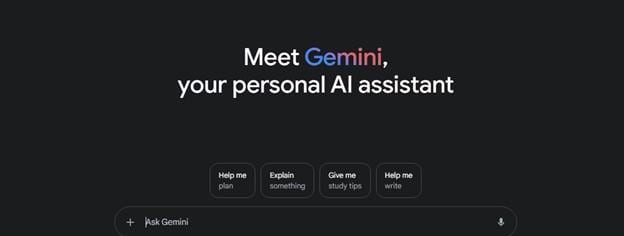
Developed by Google DeepMind, Gemini AI uses the Veo2 and Veo3 core models to simplify content creation for content creators. These core models are specifically designed to support creative tasks like writing scripts, planning scenes, and analyzing visual content.
Gemini's core models provide the platform with several features that give it an advantage over other AI platforms. These features include:
-
Multimodal Input: This allows Gemini to understand and work with different types of content, such as text, photos, voice recordings, and even video clips.
-
Narrative Intelligence: One of Gemini's strengths is its narrative intelligence. It doesn't just generate text randomly; it understands story structure and pacing.
-
Audio-Visual Sync: Gemini ensures that the narration, sound effects, and background music align perfectly with the visuals.
-
Scene Coherence: Gemini maintains a consistent tone and flow throughout the video, helping you tell a smooth, easy-to-follow story.
So, whether you're creating a vlog, tutorial, or promo video, Gemini can help you write and structure it intelligently from start to finish.
Filmora: Popular Video Editing Software

Wondershare Filmora is a popular video editing app that's very easy to use, even for beginners. It has smart tools that help you cut, arrange, and polish your videos without making things complicated. You can use it to edit vlogs, short clips, school projects, or fun videos for social media.
Below are some features that make Filmora a good pairing with Gemini when it comes to video creation:
-
AI-Powered Auto Cut, Beat Detection, and Transitions: Filmora quickly scans your video and music, and then cuts the clips and adds cool transitions according to the beat.
-
Motion Tracking and Multi-Track Timeline Editing: You can attach text or effects to moving objects, layer videos, sounds, and effects.
-
Color Grading and Audio Mixing: You can adjust brightness, contrast, color tones, and sound levels to give your video a warm, cool, or cinematic feel.
Part 2: Ways Creators Use Gemini with Filmora for Faster Video Projects

Starting from the idea to finish, Gemini + Filmora work hand-in-hand to make the video content creation process less stressful. Below are some ways content creators combine them to cut production time.
- Video Idea Generation + Template Matching
- Scriptwriting + AI Voiceover
- Hook/Intro Writing + Eye-Catching Titles
- CTAs + End Screen Design
- Content Repurposing + Smart Cut Editing
- B-Roll Suggestions + Stock Library Access
Gemini suggests trending, niche-friendly topics like "Easy home workout routines." Filmora's template library gives you a matching template for a vlog, tutorial, or review reel.
After selecting a topic, Gemini writes a smooth, engaging script tailored to your format. You copy it into Filmora's Text-to-Speech tool to generate a natural AI voiceover.
To grab attention fast, Gemini helps generate catchy hooks that you can use to create animated titles and motion graphics on Filmora.
Towards the end of your video, Gemini suggests strong CTAs that you can add to Filmora's customizable end screen templates.
For longer videos, Gemini highlights key segments. Filmora's Smart Scene Cut trims those clips and arranges them into bite-sized content for TikTok or Reels.
Gemini recommends B-roll based on your script. You can save and use B-roll clips from Filmora's vast stock media library.
Part 3: How to Create a Vlog with Gemini Scriptwriting + Filmora AI Editing
Now, let's give you a very practical example of how to use Gemini + Filmora effectively. Below is a detailed guide on how to create a vlog using this combo:
First, gather all your video clips, photos, and audio files and organize them into folders by day or location. Keeping everything tidy will make it easier to find what you need while editing.
Step1Upload Your Footage to Gemini
-
Go to Gemini and log in with your Google account.
-
Click the "+" Upload button.
-
Add your video clips and assets. Gemini will automatically scan and identify scenes and key visuals.
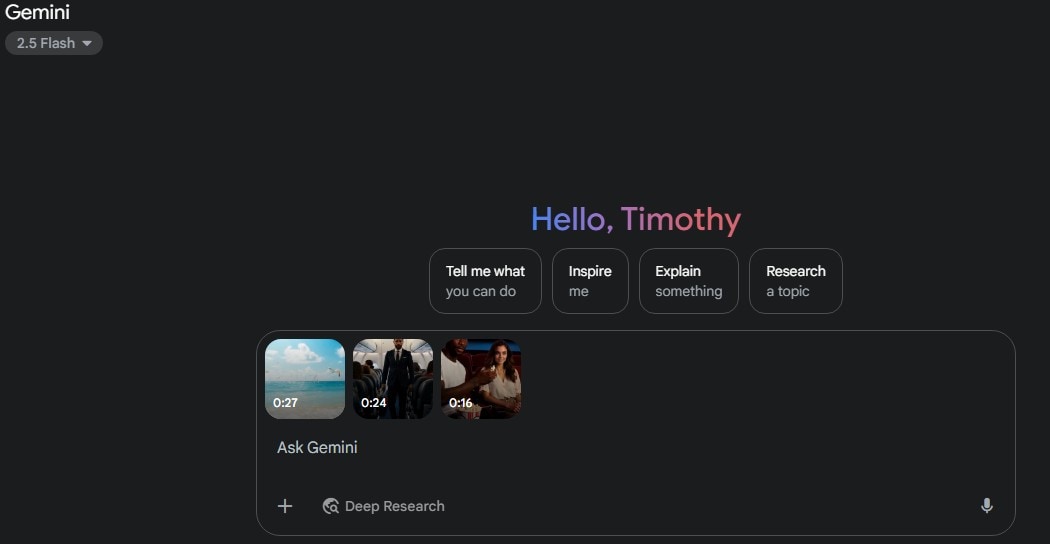
Step2Generate a Script and Export Script
-
Input text prompt asking Gemini to generate a script from the video
-
Gemini will generate a script customized to your footage's tone and style.
-
To get the best results, you need to give Gemini clear and detailed information about your vlog. These details include your ideal video length, travel location, audience, vlogging style, etc.
Below is a sample prompt:
Create a 3-minute travel vlog script for my recent trip to Bali, Indonesia. The vlog is for young travel lovers who enjoy nature, beaches, and shopping. My vlogging style is relaxed and story-driven, and my tone is friendly and calm. I want the script to highlight my visit to the shopping mall, the Bali Canggu Beaches, and a sunset at Uluwatu Temple. Make it sound like a personal travel story, with natural transitions and short voiceover lines.
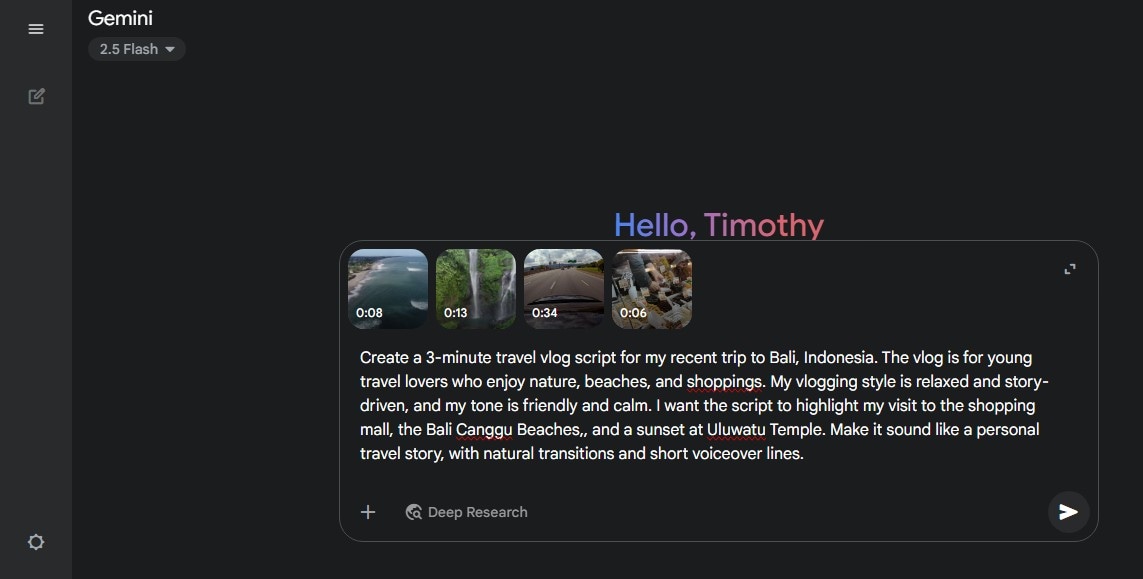
Step3Launch Filmora and Start a New Project
-
Open Filmora on your device and log in
-
Then, click on the "New Project" button to access the editing dashboard
-
Click on the "Import" to select and add your footage.
-
Drag the clips onto the timeline to start editing.
-
Use Gemini's script as a visual editing guide to order your clips on the keyboard.
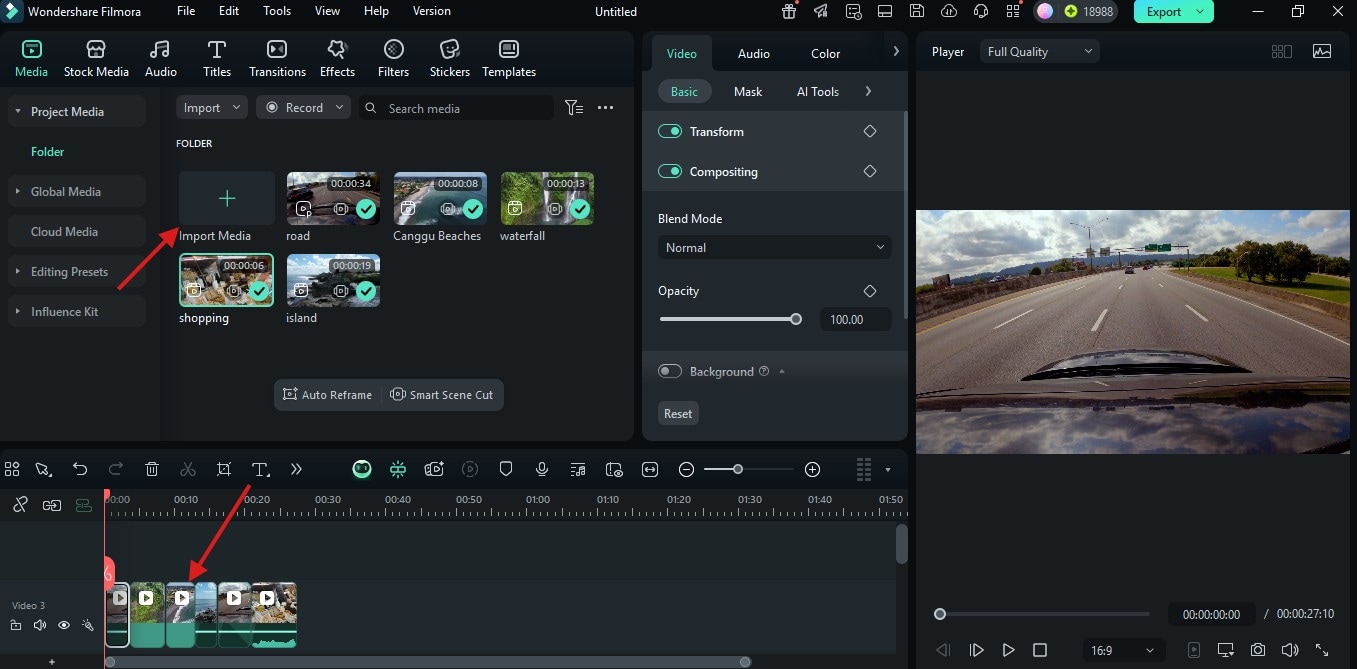
Step4Add Titles
Follow this step if you want to add text (different from subtitles) to your video screen. This is another place where the script you generated from Gemini comes in handy.
-
Click the "Titles" tab at the top toolbar and select from the templates
-
Drag your chosen title template onto the timeline above your intro clip
-
Then, click on the Text panel on the right-hand side of the editing dashboard and paste your text there
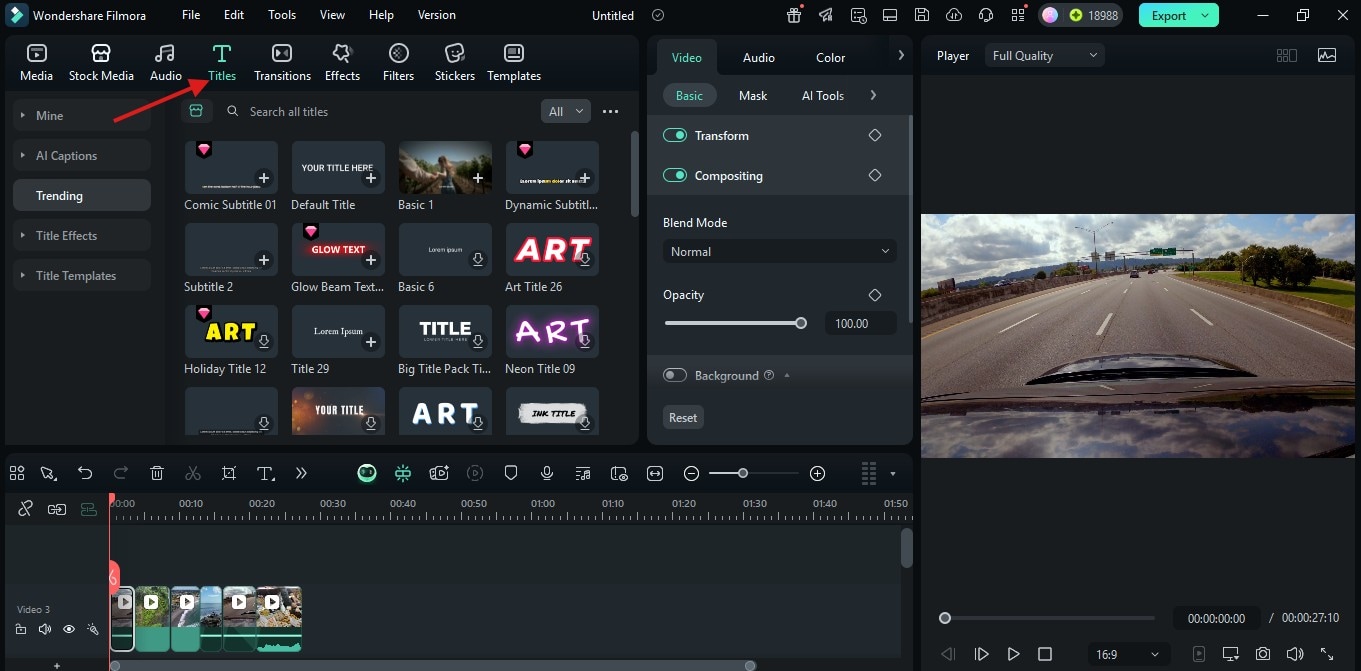
Step5Add Voice Over
Also, you can add voice-over to your clip using Filmora's Text-to-Speech feature. To do this:
-
Locate the Text-to-Speech panel on the right side of the screen. Click on it, insert the subtitle text, and select a voice from the preset voices.
-
Once you pick a voice you like, click on it and hit "Generate."
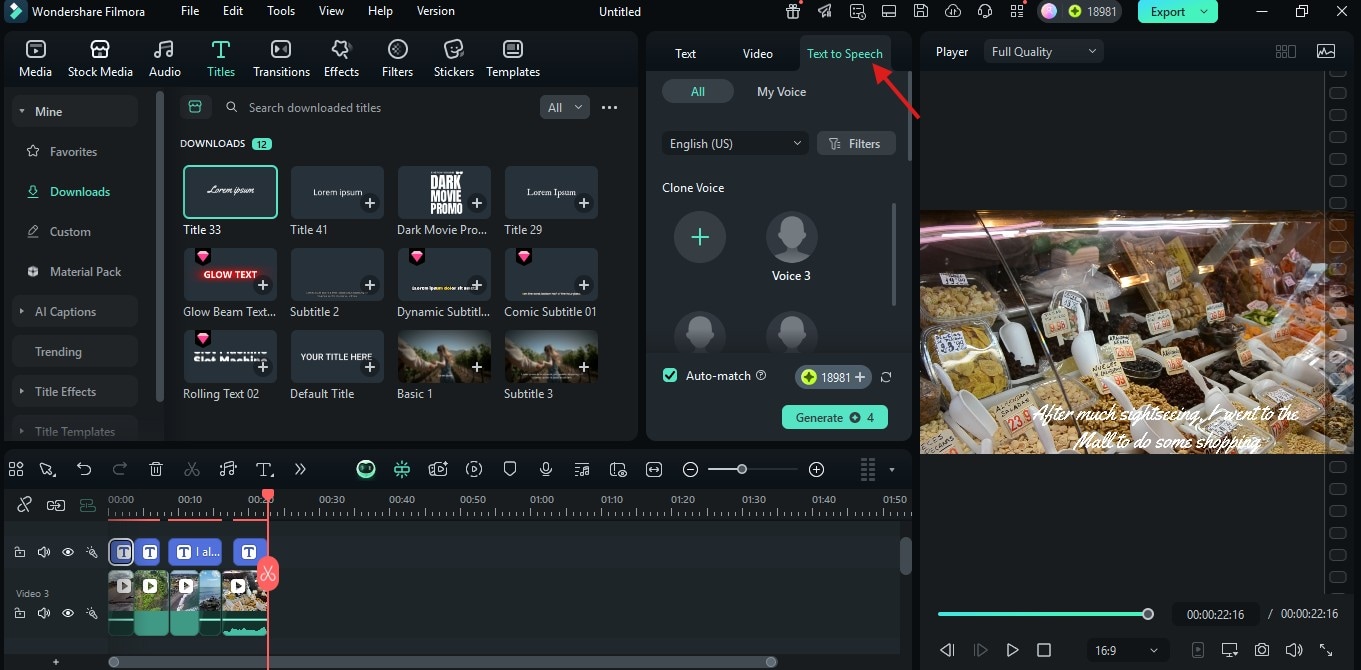
You can also explore other editing tools on the Filmora software. Once you are done with editing the video, click on the "Export" button. This will save the video on your device.

Conclusion
Creating high-quality video content no longer has to be time-consuming or complicated. Thanks to Gemini+Filmora, you now have a powerful and beginner-friendly combo that simplifies the entire process. First, Gemini helps you generate smart ideas and polished scripts. Then, Filmora's AI tools take over the trimming, syncing, and enhancing of your footage with just a few clicks.



 100% Security Verified | No Subscription Required | No Malware
100% Security Verified | No Subscription Required | No Malware


