For many iPhone users, emojis have become the preferred method of communicating emotions that words cannot convey in real time. They are the secret ingredient that adds personality and fun to conversations. Hence, if you love using emojis to make your iPhone messages more engaging, learning how to create your own emoji on your iPhone adds a personal touch.
It can be a custom sticker that mimics your facial expressions or an entirely new design that represents your personality. So, in this article, you will learn 4 ways to use your iPhone to make your own emoji. Keep reading.
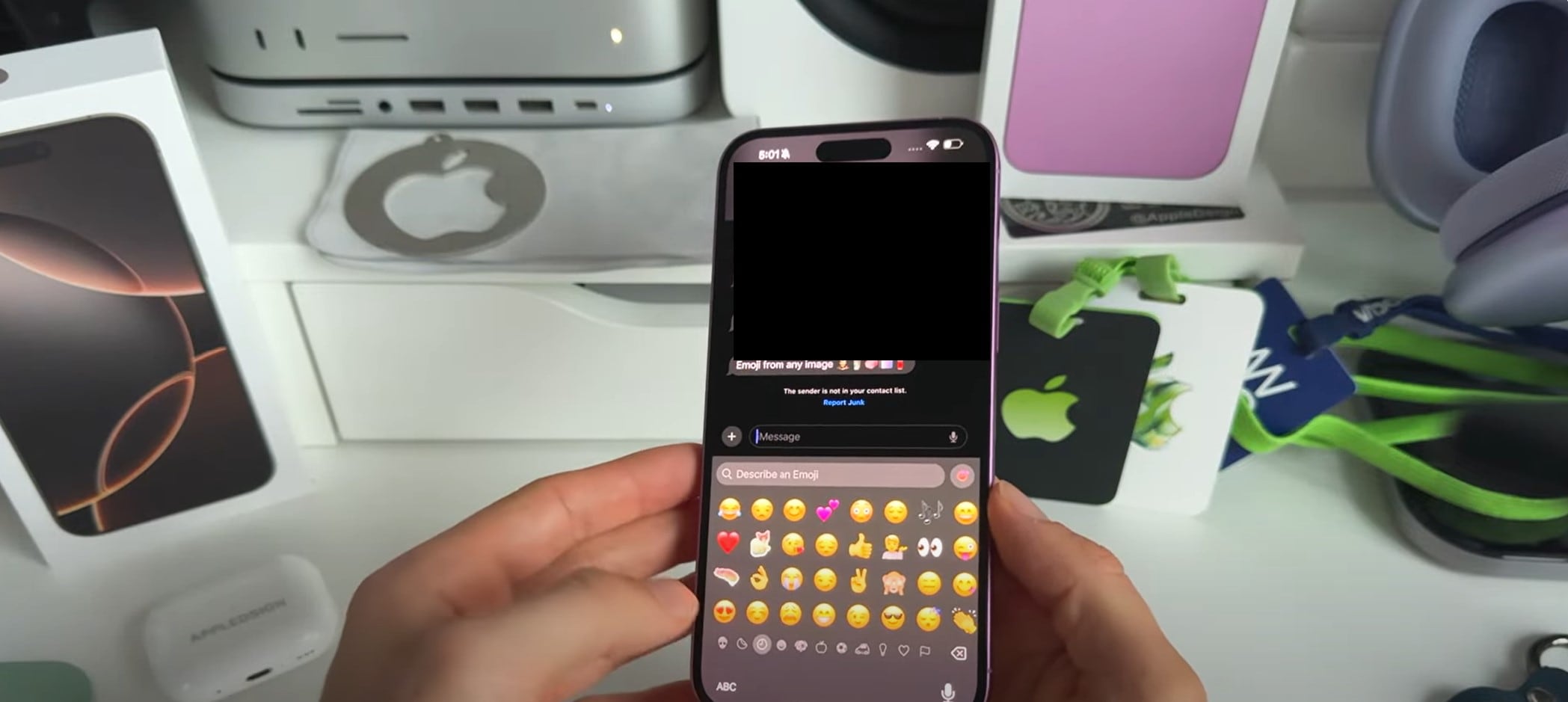
In this article
Part 1: Method 1: Make Your Own Emoji for iPhone Using Genmoji
Apple’s iOS 18.3 update introduces Genmoji, an exciting AI-powered feature that allows users to make own emoji on iPhone. With Genmoji, your creativity is the limit. Want a cat in a suit, a penguin wearing sunglasses, or a gorilla eating a popsicle? Just type a description, and AI will generate a unique emoji in seconds.
This feature makes messaging more personal, expressive, and fun, offering an emoji for just about any scenario. Unlike traditional emojis, which are limited to Apple’s preset designs, Genmoji lets you customize your emoji experience by crafting visuals that reflect your mood, humor, or personality. The best part? You can save your favorite emojis, send them in iMessage, and use them just like regular emojis.
Genmoji is built directly into Messages, making it easy to access and use. So, if you’re looking tocreate your own emoji on your iPhone for fun or to communicate your thoughts better, Genmoji makes it possible with just a few taps.
Before you start, ensure your device meets the following Genmoji requirements:
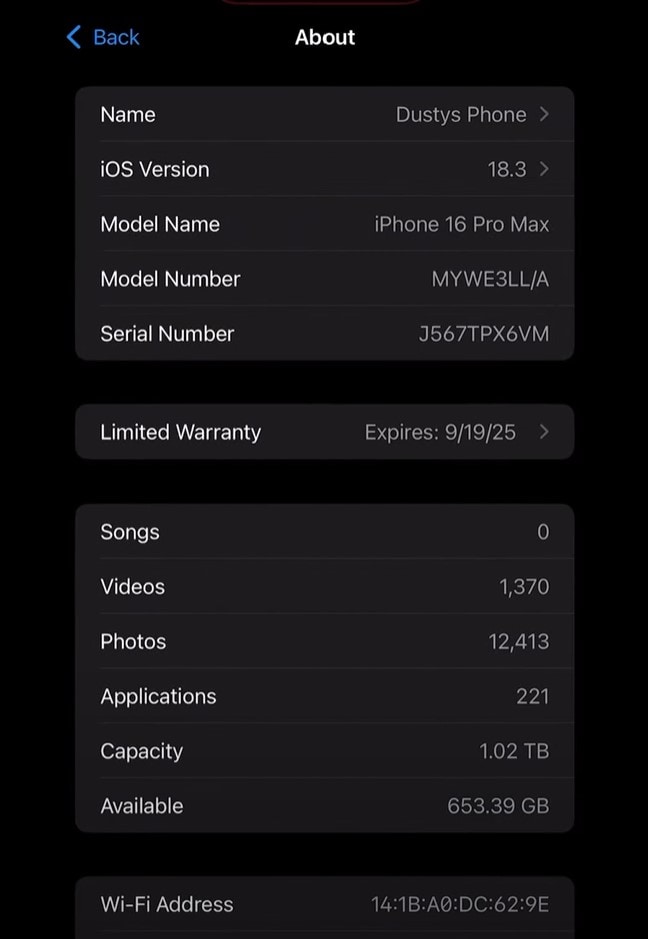
- iPhone running iOS 18.3 or later. Check your version under Settings > General > About.
- iMessage enabled. Genmoji works within the Messages app.
- An active Apple ID. Required for saving and syncing emojis across devices.
Once these are set up, you’re ready to make your own emoji for iPhone.
Steps to Make Your Own Emoji on iPhone with Genmoji
Follow these simple steps to create your own emoji on iPhone using Genmoji:
- Step 1: Launch the Messages app on your iPhone. Start a new message or open an existing chat.
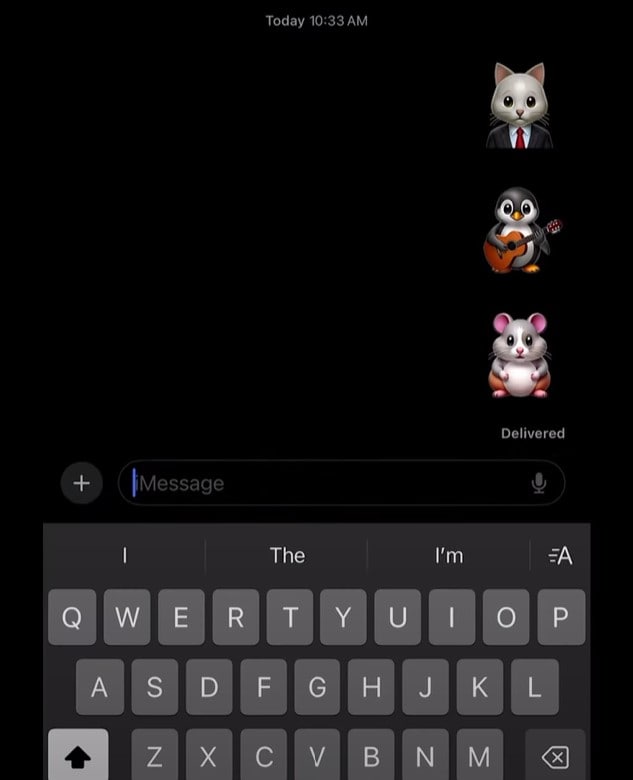
- Step 2: Tap the "+" (Addition) button next to the text box. Scroll and select Genmoji from the list of options.
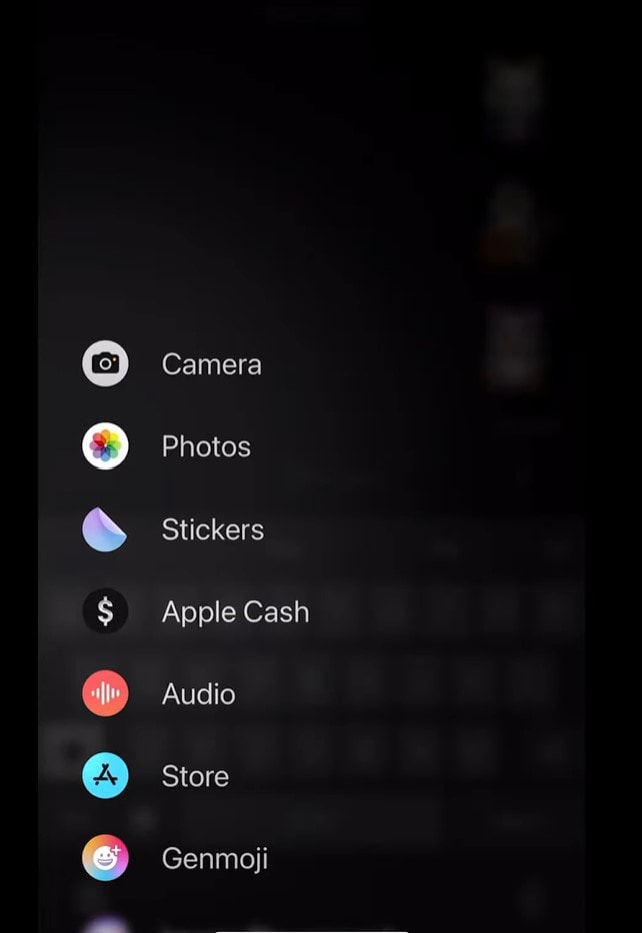
- Step 3: In the Genmoji search bar, type a description like "happy cat in sunglasses" or "penguin wearing a cowboy hat". If a similar emoji exists, it will appear. If not, tap “Create New Emoji.”
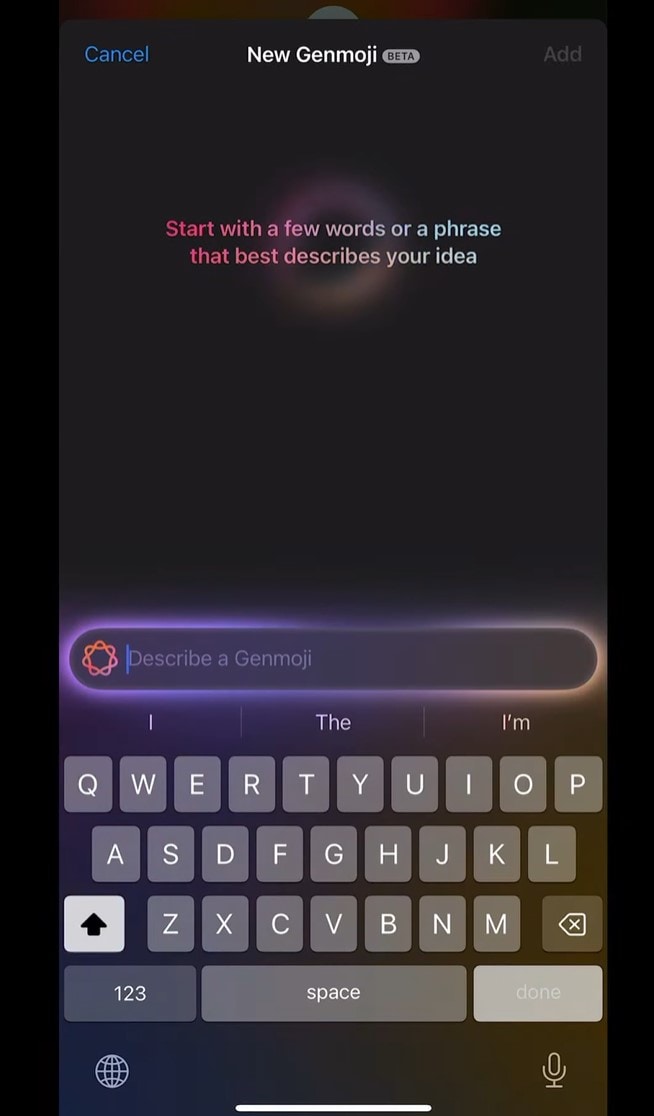
- Step 4: Genmoji will generate multiple versions of your emoji. Swipe through the options and tap to select your favorite.
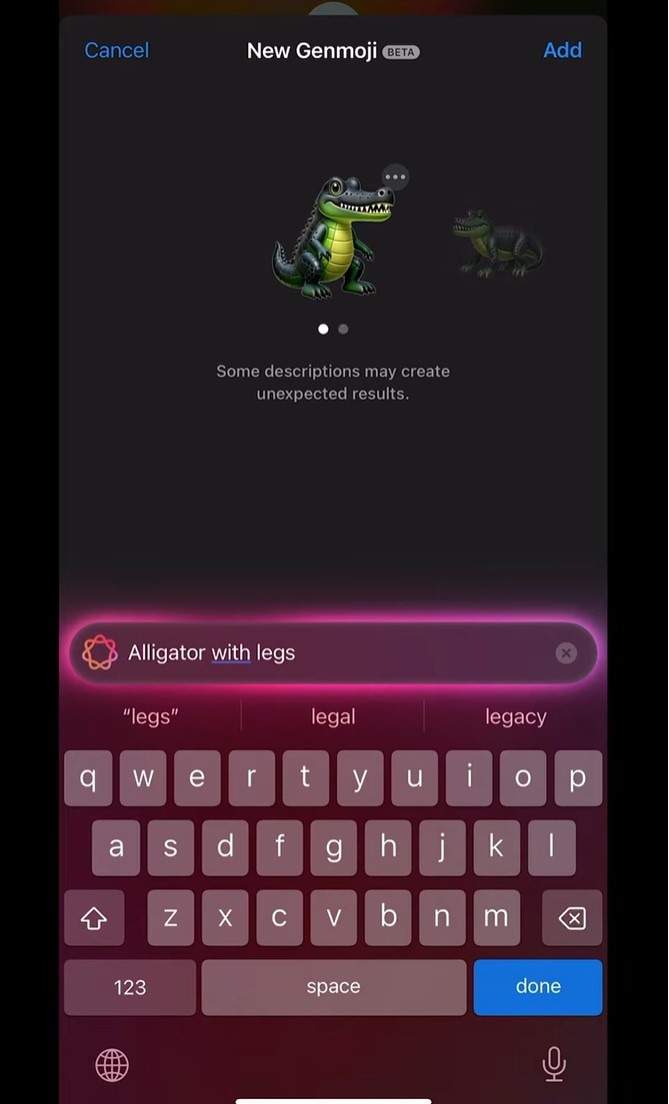
- Step 5: Tap your emoji to insert it into the message and send it. To save it, tap the three dots on the emoji, then select “Save to Stickers”. Frequently used emojis will appear in your recent emojis section for quick access.
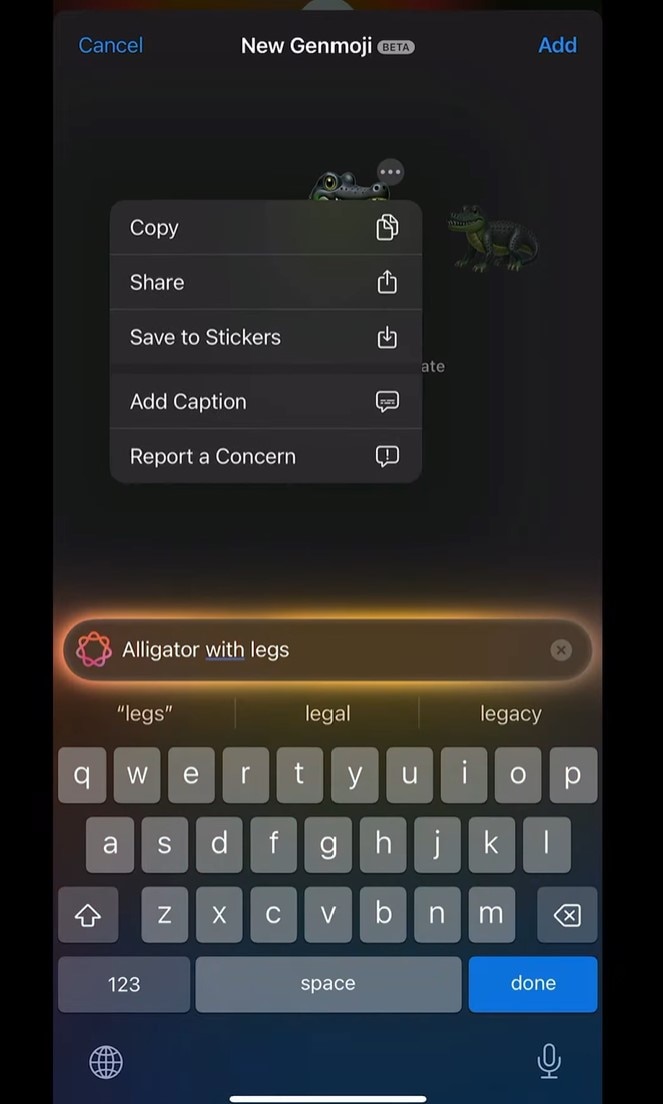
Note: Open the emoji keyboard and swipe left to view all saved emojis. If Genmoji doesn’t recognize a description, try rewording it. Custom emojis can be shared like regular ones, making them perfect for personalizing messages.
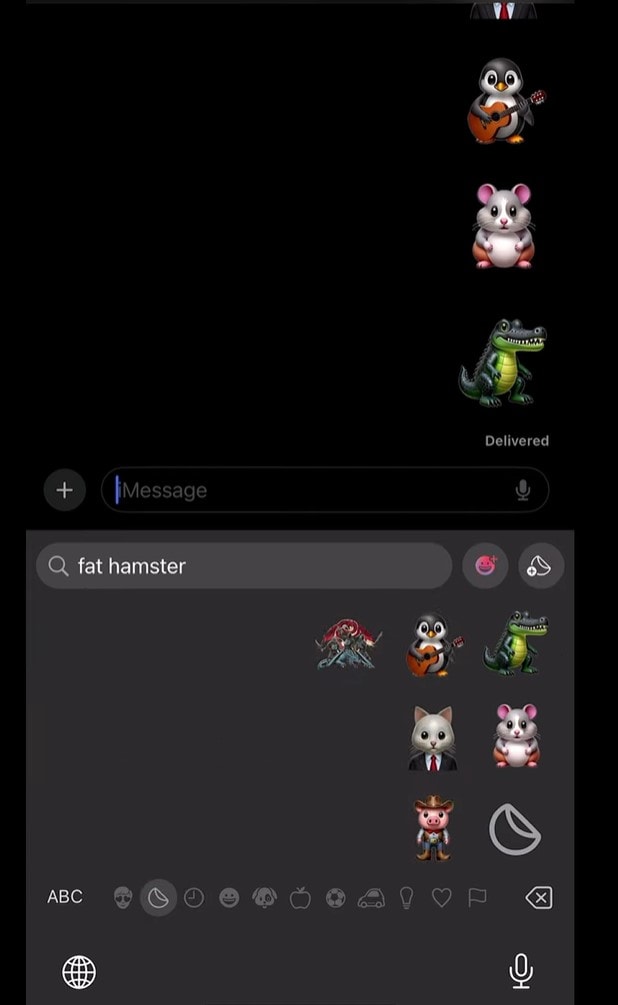
You can always find an emoji with the name you created it with. But if peradventure you type in a name and the emoji is not found, click on the Create New Emoji option that comes up under the search field to get navigated to Genmoji.
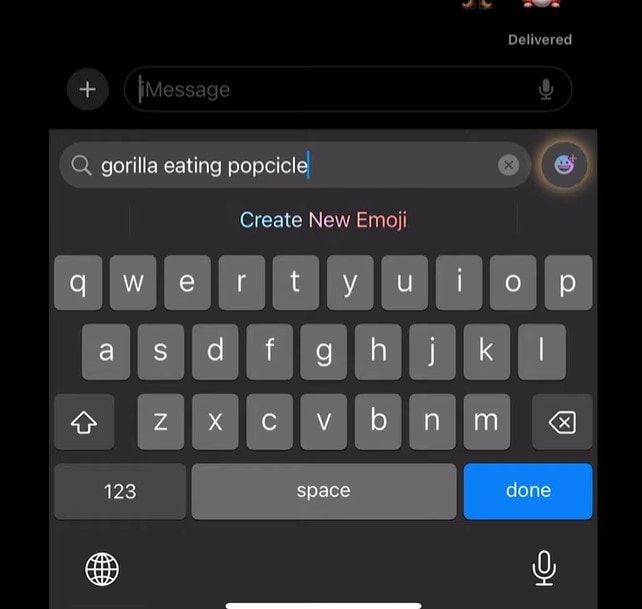
Part 2: Method 2: Make Your Own Emoji for iPhone Automatically Using Third-Party App
If you want more customization options, use your iPhone to make your own emoji with third-party apps or real-time (browser-based) emoji generators. These tools let you create unique emojis with a more flexible option to edit and add effects.
Some offer real-time AI generation, while others let you customize colors, expressions, and accessories. You can either download an app from the App Store or use a browser-based emoji generator to create emoji on an iPhone instantly.
One tool that stands out is Filmora, which offers a unique way to create own emoji on iPhone videos. This offline tool uses AI to detect sounds in a video and automatically places matching emojis.
- Real-time AI emoji placement based on video audio.
- Manually add or edit emojis to match the video’s mood.
- Customizable emoji effects for more creative expression.
Filmora is an excellent choice for adding AI-generated emojis to your videos, which is not available on Genmoji and other emoji apps. Whether you're creating a fun clip or an engaging story, this tool lets you design custom emojis for iPhone videos.
Filmora for Mobile Filmora for Mobile Filmora for Mobile Filmora for Mobile Filmora for Mobile
Edit Videos on Your Mobile Phone with 1-Click!
- • Powerful Brand New AI Features.
- • User-friendly video editing for beginners.
- • Full-featured video editing for professional.
How to Add AI Emojis to Videos on an iPhone Using Filmora
Below is how you can use your iPhone to create your own emojis. But this time, embed them in your videos.
- Step 1:Download and Install Filmora on Your Device
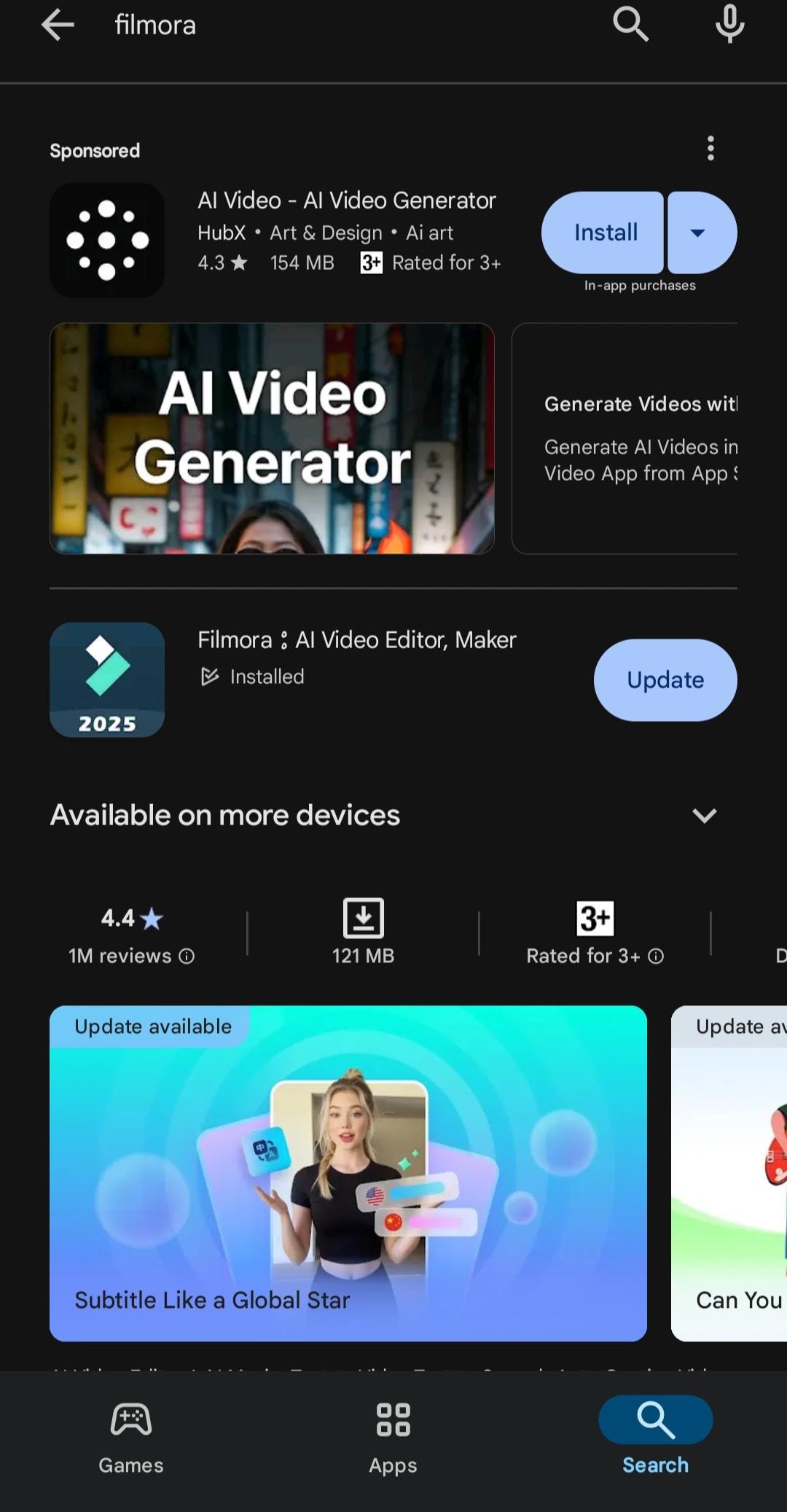
- Step 2: Open Filmora and Find the AI Emoji Feature. Tap the “...” to see a list of features, including the AI Emoji option.
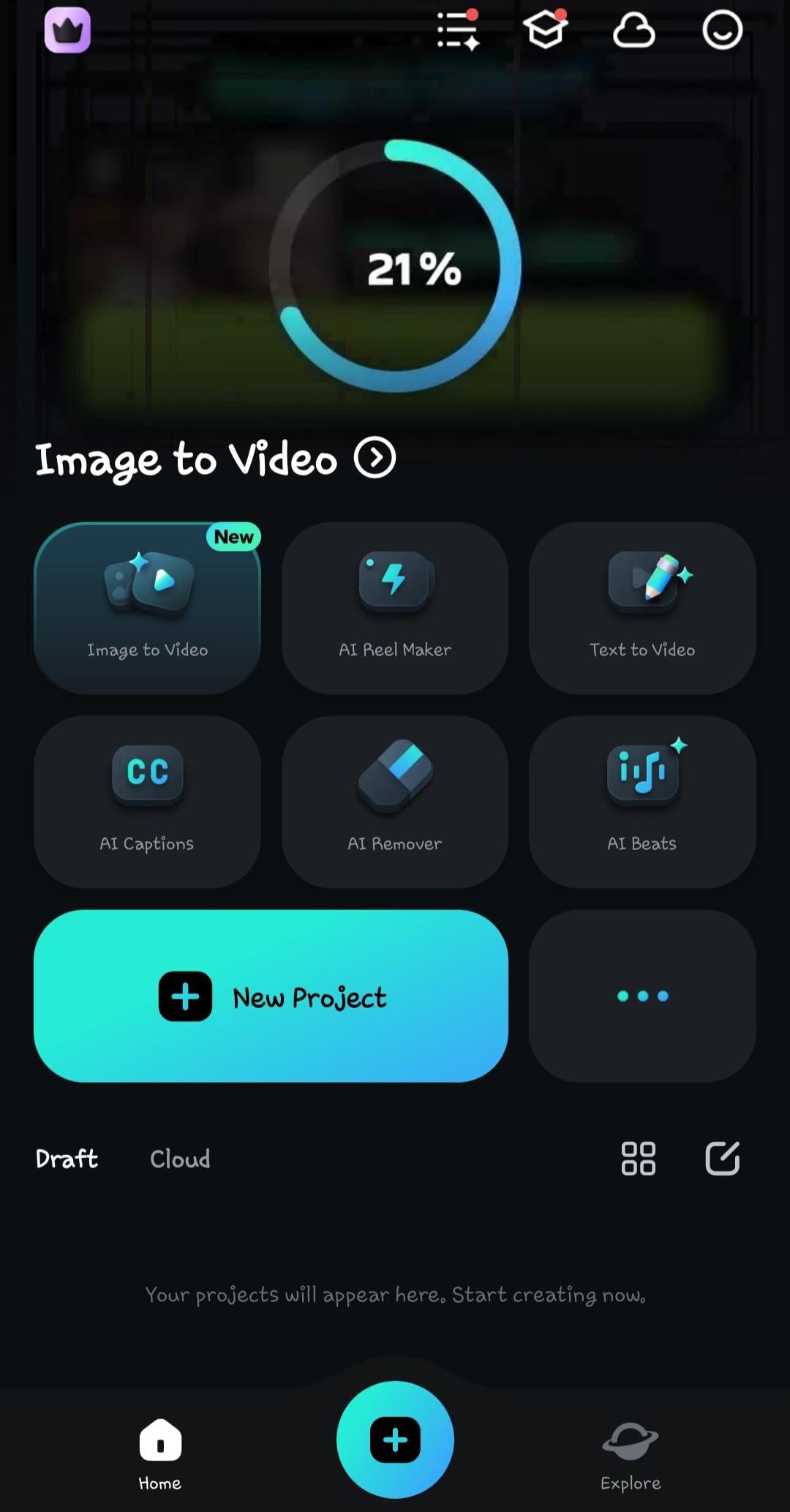
- Step 3: Click on “AI Emoji” and upload your video. Be sure it has sound, as the emoji will match what’s being said.
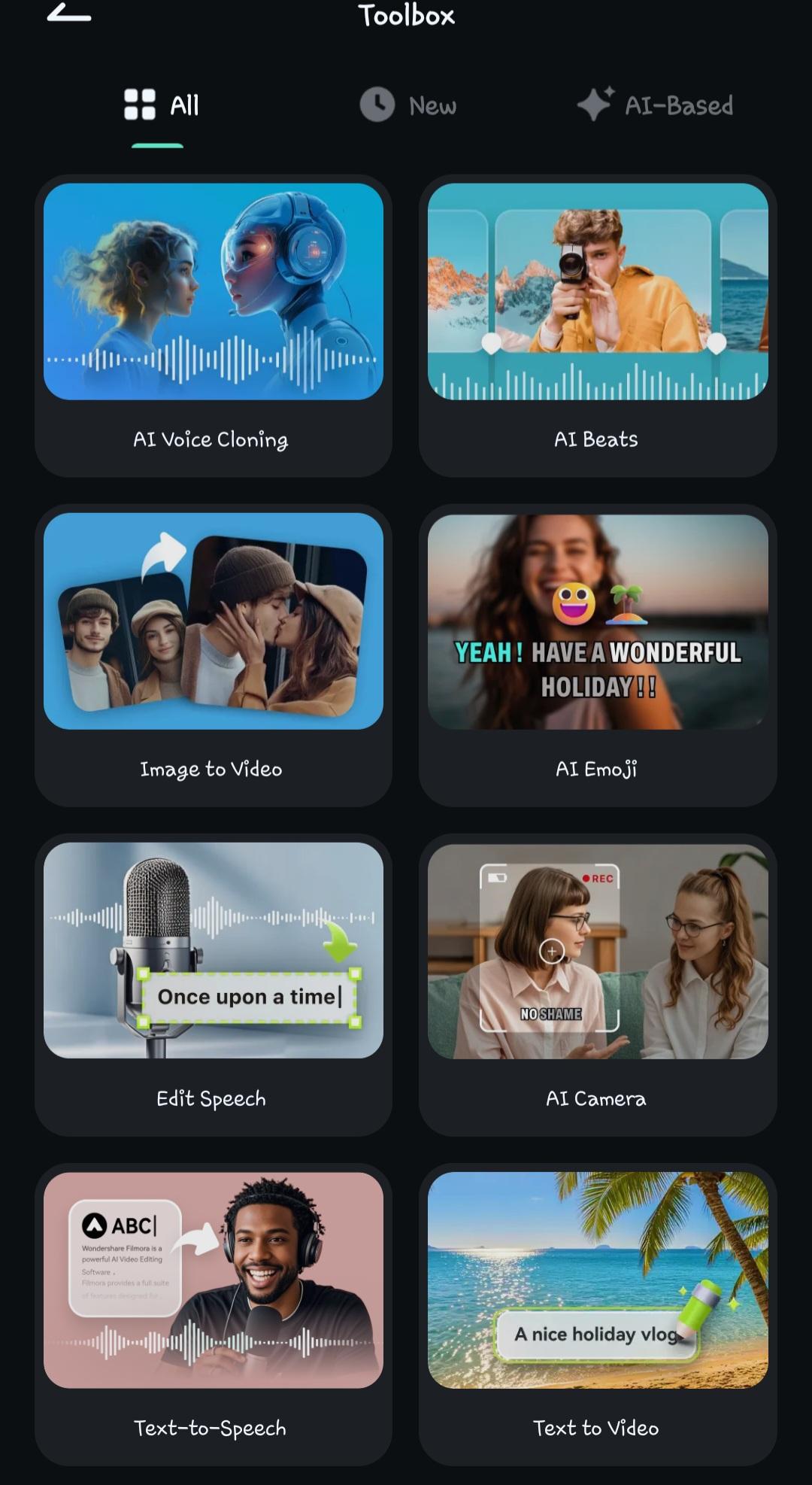
- Step 4: Pick your preferred language and choose “AI Packaging” to customize how the emoji will appear in the video.
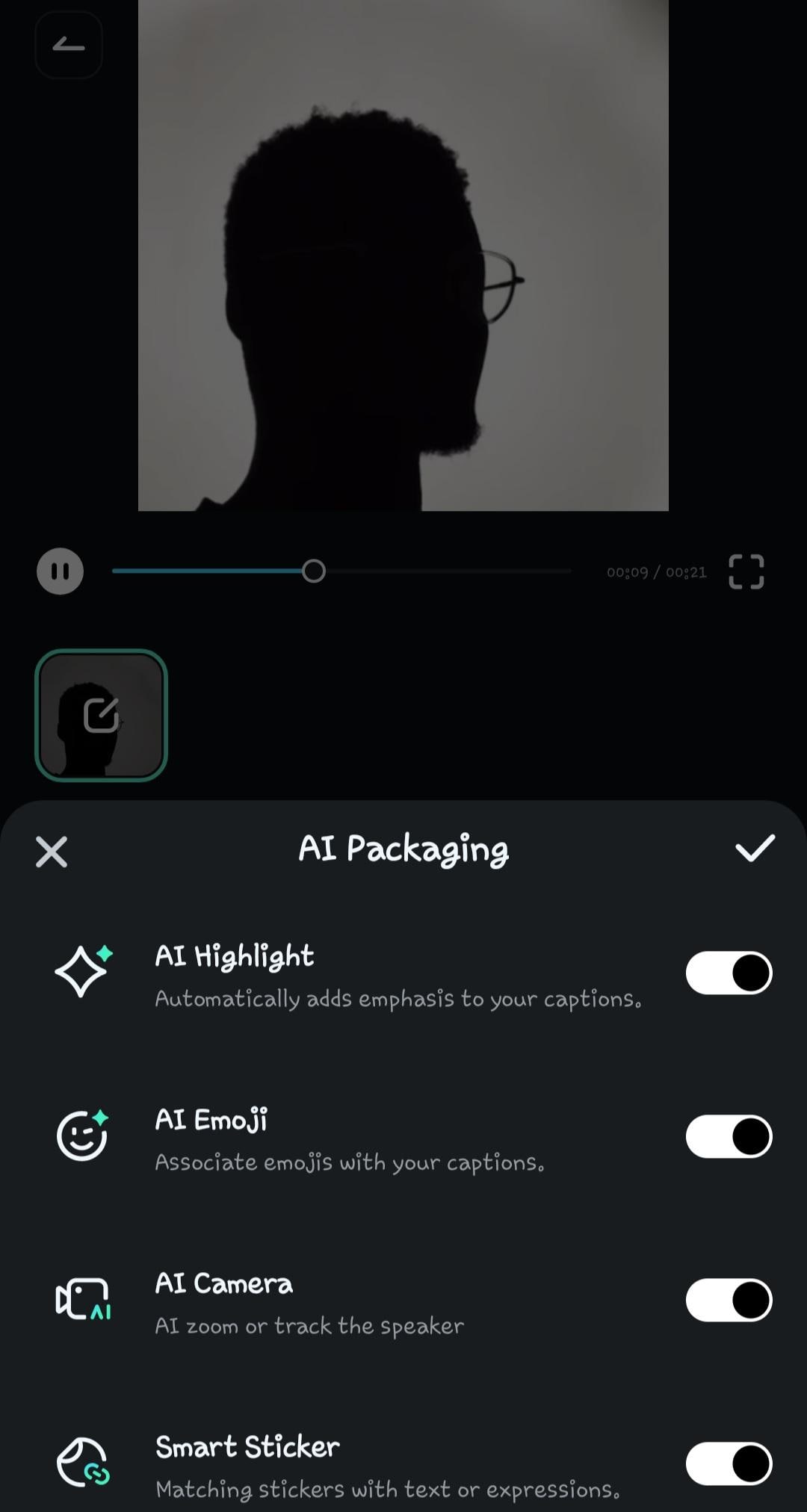
- Step 5: Click on “Add Captions” to start. Wait for the video to process and the emoji to be generated.
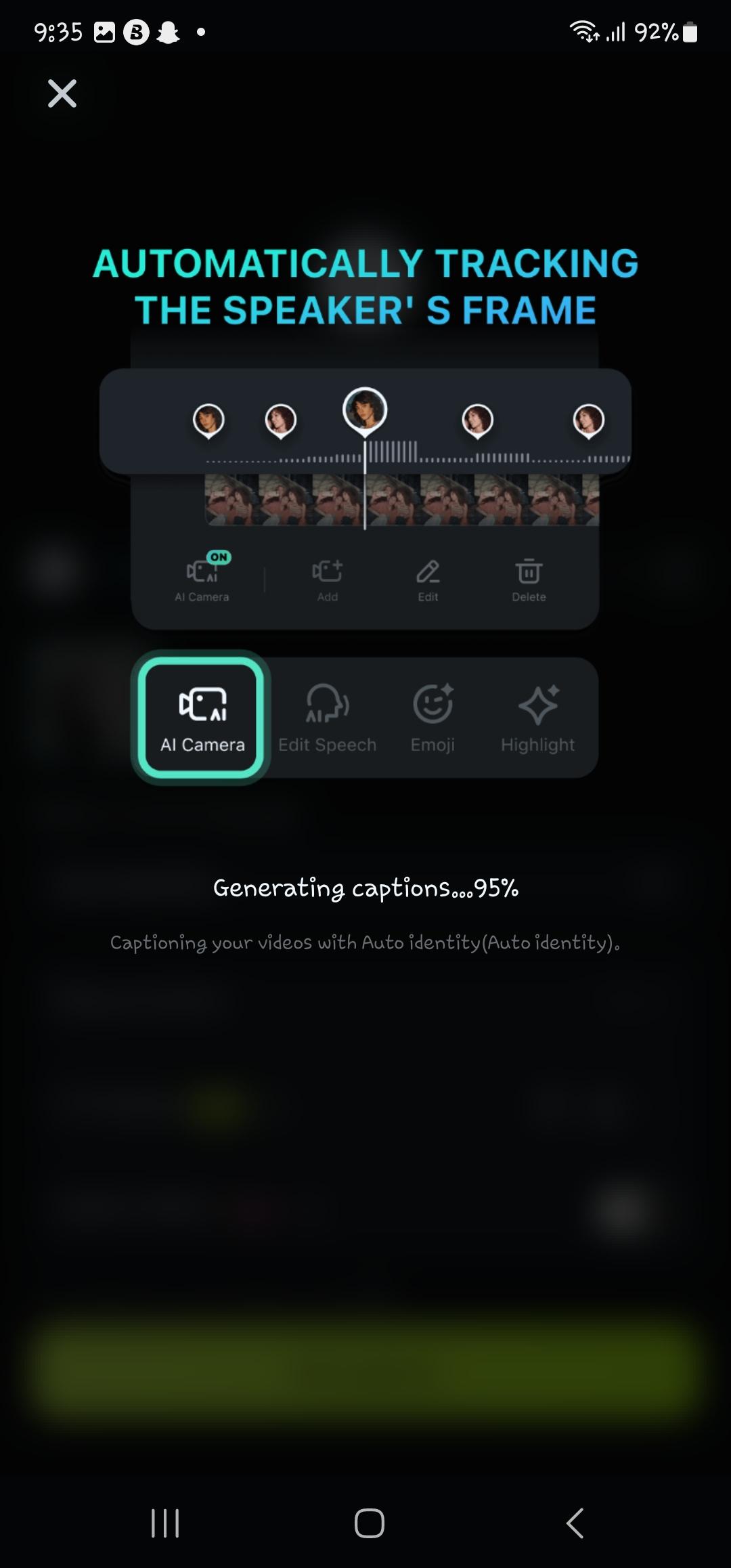
- Step 6: Once you’re happy with it, click to export your video.
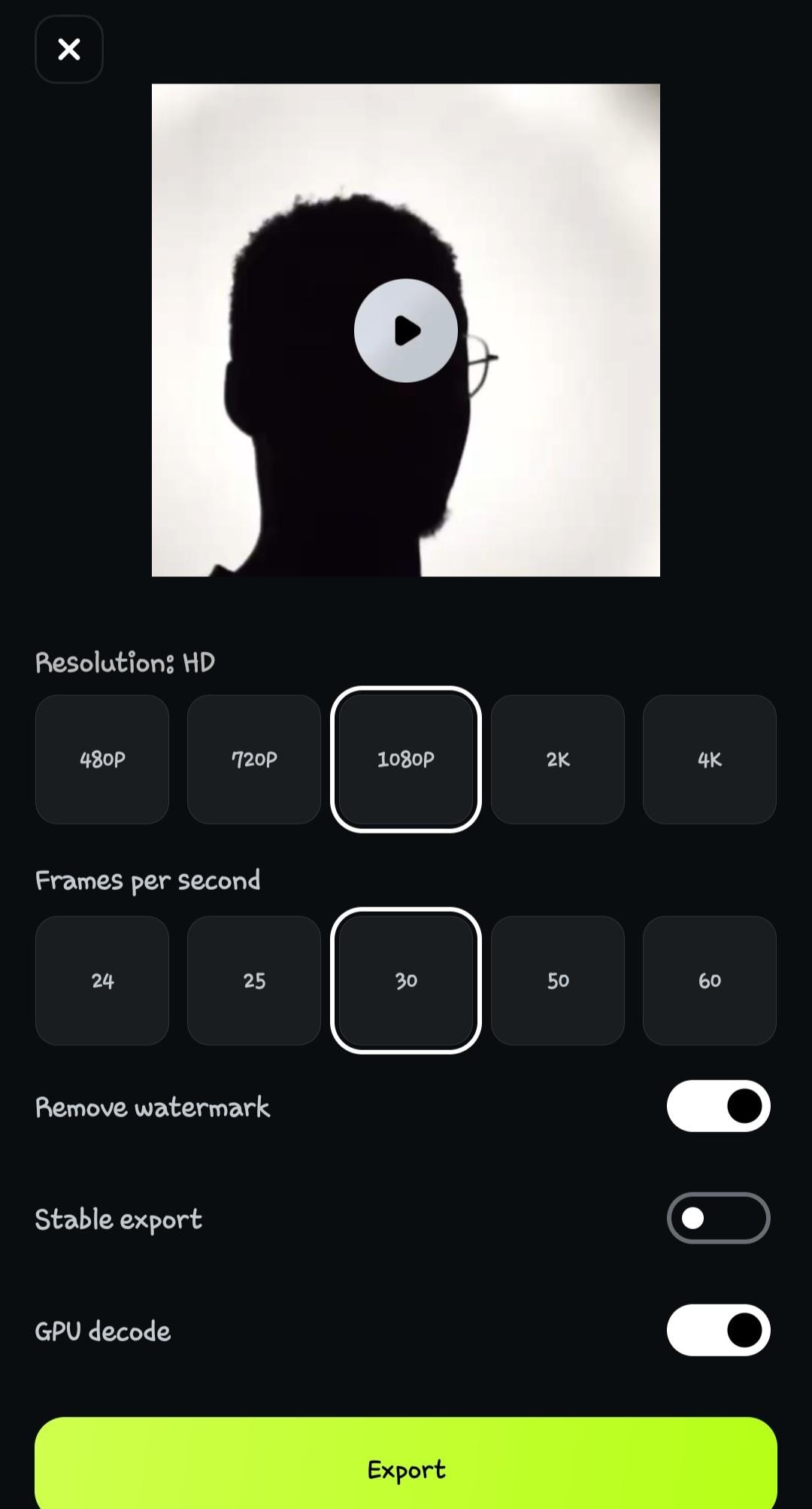
Note: If you want to fine-tune things, use the Project Edit option. This lets you adjust the emojis’ placement, timing, and even the font style. You can also add custom artwork or try different video styles to match the vibe of your video.
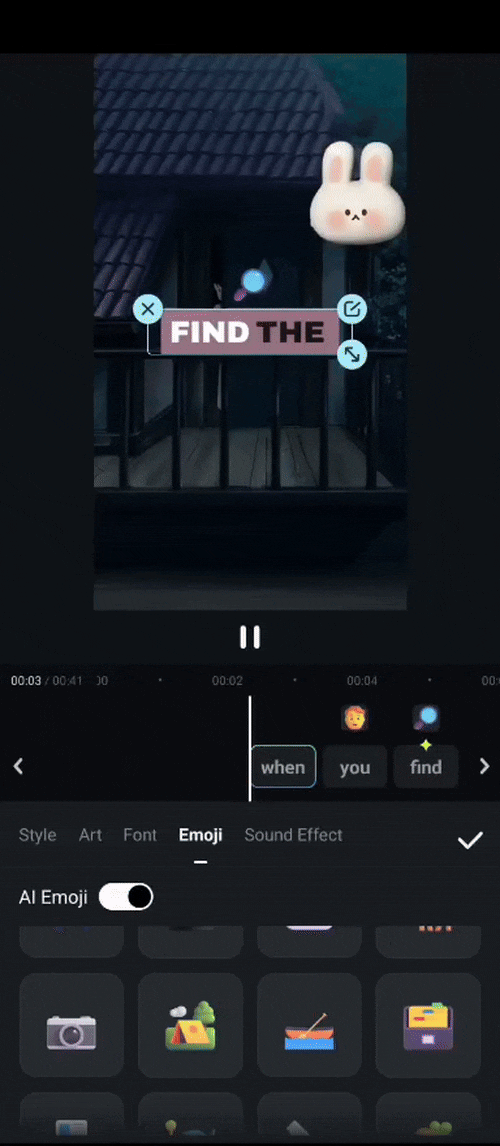
H3: How to Create Your Own Emoji on an iPhone From Your Browsers
Below is how you can create your own Emoji on an iPhone from your browsers.
- Step 1: Open your preferred iPhone browser, and in the search box, enter AI emoji generators
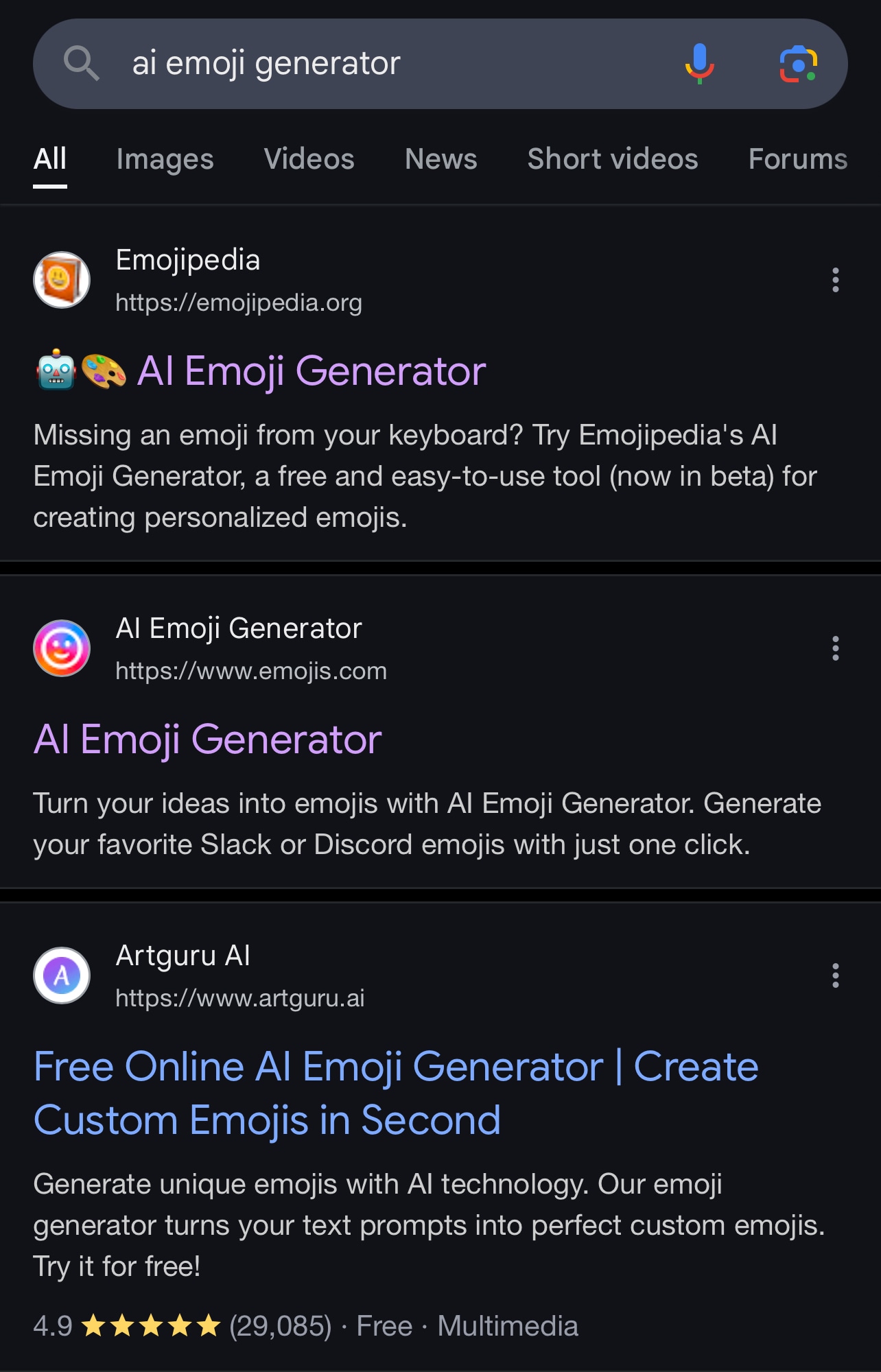
- Step 2: Select any of your preferred tools. For this example, we will be using the AI emoji generator tool. Click on Generate emoji to begin the process
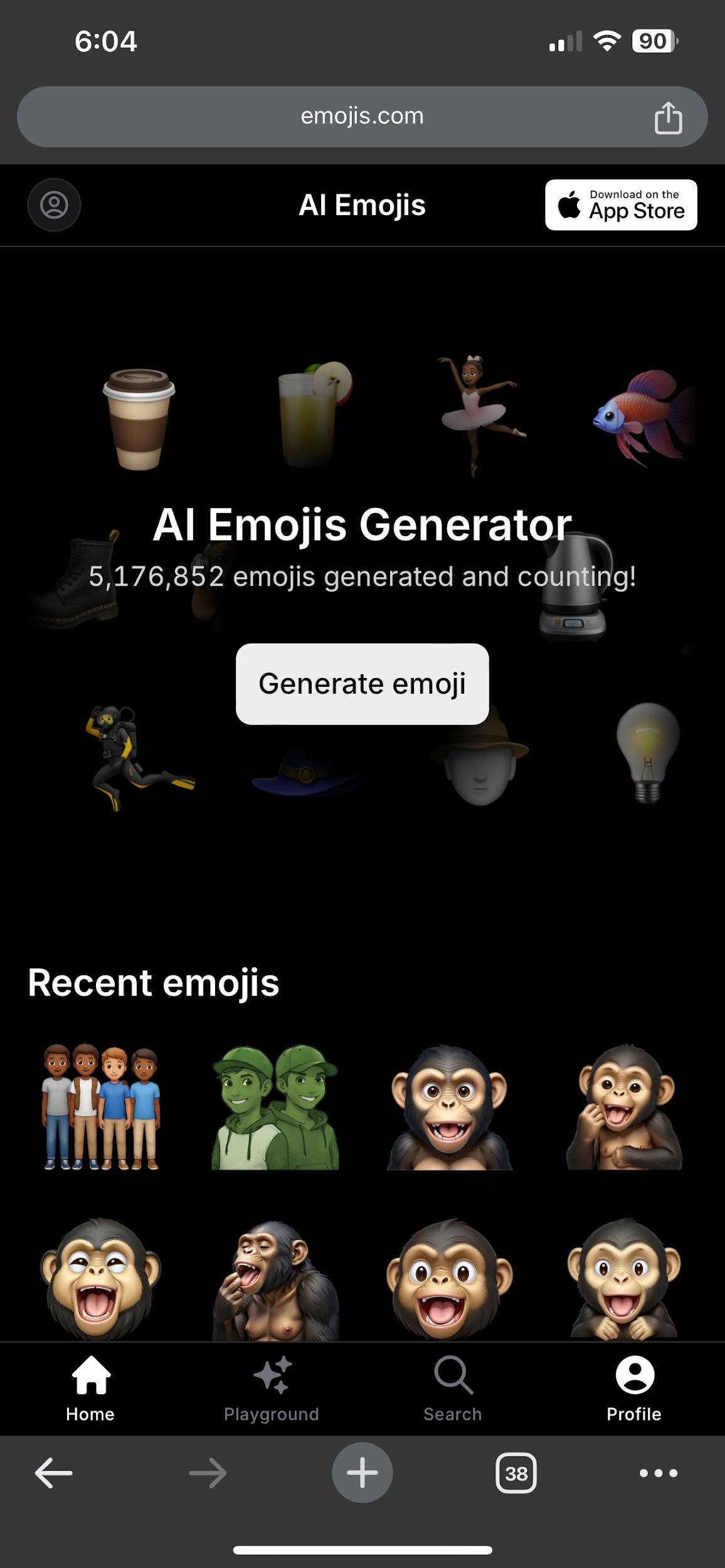
- Step 3: Describe the emoji you want in the text and click on Generate.
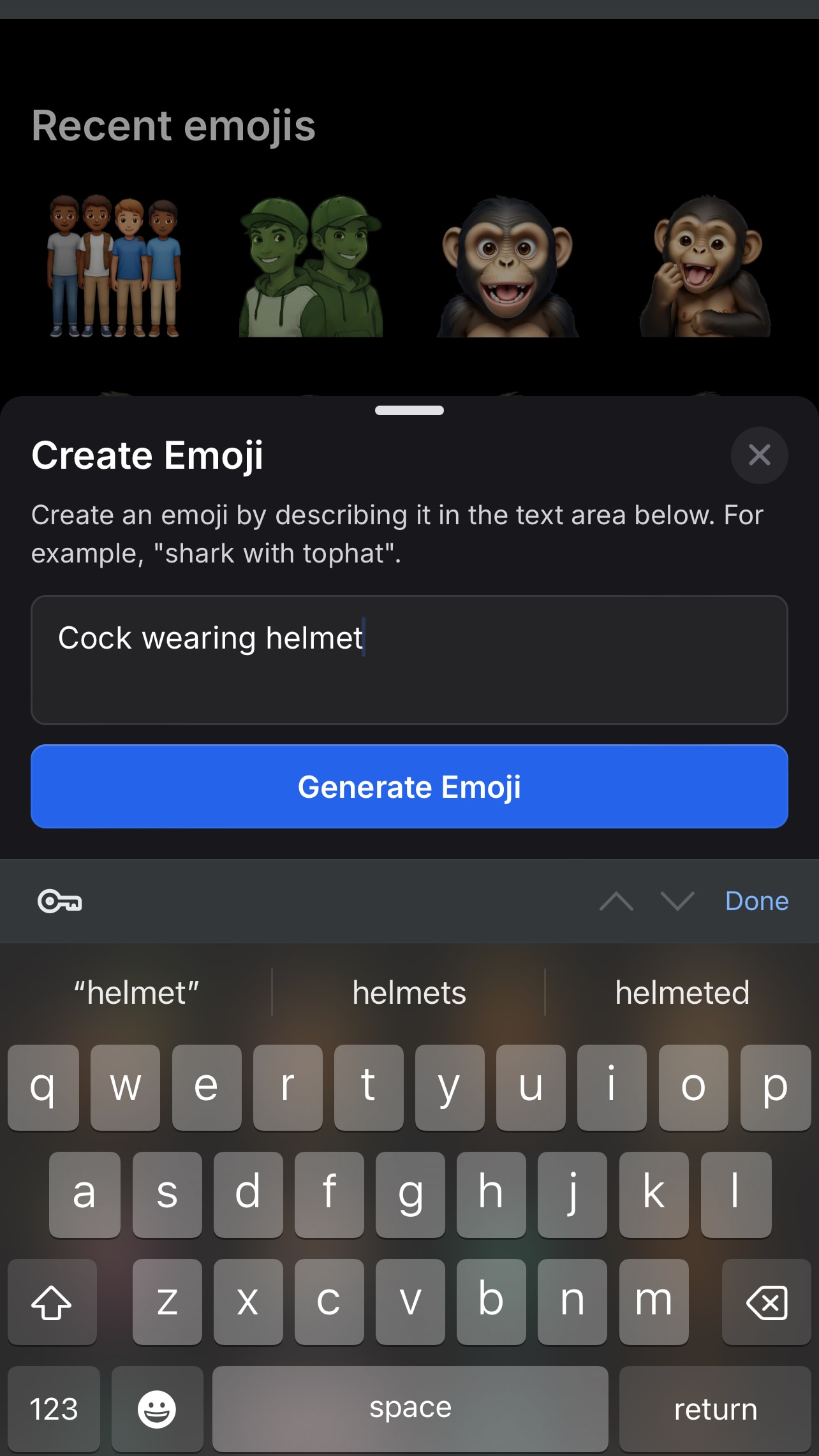
- Step 4: If you are not signed up, you will be redirected to do so to continue with your emoji generation.
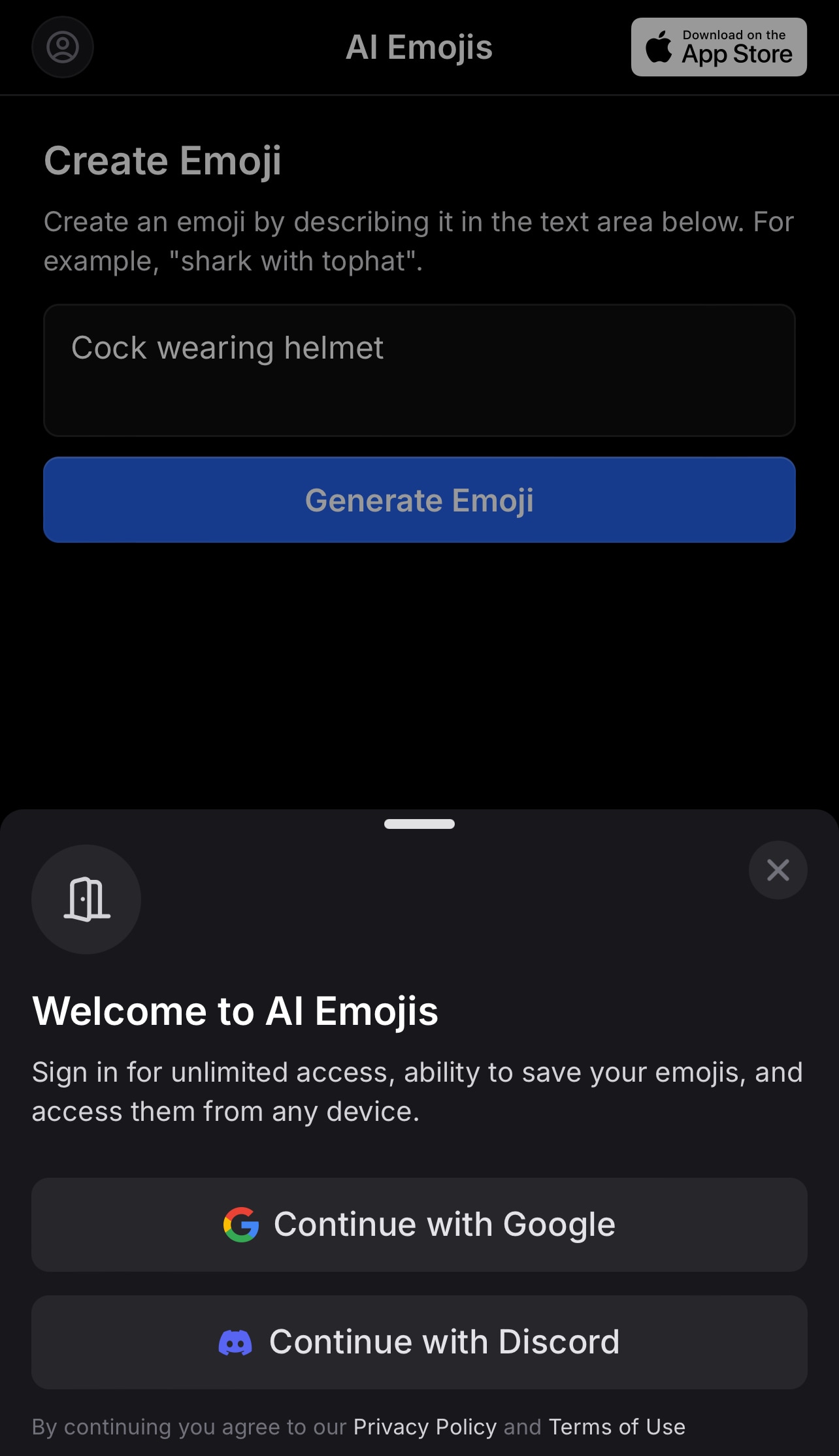
- Step 5: Once you are logged in, complete the process and save your emoji.
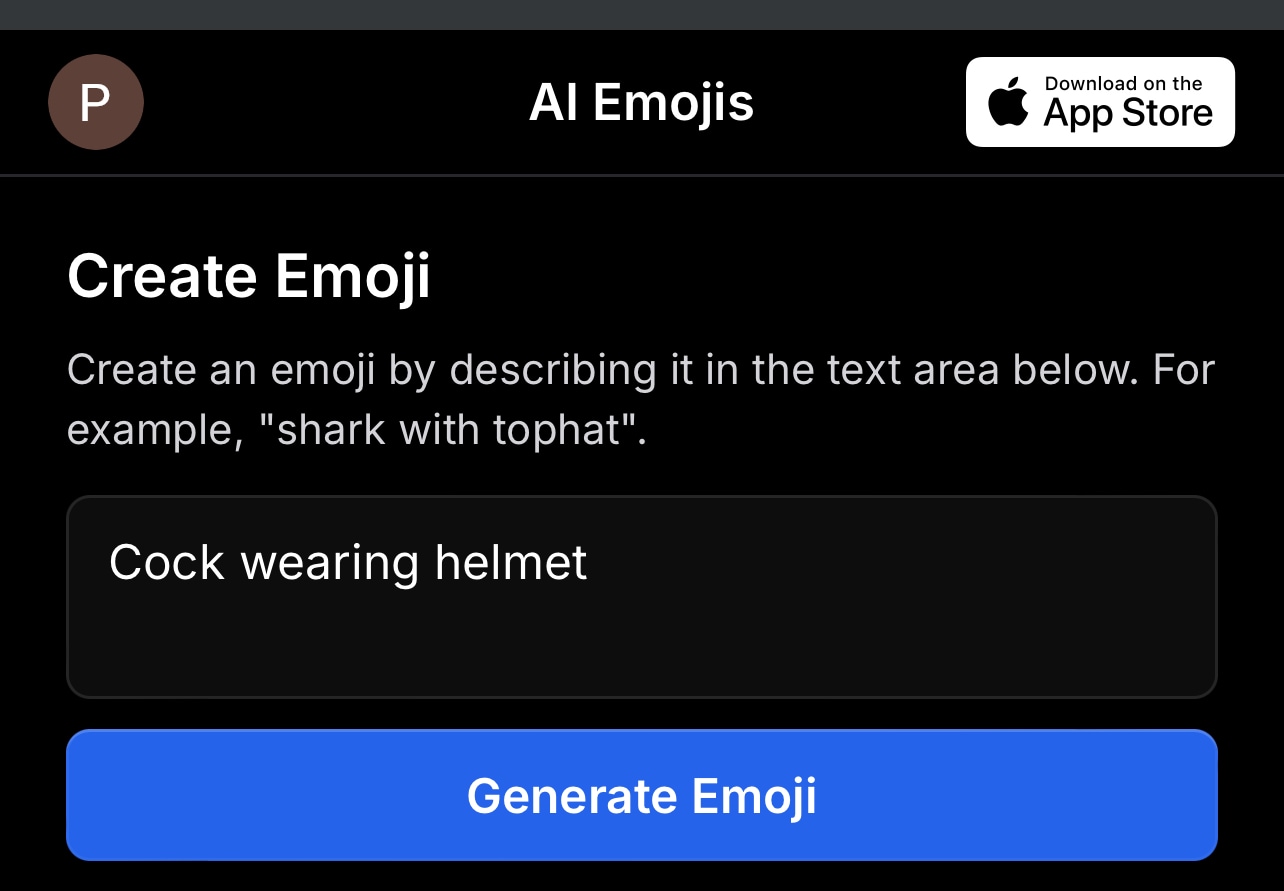
Part 3: Method 3: How to Make Your Own Emoji for iPhone Using Emoji Icons in Messages

You can make your own emojis on an iPhone through the messaging app. But to ensure you don't encounter any challenges, ensure your iPhone is running iOS 18.1 or later. This ensures you have access to the latest emoji customization features and sticker options.
Below are steps to use your iPhone to make your own emoji from your messenger.
- Step 1: Open the Messages app and start a new conversation or tap on an existing one.
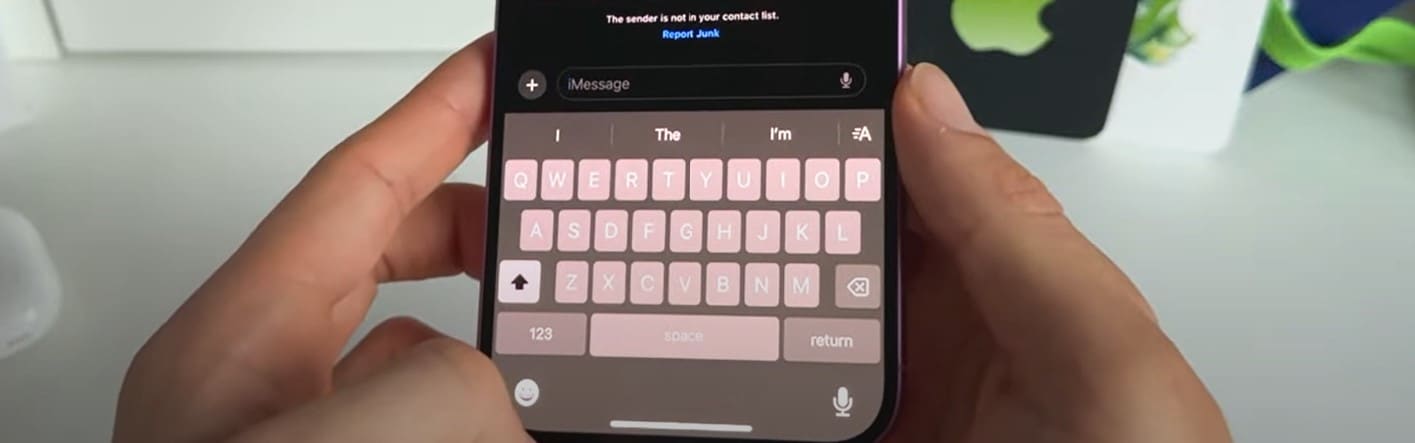
- Step 2: Then, tap the emoji icon in the bottom-left corner, select Stickers, and tap the plus (+) sticker icon to add a new one.
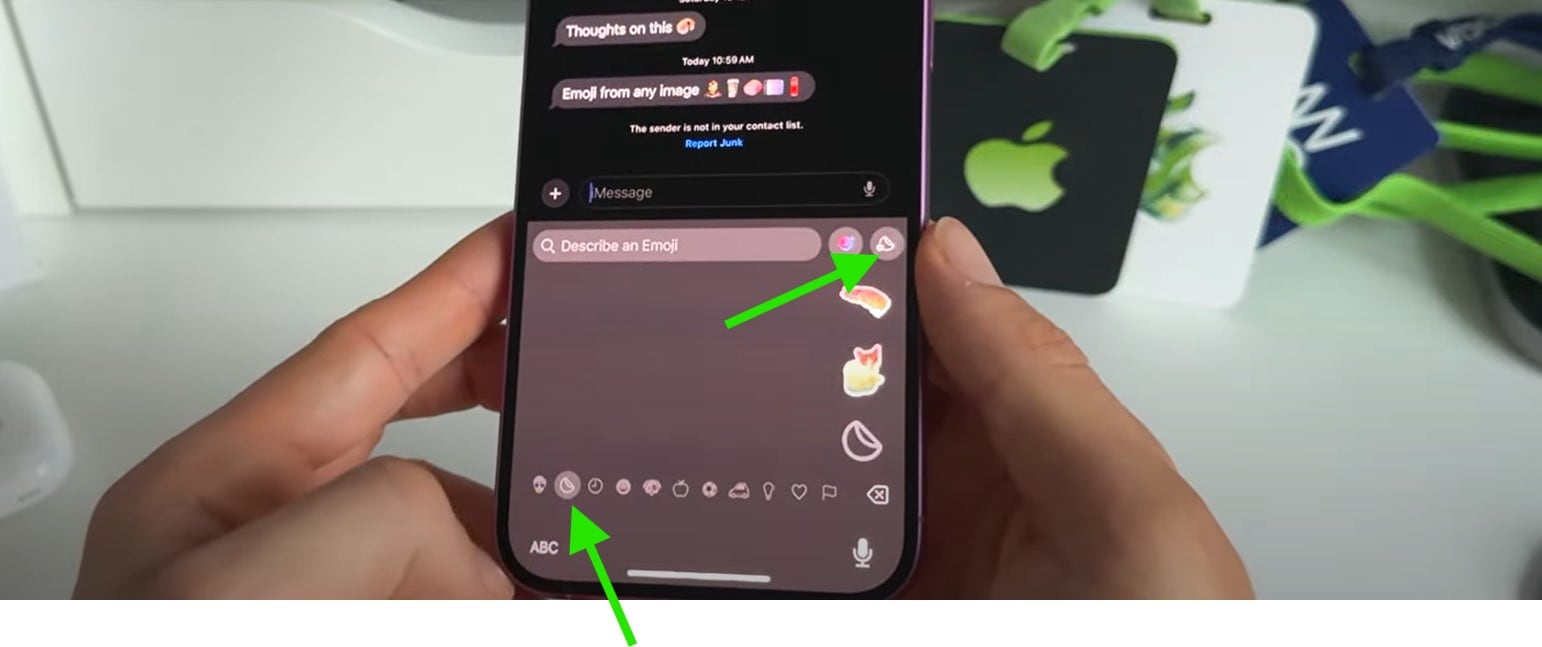
- Step 3: Choose an image from your Photos or Photos.
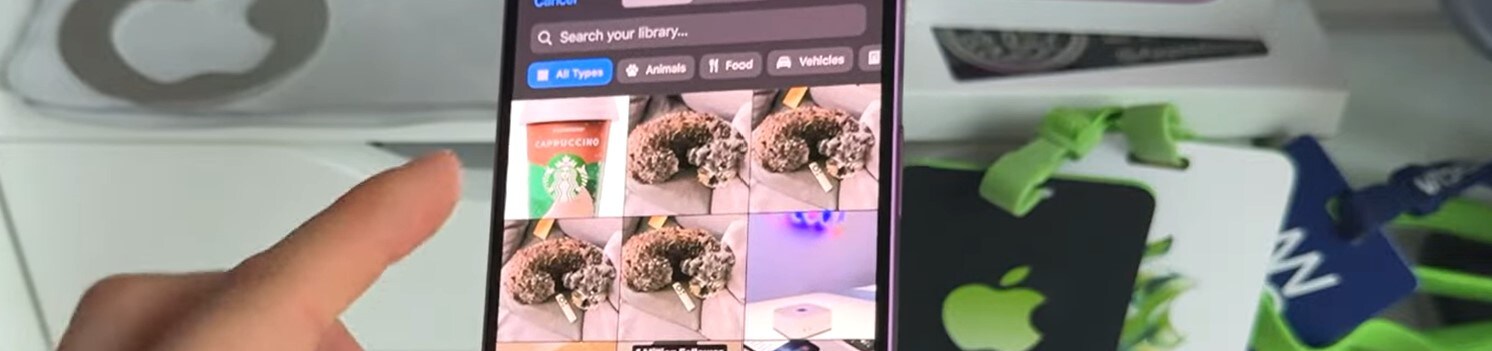
- Step 4: On the next screen, select Add Sticker. This will push the sticker into emoji memory.
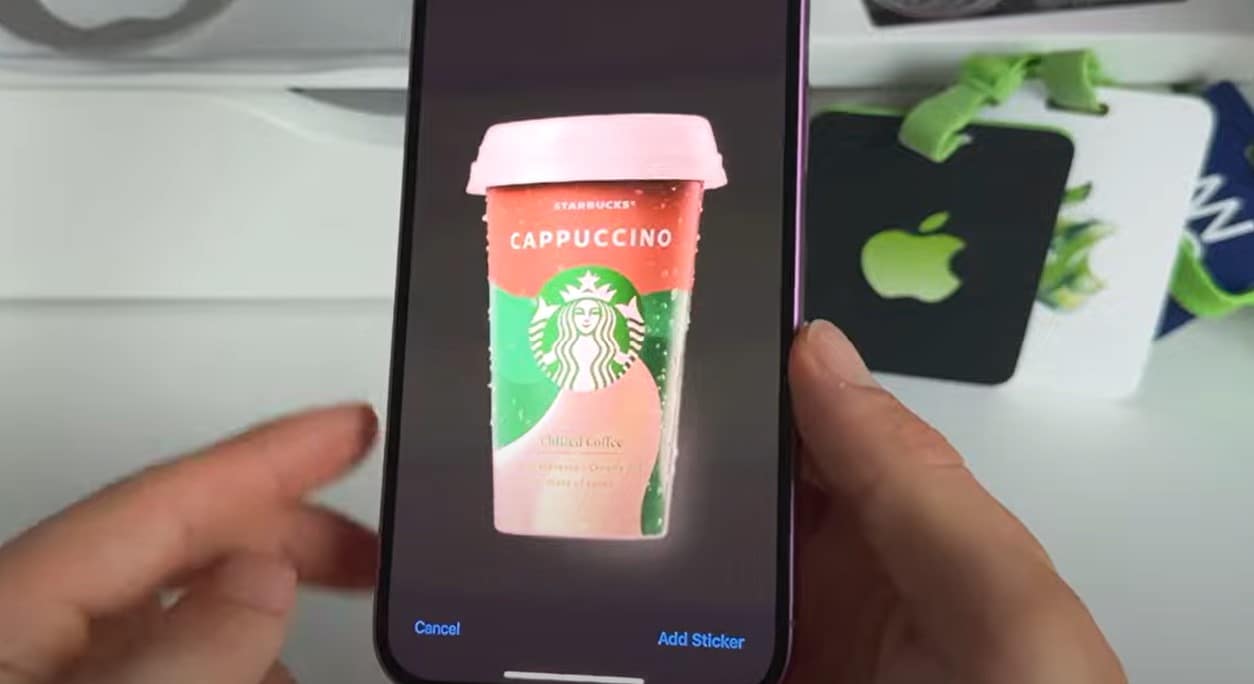
- Step 5: In your messaging app, select the emoji icon. You will find the new emoji in your list, select it, yand send it to your recipients.
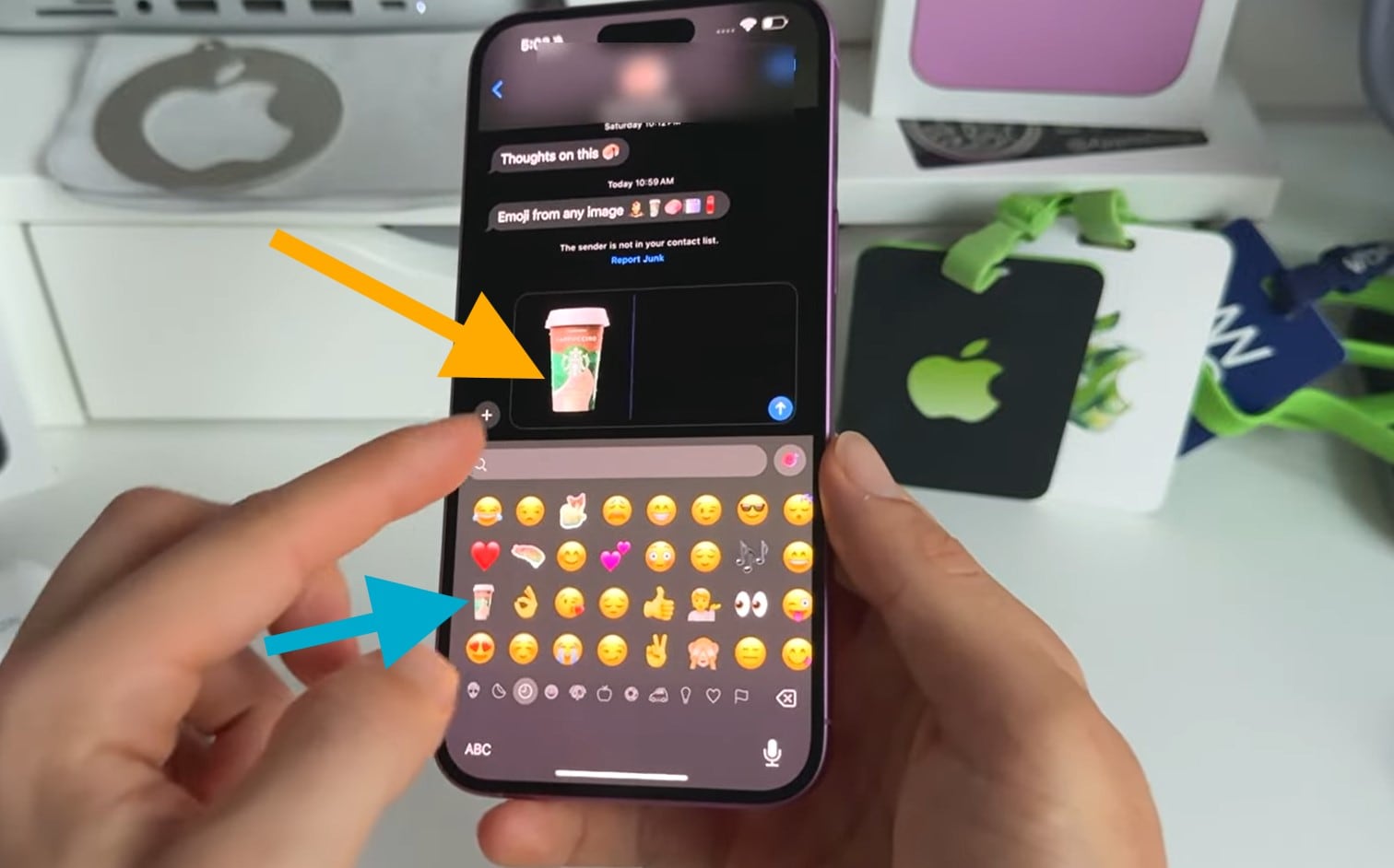
Part 4: Method 4: How to Make Your Own Emoji for iPhone From Your Gallery
If you are among those saying, I want to make my own emoji on iPhone without using apps or AI tools, your gallery offers a quick and easy solution. You can make your own emoji on your iPhone right from the Photos app, whether it is a funny selfie, a pet's expression, or your favorite meme.
Here are simple steps that provide the solution to your question: Can I create my own emoji on iPhone without involving third-party apps?
- Step 1: Open your iPhone gallery, long-press on an image until a pop-up message appears, then select "Add Sticker."
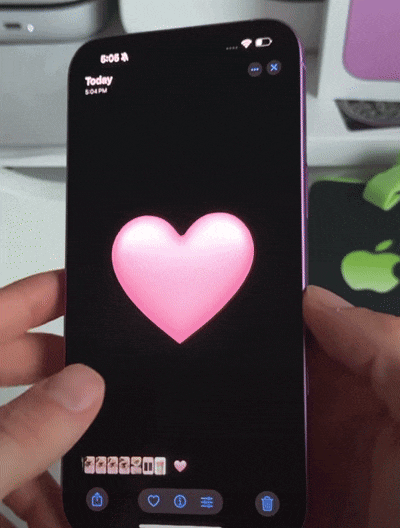
- Step 2: Go to your messaging app, select the new emoji
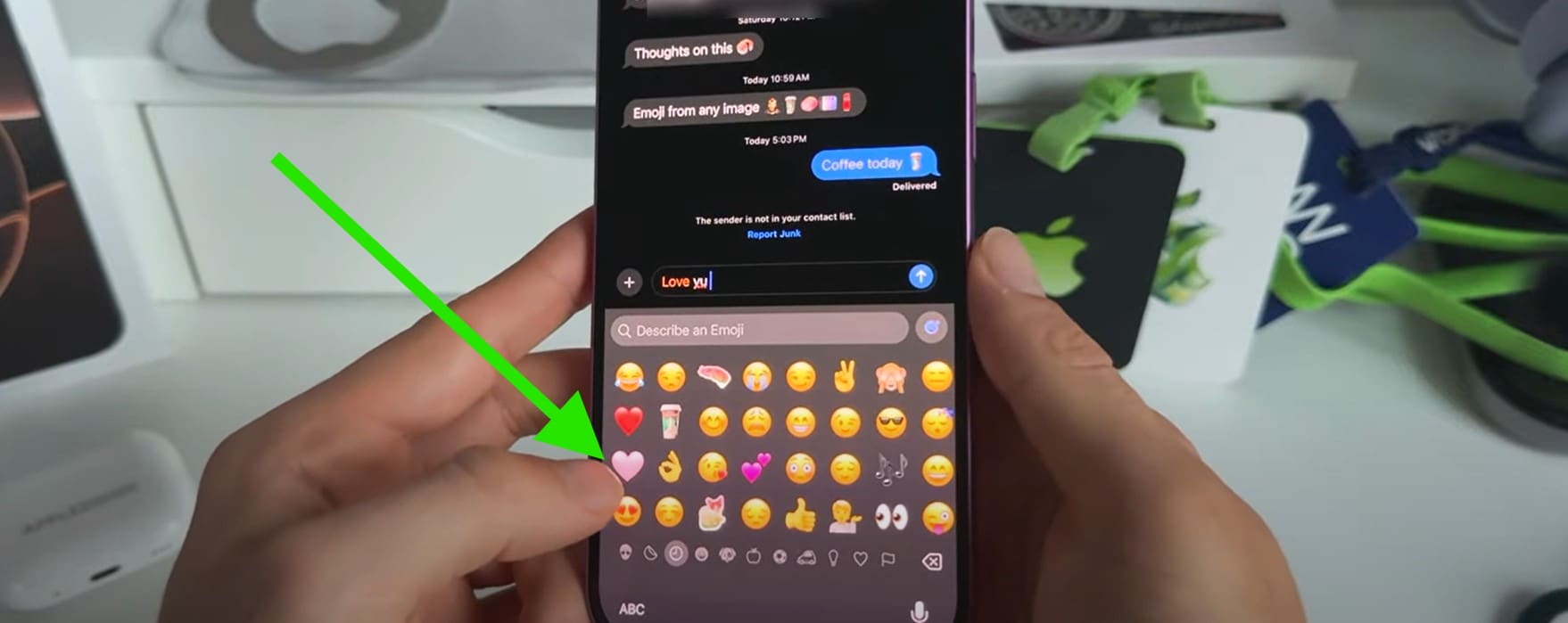
Conclusion
Creating your own emoji on an iPhone is an exciting way to personalize your messages and express yourself uniquely. Whether you use Apple's Genmoji, third-party apps, web-based generators, or simply customize emojis from your photos, you have multiple options to make your own emoji on your iPhone. These methods allow you to create your own fun, unique, and expressive own emoji on iPhone that go beyond the standard set available on iOS.
For those who want to use emojis even further, Filmora offers an innovative AI Emoji feature that automatically adds matching emojis to videos based on the audio or captions. This is perfect for anyone who wants to enhance their videos with dynamic emoji reactions.



 100% Security Verified | No Subscription Required | No Malware
100% Security Verified | No Subscription Required | No Malware




