Flux, also known as FLUX.1, is an advanced AI model widely used for generating high-quality images and short videos through text-based prompts. This Flux prompt guide covers everything you need to know about how to structure your prompts effectively to get the best results from Flux 1 and its various versions like Flux Dev, Flux Schnell, Flux Pro, and Flux Kontext.
This flux prompt guide will show you how to structure your ideas so Flux delivers the visuals you envision, whether still or moving. You will find practical Flux prompt tips and a dedicated Flux 1 prompt guide for those using the original model. Each section explains how to prompt Flux effectively and avoid common mistakes. By the end of this Flux AI prompt guide, you will also learn how to enhance and combine your Flux outputs into polished, professional videos.
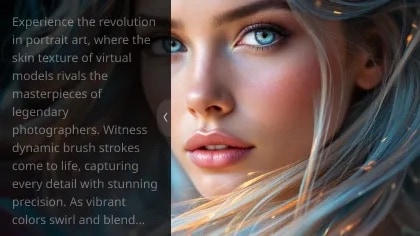
In this article
Part 1. Prompt Fundamentals: How to Prompt Flux
To get the best results from Flux, you need more than a simple idea. You need a well-built prompt that uses natural language, layered detail, and a clear structure. This approach helps Flux interpret your vision accurately.
Essential Prompt Structure
- Subject: Identify the main focus of the image or video. Be specific so Flux understands exactly what to create. For example, "a lone astronaut on Mars" gives more direction than simply "astronaut."
- Style & Artistic References: Indicate the desired artistic style or inspiration. This can be a genre, era, or specific artist, such as "inspired by Moebius, retro sci-fi illustration." It guides the overall visual tone.
- Composition & Placement: Describe how elements should be arranged within the scene. For example, "wide shot, centered figure, vast background" helps Flux set the correct perspective. For video, you can also include camera movements, such as "wide shot, centered figure, slow camera pan."
- Lighting & Color Palette: Specify the type of lighting and color scheme to set the mood. "Golden hour light, warm tones" creates a different feel compared to "neon lighting, cool tones."
- Mood/Atmosphere: State the emotional tone you want to convey, such as "serene, contemplative" or "tense, dramatic." This helps Flux match the overall feel of the image.
- Technical Details: Add details like lens type, camera angle, or rendering style if you want a realistic or cinematic effect.
- Negative Prompts: Mention elements to exclude from the image. For example, "no blur, no watermark" ensures cleaner results.
Following these points will help you apply the methods in this Flux AI prompt guide effectively and produce consistent, high-quality outputs.
Part 2. Flux 1‑Specific Tips: Flux 1 Prompt Guide
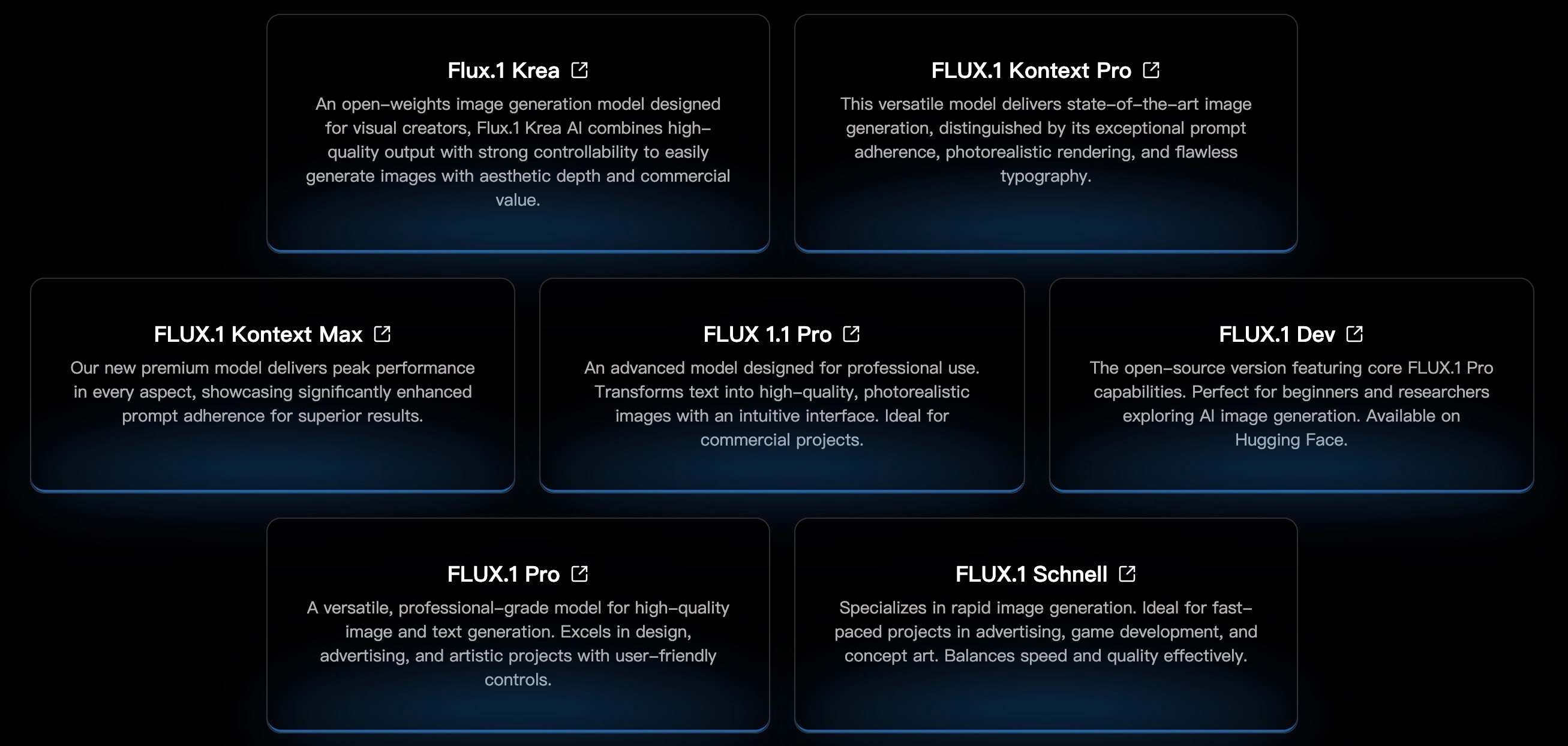
Flux 1 and Flux 1-Dev are known for their balance of speed, quality, and creative control. They support precise composition, allowing you to place subjects exactly where you want them, along with layer control for managing foreground, midground, and background elements. Flux 1-Dev can also handle transparent materials, which is useful for glass, water, or layered visual effects.
When emphasizing certain details, remember that Flux does not accept Stable Diffusion's weight syntax. Instead, use natural phrasing such as "with emphasis on" or "focus on" to guide the model toward your priorities. In Flux 1-Dev, avoid phrases like "white background" as it can cause unwanted blur or faded edges.
Flux Prompt Tips (Do's & Don'ts)
Do's
- Use vivid, descriptive language: words like "crystalline" or "hyper realistic" clearly set the visual target.
- Reference artists or art platforms: mentioning "ArtStation" or "DeviantArt" helps shape style and polish.
- Use technical terms: include lens types, aperture, or camera movement cues such as "tracking shot" for realistic effects.
- Layer your descriptions: describe the scene from foreground to background to create depth.
Don'ts
- Avoid vague prompts lacking detail — they lead to low-quality results.
- Don't mix conflicting styles or concepts, which confuse Flux.
- Don't use Stable Diffusion prompt weights; focus on clear, natural language.
- Avoid "white background" in Flux 1-Dev to prevent unwanted blur.
By applying these flux prompt tips, you can unlock the full potential of Flux 1 and Flux 1-Dev for consistent, professional results.
Part 3. Example Prompts & Analysis: How to Write Effective Flux AI Prompts
A well-structured prompt can improve Flux results for both text-to-image and text-to-video generation. Below are examples showing how refined prompts outperform basic ones, whether you are creating a still frame or an animated sequence.
Portrait
- Bad Prompt: "woman in a park"
- Good Prompt: "portrait of a young woman with wavy auburn hair, wearing a vintage white dress, seated on a wooden bench in a sunlit park, soft golden hour light, 85mm lens, shallow depth of field"
Why It Works: The improved prompt specifies subject, setting, lighting, mood, and technical details, giving Flux a clear blueprint for a detailed still image or a short cinematic clip.
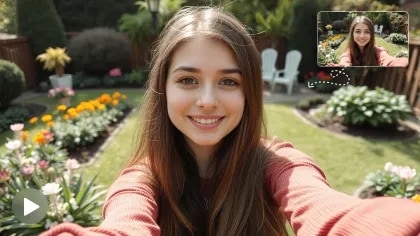
Cinematic Scene
- Bad Prompt: "city at night"
- Good Prompt: "wide shot of a futuristic neon-lit city at night, reflective wet streets, bustling crowd in the foreground, skyscrapers fading into mist, inspired by Blade Runner, cinematic lighting, 35mm lens"
Why It Works: Adds composition, mood, style reference, and technical framing, allowing Flux to build depth, movement, and atmosphere in video sequences.

Anime Visual
- Bad Prompt: "anime scene"
- Good Prompt: "8-second anime-style animation of a girl standing on a hill at sunset, wind blowing through her hair, cherry blossoms drifting in the air, warm golden lighting, cinematic camera pan, no text, no watermark"
Why It Works: Defines the scene, art style, motion, and atmosphere. Includes lighting and camera movement for a more dynamic result, while negative prompts keep the output clean in both video and still frames.

Workflow Tips & Iteration
When creating with Flux, change only one prompt element at a time so you can track its impact. In Flux 1-Dev, adjust the guidance scale (for example, 3.5 for a balance between creativity and accuracy) and use seed values to recreate or slightly vary results.
If you are using text-to-video, refine motion cues in your prompt, such as "slow camera pan" or "gentle wind movement," for better animation flow.
Explore different Flux variants: Flux Schnell for quick previews, Flux 1 for balanced output, Flux Pro for higher detail, and Flux Kontext for context-rich scenes. For more complex editing, especially combining multiple Flux clips, Filmora remains a strong choice for transitions, sound design, and longer storytelling.
Part 4. Create Engaging Videos from Flux AI Images
The core purpose of Flux prompts is to help you generate more accurate and expressive AI visuals, covering both text-to-image and text-to-video creation. With the right prompt, Flux can deliver still images with precise detail or short videos with dynamic motion cues.
While those outputs can already be impressive, their application is often limited when used alone. Many creators want to take these results further, combining them with other assets, adding professional touches, and preparing them for wider use. Wondershare Filmora fits naturally into this process by providing an easy way to refine, enhance, and present Flux outputs as polished, ready-to-share videos.
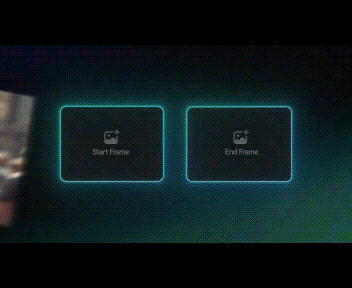
How to Bring Flux Outputs into Filmora
- Enhance text-to-video clips: Import Flux AI videos, then trim, stabilize, or color-grade them. Add captions, overlays, and motion effects for a cinematic finish.
- Directly apply templates to images: For text-to-image results, use Filmora's AI Image-to-Video feature to automatically add motion, transitions, and cinematic camera movements to still images. This turns Flux-generated art into dynamic video sequences in just a few clicks.
- Create product promotions or cover animations: Blend Flux visuals with brand elements, motion titles, and call-to-action graphics to produce professional marketing content.
- Build slideshows with mixed media: Combine Flux-generated images and videos into a cohesive sequence with precise timing and captions.
- Synchronize AI music and sound effects: Use Filmora's AI audio tools to match background music and effects with the video's rhythm, creating a more engaging viewing experience.
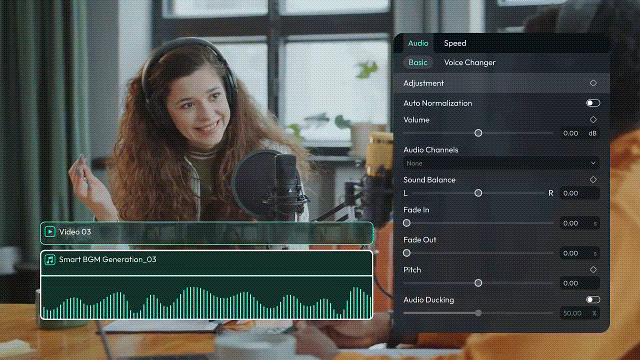
Flux provides the creative visuals, and Filmora offers the editing power to transform those into professional videos for social media, marketing, or presentations.
Conclusion
Mastering Flux prompting with the help of this Flux prompt guide allows you to create high-quality AI images and videos. Using a clear structure and detailed description, as explained in our Flux AI prompt guide, gives you consistent results. Flux delivers the visuals, and Filmora takes them to the next stage. You can add motion to still images, refine text-to-video clips, and combine different assets into one complete project. The workflow is simple and efficient.
Follow the Flux 1 prompt guide and apply the Flux prompt tips to generate expressive visuals. Then, use Filmora to turn them into polished videos for social media, marketing, or presentations. This combination moves you from idea to finished content with ease and keeps your creative output at a professional level.



 100% Security Verified | No Subscription Required | No Malware
100% Security Verified | No Subscription Required | No Malware


