Ever wondered how creators make stunning AI-generated anime art? With a stable diffusion anime model, you can produce anime illustrations using a simple prompt. It's a game-changer for anyone who wants to create artwork without traditional drawing skills.
In this guide, you'll learn how it works and get tips for writing effective stable diffusion anime prompts. You'll also see how stable diffusion AI anime images can be transformed into short videos using Filmora. Let's get started!

In this article
Part 1. How Stable Diffusion Anime Works
A stable diffusion anime model is an AI tool that turns your text prompts into detailed anime artwork. Powered by latent diffusion, it generates images based on the descriptions you provide, no drawing skills required.
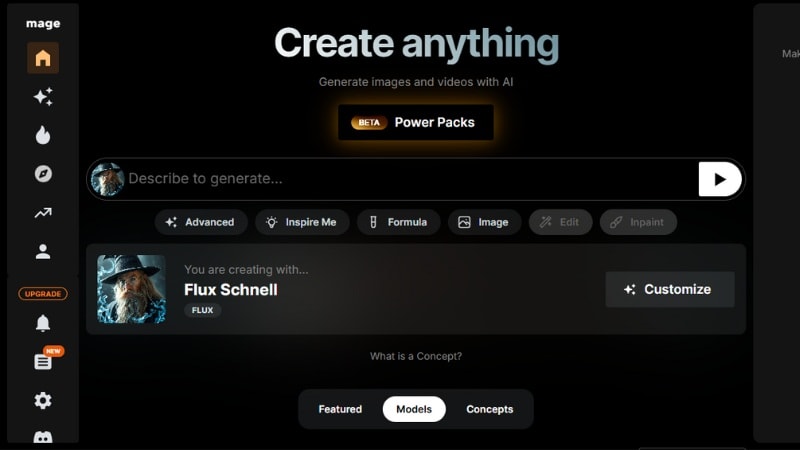
Unlike general models, stable diffusion AI anime focuses on Japanese animation aesthetics. It is trained on datasets of anime screenshots, manga panels, and fan art. This training helps it capture the distinct line art, shading, and color palettes that define anime visuals.
Here are some of the most popular Stable Diffusion anime models:
- Anything V5: An anime model designed for character-focused and portrait-style art. It's known for accurate anatomy, smooth linework, and vibrant colors.
- Counterfeit: Built using DreamBooth and LoRA techniques, this model works well with natural language prompts. Produces varied compositions and creative anime scenes.
- MeinaMix: It specializes in realistic yet stylized anime characters. It's ideal for close-up portraits with expressive details.
- PastelMix: Produces soft, pastel-colored anime scenes and characters. Perfect for dreamy, lighthearted, or romantic visuals.
By using one of these models, you can get results that look like a professional anime artist drew them. They're available in popular stable diffusion anime tools such as AUTOMATIC1111, Mage Space, or NovelAI. On these platforms, you describe your idea in a text prompt to guide the AI's output.
Part 2. How to Write the Perfect Stable Diffusion Anime Prompt
A prompt is the text instruction you type into the AI. It plays a big role in determining how your final anime artwork looks. The better your stable diffusion anime prompts, the more accurate and detailed your results will be.

A strong prompt usually follows a simple structure:
[subject]➡ [style]➡[composition]➡[lighting]➡[expression]➡[background].
You can mix and match these elements to fit the scene or genre you have in mind. Paying more attention to your stable diffusion anime prompts will help you achieve the best results.
Stable Diffusion Anime Prompt Examples by Genre
Check out these stable diffusion anime prompt examples by genre to inspire your creations:
1. Slice of Life / School
Prompt: A cheerful high school girl in a sailor uniform, anime style, mid-shot composition, soft daylight, smiling warmly, classroom background.

2. Fantasy / Magical
Prompt: Elegant elf mage casting a glowing spell, fantasy anime style, dynamic composition, ethereal lighting, determined expression, enchanted forest background.

3. Cyberpunk / Sci-Fi
Prompt: Cool cyberpunk bounty hunter with neon visor, anime style, low-angle shot, neon-lit cityscape, serious expression, rainy streets background.

4. Mecha / Action
Prompt: Giant mecha robot in battle, anime style, wide-angle composition, dramatic sunset lighting, intense atmosphere, futuristic battlefield background.

5. Horror / Dark Themes
Prompt: Pale ghost girl with long black hair, horror anime style, centered composition, dim candlelight, haunting smile, abandoned house background.

6. Retro Anime Style
Prompt: 80s-style anime hero in colorful armor, retro anime style, full-body shot, bright morning light, confident pose, open meadow background.

Tips for Writing Better Stable Diffusion Anime Prompts
Here are some tips to help you write better stable diffusion anime prompts:
- Be specific with style and mood: Mention the art style, color tone, or atmosphere to guide the AI toward your intended vibe.
- Use LoRA models for style accuracy: LoRA (Low-Rank Adaptation) files are small add-ons you can load into Stable Diffusion. They help the AI better match a specific artist's style or anime aesthetic.
- Add negative prompts: A negative prompt tells the AI what not to include. Using these elements helps avoid issues like blurry lines, distorted anatomy, or unwanted background objects.
- Experiment with Sampling Methods: Try different samplers and steps to find the sweet spot between speed and image quality.
Bonus: Generate Anime Images and Turn Them into Videos in One Editing Software
Even when your AI-generated anime scenes look sharp and colorful, they can often feel flat—lacking the depth, atmosphere, and light interplay you'd expect from an animated world. Common issues include:
- Unrealistic shadows that break immersion
- Harsh or static highlights that don't convey movement
- Colors that feel disconnected from the scene's mood
Wondershare Filmora bridges this gap with lighting enhancement features built for creators working with AI-generated visuals. Instead of manually adjusting every element, you can use its AI-driven tools and pre-built effects to transform a static frame into something cinematic and emotionally engaging.

From Pain Point to Solution — AI Anime Creation in Filmora
| Pain Point | Filmora Solution |
| Flat or lifeless lighting | AI Scene Recognition auto-adjusts lighting; AI Color Optimization fine-tunes tones and contrast. |
| Highlights that lack sparkle | Light Overlays add natural flares, sunbeams, or glow bursts in one click. |
| Still images lacking motion or depth | Dynamic Light Animations and AI Image to Video add movement, depth, and cinematic effects. |
| No starting artwork or limited images | AI Image Generator creates anime-style images from text prompts with adjustable ratios and styles. |
| Inconsistent or mismatched art style | AI Image Style Transfer unifies visuals while keeping character features intact. |
| Missing atmospheric soundtrack | AI Music Generator produces custom background tracks based on mood, genre, and duration. |
| Final video lacks polish | Advanced Video Editing Tools add SFX, subtitles, transitions, and visual effects before export. |
How to Create AI Anime Videos in Filmora: A Step-by-Step Guide
Follow these steps below to generate AI anime videos in Filmora with ease:
Step 1Create Your Anime Image
- Click the Generate button to start generating the anime images.
- Once you're in the editing workspace, go to the Stock Media tab > AI Media > AI Image.
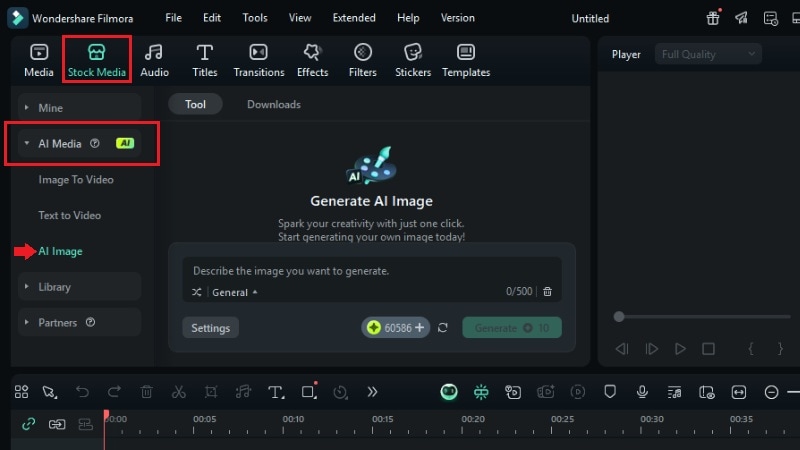
- Type your idea into the prompt box (e.g., “elegant elf mage casting a glowing spell, fantasy anime style, dynamic composition, ethereal lighting, enchanted forest background”).
- Change the image style to match your anime vision.
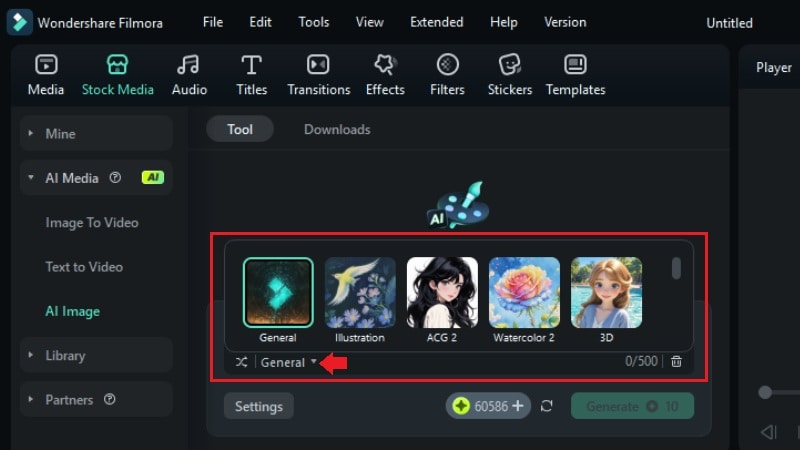
- Click the Settings button and set the aspect ratio of your AI anime image.
- Then, click the Generate button to start generating the anime images.
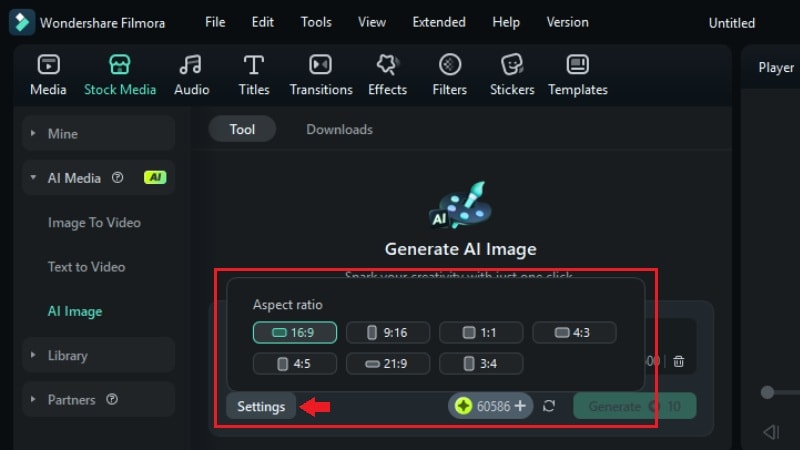
Step 2Refine with AI Image Style Transfer
- Once your image is generated, drag and drop it to the timeline.
- Click on the image in the timeline, go to the Image editing panel > AIGC tab, and enable the AI Image Stylizer.
- Select a new style for your AI anime image, then click Create to start transferring the style.
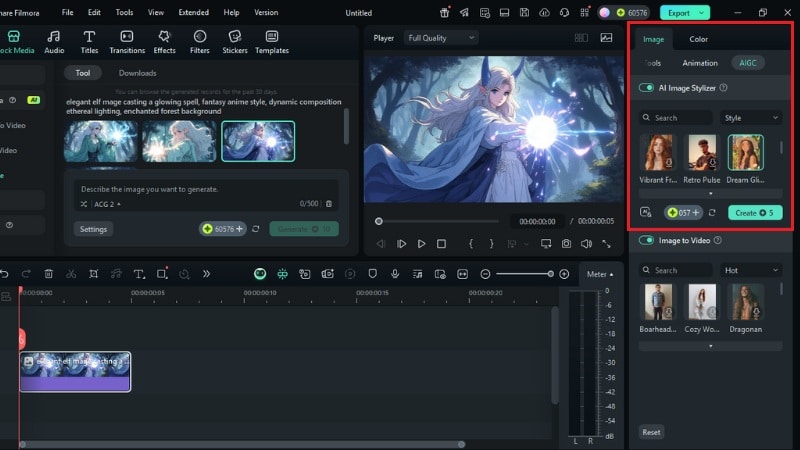
- Wait for a minute, and the image on the timeline will be changed automatically.
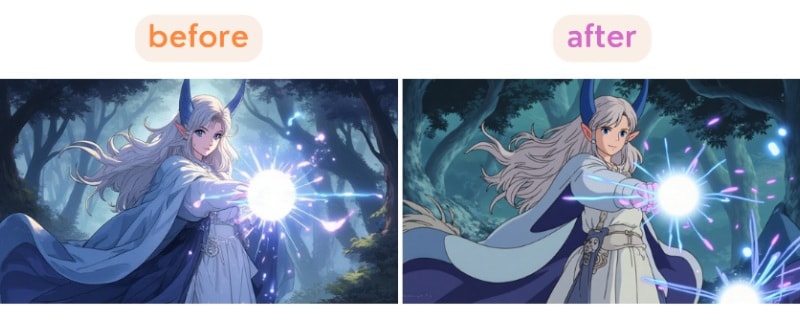
Step 3Animate with AI Image to Video
- To animate the generated AI anime image to a short video, first export the image.
- Alternatively, go to the Preview window, click the Fullscreen button, and take a screenshot.
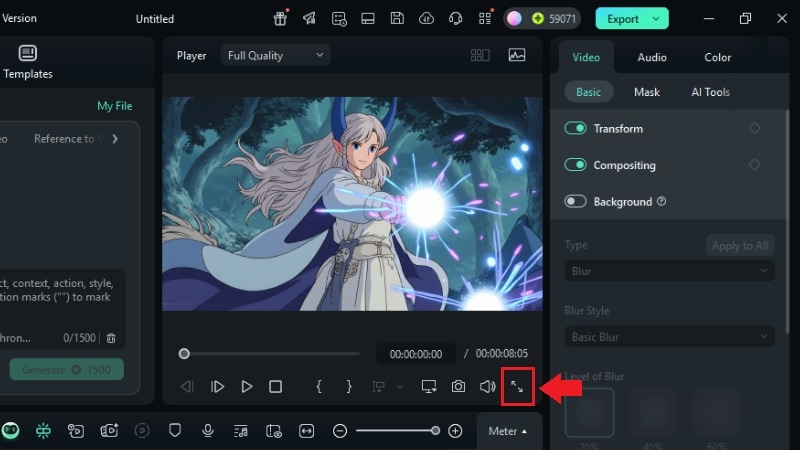
- Once you have the anime image on your device, go to the Stock Media tab > AI Media > Image to Video.
- Import the previous AI anime image, type the motion you want to create, and click the Generate button.
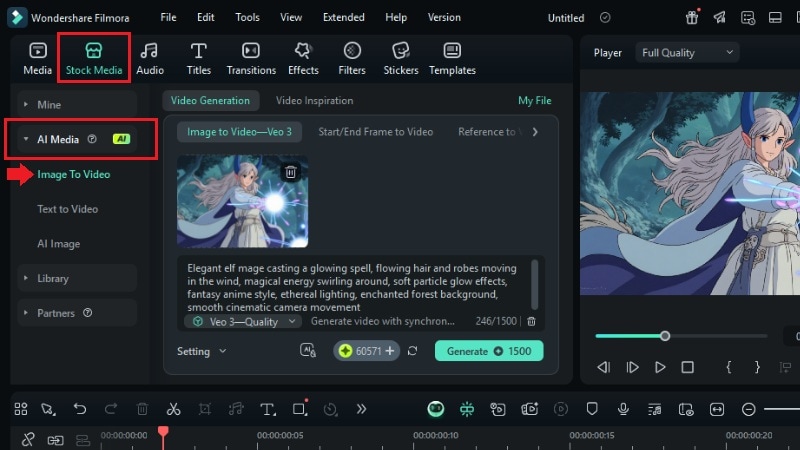
Step 4Add Additional Scenes (Optional)
- Repeat Steps 1 - 3 for multiple images if you want a longer or more complex video.
- This works well for storytelling or creating short anime montages.
Step 5Create Background Music with AI Music Generator
- Go to the Audio tab > AI Audio > AI Music, and choose your music settings.
- Click the Plus (+) button and select the mood (e.g., epic, romantic, suspenseful), genre, and duration.
- Click Generate to let the AI create a suitable track for your video.
- Listen to the generated tracks, then drag your preferred one to the timeline.
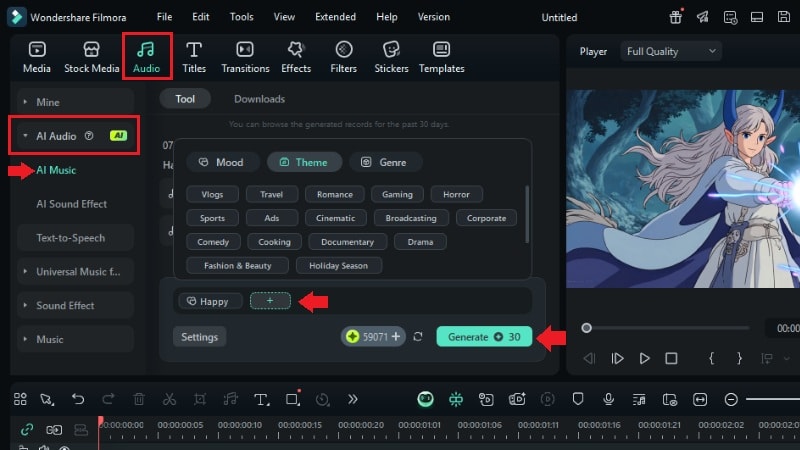
Conclusion
Using a stable diffusion anime model lets you create anime artwork with just a few words. Pair it with well-crafted stable diffusion anime prompts to control style, mood, and composition for the best results.
Alongside using an anime diffusion AI, Filmora offers another way to generate AI anime images and turn them into animated videos with music and effects. Start experimenting today and share your anime creations across your favorite platforms!



 100% Security Verified | No Subscription Required | No Malware
100% Security Verified | No Subscription Required | No Malware


