You’ve seen jaw-dropping art from MidJourney, glowing cities, anime heroes, and vintage dreams. But when you try, your results look off. Something’s missing. That “something” has to do with the prompt you enter when creating these art images.
This is where you have to consider using a top MidJourney prompt generator. These tools help you speak MidJourney’s language style, lighting, composition, and color.
In this guide, you’ll explore the best MidJourney prompt generators of 2025. You’ll also learn to create prompts and create images with MidJourney + Discord and animate your work with Filmora.
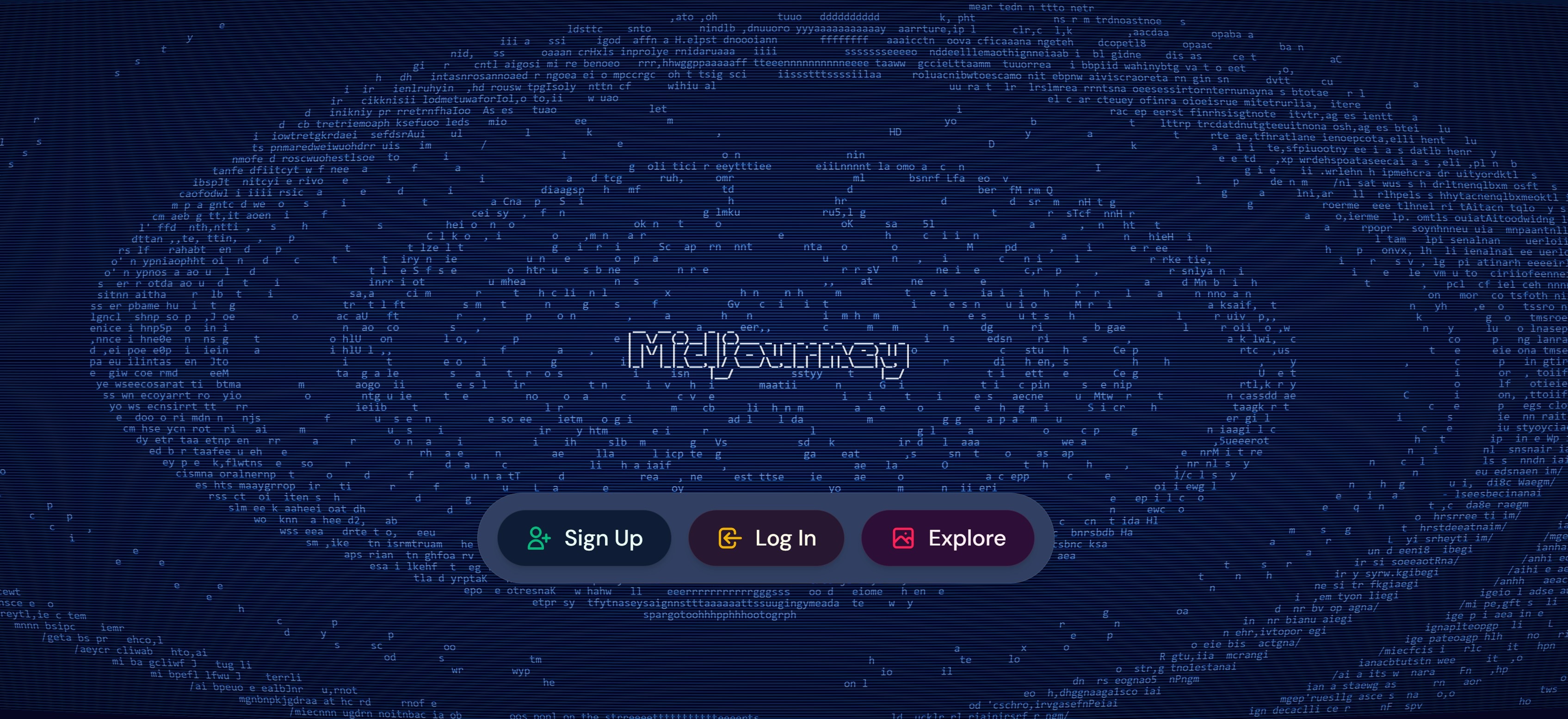
In this article
Part 1: Top 5 Midjourney Prompt Generators of 2025
Different prompt builders for Midjourney generate prompts in different ways. A strong prompt builder for MidJourney gives your vision a real structure. Below are the top 5 prompt generators that produced a well-detailed image result that resonates with MidJourney.
ChatGPT
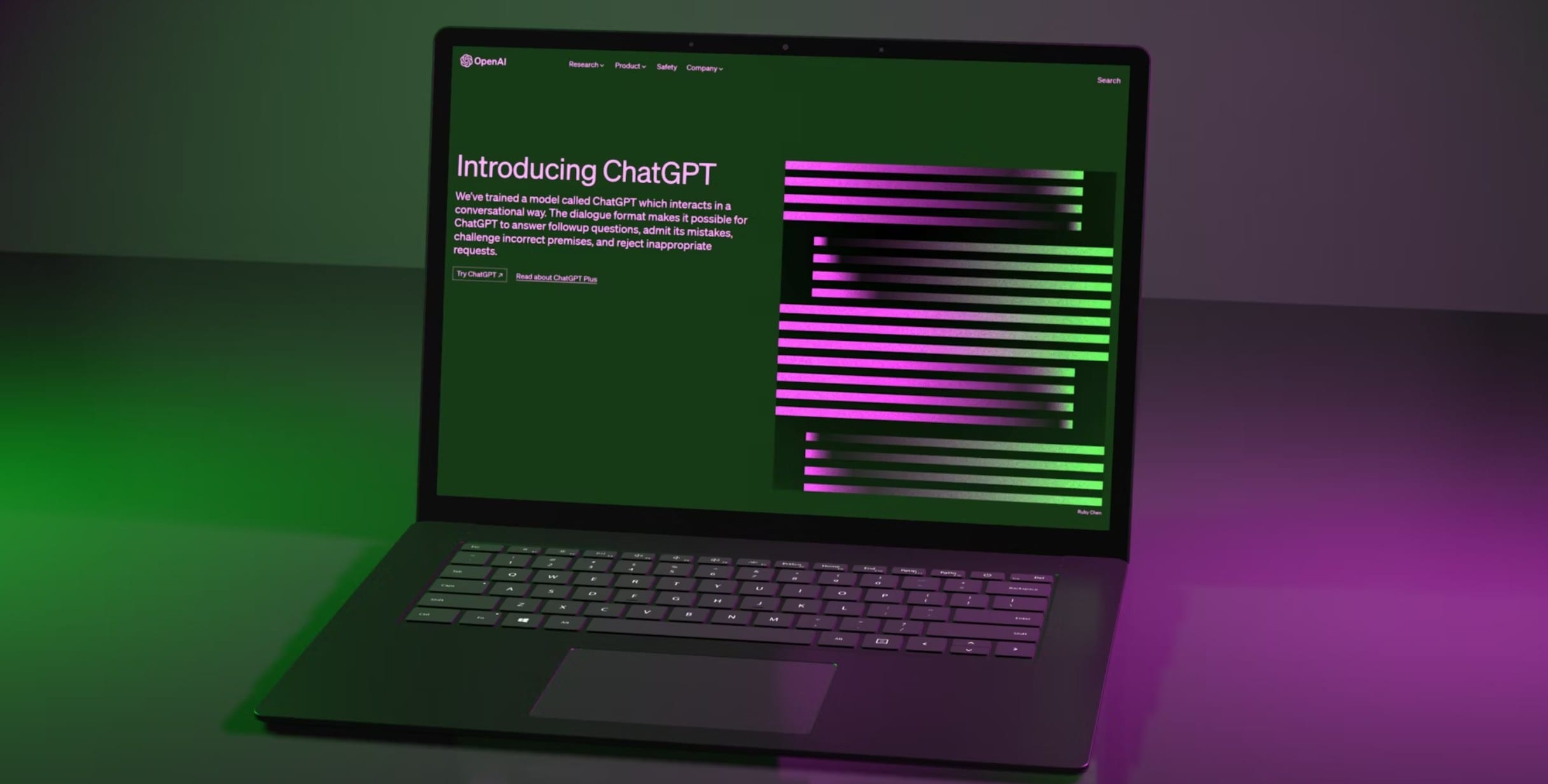
ChatGPT is a powerful AI tool and one of the best prompt generators for MidJourney because it understands descriptive language, visual aesthetics, and style references deeply. It helps you craft detailed, creative prompts based on your anime style or scene idea. You can ask for variations such as lighting, color mood, or camera angle. It removes guesswork, making prompt creation faster and more visual.
PromptLib (standalone)
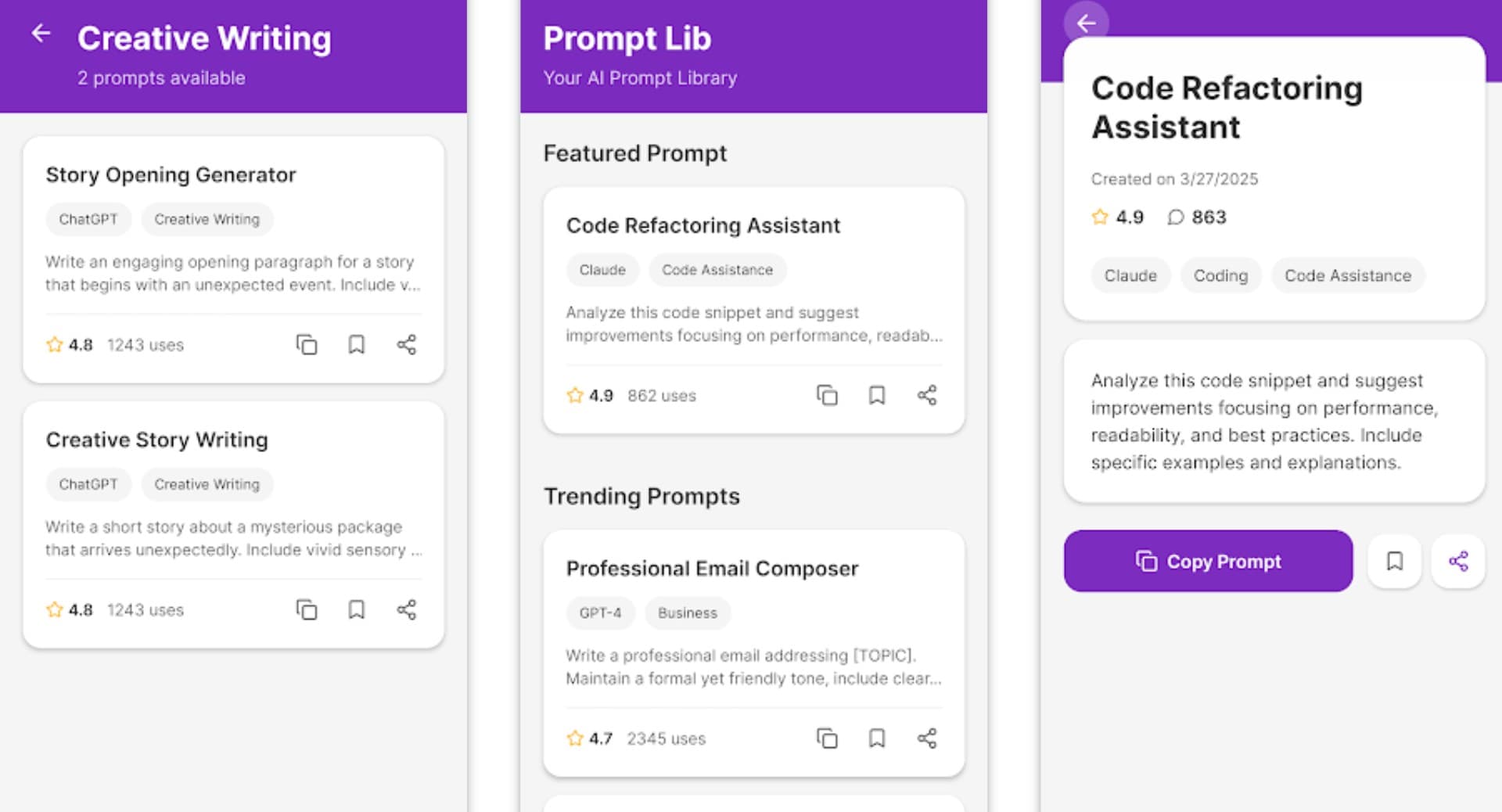
PromptLib is one of the best MidJourney prompt generators for quick, visual results. You choose a category like anime or pixel art, adjust a few sliders, and the prompt is ready. It breaks prompts into subject, environment, and detail so you can edit focus fast. It’s fast, visual, and gives you presets built for real art goals, anime characters, pixel backgrounds, cyberpunk scenes, you name it.
PromptoMANIA
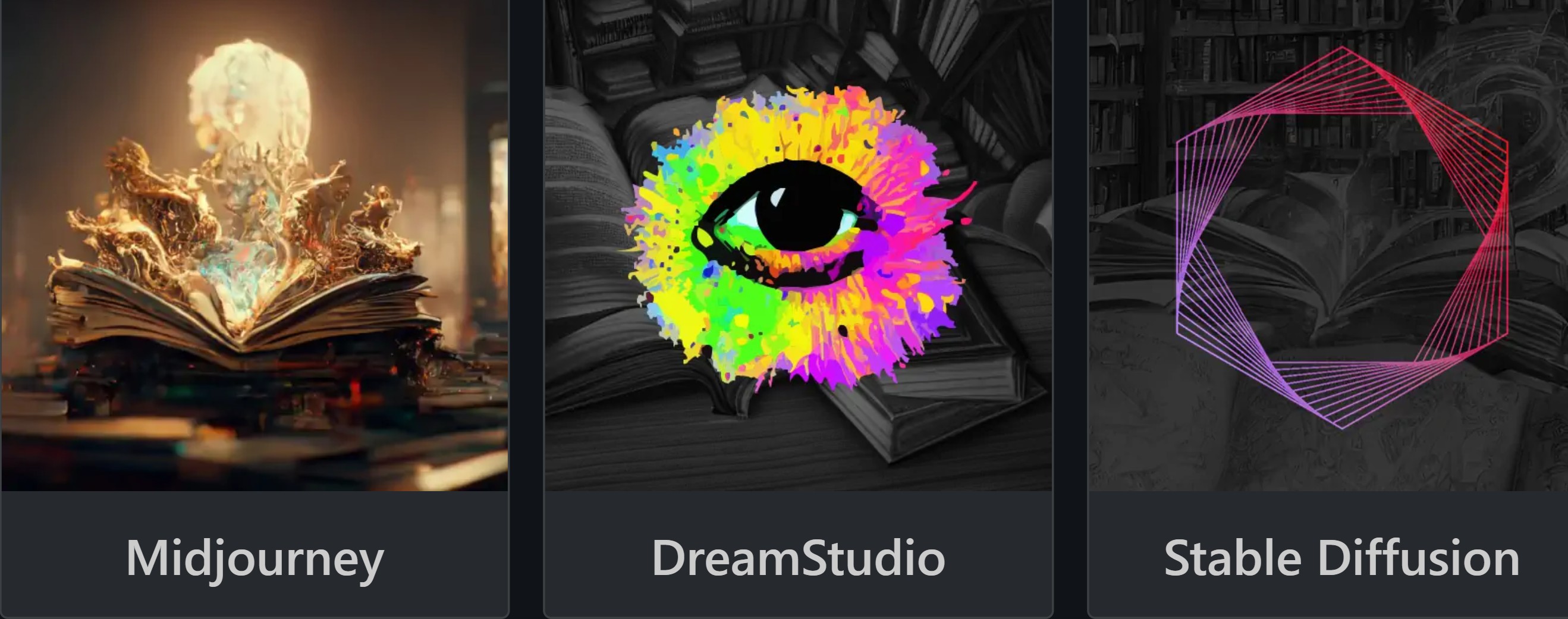
PromptoMANIA is among the best MidJourney prompt generators because it builds prompts visually using simple blocks. You pick a subject, select a style, and add lighting or mood. You don’t need to type full sentences. It shows how each section shapes the image, making it great for learning. PromptoMANIA is perfect for beginners or anyone who wants speed and structure without writing from scratch.
PromptxArt
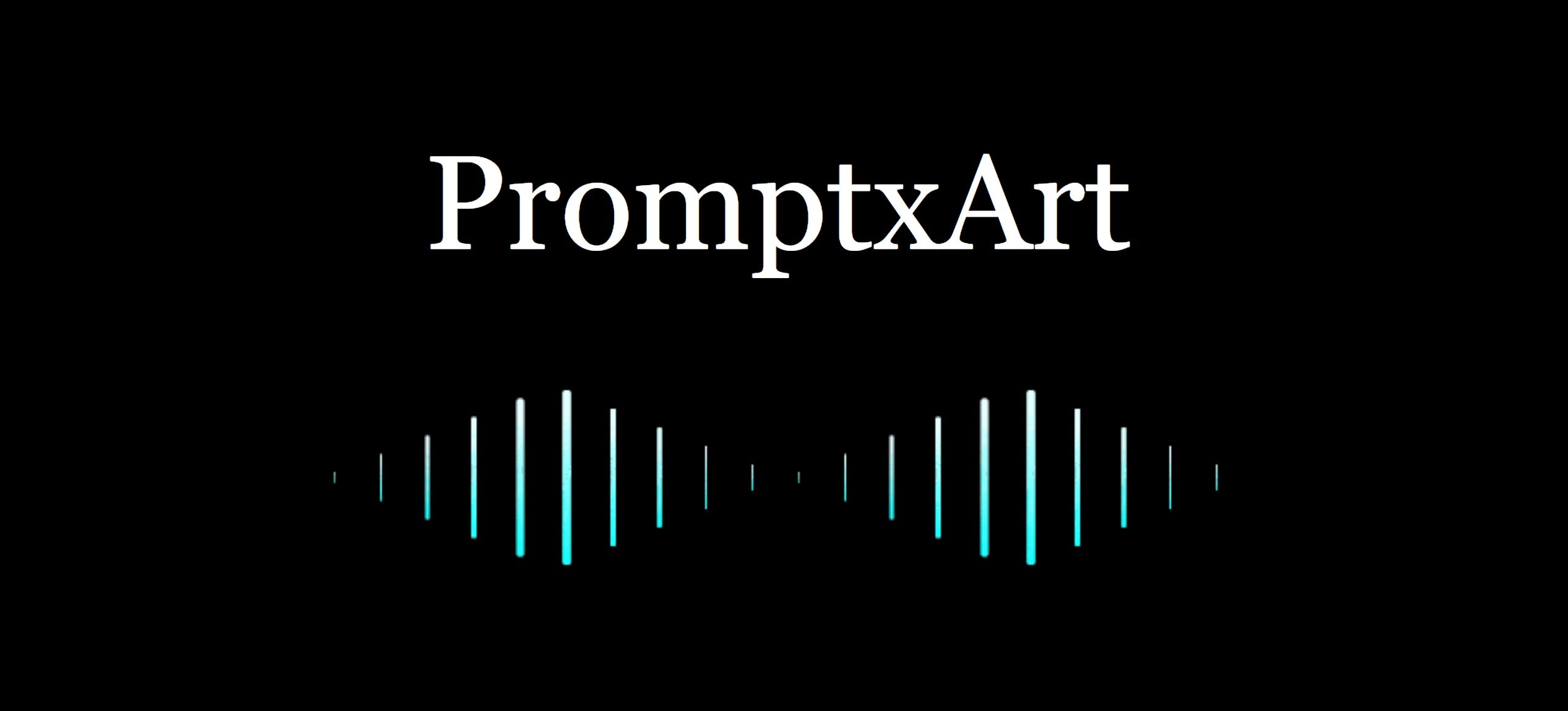
PromptxArt is a top contender in the list of the best MidJourney prompt generators because it builds prompts like a visual scene. You layer subject, lens, lighting, texture, and style. It guides you step by step, helping you shape tone, depth, and perspective with clarity. With visual examples and toggles, PromptxArt gives you full control without confusion.
AnimeGenius
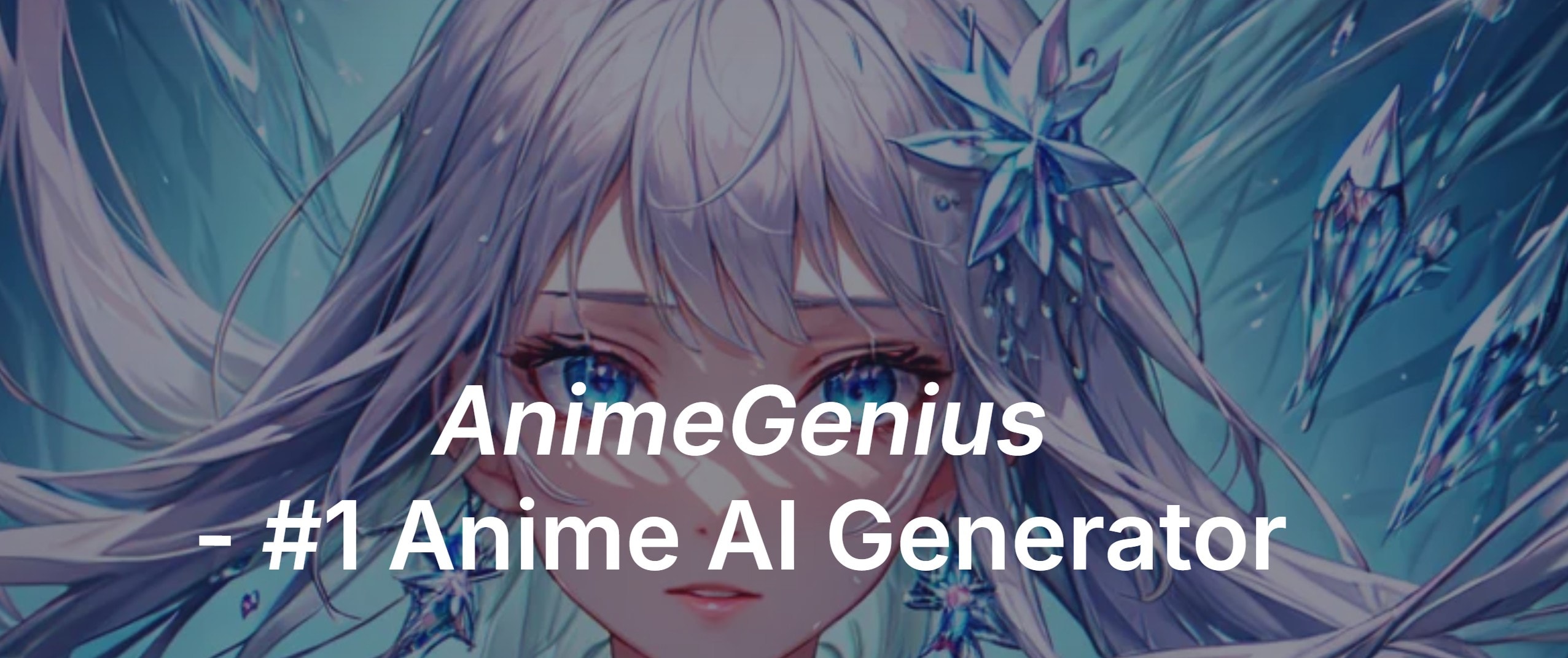
AnimeGenius is another top MidJourney prompt generator for anime lovers. This tool was built for bold lines, rich color palettes, and action-packed scenes. You pick from tags like "cel-shaded" or "dynamic pose" to build bold, vivid prompts. With AnimeGenius, you can generate prompts by uploading an image. The tool analyzes the visual content and creates sample prompts from it.
- Choose your desired prompt maker
- Enter the parameters of the prompts you want it to create
- Hit the Generate button and wait for the process to complete
For example, the image below shows how to generate prompts on PromptxArt.
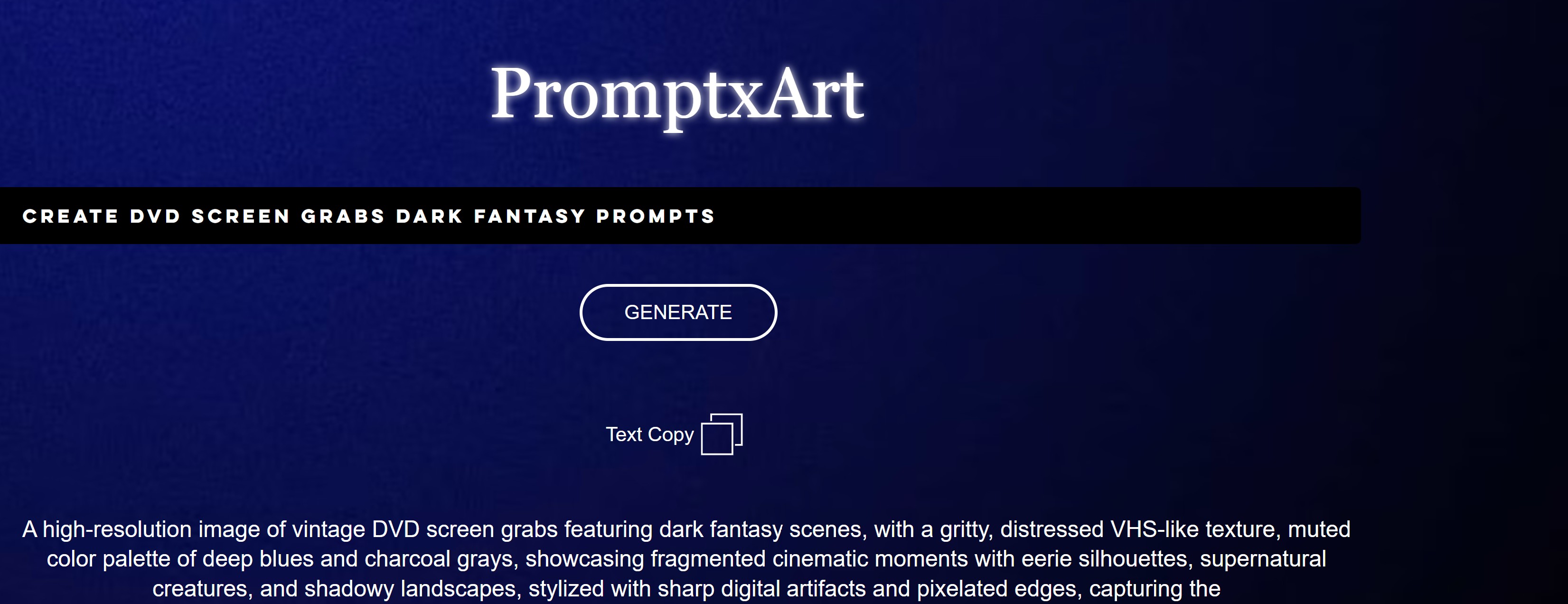
Manual Prompt Generation: How to Generate Prompts on Midjourney
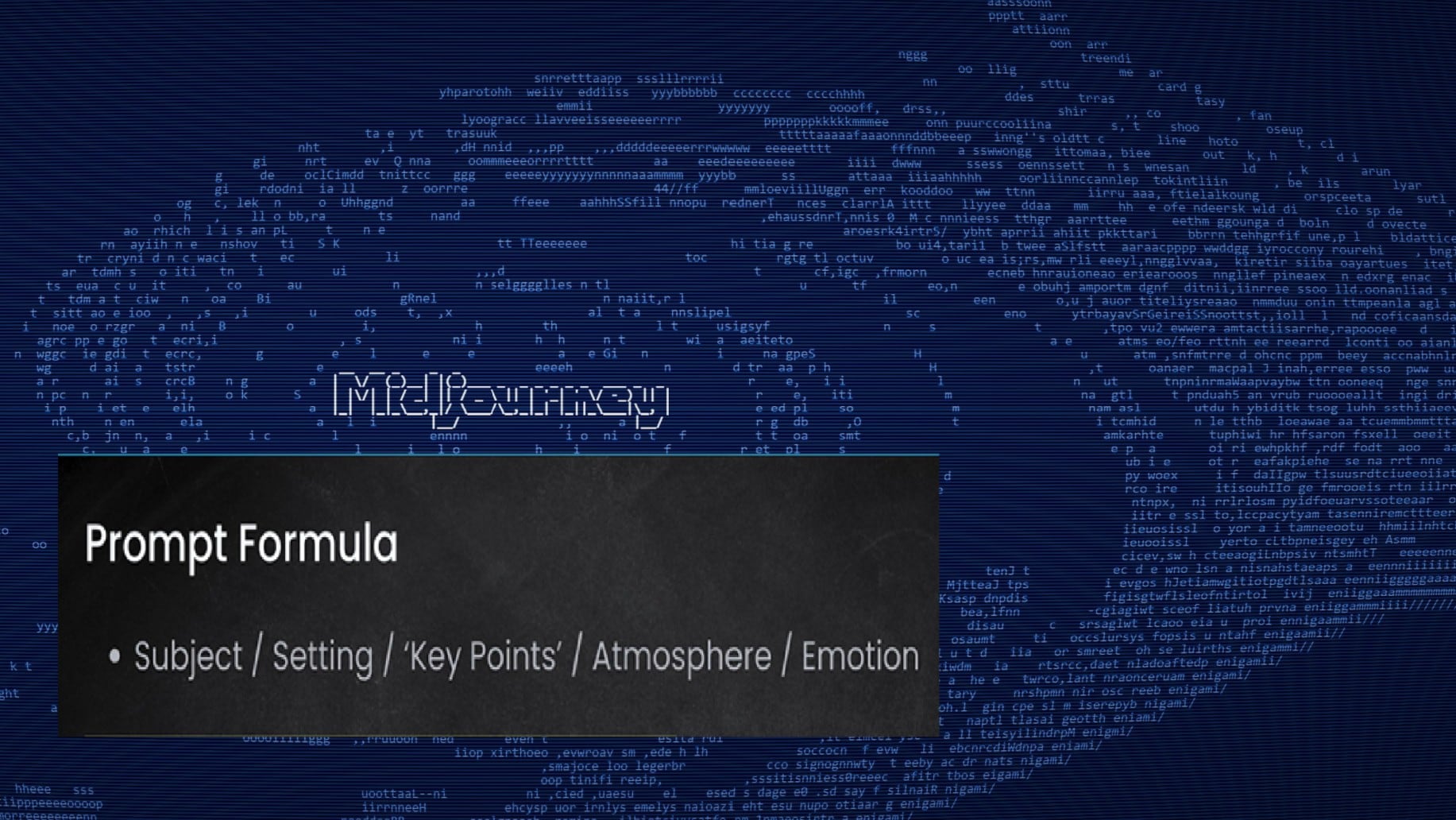
Sometimes, the different structure of some prompt generators for Midjourney gets in the way. That's when manual prompt writing becomes your superpower. You start with a clear subject. Then you build around it style, setting, lighting, mood, and action. Here's how to do it effectively:
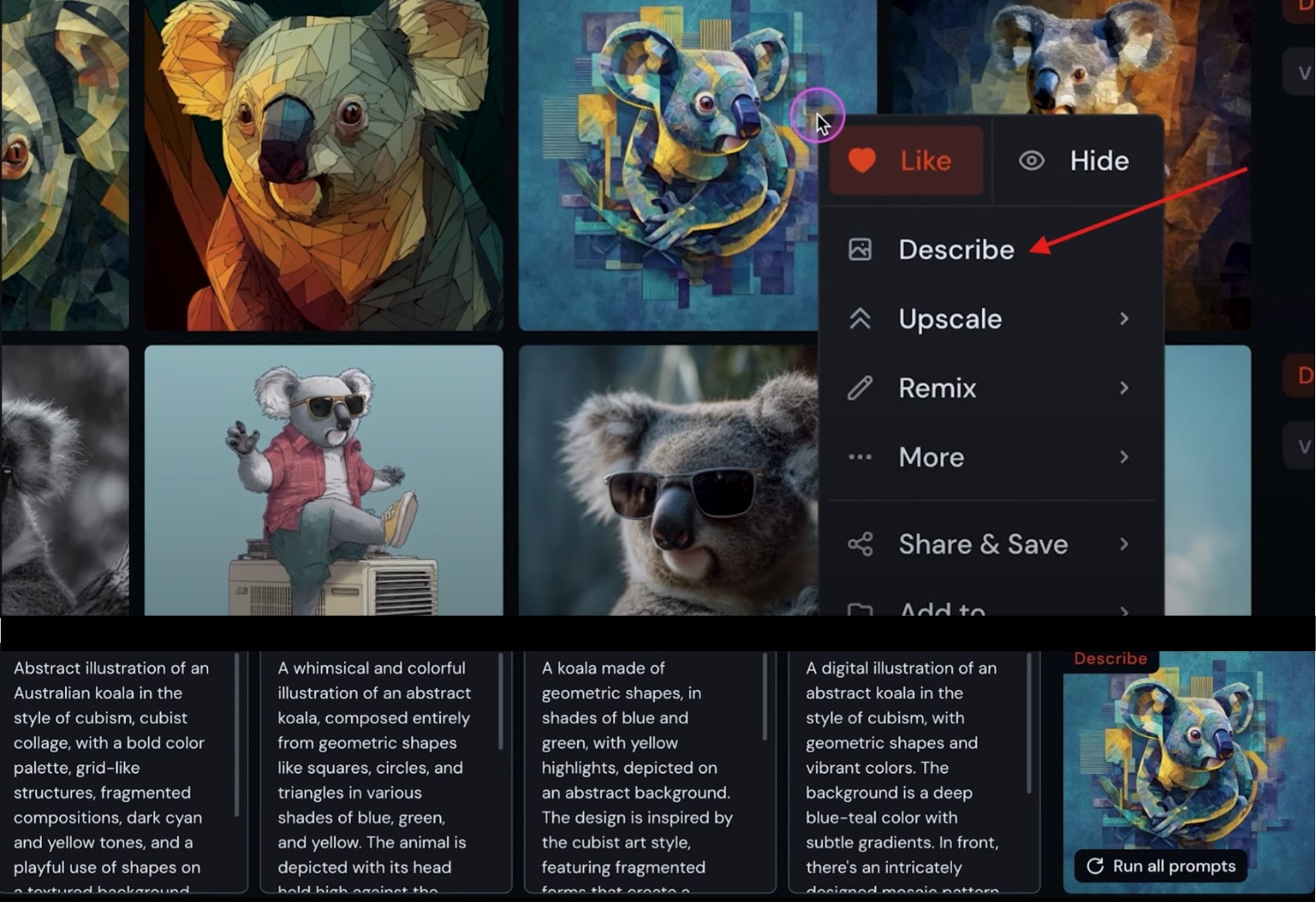
Step 1: Begin with a simple subject like "a cool koala." Once the core is set, add layers describing lighting, environment, style, or mood. If you like a certain style or mood (like "cinematic lighting" or "oil painting texture"), reuse those terms across prompts. Add phrases like "low angle," "depth of field," or "soft focus" to shift perspective.
Step 2: Alternatively, you can use the Describe option to expand the way you write your prompt. Using the Describe feature is for inspiration when writing prompts.
Part 2: Start Creating an Image on Midjourney: Two Ways to Access MidJourney
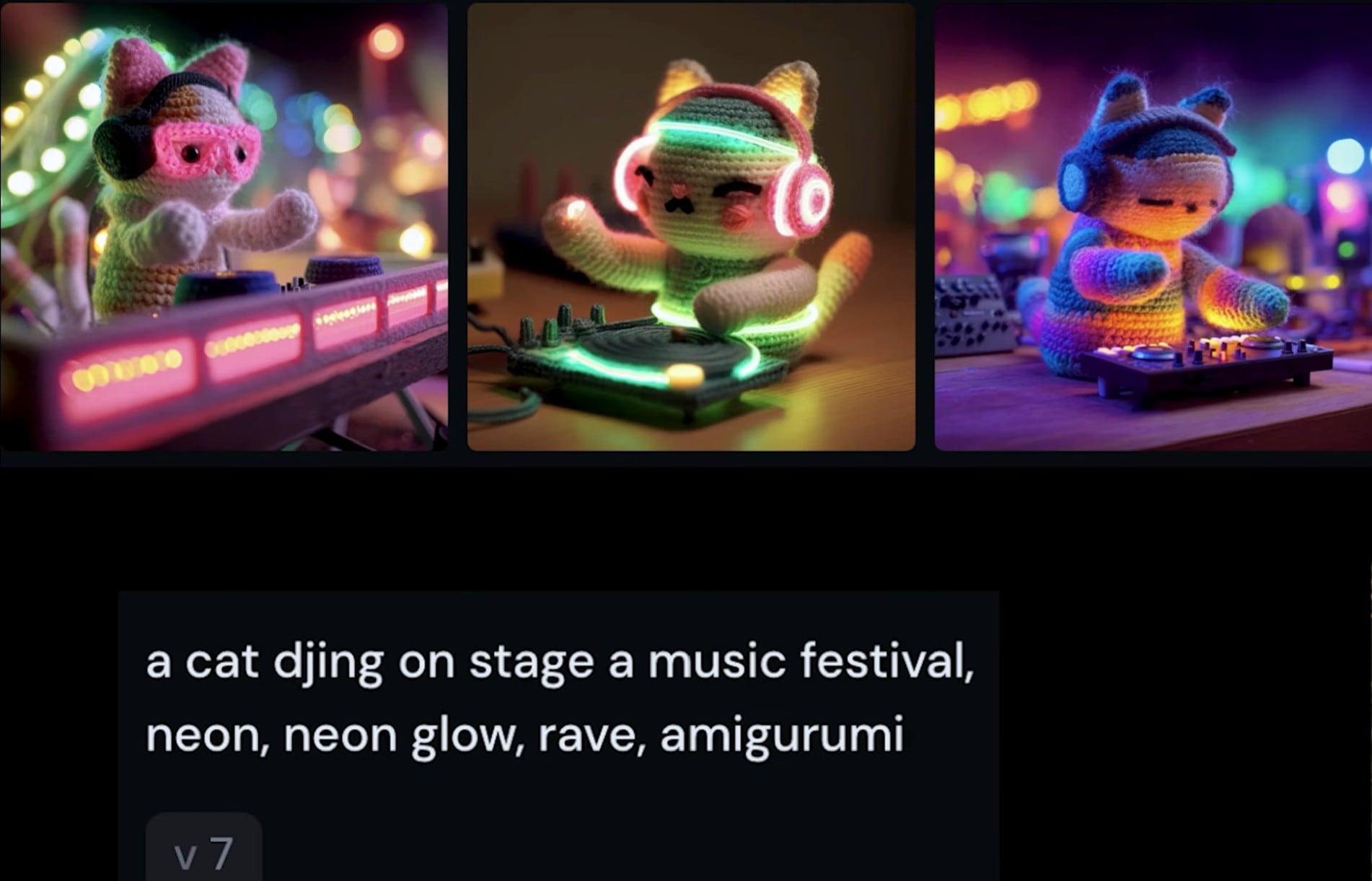
You've got your prompt. Now it's time to bring it to test it out. To create images with MidJourney, there are two reliable ways to access the platform.
Access Midjourney with Discord
If you want full control, Discord is where MidJourney began and still thrives. Using Discord helps you understand how to use prompts in MidJourney in a deeper way. It's where prompt artists share styles, camera angles, and lighting tricks every day.
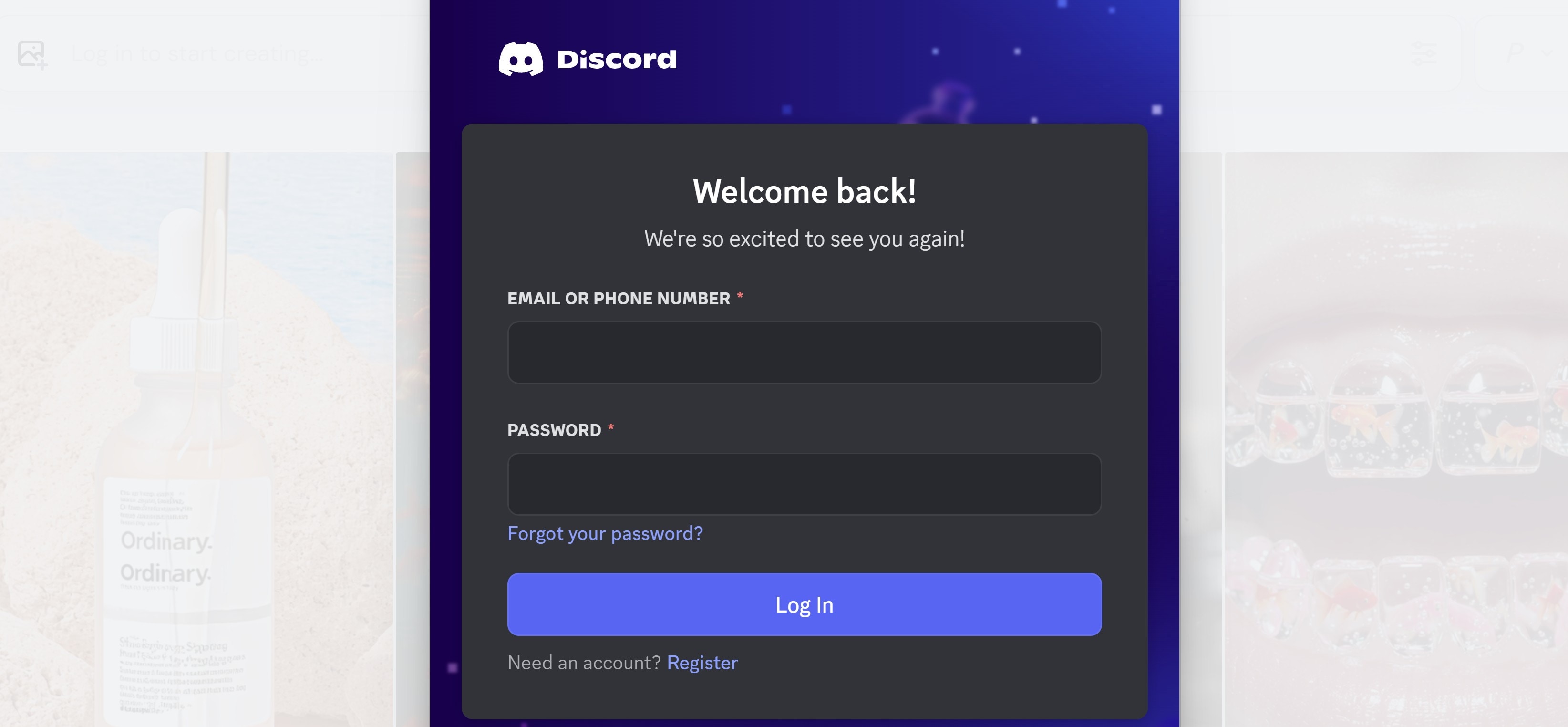
Step 1: First, you sign in to Discord. Then, you join the official MidJourney server.
Step 2: Inside, you'll see channels like "newbies" or "image-generation." That's where you enter prompts using the /imagine command.
Accessing the Platform Directly with Google
If you're not into Discord, don't worry, Midjourney now supports Google logins.
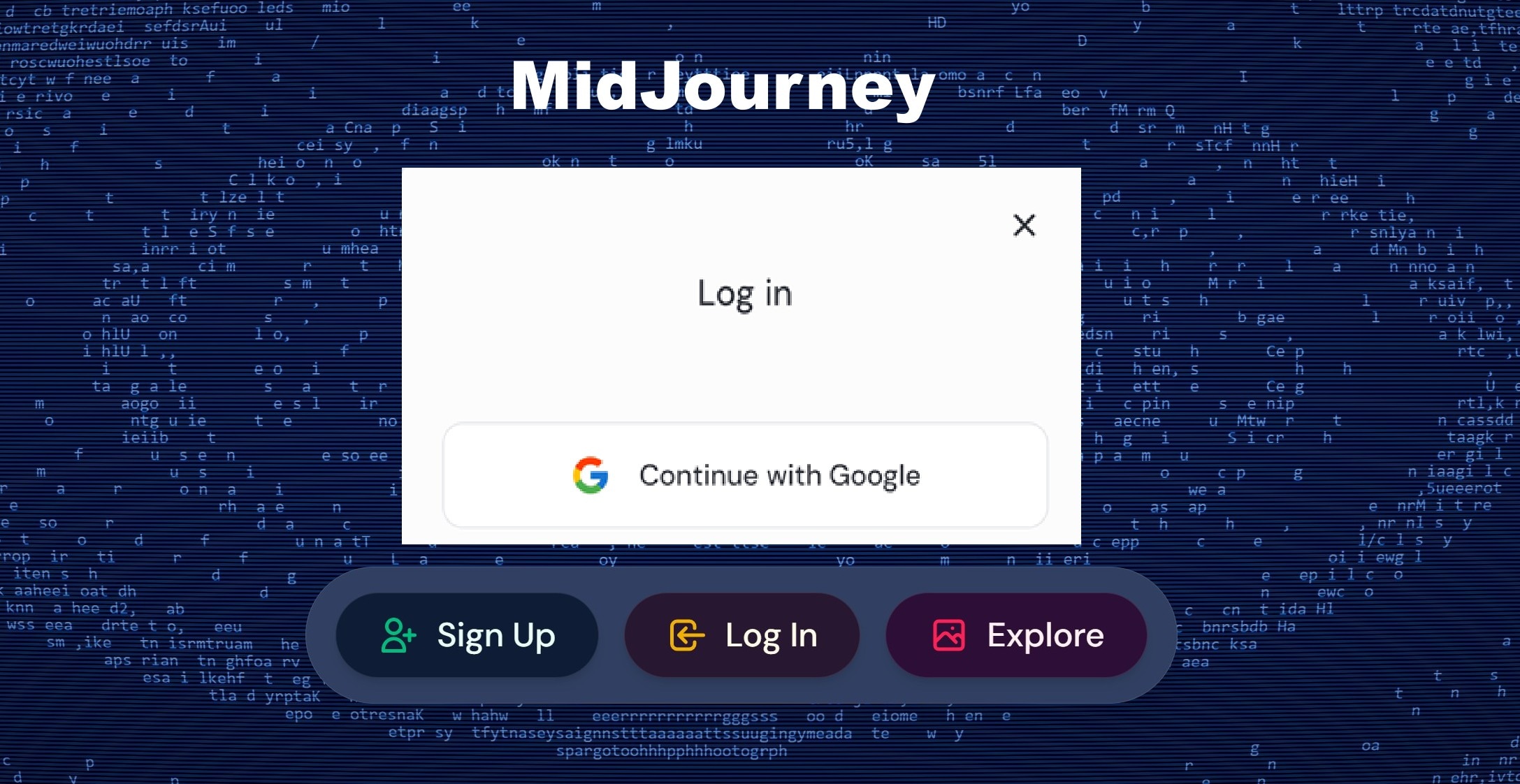
Step 1: Visit the official MidJourney site and click "Login with Google." You can paste prompts directly or load up a MidJourney free prompt generator in another tab.
When paired with a prompt builder for MidJourney, this method saves time. You don't need to scroll through chats or learn commands.
Which of the Methods of Accessing MidJourney is Best? Discord or Google?
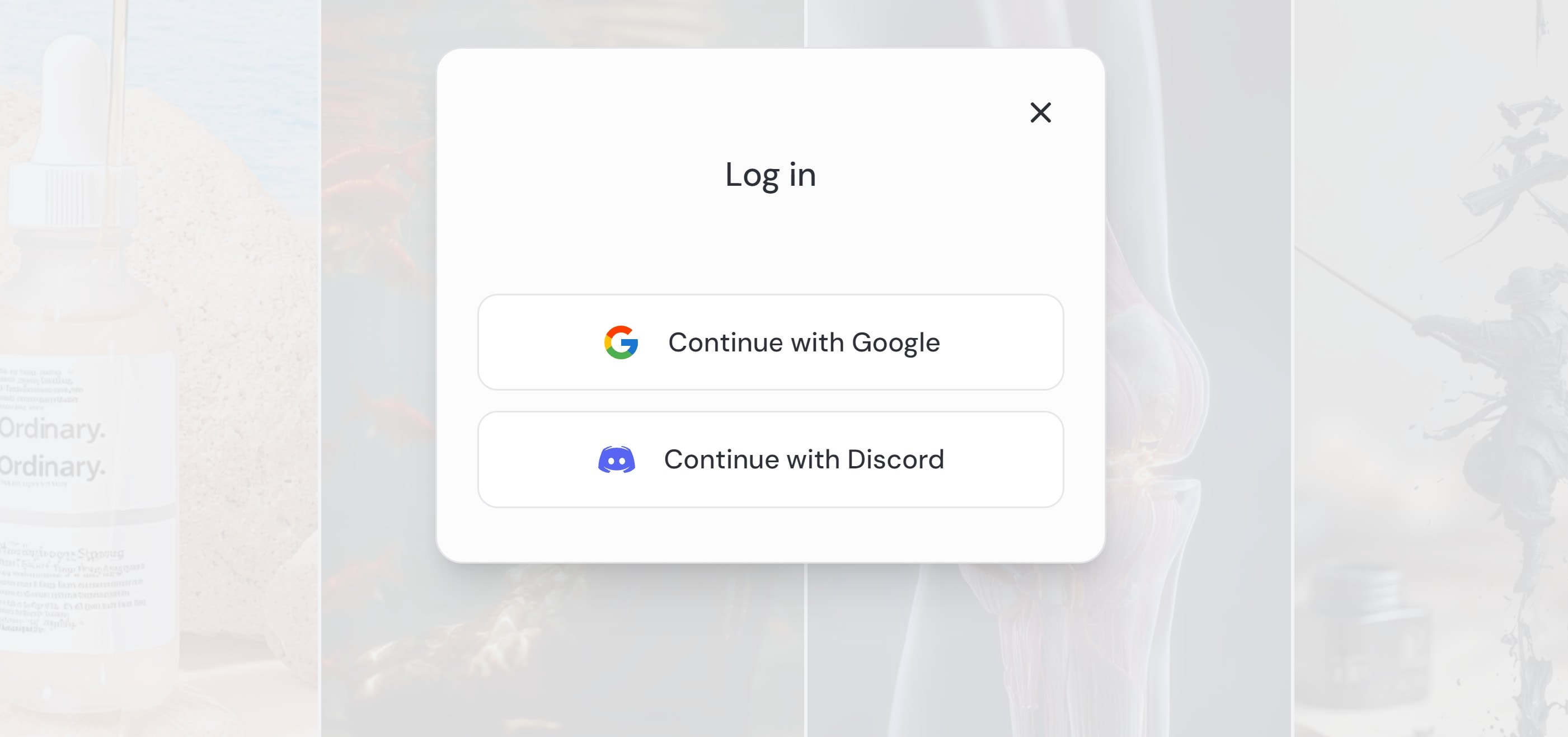
Both Google and Discord work, but they suit different types of creators. If you're new, Google access is cleaner and pairs well with any MidJourney prompt generator free tool.
But if you want control, Discord wins. You get more options, better tools, and a creative community. You can use a prompt maker, the MidJourney tool, paste your prompt into Discord, and fine-tune results.
Below is a clear comparison of Google vs. Discord for accessing MidJourney.
| Feature | Google Access | Discord Access |
| Ease of Use | Beginner-friendly, no chat clutter | Slight learning curve due to the interface |
| Prompt Entry | Direct, simple prompt input | Supports full prompt structure and edits |
| Tool Compatibility | Works well with prompt generator tools | Works even better with advanced prompt makers |
| Image Controls | Limited options after generation | Offers upscaling, remix, variations |
| Community Feedback | None | Real-time input, inspiration from others |
| Speed | Fast results, minimal delay | Can be slower due to chat activity |
| Creative Depth | Basic output only | Full creative control and features |
Part 3: Prompt Generator MidJourney: How to Create an Image on Midjourney + Discord
Creating anime images on MidJourney+Discord is fun and creative, especially with Niji Mode, a special model inside MidJourney trained for anime-style images. If you're working on pixel art, manga, or fantasy characters, Niji Mode gives you sharper lines and deeper expression.
Below is a simplified step-by-step breakdown of how to use prompts in Midjourney.
Step 1: Sign up at Midjourney.com and accept the Discord invite.
- Navigate to a bot channel. Use a channel like #newbies or #general-1 to start generating images.
- Type /settings in the chat and select Niji Version 5 from the pop-up menu for better anime output.
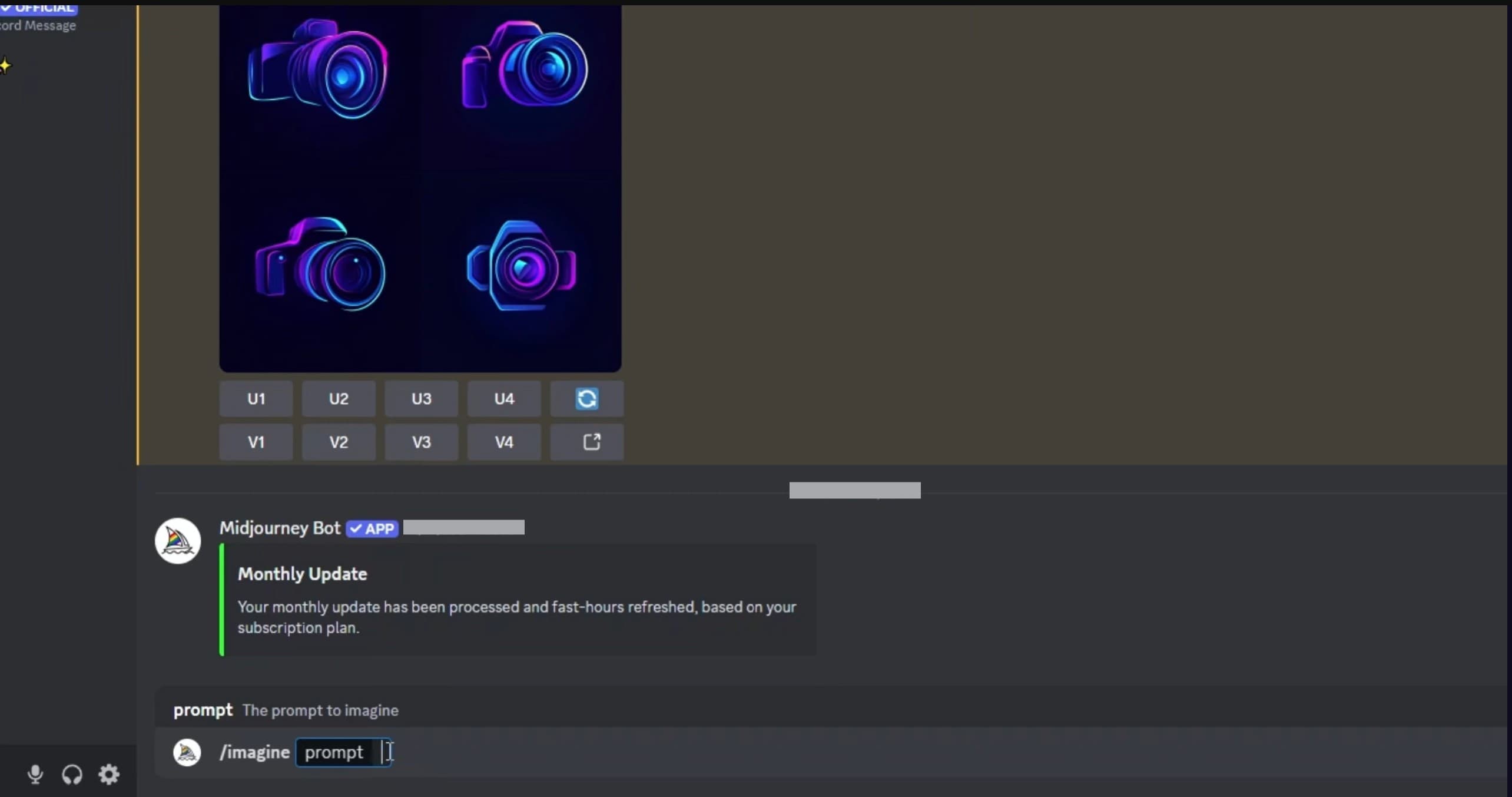
Step 2: Use the /imagine command.
- Type /imagine prompt: followed by your anime-style description.
- Hit Enter and wait a few seconds for the image grid to appear.
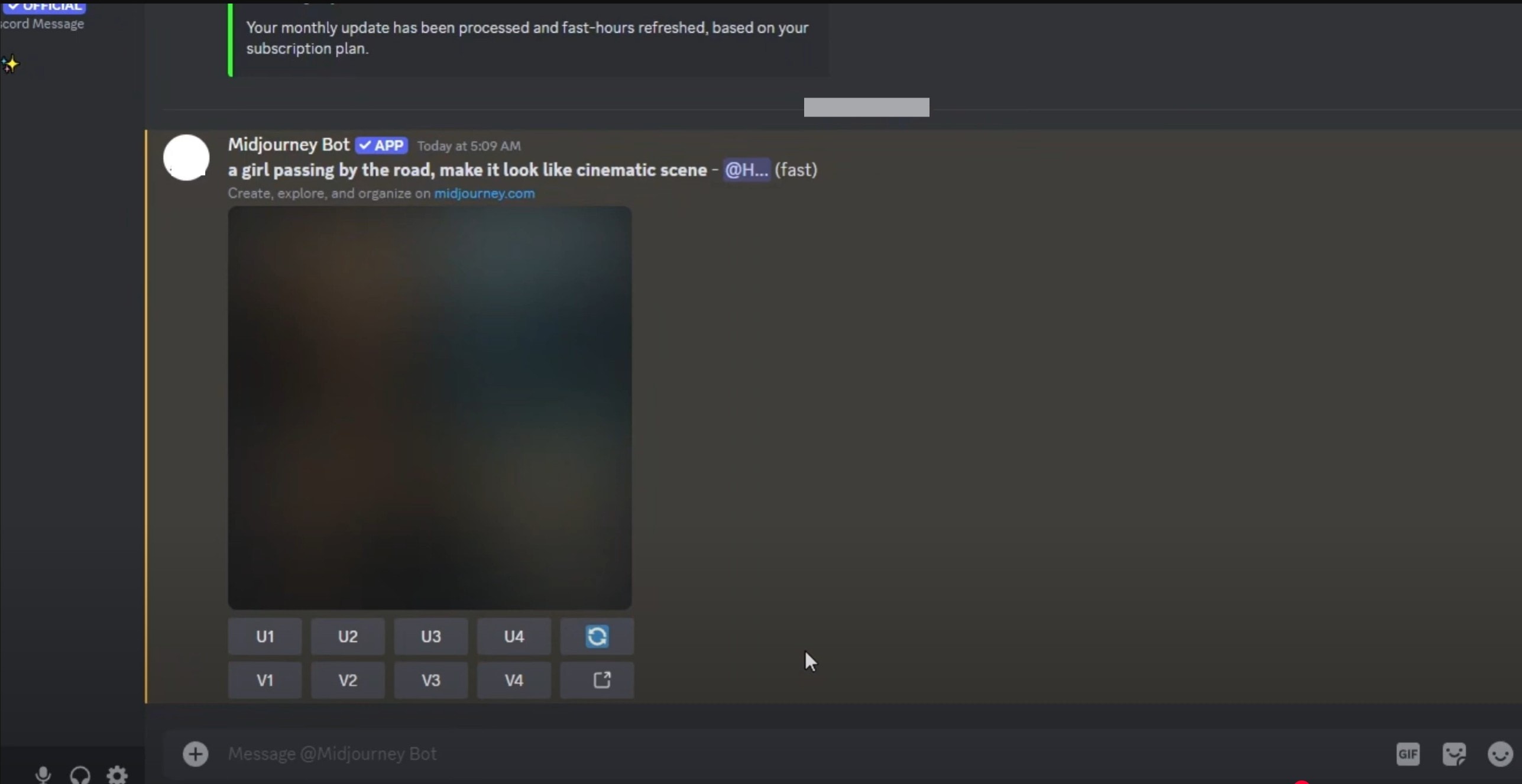
Step 3: Upscale or Variate by clicking U1–U4 to upscale or V1–V7 to change a specific image.
- Once upscaled, click and save the high-resolution anime image.

Part 4: Using MidJourney Prompts on Other AI Text-to-Image Tools
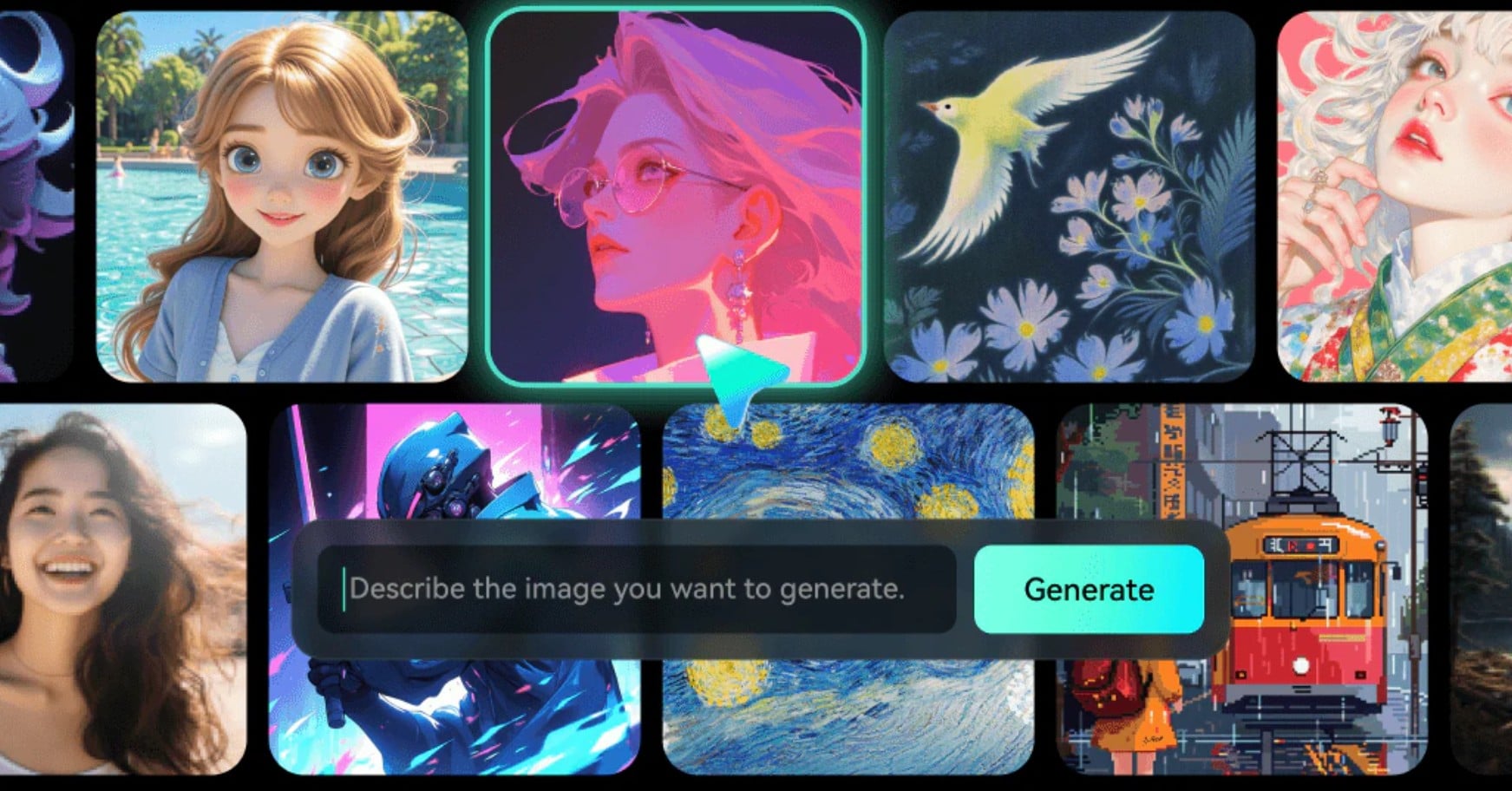
If you love the look of Midjourney prompts but want to work within an all-in-one editing suite, Wondershare Filmora's AI Text-to-Image tool is one of the top alternatives. It lets you generate similar styles, including retro, cyberpunk, anime, and cinematic aesthetics, without switching between apps.
Filmora's Text-to-Image tool is not just a prompt interpreter. It's part of a powerful AI video editor that allows you to:
- Generate professional visuals using prompt-based text input
- Add transitions, music, motion blur, and overlays to generate images.
- Combine image creation, video animation, and sound in one timeline
- Enhance visuals using built-in filters, color tuning, and AI portrait retouching.
- Export for YouTube, Reels, or cinematic widescreen in a few taps.
How to Create Images with Filmora Text-to-Image Tool
Here's how to turn a simple prompt into a stunning AI-generated visual using Filmora on your mobile or PC.
Step 1: Launch Filmora and open "AI Image.
- Enter your prompt, and select the aspect ratio by clicking on settings. Enter keywords just like you would in MidJourney.
- Click on General to choose a style.
Prompt Example: "1980s anime robot city, VHS filter, glowing neon lights"
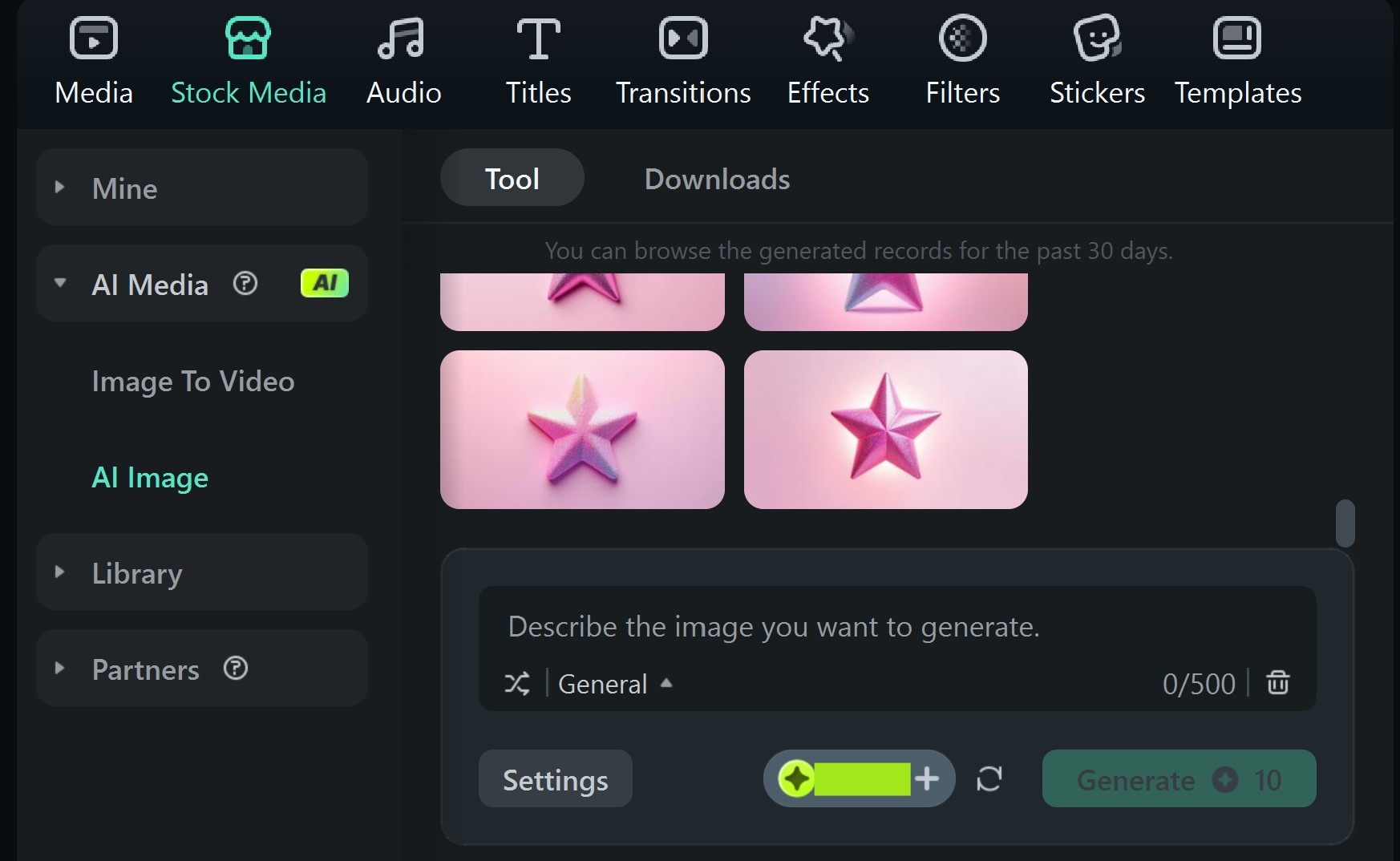
Step 2: Tap "Generate." Filmora will create 4 variations.
- Choose the one that best matches your vision, then download and import it to the timeline to edit further.
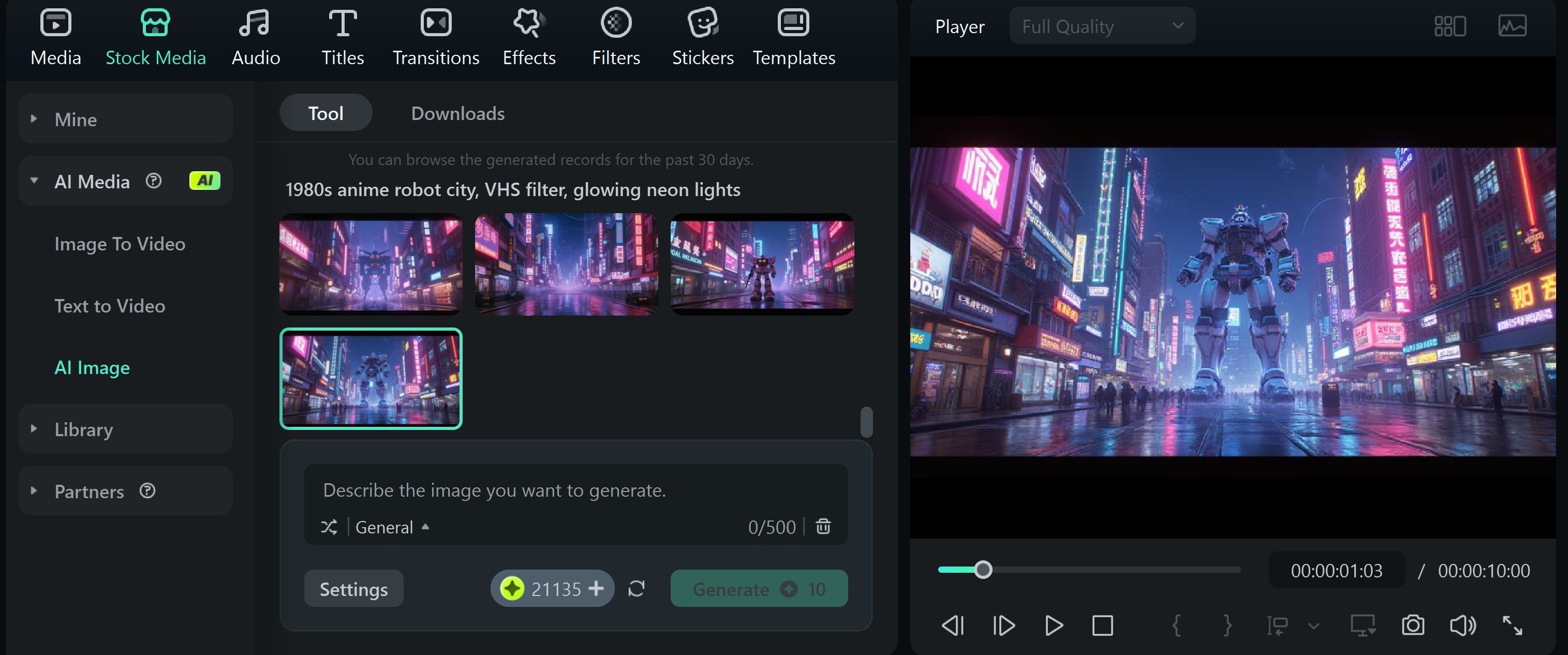
Step 3: If the image meets your mark, save by clicking Export image.

Part 5: Bonus: Animate Images Created on MidJourney with Filmora-VEO 3 Image-to-Video Tool
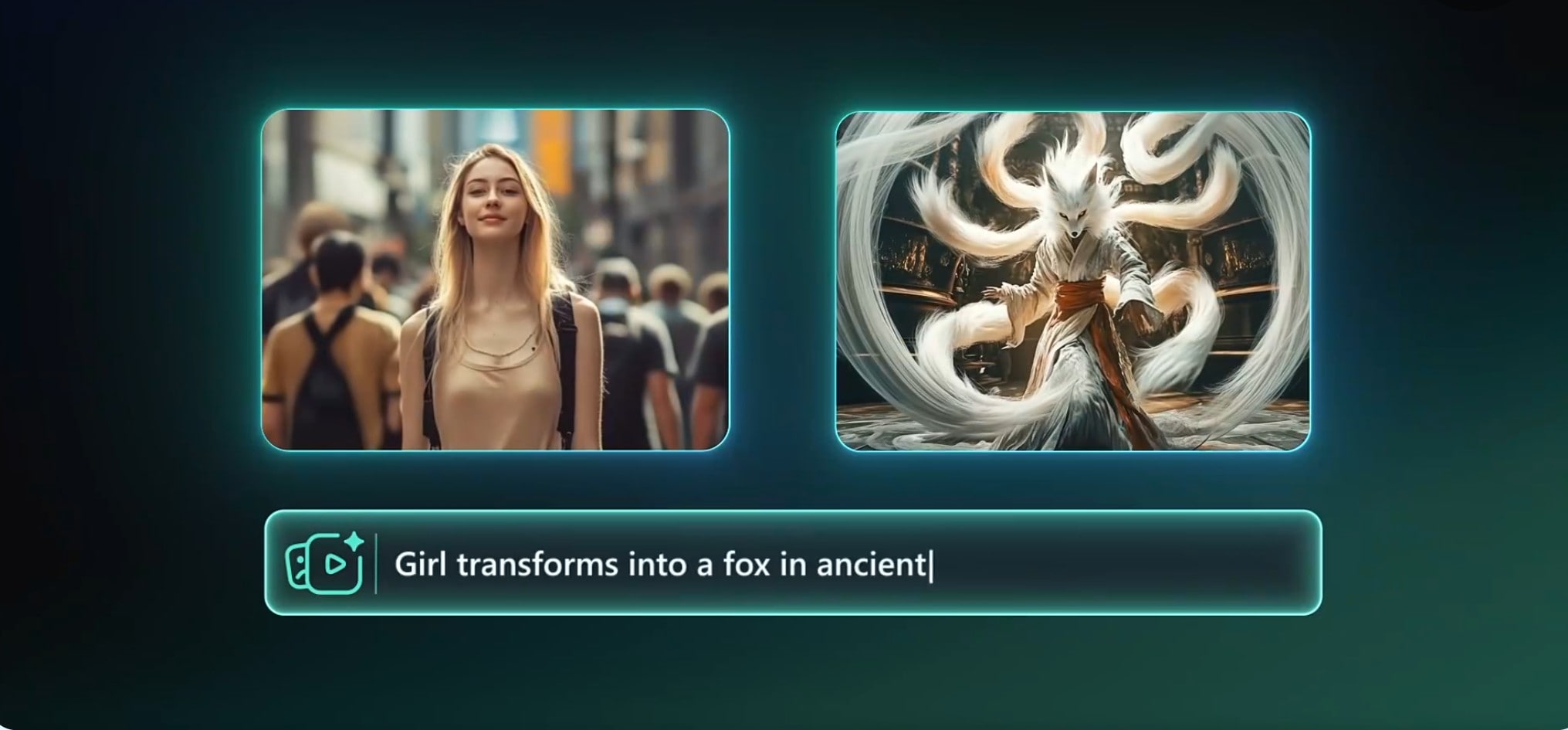
Filmora's Image-to-Video tool allows you to animate still images, add AI sound, and layer effects all in one timeline. This is perfect for creators who are using a prompt generator for Midjourney to create images but want cinematic intros, animated trailers, or stylized storytelling using AI-generated images. It transforms your visuals into full-motion scenes.
How to Animate MidJourney Images in Filmora
Below are clear steps on how to animate images using Filmora.
Step 1: Open Filmora and select the Image-to-Video tool from the Toolbox.
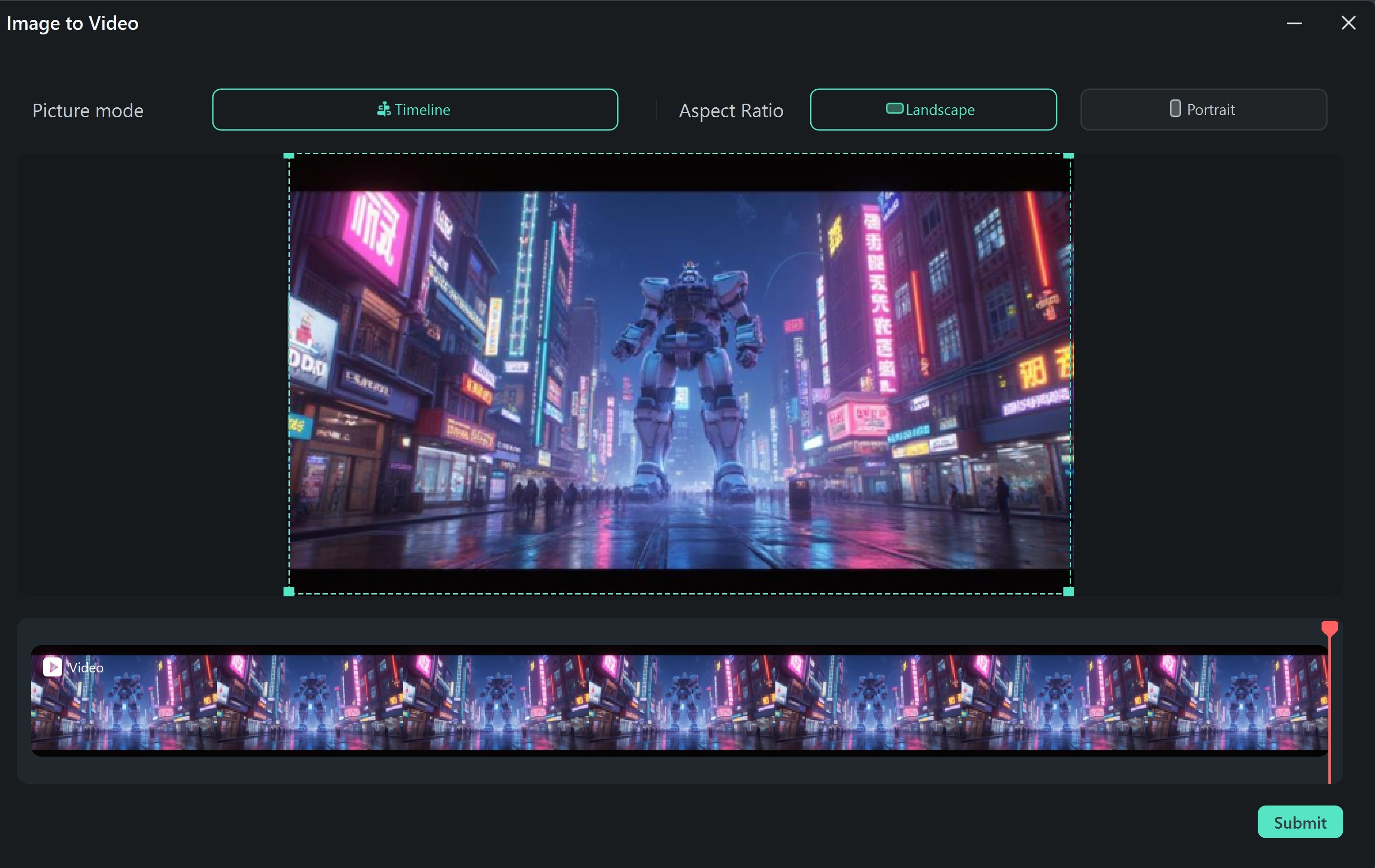
Step 2: Import the image you want to animate. Choose a model such as VOE 3 and enter a clear prompt describing the action you want the image to perform.
- Hit Generate and wait for the process to complete. Preview and hit export if everything meets your expectations.
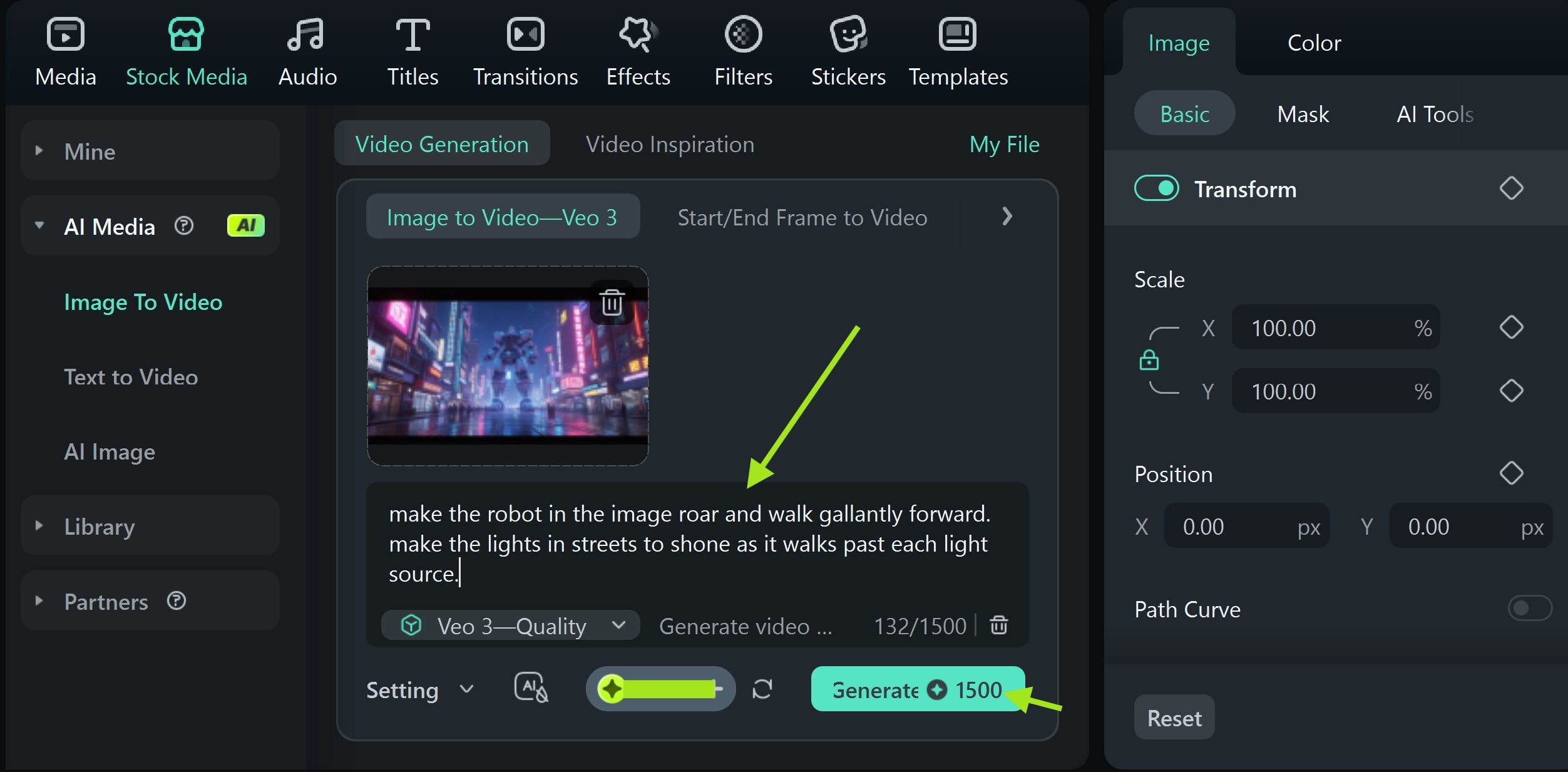
Preview of the Animated Image

Conclusion
MidJourney prompt builders are AI tools that help generate 80s-style visuals with detailed control. These prompt generators for Midjourney are designed to help create prompts that solve a user's problem professionally. But still images don't capture the full retro experience; turning them into videos makes the experience satisfying.
To animate them, use Filmora's image-to-video feature. It gives you retro filters, VHS textures, zooms, and transitions to create moving visuals with cinematic flow. You don't need design skills or complex tools. Just upload your 80s image and choose the Filmora image to video tool.



 100% Security Verified | No Subscription Required | No Malware
100% Security Verified | No Subscription Required | No Malware


