Snapchat is one of the most popular apps for sharing photos and videos. Its fun features, like filters and stickers, make it easy to personalize your content. Adding GIFs is one of the best ways to enhance your Snapchat experience. These animated stickers or images can help you express yourself better since they offer more context or emotions than still images.
This article teaches you how to add stickers to your Snapchat content, especially GIFs or animated ones. From different methods like using Snapchat’s built-in options or importing your creations, you’ll be guided through the steps to make your snaps more fun and engaging.
In this article
Part 1. How To Create and Add Custom Stickers to Snapchat With Filmora
Through its built-in library, Snapchat offers a wide selection of GIFs, but creating your own allows for more personalized expression. Custom GIFs help you stand out and convey your mood, humor, or creativity better. For this, you’ll need a tool capable of making high-quality GIFs. Wondershare Filmora is a great option, offering powerful features that enable you to create and edit GIFs to your liking.
Wondershare Filmora is ideal for users who feel limited with Snapchat’s already large library. This will allow you to learn how to create a sticker for Snapchat and even animated ones like GIFs. With Filmora, you can design GIFs from scratch or modify existing clips to suit your style, making it a versatile option for enhancing your Snapchat stories.
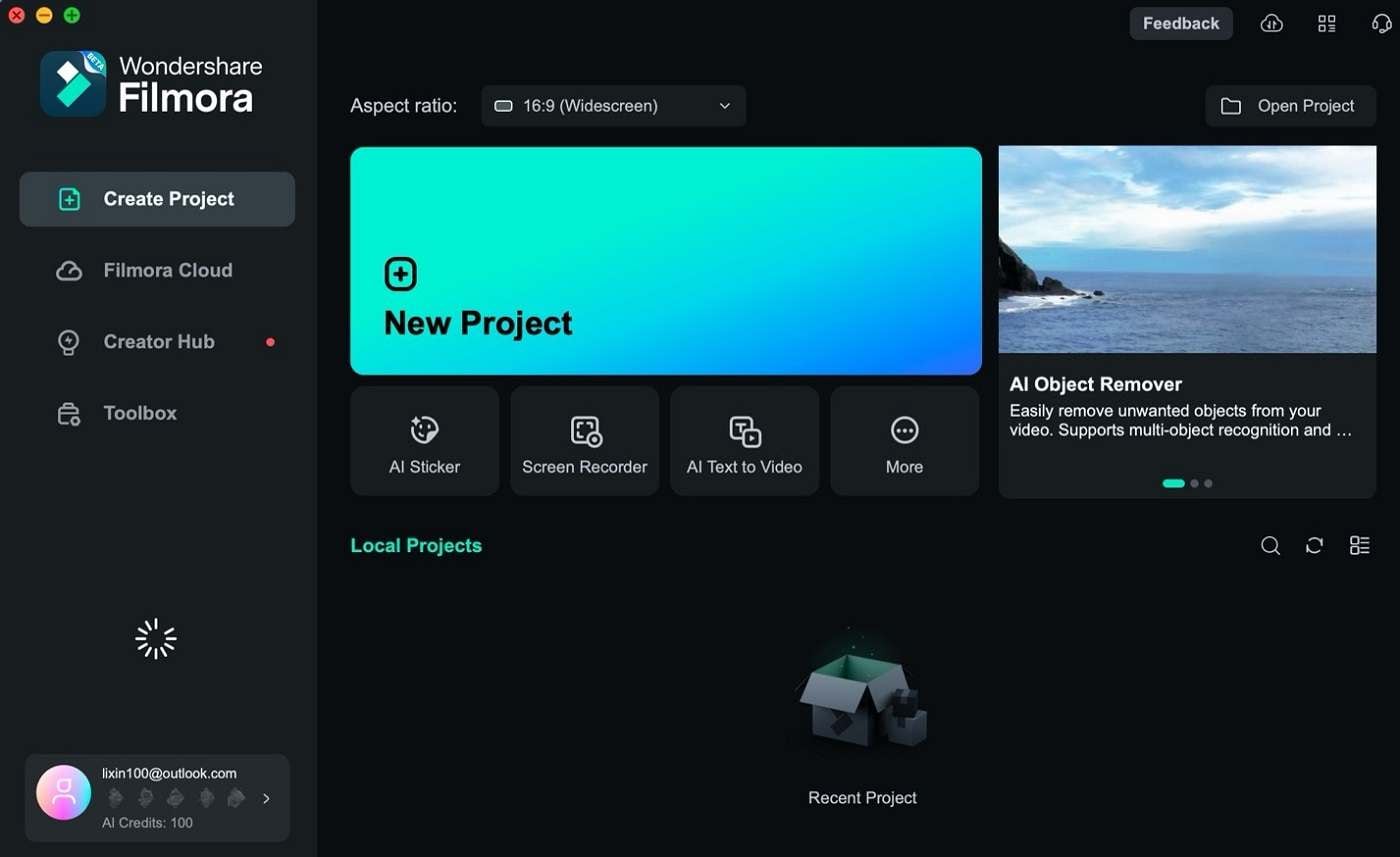
Here are some of its key features:
- GIF maker. Filmora enables you to turn any video into a GIF. You can take clips from your video projects or import existing videos to create animated GIFs that align with your style.
- Animation tools. The software offers advanced animation features, such as frame-by-frame editing, to fine-tune the timing and effects in your GIF. This makes it easier to add the exact motion and expressions you want.
- AI sticker/animated sticker library. Filmora’s AI-powered sticker maker is a sight to behold. With a few prompts, you’ll be able to create unique stickers. Also, with a dedicated sticker library and an up-to-date, trendy collection, making animated GIFs has never been easier.
- Custom export settings. One key aspect of using Filmora for Snapchat is its ability to export content in specific dimensions. For Snapchat, Filmora allows you to export GIFs in the 19:6 aspect ratio, which ensures your content fits well within Snapchat’s layout.
How To Create and Add Custom GIFs to Snapchat Using Filmora
To start adding GIFs to Snapchat with the help of stickers made from Filmora, follow the steps provided below:
Step 1: Download, install, and launch Wondershare Filmora. Log in or sign up with a Wondershare, Facebook, Google, X, or Apple account. Then, start a New Project from the homepage.
Step 2: Click the Stickers tab to access the sticker library and the AI sticker feature. Once you find the animated sticker you like, drag it to your timeline. You can also choose any short video you’d like to transform into GIFs by dragging and dropping them directly into the timeline.
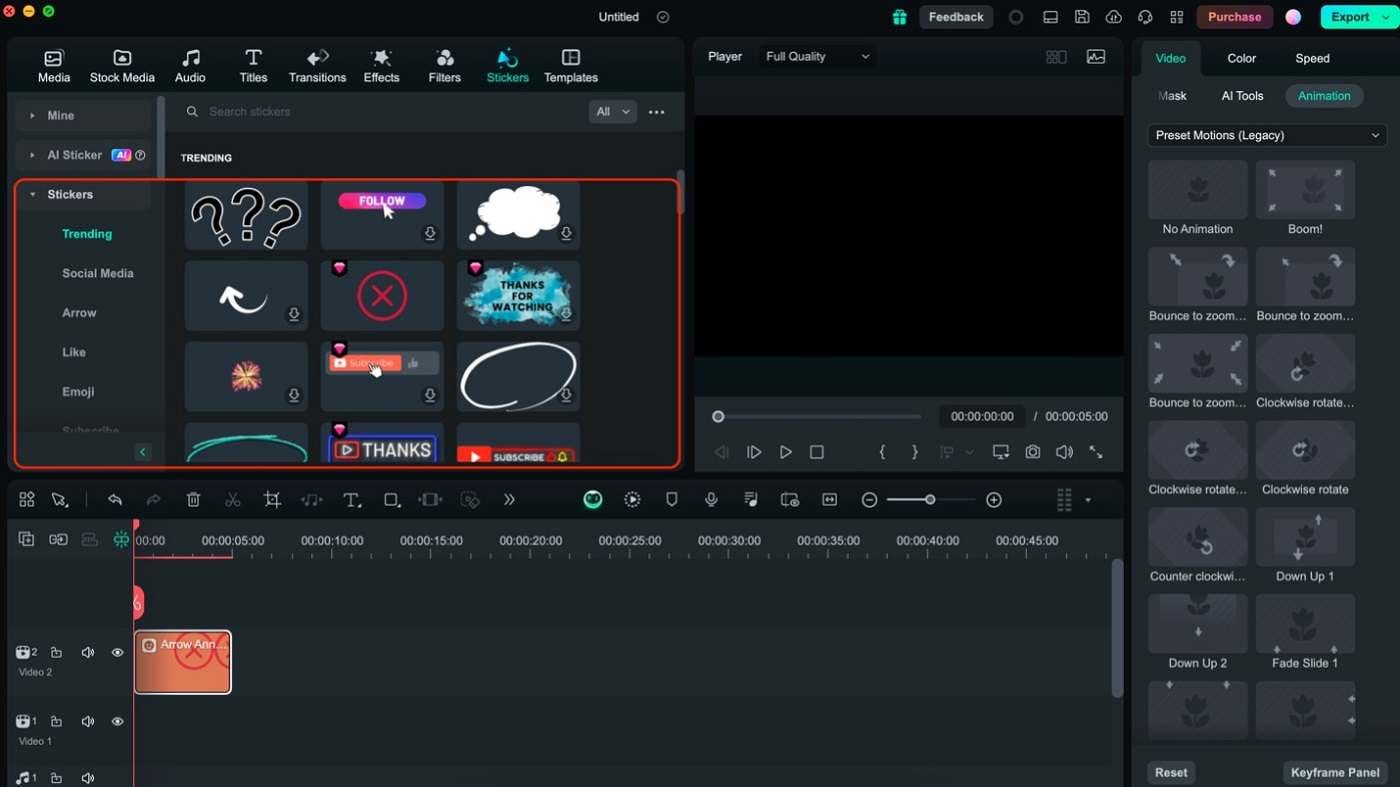
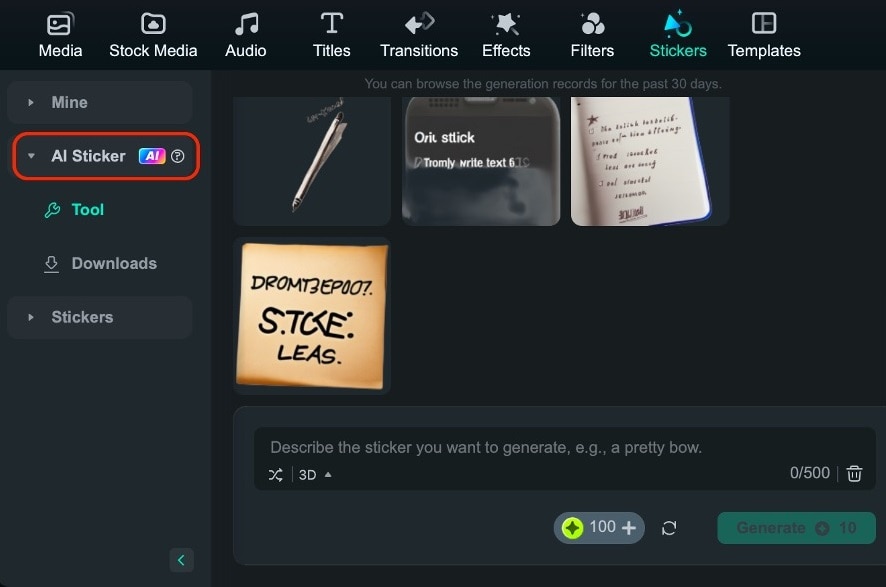
Step 3: After editing your GIF, go to Export on the upper-right-hand corner of the software. Go to Local > Format and set it to GIF. Click Export afterward.
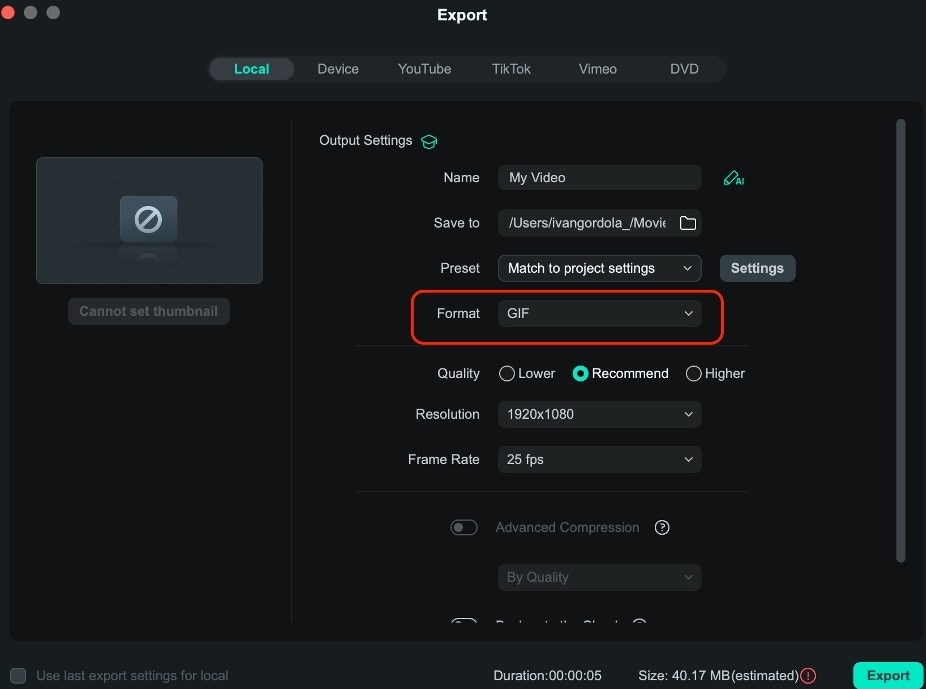
Step 4: Once the GIF is exported, save it to your phone’s camera roll or your computer in the Memories section. From there, tap the Camera Roll option and select your newly created GIF.
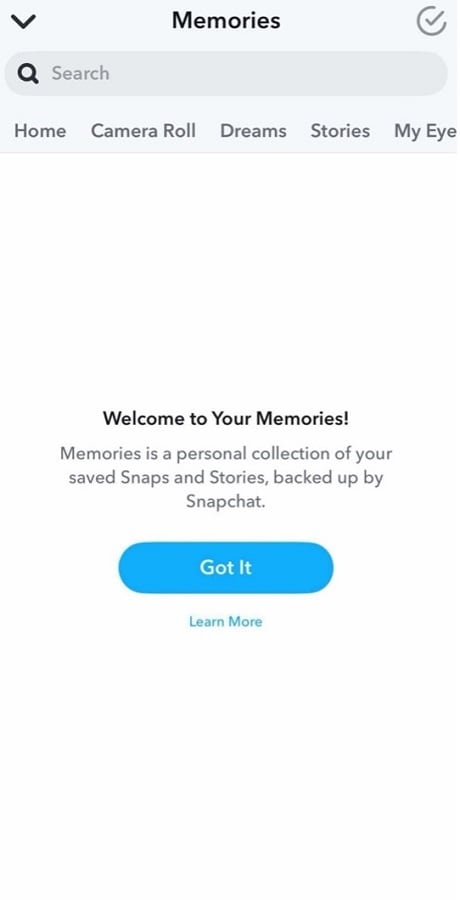
Step 5: Tap the share icon to post the GIF to your Snapchat Story. Once the GIF is uploaded, you can add additional Snapchat stickers or filters. When you’re happy with your snap, tap the Send To button, share it with your friends, or post it on your Story.
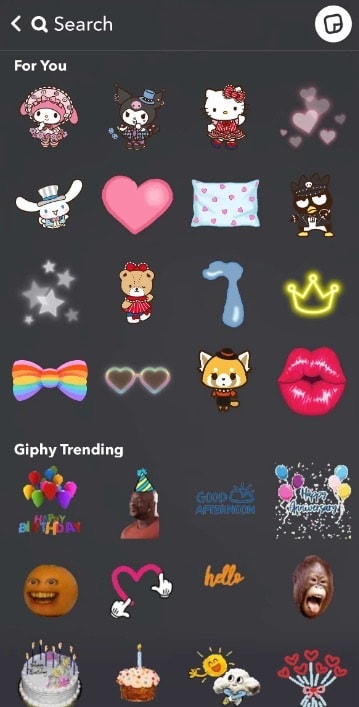
Creating your GIFs with Filmora gives you more control over how you express yourself on Snapchat. This way, you can learn how to add stickers to Snapchat while ensuring that the content you’re using is original.
Part 2. How To Add GIFs From Snapchat’s GIF Library
The app’s built-in GIF library is the simplest way to add GIFs to Snapchat. Snapchat has partnered with GIPHY, giving users access to a vast collection of animated images to enhance their snaps. Whether you’re looking for a funny reaction or a creative animation, the GIF library quickly adds more personality to your stories. Of course, the app has built-in methods to add stickers to Snapchat that are moving or animated like GIFs.
How To Add GIFs From the GIPHY Library
Start by opening Snapchat and accessing the camera as you normally would when taking a snap. Either take a new snap using the camera, or upload an image from your camera roll by swiping it up on the camera screen.
Step 1: Once your image or video is ready, tap the sticker icon on the screen’s right side. This will open a variety of options, including the GIF library.
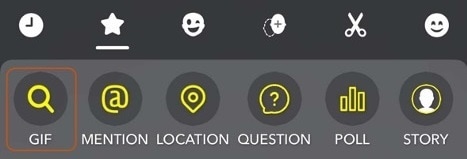
Step 2: You’ll see a search bar at the top of the sticker menu. Type in a keyword related to the GIF you’re looking for. For example, if you want to add a funny reaction GIF, type “reaction” and browse the results.
Step 3: Scroll through the GIPHY results and tap the GIF you want to add. Once selected, you can drag it around your snap to position it where you want, resize it, or add multiple GIFs.
Using Snapchat’s Animated Stickers
Snapchat also offers animated stickers, which function similarly to GIFs. These dynamic stickers can be added to any snap to make it lively.
Step 1: After capturing a snap, open the sticker menu by tapping the icon on the right-hand side of the screen.
Step 2: Browse through the animated stickers to find the sticker that best fits your snap. Once selected, drag and resize the animated sticker and place it anywhere on your snap.
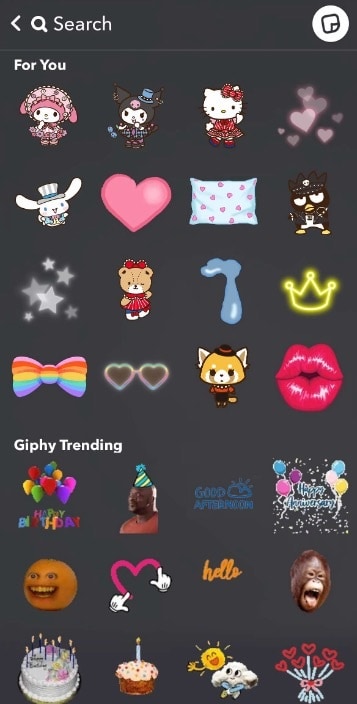
These stickers are similar to GIFs but are exclusive to Snapchat, offering unique animations not found in the GIPHY library.
Using Snapchat AI Photo Generator (Premium Feature)
Snapchat+ subscribers have access to the AI image generator, a premium feature. This tool allows users to animate their photos with AI-powered motion effects, creating a GIF-like experience from still images.
Step 1: Using the AI tool, choose a still image from your camera roll to animate. Once the photo is selected, tap the AI Animated Photos option (available to Snapchat+ users). The AI will automatically apply motion effects to your photo, making it appear like a GIF.
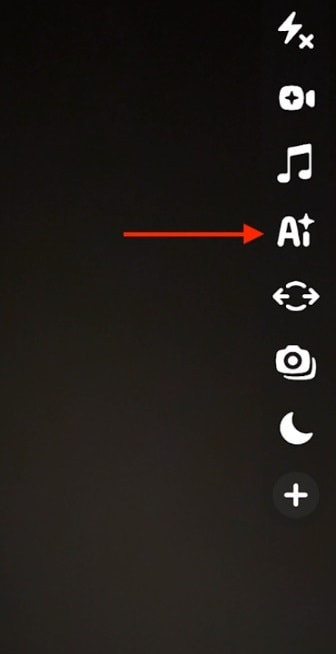
Step 2: Once satisfied with the animation, post it to your Story or send it to friends. The AI animation is designed to loop seamlessly, similar to a traditional GIF.
Adding GIFs to Snapchat is a simple yet powerful way to make your snaps more engaging. Whether using the GIPHY library, animated stickers, or AI-animated photos, Snapchat provides plenty of tools to help you express yourself creatively.
Part 3. Tips for Using GIFs in Snapchat Stories
Using GIFs in Snapchat Stories is a fun way to add personality and creativity to your posts. However, using GIFs or adding stickers to Snapchat stories must be done in a wise manner. Otherwise, you might overwhelm your viewers with too many images in one post.
Use GIFs Sparingly
While GIFs are a great way to enhance your stories, overusing them can make your snap feel cluttered or distracting. Using them sparingly is best to ensure your message or content remains the main focus. A well-placed GIF can emphasize your mood or humor, but too many can overwhelm the viewer.
Stay Updated With Trendy GIFs
Trends on social media evolve quickly, and this includes popular GIFs. Keeping an eye on what’s trending can make your snaps feel more relevant and relatable. Look for new or viral GIFs in the GIPHY library and consider using them to add a touch of current pop culture to your posts.
Experiment With Layering
One of the creative ways to use GIFs is by layering them with other elements in your snap, such as text, stickers, or even other GIFs. You can resize and move your GIFs around to create interesting visual effects. Just be sure the layering enhances the story rather than making it too chaotic.
Timing GIFs on Snapchat
Since Snapchat stories are short, timing is crucial. Ensure the GIFs you add sync with the action in your video or the emotion you’re trying to convey. A well-timed GIF can amplify the message you’re sending. Also, avoid using too long GIFs or don’t loop smoothly within the snap’s duration.
Make Use of Looping
Looping is one of the most unique aspects of GIFs. When adding GIFs to your snap, make sure they loop naturally without breaking the flow of the video or image. A smooth loop can make your snap feel more polished, while a jarring loop might disrupt the viewer’s experience.
- Generate custom stickers instantly with AI.
- Explore diverse styles from minimalist to 3D.
- Customize with ready-to-use options.
- Easily integrate with Whatsapp.
- Edit later to add animations.

Conclusion
In conclusion, Snapchat stories are meant to be creative and fun. This is why learning how to add stickers in Snapchat, especially animated ones or GIFs, can allow you to exhibit your creative flair. While there are many ways to add GIFs using Snapchat’s built-in tools, learning how to create your GIFs can help improve your snap game.
Impress your friends and followers with the help of Wondershare Filmora’s AI sticker, sticker library, and GIF export features. Filmora is all about expressing yourself through different platforms. Maximize its tools for social media platforms like Snapchat, Instagram, etc.
[a]The keyword of this article is how to add stickers in snapchat, not gifs



