A content creator who uses voice variations in his videos has a better chance of being viewed than others. The ranges of voice facilitate the viewers' understanding of the content. Cheery voices for happy content and sad voices for a gloomy video best define the mood that the video maker wants to create. Voice changers are evolving the entire audio editing ecosystem by facilitating content creators with new, exciting features.
Numerous tools are available to facilitate video creators' voice-changing features. With a few clicks, these tools generate lifelike voices and amuse users. This article covers the top voice changers for PCs and offers tips on choosing the right tool.
In this article
Part 1. Recognizing the Top Voice Changers for PC for Proper Video Editing
Editing the audio is an integral step of the video editing process. Many advanced PC software have extensive audio editing options as they conveniently change voices. This discussion is about the details of PC voice modulators and why you should use them:
1. Movavi Video Editor
This versatile video editor also offers unique audio editing features. Movavi Video Editor extracts audio from your videos and allows you to balance the louder and softer sounds in your imported videos. However, if you do not have audio to edit, you can record an instant voice using this tool.
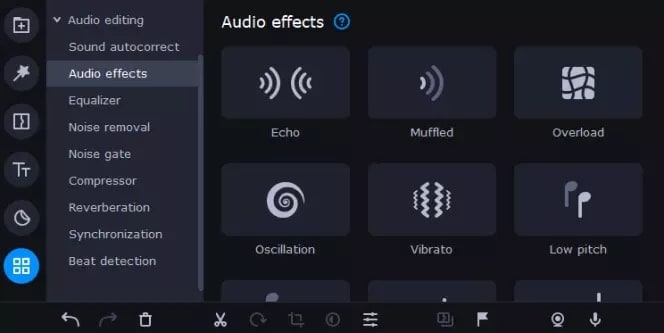
Key Features
- Movavi refines the audio quality of your videos by removing unnecessary background noise, correcting sound, and adjusting the speed.
- This platform offers an extensive library of built-in voices such as muffled, low pitch, high pitch, echo, and more.
- You can balance different sound frequencies in your audio by utilizing the sound equalizer feature.
2. AudioDirector 365
Audio Director is a sound changer for PC that uses its diverse features to adjust the pitch, frequency, and timbre of your voice. With its intuitive editing interface, it is suitable for newbie editors. As an excellent voice changer, many video makers use this tool to create gaming videos, podcasts, and funny skits.
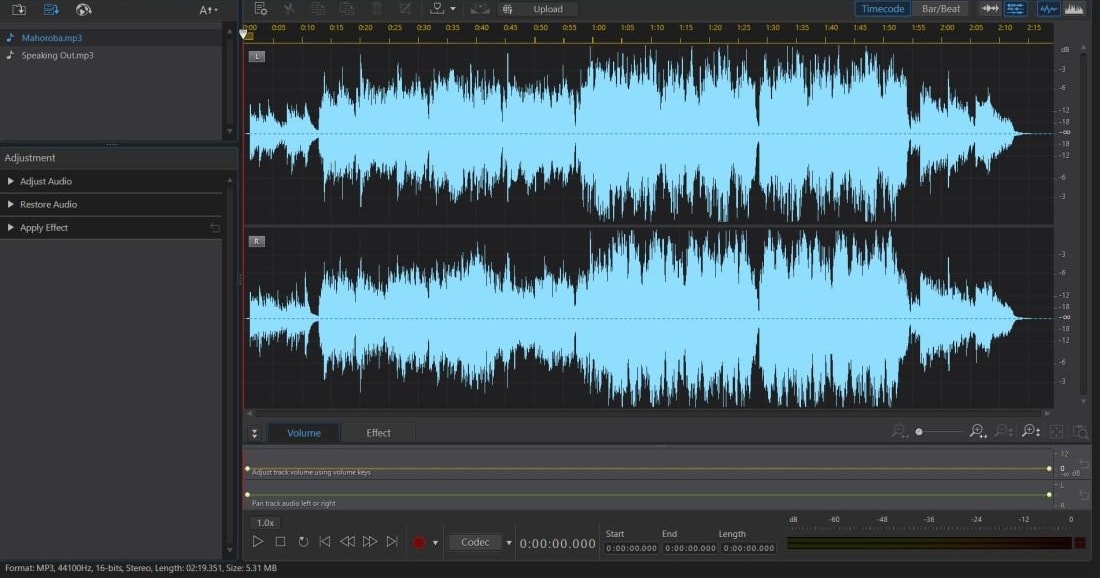
Key Features
- Utilizing the built-in audio equalizer and Noise Gate, you can refine your recordings and achieve perfection.
- You can import video files to change the voice, but if you do not have a video, you can download one from Shutterstock.
- To create nostalgic telephone voices, you can utilize the phone voice effect, as it helps create realistic phone call scenes in videos.
3. MorphVOX
Perfect for gaming videos and desktop communication platforms, MorphVox is an excellent voice changer. This tool uses advanced voice-learning algorithms to generate realistic, accurate voices. You can benefit from the extensive stock audio collection if you do not wish to use your personal audio.
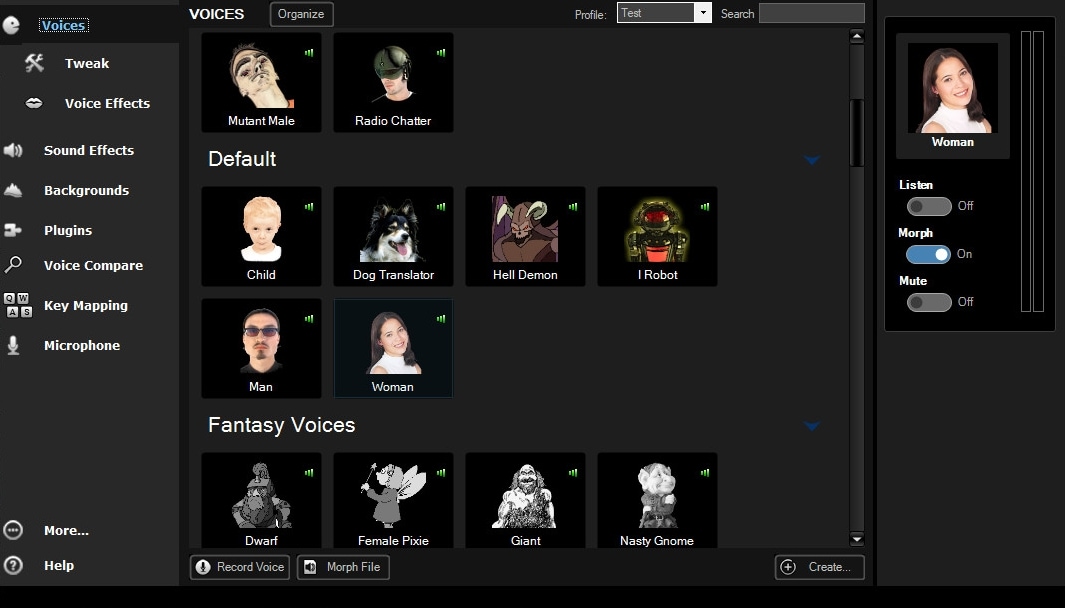
Key Features
- One of the unique features of this platform is that you can tweak the built-in stock audios and create more voice combinations.
- Leveraging the built-in background noise cancellation tools helps obtain clean, high-quality audio.
- You can utilize the background sounds while you record your conversation and make the impression that you are at a different location.
4. Voxal Voice Changer
This voice changer with effects for PC is perfect for creating audiobooks and gameplay videos. Voxal Voice Changer uses the microphone to apply voice effects to audio. To change your environment, you can select different background sounds offered by the platform. The voice effects library includes a robot, girl, boy, alien, atmospheric, echo, and many more.
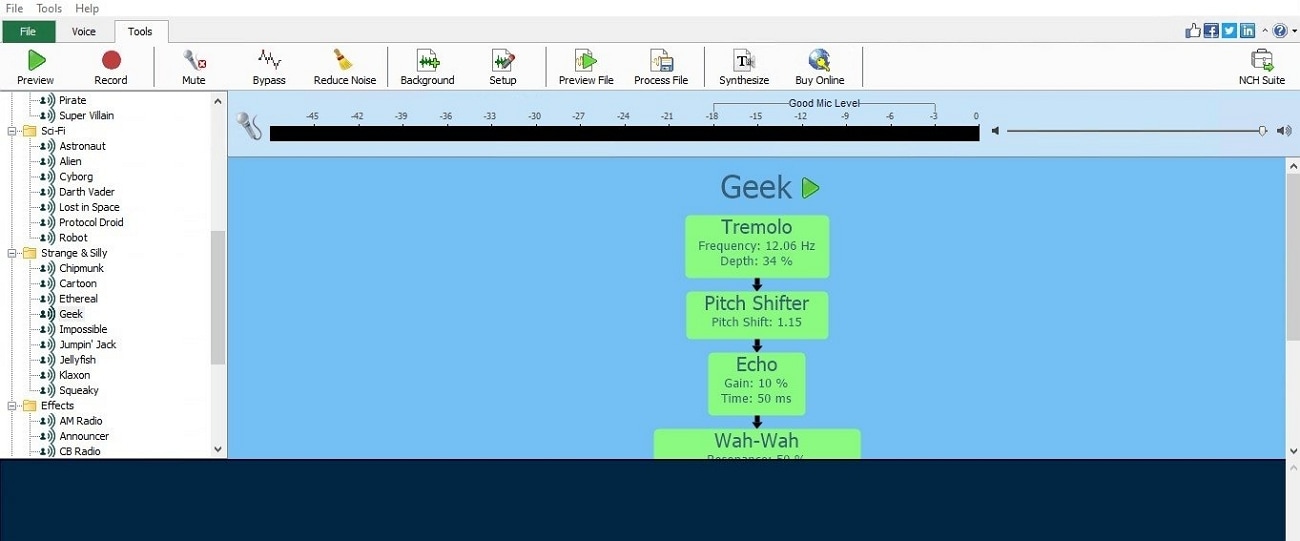
Key Features
- Unlike most tools in the competition, Voxal Voice Changer allows users to create their custom sound effects.
- Its extensive utility allows it to operate in all games and applications.
- Using Voxal Voice Changer, you can switch between different effects by operating the tool with custom hotkeys.
5. HitPaw Voice Changer
The HitPaw Voice Changer is an AI-powered tool that uses advanced algorithms to generate accurate, instant sounds. Whether it's a celebrity sound you want to create or an animated character, HitPaw has a preset voice effect to meet all your needs. By clicking a few buttons, you can change the voice of an audio or a video file.
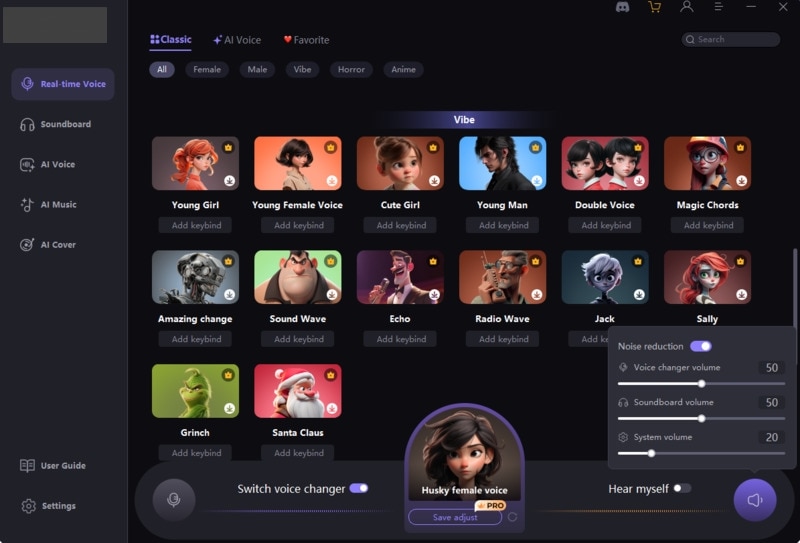
Key Features
- Using the text-to-speech feature, you can generate songs and song covers and save yourself the hassle of music creation.
- To make the voice-changing process convenient, HitPaw Voice Changer offers live voice-changing and keybind control over this feature.
- This tool's voice library is extensive and includes presets for kitty, bird, Mario, and more.
6. CapCut
CapCut is a user-friendly video editing tool that offers free voice effectsto transform your voice. You can consult the diverse sound effects library and a dynamic range of AI voices. After applying the voice changer, it helps in refining your audio through volume adjustment and noise reduction. In addition to audio editing facilities, CapCut offers extensive video editing options.
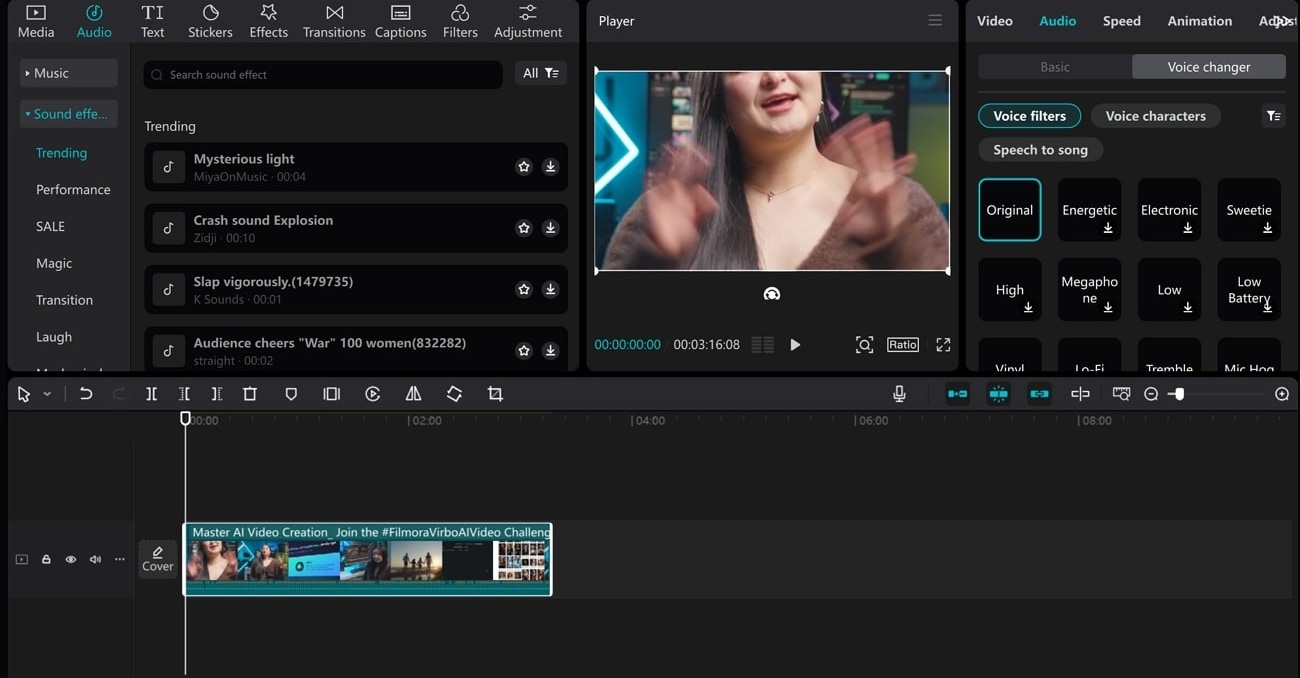
Key Features
- To generate audio using a text prompt, you can leverage the Text-to-Speech feature CapCut offers.
- This tool has a variety of voice effects, such as Electronic, Chipmunk, Lo-Fi, and more, to enrich the listening experience.
- You can import files in this tool by scanning QR code from the phone, browsing Google Drive and Dropbox, and by reusing an old CapCut project.
Part 2. Top-Rated Option for Changing Voices in Videos: Filmora
The above discussion was a detailed guide on the top-rated voice changers you can use for your videos. Most users prefer a video editor with voice-changing facilities over a simple voice-changer. This section will discuss a tool that offers advanced audio editing options for your videos. Wondershare Filmora is an all-in-one tool that edits all elements in a video with its progressive AI-influenced features.
Filmora offers an extensive selection of built-in AI speakers and voice filters for PCs that transform your voice into the voice of your desires. You can change voices and customize them to your liking using simple sliders. In addition to the pitch and speed adjustment features, you can edit your audio using the basic audio editing facilities.
Free AI Voice Changer | Filmora Voice Filter Effect
A Comprehensive Guide on Using Voice Changer Using Wondershare Filmora
Wondershare Filmora uses its advanced features to generate state-of-the-art videos and audio for its users. Read the steps below to learn how to utilize the best free voice changer for PC to transform voices:
- Step 1. Set up a New Filmora Project and Add a Video
To begin the process, open Filmora and click "New Project" on the main interface to go directly to a new window. Here, click "Import" to bring your video to the media window, drag it, and drop it on the timeline.
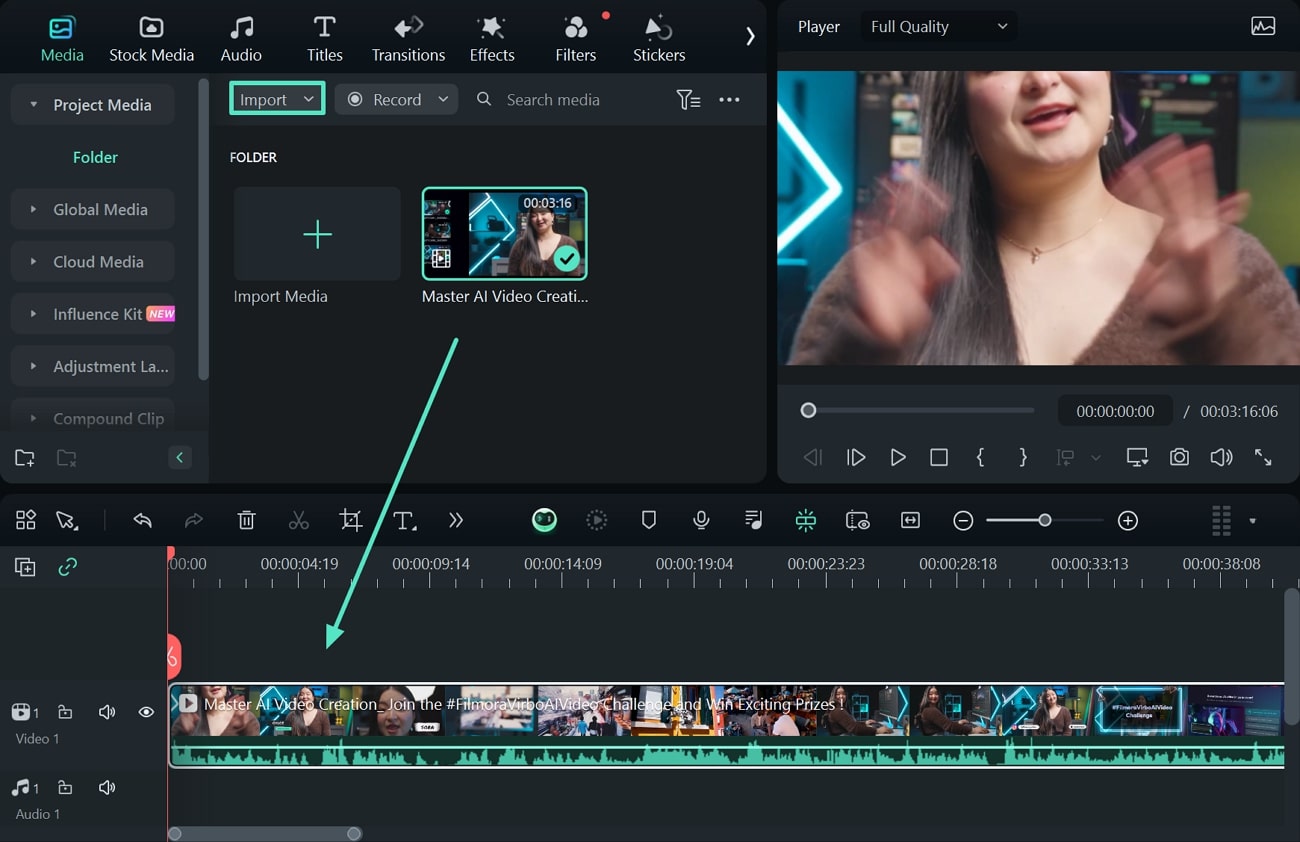
- Step 2. Look for Voice Changer Settings
Consequently, navigate to the editing panel and access the “Audio” editing section. In the list of features, look for the “Voice Changer” subsection on the top and explore the voice presets.
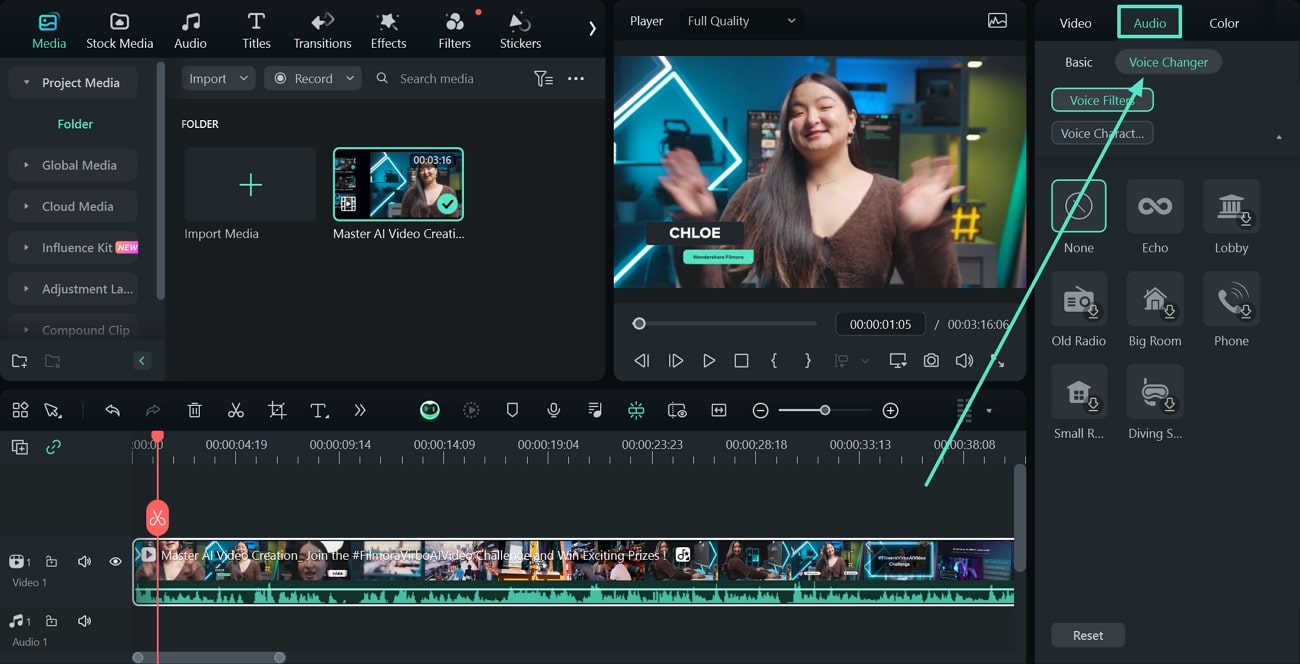
- Step 3. Apply the Voice Changer Effect to Your Video
Next, click your desired “Voice Filter” effect to apply it to your entire video. If you’ve added a “Voice Filter,” you can also change its overall effect with the “Delay time” and “Delay factor” parameters. To use AI character voices in your video, choose one from the “Voice Character” section.
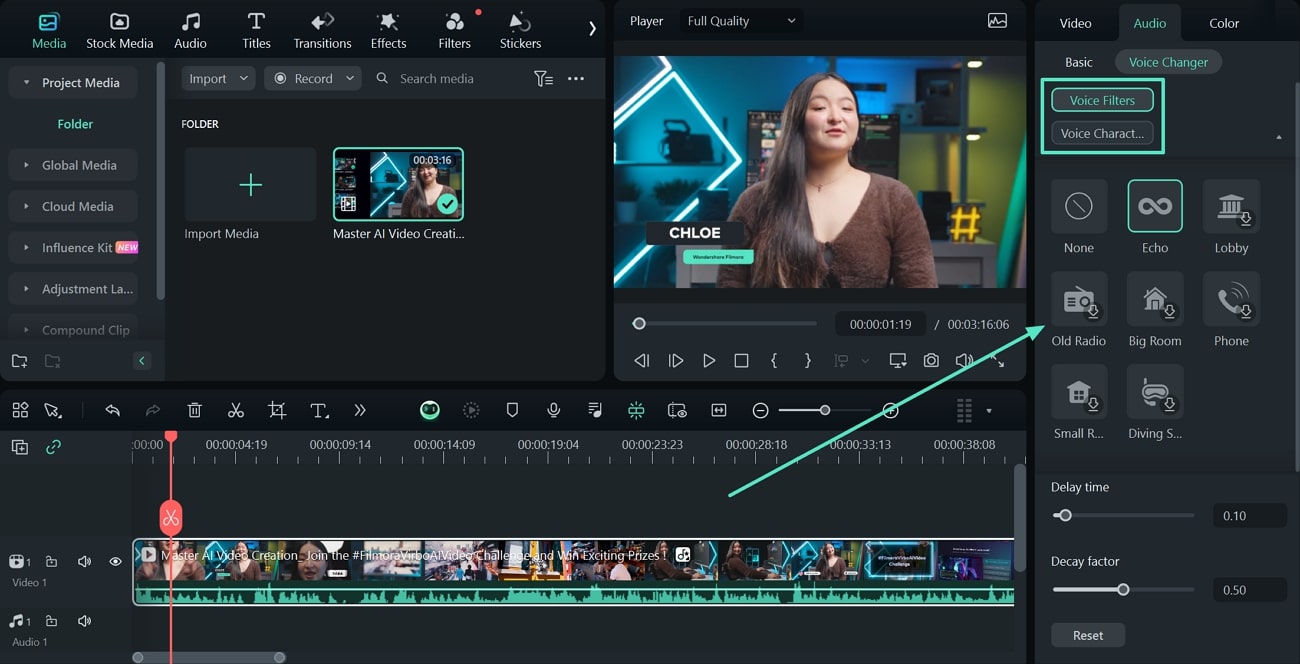
- Step 4. Export Finalized Video to Device
Lastly, preview the video and click "Export" from the top right corner of your window to open the file settings in the next window. After you have entered the file format and other settings, choose "Export," and your project will be saved on your device.
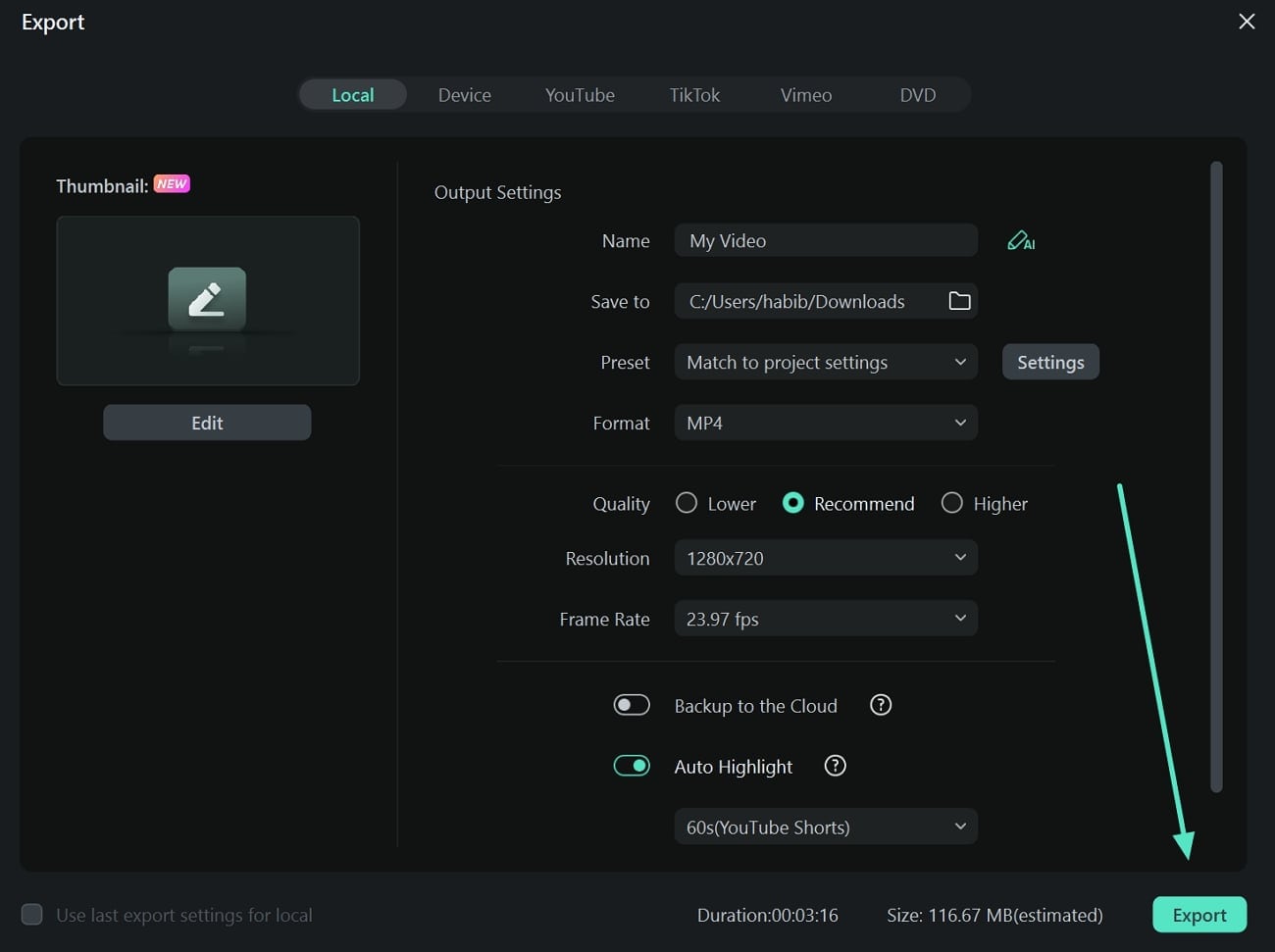
Part 3. Some Tips To Remember When Choosing Voice Changer for Video Editing
Since there is a saturation of voice-changing tools, picking the best one from the lot can be challenging. To generate quality content, a user must know what to look for in a good voice changer for Windows 10. To help you land the perfect platform, we have listed top tips to consider before choosing a voice changer:
1. Realistic Sounds Are on Top
While choosing a voice changer, you must choose one that generates lifelike sounds. This will increase the believability of your content and will gain you some solid viewers. AI voices are perfect as they have accurate accents, dialects, and pronunciation. Therefore, choosing a tool that offers voices close to reality should be your top priority.
2. Never Compromise on Quality
Videos with poor-quality sounds have slim chances of being liked by the audience. You can consult user reviews to know if the tool generates good-quality audio. Using a platform that produces robotic or distorted sounds is more likely to pull away your audience. Therefore, you must try and listen to the sample audio generated by the tools before using a best voice changer for PC free.
3. Look for Text-To-Speech Features
A good voice-changing tool facilitates its users by providing multiple input options. Text-to-speech features are great when you do not have audio to edit. Therefore, choosing a platform with TTS is always an excellent choice. This utility will help you enter accurate and always editable audio scripts. The built-in voices detect the tone and vibe of the passage, and the speech is generated accordingly.
4. A Platform That Meets Your Needs
No matter how advanced a tool is, it all comes down to your requirements. You should always land on the voice changer that meets all your needs and helps you ease the audio editing process. If you need robotic sounds, you may not want a tool that offers realistic voices and vice versa. Similarly, if you wish to customize voices, you should pick a tool with relevant features.
Conclusion
This article presented a detailed guide on voice-changing tools and tips on how to choose the perfect tool for your videos. You came across the top-rated voice changers for offline use, along with their pros and cons. After studying each tool in detail, it is understood that Wondershare Filmora is the best voice changer for PCs with its extensive AI voice library and instant results.



 100% Security Verified | No Subscription Required | No Malware
100% Security Verified | No Subscription Required | No Malware

