In this digital era, high-quality videos are more important than ever. AI video upscaling is a game-changing technology that enhances video resolution, making old or low-quality footage look sharp and clear. With this article, you’ll understand the benefits of using an AI video upscaler and get to know about editing video aspect ratios with Wondershare Filmora.
Whether you’re a novice or a seasoned editor, you’ll learn how to improve your videos with this powerful tool effortlessly. Follow the step-by-step guide to maximize the potential of your videos using Wondershare Filmora’s AI-driven features.
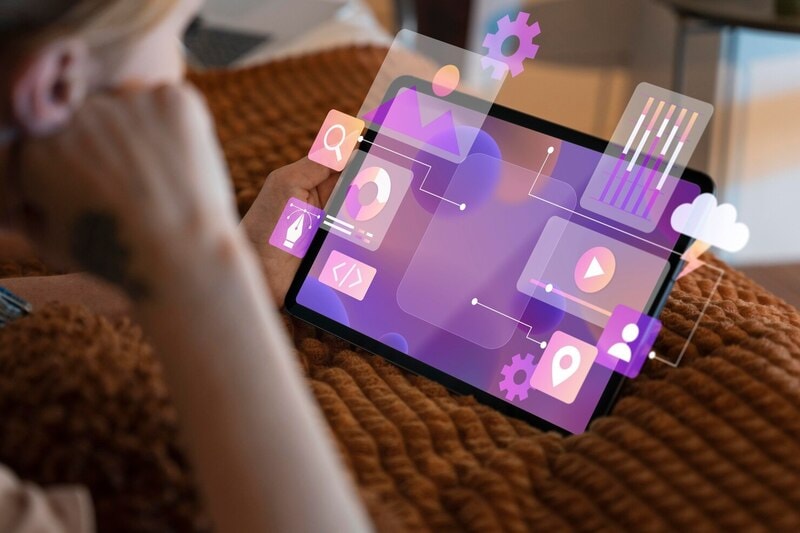
In this article
Part I. What Is AI Video Upscaling?
AI video upscaling is an advanced technology that enhances video resolution, making videos look sharper and more detailed. Traditional upscaling methods often result in a blurry or pixelated image, but AI upscaling uses advanced algorithms to analyze and improve each frame, resulting in a much higher-quality video.

- Improved Video Quality
One of the primary benefits of AI video upscaling is the significant improvement in video quality. By filling in missing details and reducing noise, AI video upscalers can transform low-resolution videos into high-definition ones. This means that even if you start with a video originally recorded at a lower resolution, you can achieve a clearer and more detailed final product.
- Enhanced Viewing Experience
Better video quality directly translates to an enhanced viewing experience. Whether you’re watching videos on a smartphone screen or a larger TV screen, AI-upscaled videos appear more vibrant and lifelike. Colors are more accurate, and details are more pronounced, making the overall experience more enjoyable for the viewer.
- Preservation of Older Videos
AI video upscaling also plays a crucial role in preserving older videos. Many cherished memories or historical footage were recorded in lower resolutions. With AI upscaling, these videos can be brought back to life with improved clarity and detail. This not only makes them more pleasant to watch but also helps maintain the integrity of important visual content for future generations.
AI video upscaling is an innovative solution for enhancing video resolution, leading to improved video quality, an enriched viewing experience, and the preservation of older footage. Using AI technology, you can ensure that your videos look their best, no matter their original resolution. In the next section, you will explore how Wondershare Filmora can effortlessly help you achieve these results.
Part II. A Brief Overview of AI Video Upscaling Tools
Regarding AI video upscaling, several well-known tools can help enhance your video quality. Let’s take a look at some of the top options, starting with Wondershare Filmora.
Why Choose Wondershare Filmora
Wondershare Filmora is a leading video editing software renowned for its user-friendly interface and powerful features. It’s a suitable choice for both beginners and experienced video editors. One of its standout features is the resizing tool, which is perfect for upscaling videos. Here are some more of its amazing key features:
- Easy-to-use interface and drag-and-drop functionality. Filmora’s intuitive design makes it easy for anyone without a steep learning curve.
- Variety of effects, transitions, and templates. Choose from various effects and transitions to enhance your videos and make them more engaging.
- Tools for adding text, music, and animations. Easily add captions, background music, and animations to bring your videos to life.
- AI-driven features. Filmora leverages advanced AI technology to automatically enhance video quality, reduce noise, and improve resolution.
These features allow you to create professional-quality videos effortlessly. Whether you’re upscaling old footage or editing new content, Filmora provides all the tools you need to achieve stunning results.
Other Popular AI Video Upscaling Tools
Here are some other popular AI video resolution upscaler tools you might want to check out:
Known for its advanced AI algorithms, Topaz Video Enhance AI is a powerful tool that specializes in video upscaling and enhancement. It offers a variety of presets and customization options, making it suitable for different types of video projects.
This tool is designed to upscale videos up to 300%, improving clarity and detail. DVDFab Enlarger AI integrates seamlessly with other DVDFab products, providing a comprehensive suite for video editing and conversion.
AVCLabs Video Enhancer AI focuses on enhancing video quality through AI-powered upscaling. It supports various output formats and offers automatic optimization features.
HitPaw Video Enhancer uses AI technology to upscale videos and improve their quality. It is known for its simplicity and ease of use, making it a great choice for quick video enhancements.
While there are several AI video upscaling tools available, Wondershare Filmora stands out due to its comprehensive features and ease of use. With its AI-powered tools and intuitive interface, Filmora makes creating high-quality, professional-looking videos easy. The next section will provide a step-by-step guide on how to use Filmora for video upscaling.
Part III. How To Upscale Videos With Wondershare Filmora
Upscaling your videos to a higher resolution can significantly improve their overall quality. Wondershare Filmora makes this process simple and accessible with its intuitive Resizing tool. Follow this step-by-step guide to learn how to upscale your videos by editing their aspect ratio using Filmora.
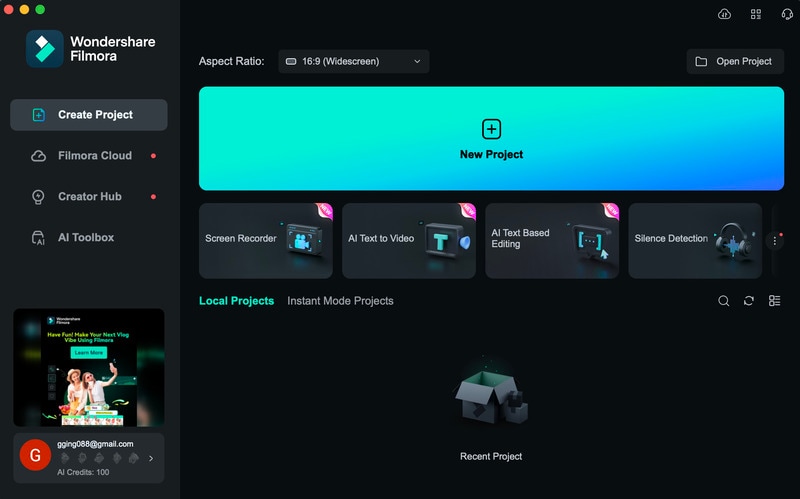
Step 1: Once installed, open Wondershare Filmora and create a New Project. To import the video, click the Import button or drag and drop your video file into the media library. Once imported, drag the video file to the timeline at the bottom of the screen.
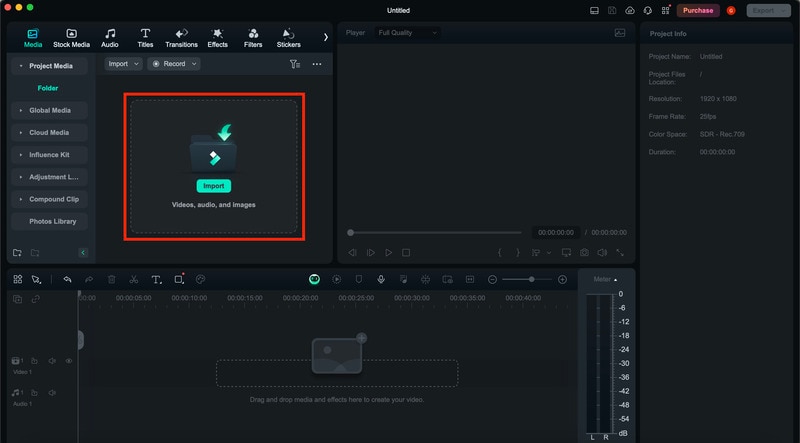
Step 3: To access the Resizing tool, double-click the video clip in the timeline to open the video editing window. In the Transform section that provides various editing options, find options to scale and adjust the aspect ratio of your video. Here’s how to do it:
- Enable Transform: Check the Transform box to enable the transformation settings.
- Scale Your Video: Adjust the Scale slider to increase the size of your video. To adjust the width or height, drag the X and Y sliders, respectively. This will help upscale the video to a higher resolution.
- Position Your Video: Use the Position settings to center your video if needed. This ensures that the video remains properly aligned within the frame.
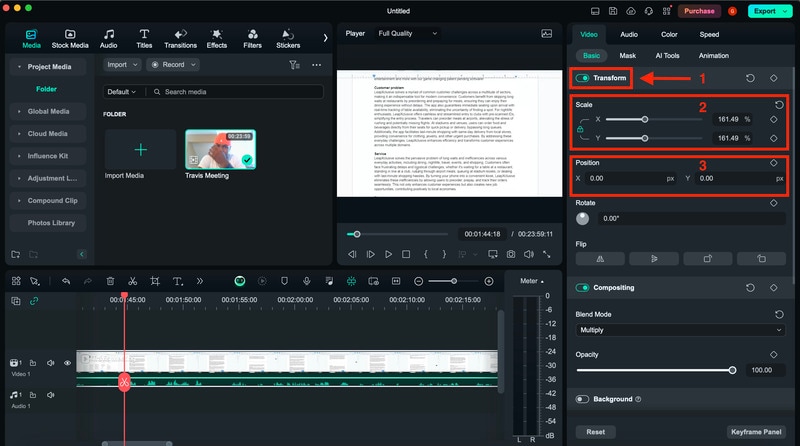
Step 4: Preview the video to ensure it looks good. Click the “Play” icon in the preview window to watch your upscaled video. You can go back to the Transform settings and tweak the scale or position to make adjustments. To better improve your video with Filmora, you may also:
- Use filters and effects: Enhance your video further by adding filters and effects from Filmora’s extensive library.
- Add music and text: Make your video more engaging by adding background music, captions, or titles.
- Utilize transitions: Smooth-out scene changes with a variety of transition effects available in Filmora.
Step 5: Once you’re satisfied with the changes, it’s time to export your video. Click the Export button at the top of the screen. In the export window, choose your desired output Format and Resolution. Select a high-resolution option such as 1080p or 4K for the best quality. Name your file, choose the destination folder, and click Export to save your upscaled video.
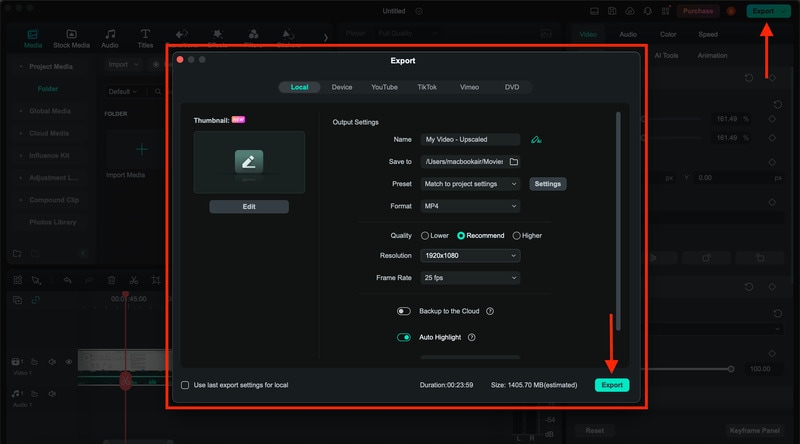
After the operation, you can easily upscale your videos using Wondershare Filmora. Its user-friendly interface and powerful AI tools make it a top choice for video editing, allowing you to create high-quality, professional-looking videos with minimal effort. Give it a try and see the difference it can make for your video projects.
Conclusion
In this article, you’ve explored the powerful capabilities of AI video upscaling, highlighting its benefits like improved video quality, enhanced viewing experience, and preservation of older videos. This article also reviewed top AI upscaling tools, emphasizing Wondershare Filmora’s user-friendly interface and resizing features.
With the instructions in this guide, you can easily upscale your videos and adjust their aspect ratio using Filmora. Now it’s your turn to transform your videos. Try Wondershare Filmora today and experience how its intuitive tools and advanced AI-driven features can help you easily create stunning, professional-quality videos.
FAQ
-
1. What is the best aspect ratio for YouTube?
The most ideal aspect ratio for YouTube videos is 16:9. This ratio fits most screens and devices, giving your video a professional and polished look. -
2. Can I upscale a 720p video to 1080p with Filmora?
Yes, you can upscale a 720p video to 1080p using Filmora. The software offers tools to enhance the quality of your video, making it look sharper and more detailed even at a higher resolution. -
3. Can you upscale a 360p video?
Yes, Filmora can upscale a 360p video to a higher resolution. While it can improve the quality, keep in mind that the result might not be as sharp as videos originally recorded in higher resolutions.



 100% Security Verified | No Subscription Required | No Malware
100% Security Verified | No Subscription Required | No Malware

