Artificial intelligence is increasingly useful, especially with free online text-to-speech converter tools. These tools quickly turn text into speech without needing to record or hire voice actors.With many options available, choose the one that best fits your needs. Most tools are well-equipped and easy to use.
In this article, we will discuss the technical process behind text-to-speech conversion to understand it better. We will also list down some free text-to-speech converter tools online and provide tutorials on how to use them. Lastly, we will give you an alternative tool in case you want to explore other text-to-speech conversion options. Continue reading below to learn more.
In this article
Understanding the Power of the Text-To-Speech Online Converter
As the name suggests, the text-to-speech online converter is an AI platform capable of transforming any text into spoken audio. Yes. The tool reads your script aloud based on the provided inputs on your end and lets you download it externally. Is the text-to-speech online converter useful? Well, in this day and age of user-generated content, we can confidently say that it is. Let's say you need a voiceover for your video presentation.
In instances like this, its amazing features will surely come in handy, especially if you don’t want to record yourself. You can just run the script into the platform, choose your preferred voice style, and wait for the generated output. Manual input is not required to get this done. Just make sure to select the best text-to-speech online converter equipped with the tools and functions you need.

Truly, it is very easy and convenient to convert text to speech using this AI tool. You don’t have to do a lot of work on your end. After the input has been provided, the only thing you need to do next is sit back and wait. However, the technical process happening in the backend is not that simple. A lot is going on every time you run the script into the machine for conversion.
Do you want to know more about this aspect? If so, check out the list of AI processes below. Read each item very carefully to understand how the text-to-speech online converter tool works. Don’t worry. We’re going to explain them briefly and clearly to avoid any form of confusion on your end.
- Input Analysis: Although everything is happening so fast, text-to-speech AI conversion is actually a long and complicated process. The very first step is input analysis. At this stage, the AI machine is interpreting the text. Basically, it breaks down the script into sentences, then into phrases, and finally into words. The AI must recognize the individual parts of the text in order to process them accordingly later on.
- Linguistic Scanning: Linguistic Scanning is the extension of input analysis. But this time, the linguistic principles are now integrated into the process. Generally, the AI begins to interpret and recognize the grammatical structure and sentence formatting of the texts. This step is integral to the procedure because it will soon help the machine form natural and accurate human speech.
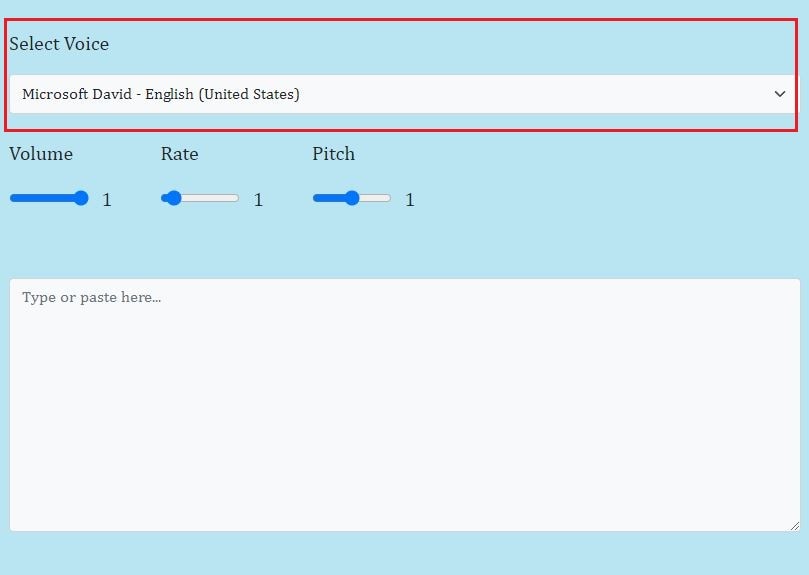
- Vocal Synthesis: At this point, the linguistic data from the previous steps are now being matched to the pre-recorded human voices. The machine is basically generating the vocal structure of the text based on its large volume collections of curated human speech. We can say that this is the exact moment when the AI tool begins to convert text to speech.
- Output Rendering: Output rendering is apparently the ultimate phase of the conversion process. At this stage, the text-to-speech online converter is now finalizing and optimizing the audio based on your settings input. It ensures that the quality and accuracy of the AI-generated speech meet your standards. Once done, the output will immediately be ready for review and download.
How to Convert Text to Speech Online?
It is very easy to convert text to speech online. Why so? Simply because there are tons of tools you can use to do this kind of procedure in a snap. But as previously mentioned, you really have to check thoroughly the options before you choose one. Take note that each tool possesses a unique set of conversion features. Hence, it’s best to pick the most ideal text-to-speech online converter. Don’t worry. To help you get started, listed below are the four free online text-to-speech converter tools you can try to use. Read the descriptions very carefully and follow the indicated instructions accordingly.
Method 1: Convert text to speech online via Speech Typing.
The first tool you can use to convert text to speech online is Speech Typing. It has a very simple and straightforward interface that enables users to do the conversion in a breeze. No complicated inputs are required, just to generate voiceovers from the text. All it takes is just a few clicks on your computer screen. Do you want to try it now on your end? If so, here’s a short guide on how to use Speech Typing as an online text-to-speech converter.
Step 1: Run the Browser application on your computer. Right after, visit the official website of Speech Typing. Wait for a few minutes until the website fully loads up and becomes visible on your computer screen.
Step 2: Access the conversion panel under the Text to Speech section. From there, the first thing you need to do is select your preferred voice style. Simply click the drop-down menu under Select Voice and browse the provided list. Choose one from the available options and then click on it to apply the changes.
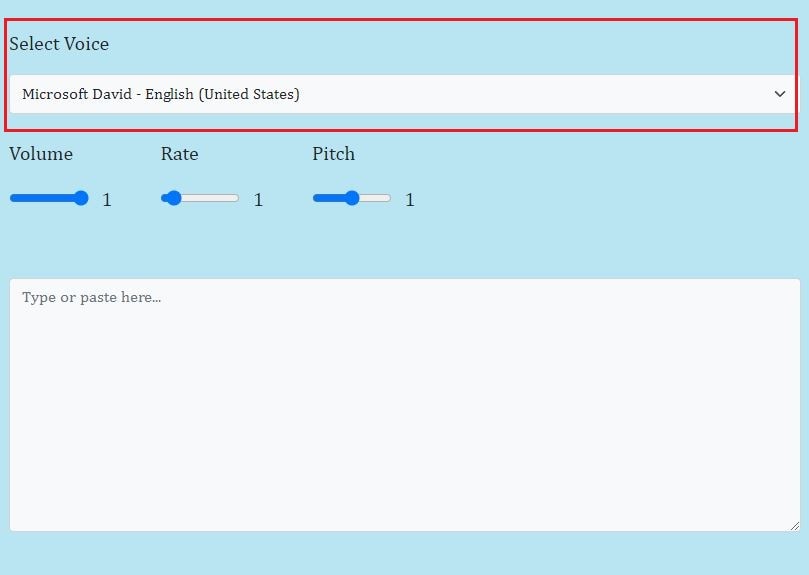
Step 3: After that, adjust the necessary audio settings to your desired level. You may change the default volume, rate, and pitch from there to further enhance the quality of the voiceover you’re about to generate.
Step 4: Once done, it’s time to enter the script into the dedicated input field. Type it in manually or paste the content from a source. Afterward, click Start to finally convert the text to speech. Immediately, the audio will be generated and played automatically once the process is completed. Unfortunately, there is no available option to download the audio directly. But don’t worry. You may try to record it on your mobile device while the audio is currently playing on your computer.
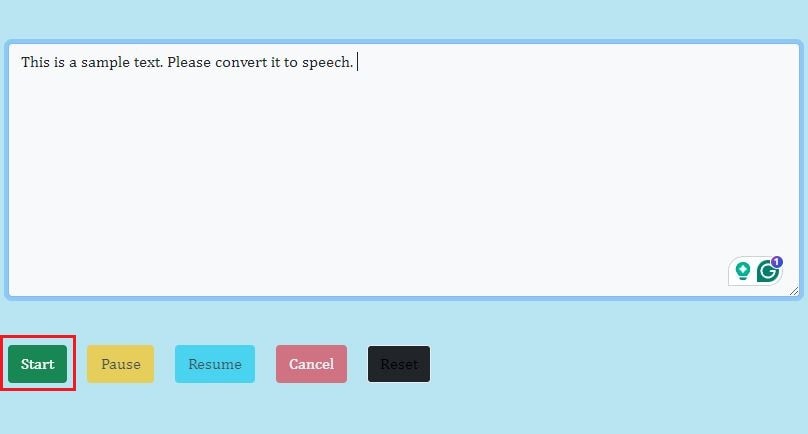
Method 2: Convert text to speech online via SpeechGen.
Another free online text-to-speech converter you can try is SpeechGen. Compared to the first tool above, it offers more advanced options with regard to text-to-speech conversion. For instance, you can add pauses for sentences and paragraphs. You may also change the pitch and speed of the audio based on your preferences. Lastly, users can directly download the final cut of the output from the platform straight to their local storage. Do you want to try it now? If so, below is a quick tutorial on how to convert text to speech using SpeechGen.
Step 1: Open the Browser software on your computer and then go to the official website of SpeechGen. Wait until its dashboard fully loads up and becomes accessible on your computer screen.
Step 2: After that, navigate to the menu bar above the text field. From there, choose your preferred language, voice style, pitch, and speed. Simply click on the drop-down menus to adjust these settings based on your preferences.
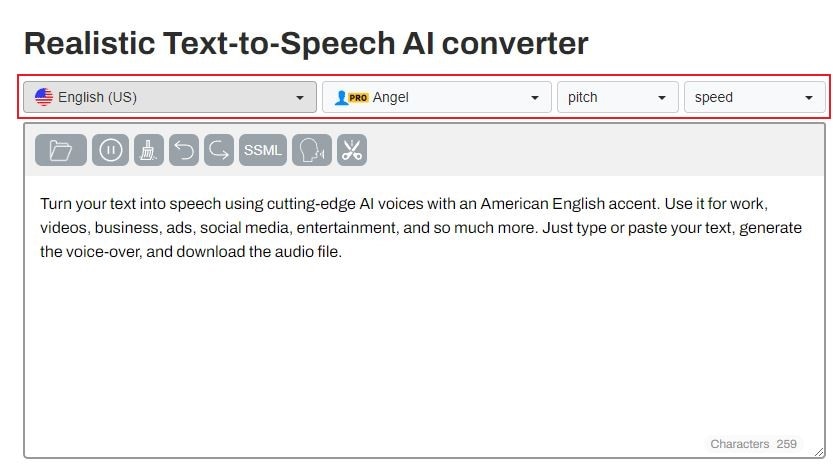
Step 3: Once done, enter your script into the platform. Simply access the input field below the settings and then type it in manually or paste the content from a source. Below the text field is another batch of settings you can use to enhance your content further. From there, add pauses between your sentences or specify your preferred export format.
Step 4: At this point, it’s time to proceed with the actual conversion. To do that, click Generate Speech. The output will automatically play once the conversion is done. If you’re satisfied with the result, tap Download to save a copy of the file to your computer. Otherwise, repeat the same process if you want to improve it further.

Method 3: Convert text to speech online via Listnr.
The third free text-to-speech converter online is Listnr. It basically works like the other AI tools out there, except that Listnr offers tons of language selections. On top of that, you can also choose a specific accent for some languages in case it is required. Can you use it as a Tamil text-to-speech online converter? Of course. Listnr supports this language and a few of its variations very well. Don’t worry. It’s very easy to use. Here’s a short guide on how to convert text to speech using Listnr.
Step 1: Launch the Browser application on your computer. After that, visit the official website of Listnr. Wait until its dashboard fully loads up on your end.
Step 2: You will be redirected to a list of supported languages. Explore the options and then click on the specific language you want to use in the conversion.
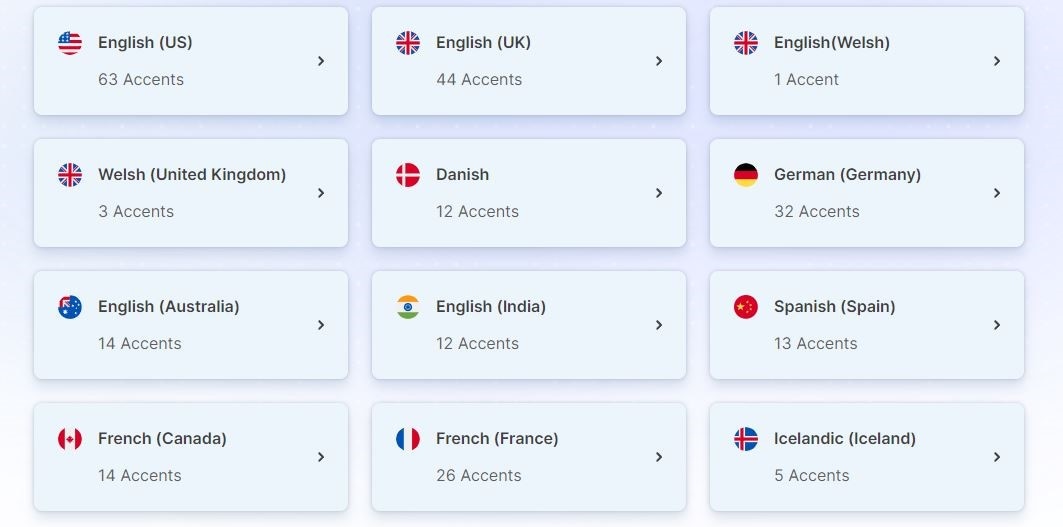
Step 3: Above the input field is a small drop-down menu bar for the voice styles. Click on it and then choose one from the given options.
Step 4: Once done, it’s time to run the script into the text field. Simply type in the text manually or paste it from a source.
Step 5: After that, click the Play button below the input field to finally generate the audio. Review the quality of the output very well. If you’re satisfied with the result, click the Download button to save the audio file to your computer. Otherwise, repeat the same process until you get your desired output.
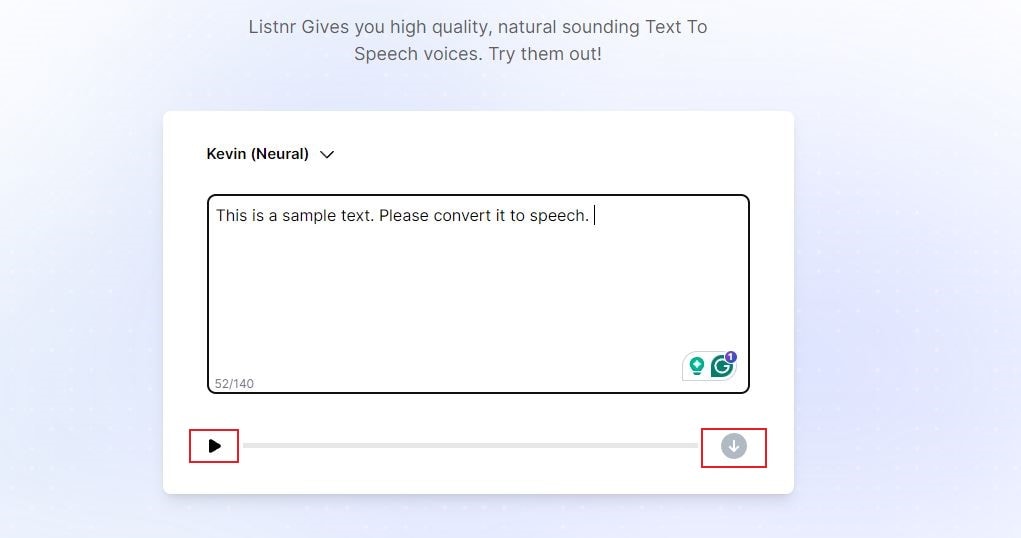
Method 4: Convert text to speech online via FineVoice.
The last tool on the list is FineVoice. Like the other free online text-to-speech converter programs, it has a wide-ranging collection of voice styles and supported languages. You can use all of them on the platform whenever you need to convert text to speech. Do you want to try it now? If so, here’s a quick guide for you on how to use FineVoice to convert text to speech for free.
Step 1: Launch the Browser application on your computer and then navigate to FineVoice’s official website.
Step 2: Once it fully loads up, the first thing you need to do is select your preferred language. Click on the Language drop-down menu and select one among the given choices. Right below it is the list of voice styles available for your selected language. Select one and click on it to apply the changes.
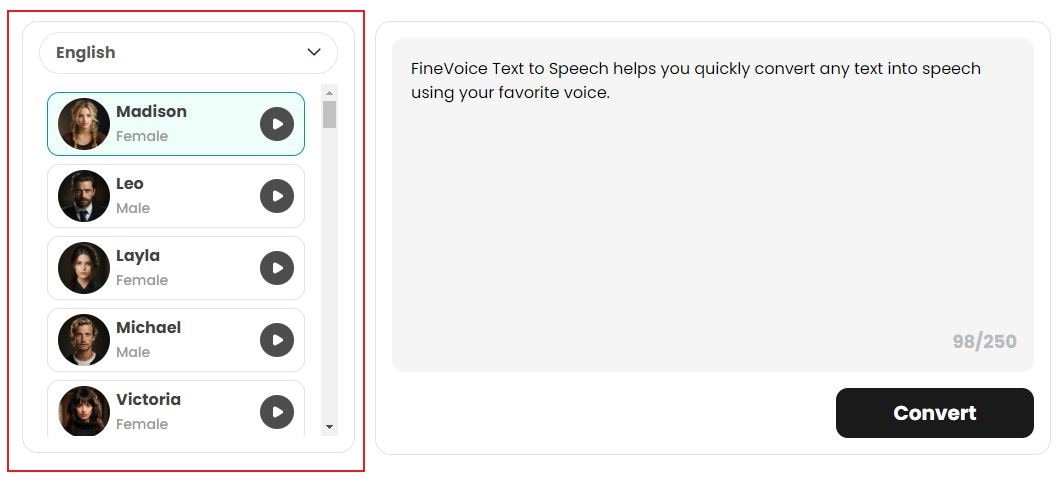
Step 3: After that, enter the script into the platform. You may type it in manually or paste the content from a source. Once done, go ahead and click Convert to generate the audio. Click the Play button and listen to the output. If you’re satisfied with its quality, click on the Download icon to save the file to your computer. On the one hand, tap the Repeat icon if you want to erase the current version of the audio and start all over again.
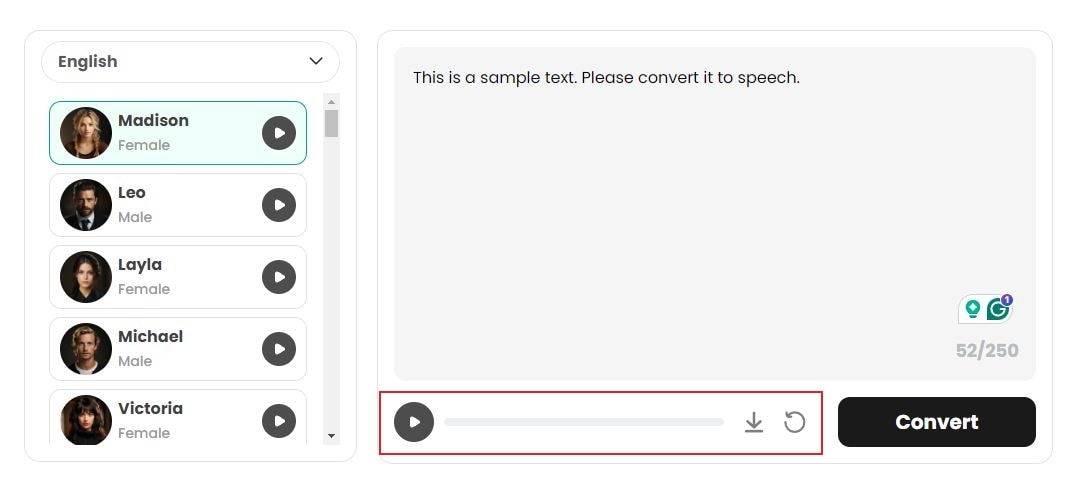
Wondershare Filmora: Convert Text to Speech For Your Videos
There is no denying that the free online text-to-speech converter tools above are useful and beneficial. Depending on your specific needs, any of them can surely help you convert text to speech in a breeze. But if you’re a video content creator, there is a potent alternative tool that can make your job more convenient. You can use Wondershare Filmora not only to edit your videos but also to add voiceovers to them directly. Don’t worry. You don’t need to record yourself or hire a voice actor for it. Wondershare Filmora has a built-in feature allowing you to convert text to speech and use the output directly. You can use it as voiceovers or additional sounds for your video projects. Yes. It is now possible.
Do you want to try it now? If so, here’s a short guide for you.
Step 1: Download Wondershare Filmora from its official website. Right after, install it on your computer.
Step 2: Once its dashboard fully loads up, click on New Project. Alternatively, head over to the Recent Projects section if you have existing video projects and select one from there.
Step 3: Basically, you can use the text-to-speech functions of Wondershare Filmora to transform the text-based assets on your video project into spoken audio. To do that, head over to the timeline panel on your screen and select the title you want to convert to speech. After that, click Tools on the top menu bar and select Text-to-Speech. Alternatively, you can also access the text-to-speech feature from the timeline toolbar or the more options menu when you right-click the title.
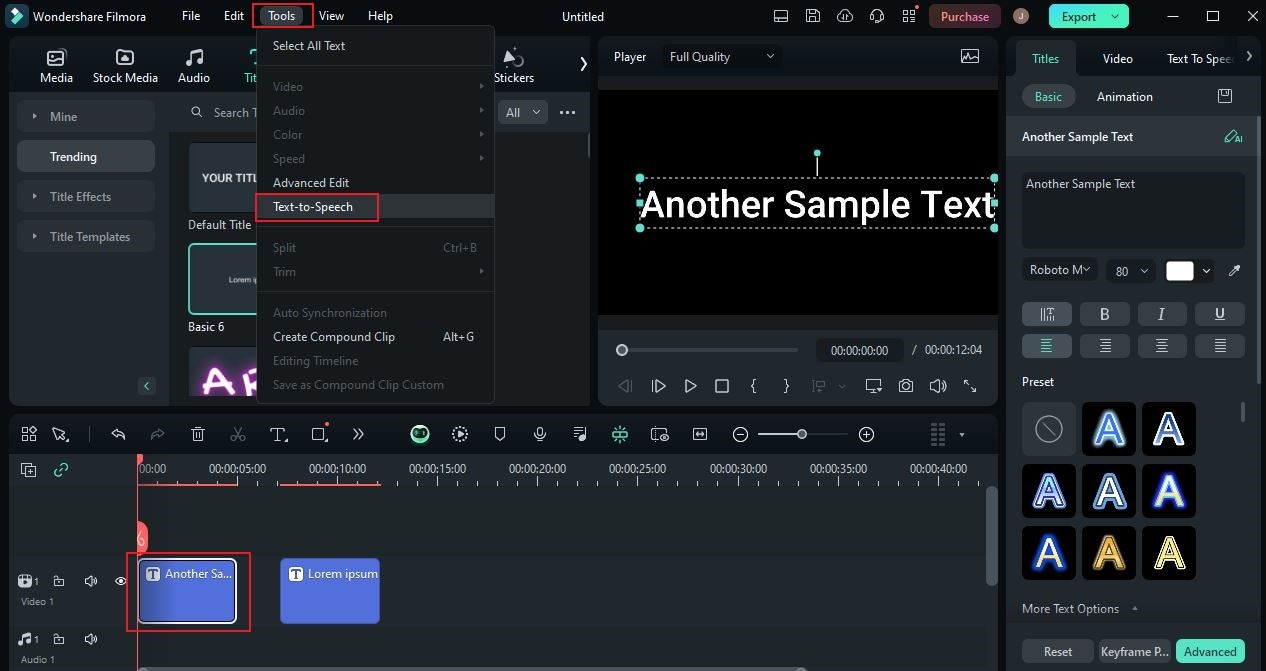
Step 4: Immediately, the parameter settings of the text-to-speech feature will be displayed on the left-side panel of your computer screen. From there, you can specify the language you want to use, select your preferred voice style, adjust the speed, and modulate the pitch. Once done, click Generate to finally convert the text to speech. It will only take a few minutes to complete. The audio file for the AI-generated speech will be automatically placed in the timeline right above or below the selected title asset.
Conclusion
To a certain degree, it’s true that you will not need to convert text to speech on a daily basis. You can definitely go on with your usual routine even without the use of AI tools that do such things. But somehow, we cannot deny that their assistance comes in very handy in specific situations. That’s why it’s still best to know that they are around in case we need an extra hand. If you want to try this tool, refer to the list above of the free online text-to-speech converter tools. For video content creators who wish to integrate this AI tool into their projects, download Wondershare Filmora. It offers a potent text-to-speech tool capable of converting text-based assets on your video project to spoken audio. Try Wondershare Filmora now and take advantage of its benefits.



 100% Security Verified | No Subscription Required | No Malware
100% Security Verified | No Subscription Required | No Malware


