While sitting in a meeting, you realized that your boss required the presentation video in MOV file format. You've accidentally sent an MP4 file to their email and are now stressing how to amend this issue. Luckily, free video-to-video converters exist as a quick remedy to this problem. Many online and offline converters have emerged as a portable solution to this problem.
However, when it comes to finding a free download video-to-video converter, many users stress the right option. In this article, we've come up with the best free options for converting your video to high quality.
In this article
Part 1: How To Convert Your Videos Using Wondershare Filmora
Wondershare Filmora, which presents one of the best video editing environments, stands as the first option for video conversion. It provides a video-to-video converter free option to its users while preserving video quality. Since it is an offline option, it can be easily used for video conversion without any internet connection. Thus, it serves a bigger audience that is looking to convert videos for free.
Along with converting videos for free, you can use Wondershare Filmora for many purposes. Initially, it existed as a video editor offering explicit basic video editing options. Furthermore, it extends its use case by providing various AI editing features. Such wide options make Filmora a great choice when it comes to managing videos.
Step-by-Step Instructions To Convert Videos With Wondershare Filmora
As this article revolves around finding a perfect free video-to-video converter, the following are the steps that guide users into processing this option across Filmora:
Step 1 Launch a New Filmora Project
To start converting your videos with Wondershare Filmora, download and install its latest version. Continue to launch and click the “New Project” button on its main screen to lead into the editing window.
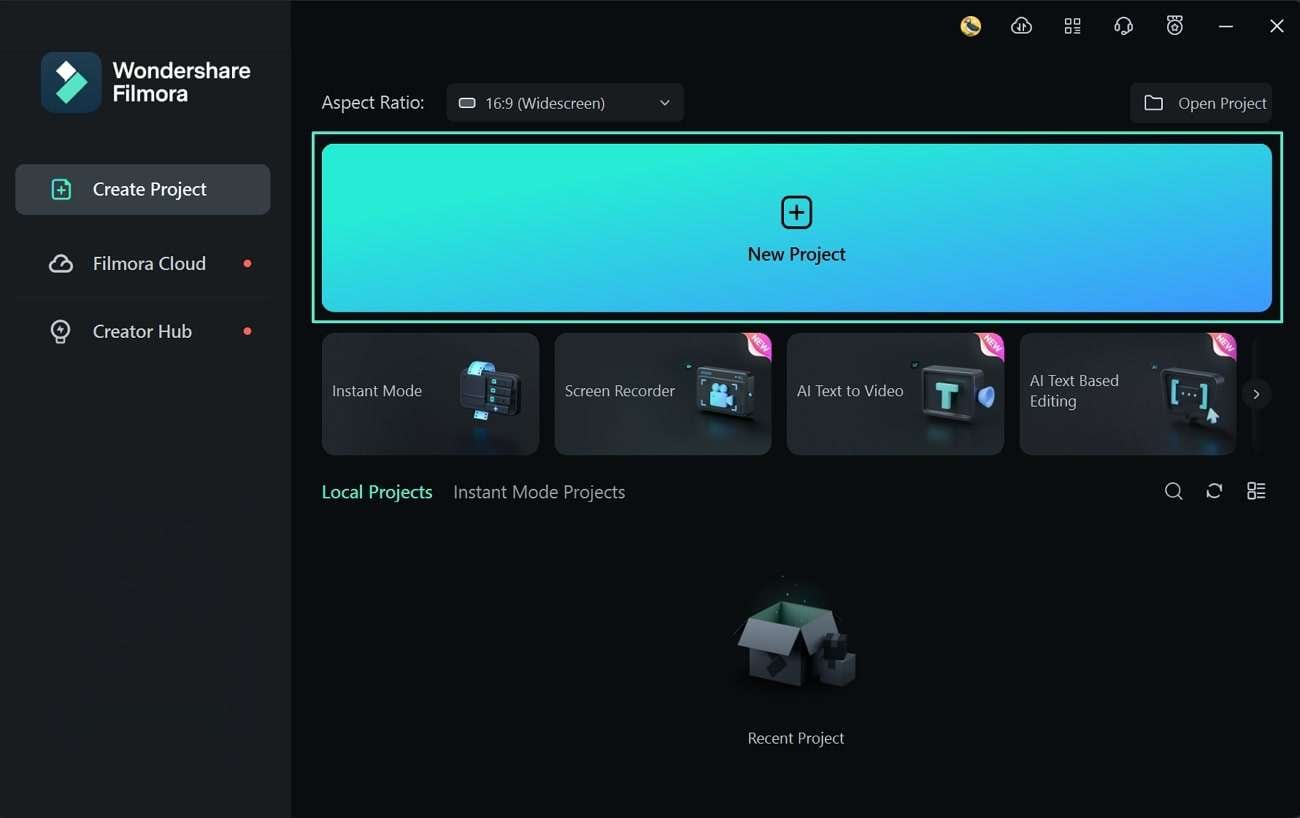
Step 2 Add Video File to Timeline for Conversion
After accessing the editing window, continue to tap on the “Import” button to add your video file that needs conversion. Following this, drag the video file to the timeline and perform any editing using Filmora’s tools, if required.

Step 3 Change File Format in Exporting Window
Once you've made your edits or simply dragged the video to the timeline, click the "Export" button. This leads you to a new window where you need to set the exporting requirements. Discover the "Format" drop-down settings and select your preferred video file format. To conclude, save your video in the other file format and click "Export."
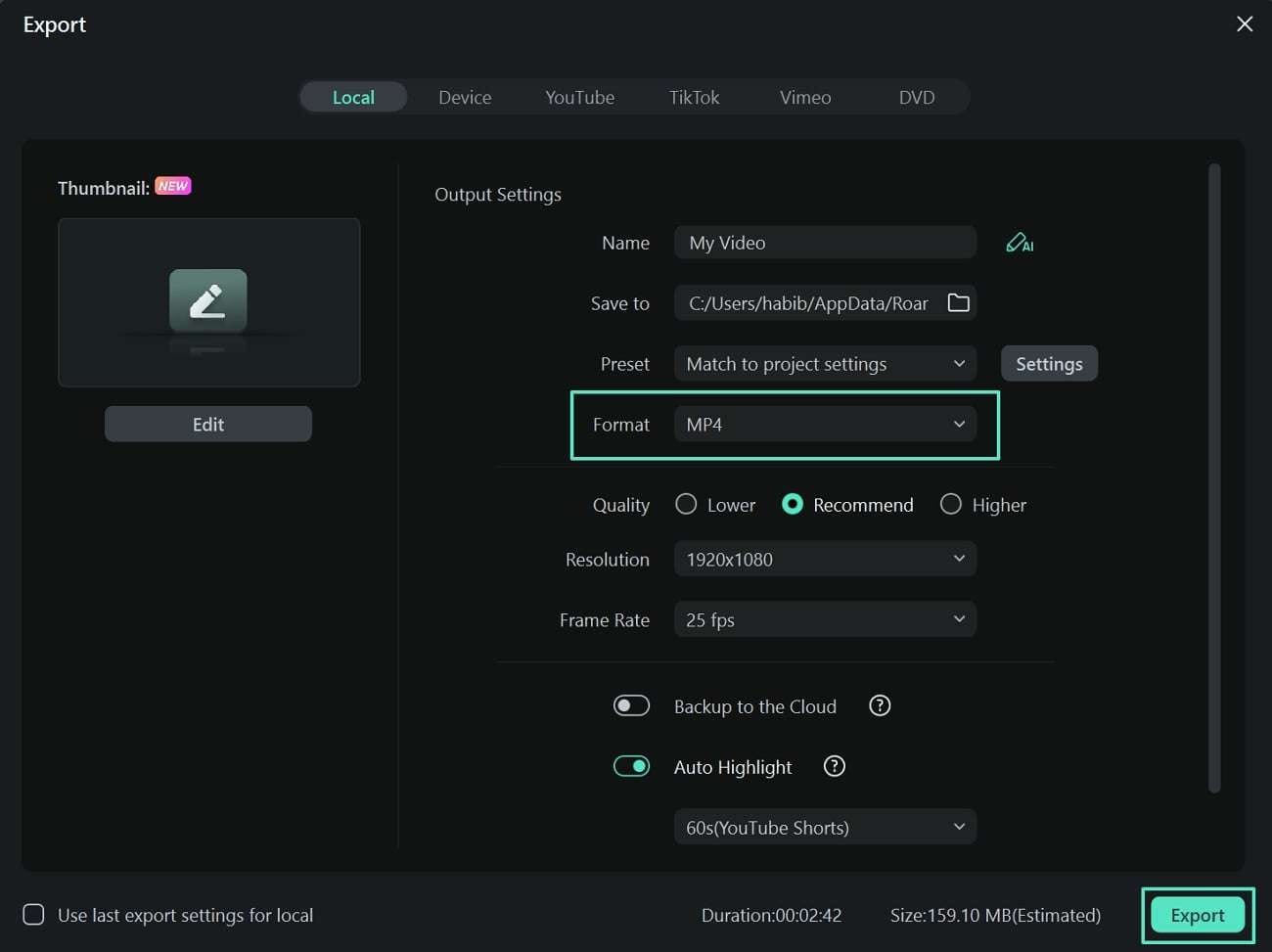
Easy-to-use video editing software for everyone

Part 2: How To Convert Your Videos Using FreeConvert
Offline software can be the perfect remedy for converting videos for free. However, if you wish to go for quick options with a range of compromising on video quality, online video converters can fill in the gap. FreeConvert provides top video conversion options for online users with a basic interface. With an option to convert your video into 60+ file formats, this video-to-video converter can be a good choice.
Step 1. As you open the FreeConvert’s website on your browser, proceed to select the "Choose Files" option. You can also add videos directly from Dropbox or Google Drive or include a direct link.
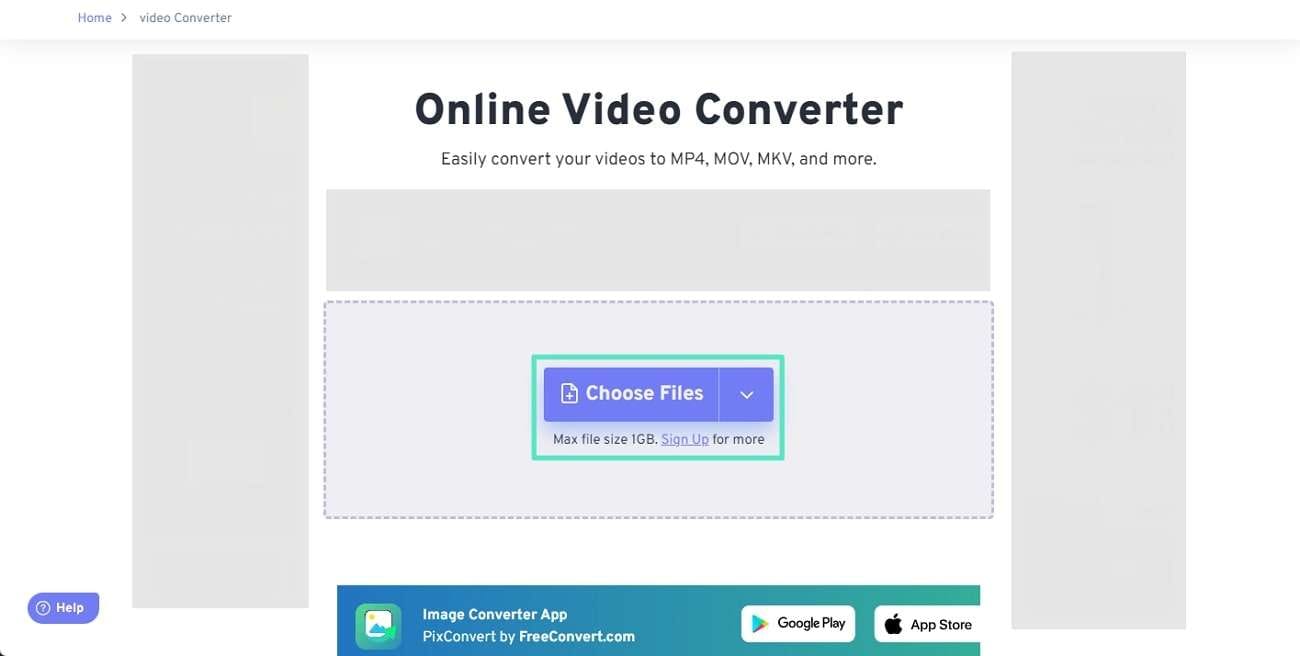
Step 2. As the video uploads onto the platform, select the appropriate "Output" format and define other advanced settings using the "Gear" icon. You can also include more files for batch conversion using the same file format. Continue to click the "Convert" button for processing the video file on FreeConvert.
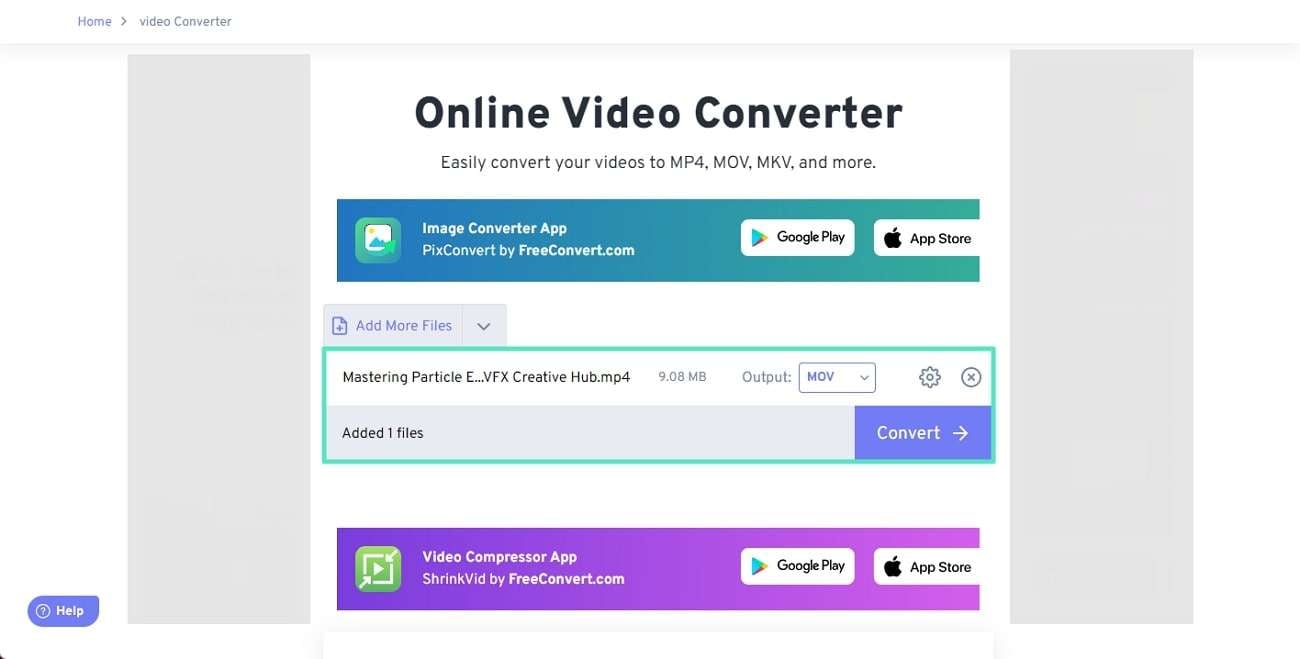
Step 3. Once the conversion concludes, you will be redirected to a new window where you can tap "Download" to save your converted video file.
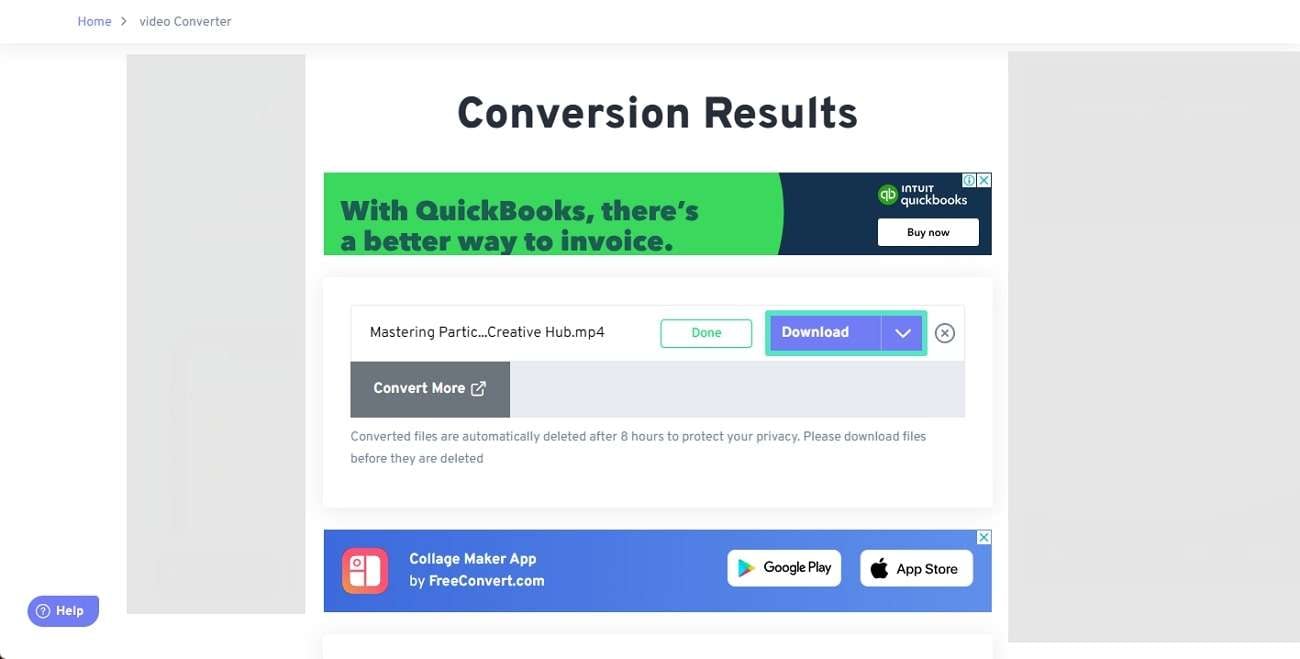
Part 3: How To Convert Your Videos Using Fliki
Fliki provides another impressive online video conversion option to users for hassle-free procession. It comes with the option of converting videos of up to 10 minutes. Furthermore, you can only process 4 video file formats with a maximum size of 30MB. To understand how easy it is to convert videos on Fliki video to video converter, look into its simplified step-by-step guide:
Step 1. Open the official website of Fliki online video conversion and select the "Upload" button. Add a video to the Fliki online video converter while ensuring the basic requirements are met.

Step 2. After uploading the video successfully, select the file format from the right panel and choose the "Change Format & Download" button.
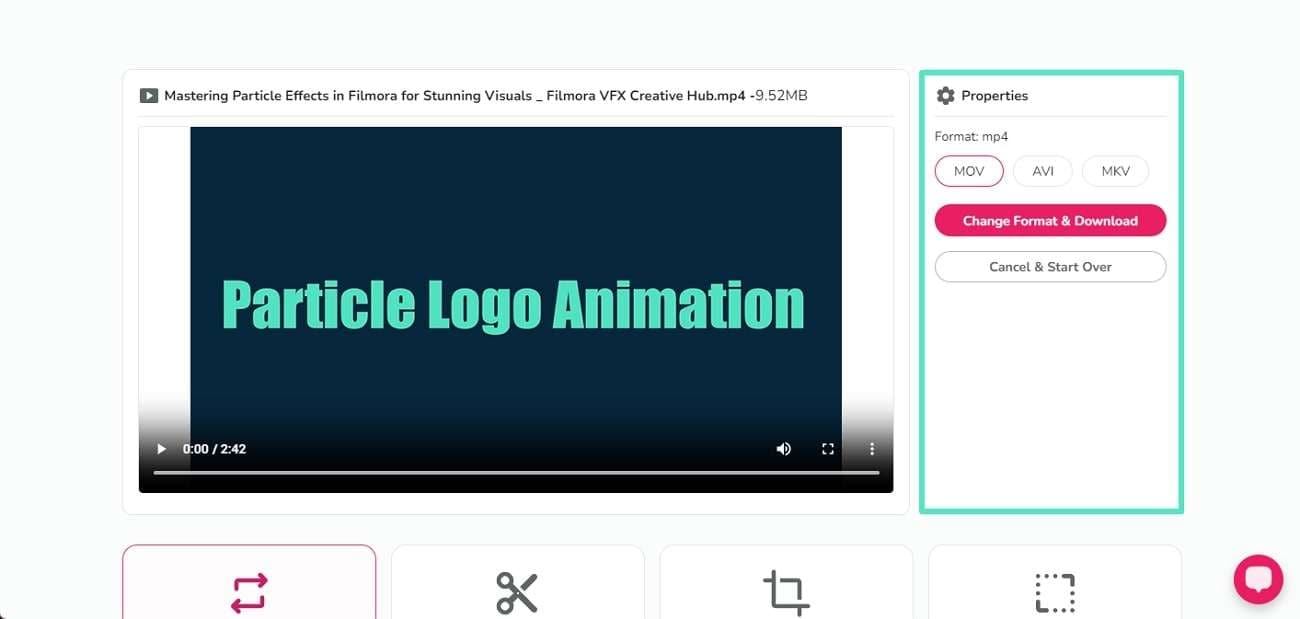
Part 4: How To Convert Your Videos Using FlexClip
If you are searching for more free download video-to-video converter tools on the internet, FlexClip can provide some expressive results. This video converter, while being a completely free tool, provides wide support for file formats. Furthermore, its secure environment helps protect all files while working online. Provided next is the step-by-step execution of video conversion on FlexClip:
Step 1. After opening FlexClip’s online video conversion tool, continue to drop your video into the platform or click the “Browse Video” button.
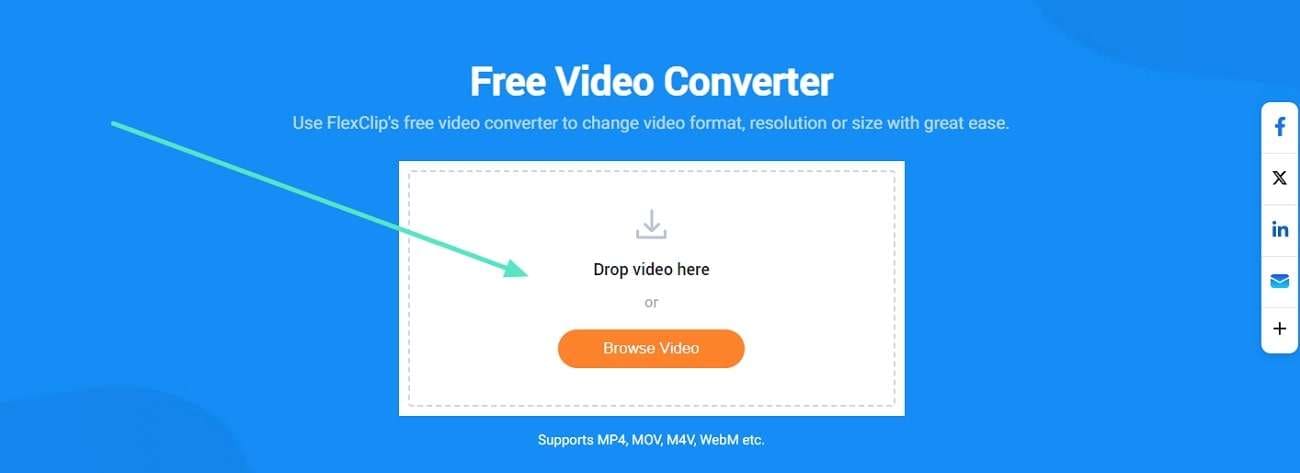
Step 2. With the video file uploaded, set the "Resolution," "Format." and "Quality" of the conversion process. Execute the process by clicking "Start" to convert your video to the required settings.
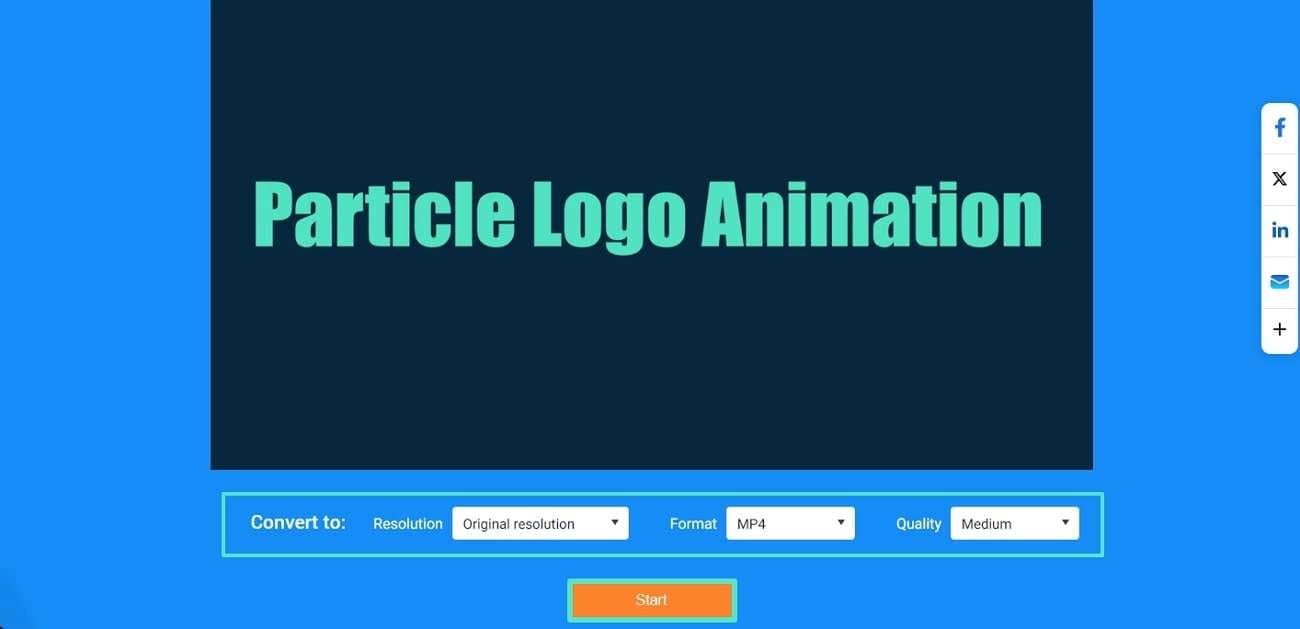
Conclusion
The article has provided some of the top options that can be used to convert videos for free. Whether they are offline or online solutions, you need to ensure top-quality results for videos. However, Wondershare Filmora provides the simplest and best video-to-video converter tool for its users.



 100% Security Verified | No Subscription Required | No Malware
100% Security Verified | No Subscription Required | No Malware

