When working with multimedia files, you might come across MKV and WAV formats. MKV (Matroska Video) is a versatile multimedia container format, while WAV (Waveform Audio File Format) is a high-quality, uncompressed audio format known for preserving original sound without loss.
If you have an MKV video and want to extract the audio in top-notch quality (perhaps for podcasting, music production, voiceover work, or simply to archive audio), you'll want to convert MKV to WAV.
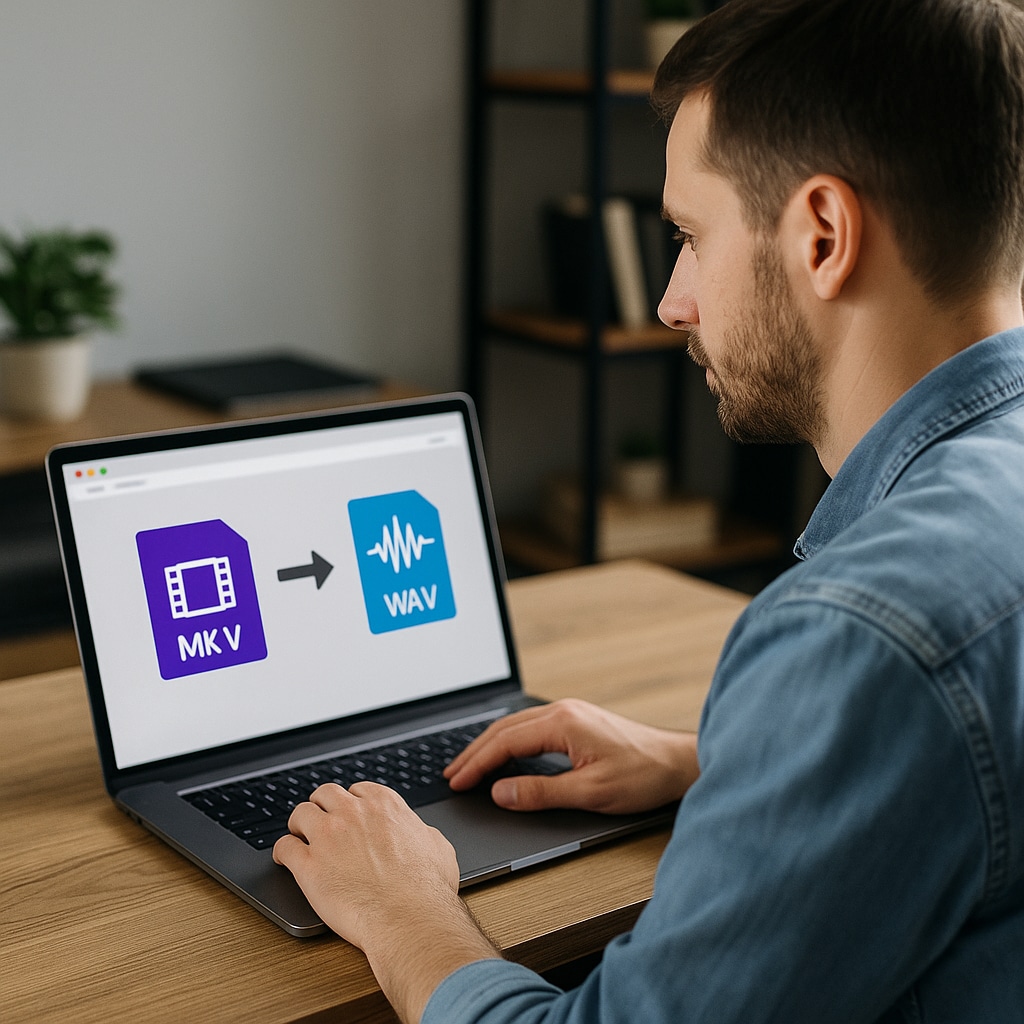
In this article, we'll show you the best 5 methods to convert MKV to WAV. You’ll discover reliable MKV to WAV converter software, as well as MKV to WAV converter free tools online, so you can pick the method that suits your needs.
Part 1. How to Convert MKV to WAV Using Converter Software
If you're aiming for the best audio quality with minimal hassle, converter software is the way to go. Unlike most online tools, MKV to WAV converter software gives you more power. For example, larger file support, faster performance, and better audio control.
Below are two of the best tools for the job: one designed for creators, and one that’s completely free.
1. Wondershare Filmora
Wondershare Filmora is an all-in-one video editing solution that also works exceptionally well as an MKV to WAV converter software. Designed for ease of use, it lets you extract lossless audio from MKV video files with minimal steps. In addition to conversion, Filmora includes powerful audio editing tools, so you can fine-tune sound before exporting.
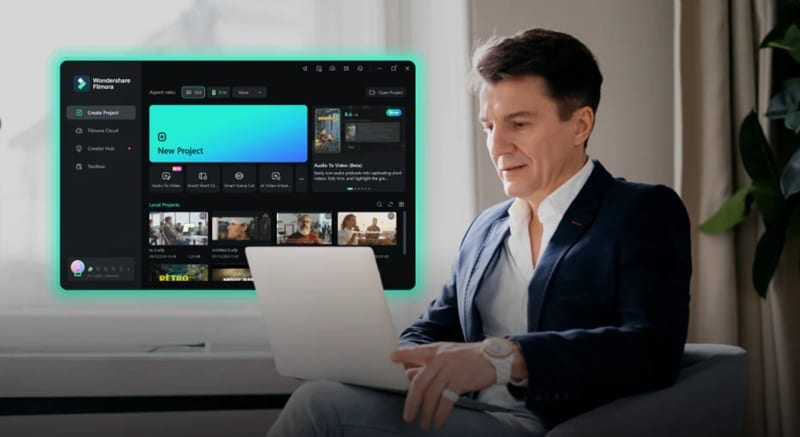
Key Features:
- Supports a wide range of formats including MKV, MP4, MOV, WAV, MP3, and more.
- High-quality WAV export with no compression loss.
- Built-in audio features: Equalizer, audio ducking, noise removal, etc.
- Allows audio detachment and editing without needing third-party tools.
- Fast export engine with GPU acceleration support.
How to Convert MKV to WAV in Filmora
Step1Open Filmora and import your MKV file
Launch the app and click the "Import" button. Select your MKV file or drag and drop it into the timeline at the bottom of the interface. This allows you to work with the video.
Step2Detach the audio from the video
Right-click the MKV clip on the timeline and choose "Detach Audio." This separates the audio track from the video so it can be exported independently.
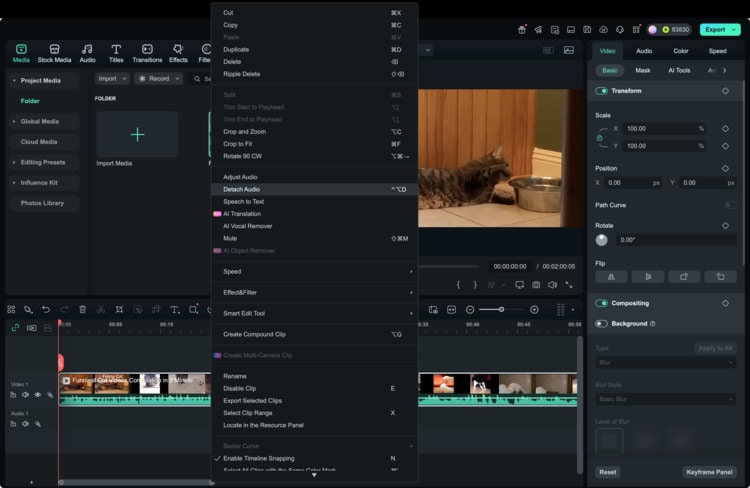
Step3Delete the video track (optional)
If you only want to keep the audio, you can delete the video layer from the timeline.
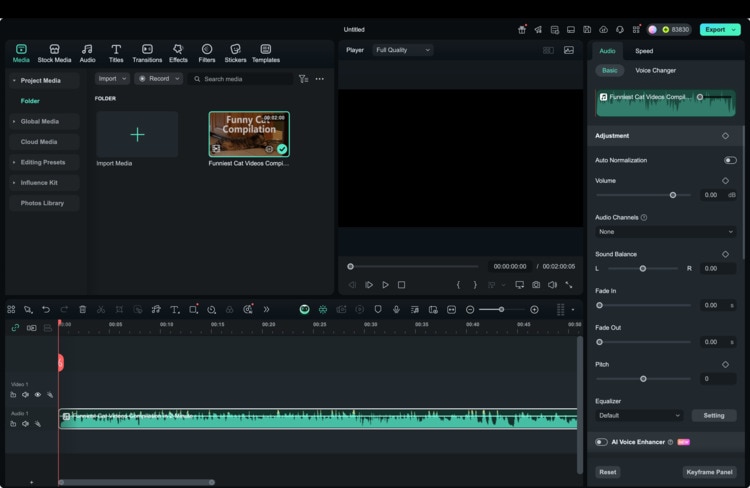
Step4Click Export and choose WAV as the output format
Click the "Export" button at the top of the screen to open the export window. In the Local tab, select WAV from the list of formats. You can also rename the file and choose the export location.
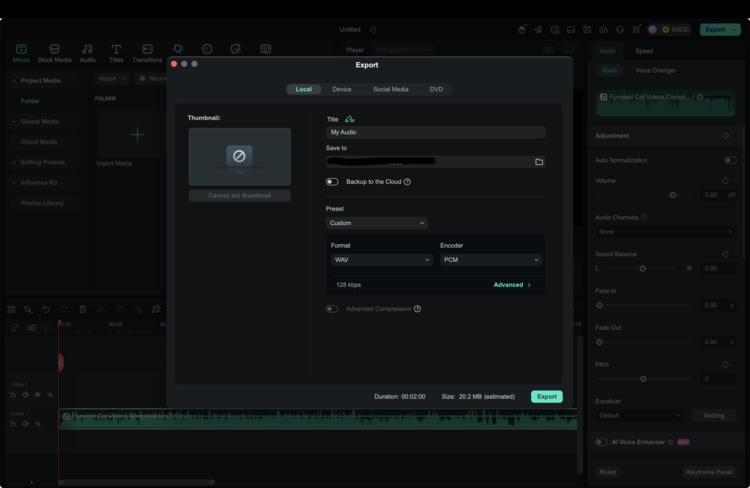
Click Export again. Your MKV audio will now be saved as a WAV file on your computer.
2. VLC
Besides a media player, VLC also acts as a basic yet effective MKV to WAV converter free. It’s especially useful if you need a quick, no-cost solution without downloading a full video editor. Though it lacks advanced editing features, it reliably extracts audio in WAV format and works well across platforms.
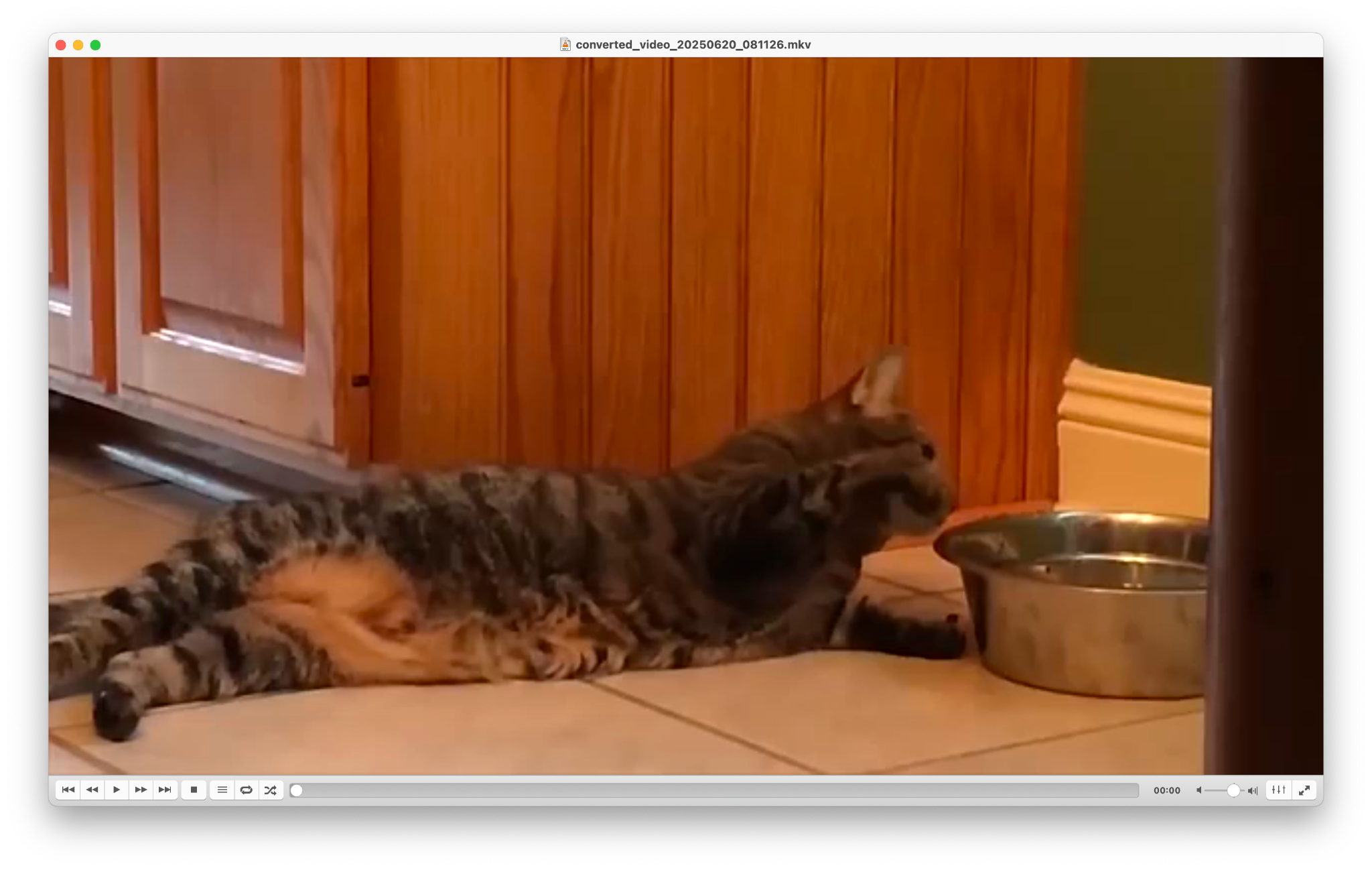
Key Features:
- Free and open-source with no ads or limitations
- Compatible with MKV, WAV, MP4, MP3, and dozens of other formats
- Works on Windows, macOS, and Linux
- Offers basic file conversion and streaming options
- Lightweight and easy to install
How to Convert MKV to WAV
Step1Open VLC and go to Convert/Save
Launch VLC, then click on Media in the top menu. Choose "Convert / Save."
Step2Add your MKV file
In the File tab of the dialog box, click "Add" and select your MKV file. After adding the file, click the "Convert / Save" button at the bottom.
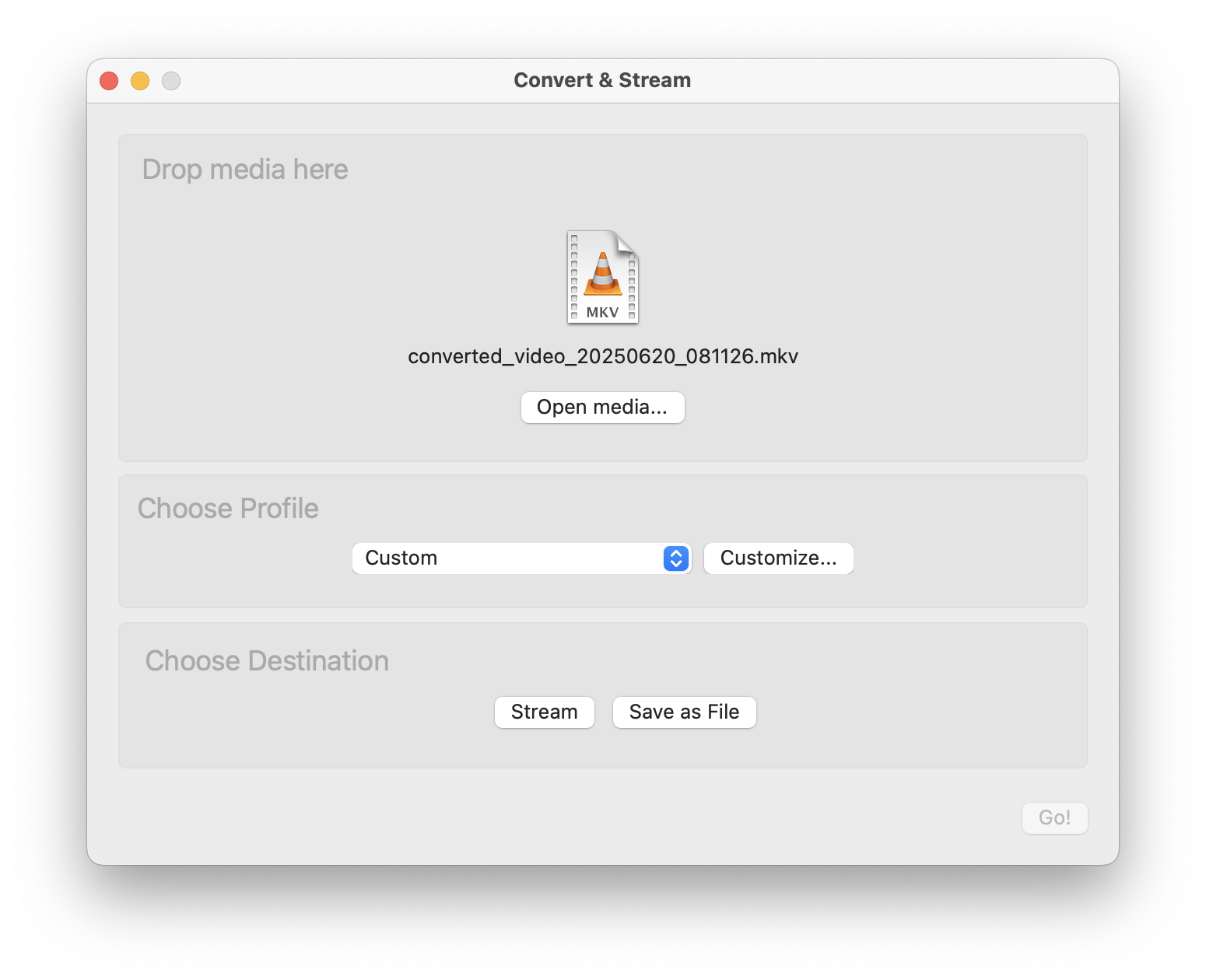
Step3Select WAV as the output format
In the Profile dropdown, choose "Customize" to find your desired format. Then, click "Browse" to choose where the WAV file will be saved. Make sure the filename ends in .wav.
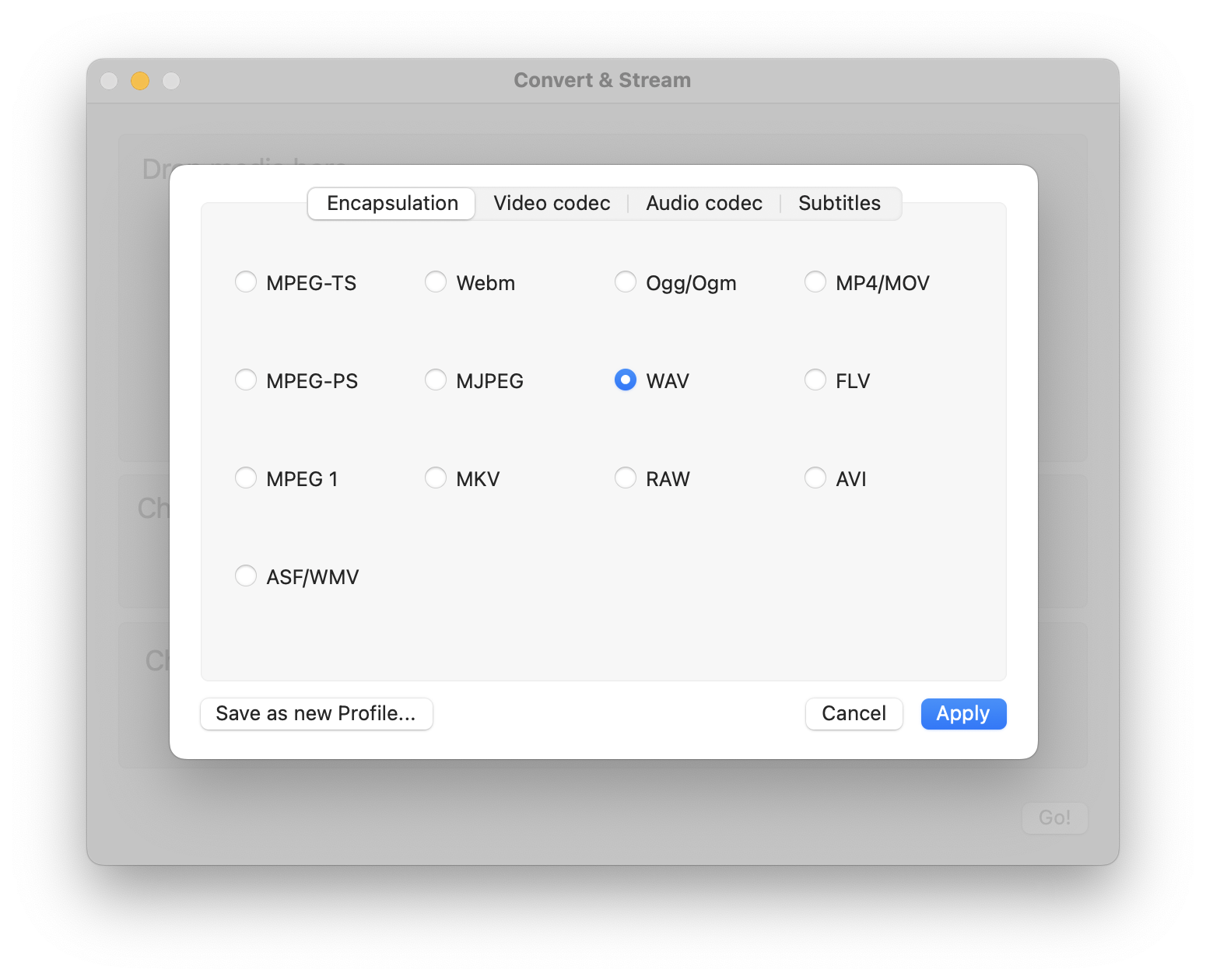
Click "Start" to begin. VLC will extract the audio and save it as a WAV file.
Part 2. How to Convert MKV to WAV Using Free Online Converters
If you only need to convert a few files and don’t want to install any software, free online MKV to WAV converters are a convenient solution. These tools work directly in your browser and are ideal for quick conversions, especially if your MKV file isn’t too large.
While they may not offer advanced features like audio editing or batch processing, they’re perfect for casual users or on-the-go tasks. Here are three trusted online converters that let you convert MKV to WAV for free.
1. CloudConvert
CloudConvert is a well-known online file converter that supports over 200 file types, including MKV to WAV. It offers customizable output settings, such as bit rate and audio channels, giving you more control than most free online tools.
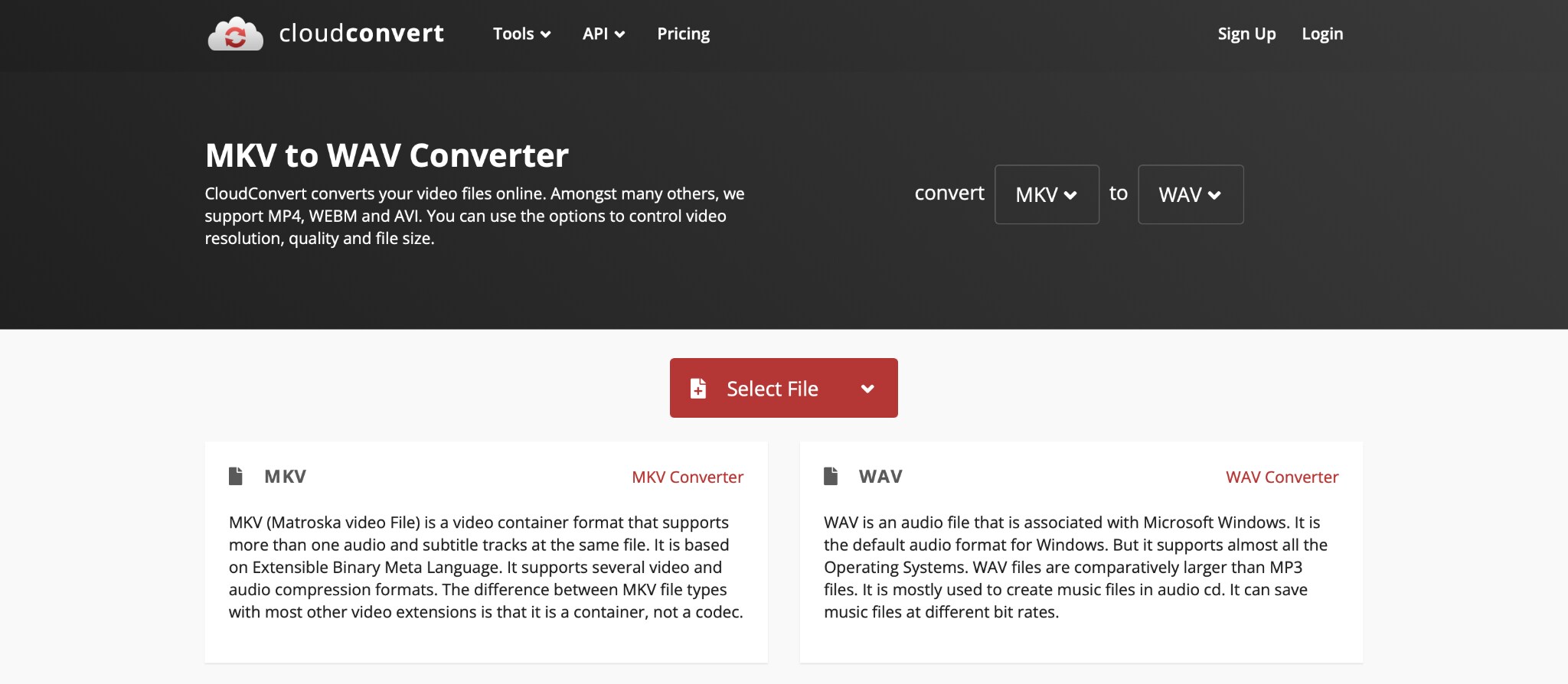
Key Features:
- Supports MKV, WAV, MP3, FLAC, and more
- Allows customization of audio settings (codec, volume, trim range)
- Integrates with Google Drive and Dropbox
- Free daily usage with optional paid plans
How to Convert MKV to WAV with CloudConvert
Step1Visit CloudConvert.com
Go to the CloudConvert website in your browser.
Step2Upload an MKV file and choose the WAV format
Click "Select File" to upload from your device or choose from Google Drive, Dropbox, or a URL. CloudConvert automatically sets WAV as the output format, but double-checks that it’s correct.
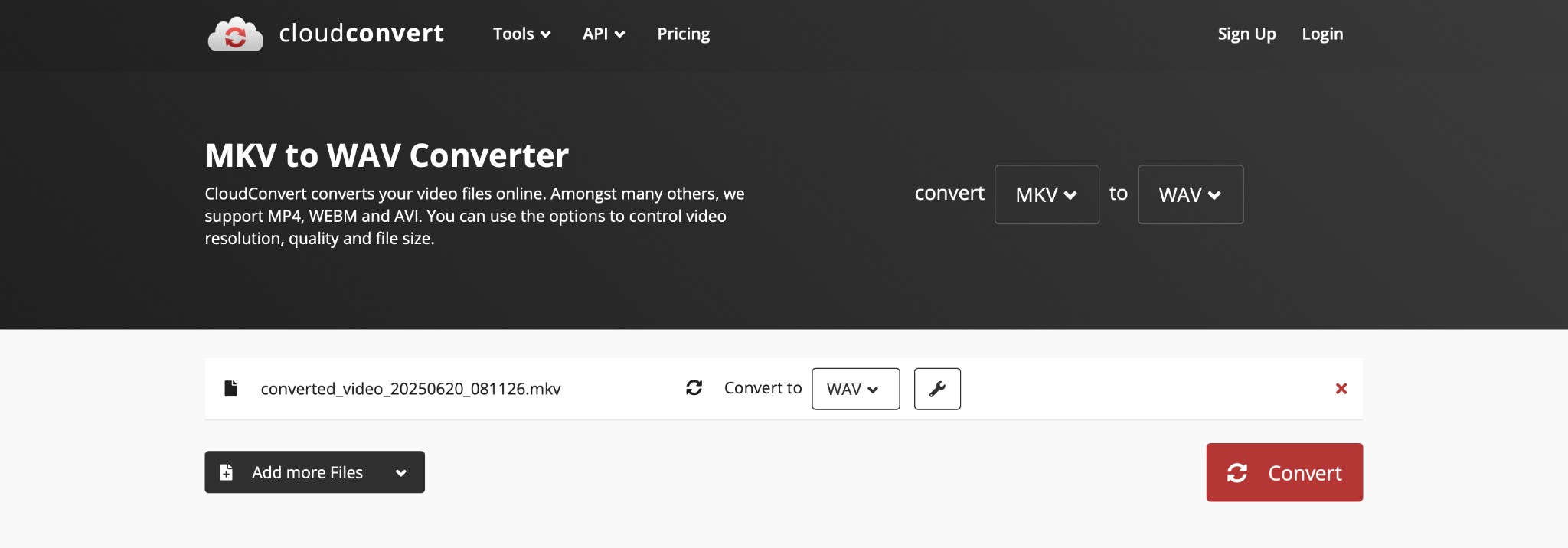
Step3(Optional) Adjust audio settings
Click the wrench icon next to the format to change codec, volume, or trim start/end times.
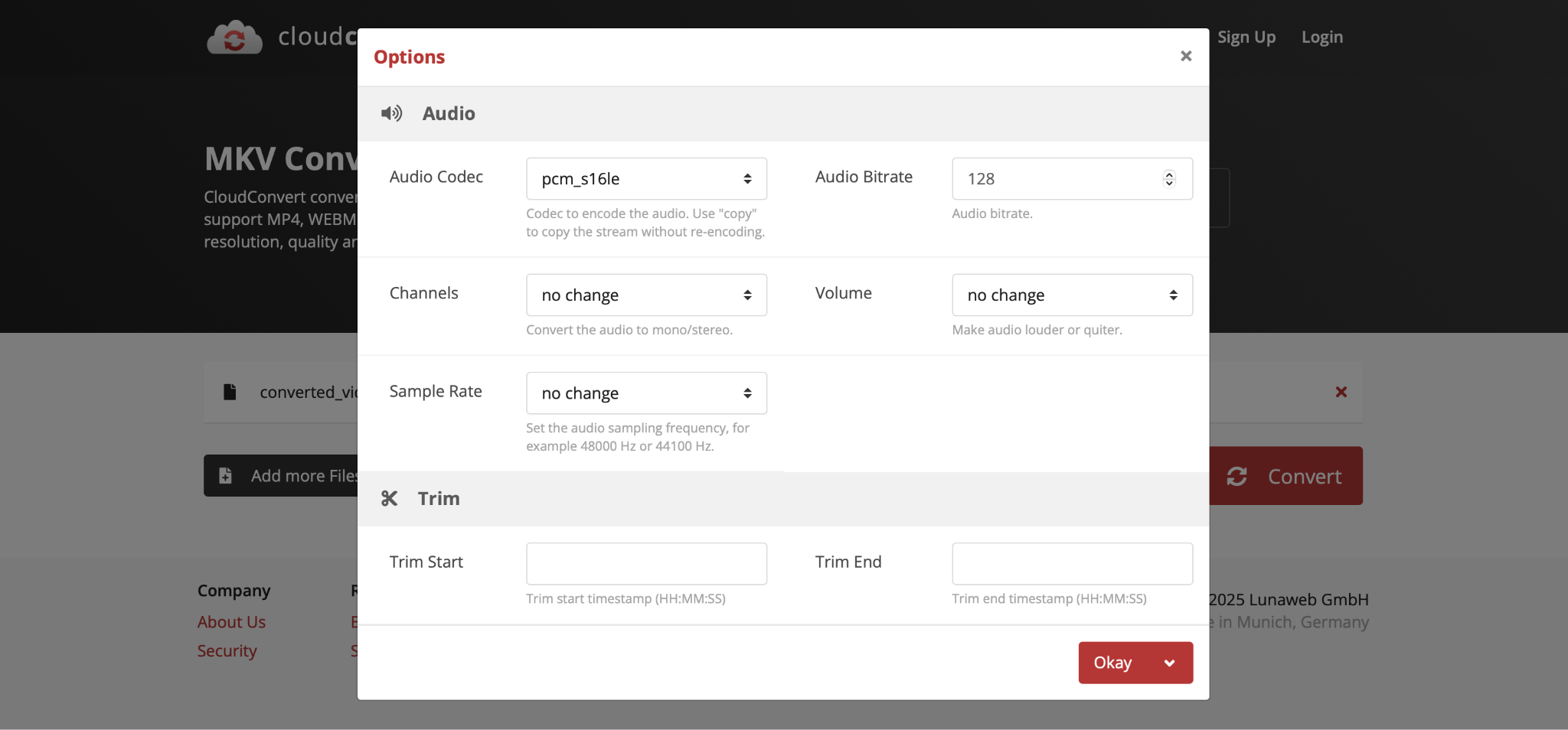
Step4Click Convert
Hit "Convert" and wait for the process to finish. Once complete, click "Download" to save the WAV audio to your device.
2. ReStream
ReStream is an online converter that focuses on ease of use. It doesn’t offer as many advanced settings as CloudConvert, but it is very beginner-friendly and efficient for quick MKV to WAV conversions.
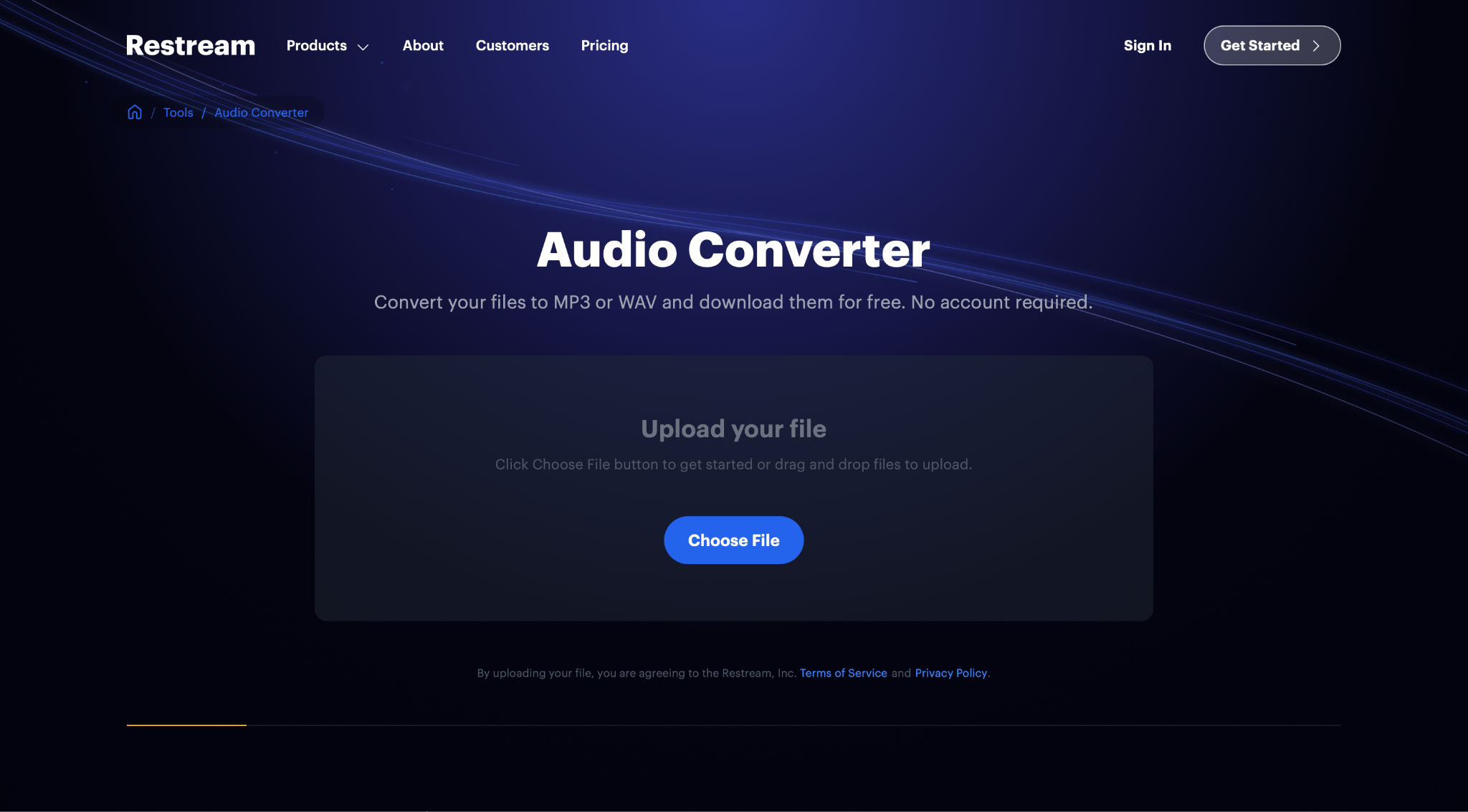
Key Features:
- Simple upload and convert interface
- Supports MKV, WAV, MP4, and other basic formats
- Doesn’t require account registration
- Fast conversion with small files
How to Convert MKV to WAV with ReStream
Step1Open the ReStream MKV to WAV converter page
Search for "ReStream MKV to WAV" or go to the tool via your preferred converter directory site.
Step2Upload your MKV file
Click the "Upload" or "Choose File" button and select the MKV video from your computer.
Step3Convert the file to WAV
Ensure WAV is set as the desired output. Press the "Convert" button and let the tool process your file. Once done, you’ll see a download link. Click it to save your converted WAV file.
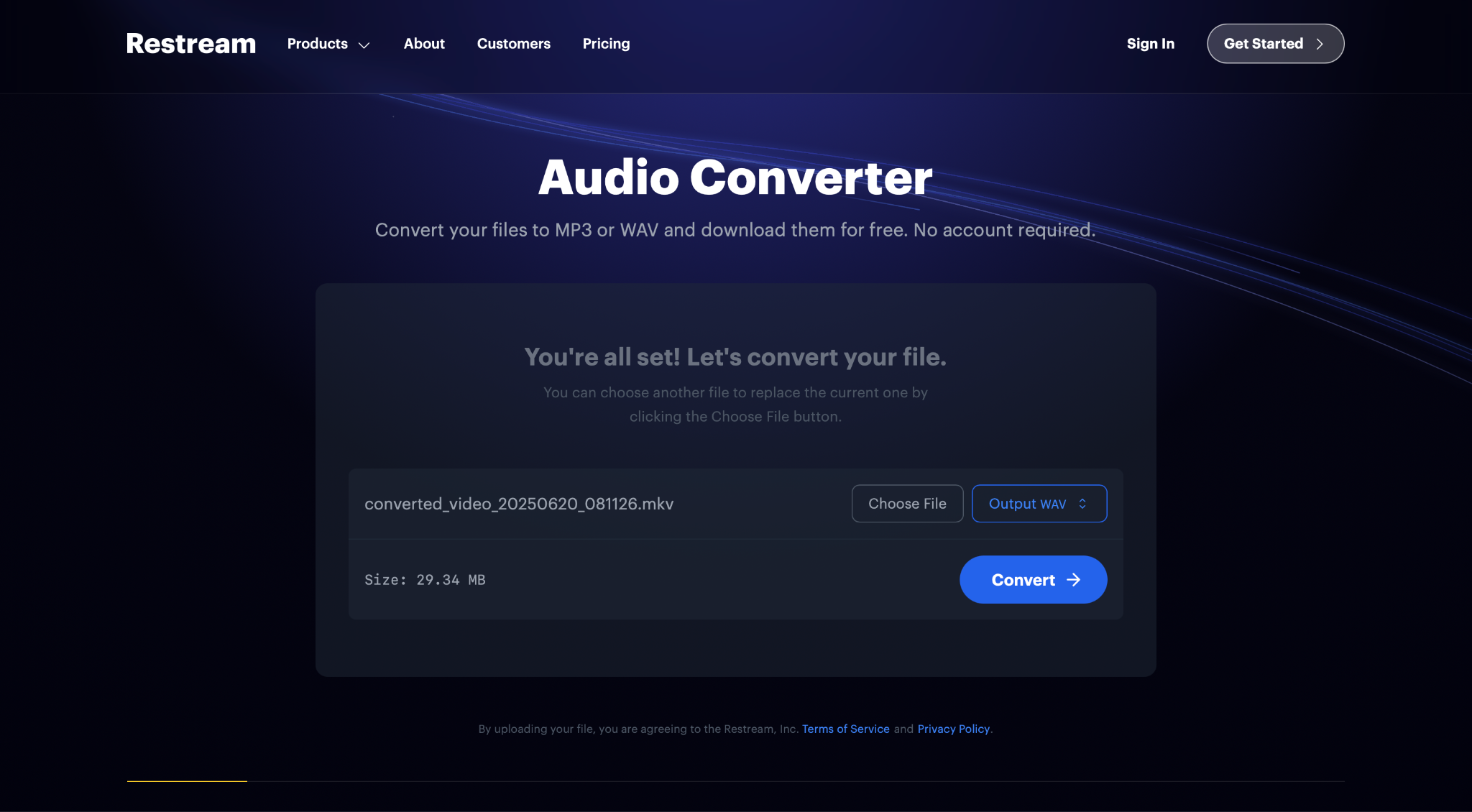
3. Convertio
Convertio is another popular online converter that supports MKV to WAV conversion with drag-and-drop functionality and optional cloud storage access. It works well for small to medium file sizes and provides a clean, mobile-friendly interface.
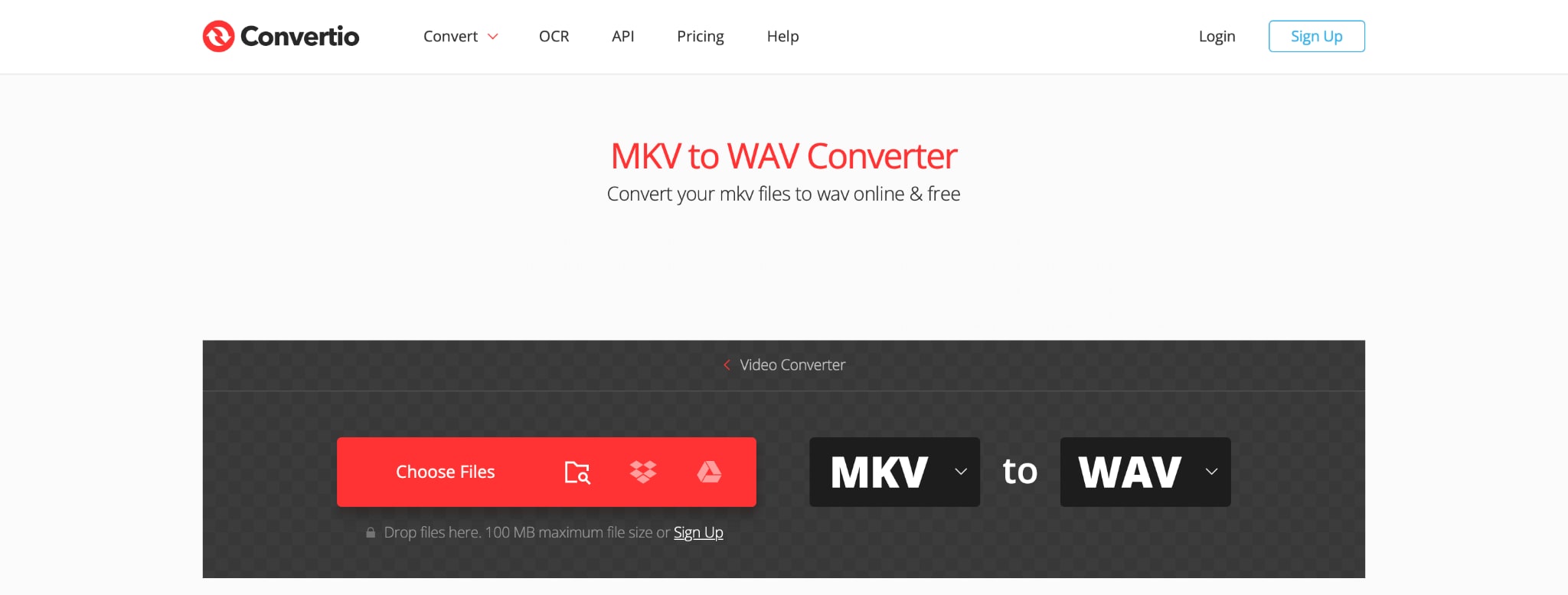
Key Features:
- Converts MKV to WAV and 300+ other formats
- Cloud upload support: Google Drive, Dropbox
- Mobile-optimized interface
- Free up to 100MB per file
How to Convert MKV to WAV with Convertio
Step1Go to Convertio’s MKV to WAV page and upload your MKV file
Head to the Convertio website. Click "Choose Files" to upload from your device, or use the icons to pull from Dropbox/Google Drive. Make sure WAV is selected as the target format.
Step2Click Convert
Hit the "Convert" button to begin the upload and conversion process. Once the process is complete, click "Download" to save the WAV file to your device.
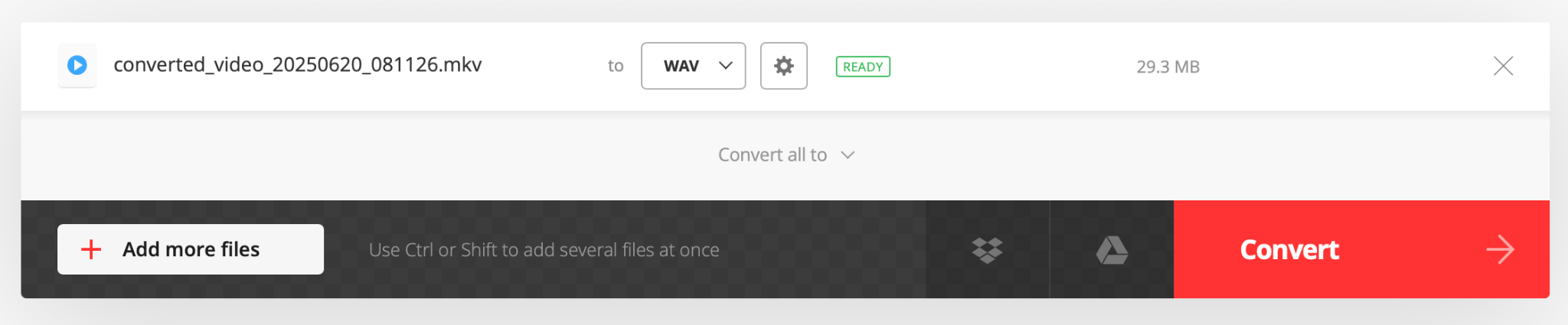
Part 3. How to Choose the Right MKV to WAV Converter
With so many options available, choosing the right MKV to WAV converter depends on your specific needs. Are you working with large files? Do you need high-quality audio for professional editing? Or are you just looking for a quick way to extract audio from a video without installing software? Here's how to decide:
Desktop vs. Online: Which One Fits Your Workflow?
- Choose Desktop Software (like Filmora or VLC) if:
You need reliable performance, offline access, or you're converting large files and care about maintaining audio quality. Desktop tools also support more advanced functions like editing, batch conversion, and precise audio control.
- Choose Online Converters (like CloudConvert, Convertio, or ReStream) if:
You only need to convert small files occasionally, want a quick solution, or don’t want to install anything. They’re best for lightweight tasks on the go.
Key Factors to Consider
- File Size & Speed
- -If your MKV file is large (over 100MB), desktop tools are more efficient.
- -Online converters often limit file size unless you pay or compress the file.
- Internet Connection
- -A slow or unstable internet connection may disrupt online conversions.
- -Desktop software runs locally, so it won’t be affected by network speed.
- Advanced Editing Needs
- -Use Filmora for trimming, enhancing, or normalizing audio during export.
- Batch Conversion & Audio Control
- -Filmora and CloudConvert support batch conversion and let you control quality settings.
- -VLC supports individual conversions only and has fewer quality options.
| Tool | Type | Size Limit | Batch Conversion | Audio Editing | Custom Settings | Ease of Use | Best For |
| Filmora | Desktop | Unlimited | Yes | Yes | Full control | ★★★★★ | Creators needing editing + export |
| VLC | Desktop | Unlimited | No | No | Basic only | ★★★☆☆ | Quick offline conversions |
| CloudConvert | Online | ~25 conversions/day | Yes | No | Codec & bitrate | ★★★★☆ | Cloud storage & advanced users |
| ReStream | Online | ~100–200MB | No | No | Minimal | ★★★★★ | Casual users, small files |
| Convertio | Online | 100MB | No | No | Some options | ★★★★☆ | Quick one-off conversions |
Final Verdict
- If you're working professionally, start with Filmora for its editing tools and quality output.
- For occasional use, Convertio and CloudConvert offer a good balance with no installation required.
- Always check file size limits and privacy policies when using online tools.
Conclusion
Converting MKV to WAV is simple when you choose the right tool for your needs. For high-quality audio and editing features, desktop software like Filmora is ideal. If you prefer a fast and free solution without installing anything, online converters like CloudConvert or Convertio work well for smaller files.
Each method has its strengths, whether it’s offline reliability, cloud integration, or batch processing. By understanding your workflow, file size, and audio quality needs, you can easily extract WAV audio from any MKV file and use it for music editing, podcasts, archiving, or any creative project.
FAQs
-
Can you convert MKV to WAV using FFmpeg?
Yes, FFmpeg is a powerful command-line tool that can convert MKV to WAV. Use the following command:
ffmpeg -i input.mkv -vn -acodec pcm_s16le output.wav
This extracts the audio in WAV format without the video stream. It’s fast and ideal for advanced users comfortable with terminal commands. -
Are there mobile apps that convert MKV to WAV?
Yes, there are several mobile apps for both Android and iOS that support MKV to WAV conversion, such as Media Converter, Timbre (Android), or The Audio Converter (iOS). However, they may have file size limits or reduced quality compared to desktop tools. -
What should I do if the MKV file has multiple audio tracks?
If your MKV file has multiple audio tracks, choose a converter that allows audio track selection, like FFmpeg, VLC, or CloudConvert. These tools let you specify which track to extract so you can avoid converting the wrong one.



 100% Security Verified | No Subscription Required | No Malware
100% Security Verified | No Subscription Required | No Malware

