In digital scenarios, image formats play an undeniable role. From shareability to usage, they impact our day-to-day virtual tasks. When it comes to visual attraction and accessibility, GIFs are more suitable than JPGs. By simple conversion of formats, you can see a difference not only in the accessibility but also in the engagement of content.
However, lots of people do not know how to convert JPG to GIF. There are a lot of conversion tools in the market, but finding the right one is a task. This blog intends to find you the perfect image conversion tool.
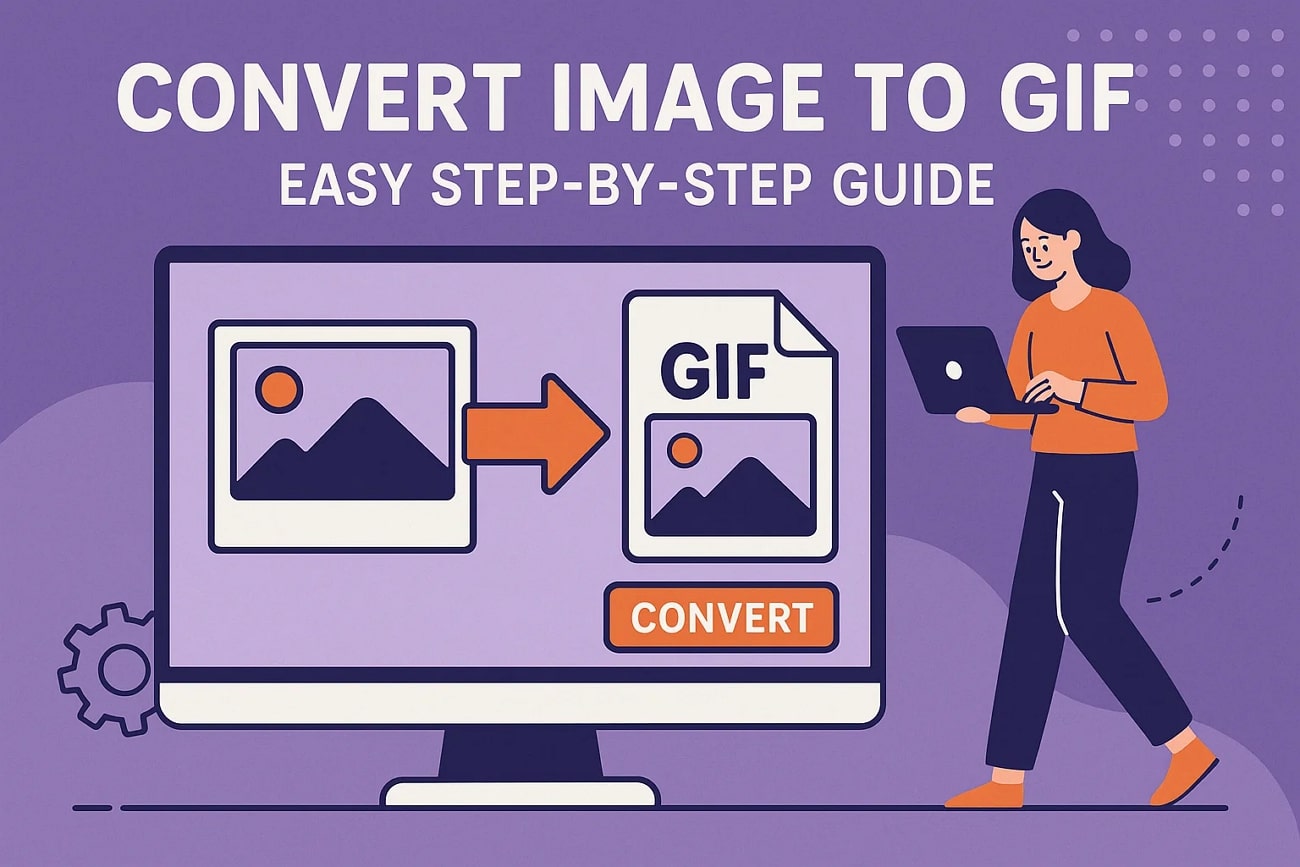
In this article
Part 1. Why You Should Convert an Image to GIF?
If you do not know the impacts of a motion image, follow the points below to learn why you must execute this conversion:
- Support for Animation: Unlike photos, GIF allows multiple frames in a single file, making them perfect for simple animations or looping effects.
- Web Optimization: Moving images are light and load quickly on the internet. This attribute makes them perfect for conveying motion across websites and apps while keeping file size small.
- Easy Social Media Shareability: Social platforms favor GIFs because they are fun, shareable, and compatible across devices. Once shared, they ensure enhanced virality of content.
- Versatile Creativity: If you convert an image to GIF, you open doors to endless creativity, from making slideshows, animated text, or quick tutorials.
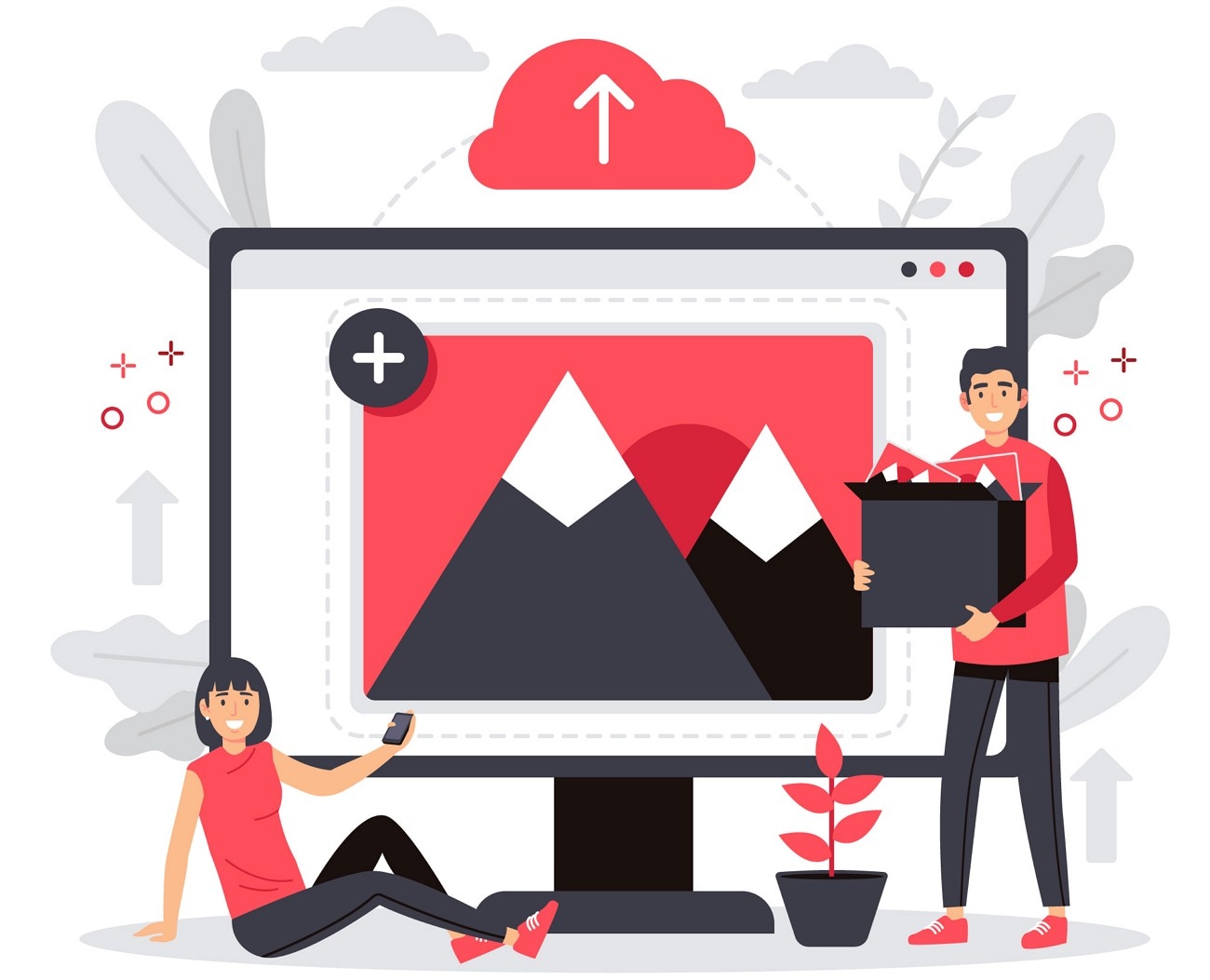
Part 2. Top 4 Solutions to Convert JPEG to GIF on Windows/Mac
Picture-to-moving image conversion may sound simple, but using a substandard conversion platform could deteriorate your file quality. The following list discusses the top 4 solutions that convert JPG to GIF while maintaining the quality:
1. Wondershare Filmora
The first tool on our list is Wondershare Filmora, an all-in-one video editor that performs many tasks, including the conversion of files into GIFs. We know that motion images look attractive with cool elements in them. To fulfill this purpose, Filmora offers diverse resource collections that uplift your content. From art title templates to text animation, you can avail yourself of the coolest visual items.
Besides, the sticker collection acts as a cherry on top of your GIF. However, if you cannot find a relevant sticker, feel free to generate AI stickers using its dedicated feature. If you are aiming to add audio attractions as well, explore the default sound effects collection or generate an automated SFX. Read into the guide below and see how you can convert an image to a GIF while adding visual attractions:
- Step 1. Lead into a New Image to Video Project. Launch the main interface of Filmora and start an "Image to Video" project to import an image.
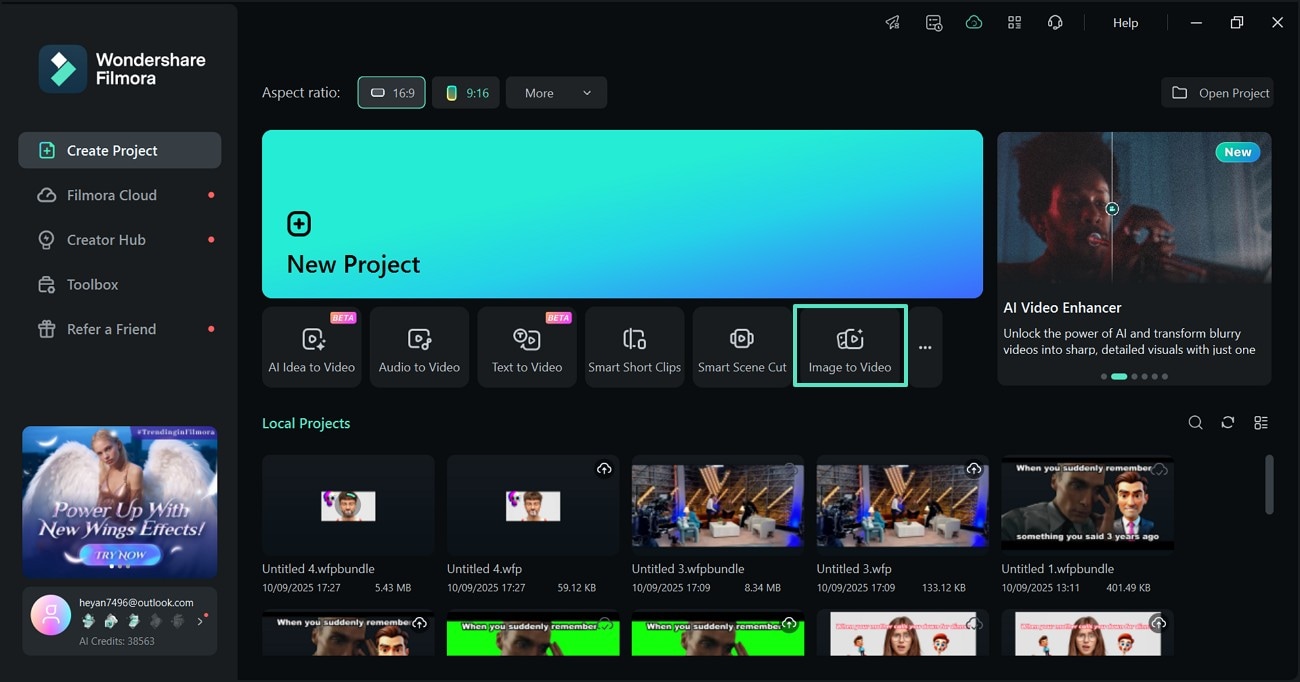
- Step 2. Insert an Image to Start. Using the "Video Generation" tab at the top, insert the desired image and click the "Generate" button to continue.
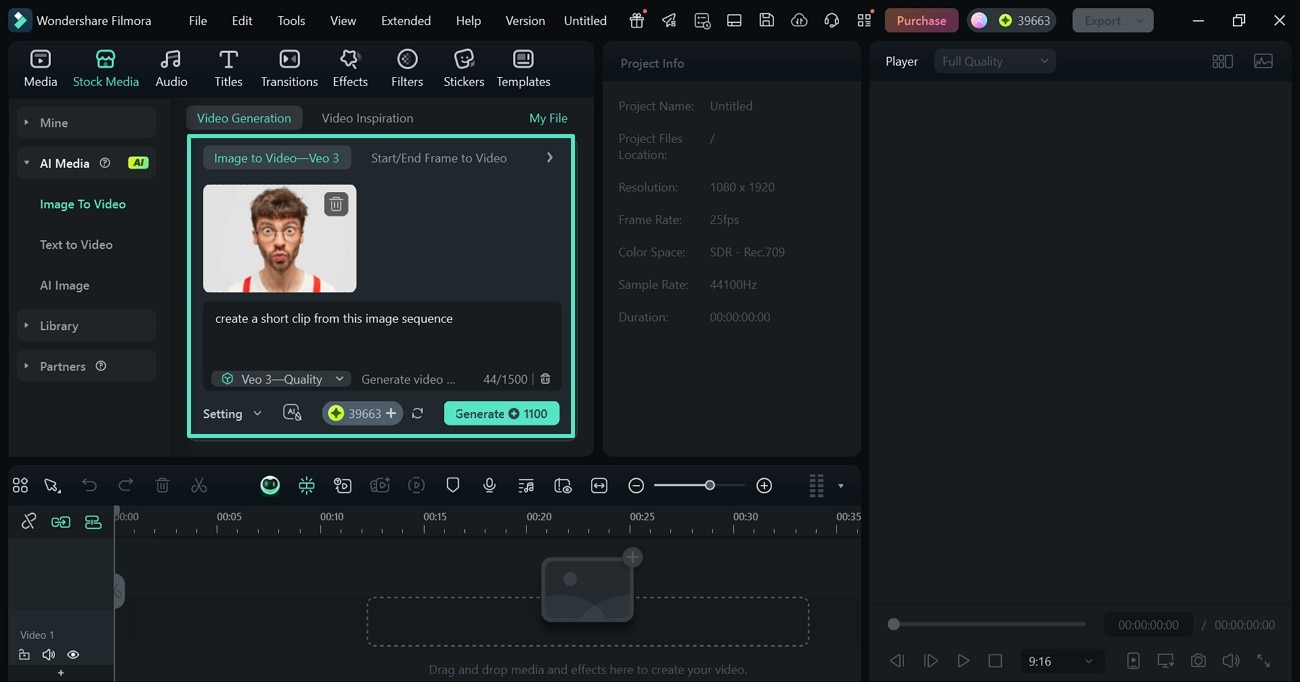
- Step 3. Add Effects and Text to the Image. To add a visual urgency in the GIF, use the "Effects" and "Text" options from the top toolbar and apply a suitable asset.
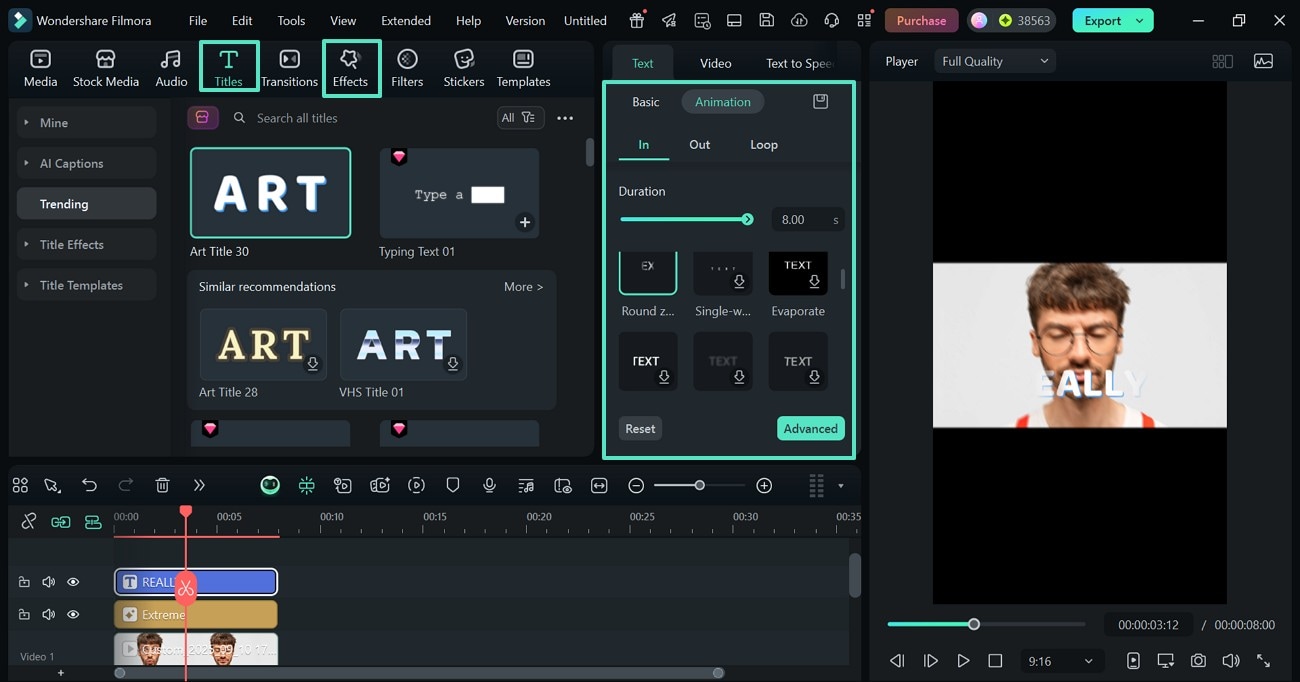
- Step 4. Use Stickers for Added Attraction. The GIF can be made extra appealing by using the built-in "Stickers" collection.
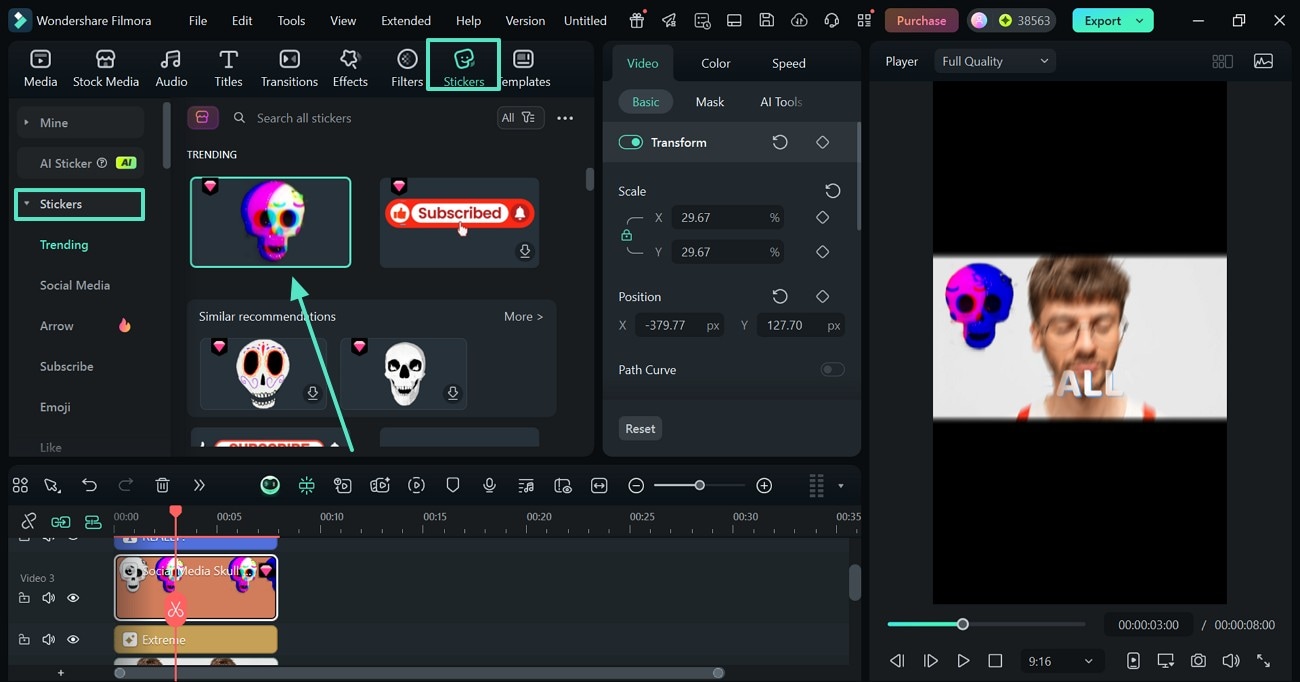
- Step 5. Once the GIF is ready, select the "Export" option at the top right and save the project as a "GIF" in your desired resolution.
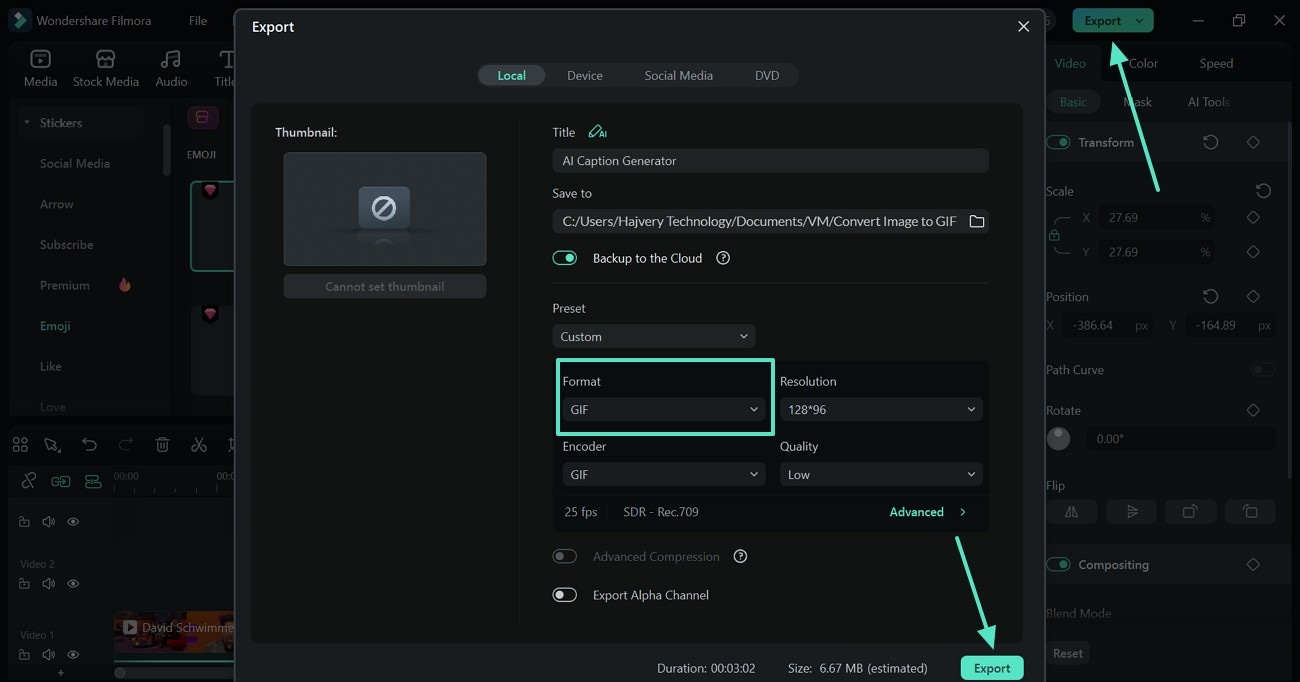
2. Wondershare UniConverter
When looking for a dedicated JPG or PNG to GIF maker, UniConverter is a decent option. With its useful batch conversion features, it can handle multiple files at a time. This platform offers more than 1,000 formats to convert your files. Before exporting, users can pick the aspect ratio and image quality of their choice. The guide below explains how you can use this tool to execute this conversion:
- Step 1. Using the homepage of UniConverter, enter the "Image" section and select the "GIF Maker" option.
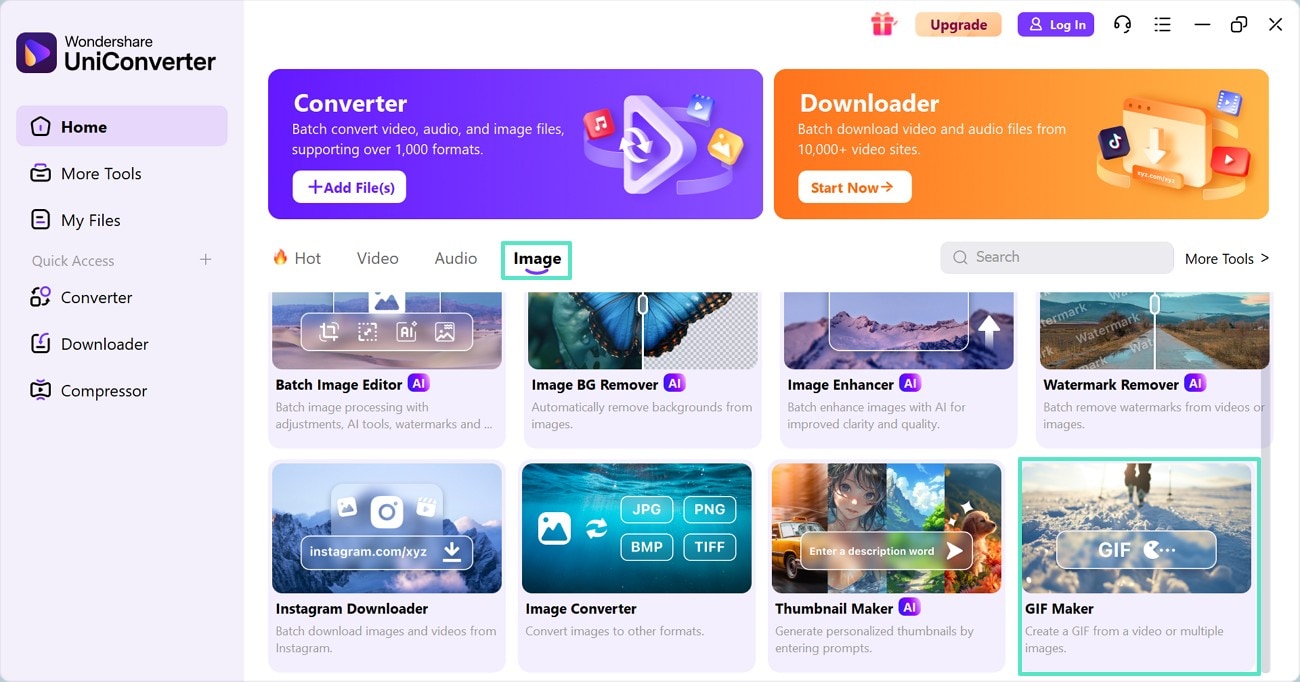
- Step 2. In the following window, switch to the "Photos to GIF" section and import the JPG image sequence.
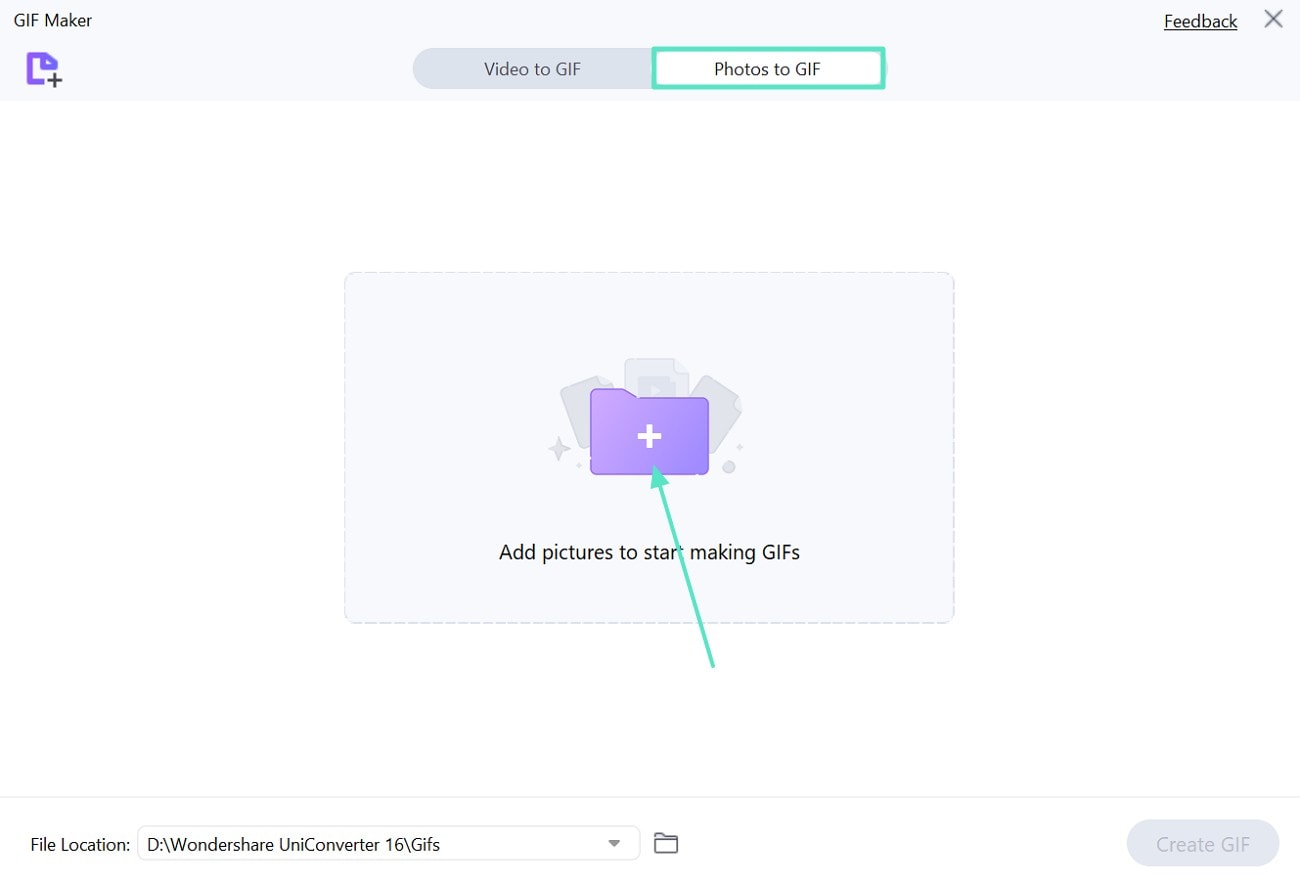
- Step 3. After creating the GIF preview on the next interface, select the expert folder and click the "Create GIF" button to export the result directly to the folder.
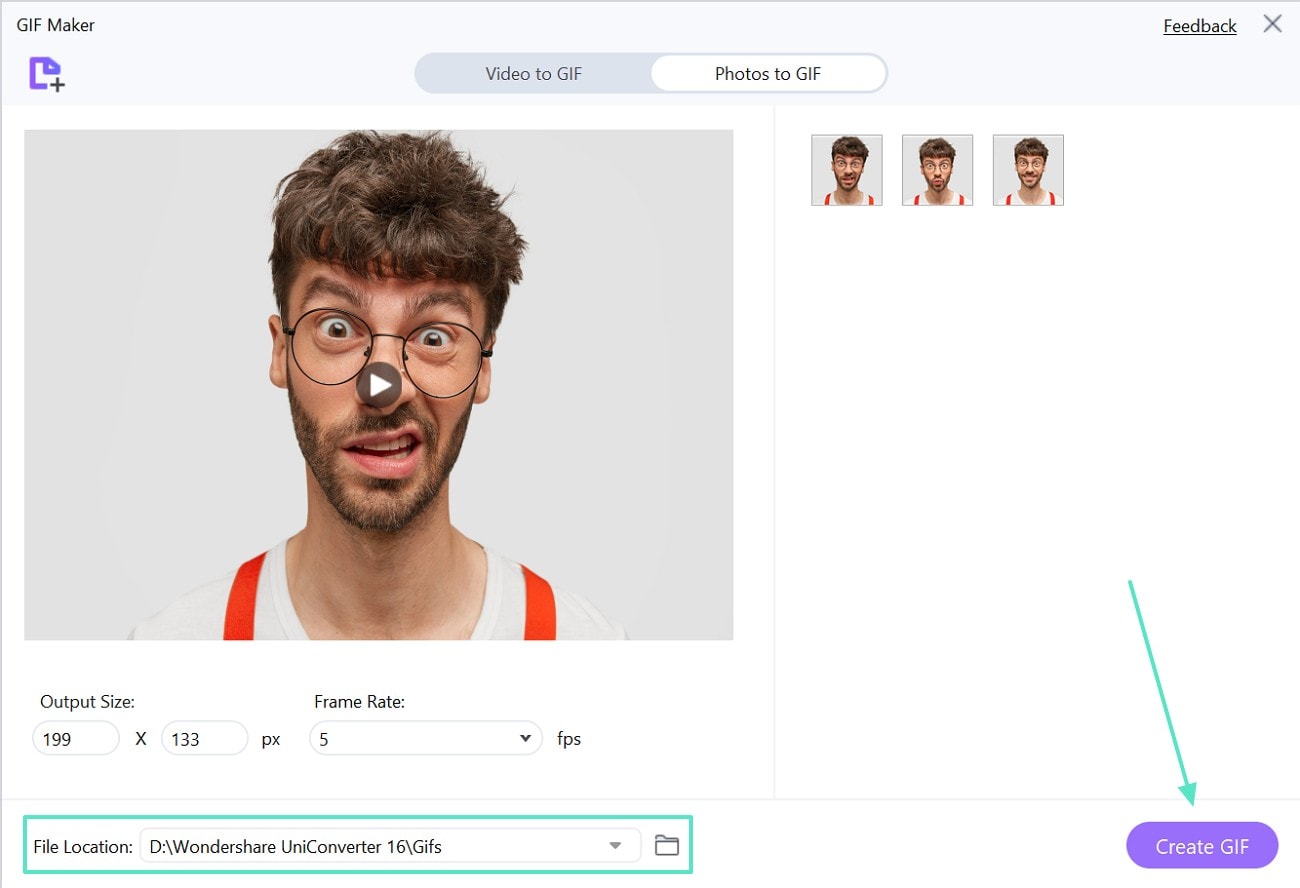
3. Photoshop
When looking for a comprehensive platform for image editing and conversion, Adobe Photoshop is a reasonable choice. This tool takes your image sequence input and lets you manually convert it into a GIF. Before you export the file, you can retouch the images or draw on them for an enhanced impact. The guide below explains how to convert JPG to GIF using Photoshop:
- Step 1. Once you have opened Photoshop, enter the "File" tab and expand the "Scripts" menu to select "Load Files into Stack." Using the next window, import the image sequence you need to convert.
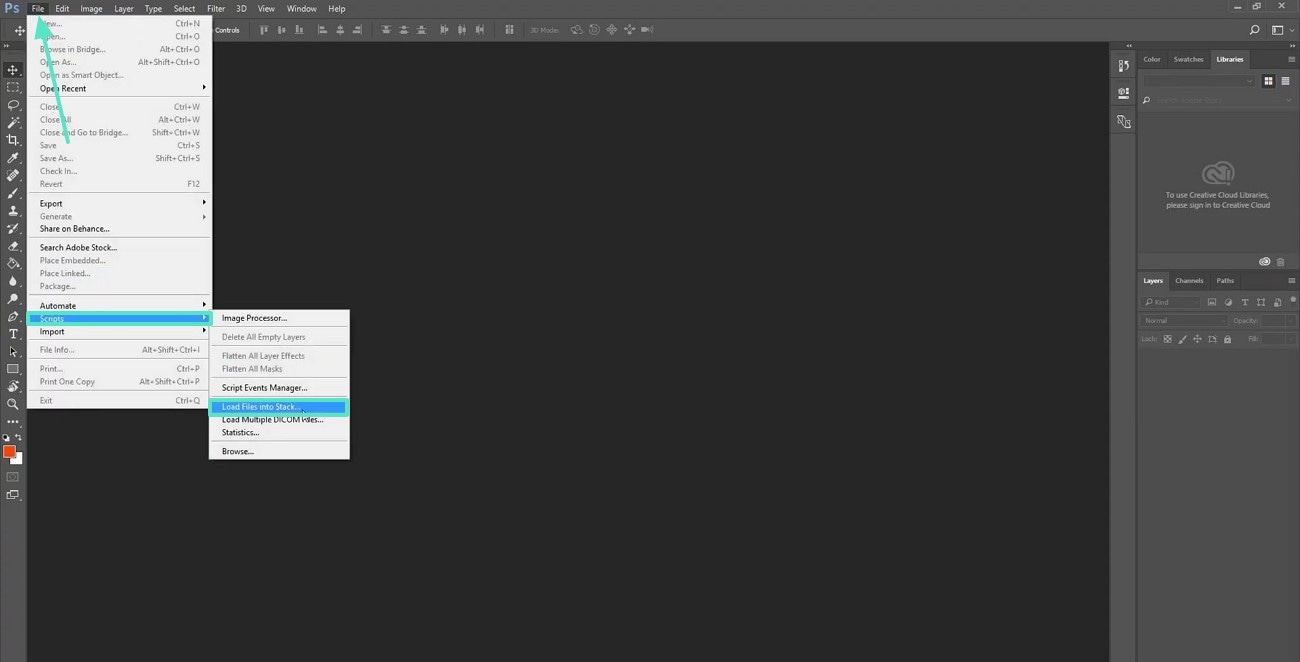
- Step 2. Access the "Window" option from the top toolbar and select "Timeline." Expand the drop-down menu at the bottom and select "Create Frame Animation."
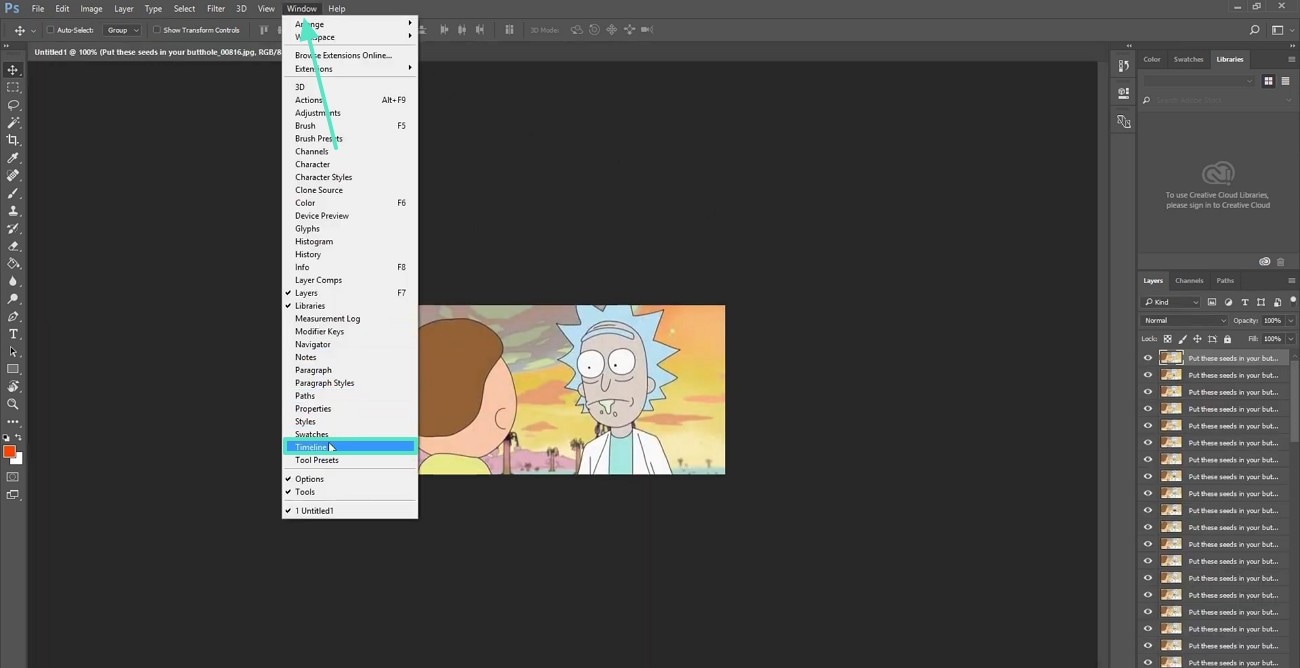
- Step 3. Use the top toolbar to choose the "All Layers" option from the "Select" tab. Afterward, select the three-line menu next to the image layers and click "Create New Layer from Each New Frame."
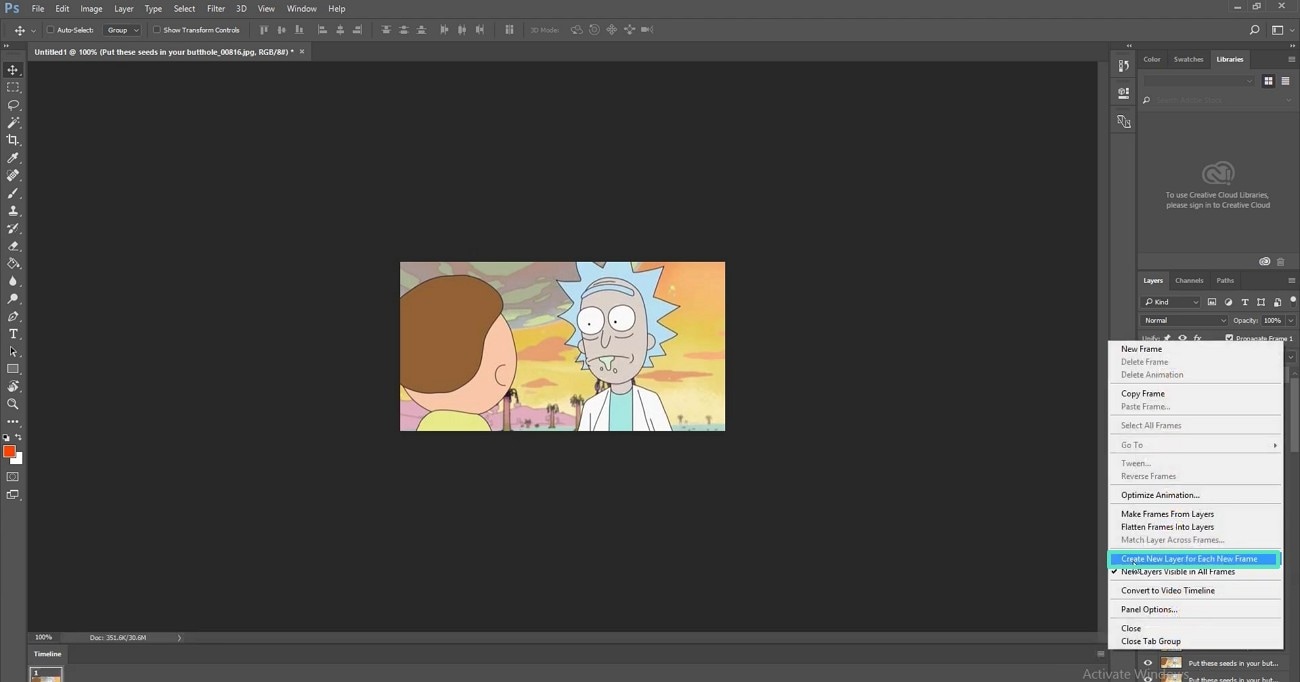
- Step 4. To transform the image sequence into a GIF, select the three-dash menu again and pick the "Make Frame from Layers" option.
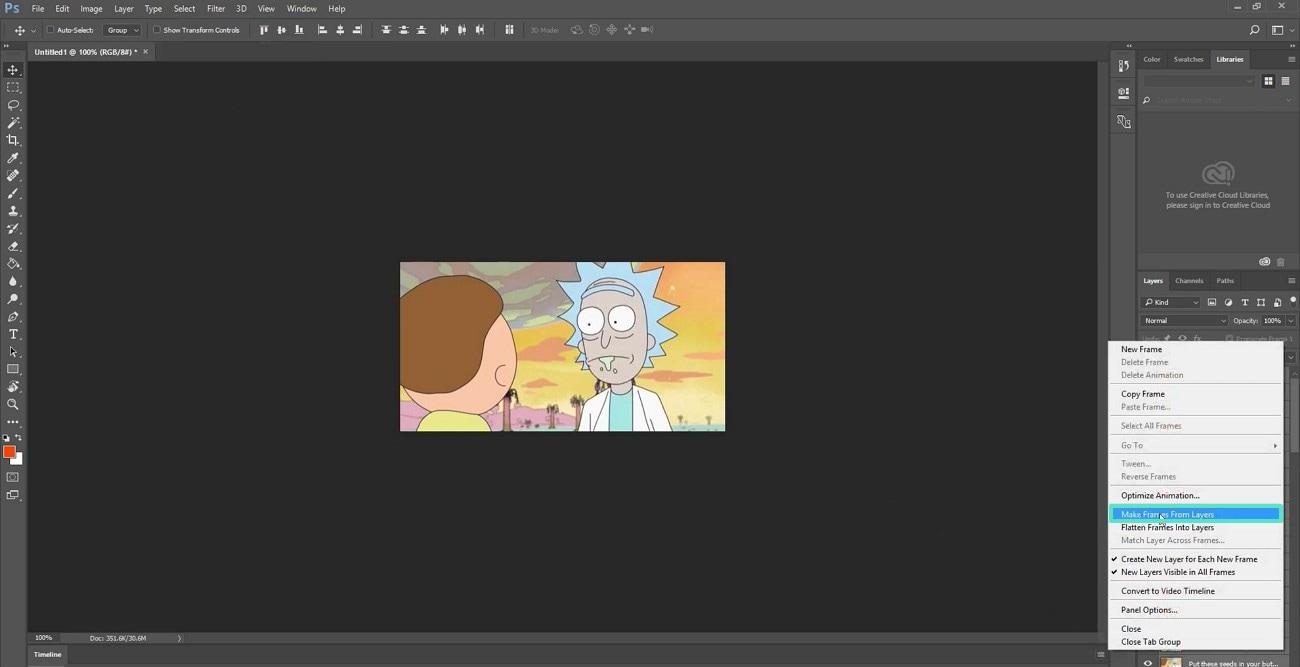
4. GIMP
Users who want an easy-to-use GIF maker with advanced functionalities should explore GIMP. It allows you to import multiple image sequences and convert them into a motion picture. Besides generating regular GIFs, users can also create animated loops and select the time distance between each frame. The steps below should be followed in order to create a GIF using GIMP:
- Step 1. Initiate by opening the tool and expanding the "File" tab to select "Open as Layers."
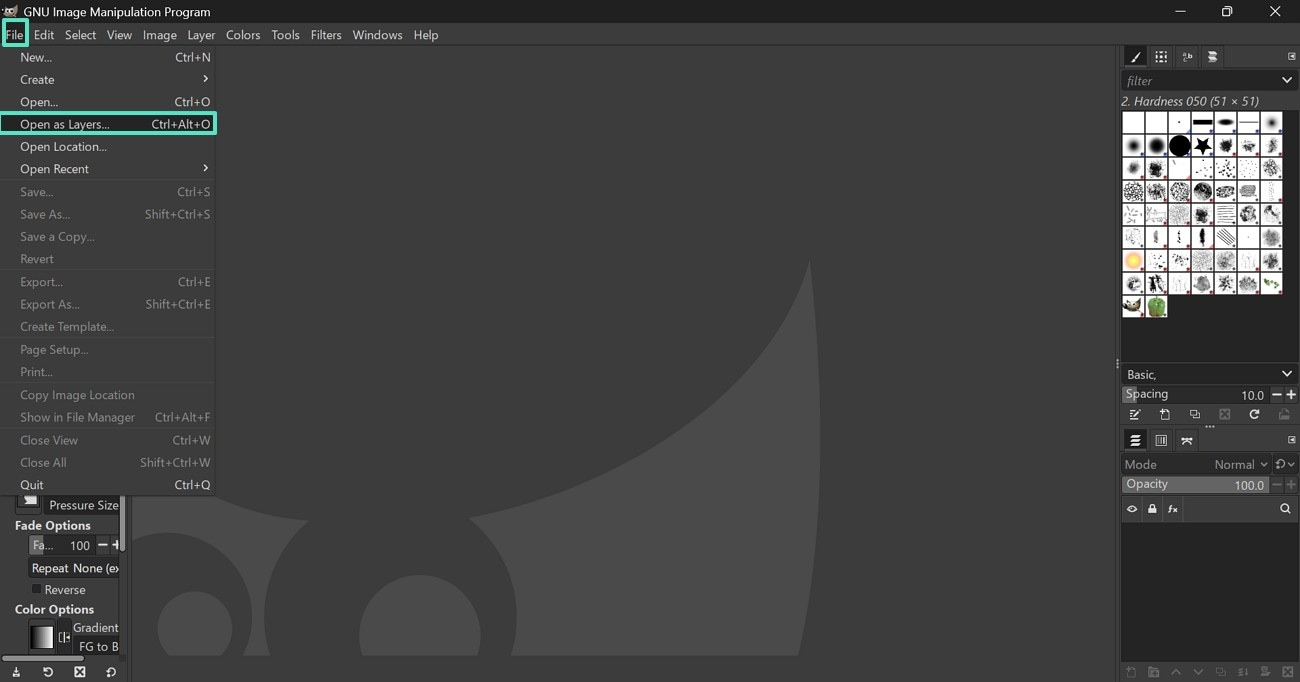
- Step 2. Once you have made edits to the GIF-to-be, click "Export As" from the "File" menu and access the export window. Under the File Type section, select the "GIF Image" option and specify the export settings to save the motion image to your device.
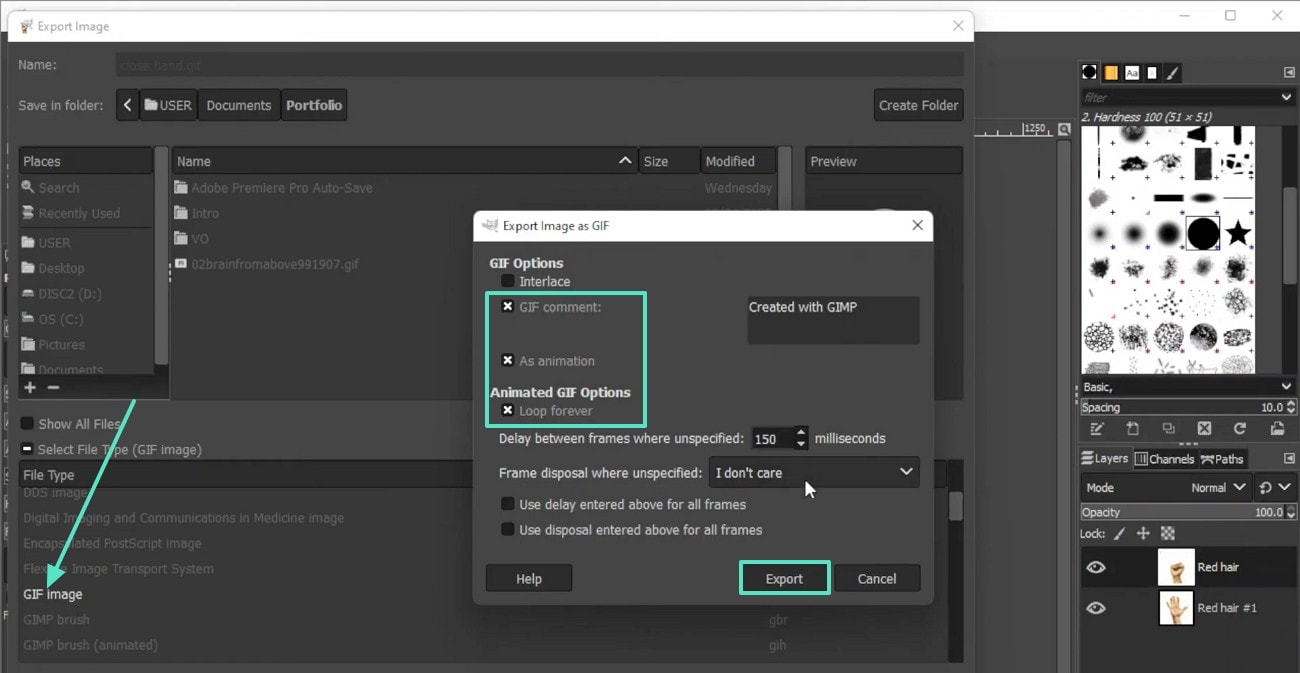
Part 3. How to Convert an Image to GIF Online - Simple Tools
Desktop tools can be advanced in features, but not everyone is up for the installation hassle. Those looking for a quick and one-time conversion can explore the following online JPG to GIF converters free:
1. FreeConvert
With a limit of 1GB upload, FreeConvert allows bulk JPGs and converts them into a moving picture. It gives you an option to create motion images of uploaded pictures separately or merge all images into a single GIF. Besides uploading content from your device, you can fetch it from a URL and 3 different cloud storage services. Follow the guide below and see how this platform works for image-to-GIF conversion:
Instructions. Using the homepage of FreeConvert, upload images and access the next page. Here, pick "GIF" from the Output menu and check the "Merge into One GIF" box. Once done, hit the "Convert" button and save the results using the next page.
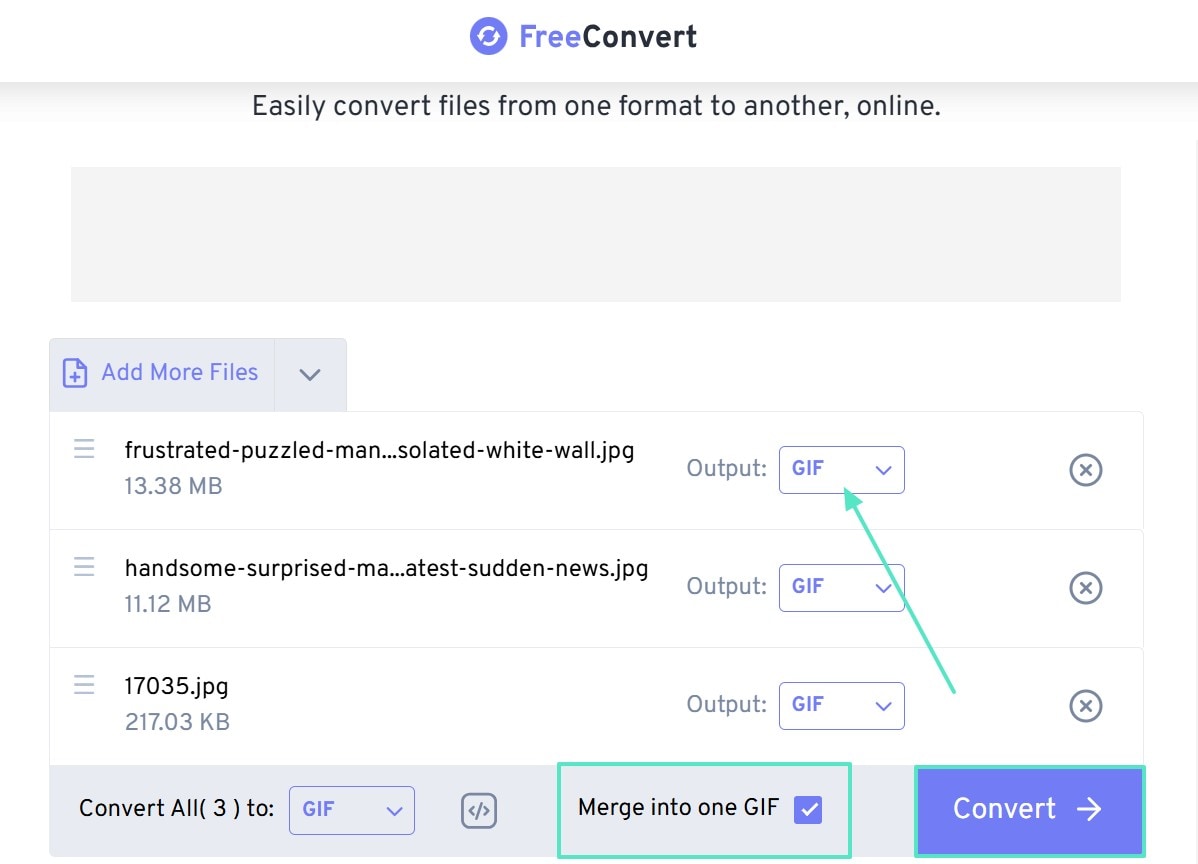
2. Kapwing
When looking for a diverse online image editor, Kapwong is the right choice. With its extensive stock video collection, it makes you GIFs look attractive. The cool text library helps you convey the right message to your audience. For a persoanlized experience, users can select their desired GIF resolution before exporting. Check out the guide below to learn the use of Kapwing for image to GIF transformations:
Instructions. First, import an image sequence and drag it to the timeline. After you have added the desired assets to the image, select the "Export" option at the top right and pick the "GIF" option to complete the export.
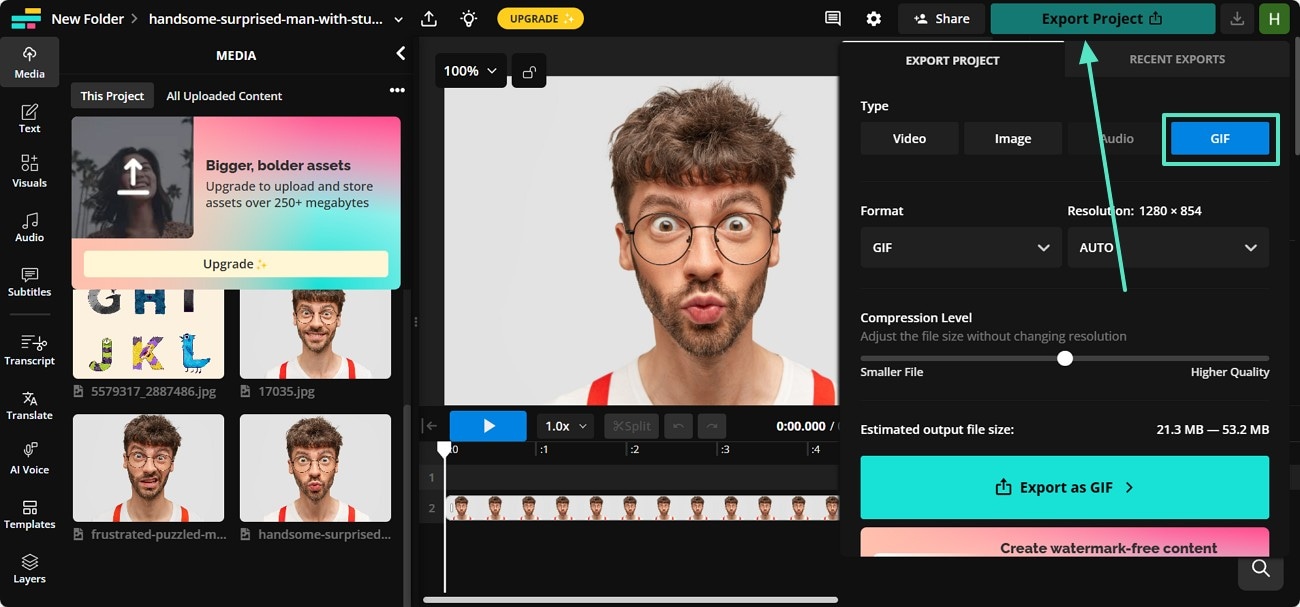
3. CloudConvert
Supporting over 200 formats for file conversion, CloudConvert is a versatile JPG and PNG to GIF converter online free. It works well with more than 40 image formats for file transformation. Besides mere conversion, this platform allows you to pick the desired file size and aspect ratio before export. You can decide the orientation of the result as needed. To learn how to use this online converter, follow the steps below:
Step 1. First, click the "Select File" button to upload the image that needs to be converted. From the top of the page, unfold the "Convert" menu and select JPG and GIF from their respective sides.
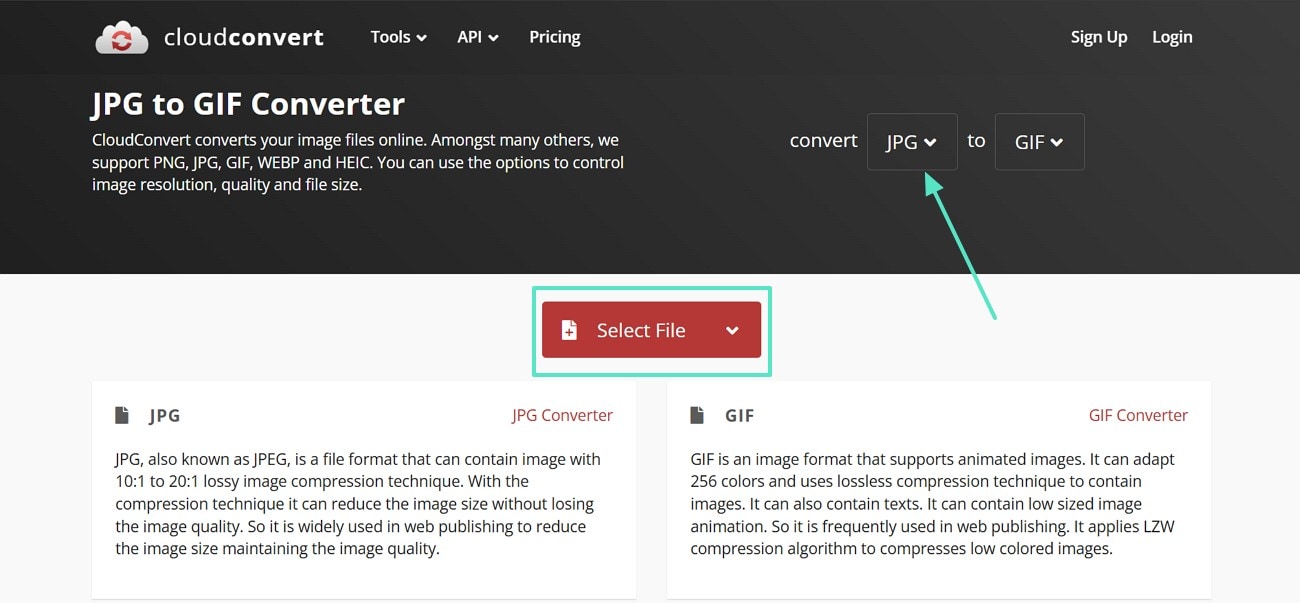
Step 2. When the files are fetched, click "Convert" from the bottom right and save the converted file to your device.
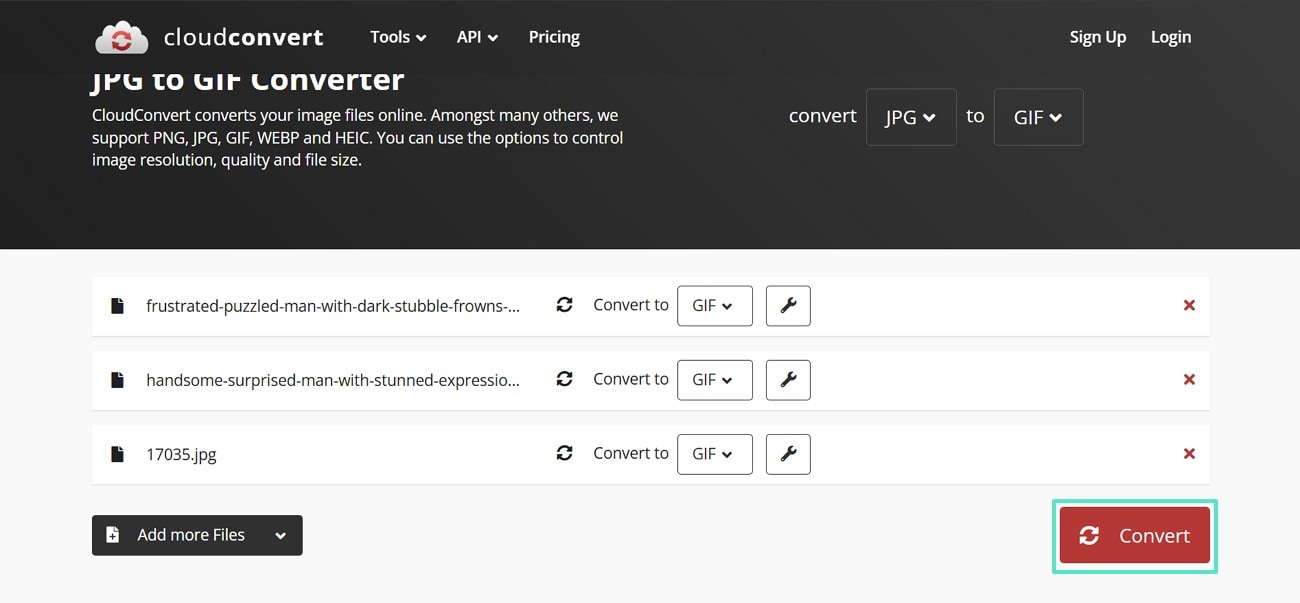
4. EZGIF
EZGIF has a dedicated GIF maker that supports more than 20 formats for conversion. Besides uploading a picture from your device, you can paste a URL and execute the conversion. Users can customize the motion mage by choosing their desired loop count and delay time. This platform enables 200MB image uploads to transform them into moving pictures. Follow the instructions below to convert JPG to GIF using EZGIF:
- Step 1. From the main page of the site, upload files and click the "Choose Files" button to move to the next page.
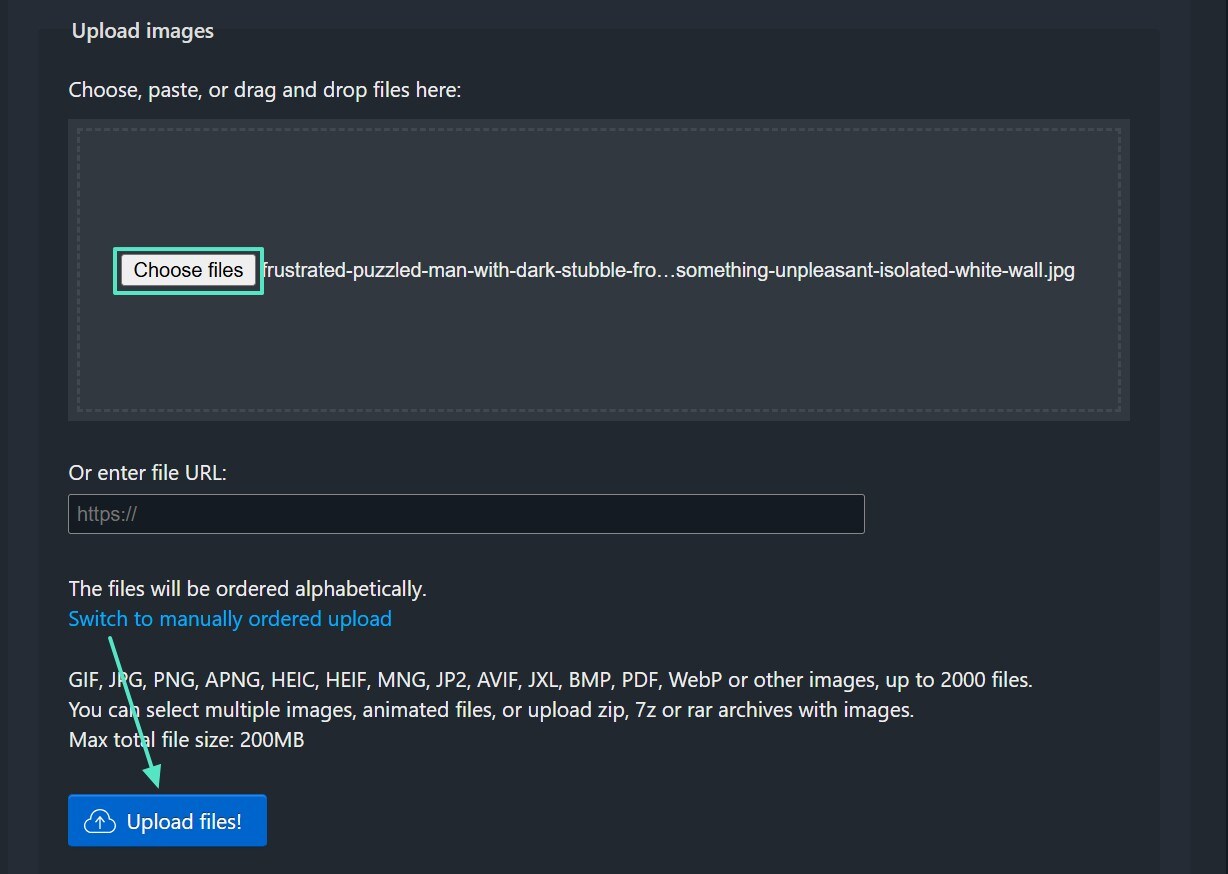
- Step 2. Under the GIF Maker section on the next interface, select the GIF details and click "Make a GIF" to find the results on the following screen.
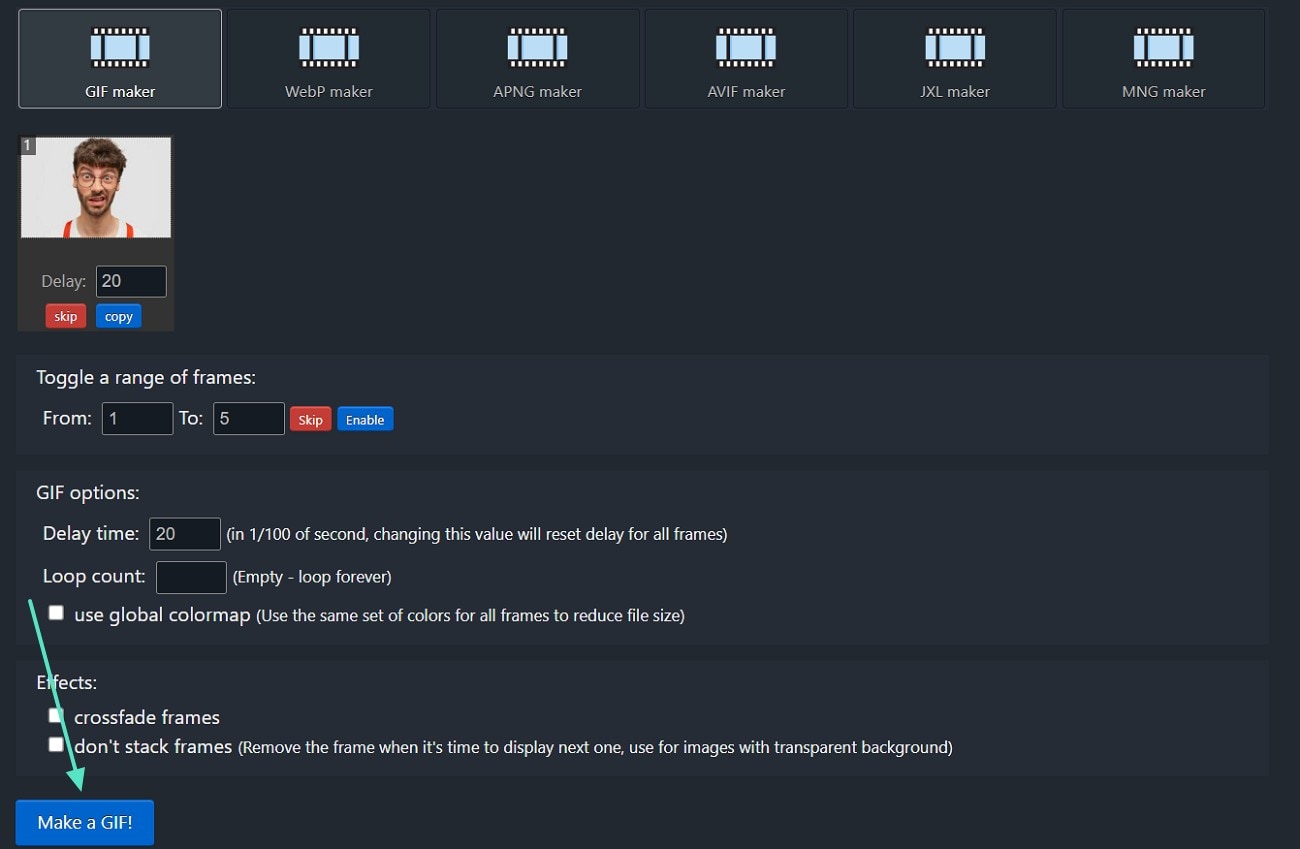
5. Online-Convert
With more than 20 supported image formats, this JPG to GIF file converter ensures compatibility. If you want to convert multiple images in a single click, upload bulk images from your PC. Once the file is converted, you can check its size for a mindful export. The steps below should be followed for image-to-GIF conversion using this platform:
- Step 1. Start by opening the website and clicking the "Select Files" option.
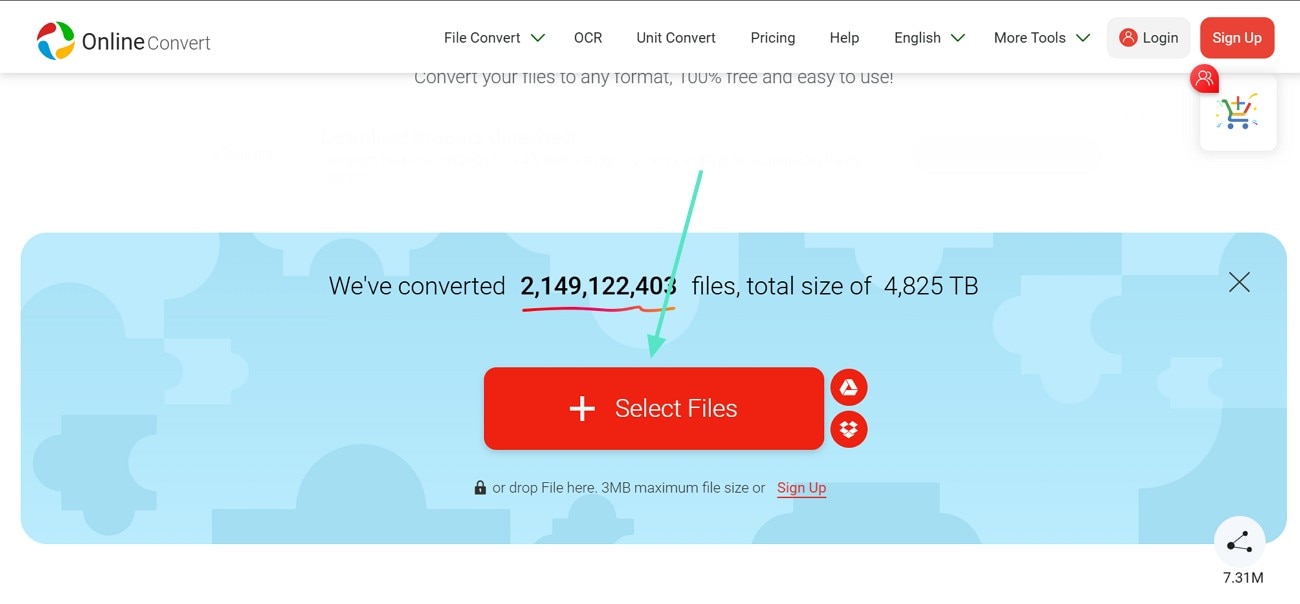
- Step 2. When the uploaded files appear, go to the "To" menu and pick the "GIF" option. Now, click "Convert" to save the converted file on your device.
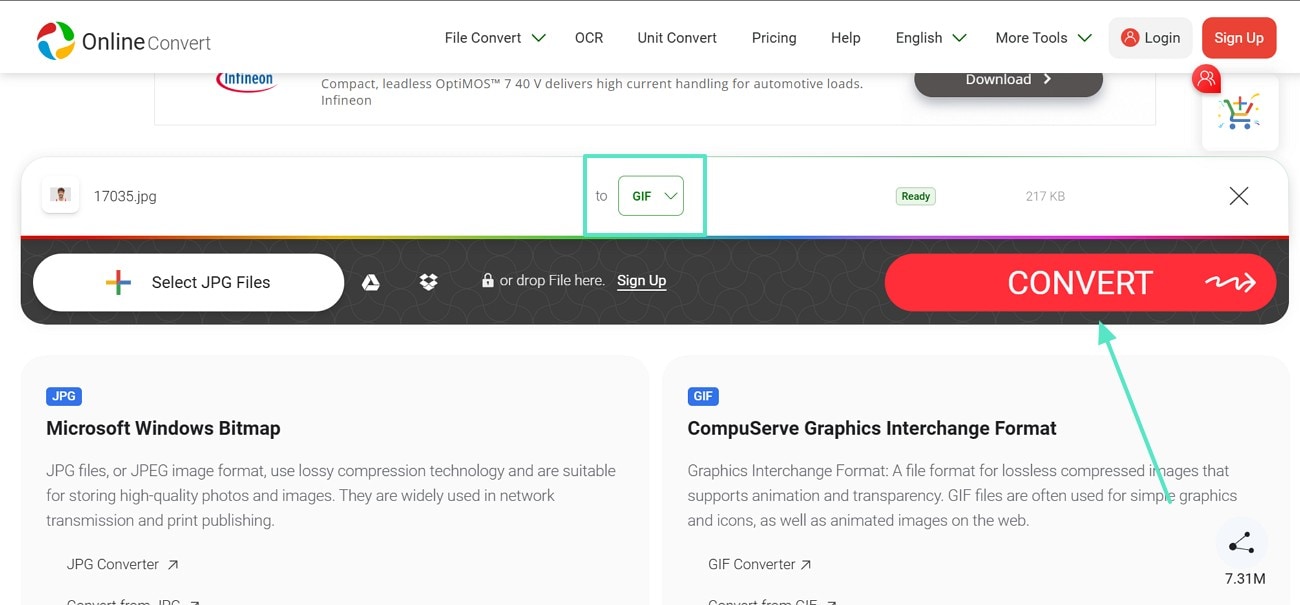
Part 4. Common Mistakes to Avoid When You Convert Images to GIF
The process of image to motion image transformation could be easy, but things could go south if you are unguided. The text below features the common mistakes that are made while image conversion:
- Not Caring About the Color Limitation: GIFs support only 256 colors, while JPGs are compatible with a million colors. Converting directly may cause noticeable banding and loss of gradients, so choose an optimized color palette before conversion.
- Ignoring Transparency Settings: Unlike JPG, GIF can support transparency but only in a binary form, which is fully transparent or fully opaque. If not set correctly, the image may appear with unwanted solid backgrounds.
- Overlooking File Size Optimization Settings: JPG is usually smaller because it uses lossy compression, while GIF can become unnecessarily large if not optimized. People often forget to reduce colors or remove redundant frames in animated GIFs.
- Not Checking Animation Requirements: Some users convert JPGs to GIFs thinking it will create an animation, but GIFs require multiple frames to animate. Converting a single JPG is a common mistake that simply produces a static GIF.
Conclusion
Conclusively, the JPG to GIF conversion is significant execution in many scenarios. With the right conversion tool, you can get the desired outcomes. Out of all the tools discussed in the article above, Filmora is the most reliable as it offers the most diverse editing features that prepare an ideal GIF.



 100% Security Verified | No Subscription Required | No Malware
100% Security Verified | No Subscription Required | No Malware


