There’s a good reason why some video formats are more popular than others. The MKV format is a great example of one that stands out. It’s best known for handling high-quality video, multiple audio tracks, subtitles, and extra features in a single file. This makes it a favorite among content creators, movie collectors, and anyone who wants a flexible, all-in-one video format that’s easy to work with and widely supported.
Today, you'll learn about the MKV format, its benefits and limitations, its common use, and the best tools to open, convert, or work with MKV files.
Part 1. What Is MKV?
Matroska Video File, better known as the MKV format, is a flexible and open-source multimedia container. Unlike some formats that use fixed codecs, the file format MKV is designed to hold a wide variety of video, audio, subtitle, and metadata streams in a single file. This versatility makes it ideal for handling different types of media content without compatibility issues.

MKV File Format Capabilities
One of the standout features of the MKV format is its ability to support multiple audio and subtitle tracks. This makes it perfect for movies, TV shows, and anime that offer various language options or commentary tracks. The MKV file format also supports chapter points and detailed metadata, allowing you to organize and navigate complex content with ease.
Because of these capabilities, the MKV format is often used for storing and sharing high-quality video files, especially when there’s a need for multilingual support or extra features. Whether you’re archiving a personal collection or sharing content with others, MKV gives you the flexibility to do more with a single file.
Part 2. Benefits and Limitations of Using MKV File Format
After getting familiar with what the MKV format offers, it’s helpful to understand what it can and can’t do. Like any video format, MKV has its strengths and limitations. Here’s a quick look at the key benefits and drawbacks of using the file format MKV.

Benefits:
- Open-source and free to use
The MKV format is open-source, which means anyone can use or develop it without licensing fees. This makes it widely supported by the media community.
- Ideal for multi-language content and subtitles
MKV allows multiple audio and subtitle tracks in one file, making it perfect for international content or videos that require different language options.
- Works well for streaming and archiving
Its ability to hold multiple types of data makes MKV a strong choice for long-term storage and even online streaming when paired with the right player.
- Maintains quality without heavy compression
Unlike some formats that sacrifice quality for size, MKV can preserve the original video and audio quality, which is great for high-resolution media.
Limitations:
- Not all devices and players support MKV natively
While it’s popular on desktop media players, some smart TVs, game consoles, and default mobile apps may not support MKV without conversion or specialized software.
- Larger file sizes due to less compression
Since MKV prioritizes quality, the file size may be larger compared to more compressed formats like MP4.
- Mobile support may be limited without third-party apps
On smartphones and tablets, playing MKV files often requires downloading a compatible media player, such as VLC or MX Player.
Part 3. What Makes MKV Different from MP4 and Other Video Formats
Many users are more familiar with MP4, as it’s the default format on most devices and platforms. However, the MKV format offers more flexibility and advanced features, especially for those working with high-quality video, multiple audio tracks, or embedded subtitles.
If you're looking for a format that gives you more control over your video content, such as adding multiple languages or preserving original quality, the file format MKV may be a better fit.

Here’s a side-by-side comparison of MKV with other popular video formats:
| Features | MKV | MP4 | AVI | MOV |
| Quality | Excellent, supports high-quality content | Very good, optimized for balance | Good, but older compression technology | High, often used in professional editing |
| Subtitles | Supports multiple subtitle tracks | Limited subtitle support | Basic support | Good subtitle support |
| Compatibility | Medium, needs specific players on some devices | High, supported by most devices and browsers | Low, less compatible with modern devices | Medium to high, best with Apple products |
| File Size | Larger due to less compression | Smaller, more compressed | Larger, less efficient compression | Can be large depending on settings |
| Ideal for | Archiving, high-quality media, and multilingual use | Streaming, sharing online, and mobile devices | Older systems, simple editing | Professional editing on Apple platforms |
Part 4. How to Open, Play, and Edit MKV Files
Once you have an MKV file, you might wonder how to open or edit it without encountering compatibility issues. While some media players can handle MKV playback, not all video editors support it smoothly.
For the best all-in-one solution, Wondershare Filmora comes as one of the best options. It fully supports MKV files and lets you edit them with ease. You can trim, cut, add subtitles, apply filters, and even convert the file into other formats like MP4 or MOV if needed.
Why Use Filmora to Open and Edit MKV Files:
- Supports MKV file import natively
- Easy video editing with advanced tools
- Compatible with multiple video/audio tracks
- Clean and beginner-friendly interface that works well for all skill levels
How to open and edit an MKV file in Filmora:
Step1Launch Filmora
Open Filmora on your Windows or Mac device. If you don’t have it, download and install the latest version from the official website.
Step2Click on New Project to start editing
Click on New Project to start editing.
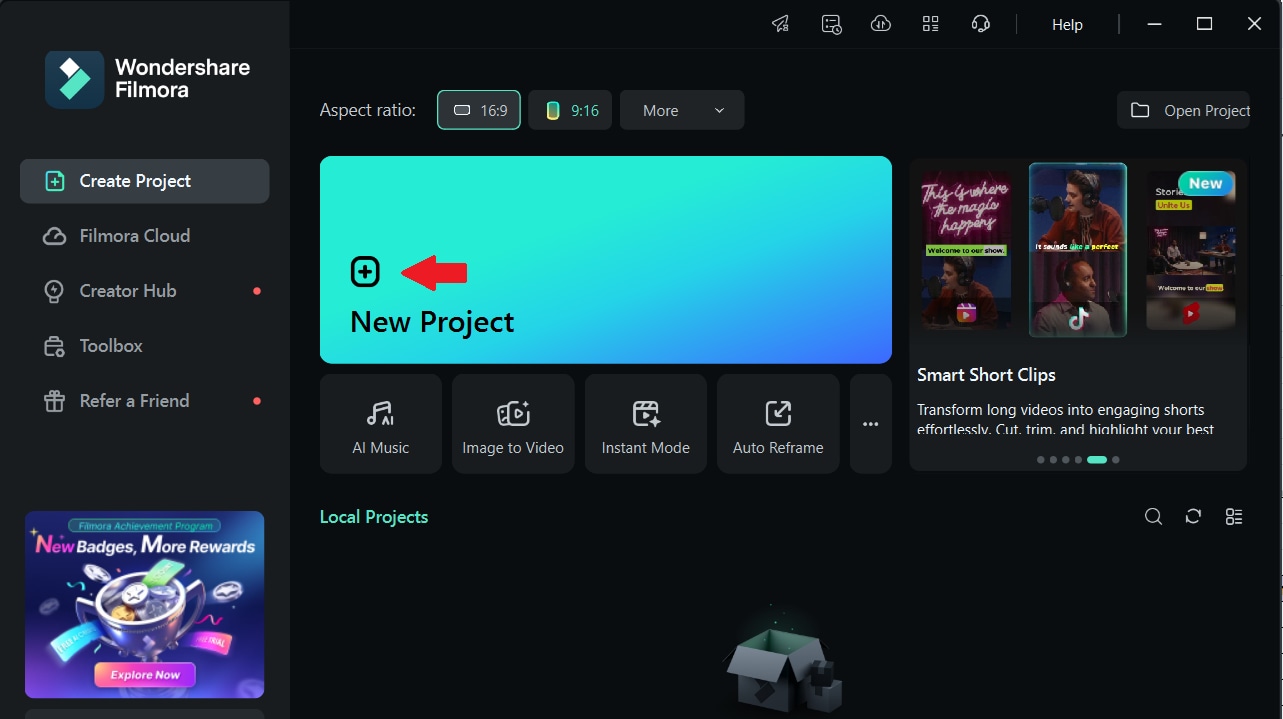
Step3Import your MKV file
Drag and drop your MKV file into the Media Library, or click Import > Import Media Files and select your MKV file from your computer.
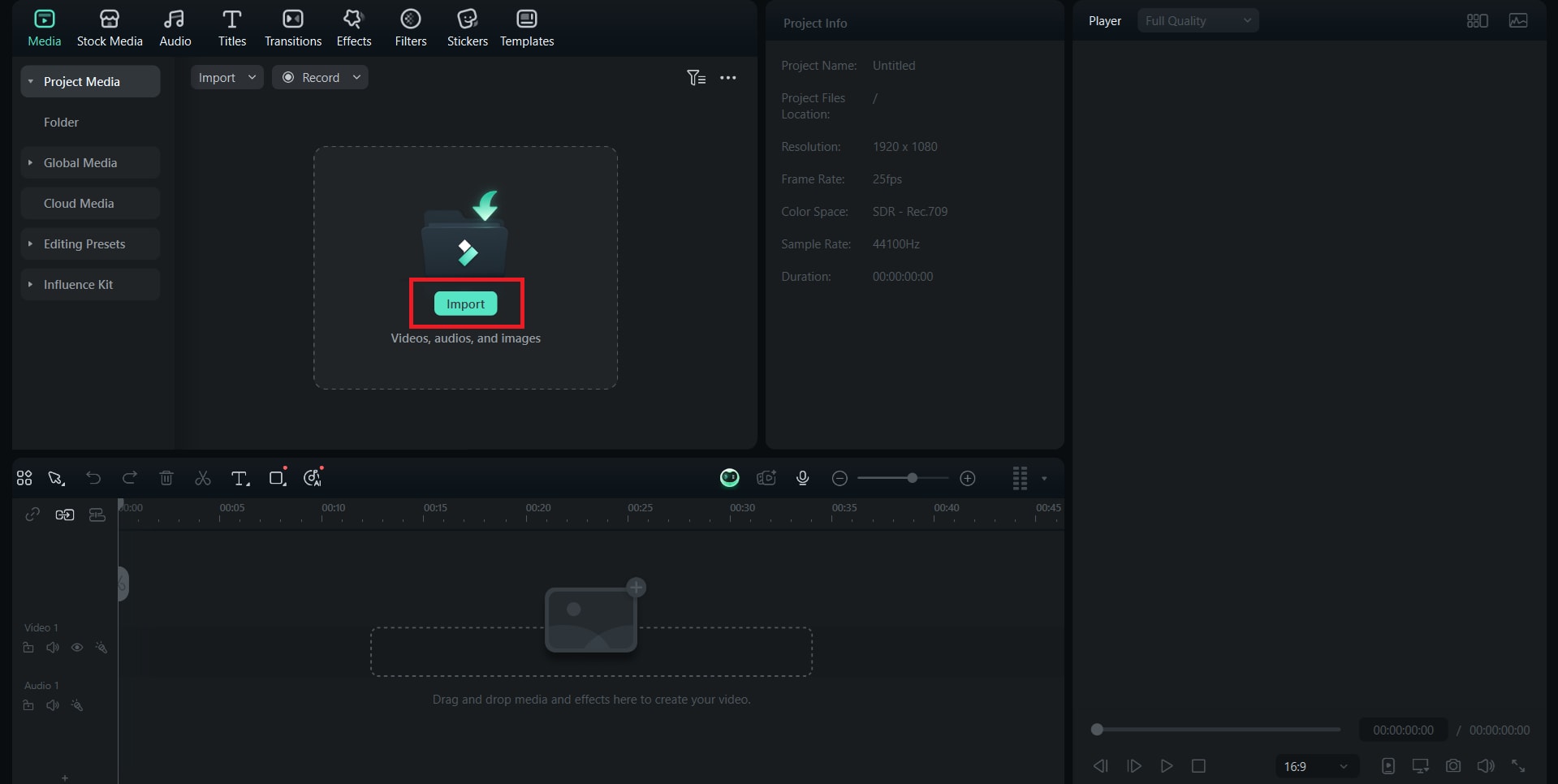
Step4Add MKV File to Timeline
Drag your MKV file from the media panel to the timeline at the bottom. You can now begin editing.
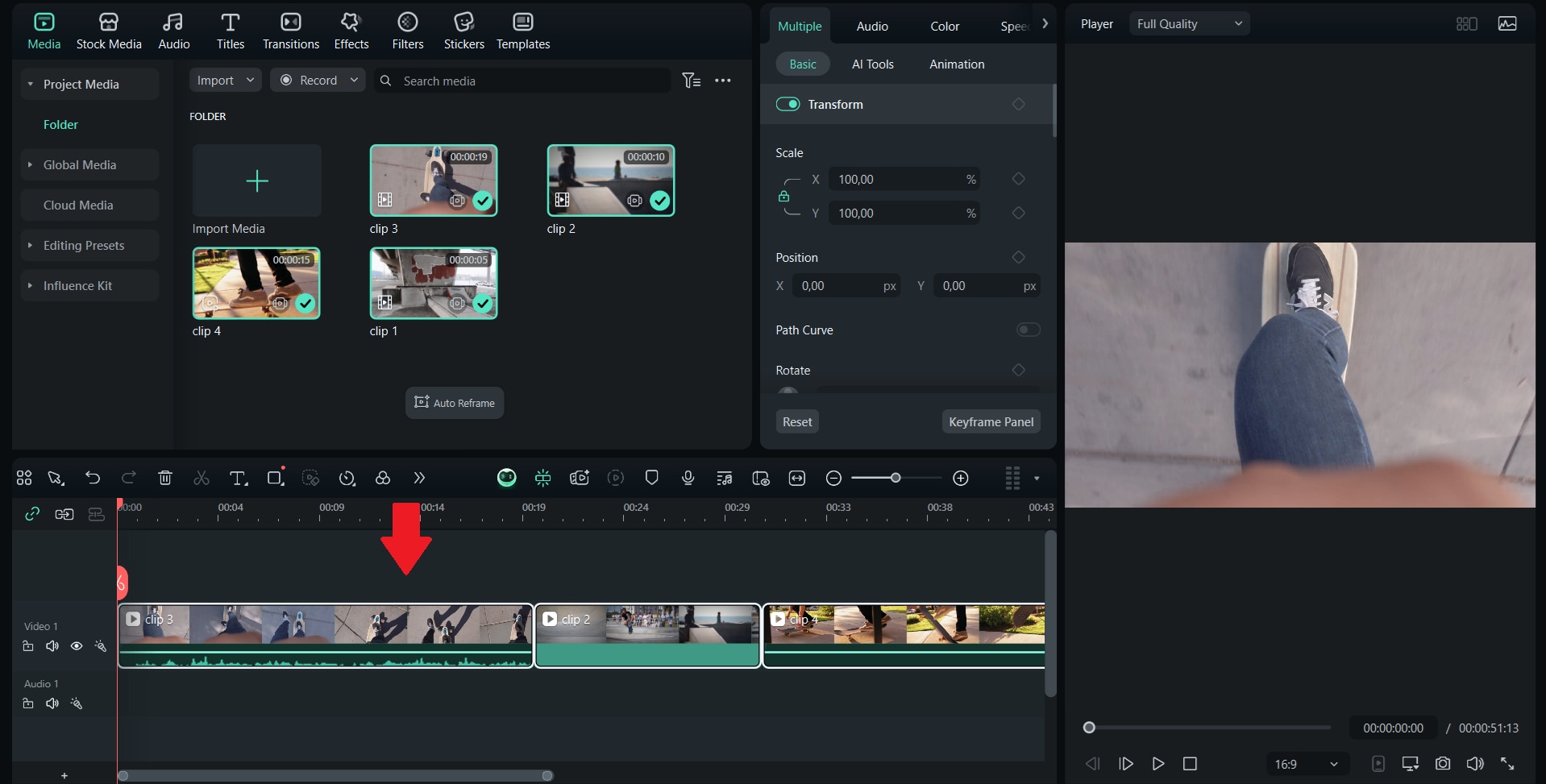
Step5Edit as needed
Use Filmora’s editing tools to trim, cut, apply transitions, add text, or manage audio tracks.
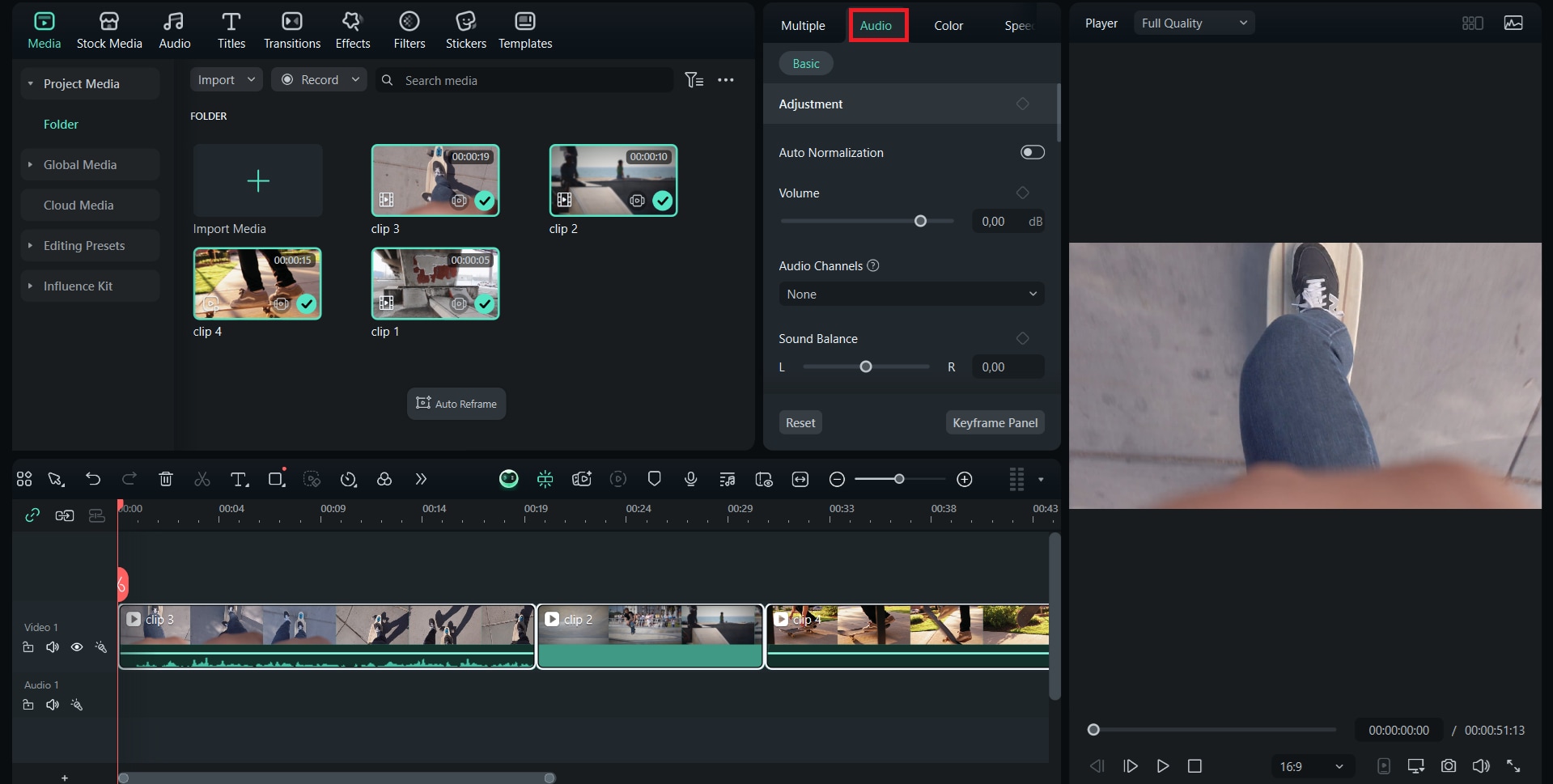
Step6Export your project
Once you're done editing, click Export, choose your desired format (MP4, MOV, or even back to MKV), and save your video.
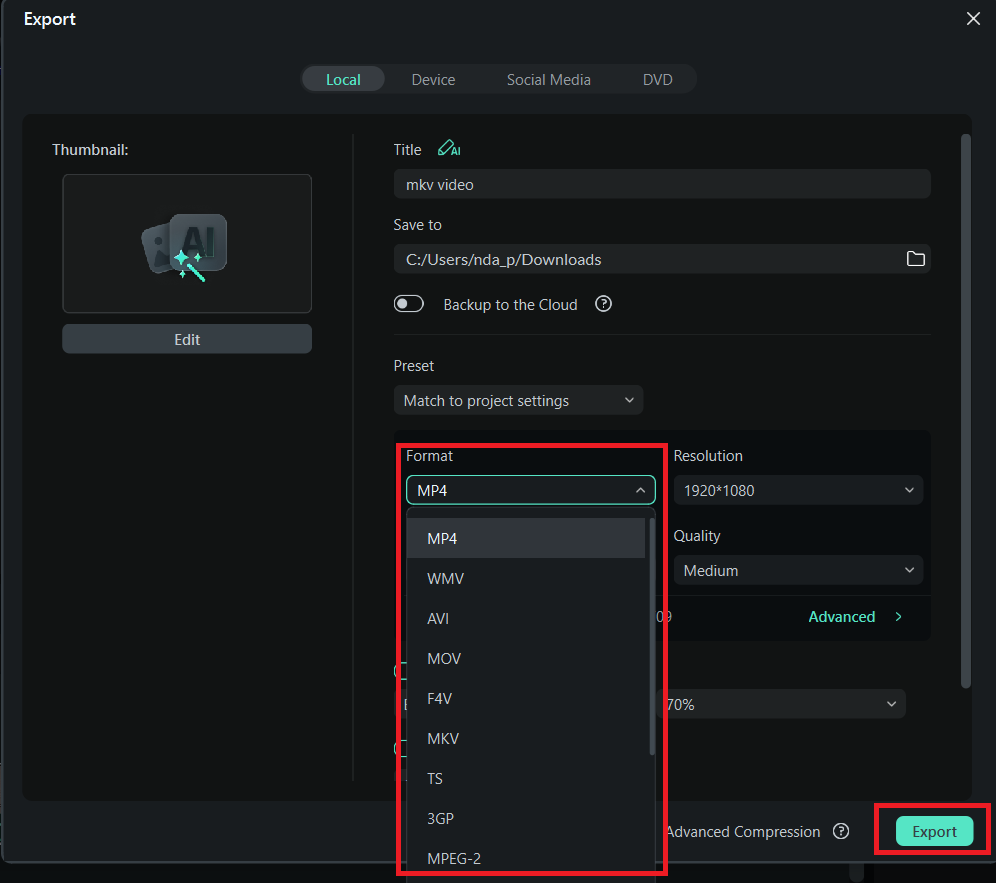
Part 5. How to Convert MKV to Other Formats (and Vice Versa)
In addition to editing MKV format, Filmora also makes it easy to convert them into other video formats or even convert other formats to MKV. This is super useful if you need your video to be compatible with specific devices or platforms that don’t support the MKV format.
Since Filmora supports a wide range of video formats, you don’t need to install a separate converter.
Video formats supported by Filmora:
- MP4
- MKV
- MOV
- AVI
- WMV
- FLV
- WebM
- 3GP
- MPEG-2
- HEVC (H.265)
- GIF (for exporting video as animation)
How to convert MKV files with Filmora
Here’s how you can easily convert an MKV file to another format (or vice versa) using Filmora:
Step1Launch Filmora, then click New Project to begin.
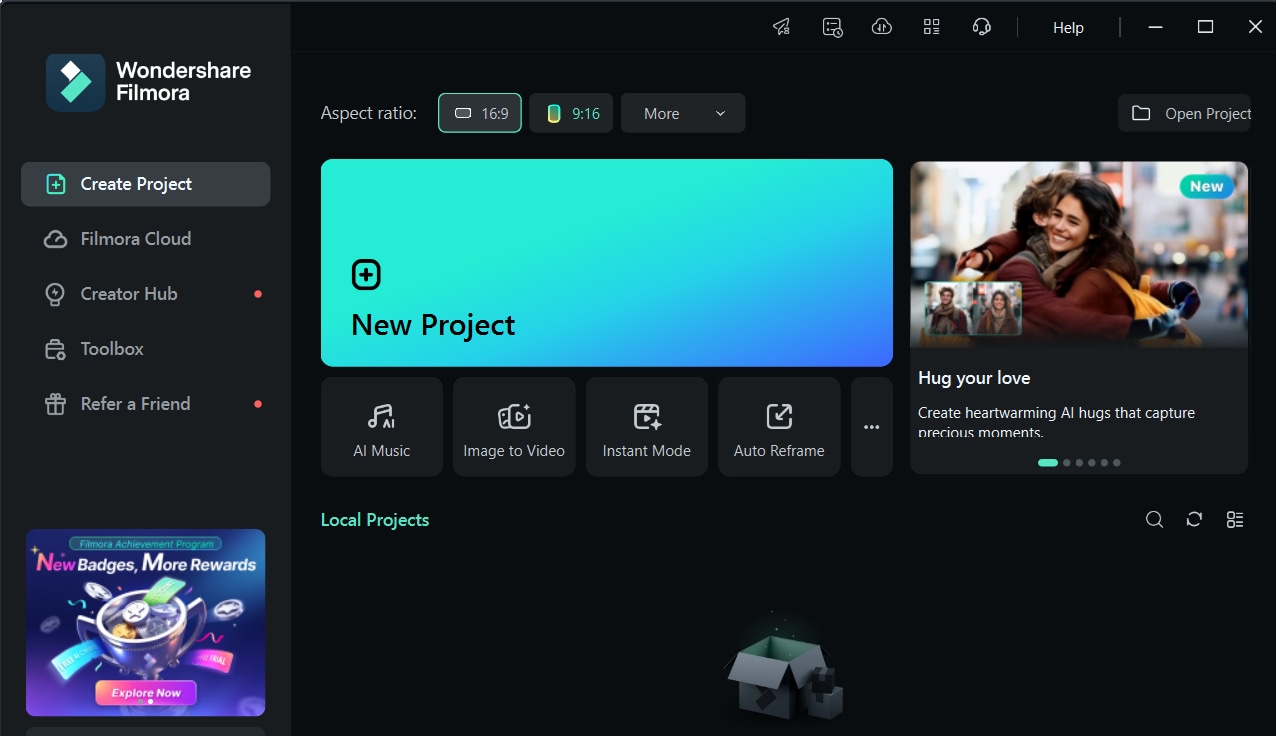
Step2Click Import > Import Media Files, then select your MKV video.
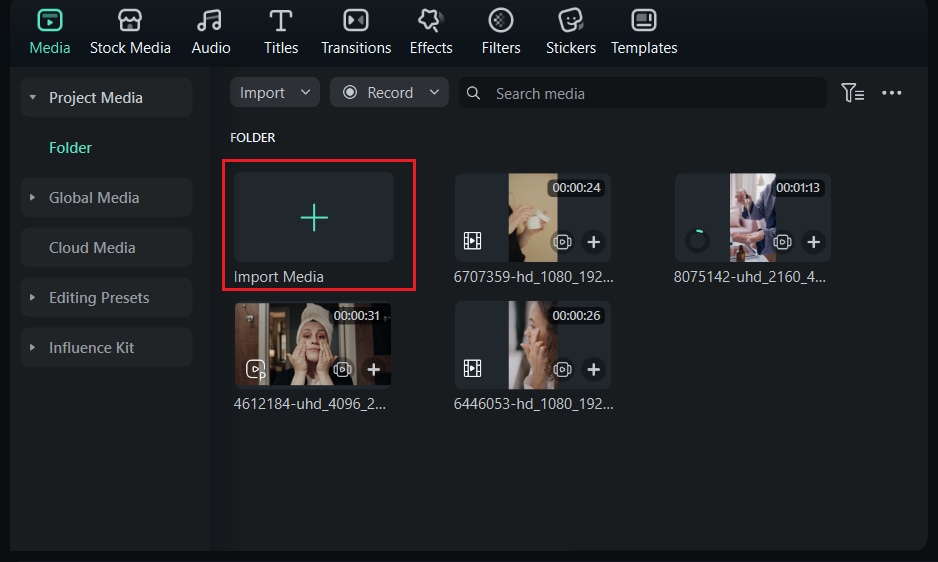
Step3Drag the MKV file to the timeline.
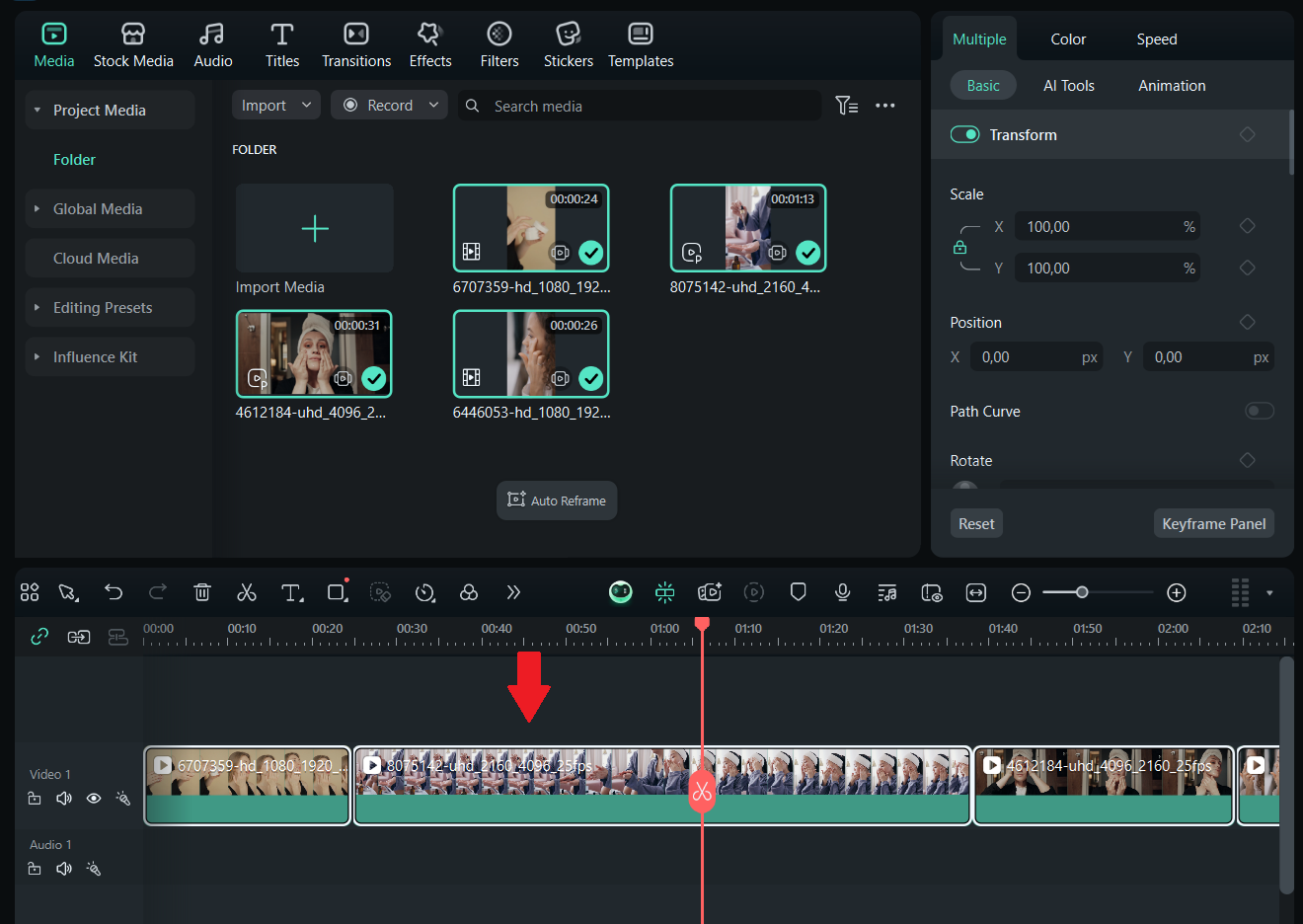
Step4Click the Export button at the top of the screen.
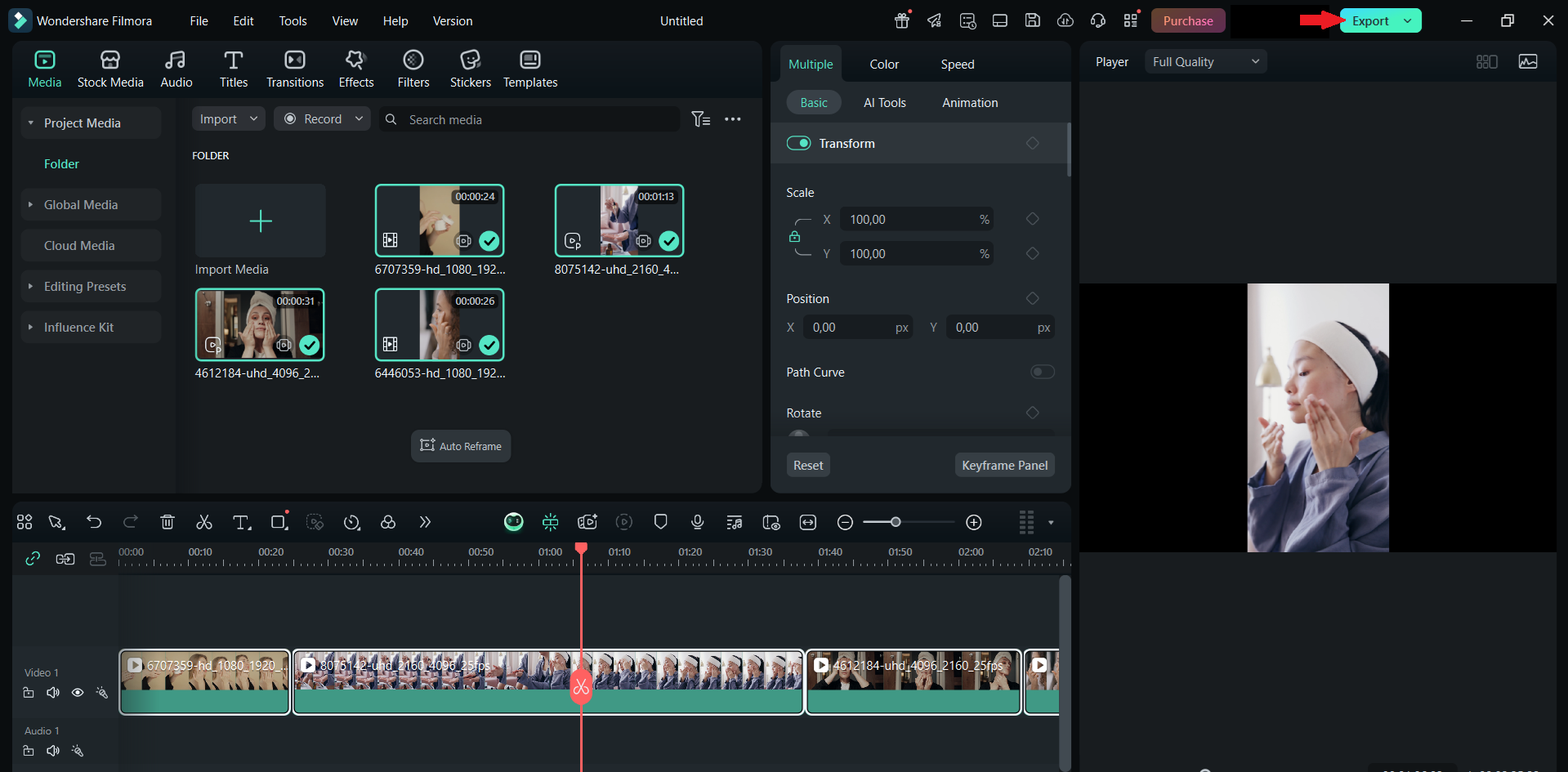
Step5In the export window, you'll see a list of formats. Choose your preferred output format, such as MP4, MOV, or AVI. You can also customize the resolution, frame rate, bitrate, and encoder.
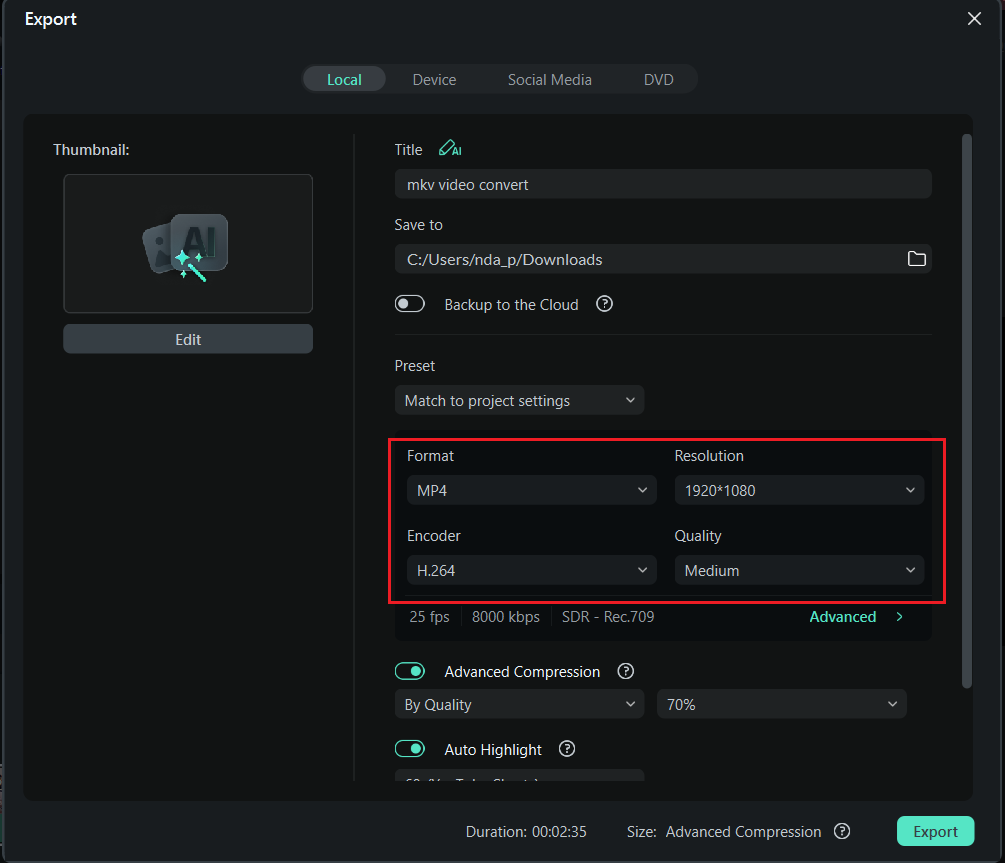
Step6Click Export, choose a location to save your file, and wait for the conversion to complete.
Conclusion
The MKV format is a powerful choice for anyone working with high-quality video, multiple audio tracks, or subtitles. It offers flexibility that goes beyond what more common formats like MP4 can handle. From editing and converting to playing MKV files, tools like Filmora make the process smooth and beginner-friendly.
With its extensive format support, built-in editing features, and easy exporting options, Filmora is a great all-in-one solution. By understanding the strengths and limitations of the file format MKV, you can choose the right tool and format for your video projects with full confidence and creativity.



 100% Security Verified | No Subscription Required | No Malware
100% Security Verified | No Subscription Required | No Malware

