Many users run into the OBS black screen problem when trying to record or stream using Display Capture or Window Capture in the software. If you are dealing with the same thing, we’ve gathered all the reliable fixes you need in one place.
This guide explains what causes the black screen problem in OBS and walks you through simple, step-by-step methods to fix OBS recording black screen errors and other related glitches, so you can get back to your stream and record without problem.
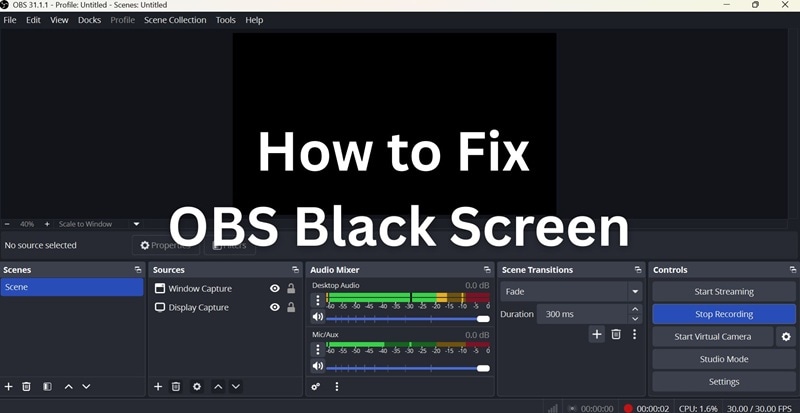
Part 1. Common OBS Black Screen Scenarios
Streamers mostly rely on OBS for capturing and recording their content during live streams. But things can get frustrating when OBS suddenly stops showing what you're trying to capture. Instead of your display or app window, you’re met with a blank black screen.
This issue can happen in several ways, and each one has its own causes.
1. OBS Black Screen During Display Capture
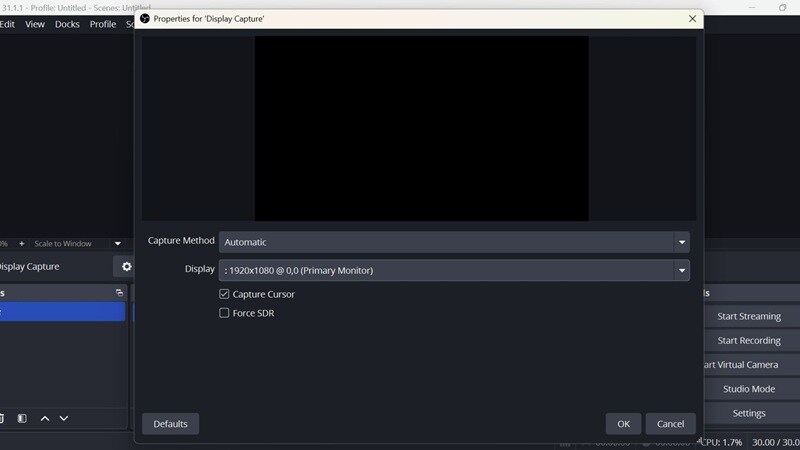
What happens: Display Capture is when you try to record your entire screen. But in this case, the preview stays black even though you’ve selected the correct display. This issue shows up a lot on laptops with dual graphics cards (like an integrated Intel GPU plus a discrete NVIDIA or AMD GPU).
Possible causes:
- OBS is running on a different GPU than the display
- Incorrect graphics settings in Windows
- Lack of screen recording permissions (especially on macOS)
- Conflicts caused by hardware acceleration
2. OBS Window Capture Shows Black Screen
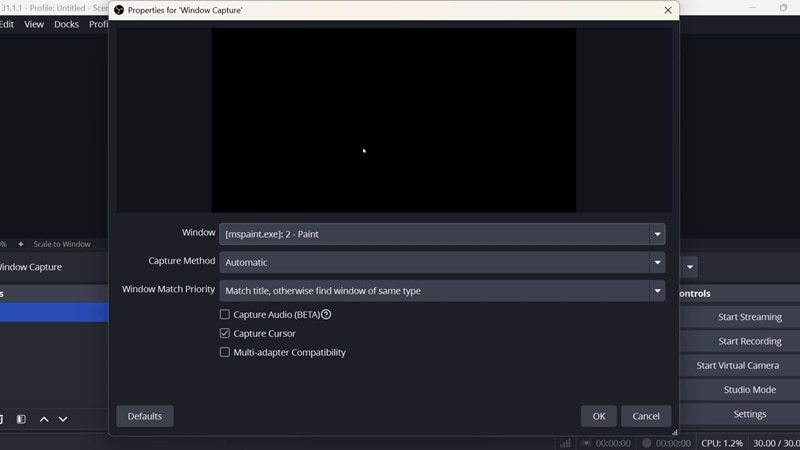
What happens: Slightly different from Display Capture, Window Capture is meant to record a specific application window. But sometimes, OBS fails to detect or show the selected window, resulting in a black screen instead.
Possible causes:
- The target window is minimized (OBS can't capture minimized apps)
- OBS and the target app are running with different permission levels (e.g., one as admin, the other not)
- Compatibility mode is enabled in OBS or the app
- Hardware acceleration is enabled in the app being captured
- The window is not fully loaded or is using protected content
3. OBS Records Black Screen Only
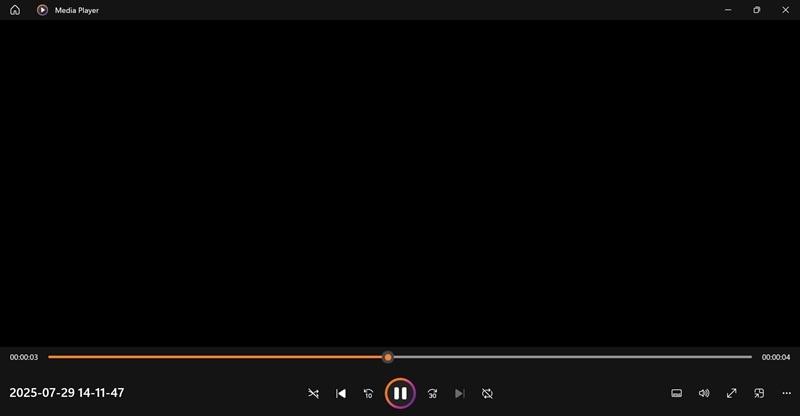
What happens: Everything looks fine during setup until you playback the recorded file. The video is completely black with no visible content. This issue can be especially confusing because the preview makes it seem like everything is working. However, something may be wrong with the recording setup.
Possible causes:
- Incorrect source order in the Scene layout (a hidden or blank source is on top)
- Source visibility is turned off (eyeball icon unchecked)
- Encoding problems, such as unsupported hardware encoders
- Output resolution mismatched with canvas settings
- Scene switching mid-record that causes the source to disappear
You can also run into a black screen issue on OBS while using Game Capture to stream or record full-screen games. This method is often preferred for performance, but certain games or system settings can prevent OBS from grabbing the footage correctly.
If you're dealing with this specific issue, you can check out our full guide on OBS Black Screen During Game Capture for detailed solutions.
Part 2. Quick Fixes for OBS Black Screen Issue
Before you get into advanced settings, try these quick and simple fixes. They often solve the most common OBS black screen problems without tweaking complicated settings.
Quick Fix 1: Restart or Update OBS
Closing and reopening the OBS software on your computer sometimes helps to refresh minor glitches and refresh the program. If that doesn't help, your OBS version might be outdated.
To update OBS:
- Open OBS. Click Help in the top menu
- Select Check for Updates
- Follow the prompts if an update is available
- Restart OBS after the update finishes
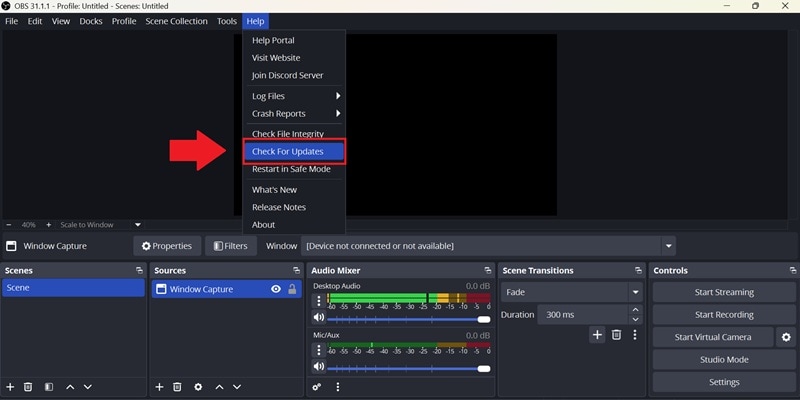
Quick Fix 2: Make Sure the OBS Settings are Correct
Go to Settings > Video in OBS, then make sure the Base (Canvas) Resolution matches your screen’s native resolution. Set the Output (Scaled) Resolution to your desired recording or streaming size.
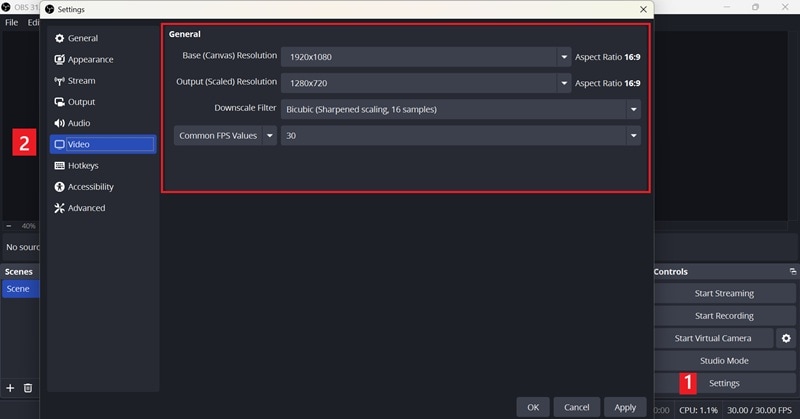
Then, go to your Sources panel in the main interface and do a quick check:
- ✅Add the correct source type (Display, Window, or Game Capture)
- ✅Make sure the eye icon is turned on so the source is visible
- ✅Right-click the source and choose Transform > Fit to Screen to make sure it’s not off-canvas
- ✅Drag the source to the top of the list if it's hidden behind other layers
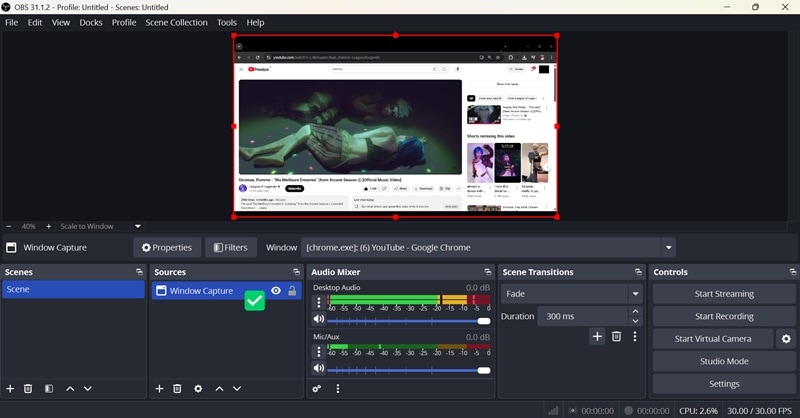
Quick Fix 3: Make Sure the Window is Not Minimized
For those experiencing the OBS black screen issue in window capture, you can do the following steps to ensure no window is minimized during the capture:
- ✅Keep the window you want to capture open and in view
- ✅Avoid switching away from the app or minimizing it during recording
- ✅ Keep the app in the active display area if you are using multiple monitors
Test again after applying these tips to see if the window now appears correctly in OBS.
Quick Fix 4: Run OBS as Administrator
OBS needs the right permissions to capture apps or games that are also running with elevated privileges. To run OBS as administrator, follow these steps:
- Right-click the OBS shortcut on your desktop and select Run as administrator. Or, you can also search for OBS in the Start menu and select Run as administrator.
- If prompted, click Yes
- Test your capture again
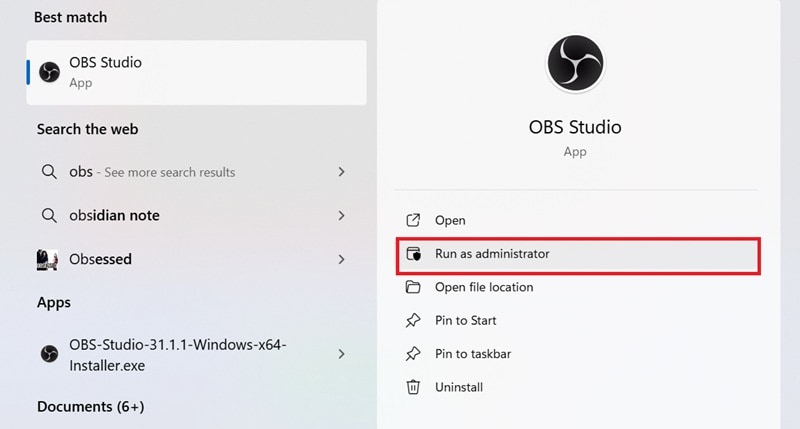
If you want to set it permanently:
- Right-click the OBS icon. Choose Properties
- Go to the Compatibility tab
- Check “Run this program as an administrator”
- Click Apply, then OK
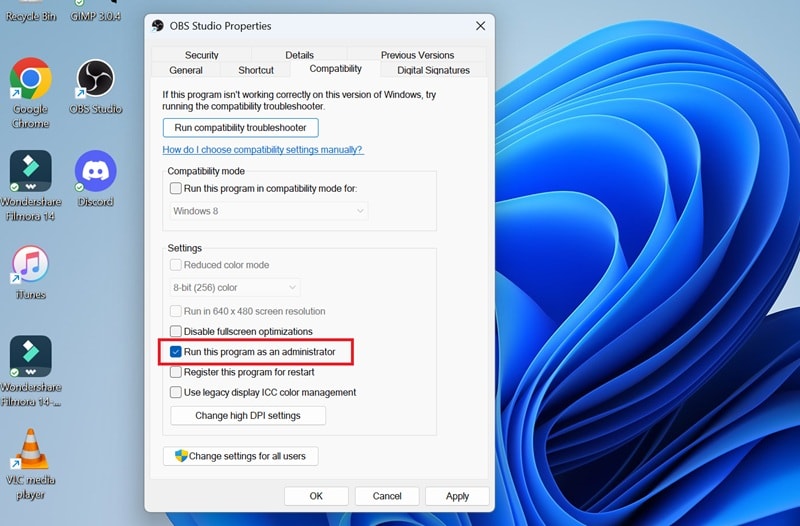
Quick Fix 5: Update DirectX
DirectX is responsible for rendering graphics. If it’s outdated, OBS may not work properly with some displays or apps.
How to check the DirectX version you are using:
- Hold the Windows key + R
- Type dxdiag into the box and press Enter
- Look at the bottom for your current DirectX version
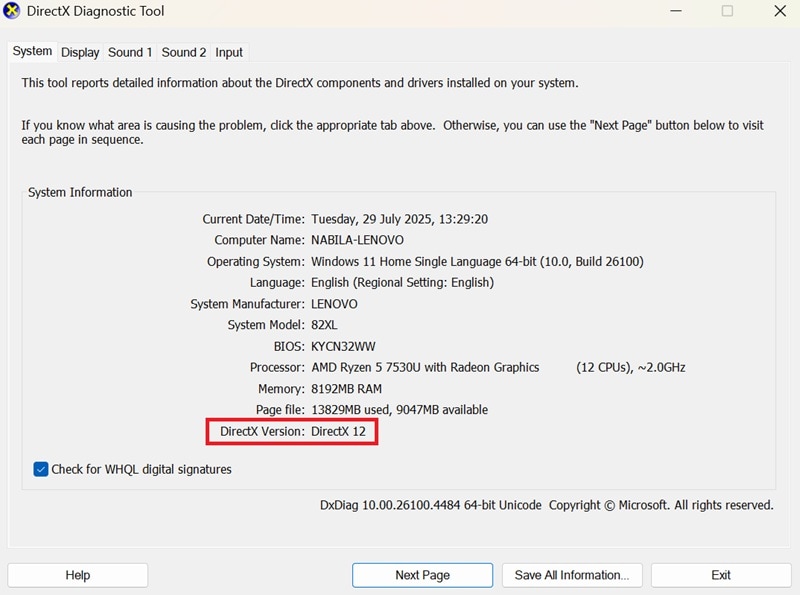
If you need to update DirectX:
- Visit the official DirectX End-User Runtime Web Installer
- Download and install the package
- Restart your computer once the installation is done
Part 3. Advanced Fixes for OBS Black Screen in Display & Window Capture
Many of the deeper issues causing black screens in Display Capture and Window Capture are related to how your system handles graphics and permissions. Thankfully, most of these problems share the same root causes. You can use similar fixes for both issues.
If you’ve tried the quick solutions and still see a black screen on OBS, it’s time to try more advanced solutions.
Method 1: Adjust GPU Settings (Windows/NVIDIA)
- Press Windows + I to open Settings
- Go to System > Display > Graphics settings
- Under “Custom settings for applications,” select Add Desktop app
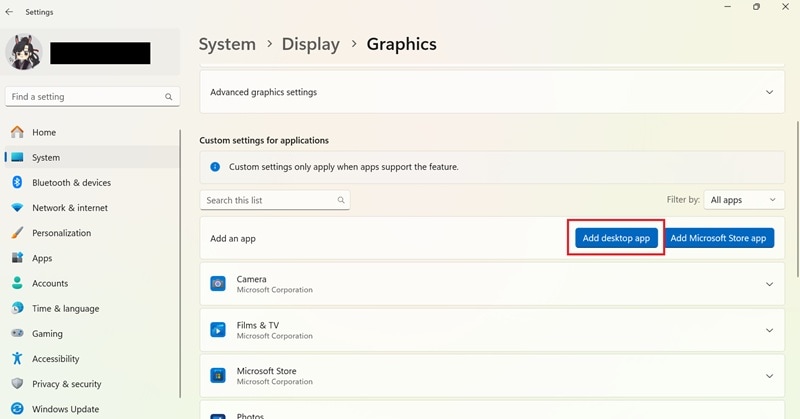
- Find and select obs64.exe (usually in C:\Program Files\obs-studio\bin\64bit)
- Set the GPU preference for OBS to High Performance so it uses your dedicated GPU.
- Click Save and restart OBS.
Method 2: Change Capture Method in OBS
- In OBS, right-click your Display Capture or Window Capture source. Select Properties
- Under the Capture Method dropdown (available in newer OBS versions), try changing from Automatic to Windows 10 (1903 and up) or BitBlt
- Click OK and test your capture again
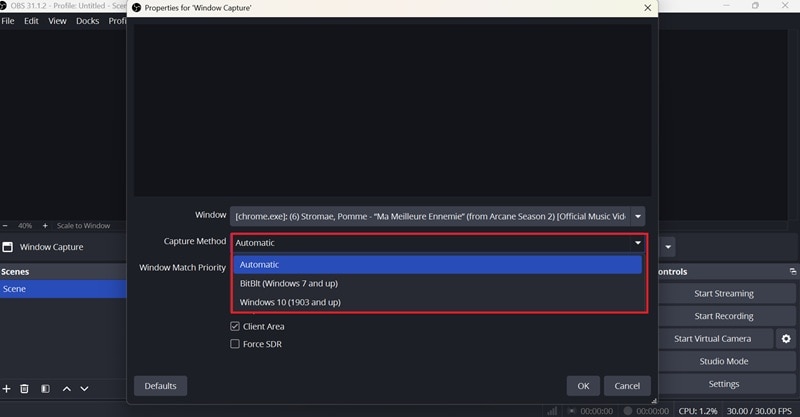
Method 3: Disable Hardware Acceleration in Browser/Apps
Some apps like Chrome, Edge, Discord, or certain video players that are usually present on your computer use hardware acceleration for their performance. But the problem is, these apps can block OBS from capturing those windows correctly.
If you are not using them, you can turn it off to fix the black screen in OBS (example in Chrome):
- Open Chrome. Click the three-dot menu > Settings
- Go to System and toggle off “Use hardware acceleration when available.”
- Relaunch the browser
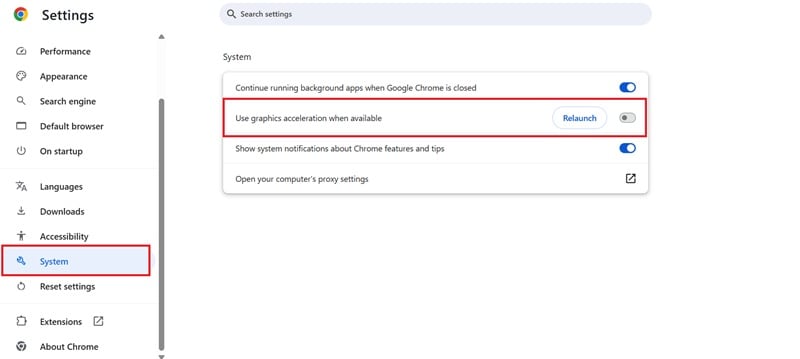
Method 4: Run OBS in Compatibility Mode
- Close OBS. Right-click the OBS shortcut and select Properties
- Go to the Compatibility tab. Then, enable "Run this program in compatibility mode for." and choose an older Windows version (such as Windows 7 or 8). This can resolve compatibility issues you might face, even though you are on Windows 10 or 11.
- Click Apply, then OK
- Relaunch OBS and test your capture
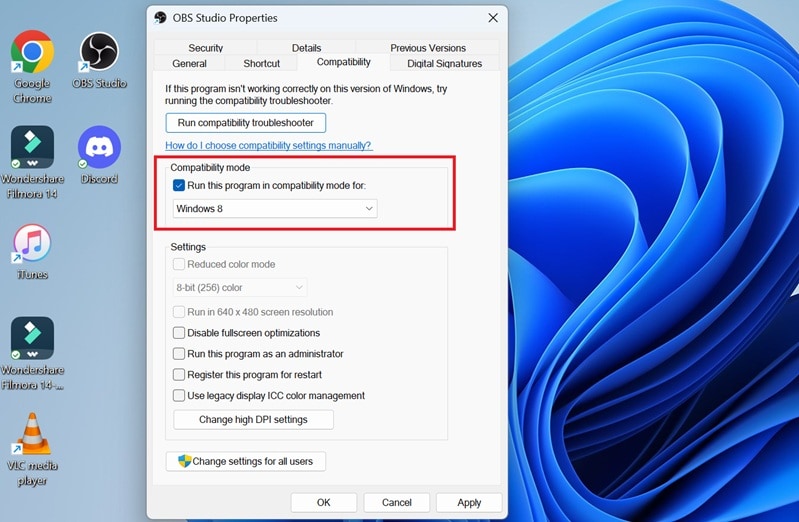
Method 5: Optimize System Resources
If your system is running low on RAM or CPU power, OBS might not function correctly, especially with multiple apps open. What you can do is try to optimize your system performance:
- Close unused apps and background tasks
- Avoid running heavy games or software while using Display/Window Capture
- In OBS, go to Settings > Advanced and lower the Process Priority from High to Normal
- You can also reduce output resolution or frame rate under the Video settings
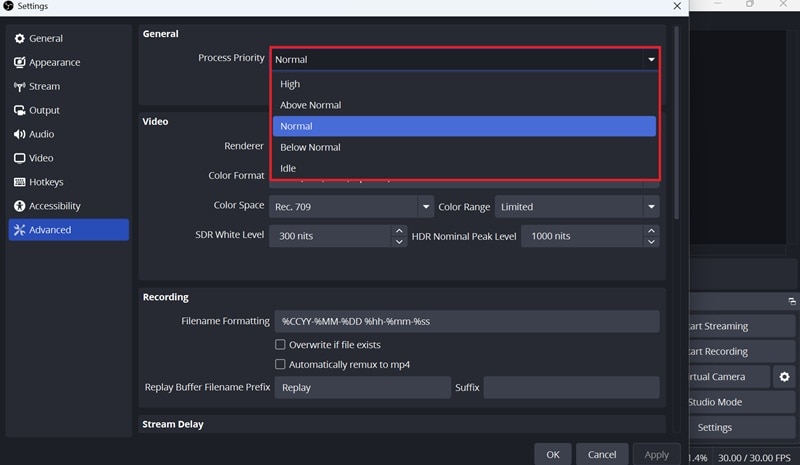
Part 4. Best Alternatives If OBS Still Shows a Black Screen
Even after trying all the fixes, OBS still shows a black screen? You may want to explore other OBS alternatives instead. There might be a compatibility issue with your device or a software conflict that's hard to trace.
Best OBS Alternative for screen recording: Filmora
If you are having problems with OBS screen recording showing a black screen, and looking for another tool to do the job for you, Wondershare Filmora comes with a much more user-friendly experience and fewer technical hiccups.

Filmora’s Screen Recorder is designed to make screen recording simple, while still offering useful features during the capture and after it's done:
- Record Any Area You Need
Filmora lets you capture your full screen, a single window, or a custom region. You can freely resize the recording frame or enter exact dimensions to match your needs.
- Capture System and Mic Audio Together
Regardless of what you are doing (recording a voiceover, a meeting, or streaming audio), Filmora supports both internal system sound and external microphone input at the same time.
- Set and Forget with the Record Timer
Busy during recording time? Just schedule it using the Record Timer. You can set the exact start and stop time, so Filmora will handle everything automatically.
- Show Mouse Clicks and Keystrokes
Make your tutorials clearer by displaying keystrokes and mouse clicks. Choose from four highlight colors and enable click sounds to enhance the viewer experience.
- Customize Your Hotkeys
Speed up your workflow by assigning custom hotkeys for starting, pausing, or stopping your recordings, and even for taking screenshots while recording.
- Edit Right After Recording
Once you're done recording, jump straight into editing. Filmora has built-in tools for trimming, adding effects, audio cleanup, and more.
Best OBS Alternative for streaming: Streamlabs Desktop
If you want an OBS alternative for live streaming, Streamlabs is a strong option to consider. Since it’s built on the same foundation as OBS, it offers the same streamlined experience but with added features designed for streamers.
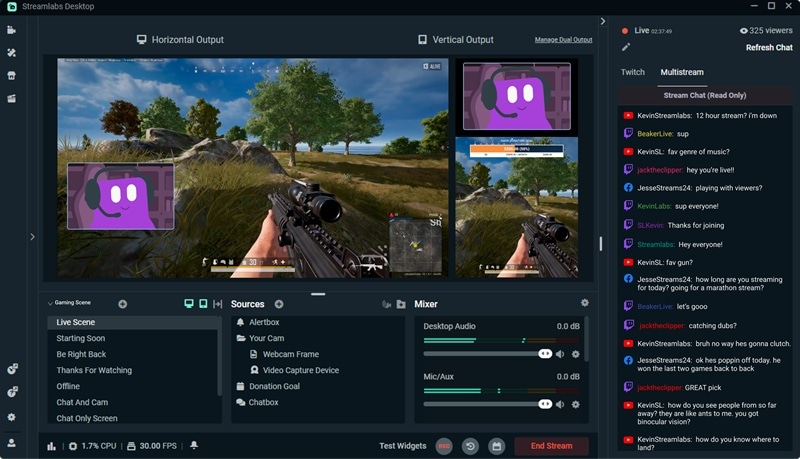
Streamlabs comes with pre-installed widgets like chatbox, alerts, donations, and viewer count. You don't always have to rely on third-party plugins for these features since everything’s built-in. It also includes built-in themes, overlays, and multistream support, so you can broadcast to YouTube, Twitch, and Facebook at the same time.
Conclusion
OBS black screen issues are often caused by GPU conflicts, permission mismatches, or display settings that don’t play well with your capture source. Luckily, most of these problems can be fixed with a few adjustments. We’ve explored each scenario in detail and provided step-by-step solutions to help you get OBS working again.
But if you’re still stuck, it might be time to try something more stable. Filmora is a great alternative for screen recording with a less technical setup and built-in editing tools. And for streaming, Streamlabs gives you a smoother experience with even more features.



 100% Security Verified | No Subscription Required | No Malware
100% Security Verified | No Subscription Required | No Malware

