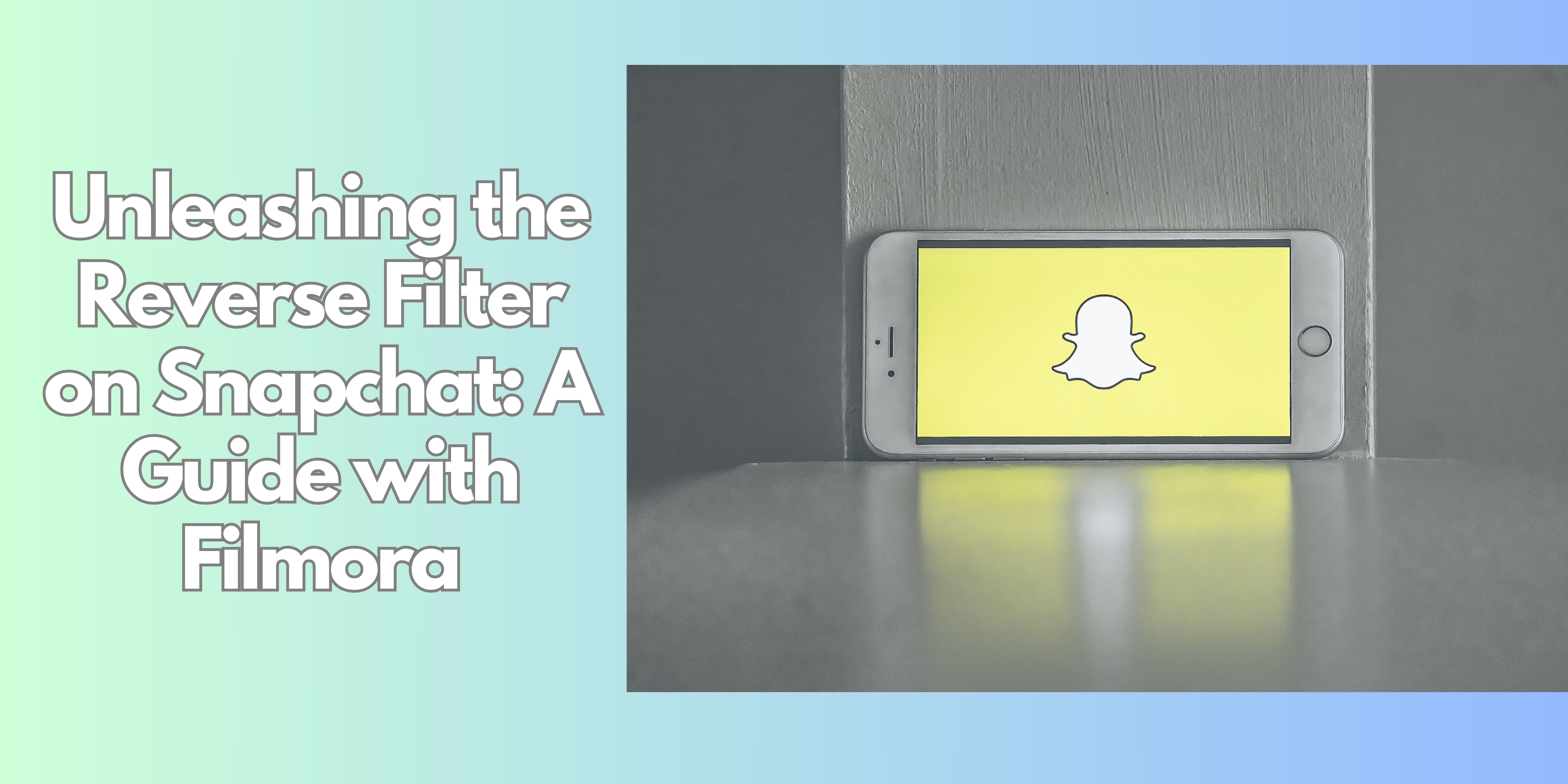
With the advent of social media, it has become critical to differentiate oneself. One filter, the Snapchat reverse filter, has become very useful in letting one create unique and fun videos. An illusion is created in which events take place in reverse. Surprisingly, such a simple transition can change the perception of ordinary moments and add an element of surprise to them. The reverse filter has the potential to change the way your audience remembers your Snapchat videos; simply, the right application is needed.
But while Snapchat offers an easy way to add this effect, you can go beyond the basics by pairing Snapchat’s reverse filter with Filmora, a video editing platform that enables users to add professional touches. With Filmora, you can take your reverse videos to the next level, adding effects, transitions, and audio enhancements that make them truly unique.
In this guide, we’ll explain what the reverse filter is, how most people apply the reverse filter on Snapchat, and what you can do to enhance your videos using Filmora. So, let’s begin!
In this article
Part 1: Understanding the Reverse Filter on Snapchat
One of the more whimsical Snapchat effects is the Reverse Filter, which allows the user to reverse any video clip. For example, you can focus on a bottle being poured into a glass, and as the shot reaches its peak, it is automatically poured back into the bottle. The result is fun but also allows any video to be infused with mystery or wit while enabling the users to showcase their creativity.
What Makes the Reverse Filter Popular?
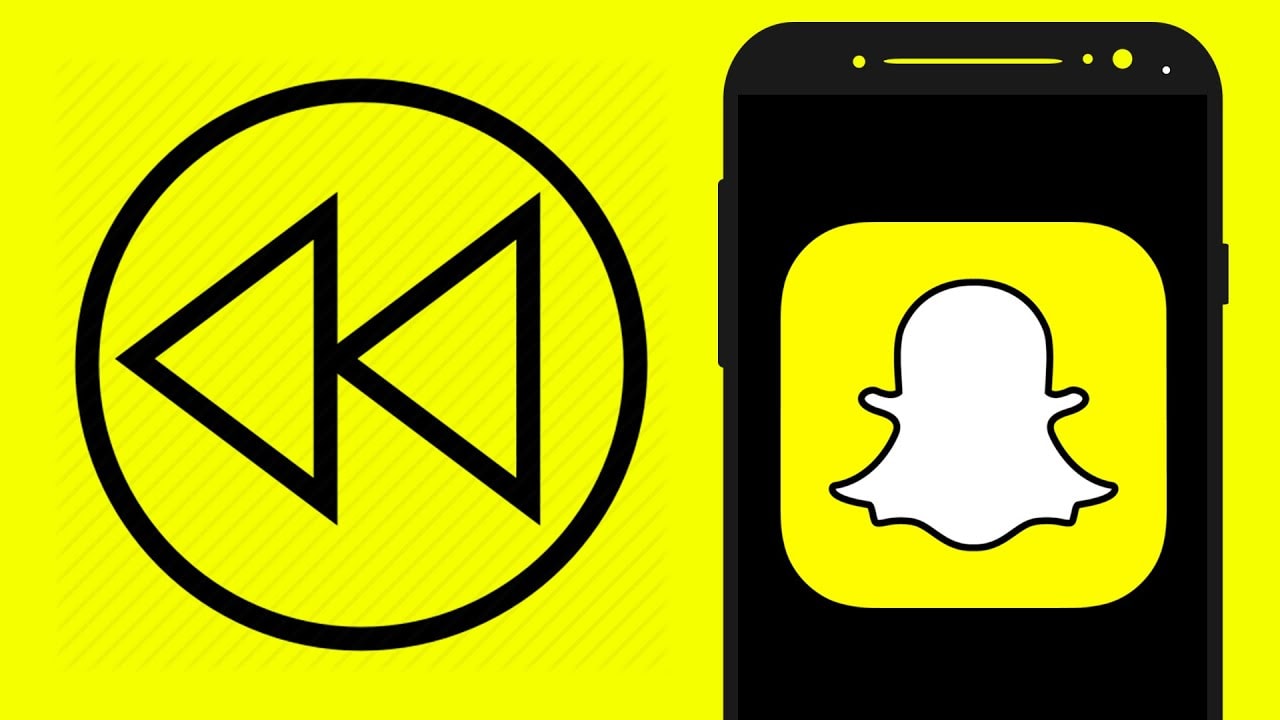
The reverse effect is appealing because it disrupts how viewers expect time and motion to behave. Instead of watching a sequence play out in real time, they see it unfold backward, adding an element of surprise. It’s no wonder this filter has become a favorite among Snapchat users looking to add flair to their Stories or Snaps.
Here’s some insight into the reasons that the reverse filter has become trendy:
- Surprising Outcomes: Everyday activities, a drink, or a pet jumping lead to astonishing results when they are performed differently. It could be entertaining for a viewer to watch a cup of water tilt the wrong way or a pet leap in the reverse motion.
- User-Friendliness: The reverse filter on Snapchat is certainly very user-interface friendly indeed, even for people who are not very familiar with video editing. There’s more to this than the swipe of a finger. One touch, and it’s done.
- Endless Possibilities: The beauty of the filtering tool is its wide usage. One of his moves is to bring in a dance that gets played backward, where he has been able to create a host of other possibilities.
Incorporating the reverse filter into your Snapchat videos is just one way to add character to your content. But with Filmora, this effect can be improved by playing with time, music, and other visuals.
Part 2: How to Access and Use the Reverse Filter on Snapchat
If you reverse filter on Snapchat, you will undoubtedly find the process easy. Take the following steps for assistance in the process:
Step 1: Open Snapchat
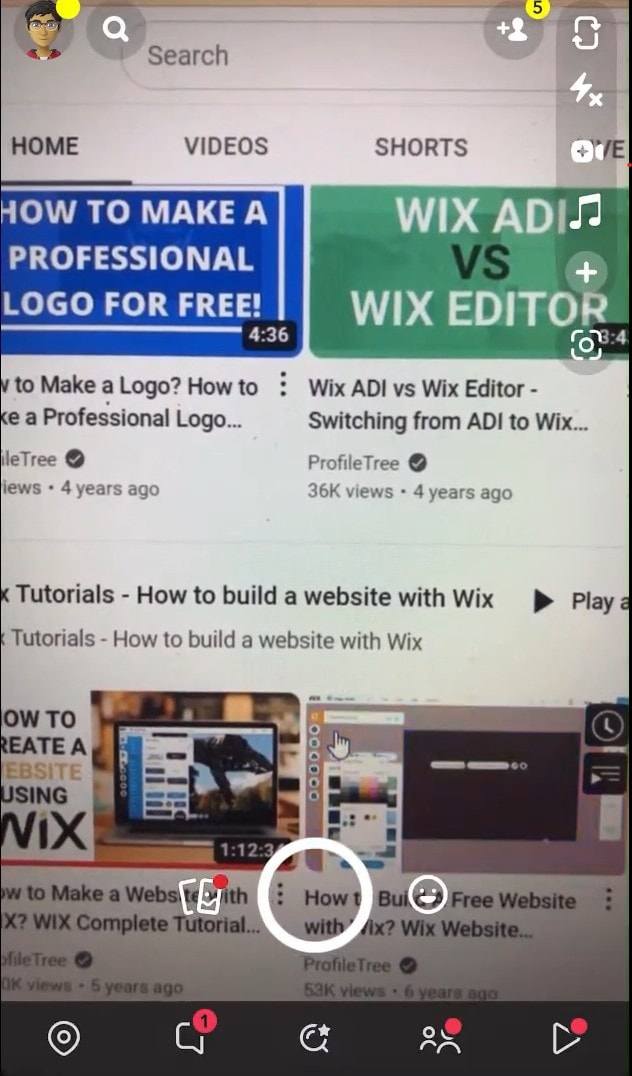
Launch the app and switch to the camera view. Ensure you’re ready to record or have a video clip you’d like to reverse.
Step 2: Record or Upload Your Video
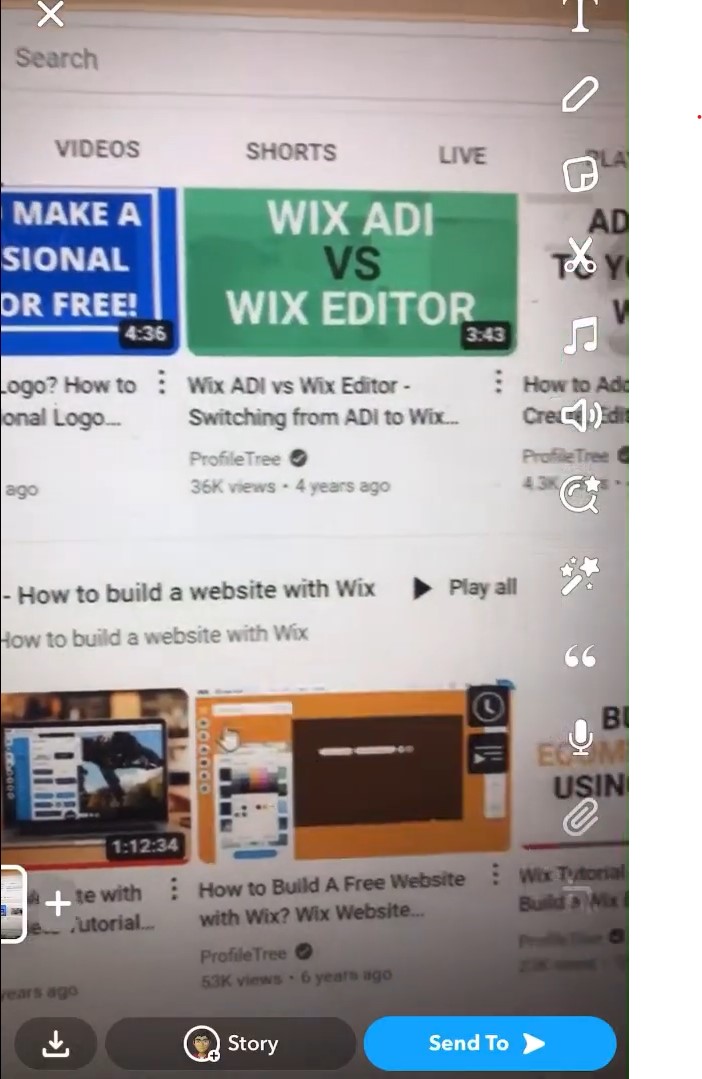
Press and hold the capture button to record a new video or swipe up from the camera screen to access your saved Snaps and choose an existing clip.
Step 2: Swipe to Find the Reverse Filter
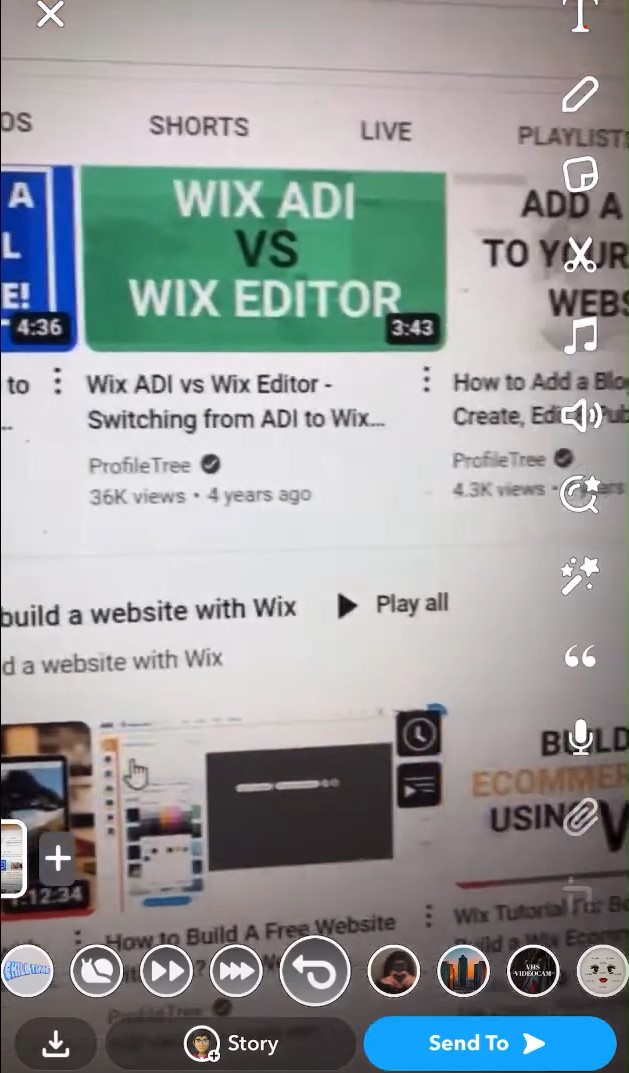
After recording or selecting a video, swipe left across the screen to browse through Snapchat’s filters. The reverse filter will be easy to identify, as it instantly plays your video in reverse.
Step 3: Adjust and Preview
Preview the video to see how the reversed effect looks. If the filter adds the right amount of drama or humor, you’re good to go! Snapchat also allows you to add other filters or effects to customize your video further.
Step 4: Share or Save
Once you’re satisfied, hit “Send To” for sharing with friends or “Save” if you’d like to keep it for editing later.
This simple process makes using the reverse filter a breeze, but it’s only the beginning of what you can create. While Snapchat’s built-in tools offer a range of effects, exporting your video to Filmora can open up a world of additional creative possibilities.
Part 3: Enhancing Your Videos with Filmora
The editing suite of Filmora can surely be seen as an excellent addition to Snapchat’s reverse filter. This is the case for people who love to take their edits a step further. With Filmora, you can embellish the reverse effect with transitions, add music, modify the timings, and produce a well-structured Now, here are some instructions to get you started:
Step 1: Import Your Snapchat Video
Download your Snapchat video to your phone, then launch the Filmora. To upload the video, either click on the ‘Import’ button or simply drag and drop the video to the timeline. The import process is quite easy and seamless as Filmora accepts a number of different supported video file formats.

Step 2: Apply Additional Reverse Effects
Your video may already be reversed in the Snapchat app itself but that is not all there is to it because you can always try out different playback speeds like slow-motion or fast-rewind. Filmora allows for the fine-tuning of the speed at which your reversed clip plays, which increases the overall effect.

Step 3: Add Transitions and Effects
An outstanding feature when using Filmora is the vast collection of transitions and filters available. Zoom crossfades, muddies, and leaks add an aesthetic to the higher-end Snapchat reverse video, making it feel cinematic. This is great for people who want to tell a story throughout the video itself and not a single clip that seems out of place.
Step 4: Include Background Music or Sound Effects
In case the focus target page’s simplicity proves to be dull, and the 2D images are not dynamic enough, adding background music or sound effects to the videos inFilmora is definitely an option. Most users should use the site’s default music library or upload their music together with the reversed video. Personal reversions add to the enjoyment of the experience, definitely those common with a sound effect for the rewind.
Step 5: Export for Optimal Quality
After you make the edits you like, Filmora provides you with export options that best suit various social media platforms, including Instagram. You can select the quality and format you want, after which you can upload the edited video onto the desired device or social networking site.
You can use what you have recorded on Snapchat to incorporate the reverse filter and then go on to use the Filmora editing tools for photos or videos in such a way that your content will be different from the rest, even if they are just for the family or a professional looking social media account.
Part 4: Creative Ideas for Using the Reverse Filter
Now that you know how to create a reverse effect on Snapchat and enhance it with Filmora, let’s look at some creative ways to use this filter. Experimenting with different concepts can help you capture viewers’ attention and keep them engaged.
1. Dance Moves and Performances

Reversing videos can have great effects while combining them with certain dance elements like jumps or rapid movements. The reverse video manipulates the context of the viewer to feel that time has been reversed, making the action within the frame spontaneous and random.
2. Funny Everyday Moments

Many aspects of daily life, like taking a sip, going for a stroll, or even throwing something away, can be quite comical when animated in the reverse position. Imagine watching someone drink a coffee only to see the liquid pour back into the cup. These videos are fun to share with friends and make for memorable Snapchat Stories.
3. Cooking Videos with a Twist

Food preparation videos can be captivating when reversed, like watching an egg “jump” back into its shell or ingredients in-chop themselves. This provides food bloggers with the bonus of portraying their creativity with the recipes having unusual elements.
4. Nature and Scenery

Reversing the footage of natural concepts such as ocean waves, falling rain, or fast-moving clouds creates a peaceful and picturesque ambiance in the film. Clips of nature are also enhanced when played back in slow motion so that the audience can appreciate the details of the movements that have been reversed.
5. Pets in Action

Reverse footage of pets will always be fun. Shoot your pet in action, be it jumping, chasing, or running in a certain direction. This can be easily edited so that it is repetitious, making the clip appealing and, of course, shareable.
6. Travel Highlights

Some travels can be boring while looking into a camera. But some moments can be reversed and look more interesting than they really are. Watching vehicles move backward through a bustling street or tourists walking in reverse can add a surreal, documentary-style look to your travel content.
Each of these ideas can be further elevated by using Filmora’s editing tools. Adjust the playback speed, add music, and create smooth transitions to give your videos a professional touch.
Conclusion
Snapchat’s reverse filtering option is useful in producing odd videos in order to capture viewers' attention from a different angle. It is perfect for creating transitions or just simply turning a boring action into something exciting; the filter takes the cake in integrating comedic scenes and crazy effects. There’s a lot that Snapchat simplifies; however, accessibility of the reverse filter and the rest of Filmora’s features allows possible users to produce seemingly flawless clips without much effort.
Using Filmora, you can produce faster motion, include sound effects, and make smooth cuts, which change how your reverse cracked Snapchat videos will look. These are just some of the possibilities the app includes as harnessing the reverse filter for creativity purposes can be fun. So go ahead and try things out, different themes and concepts to suit your style, and play it outside the box. It only takes a couple of buttons for your great video to be.



 100% Security Verified | No Subscription Required | No Malware
100% Security Verified | No Subscription Required | No Malware

