Whether you want to get colored contact lenses and see what you would look like or create cool eye effects for photos or videos, you may need an eye color changer. With it, you can quickly and effortlessly make eye color black, blue, or other colors. You can also use it to fix red eyes.
In this article, we will teach you how to change your eye color online for free, and if you stick around until the end, you'll learn about a much more powerful tool.
In this article
Change Your Eye Color Online for Free with LunaPic
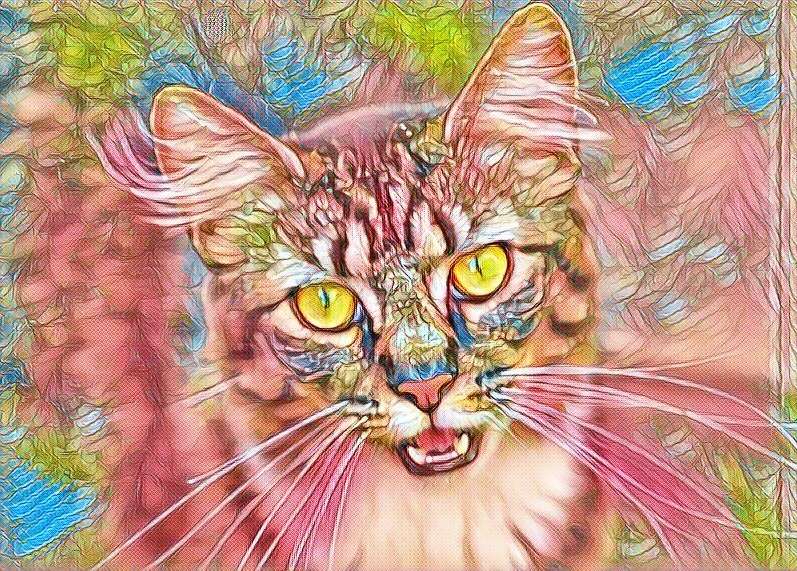
LunaPic is a neat, free online eye color changer that lets you edit images in several ways. It offers a relatively easy option to change your eye color online for free with the LunaPic photo editor. We'll give you a detailed step-by-step guide to help you on your way.
Buckle up, as it may be a bumpy ride for some of you. LunaPic is not that user-friendly, and if you are not familiar with how websites looked and worked in the early 2000s, you might have a tough time finding your way around.
In any case, let's follow the steps to change your eye color.
- Go to the LunaPic Editor page and click on Upload.
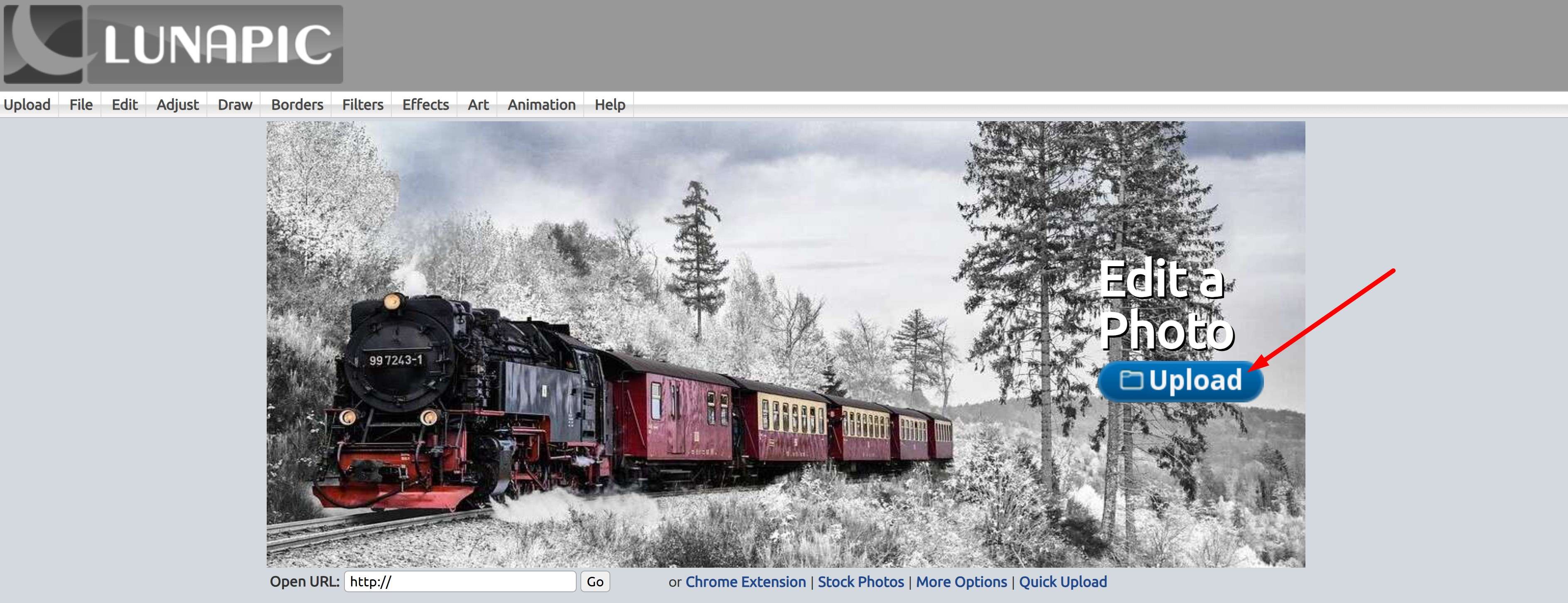
- When the image is uploaded, click on the Crop function at the top of the page.
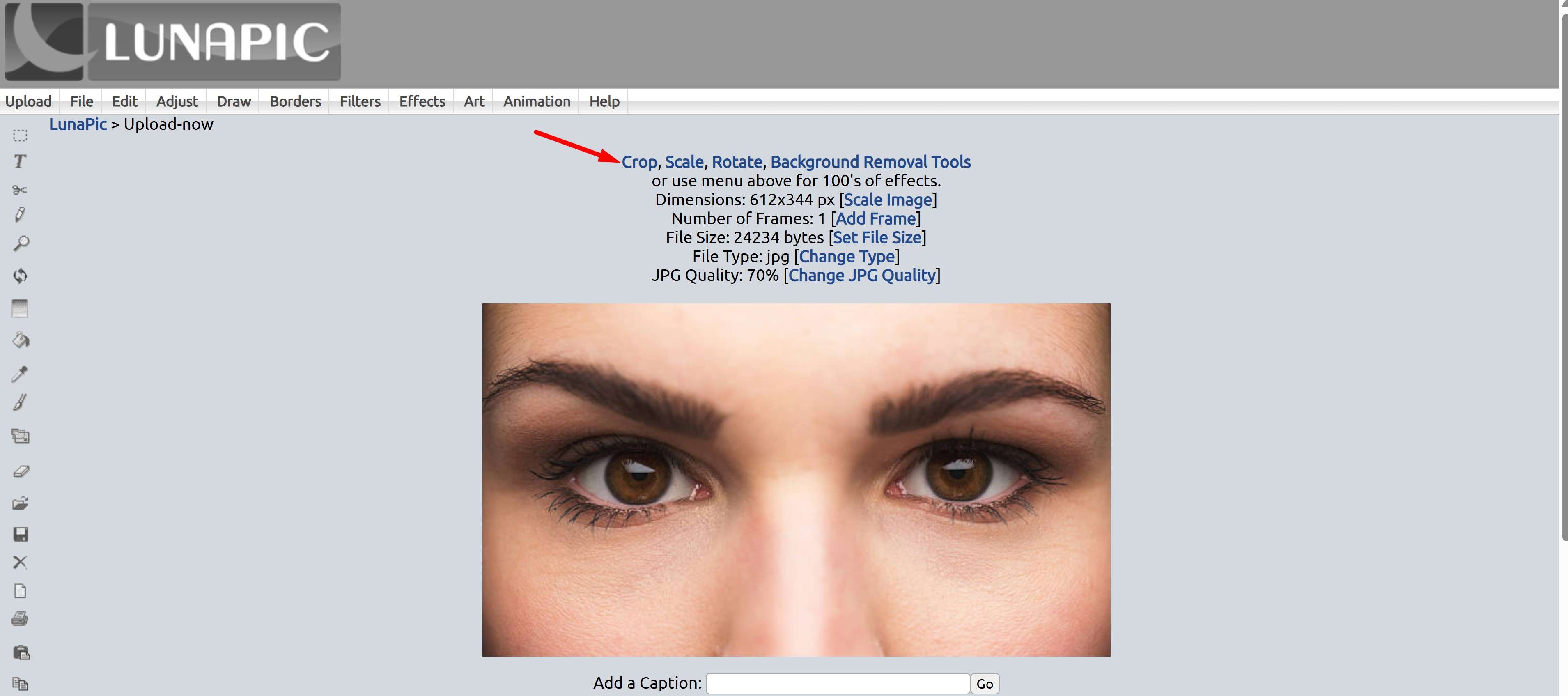
- You don't need to crop the image, but you need LunaPic's Advanced Crop feature, which you can access now.
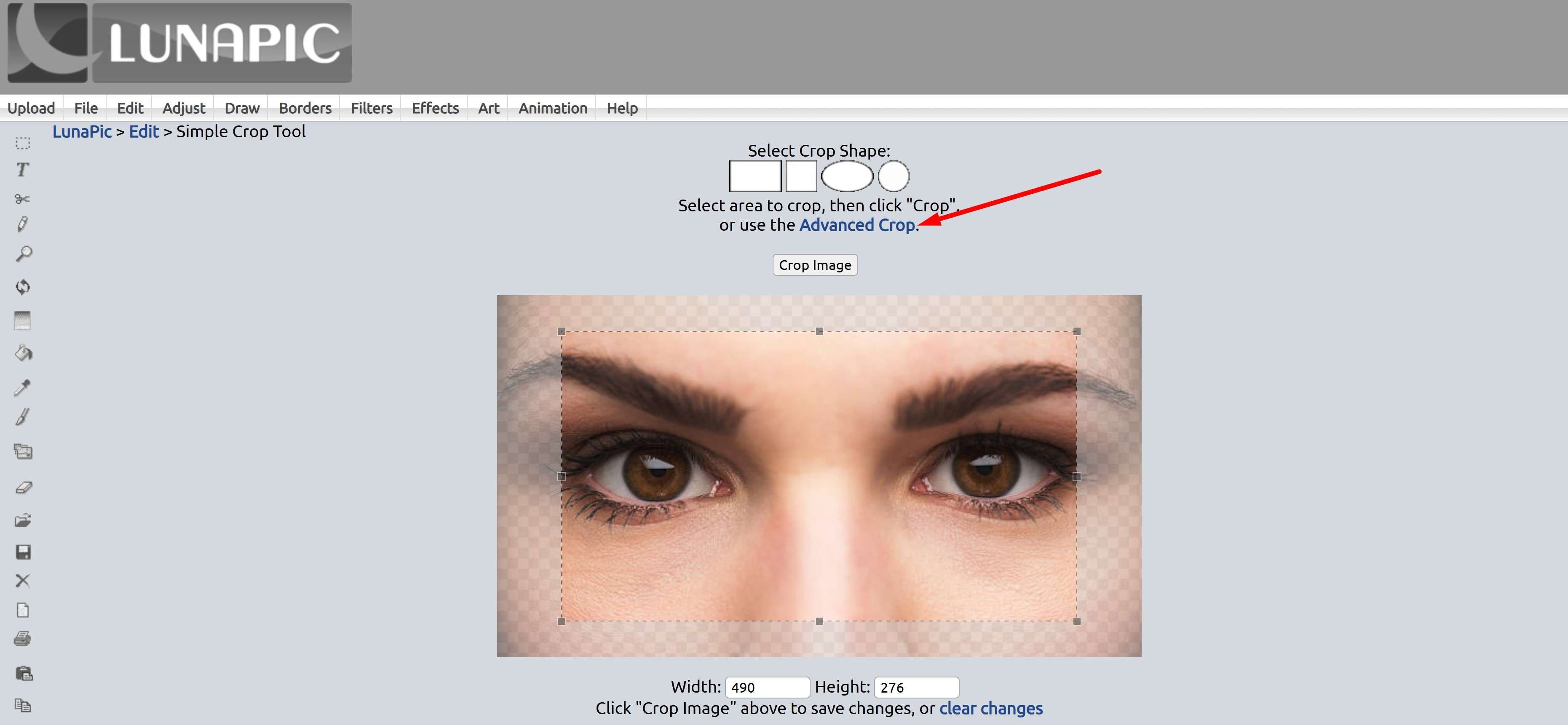
- In the Tool dropdown menu, select Circle. Then draw a circle around the eye in the image, and finally, click on Color Tint above the image.
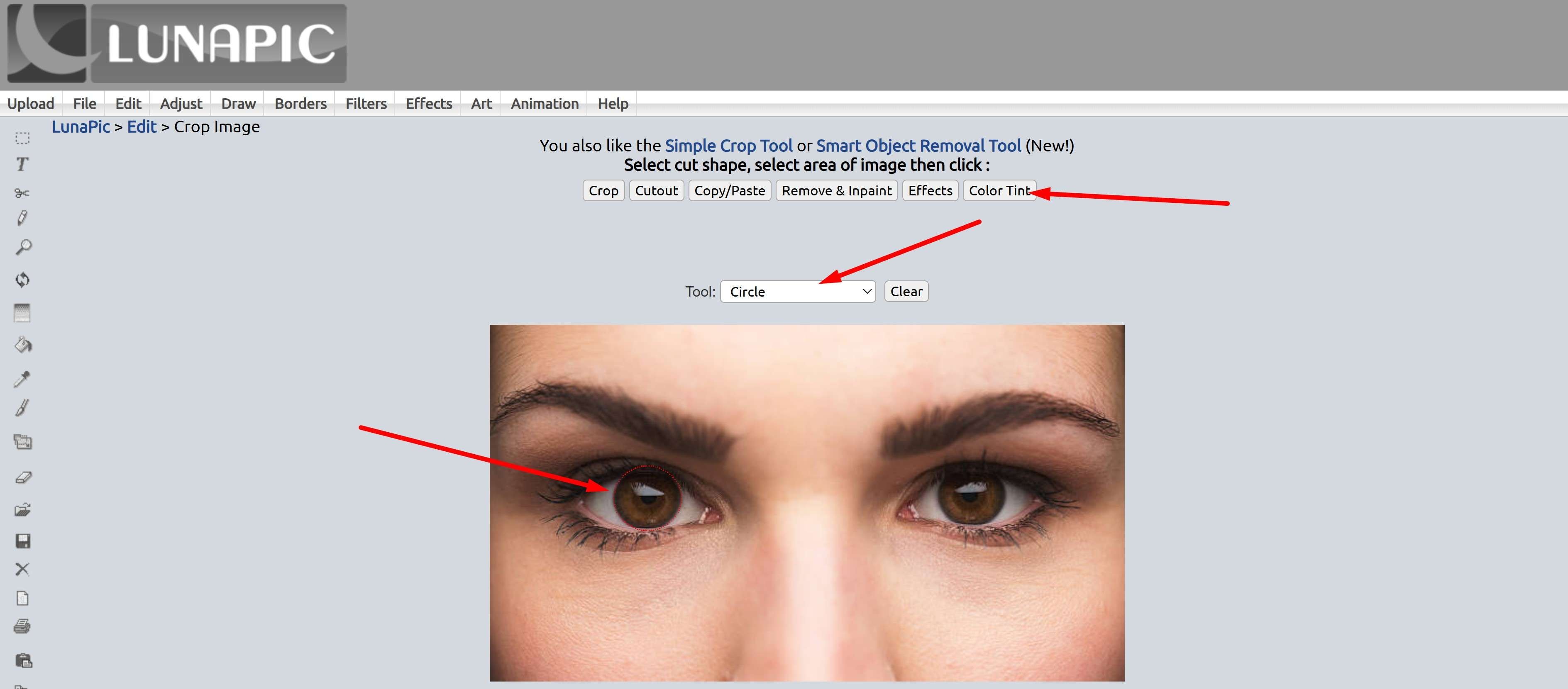
- The automatic color is "darkblue" as you can see. You can type in a different color if you want. When you are ready, click on Apply Color Tint.
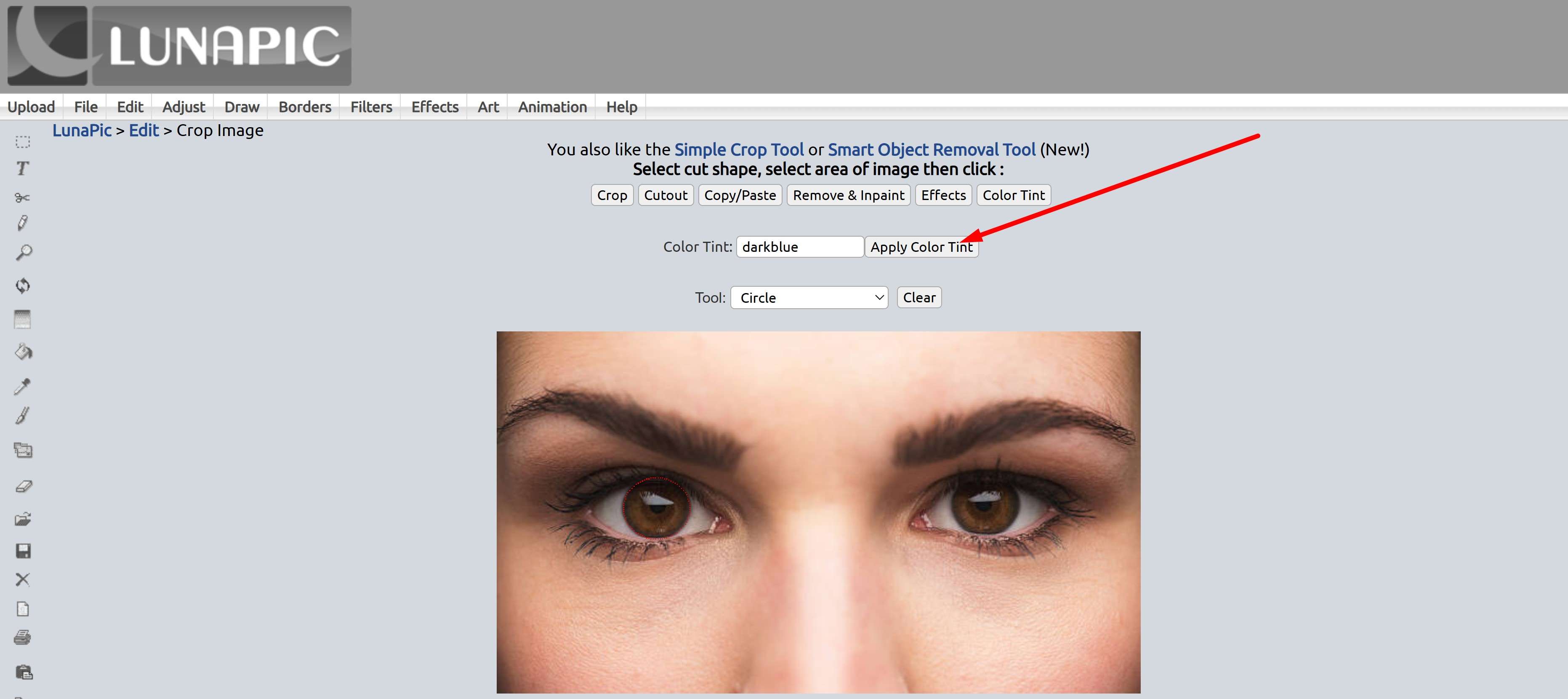
- Review the results and repeat the process for the other eye.
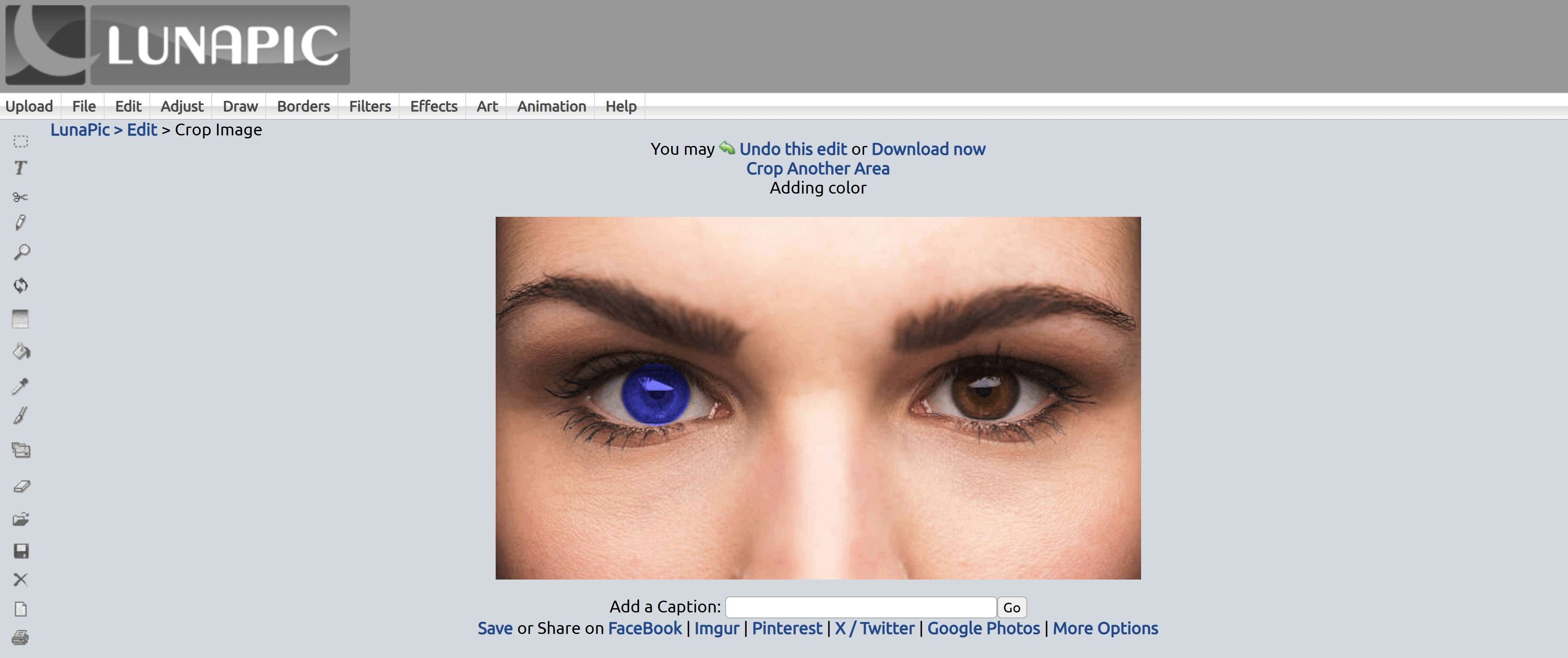
That's precisely how it's done in Lunapic. Sure, the website is not intuitive at all, the features are all over the place, and the UI is outdated, to say the least, but it does the job fairly well. You can really imagine how your eyes would look if you changed their color.
Change Your Eye Color in Photos in a Few Clicks
Filmora is one of Wondershare's top products. This company is rapidly climbing the ladder toward becoming a top software provider, and Filmora is a testament to its dedication and hard work.
To change eye color for photos or videos in Filmora, you need to combine the mask feature with the blend mode to make it seem natural. In addition to being an eye color changer, Filmora also provides many more features, such as brightening eyes, slimming faces, applying fisheye filters, transferring image styles, removing grain from videos, and more.
Follow the steps below, and you will learn how to change eye color in Filmora.
- Download and install Filmora on your Windows or Mac device.
- Run the program and create a New Project.
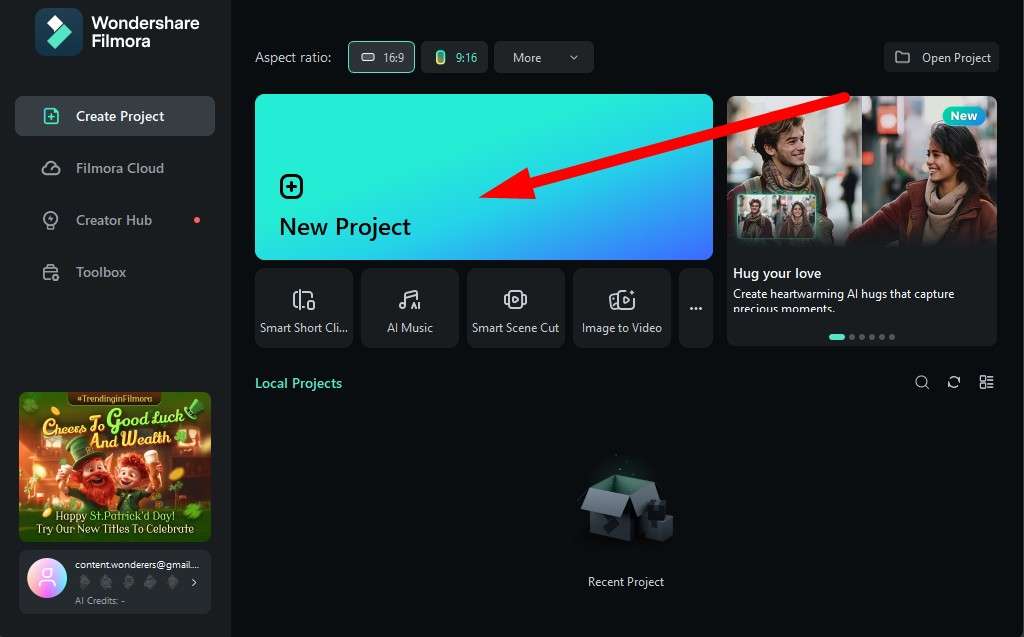
- Click on Import and import the image you want to alter. We will go with the same one we used in LunaPic.
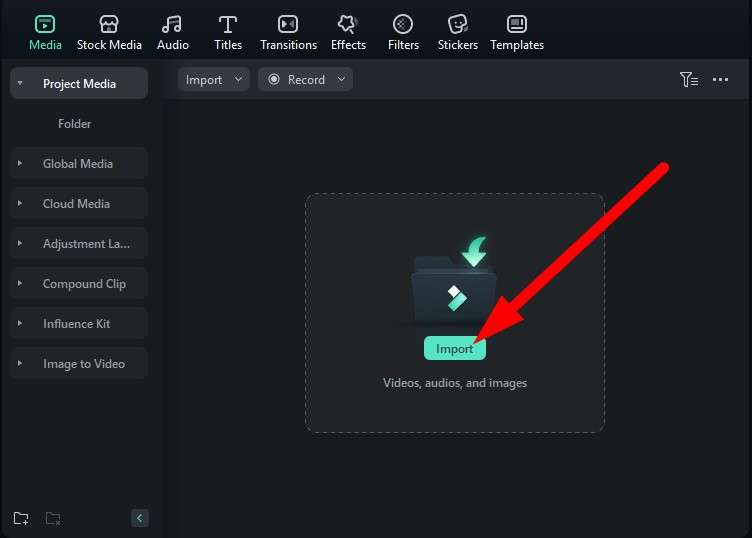
- Drag the image to the timeline, like in the screenshot below.
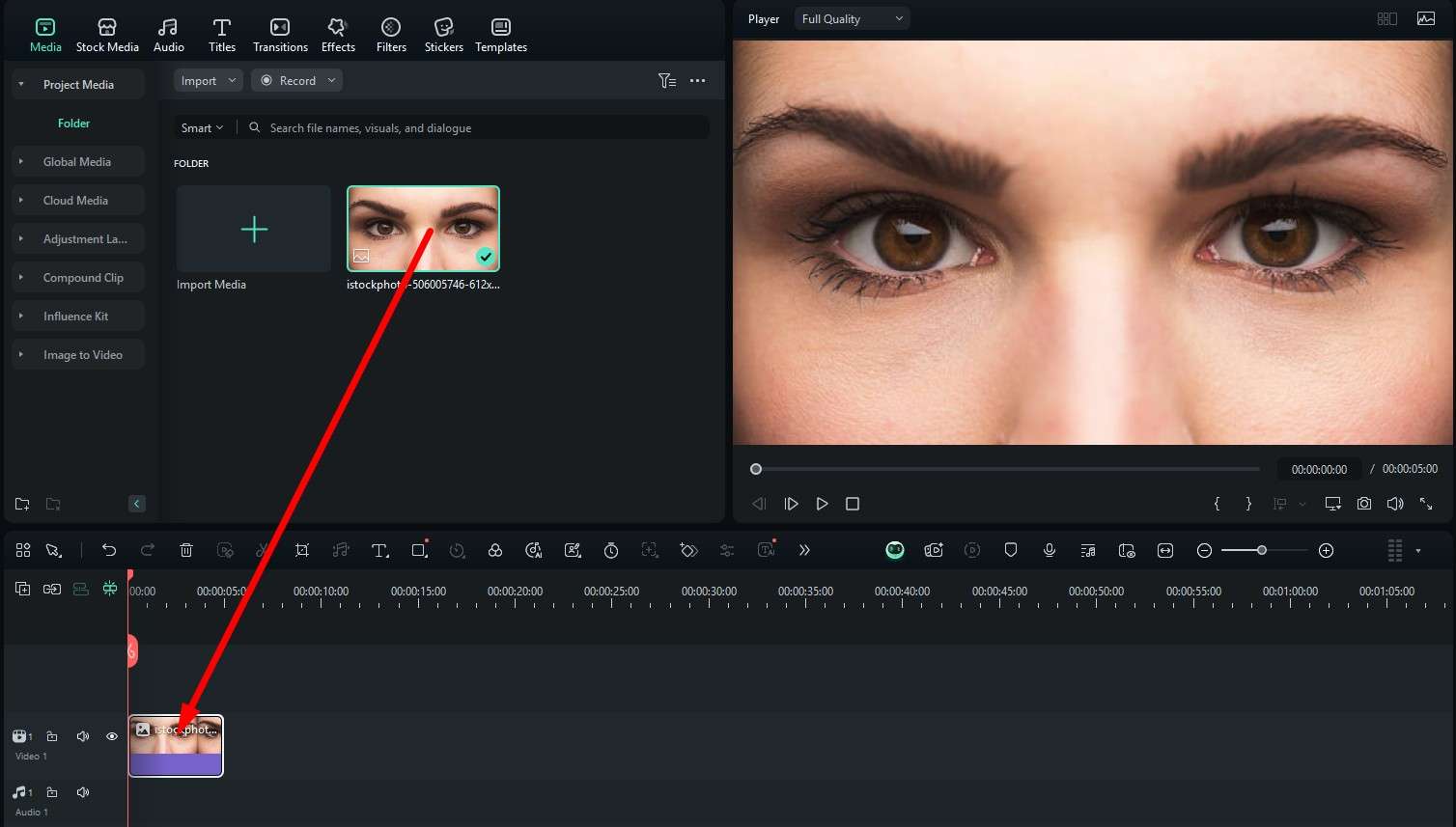
- Now go to the Stock Media tab. In the Solid Color category, find a color that you like and drag it to the timeline above the image where you want to change the eye color.
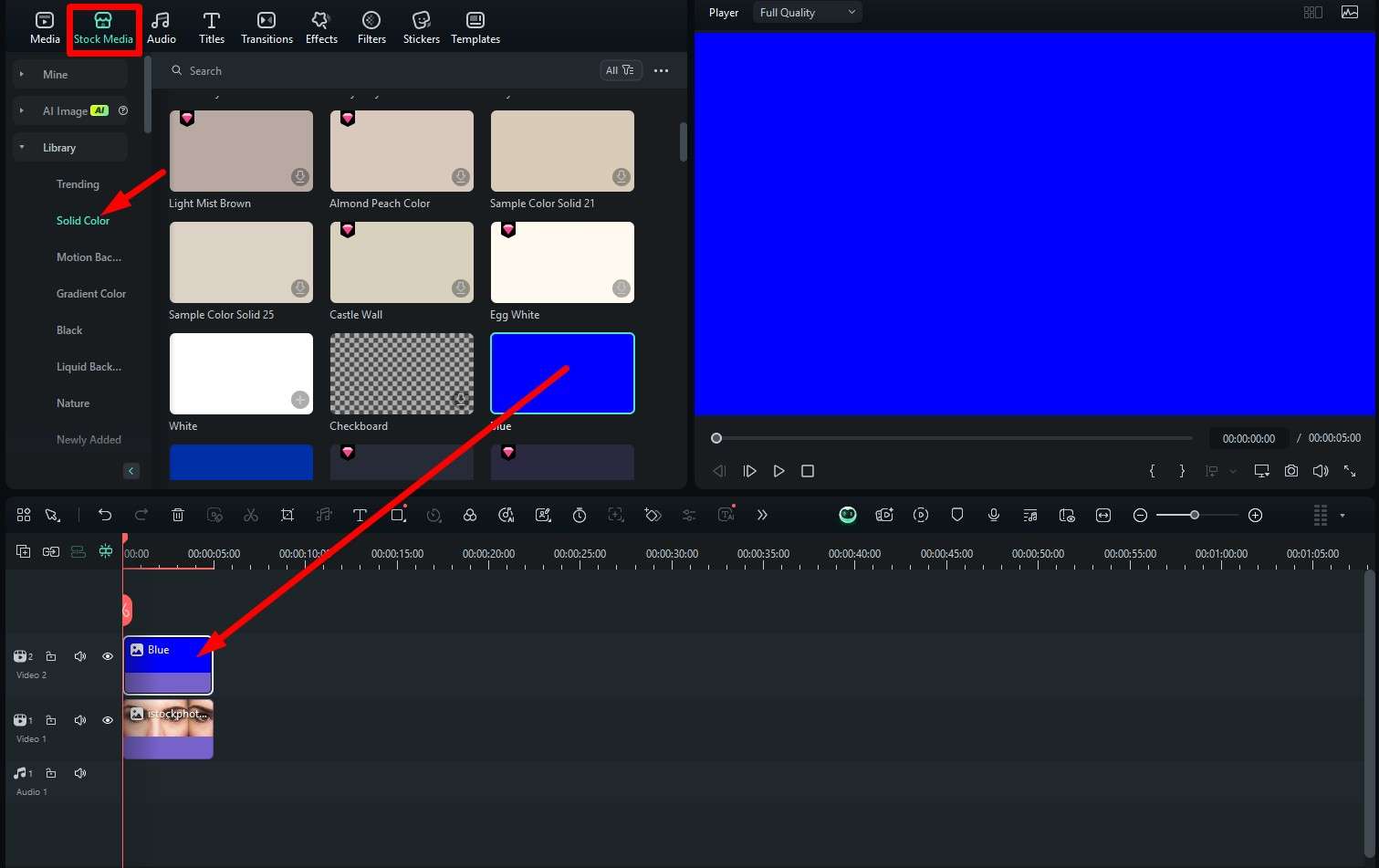
- Now, on the right, go to Image > Mask and pick the circle shape. Then, in the video player, adjust the circle to fit the eye in the image.
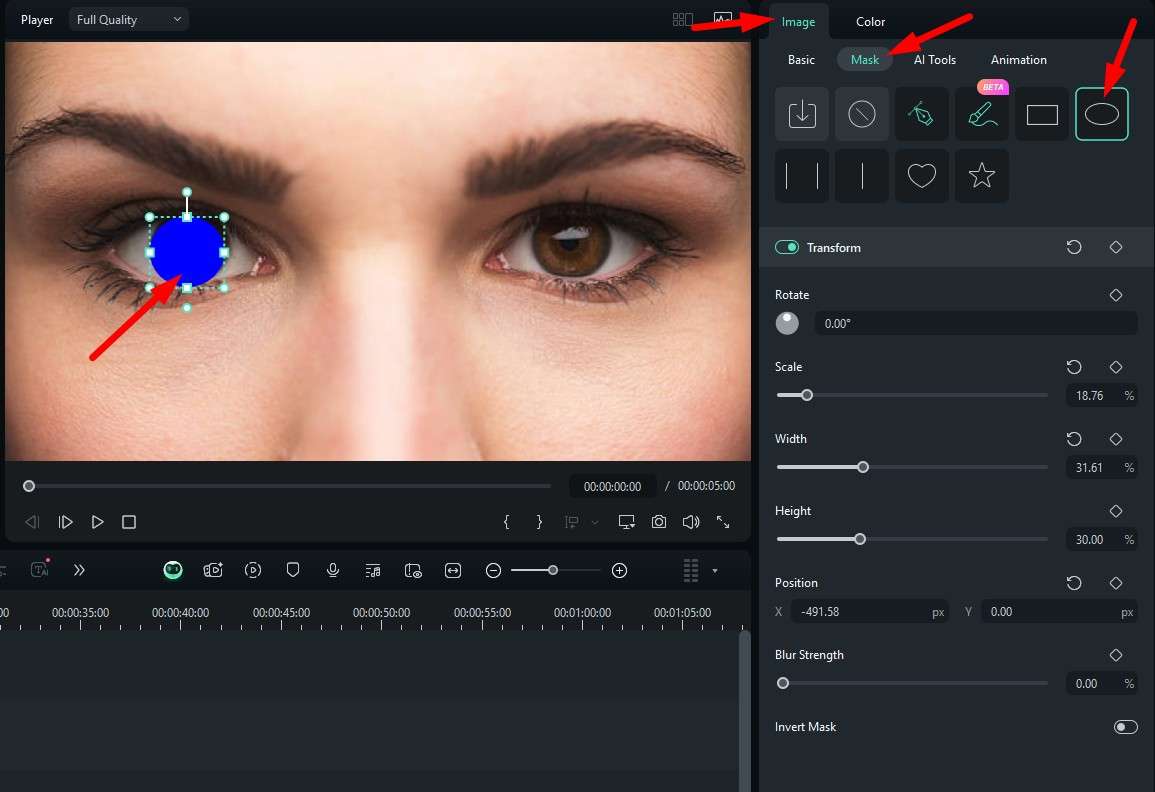
- Now, go to Image > Basic and activate the Compositing feature. Then, under Blend Mode, pick the Lighten option, adjust the Opacity, and that's pretty much it.
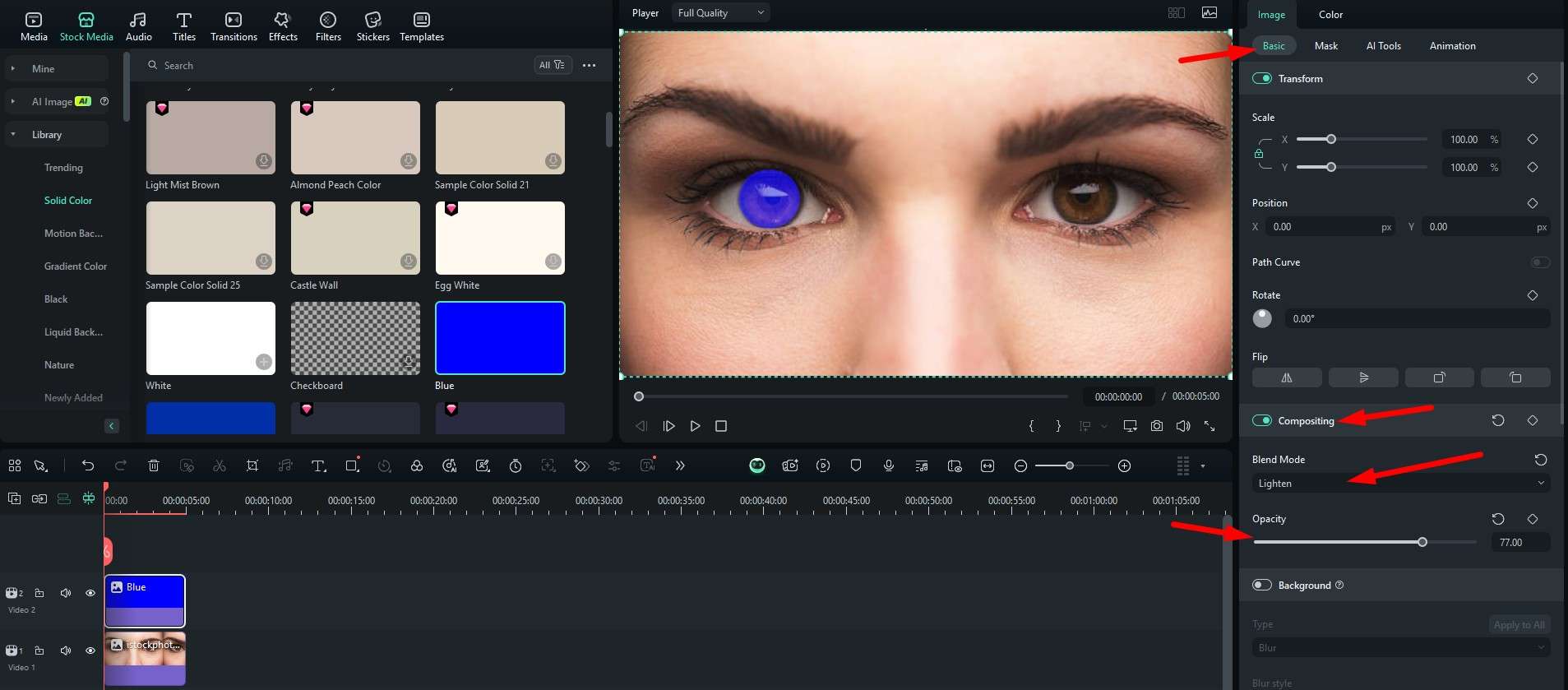
You can repeat the process for the other eye to get the full effect. You can also pick a different color from the Solid Color category. It all depends on your preferences.
As we can all see, Filmora is a very versatile tool that offers many helpful features that you can use to alter images and videos to your will. When it comes to editing eyes, you can do so much more than change the eye color. Let's explore an awesome option.
Edit Your Eyes Further with the AI Beautify Effect
The desktop version of Filmora offers the Beautify effect, which you can use to perfect your facial features. You can enlarge your eyes, make your eyes rounded, extend or shorten eye distance, remove dark circles, brighten your eyes, and more. Let's see how it works.
- Drag the image to the timeline.
- Go to effects > search for Beautify in the search bar > drag the Beautify effect to the timeline.
- Then, on the right, you will notice the Eye category. You can alter the sliders to your liking.
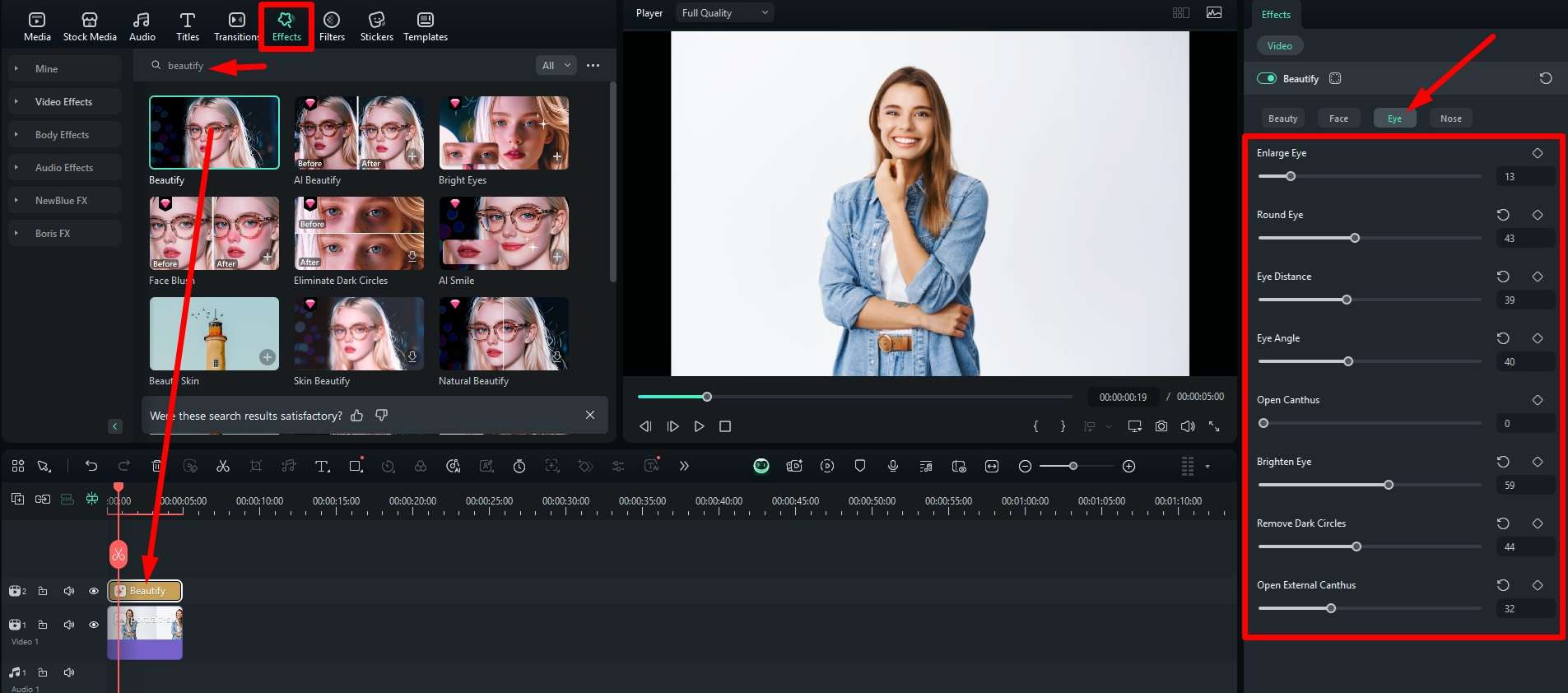
There are many more sliders to explore here, and that's just one effect. Filmora has thousands upon thousands of effects, filters, transitions, animated title sequences, templates; you name it, Filmora has it. You can explore them, along with stellar AI features, as you use the program to achieve what you envisioned.
Before we conclude, we would also like to tell you that Filmora has a dedicated mobile app for Android and iOS devices, so you can edit images and videos on the go.
Conclusion
Changing your eye color can show you what could have been if you were born differently. If you are looking to get contact lenses that change your eye color, it is wise to see what it would look like on you before you make a commitment. We have discussed an online free way to change your eye color in this article, and we've also provided a method that not only changes your eye color but also edits your eyes further.



 100% Security Verified | No Subscription Required | No Malware
100% Security Verified | No Subscription Required | No Malware


