Have you ever wanted to design your own weather forecast video, either for fun, as a prank, or just to post on social media? Well, the good news is that you can create these videos with weather forecast templates, and they’re even more accessible than you think!
With specialized video editors and online libraries, you can get a weather report template that can be adapted to your specific weather news video. However, if you want to create your own news report from the same platform, you have to use a reliable video editor with various templates. Plus, it would also come in handy to make your own weather forecast video, even without a template.
Luckily, this guide will demonstrate how you can adapt your own weather forecast video with 10 different templates on one of the most reliable platforms on the market. But before we get into that, we’ll first explain the components of a great weather forecast template you should look out for before making a choice. Let’s begin!
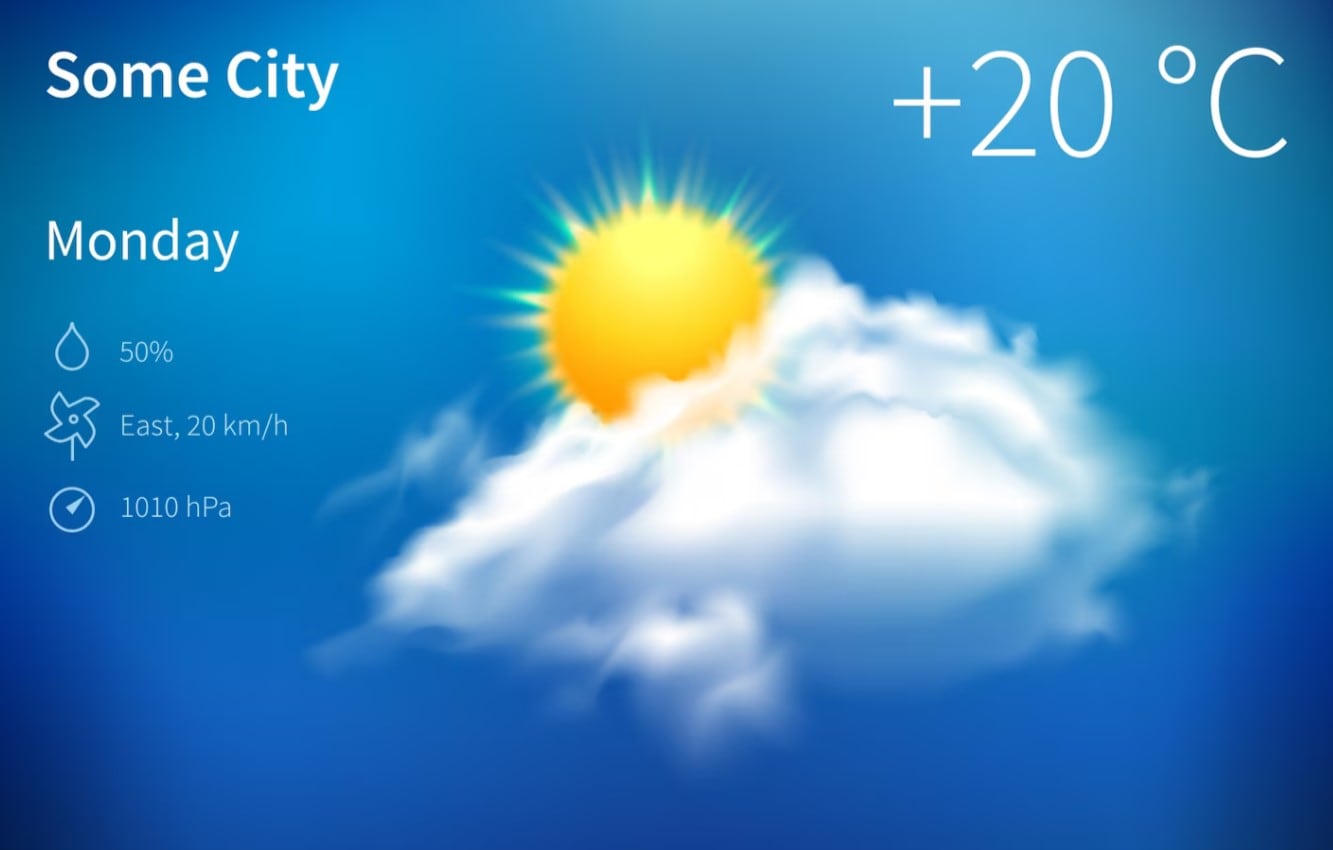
Part 1: Key Properties a Good Weather Forecast Template Must Have Before You Select it
When you’re trying to select a good weather forecast background template for your video, you must consider several components that typical weather reports have. When these components are present or available to be added on, you can create realistic weather forecast videos for practically any use case. Here are the key properties you should look out for in a weather forecast template before you choose it:
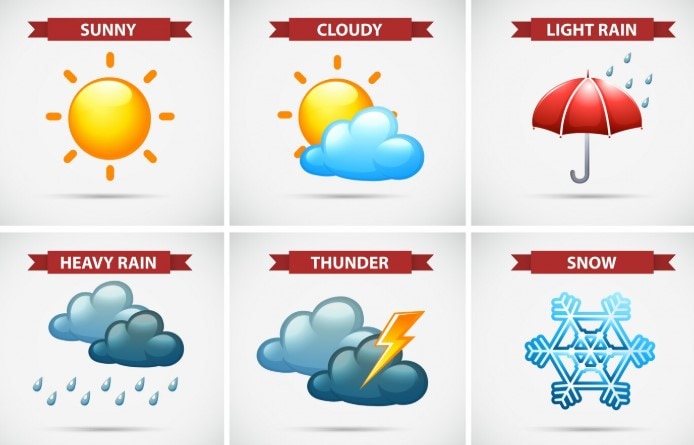
- A temperature display with weather icons: Your weather forecast video template needs to have a section for displaying the temperature or humidity levels of the city you want. It also needs weather icons like the sun, moon, clouds, rain, and moisture
- Color codes: With weather templates, you need color codes to indicate different weather types. For example, yellow indicates a very sunny day, dark blue indicates a rainstorm, and red might indicate emergency situations like tsunamis.
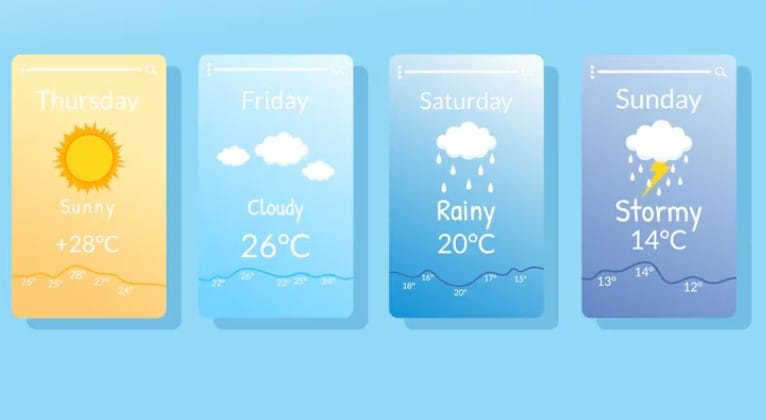
- Variable text options: Ideally, the point of a weather video is for the viewers to get news about the weather fast. As such, you’d need different types of text options, including big text forms for better legibility and small text for descriptions.
- Motion/animation cues for transitions: To make your forecast video more intuitive and attractive to your viewers, there have to be motion cues or animations, such as moving clouds, pouring rain, or moving sun, to show the weather distribution and for transitions.
- Customization options: To top it all off, your weather forecast background template should be fully customizable with options to change color or text, add icons, images, and even videos to the sequence. This is the only way you can create the perfect weather videos.
Part 2: The Top 10 Weather Forecast Templates You Must Try Out

Selecting the right weather report template is just as important as choosing the right platform to host the template and edit it. And if you’re looking for diversity, a great place to start is a video editor with multiple weather templates like Wondershare Filmora.
With Filmora, you can access numerous editable weather forecast templates or even generate your own from scratch. It comes with features like:
- Up to 25+ fully customizable weather news templates.
- Exclusive weather forecast icons for sunny, windy, rainy, and stormy weather.
- Color codes adaptable to any weather.
- Transitions and animated icons for weather distribution
Below, we will be highlighting the top editable weather forecast templates available on Filmora and the use case each one is best suited for. You can go through the options available and find the one suited to your particular scenario:
- Reporter live connection

- Today’s news
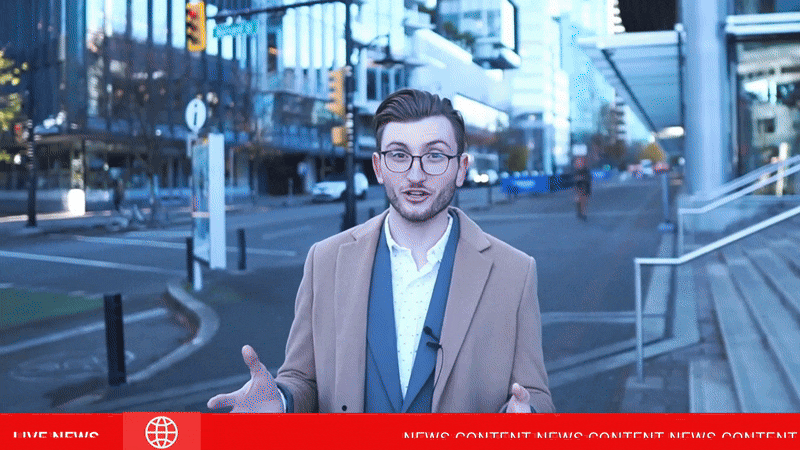
- Trending news

- Hot news broadcast
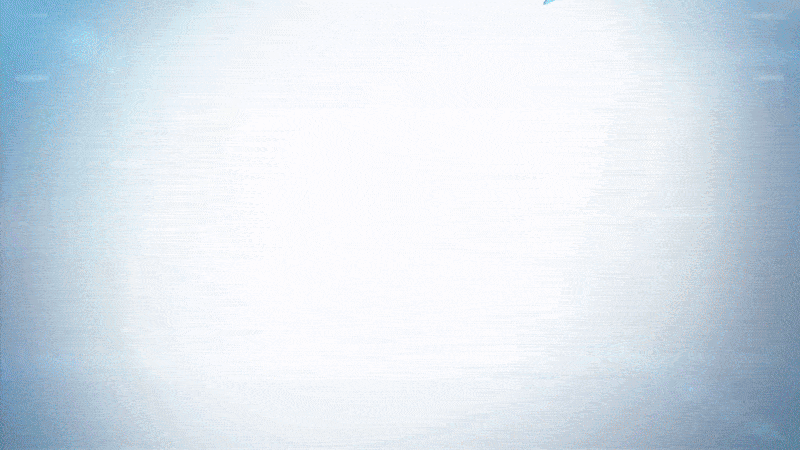
- News modern

- Social news broadcast
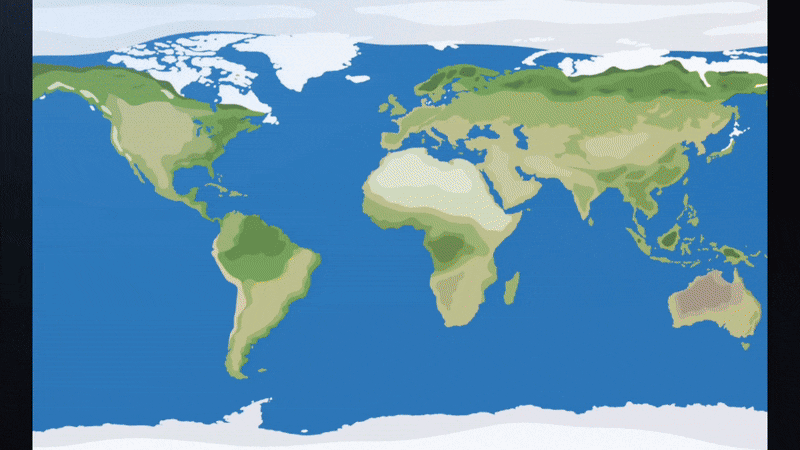
- News headline
- News channel 01
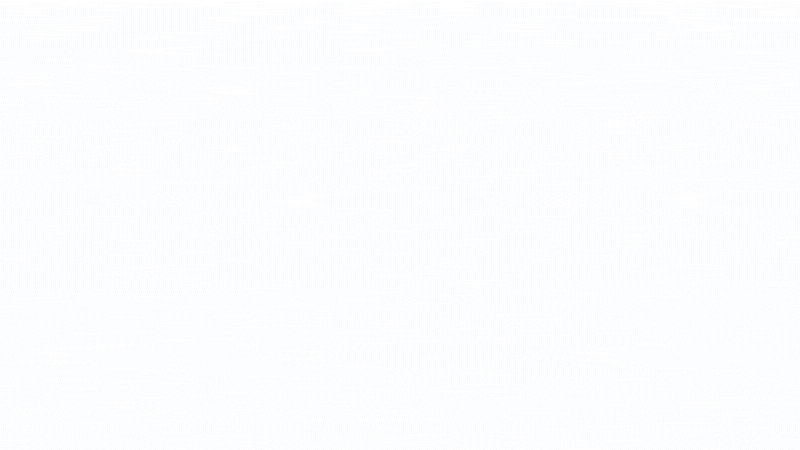
- Political news broadcast

- Newsline
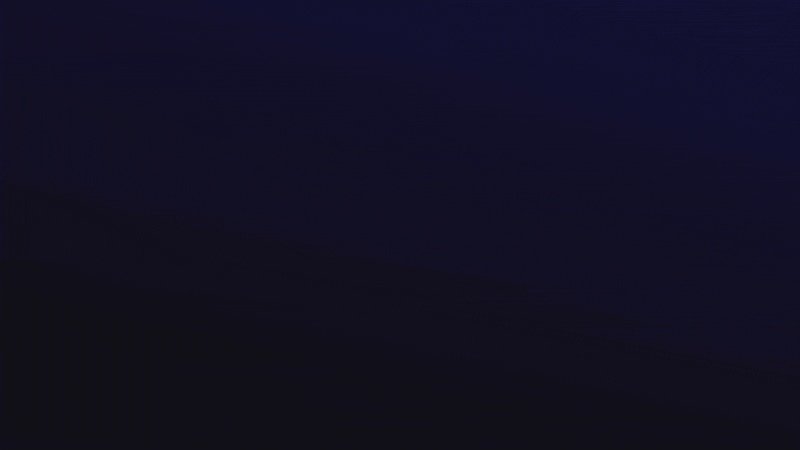
Part 3: How to Create Your Own Weather Forecast Template
One of the most exciting parts of Filmora’s templates is that they’re fully customizable! But if you don’t find one that suits your specific use case, you can simply generate a weather report template from scratch with the advanced AI model, Nano banana. In this section, we will outline how you can create your templates using both methods:
Using Built-in Filmora Templates
To adapt a built-in Filmora weather forecast template, download the official app, create a new project, and follow the steps below:
Step 1: Go to the Templates tab and search for News or Weather news from the search bar.
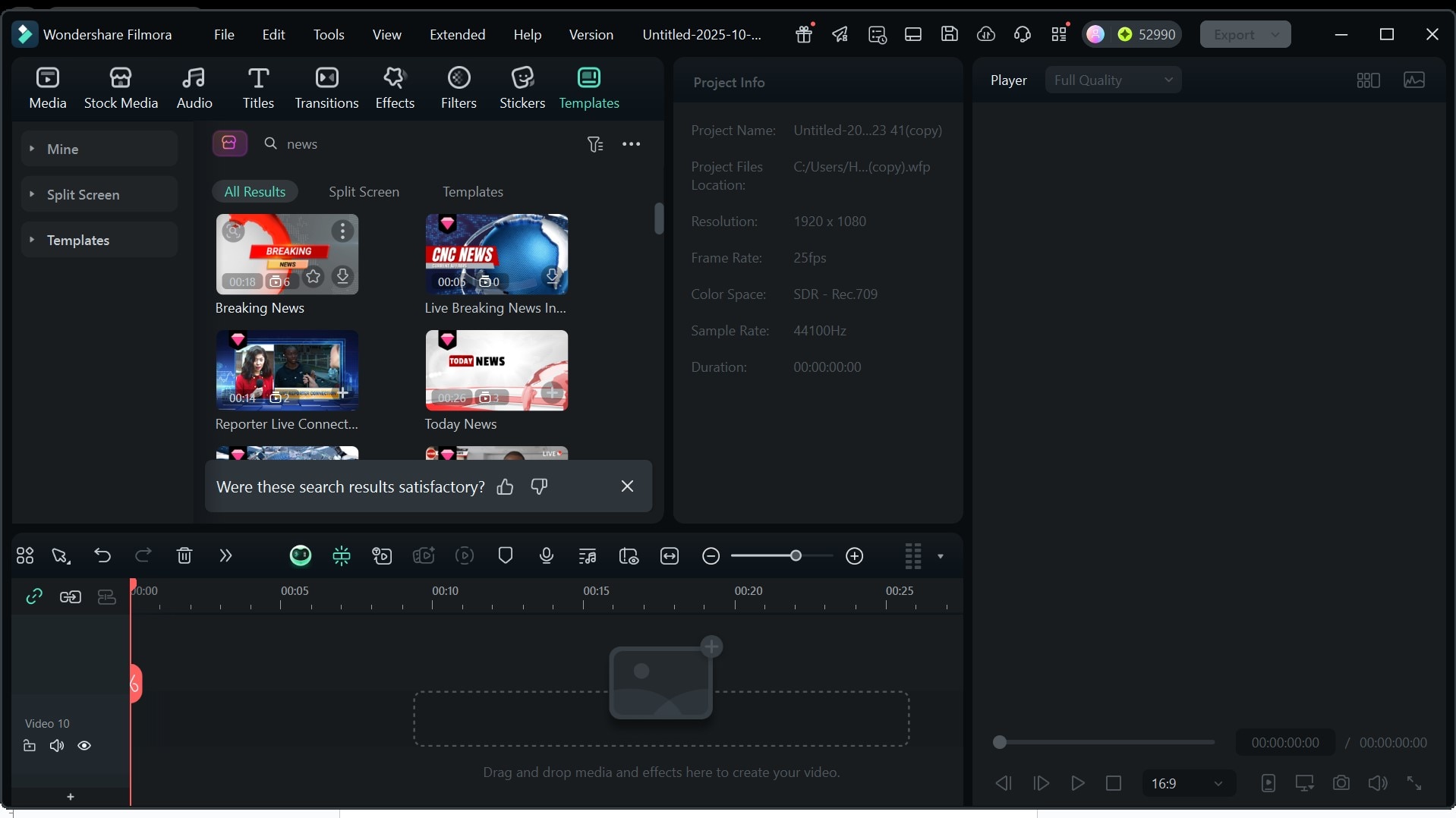
Step 2: Download the template you want and add it to the timeline with the + button. From here, double-click on the template clip in the timeline to adapt it. In the middle panel under Text, you can also adapt any of the text to suit the weather you want to broadcast.
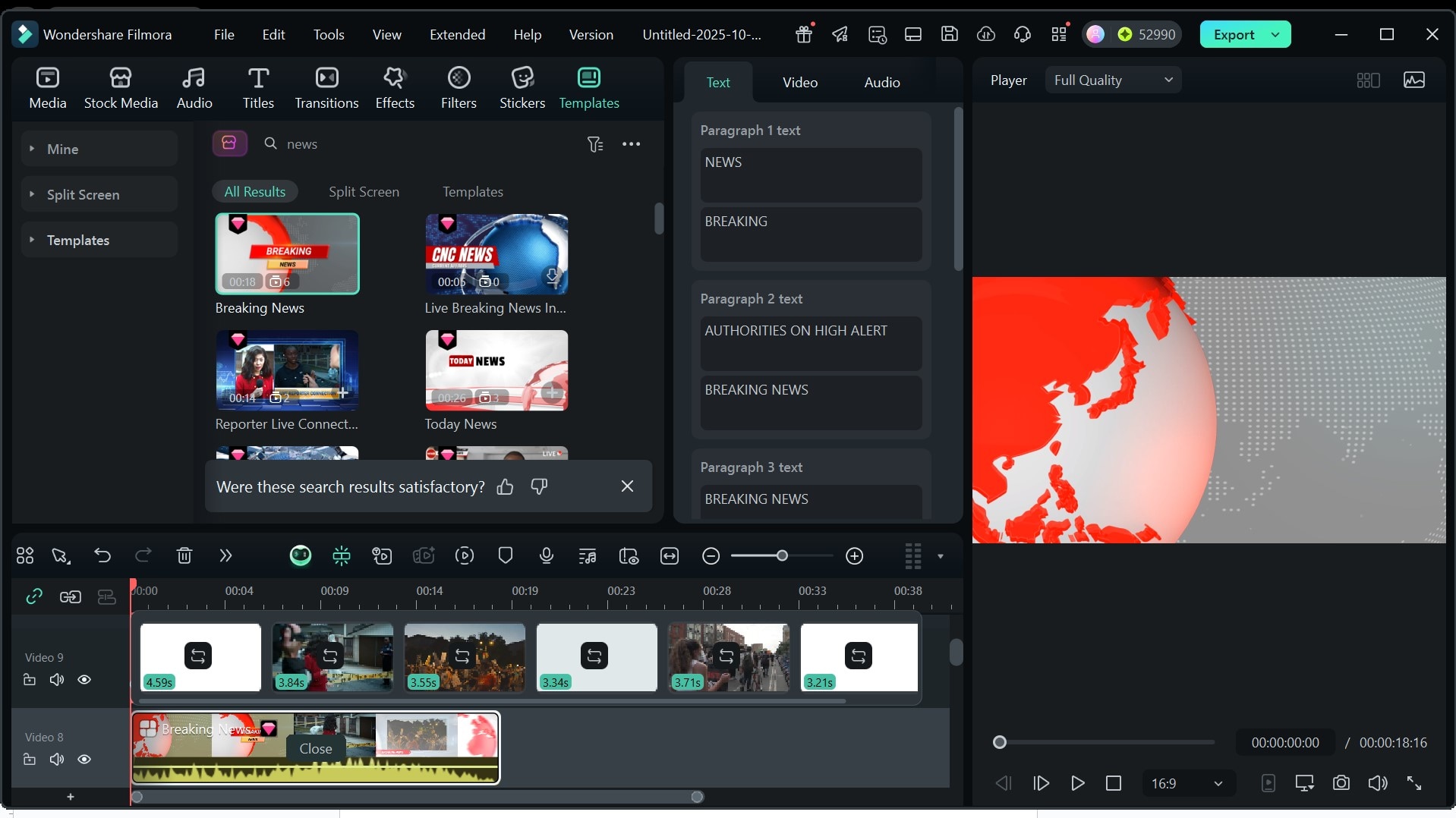
Step 3: From the timeline, after double-clicking on the clip, tap on the Replace arrow on any of the media you want to replace and select your choice of media replacement from your library.
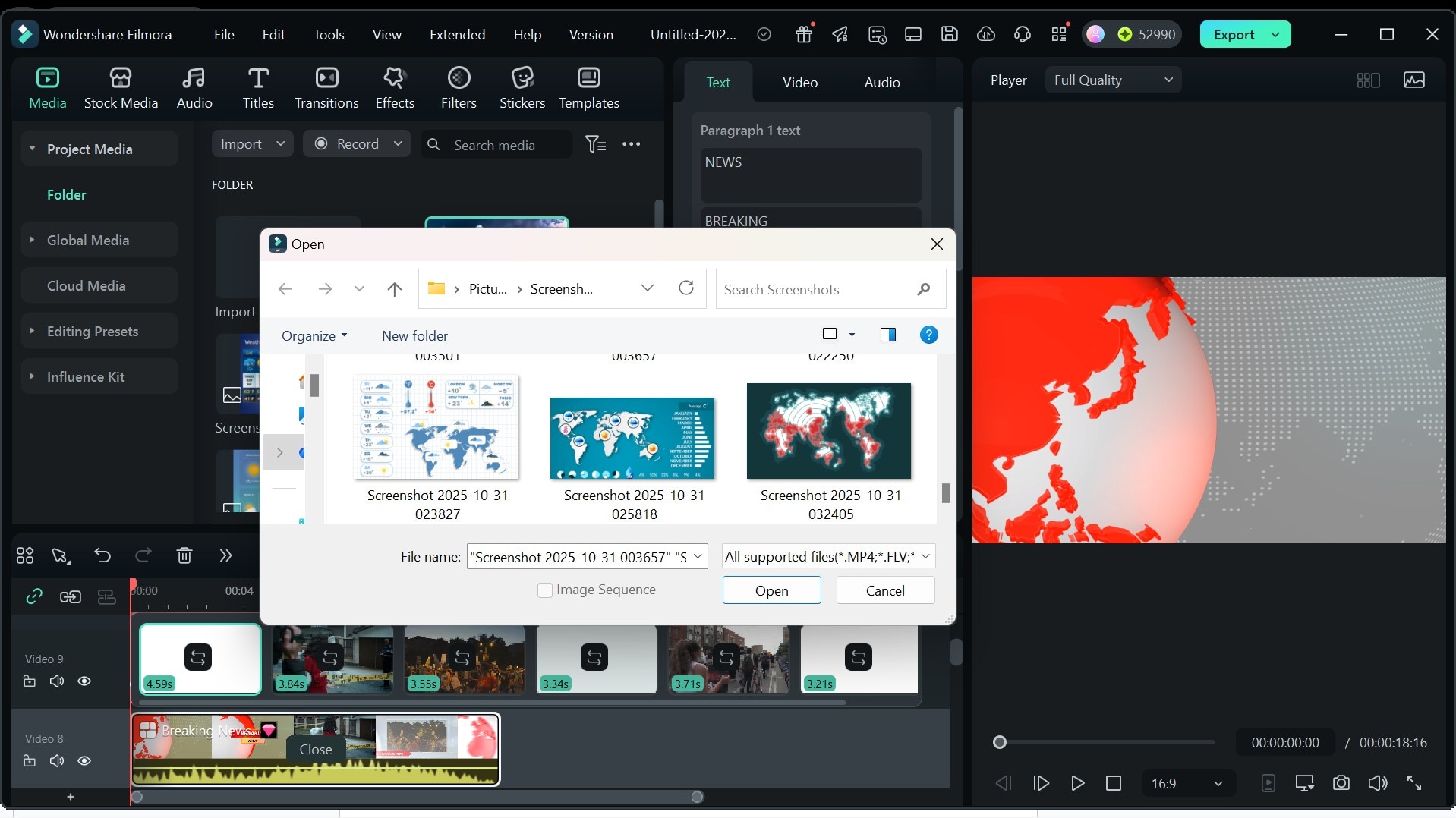
Step 4: Once you’re all set, go to stickers to add weather icons like sun, moon, clouds, or even lightning. Some of them are animated for better weather distribution.
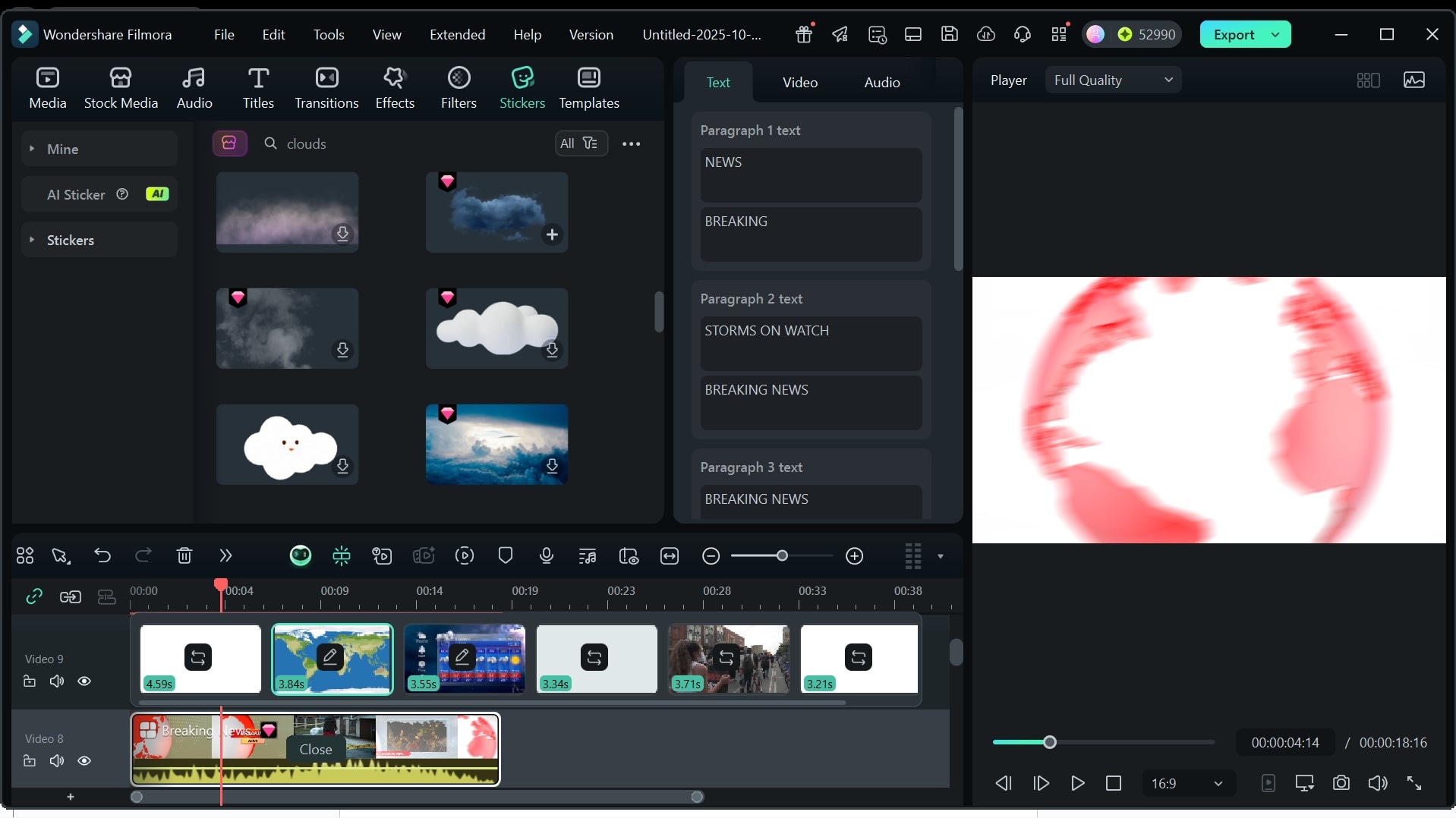
Here’s what the final product should look like when you preview it before exporting:
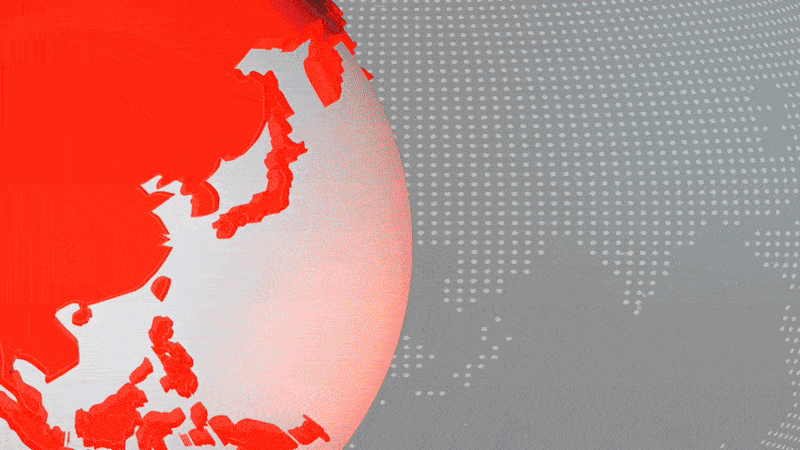
Using Text to Video/Image
Filmora lets you generate your own weather forecast video template using the advanced AI offered on two models: Veo 3 and Nano Banana models.
Filmora’s Veo 3 model is great for generating weather forecast videos, but Nano Banana mode is specifically for generating weather forecast images, which you can either use alone or integrate into another video. Here, we’ll show you how both of them work.
With the Veo 3 model:
Step 1: From the editing timeline, go to Stock Media at the top of your screen.
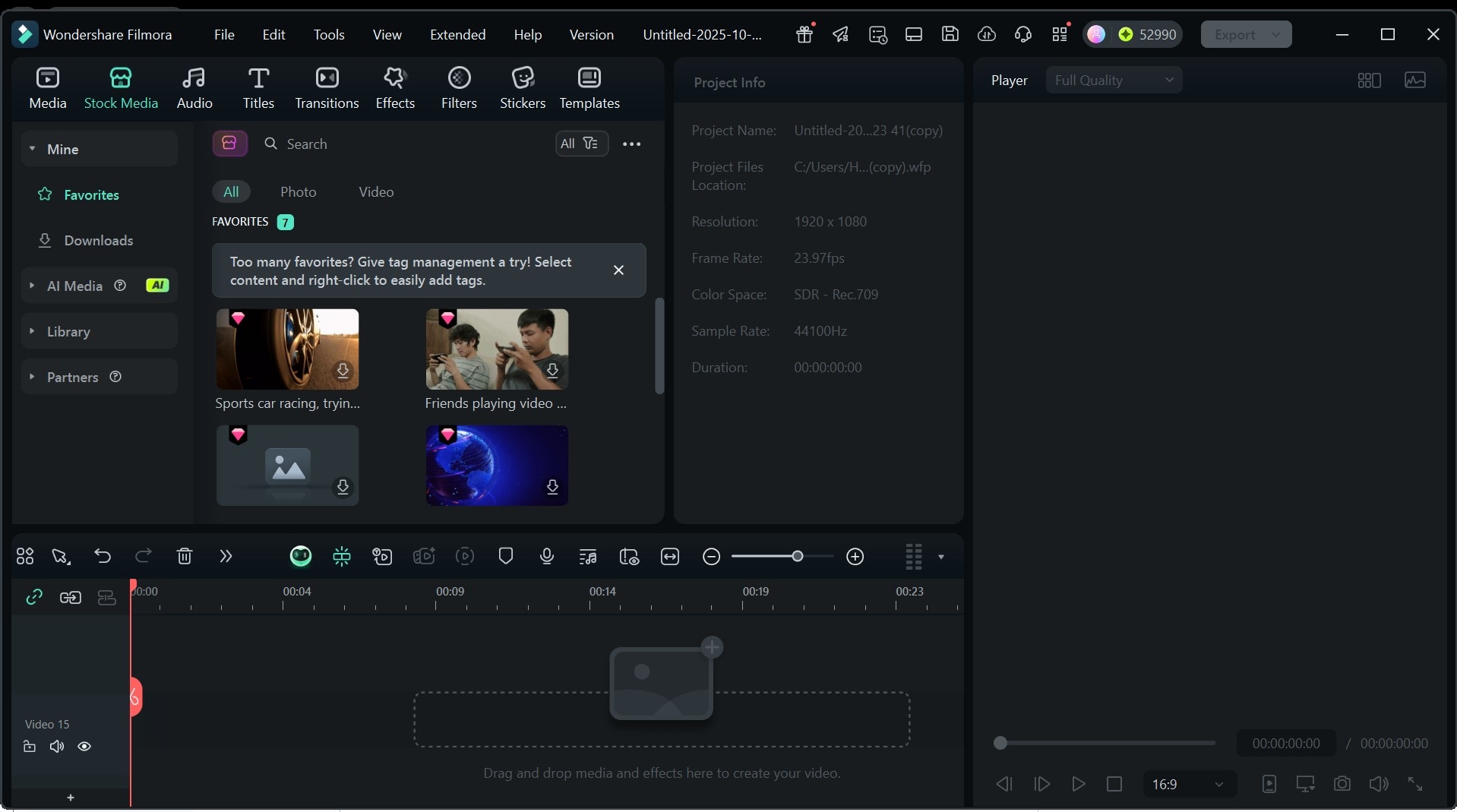
Step 2: The left-hand panel will open up. Select AI Media and then Text to Video on this panel. At this stage, make sure the model is set to Veo 3.
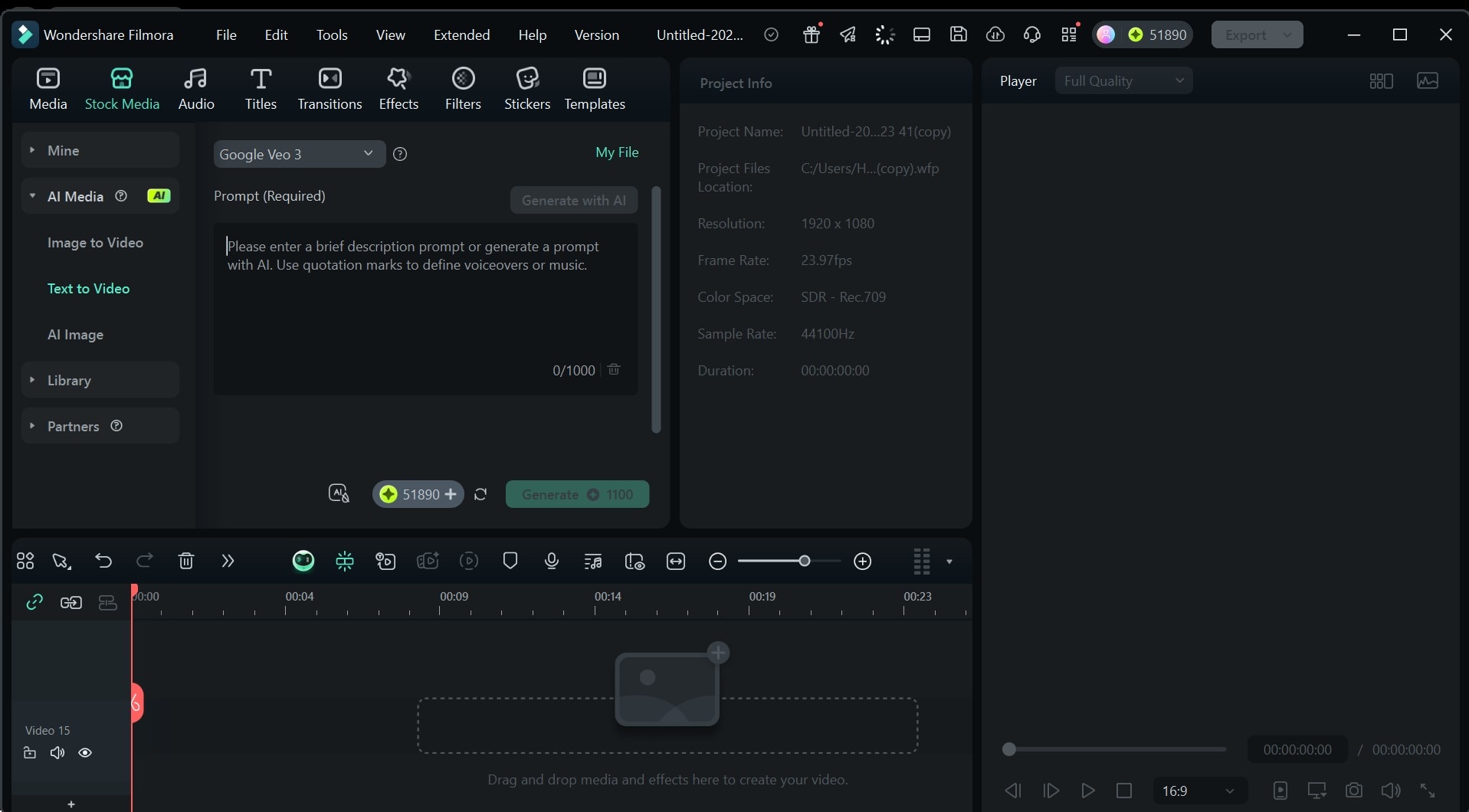
Step 3: Then, type in a very descriptive prompt to generate your weather forecast video. Some prompt examples can include:
- Generate a weather forecast video showing a world map with icons for sunny areas, cloudy areas, and stormy areas.
- Generate a weather news video with a woman analyzing the weather on a world map weather report.
- Generate a weather report video with the temperature, humidity, and rain chances of an area displayed.
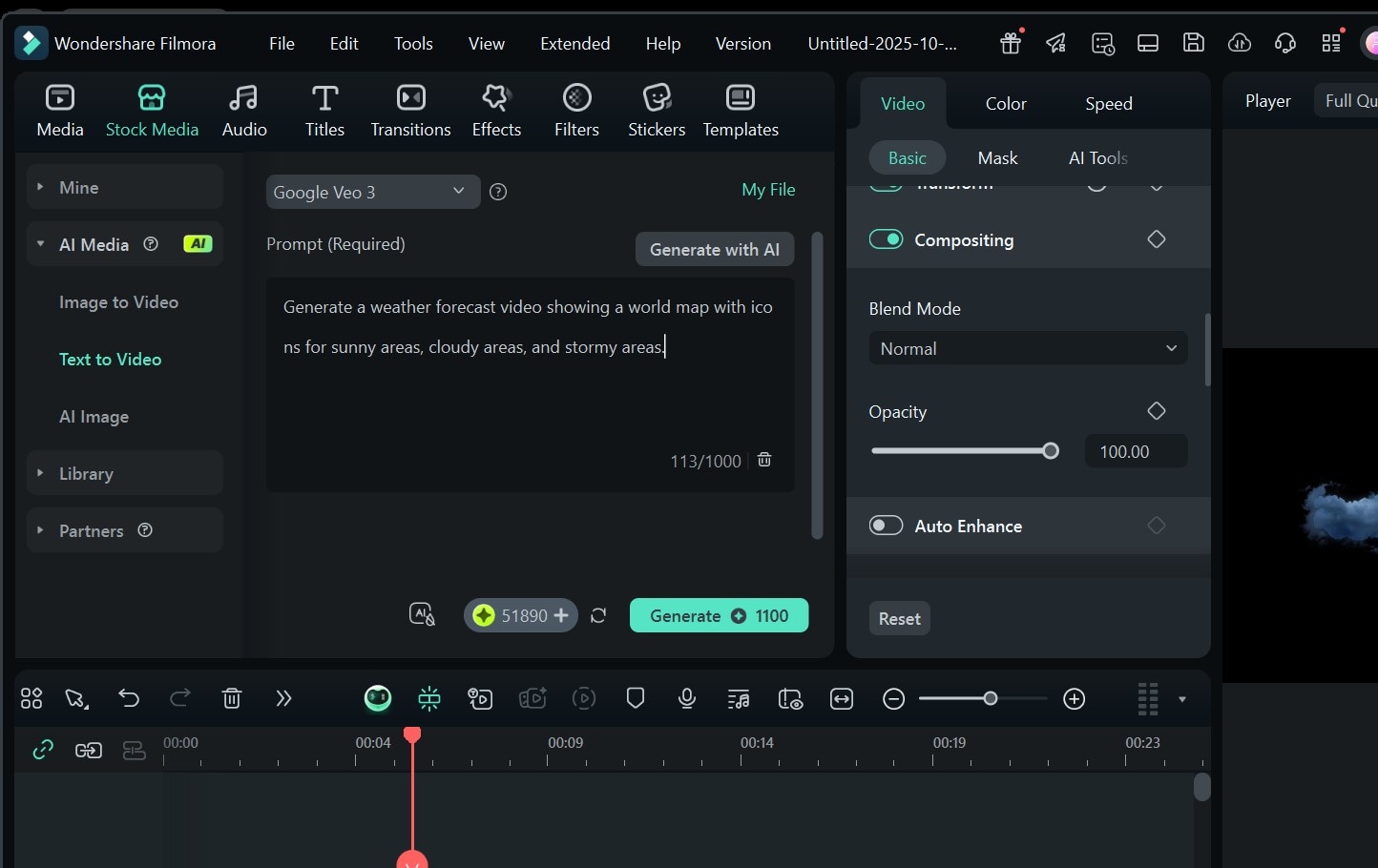
You can further tweak your video or add an intro to show breaking news, and add sound to make it thrilling. But at the end, your results should look like this:
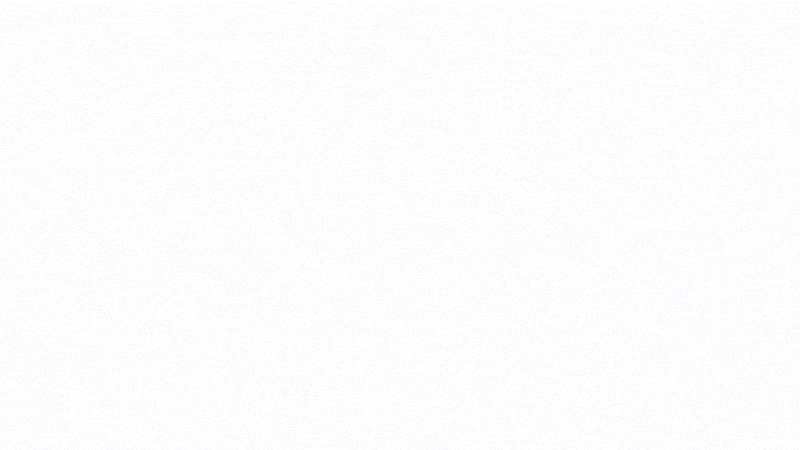
With the Text to Image Nano Banana model:
Step 1: From the Stock Media tab, go to AI Media and choose AI Image. Now, ensure the model is set to Nano Banana before you proceed.
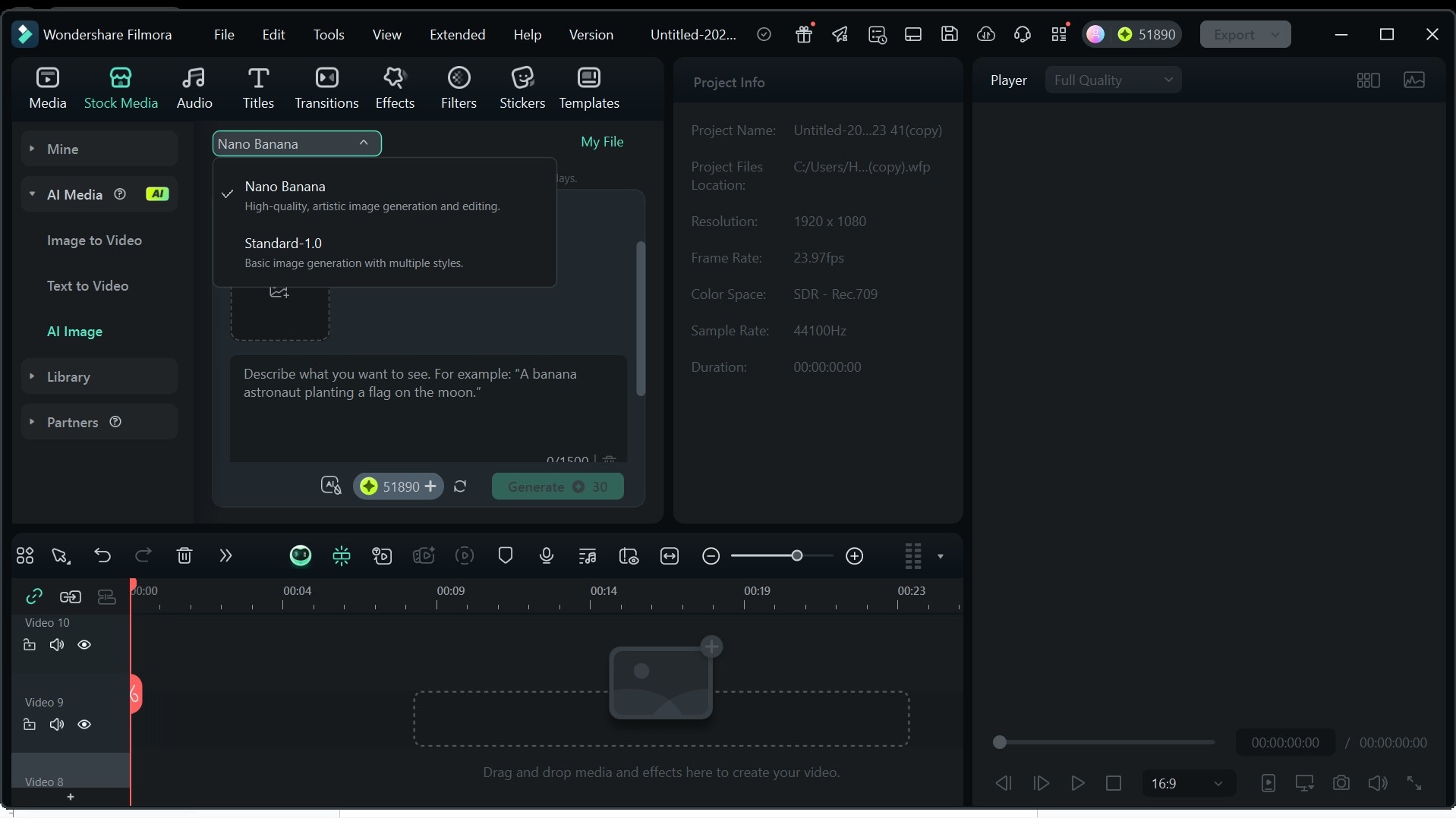
Step 2: Type in a descriptive prompt for your weather forecast image. You can also support your prompt with a reference photo of what you’re looking to achieve.
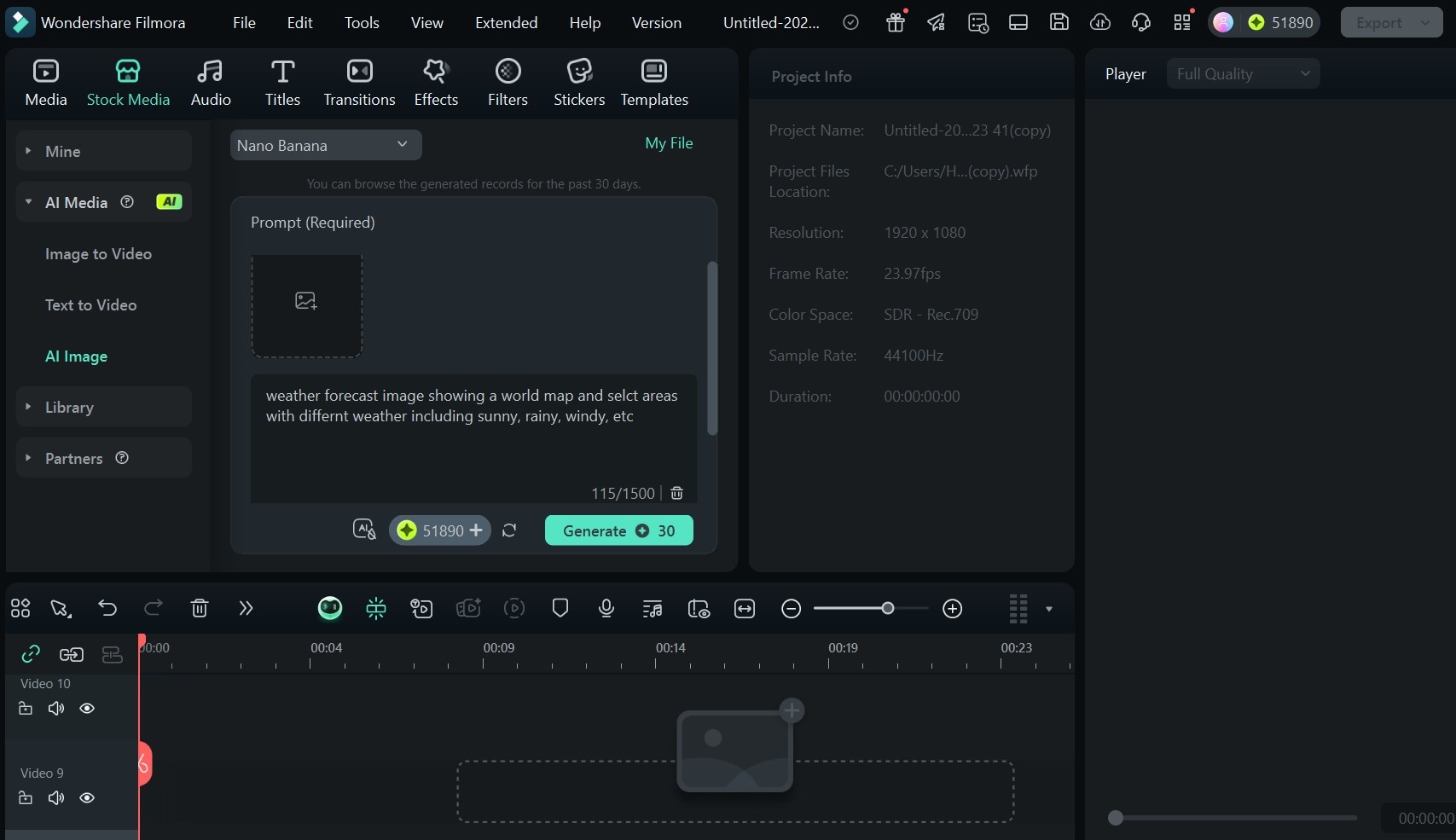
Step 3: Click on Generate and adapt it to a template.
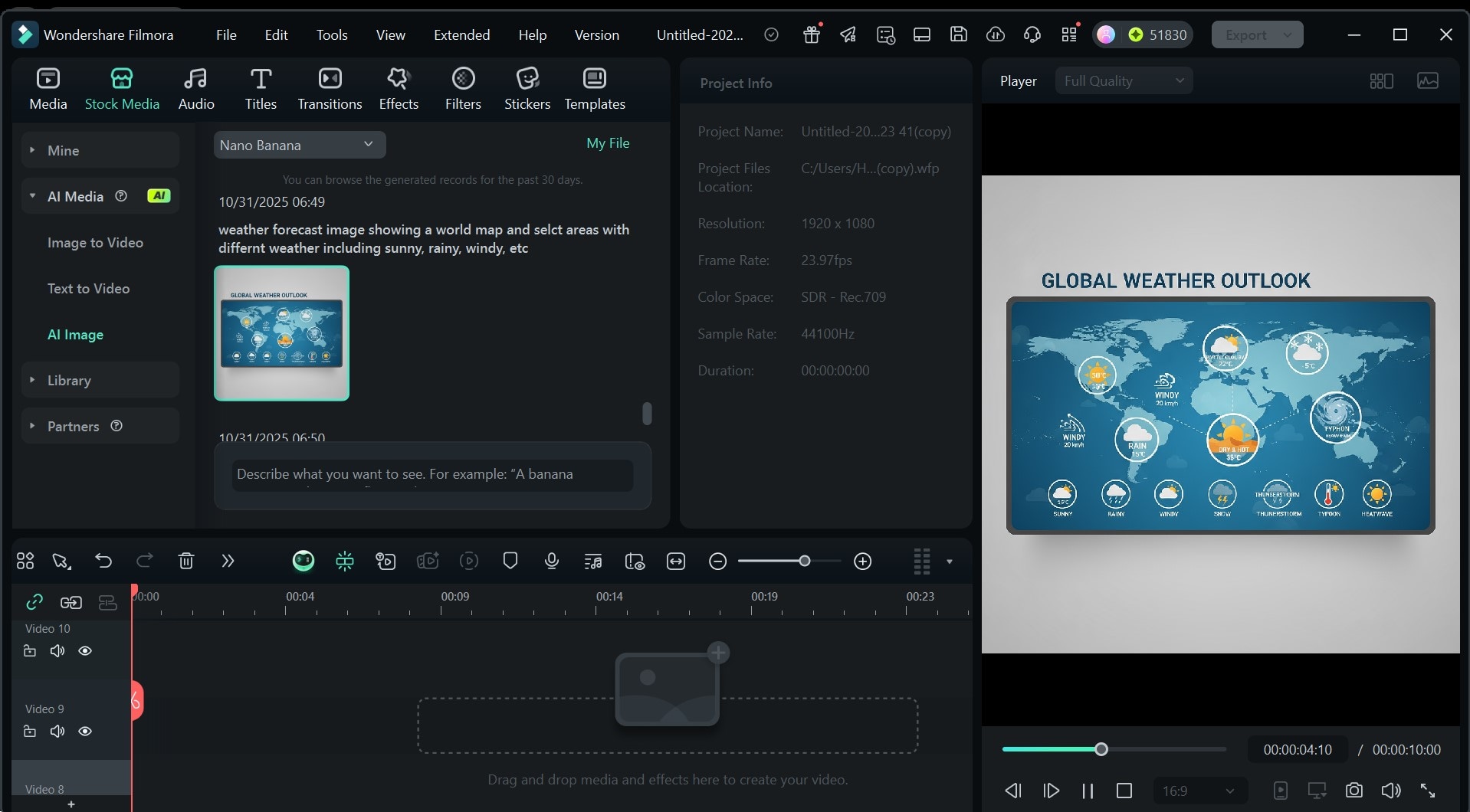
Here’s a sample of the image result we got.
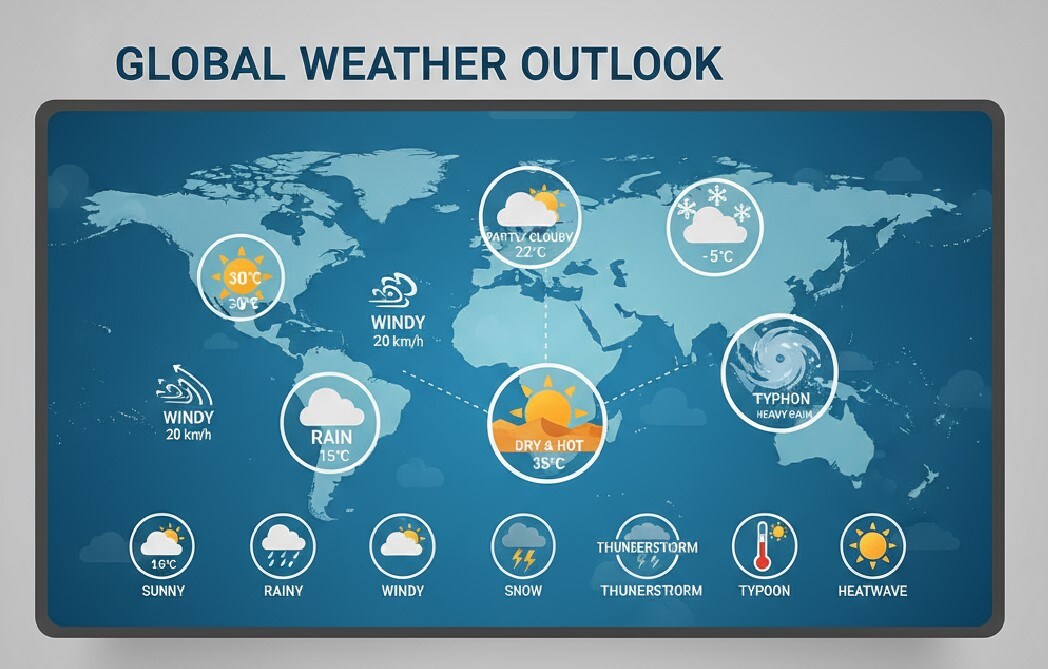
Note: The Nano Banana Model doesn’t directly generate weather forecast videos. But you can integrate the image generated with the templates on Filmora using the steps we outlined above.
Conclusion
Designing and adapting your own weather forecast template is exciting, but without the right tools and adequate knowledge, it can be a challenge. Fortunately, with Wondershare Filmora, you have access to both the templates and the platform to create these amazing videos without even needing extensive technical training.
So, we recommend that you try out these templates on Filmora, adapt a few, and even generate some with our advanced AI. This way, you can find the perfect weather report template for any scenario you want!



 100% Security Verified | No Subscription Required | No Malware
100% Security Verified | No Subscription Required | No Malware


