“Winter is coming.” For sure, many of you have already heard this famous line. Yes. That’s correct. We’re talking about Game of Thrones, a world-renowned fantasy drama. It’s not that hard to see why this TV show has captured the hearts of millions around the world. By simply looking at its plot, characters, coverage, production elements, and dramatic art, you’ll surely understand the hype behind it. If you haven’t watched Game of Thrones yet, you’re missing out on a lot. That’s why you should consider this article as a sign to give it a shot.
As already indicated, Game of Thrones has tons of amazing things to offer to viewers. In terms of video production, one of the most notable elements of the TV show is the intro. It generally revolves around the Westeros map, showing the travel patterns of the characters. From the looks of it, the production behind this opening credit may seem a bit complex. Well, that is absolutely true. It goes through extensive planning, taxing execution, and consistent revisions before the final output is launched. But don’t worry. If you’re planning to create your own Game of Thrones intro, it will not be that hard. There are tons of video editing software out there that can assist you very well in this regard. You just need to choose one that best suits your preferences and needs.
In this article, we will delve into the Game of Thrones intro generator that you can try and use. We’ll also provide an alternative tool in case you want some advanced features to create a Game of Thrones intro. Lastly, we will list down some tips that can help you produce a stunning output in this regard. Continue reading below to learn more.
In this article
How to Create Your Own Game of Thrones Intro Online?
Let’s say you want to create your own Game of Thrones intro because you’re a big fan of this show. Well, you’re not the only one in this world who wants to do the same thing. There are many of you across the globe. Now, how to get started on this project? At present, the easiest way to create your own Game of Thrones intro is through an AI generator. Yes. Lots of AI tools online are capable of assisting you in this regard. You just need to choose the best option that suits your interest. To give you an idea, listed below are the two Game of Thrones intro generator tools you can try. Check them out and find the perfect option for you.
Kassel Labs
First on the list is Kassel Labs. It is a popular animation tool that can help you express your creativity through content creation. Currently, Kassel Labs has tons of customizable templates for the famous movie and TV show intro. You can use any of them to generate your own opening credits, either for fun or professional outputs. Do you want to try its Game of Thrones intro preset? If so, here’s a quick guide on how to create a Game of Thrones intro using Kassel Labs.
Step 1: Launch the Browser application on your computer and then go to the official website of Kassel Labs.
Step 2: Navigate to the top menu bar afterward. From there, find and click Intro Creators.
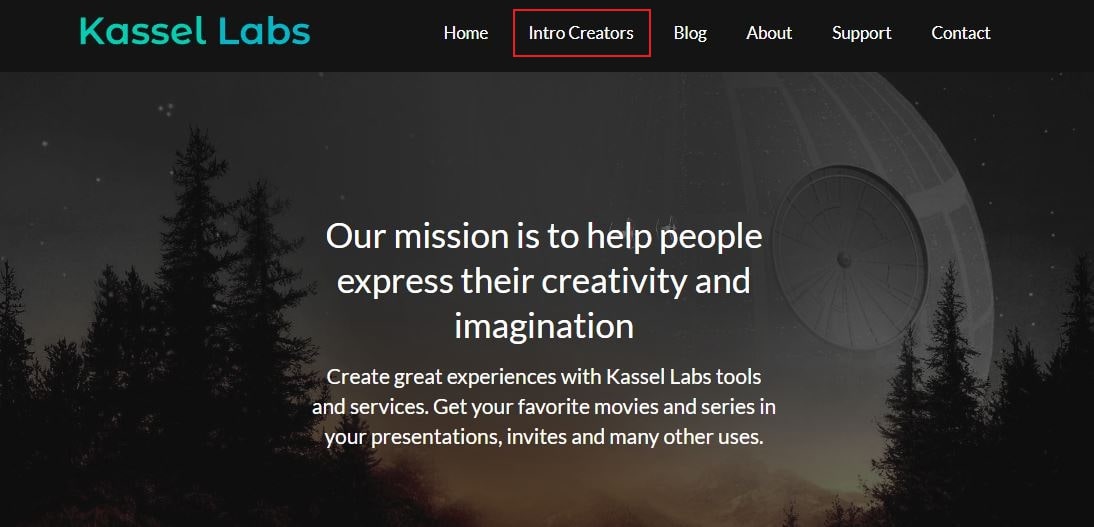
Step 3: Instantly, a library of intro templates will then be displayed on your computer screen. Browse the options and then click on Game of Thrones Intro Creator.
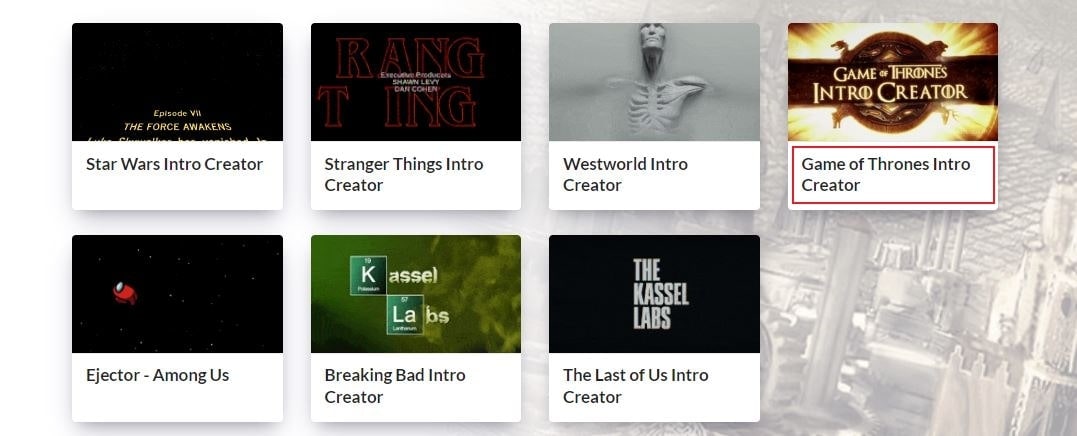
Step 4: At this point, all you have to do is modify the inputs in the provided text fields. It’s totally up to you. Delete the default texts and change them with your friends’ names. Once done, scroll down to the bottom section of the window and click Play to render the intro.
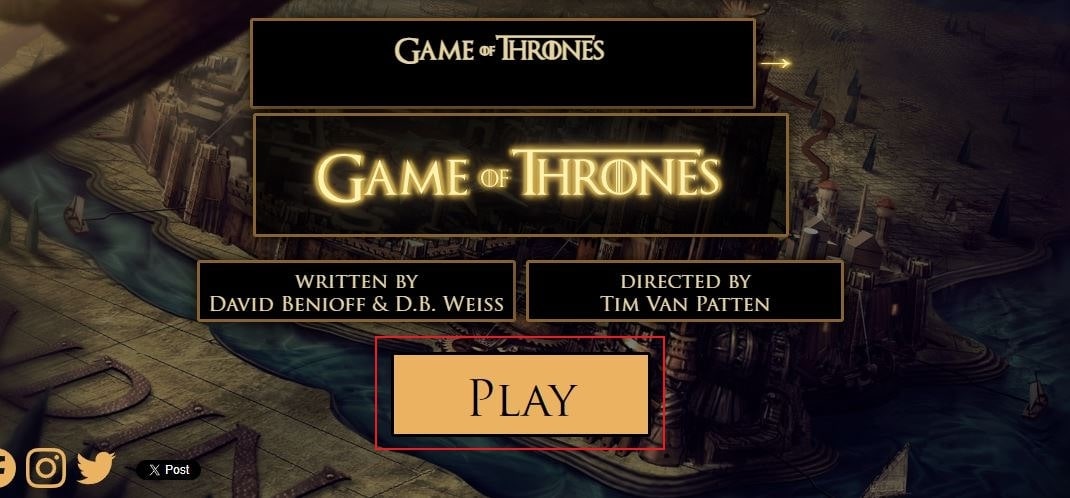
Step 5: The intro video will automatically play on your screen. Watch it in full and review the output. If you’re satisfied with the result, go ahead and click Download to render the video and save a copy to your computer. On the one hand, tap Back To Edit if you wish to make some modifications. See? It’s just as simple as that. You can definitely create your own Game of Thrones intro with just a snap of a finger. No need to undergo very complex procedures.
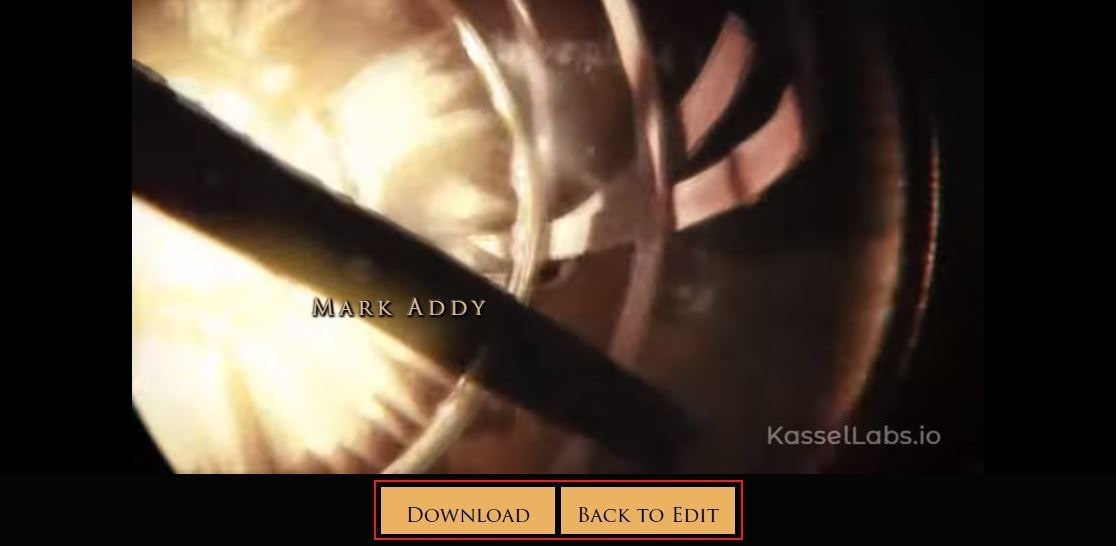
IntroChamp
Another Game of Thrones intro generator you can try is IntroChamp. It’s a powerful website that offers thousands of editable intro templates from various TV shows and movies. Of course, Game of Thrones is included in the options. Do you want to try it on your end? If so, here’s a quick tutorial on how to use IntroChamp as a Game of Thrones intro generator. Check it out and follow the indicated instructions accordingly.
Step 1: Open the Browser application on your computer. After that, visit the official website of IntroChamp.
Step 2: Access the top menu bar and then click the Search icon at the top-right corner of your screen. A search bar will immediately appear right below the menu. Tap on it and type ‘Game of Thrones.’ After that, click Search Now.
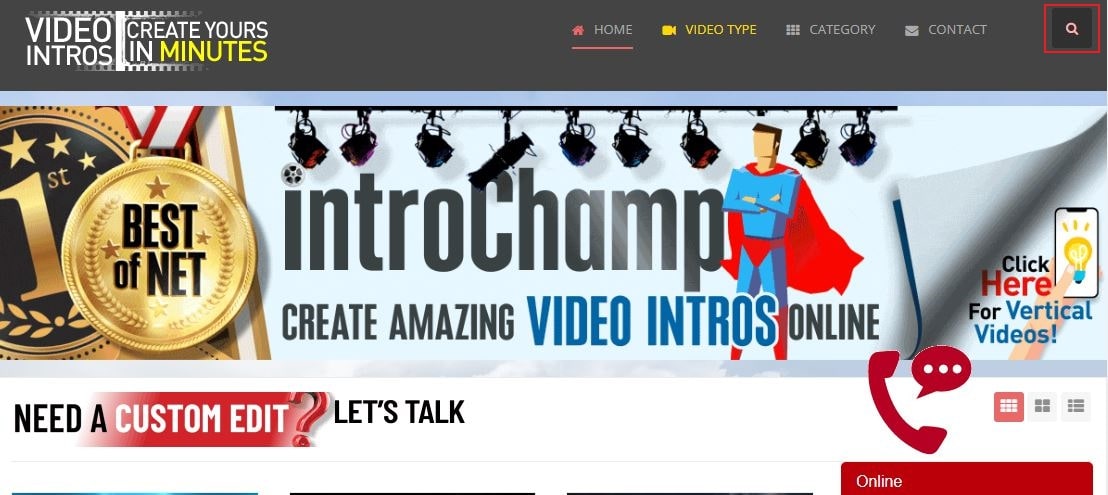
Step 3: Browse the search results. Find Game of Thrones among the provided template options and click the Customize button inside it.
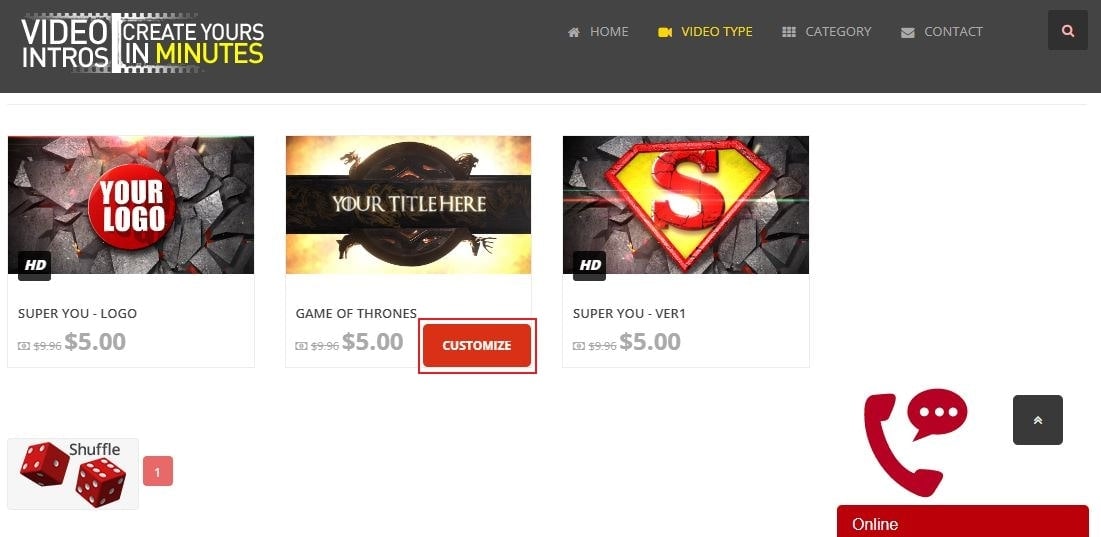
Step 4: Scroll down to the section below the preview. From there, provide the necessary details and make a few adjustments based on your preferences. Under the Text tab, you may enter your preferred Title, Extra Texts, and Name. On the one hand, you may navigate to the Audio tab in case you want tp change the default background music. Simply click Choose File and then select your desired audio replacement.
Step 5: Once done, Save and Preview to render the intro video and download a copy to your computer.
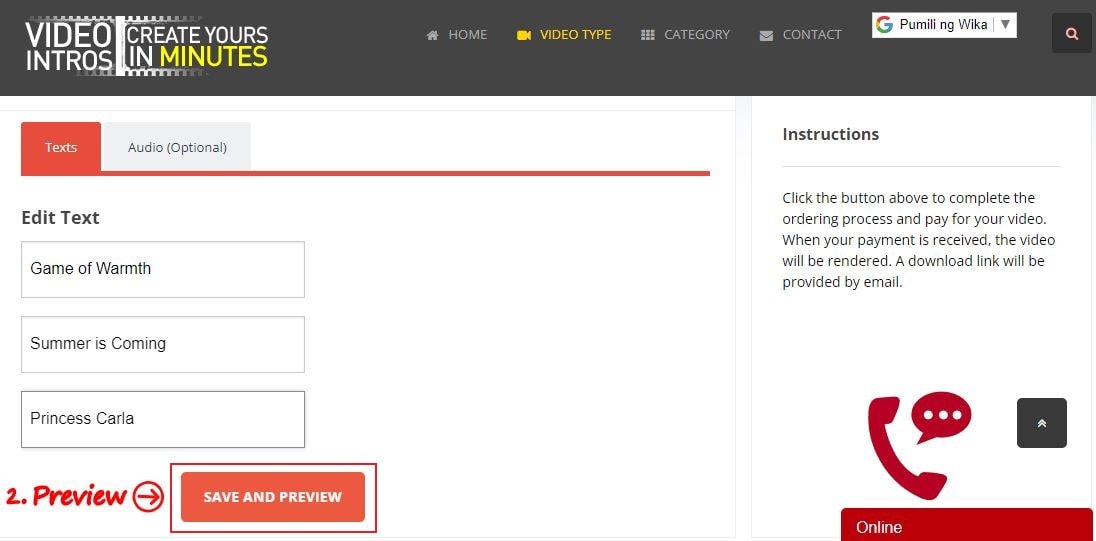
Can You Create a Game of Thrones Intro Using Wondershare Filmora?
There is no doubt that the Game of Thrones intro generator tools above are very helpful. Being able to create your own Game of Thrones intro in just a few clicks is another level of convenience. However, we cannot deny that these online tools are still far from perfect. It may not be enough for certain video editing projects that need more advanced modifications. Don’t worry. If you want to explore other options, you can try Wondershare Filmora. It’s a potent video editing tool that can absolutely help you create your own Game of Thrones intro. Do you want to try it on your end? If so, check out the guide below on how to create a Game of Thrones intro using Wondershare Filmora. Read the items properly and follow the given instructions in the right order.

Step 1: Download Wondershare Filmora from its official website. Right after, install it on your computer.
Step 2: Open the newly installed video editor on your desktop afterward. Once it fully loads up, go ahead and click New Project to start editing. Alternatively, open an existing session under Recent Projects if there is any.
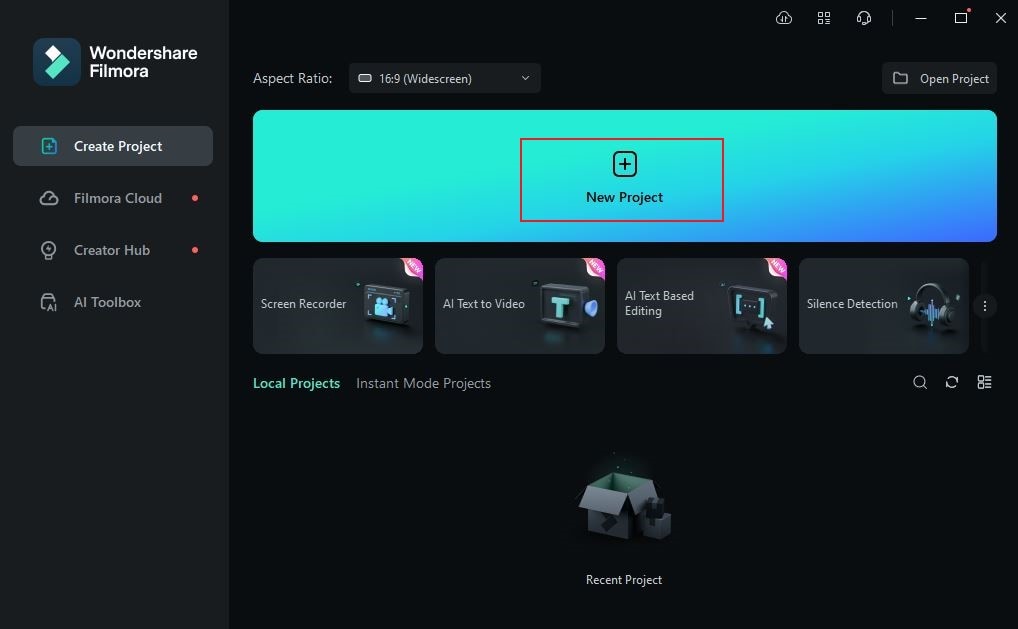
Step 3: After that, navigate to the Elements Panel and click Import under the Media section. Upload all the video clips, images, graphics, background music, sound effects, and other assets you need to create a Game of Thrones intro. Don’t worry. It will only take a few minutes to complete, depending on the size and type of files you’re trying to copy into the platform.
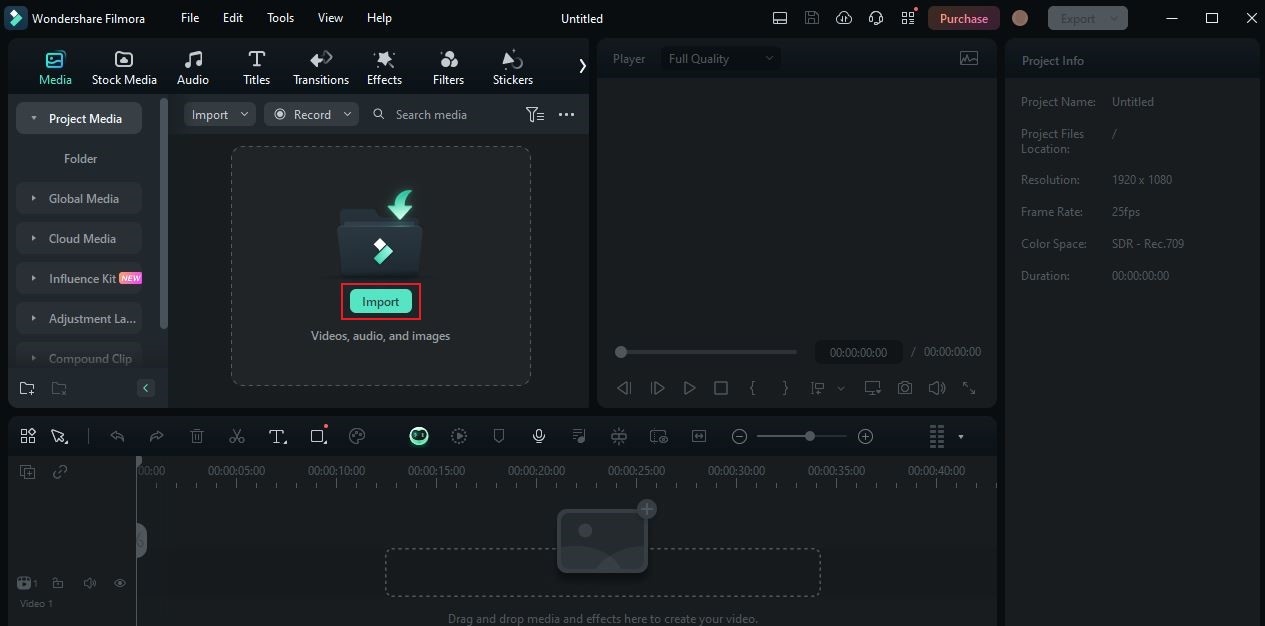
Step 4: At this point, it’s time to arrange the videos, images, title assets, sound effects, and music in the Editor Timeline. From the Element Panel, grab and drag the assets to the timeline. Arrange their positions accordingly as you go along. Use the built-in tools of Wondershare Filmora to finalize and enhance the media assets. You may trim, split, or move their positions on the Editor Timeline based on your creative concept and execution plan.

Step 5: After finalizing the order and position of the media assets in the Editor Timeline, you may now proceed with color grading. Yes. It’s a very important part of the process that you should not skip and disregard. To do it, simply click on the first clip in the timeline. The video settings panel will immediately appear on the right side corner of your screen. From there, click on the Color tab.
Step 6: The first thing you need to do is access the Basic section and fix any color settings issues. Simply toggle on the radio button next to Color, Light, Sharpness, and Vignette. Each of them provides a group of color settings you can freely adjust to achieve your desired results. Make the necessary changes until the video finally resembles the original Game of Thrones intro. If the basic color settings options are not enough, you may try to configure other tabs in the row, such as HSL, Curves, and Color Wheel.

Step 7: Alternatively, you may just apply a Game of Thrones LUT to your video project if you don’t want to do color grading manually. Don’t worry. It’s very easy. Under the Basic section, simply find LUT among the list and switch on the radio button next to it. After that, click the drop-down menu below LUT Preset and select Game of Thrones. If you cannot find it in the given option, click the Add button beside the menu and import the Game of Thrones LUT.
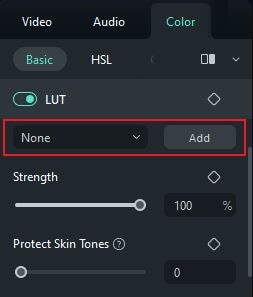
Step 8: Once done, go to the Preview Panel and play the video. Watch it very carefully and check the output. If you’re satisfied with the result, click Export to finally render the intro video and save a copy to your desktop. Yes. It’s very simple to create your own Game of Thrones intro using Wondershare Filmora. In essence, all you have to do is arrange the media accordingly and move the sliders for the settings options. No need for complicated intro-making procedures that take a lot of time and effort to complete. Do you want to try it now? Then so, download Wondershare Filmora on your computer for free and explore its outstanding benefits in this regard.
Things to Remember When You Create a Game of Thrones Intro From Scratch
You’re given at least two methods to create your own Game of Thrones intro. The first one is through an AI generator that automates the process, and the other one is manual video editing. Depending on your needs and preferences, both of them are effective and helpful. But obviously, the latter is a much more complex solution. Don’t worry. If it happens that you opt for the manual intro video editing, there are some tips that can help you. Check them out from the list below. Read the items very carefully and find out how they can help you create a Game of Thrones intro.
Apply the exact Game of Thrones typography and font settings.
We can say that typography is the most noticeable element of the Game of Thrones intro. Why so? Simply because the opening credits of Game of Thrones are filled with so much text. That’s why you should take time to edit this part very well. Make sure that the typography of your intro video matches the original. Try to research it online and download the exact font settings. If you cannot find it anywhere, then look for alternatives. Try various fonts that look similar and pick the best one. Yes. It’s a handful of work, for sure. But don’t stop. Just go on until you get the specific effect you desire to apply.
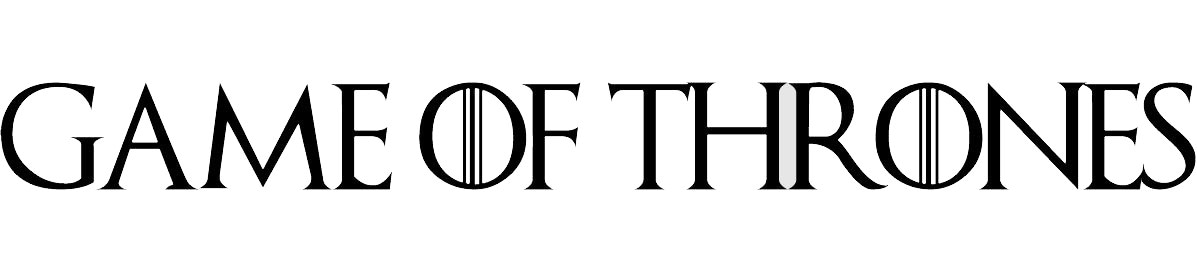
Use the actual musical scoring of the Game of Thrones intro.
Aside from typography, the musical scoring is also an element that people easily recognize and notice. That’s why you must stick to the original audio track and sound effects as much as possible. Game of Thrones is a very popular TV show in different parts of the world. Therefore, you can easily find a copy of its musical scoring somewhere on the internet. What if the original track is unavailable anywhere? Should you reach out to the producers? Well, it’s not necessary. Take note that you’re doing this project just for fun. No need to go that far in this regard. Instead, you can try to find some covers from fans or musicians. Examine the options and choose the specific version closest to the original. Yes. That’s one alternative you can try when you create your own Game of Thrones intro.
Include the original Game of Thrones footage, images, or graphics.
Of course, you should use the original media assets in the intro and arrange them in the same order. As much as possible, keep your video timeline identical to the original. Strive hard not to deviate too far. How can you do that? Well, the very first thing you need to do is watch the original intro and examine it very well. After that, go ahead and research about it. Once you find a lead, obtain all the resources you need. If you cannot find the materials on the internet, try to do it yourself. Hold on. If you can manually craft an identical version using image editing software, then you can proceed. But in case you don’t have the means, tons of AI tools are there to assist you. Yes. These tools can surely help you generate images or clips from nothing but a simple text prompt. Explore them and take advantage of their amazing image-generation features.

Implement the animation and motion effects of Game of Thrones.
Identify the animations and motion effects present in the original intro of Game of Thrones. Make sure that you use the same set of visual techniques when you create your own Game of Thrones intro. Now, how can you access such a confidential piece of information? Well, you can try to research online and verify the information by trying it out on your end. If the animation looks similar in many aspects, then you can use it. Oftentimes, the styles of video animation and motion effects are actually all the same for the most part. They are only called in different ways. Hence, try to compare the original GOT animations with the ones present in your video editing software. Use the effects that look very identical when you create your own Game of Thrones intro. For certain, you’ll it there.
Conclusion
It’s fair to say that Game of Thrones is a phenomenal TV show that revolutionizes the diverse world of entertainment. From plot to production, this masterpiece provides a wonderful material that people enjoy a lot. Are you an avid fan of Game of Thrones? If that is so, you should try to create your own Game of Thrones intro. Don’t worry. It’s a piece of cake. As mentioned earlier, you can craft one in seconds by means of a Game of Thrones intro generator. All you have to do is provide the necessary information and change the default inputs. If you need more advanced modifications, download Wondershare Filmora. It is a powerful video editing software that can help you create a Game of Thrones intro from scratch. Explore its amazing color grading and video editing features. Make use of them and take the benefits to your advantage.



 100% Security Verified | No Subscription Required | No Malware
100% Security Verified | No Subscription Required | No Malware

