Being a Premiere Pro user, you might encounter the situation when a friend or family needs to know how to change text color in Premiere. They simply need to clean up the video and put some text to it. Although adding text to Premiere Pro is quite easy, how to change the color of text in Premiere Pro? We'll demonstrate how to do it using Adobe Premiere Pro. Also, we'll examine how to alter the color of basic template components and assets. So, let's find out the tricks.
In order to know how to change text color in Premiere, you need to have a grip on the PR usage, however, if you lack that, here, we will add some lovely colors to the text in order to make it creative, As altering the text's color is simple and entertaining, many Premiere Pro templates lack an integrated feature that makes it simple to alter an element's color. For this purpose, we will also discuss how to adjust colors in Premiere Pro in this guide.

In this article
Part 1. How to Change Text Color in Adobe Premiere Pro?
Read this step-by-step guide to learn how to change color in Premiere Pro if you've ever been unsure of how to accomplish it. You may rapidly alter the color of any item in the frame by following the instructions below.
Step1Incorporate the Text in the Video.
Go to Window > Essential Graphics to add text. To input your text, use the Text Tool (T). This will be one of the layers in your project for text effects. To access its attributes, pick the Text layer on the Edit tab.
Step2Customize the Added Text.
Locate the "change to color" command in the Effects panel (Shift+7). Drag the matching effect on your video when you see its name in the search window. Open the Effect Controls panel after that.

Step3Customize the Added Text.
To sample the color you want to modify, go to the Change to Color section and choose the From eyedropper option. so that you may be sure to choose the optimal color average. The color will be adjusted to red by default. Once you are happy with the outcome, tweak Softness and Tolerance (Hue) settings as necessary.

Step4Export the Masterpiece From PR.
In Adobe Premiere, this is among the easiest methods for altering an object's or background's color. It will make it simpler to modify the color of the frame and enable you to build a beginning animation keyframe. Lastly, hit the Export button in PR to save the project as shown below:

Part 2. Alternative Way to Change Text Color– Wondershare Filmora
If you are looking for a more convenient solution on how to change text color in Premiere Pro with easy access to the feature, try using Wondershare Filmora. Users can modify the color of the added text to the video according to their preferences. You get numerous color shade options and also a color picker to add a customized text color.
Filmora offers a vast variety of colors for the base text color as well as the background color, along with adjusting the opacity according to your preferences. Moreover, the usability of this tool is not limited; users can also enhance the text color of the video from their smartphones. The Filmora App enables users to add their desired text color, animation, and other modifications to the text added
Comprehensive Steps To Change the Color of Text Using Filmora Desktop
Having learned about the text change utility by Filmora, let us learn how to change the color of text in Premiere Pro alternative on its desktop version:
- Step 1. Create a New Project on Filmora. To initiate the process, launch the tool on your device and press the "New Project" option from the homepage. Next, add the video whose color you want to change and drag it to the editing timeline to proceed forward.
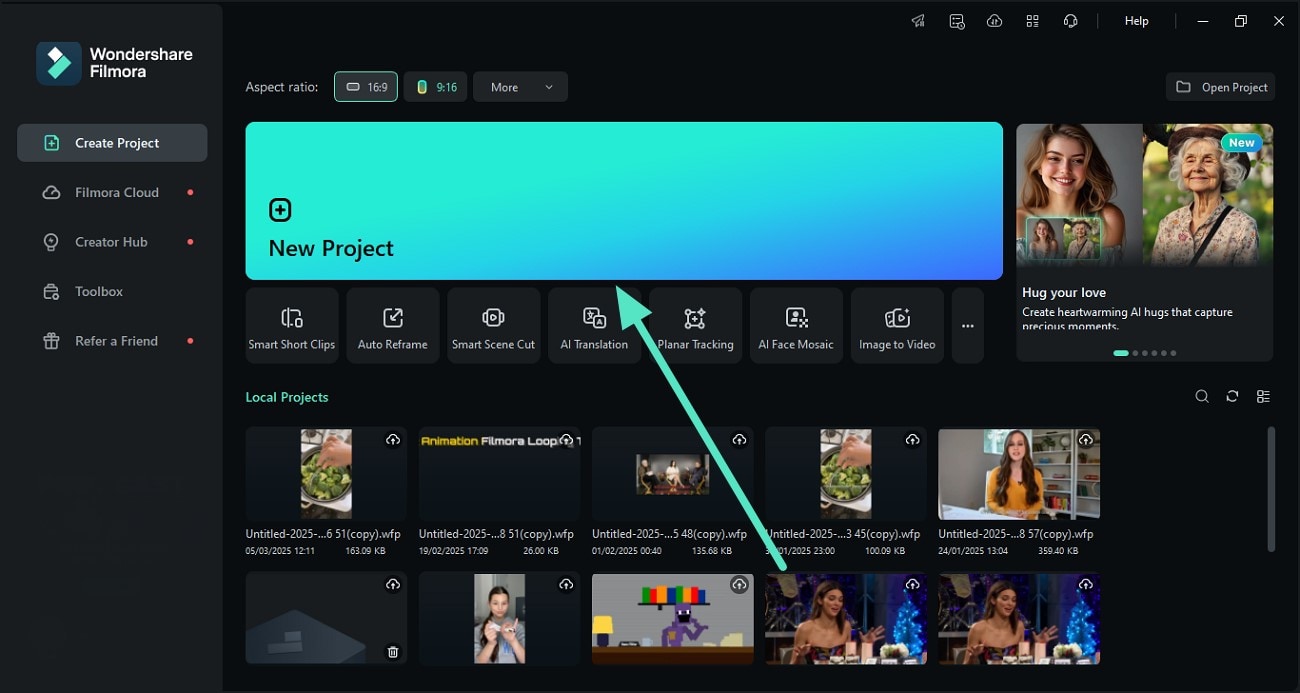
- Step 2. Add Text Using Different Methods. Once the video is imported, access the "Titles" section from the toolbar and select the method of adding text. You can ask the AI to generate captions by accessing the "AI Captions" section.
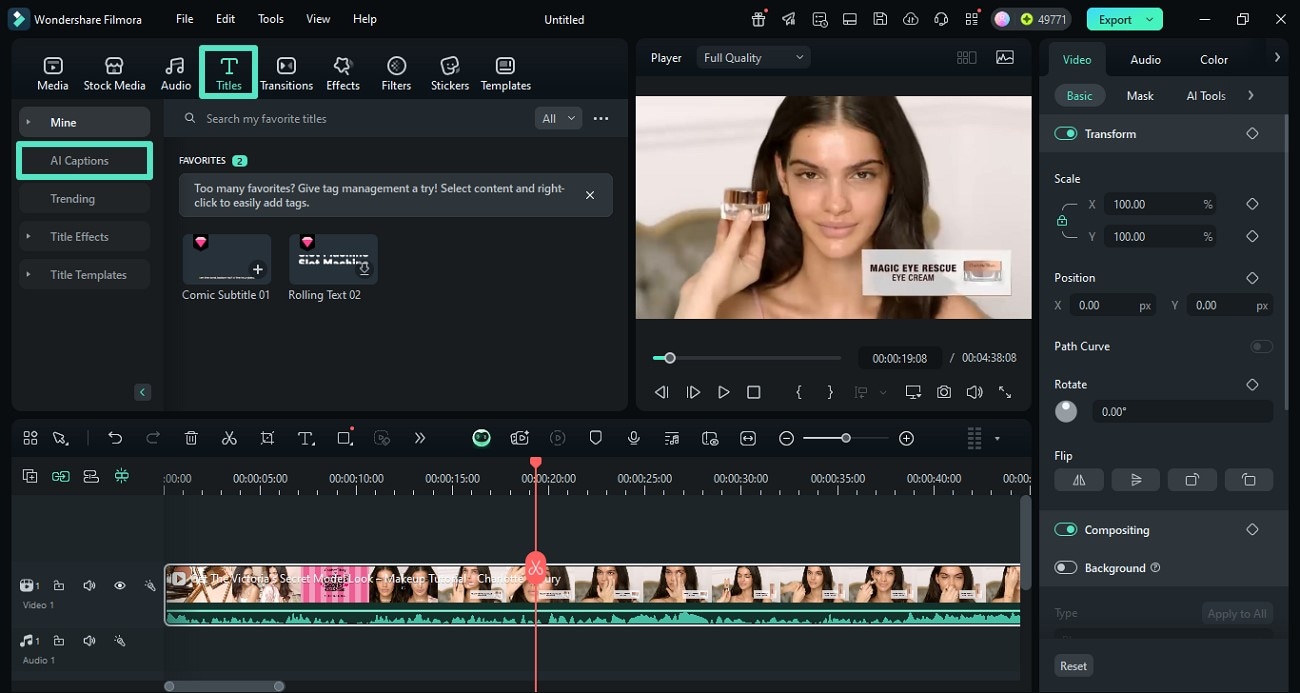
- Step 3. Change the Text Color. After the successful generation of the text, click on the text track on the timeline to enable the customization window. Here, expand the "Customize" section and click on the shade circle under the "Color Fill" option. Choose the color of your choice from the shades option and adjust its opacity and blur by dragging the respective sliders.
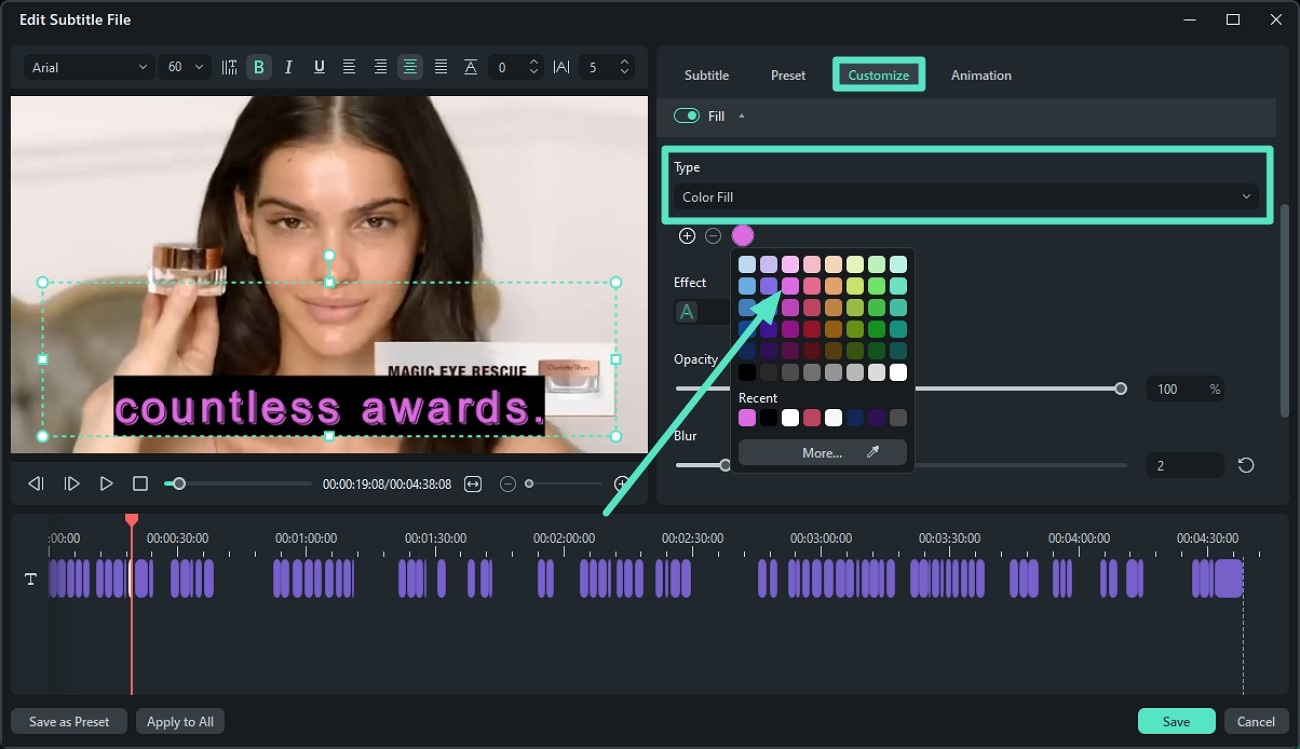
- Step 4. Modify the Outline and Shadow Color. Moving forward, scroll through the same section and enable the "Outline" option to add color from the designated color box. Add the "Shadow" effect by choosing from the respective color box and apply the changes to all by pressing the "Apply to All" button. Click on the "Save" button located in the bottom right corner to save the changes.
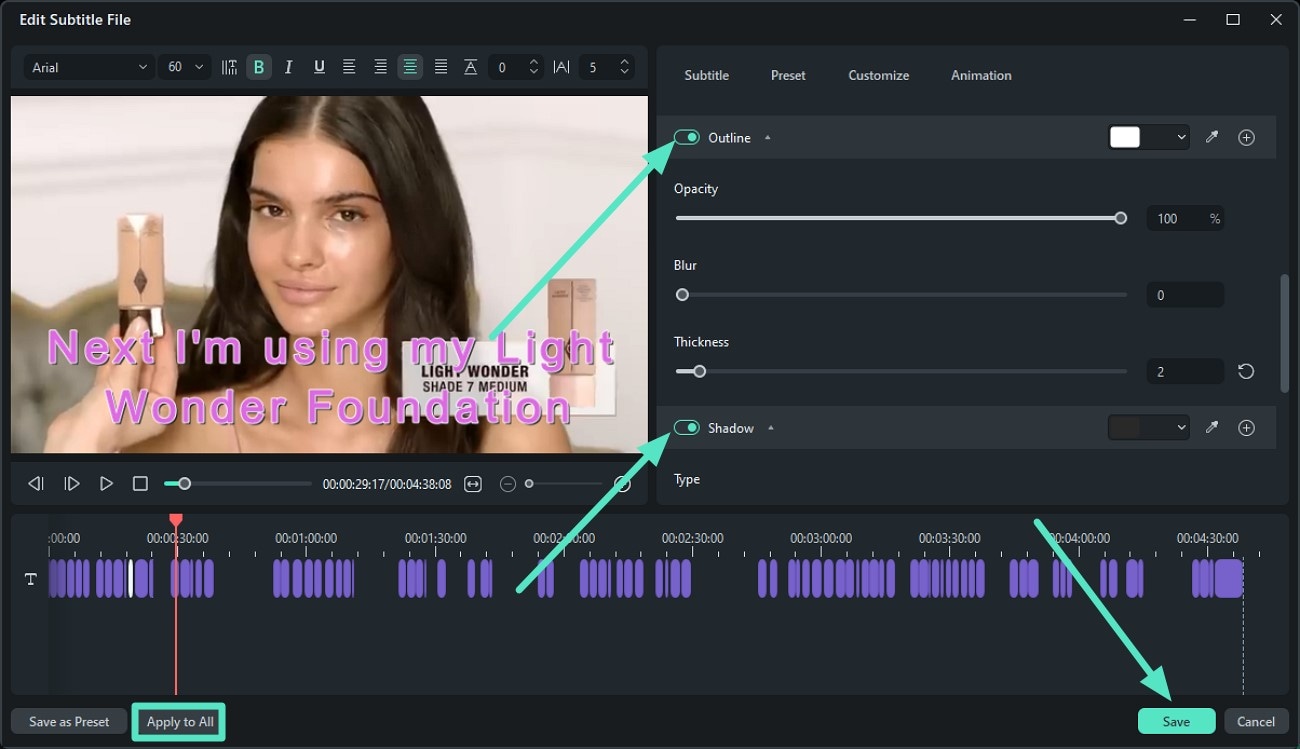
- Step 5. Save the Final Video To Device. Once the text color has been changed according to your preferences, review it by playing the video in the preview window. Finally, hit the "Export" button from the top-right corner of the interface to save the video to your device.
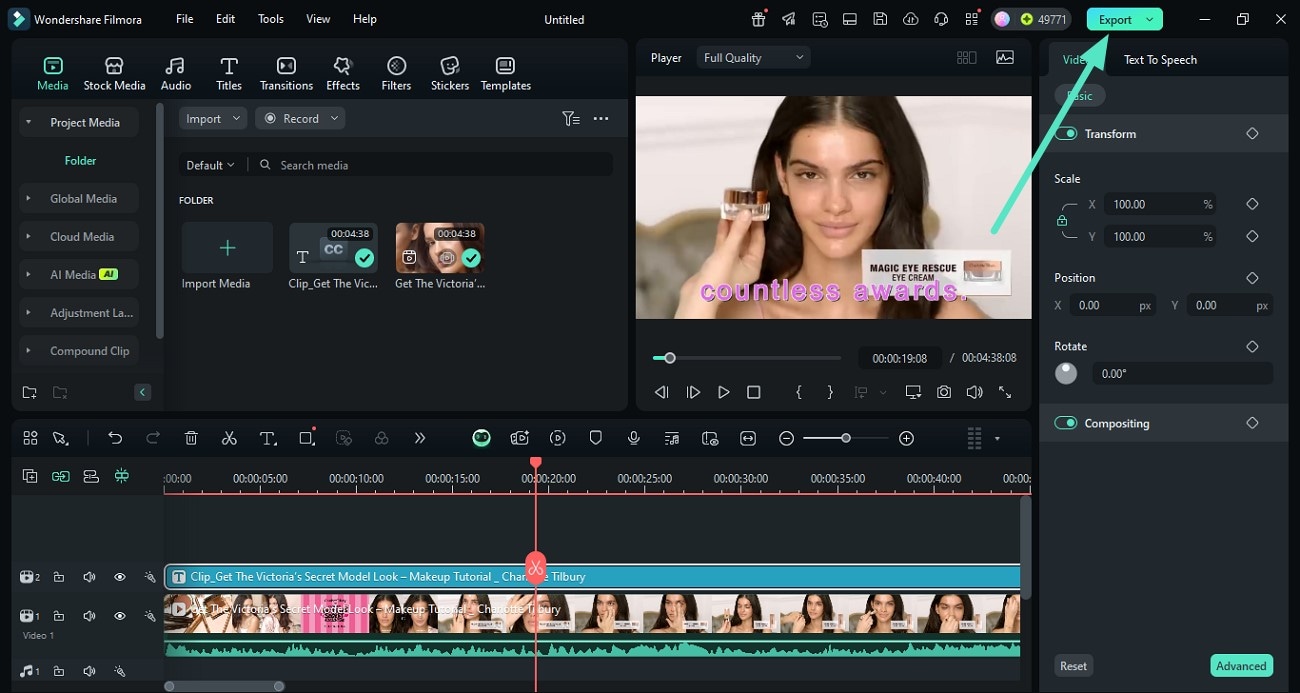
Step-by-Step Guide to Change Text Color With the Filmora App
As discussed above, users get a variety of text color options in Filmora App and can add text or change the color of the existing text. Here is a step-by-step guide on how to use this change text color Premiere Pro alternative:
- Step 1. Pick a Video to Change Its Text Color. To begin, open the Filmora App, tap on "Create Project," and choose a video using the "Import" option. Next, when your video uploads, access the "Text" option below to add text to your video.
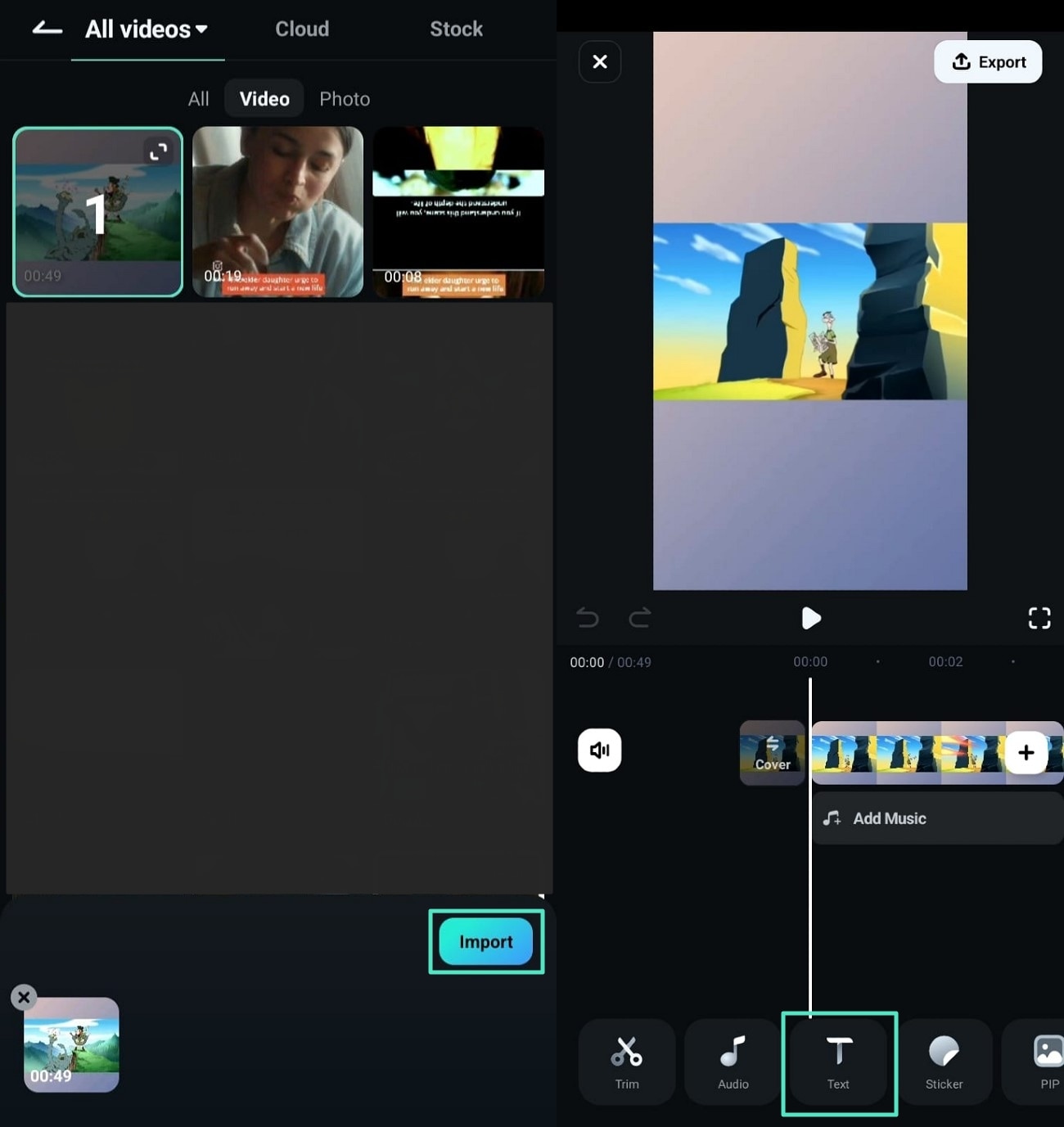
- Step 2. Enter Text and Edit Its Color. Enter your desired text in the text bar and alter the color to hit the tick option to finalize it. Afterward, access the "Export" button from the top right corner to choose a resolution and remove the watermark. Finally, download your video to your phone using the "Export" button below.
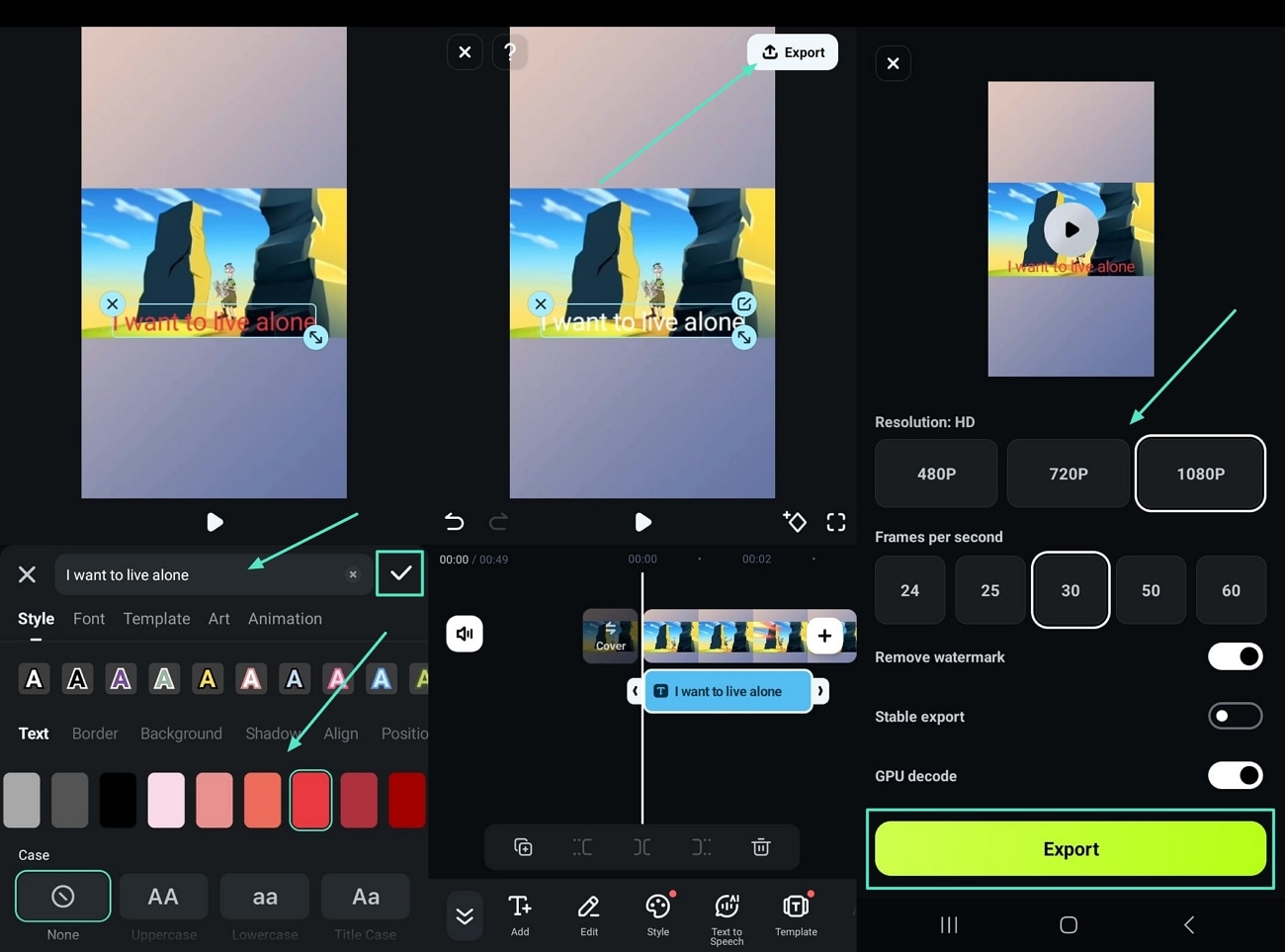
Filmora vs. Premiere Pro: Text Color Editing Comparison
| Feature | Filmora | Premiere Pro |
| Ease of Color Modification | Convenient, few clicks. | Requires grip on usage, specific steps. |
| Color Selection Tools | Color picker, numerous shades. | Eyedropper, default color, settings tweak. |
| Additional Text Styling | Background, opacity, blur, outline, shadow. | Softness, Tolerance (Hue) settings. |
| Mobile Editing for Text Color | Filmora App, smartphone support. | / |
Conclusion
Hopefully this guide would have answered the concern of how to change text color in Premiere. You may now do the assignment with ease by using these basic approaches. Further, with the help of this how to change text color in Adobe Premiere article, it's simple to switch the colors of your texts as there's an alternative and perhaps, the easiest solution namely Filmora available to do the task hassle-free. Let us know if you too find it a handy solution in contrast with Premiere Pro.



 100% Security Verified | No Subscription Required | No Malware
100% Security Verified | No Subscription Required | No Malware



