The "Gemini Nano Banana" is the viral, informal name for Google's powerful new image editing model, officially known as Gemini 2.5 Flash Image. Integrated directly into the Gemini app, this tool allows you to transform your photos using simple text prompts, making advanced AI image manipulation accessible to everyone.
It gained its memorable nickname during pre-release testing, and the name stuck due to its fun, approachable nature. The model excels at understanding the content of your photo and making highly specific or wildly creative changes while preserving the subject's identity. From turning your pet into a 3D figurine to placing yourself in a retro-style portrait, Nano Banana has unlocked a new wave of digital creativity.
In just a few weeks after its launch in August 2025, the tool was used to generate over 200 million image edits, fueling massive trends across social media.
In this article
30 Copy-and-Paste Google Gemini AI Photo Editing Prompts
Ready to start creating? Upload your photo to the Gemini app and use these Gemini AI prompts or AI photo editing prompts to see the magic happen.
Style Transfer & Artistic Effects
1. Photo to Sketch
This will transform your image into a classic, hand-drawn pencil sketch.

2. AI Vintage Polaroid Maker
This Gemini AI retro prompt gives your photo a nostalgic, retro aesthetic, complete with authentic-looking flaws.
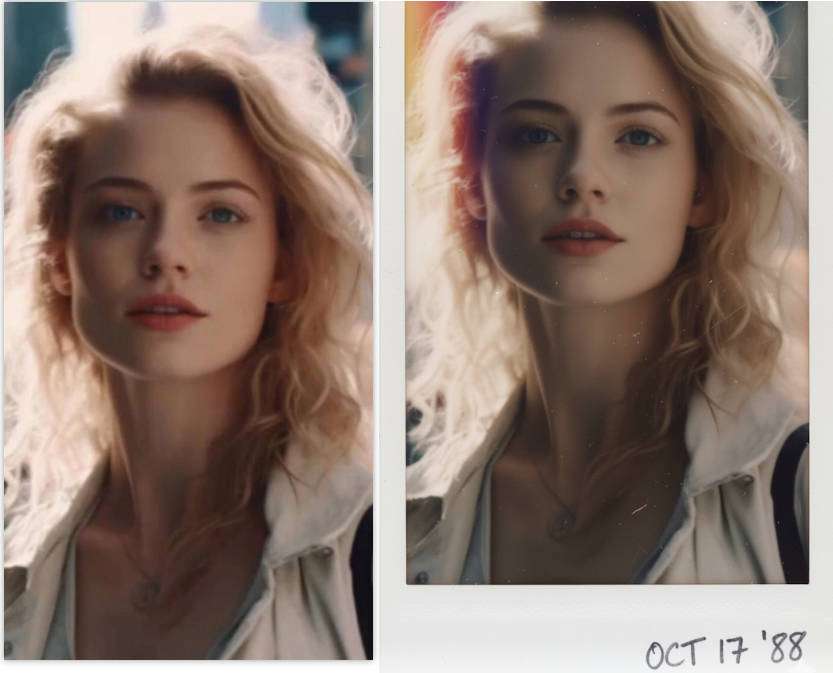
3. AI Saree
This creates a stylized and dramatic portrait reminiscent of iconic Indian cinema posters from the 90s.

4. Photo to Watercolor
This photo-to-watercolor prompt applies a beautiful and artistic watercolor effect, making your photo look like a painting.

5. Photo to Oil Painting
This prompt will work like an oil painting filter that gives your photo the look of a classic European oil painting with high-contrast, dramatic lighting.

6. Photo to Pop Art
This Gemini AI prompt for pop art generates a multi-panel image in the iconic, colorful style of the pop art movement.

7. AI Photo to Ghibli
This transforms your photo into a scene that looks like it came from a beloved animated movie.

8. Japanese Ukiyo-e woodblock print
This applies the distinct lines, flat colors, and aesthetic of classic Japanese woodblock art to your photo.

Character & Object Manipulation
9. AI 3D Figure Generator
This creates a photorealistic image of the subject as a collectible action figure or statuette.

10. AI Hug Yourself
This generates a touching composite image showing the subject embracing a younger version of themselves.
11. AI Pixel Art Game Character
This converts the subject into a retro, pixelated character suitable for a classic video game.
12. Photo to Statue Maker
This will make the subject appear as a monumental, weathered marble statue from antiquity.
13. AI Fluffy Plush Maker
This prompt transforms an animal into an adorable, soft-stitched plushie.
14. Change Background
This reimagines the subject as a fantasy character with thematic clothing and background.
15. AI Claymation Effect
This gives the subject a charming, handcrafted look as if they were sculpted from clay for a stop-motion film.
16. Cloth Changer
This prompt quickly creates a professional headshot by altering both clothing and background.
Background & Environment Changes
17. Image Background Replacer
This places your subject in a futuristic, neon-lit cityscape.
18. Cinematic Background Swap
This swaps the background for a grand, fantasy-inspired hall, seating the subject on a throne.
19. Remove Unwanted Objects from Photos
This cleans up a busy photo, isolating the subject in a simple, serene environment.
20. Winter Aesthetics
This creates a warm and inviting atmosphere by placing your subject inside a cozy winter cabin.
21. Picture Element Adder
This prompt adds new elements (in this case, animals) realistically into the existing scene.
22. Warm Photo Filter
This enhances the mood of your photo by changing the lighting to simulate the sought-after "golden hour" effect.
23. Sci-fi Photo Maker
This teleports your subject to an extraterrestrial location for a sci-fi-themed picture.
Surreal & Fun Edits
24. Surreal Desert Scene
This generates a bizarre and artistic background in the style of the famous surrealist painter.
25. Clothing Texture Swap
This is a creative edit that replaces the texture of an item of clothing with a natural element.
26. Whimsical Outfit
This prompt creates a whimsical and delicious-looking outfit transformation.
27. Historical Royal Garments
This transforms the subject's clothing into opulent, historical royal garments.
28. Translucent Art Glass
This gives the subject a beautiful, translucent appearance as if they were a piece of art glass.
29. Futuristic Hologram
This creates a futuristic effect, turning the subject into a sci-fi hologram.
30. Dreamlike Scene
This creates a dreamlike scene by replacing the ground with a sea of clouds.
From Prompts to Masterpieces: Elevate Your AI Art with Video
Once you've generated a series of stunning AI images—like a character in different poses or a scene evolving over time—the next step is to bring them to life. Static images are great, but a dynamic video tells a more compelling story and captures attention on social media.
For this, you need a powerful and intuitive video editor. We recommend Filmora, which is perfect for both beginners and experienced creators. You can easily import your Gemini-generated images and make the following edits:
- Create animated slideshows with seamless transitions to show off your transformations.
- Add motion effects like pan and zoom (the "Ken Burns effect") to make your images feel alive.
- Incorporate text overlays, music, and sound effects to build a narrative or match a trending audio clip.
- Make a before-and-after reveal video with Filmora's start/end frame to video generator.
By combining the image generation power of Gemini with the video editing capabilities of Filmora, you can turn a collection of AI art into a captivating short film, a viral social media reel, or a professional portfolio piece.
Here are the steps to turn photos into a short video with Filmora's first and last frame to video feature to pop on your social media platforms.
- Download and install Filmora on your computer.
- Start a New Project > go to Stock Media > AI Media > Image to Video > navigate to Start/End frame to video.
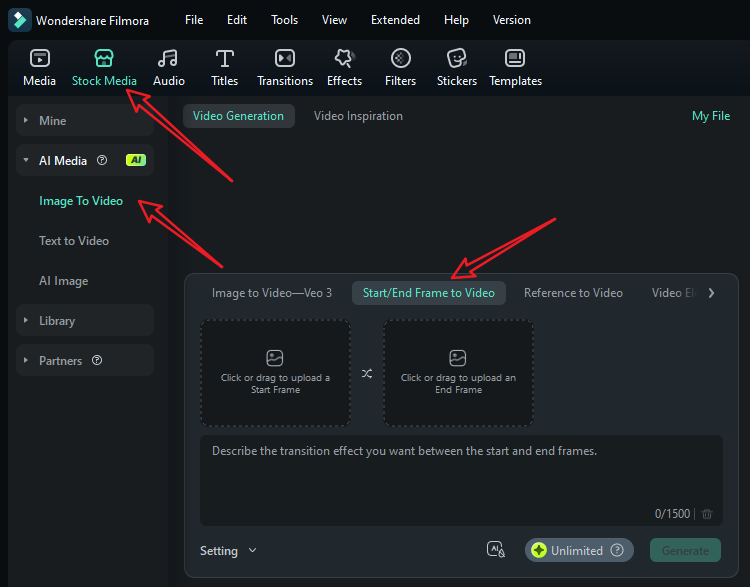
- Upload your reference picture and a photo that you have edited with Google Gemini Nano Banana. Add your prompts and tap on Generate to start generating the transformation video.
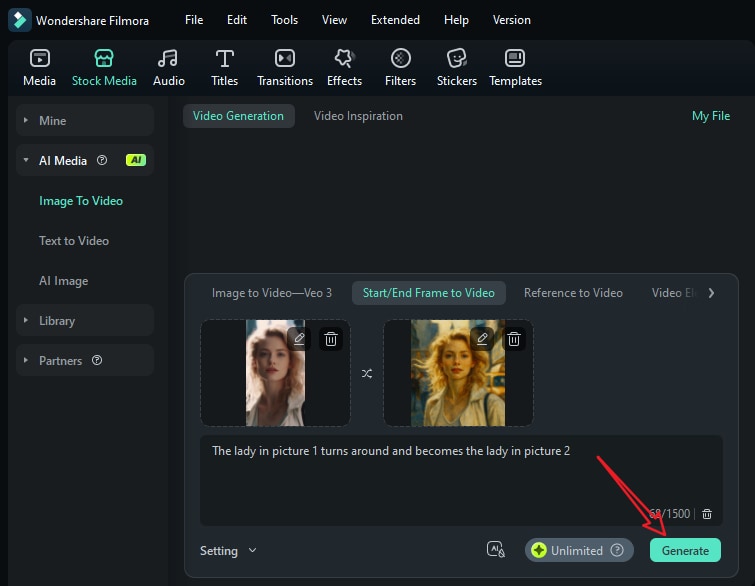
- Preview the video, and export it.
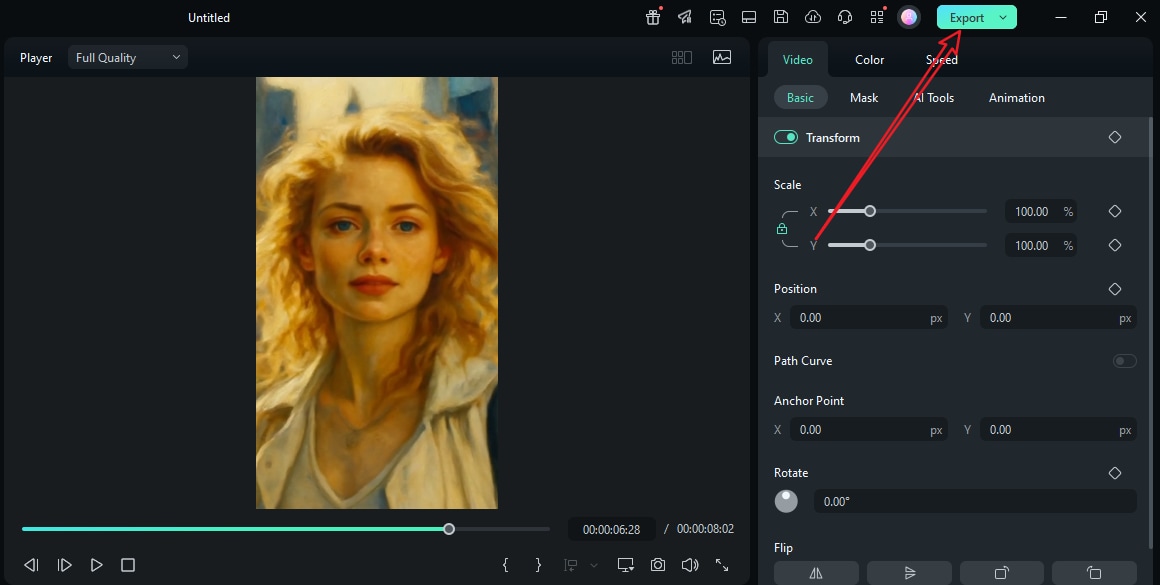
If you are also curious about using the Filmora app to make such an oil painting transformation video, here are the steps.
- Download and install the Filmora app on your phone.
- Launch the app, tap on Image to video > switch to Transformation > Upload your pictures separately > tap on Generate to start the transformation process.
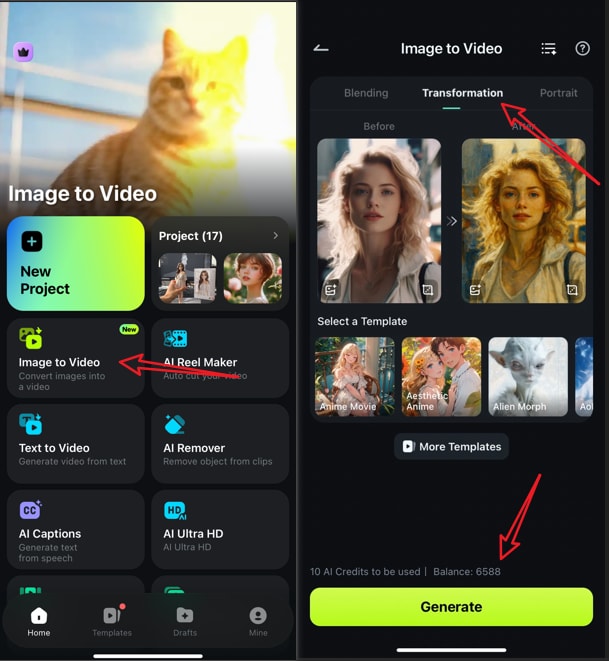
 Note: In the filmora app, you can pick a preset transformation template, so you don't need to write prompts to describe the transformation process.
Note: In the filmora app, you can pick a preset transformation template, so you don't need to write prompts to describe the transformation process. - Wait until the process finishes, preview, and save the video.
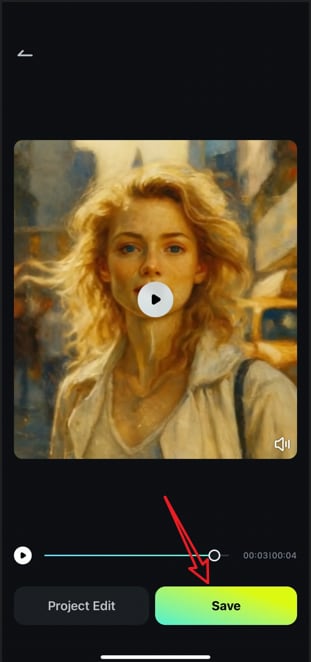
Let's see the result.
In addition to that, the Filmora app is integrated into the model Nano Banana Pro, which allows you directly make more creative videos directly, such as making an animated comic style video by uploading a single portrait. Here are the steps:
- After launching the app, go to Templates > Trending > Switch to Nano Banana Pro.
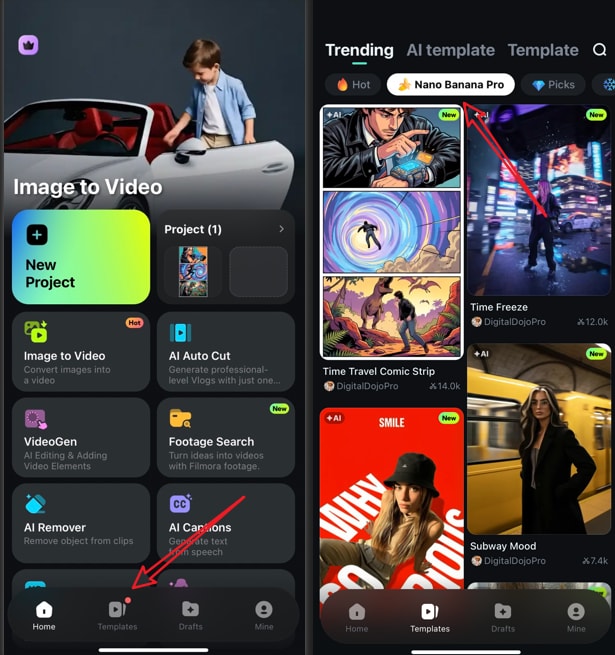
- Select a template such as "time travel comic trip" in our example, tap on use > import a photo.
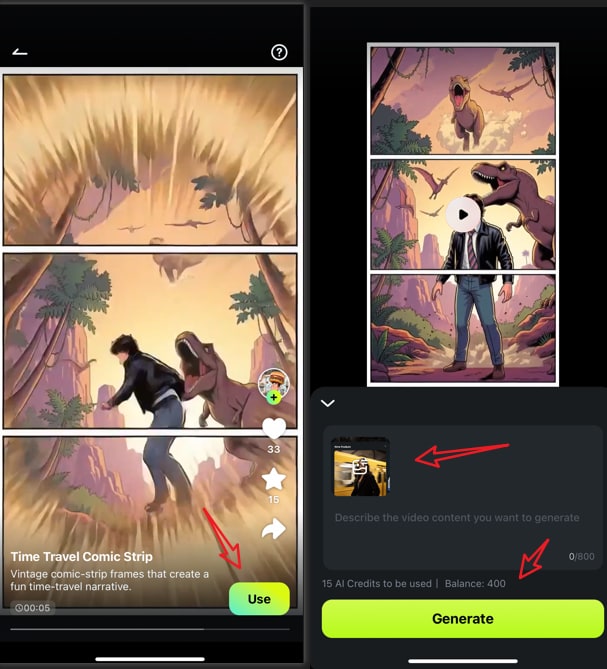
- You can choose to add prompt or not, then tap on Generate to start making AI comic style videos with Nano Banana Pro in the Filmora app. Finally, you can save the video if you are satisfied.
Let's see the final AI comic videos created by Nano Banana Pro in the Filmora app.
How to Write Effective Gemini Prompts
We have listed 30+ best Gemini prompts for AI photo editing, but how to write effective prompts, you may be cautious about. Actually, a good prompt should combine specific subjects, styles, and lighting to craft the perfect prompt. Let's see some advice for writing Gemini prompts.
- Be Specific and Descriptive: Don't just say "make it cool." Use vivid adjectives. Instead of "a woman in a dress," try "A woman in a flowing, emerald green silk gown."
- Define the Style: Clearly state the artistic medium or aesthetic you want. This is one of the most powerful parts of a prompt. Examples: in the style of a Studio Ghibli animation, as a hyper-detailed oil painting, or like a 1970s sci-fi book cover.
- Control the Composition and Lighting: Mention camera angles, shots, and lighting conditions to guide the mood of the image. Examples: cinematic wide shot, dramatic low-angle view, soft morning light.
- Iterate and Refine: Your first prompt might not be perfect. Gemini supports multi-turn editing. If the AI generates an image, you can follow up with another prompt like, "Okay, now make the sky stormy," and it will remember the context and apply the new change.
- Chain Modifiers Together: Combine multiple concepts for complex results. A great prompt structure is: [Subject] + [Action/Pose] + [Style/Aesthetic] + [Environment/Background] + [Lighting/Composition]
Conclusion: Your Creative Co-Pilot
Google's Gemini Nano Banana (Gemini 2.5 Flash Image) is more than just a novelty; it's a powerful creative co-pilot that democratizes digital art. By understanding how to craft effective Google Gemini AI photo editing prompts, you can move beyond simple filters and perform complex, imaginative transformations on any photo.
Whether you're hopping on a viral trend, creating professional-grade portraits, or simply having fun, the key is to be specific, descriptive, and willing to experiment. Start with the Gemini Nano Banana prompts in this guide, then use the techniques to craft your own and unlock your unique vision.



 100% Security Verified | No Subscription Required | No Malware
100% Security Verified | No Subscription Required | No Malware


