- Facebook Guide
- Try It Free Try It Free
How to Create and Change Facebook Cover Photo [Solved!]
Jul 14, 2025• Proven solutions
To gain friends on Facebook, your profile's aesthetic plays an important role. The cover photo makes a first impression of your personality, giving your profile an identity and an appeal. Besides being a decorative element, a Facebook cover photo is a strategic visual asset that strengthens your digital presence. This platform previously allowed users to post a cover video, but now, this feature is not available anymore.
Regularly changing your cover photo brings a fresh look to your profile while strategically gaining likes and friends. Therefore, a cover image must be chosen with its benefits in mind. To learn how to create and change a Facebook cover image, read this article in detail.
- How to Customize a Facebook Cover Photo on Desktop and Mobile: A Complete Guide
- Wondershare Filmora: Taking Your Cover Picture to Another Level
- The Top-Rated Graphic Tools and Image Resource Websites to Pick a Facebook Cover Photo
Part 1. How to Customize a Facebook Cover Photo on Desktop and Mobile: A Complete Guide
On the Mobile App
Step 1. First, go to your Facebook profile on your mobile app and tap the "Add a Cover Photo" button to select a suitable picture from the library.
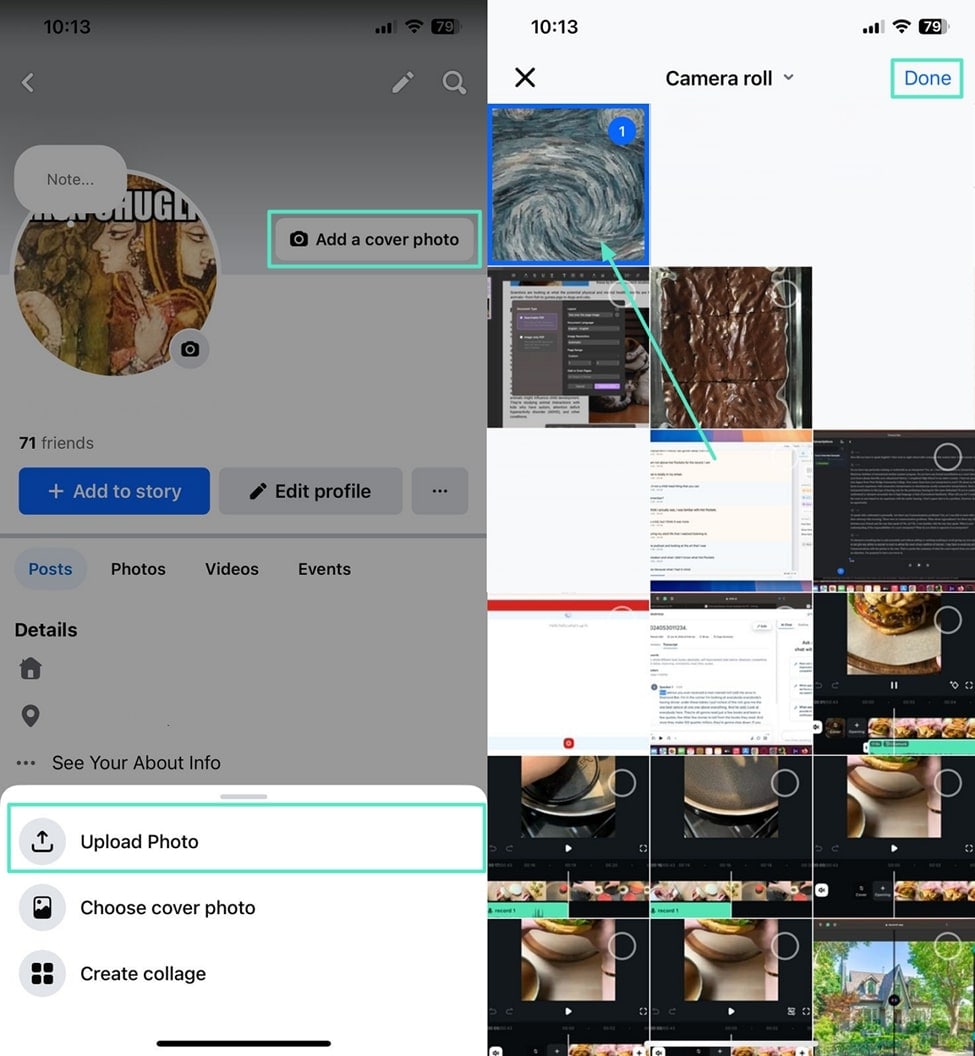
Step 2. Now, use your fingers to "Drag to Move Cover Photo" and select the "Save" button to apply the cover photo.
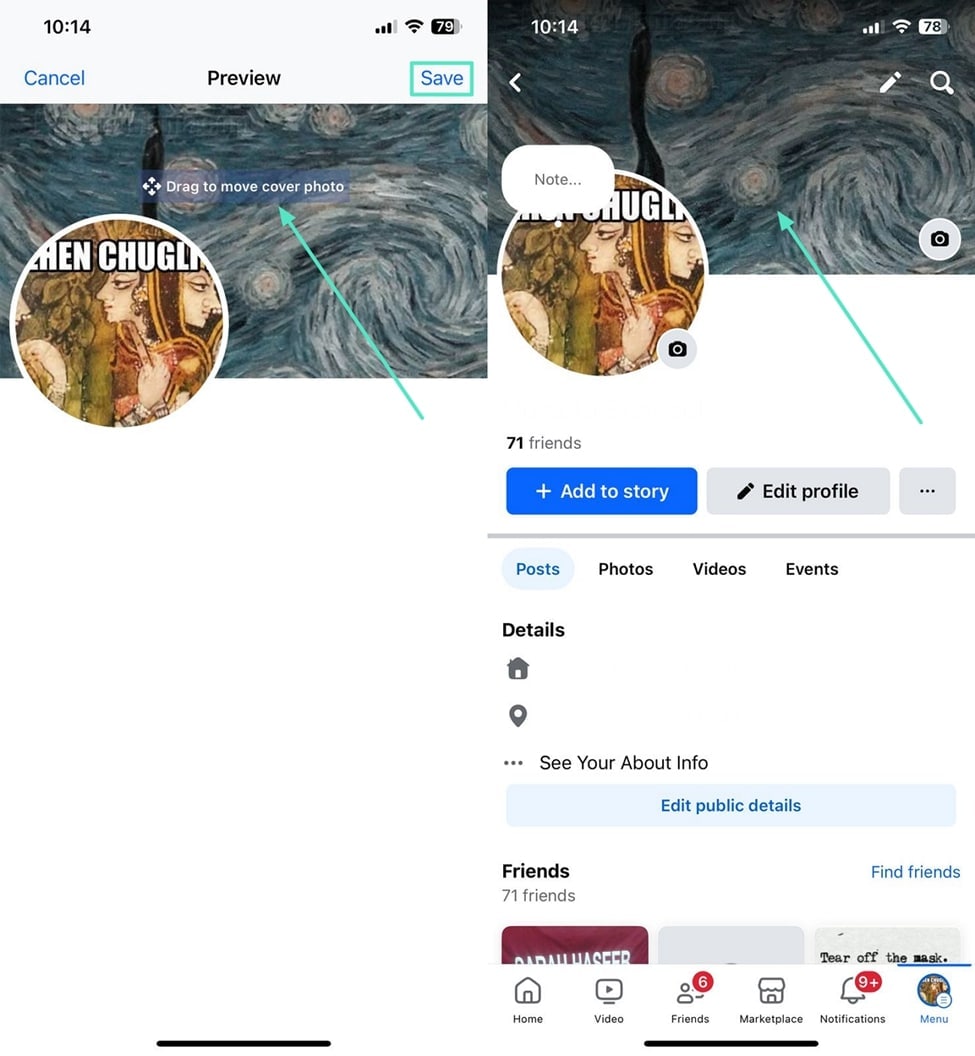
On the Desktop Website
Step 1. To start, access your profile on the Facebook website and click "Upload Photo" to select a picture from your device.
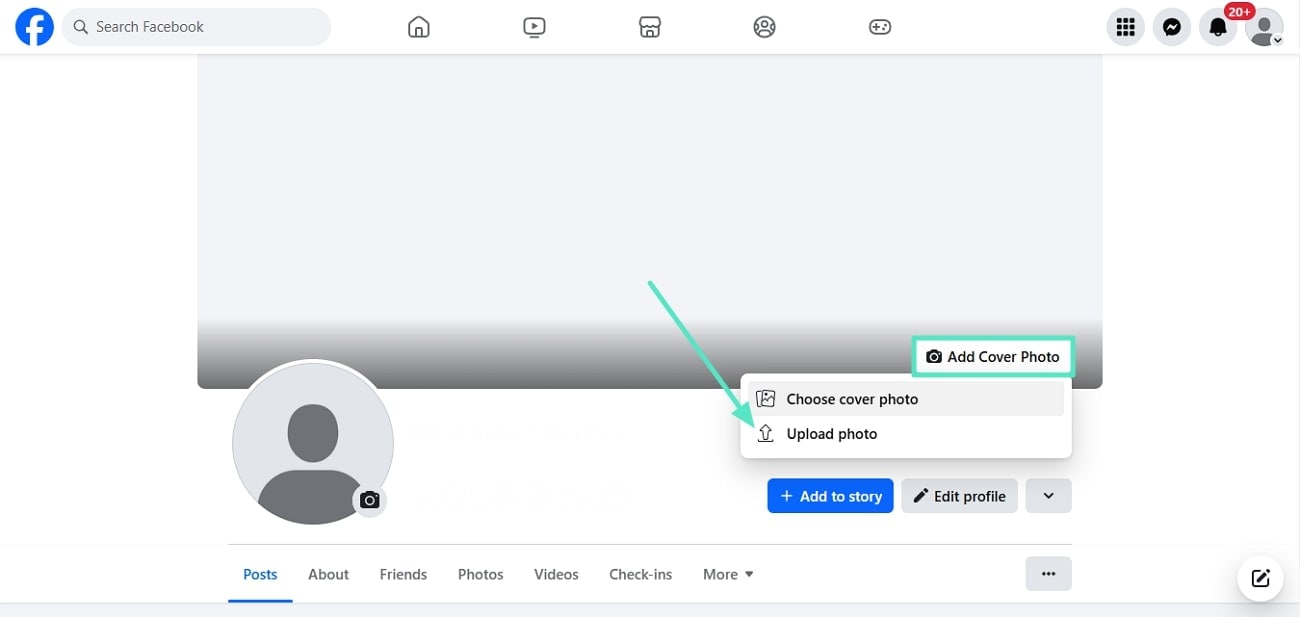
Step 2. Afterward, use your cursor to drag and reposition the image and click "Save Changes" to apply the custom cover photo.
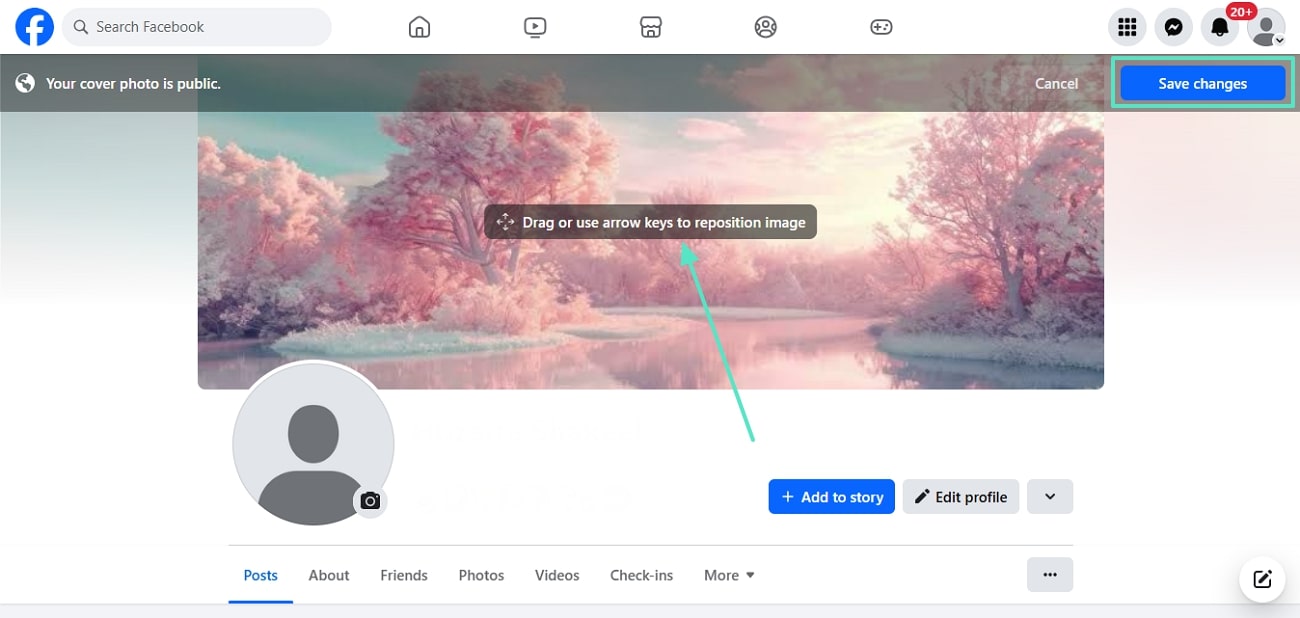
Learn more about how to make Facebook Profile Cover Video
Part 2. Wondershare Filmora: Taking Your Cover Picture to Another Level
Downloading a cover pic Facebook from the internet seems fun, but choosing a frame from videos and uploading it is a lot better. If you like this technique of choosing a banner image, your video has to be of top-notch quality. An ideal quality can be achieved by Wondershare Filmora, a video editor for desktop and mobile [iOS/Android]. The following section contains an in-depth analysis of these two versions:
With Filmora, you can easily create stunning Facebook cover photos with beautiful designs and effects. Make your profile stand out and reflect your unique style. Give it a try to see the difference!
Filmora for Desktop
Wondershare Filmora offers an extensive suite of video editing tools that enhance your content's quality and aesthetic. Besides attracting viewers with a visual appeal, this platform catches followers by making your videos accessible. Once you have edited your video, you can take a screenshot of your favorite frame using this tool.
Users can save their edited videos in more than 10 video formats. You can save these videos to your device or share them directly on social media.
A Complete Demonstration of Taking a Video Snapshot Using Filmora
Taking a snapshot on Filmora is simple and needs no complex methodology. Follow the guide below to learn how you can take a screenshot to use it as an FB cover photo:
Step 1. Start a New Project to Import a Video
First, open Filmora and start a "New Project" to import the desired video. Next, drag the video onto the timeline at the bottom.
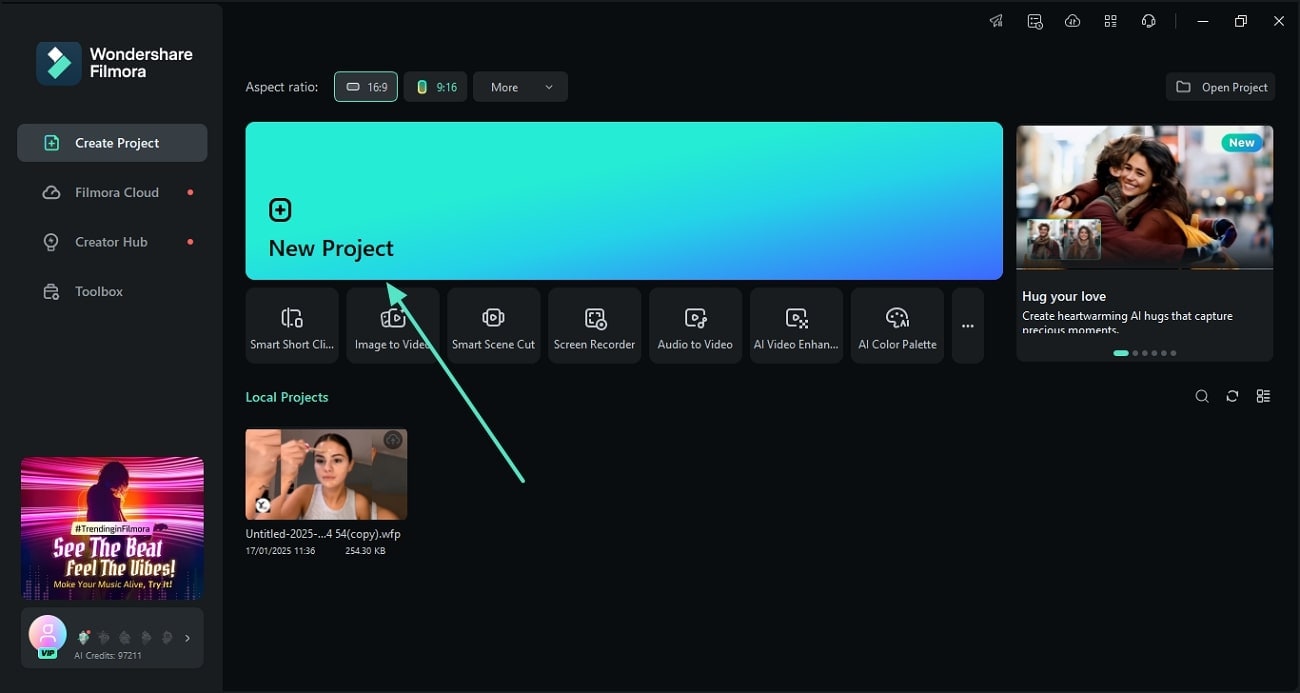
Step 2. Take a Screenshot of the Favorite Frame
Now, play the video and watch it in the preview window. As you reach your desired frame in the video, stop it and take a screenshot using the "Snapshot" icon under the video.
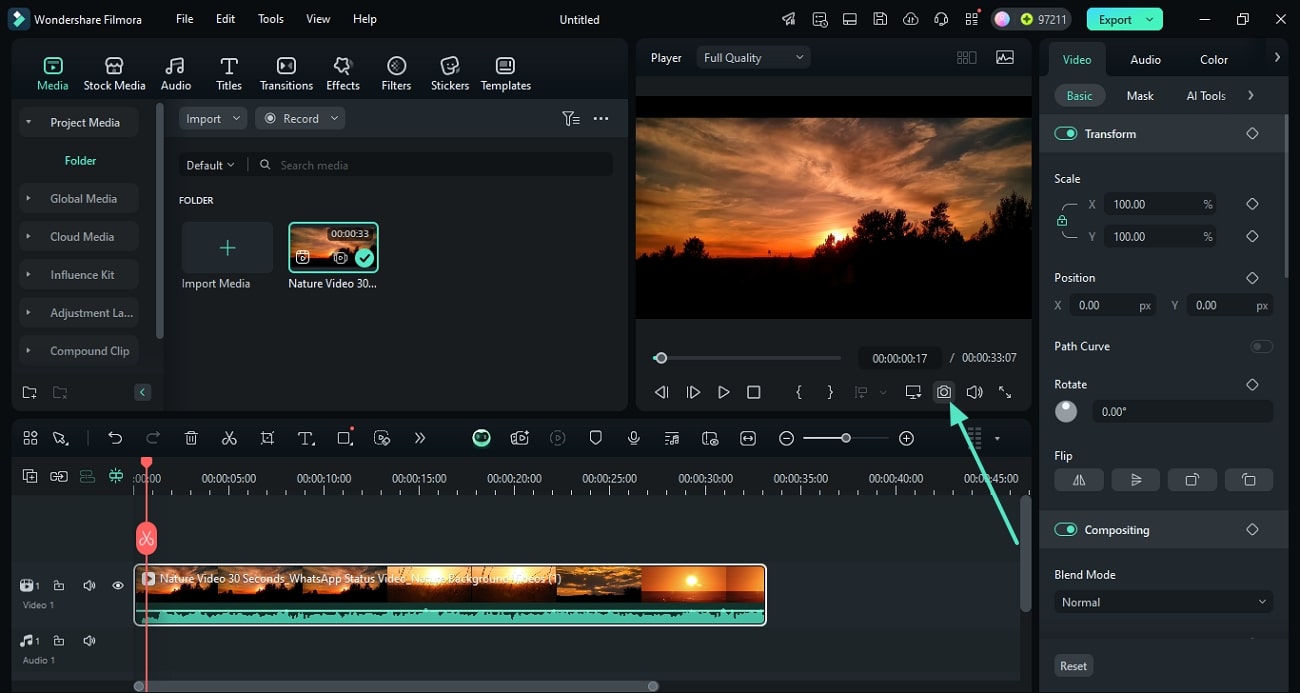
Step 3. Export the Screenshot
Using the Snapshot window, select the format of the picture and the location where you want to save it. Now, click the "OK" button to save the captured snapshot in the desired location.
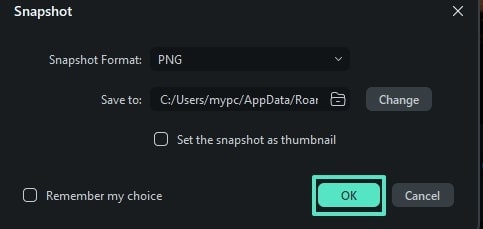
The Filmora App
Users looking for their video editing utilities on the go can use the Filmora App and make their videos shine. Once you have created an FB cover photo, you can edit a video using this application and post it on Facebook. Using the one-click enhancement utilities, your videos can be refined to perfection.
After all the editing and enhancements, users can select the export settings of their choice to achieve precise outputs. This gives you the ability to export videos in the resolution and framerate of your choice.
Some Effective Features of the Filmora App
- AI Music: Provides an attraction to your videos by letting you generate personalized AI music for the background.
- Video Templates: Lets users create a video conveniently without editing, using the ready-to-use video templates.
- AI Reels Maker: Converts lengthy videos into short reels by creating a video of the key highlights from the imported content.
- Noise Reduction: Gives your videos a clean impact through the AI denoiser that eliminates the video's background noise.
Part 3. The Top-Rated Graphic Tools and Image Resource Websites to Pick a Facebook Cover Photo
It is liberating to be able to make an FB cover photo by picking your custom elements. This enables you to convey a message to your friends in a personalized way. To create an ideal banner image, the following tools can be used:
1. Canva
The first graphic tool on our list is Canva, a free resource library for making custom cover images. This platform provides all the necessary elements that help you put together an ideal cover. From an unlimited library of stock images to shapes and graphics, Canva has all that you need. Follow the guide below to learn how you can use this website to create a custom cover picture.
Step 1. To start, open Canva on the browser and use the main interface to select the "Banner" image size.
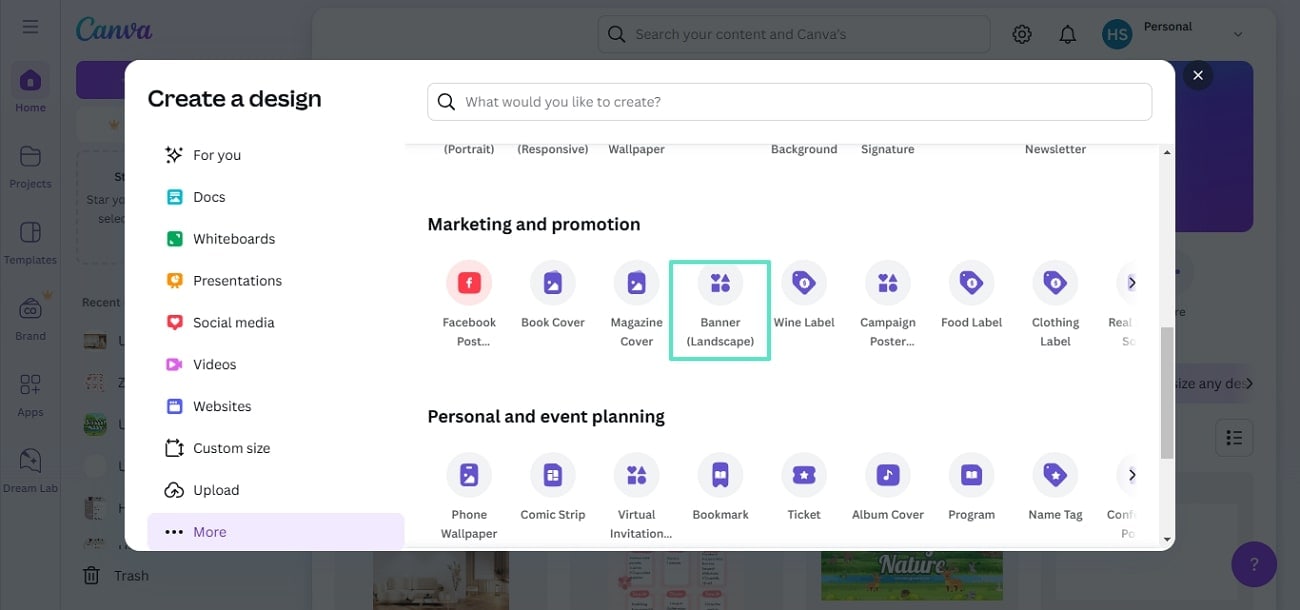
Step 2. On being directed to the next page, enter the "Uploads" tab from the left panel to "Upload Files" from your device.
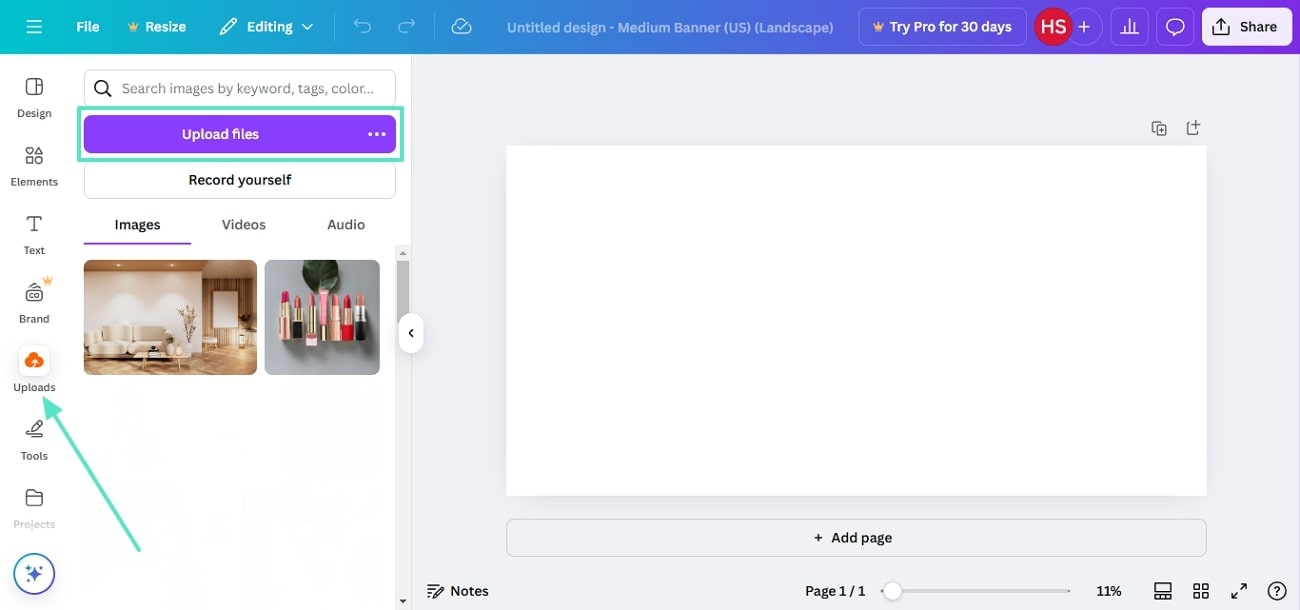
Step 3. When the image appears on the screen, resize it and advance to the "Text" tab from the left panel. Now, pick the desired text template and type your desired text. You can also customize the text by selecting the quote and using the text editing toolbar on the top.
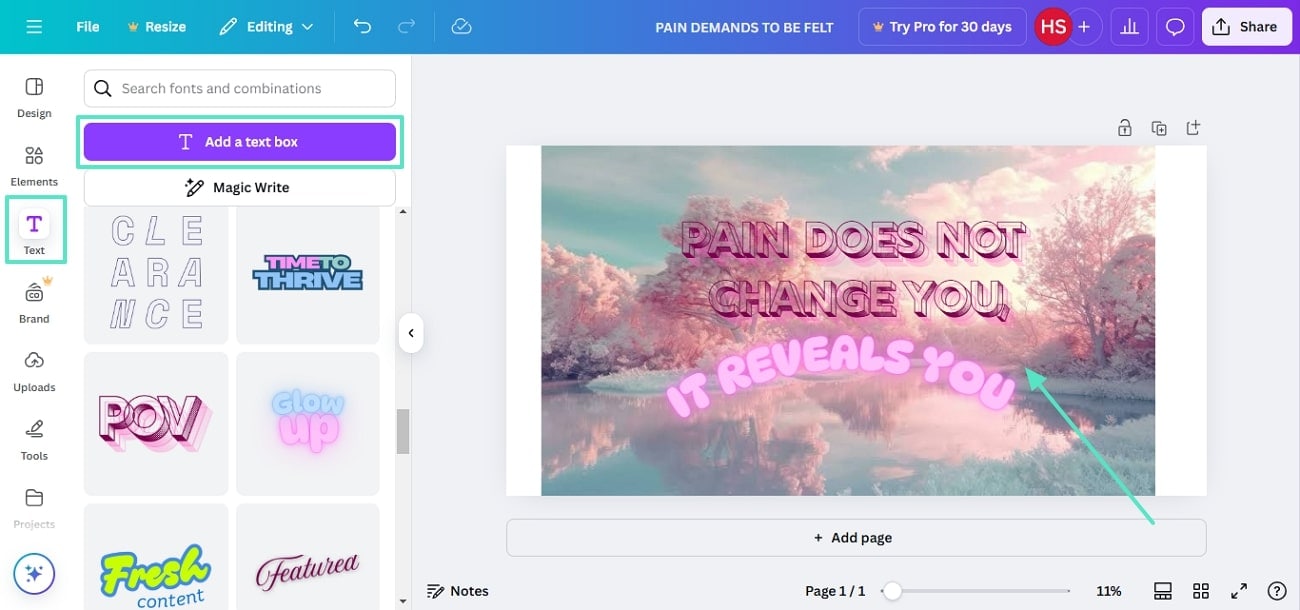
Step 4. To add a visual appeal to the image, add some "Elements" to the cover photo from the "Elements" section. After adding the desired shapes, customize their colors and reposition them. Once the cover photo is ready, "Share" it using the top right corner of the page.
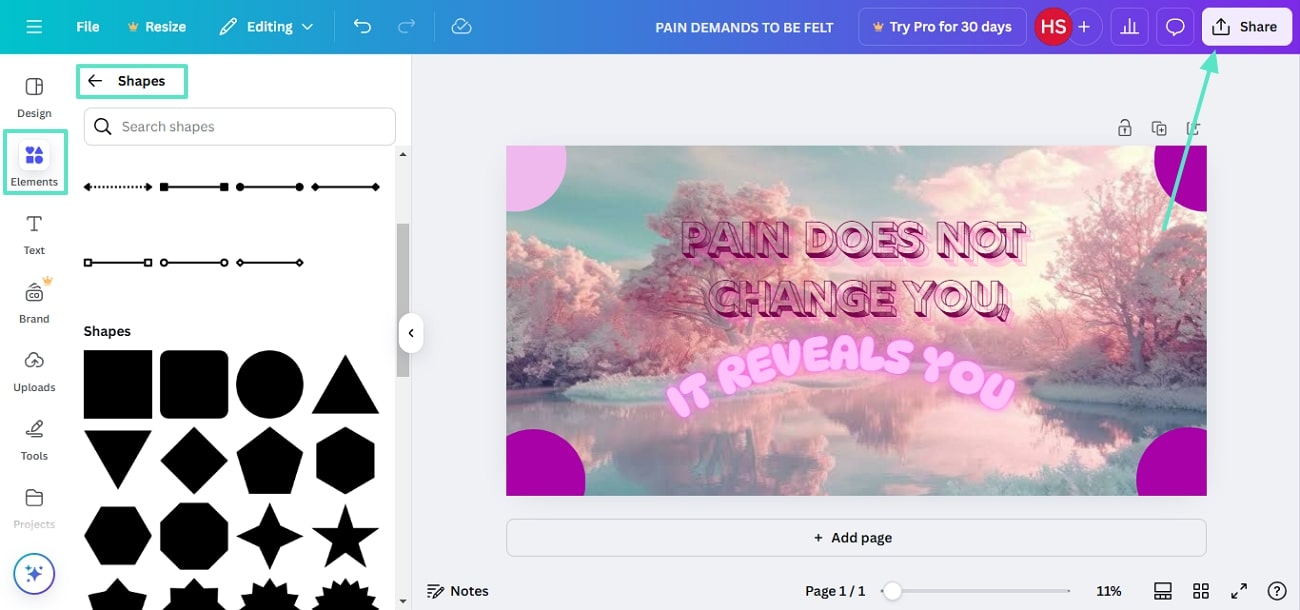
2. Freepik
Freepik is another image resource library that offers free and paid assets to its users. It helps you create a Facebook cover by providing you with a never-ending collection of vectors, illustrations, templates, and more. After the selection of an asset, you can enhance it using the built-in presets and AI enhancers. Follow the guide below to learn how Freepik creates an ideal cover image.
Step 1. First, open Freepik and select the "Photos" option from the homepage. From the next page, select the desired image from the library.
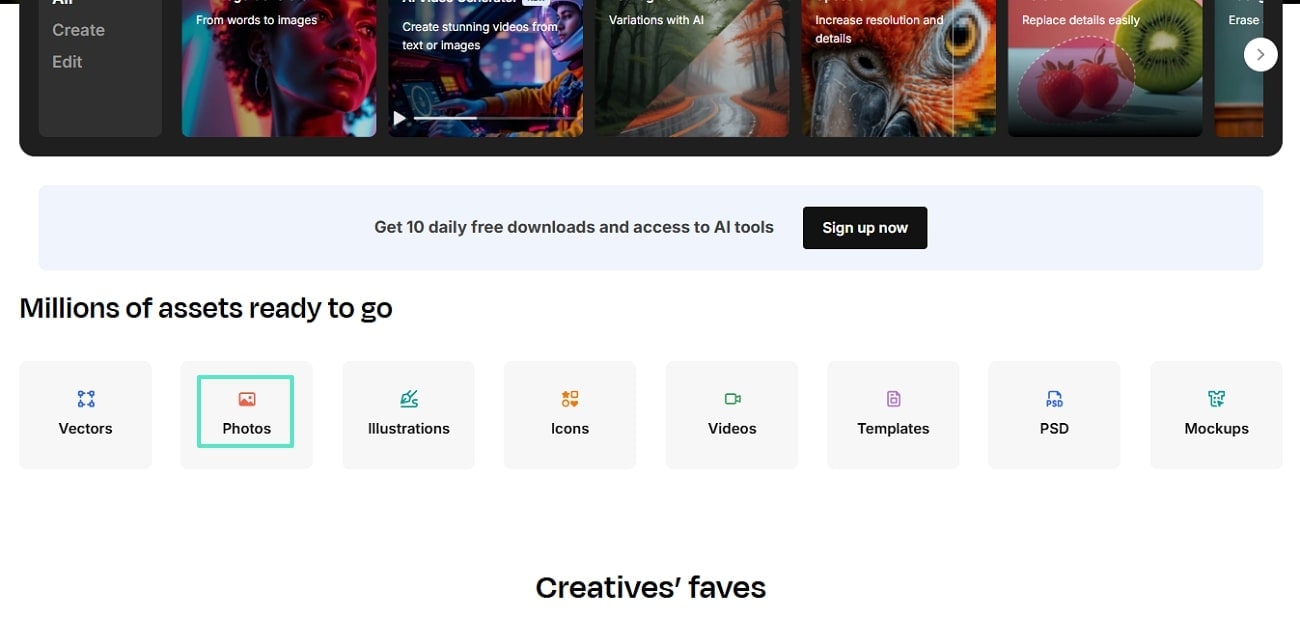
Step 2. Now, click the "Edit" button from under the image to start enhancing the picture on the next page.
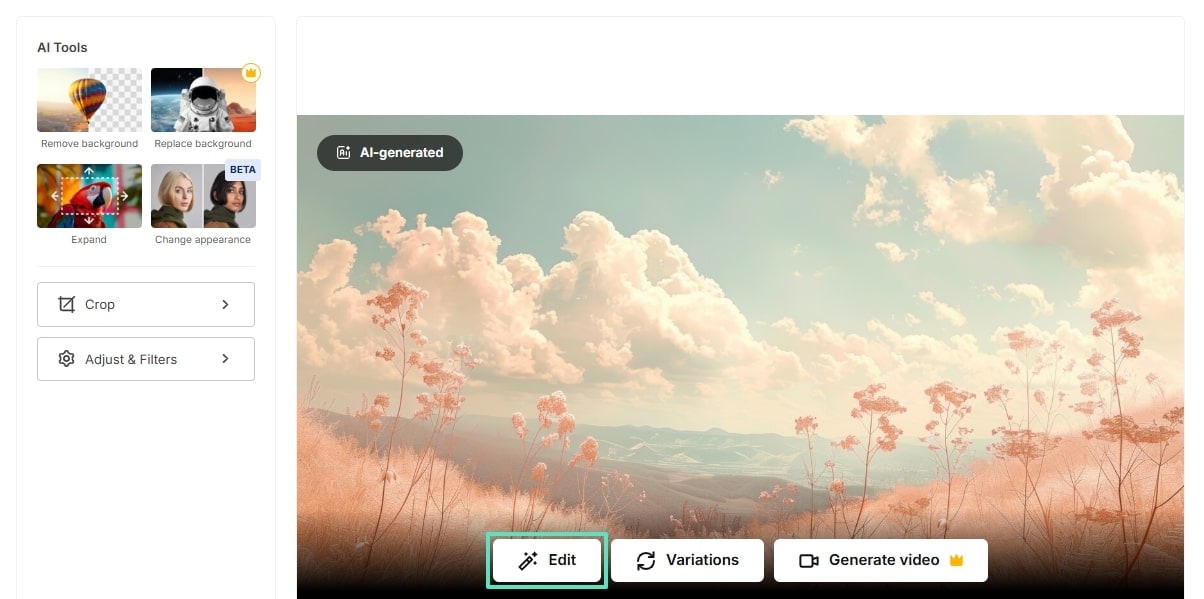
Step 3. In the Freepik AI Suite, access the left panel to "Adjust" the image and apply the desired presets. You can also manually adjust the color corrections using the relevant sections.
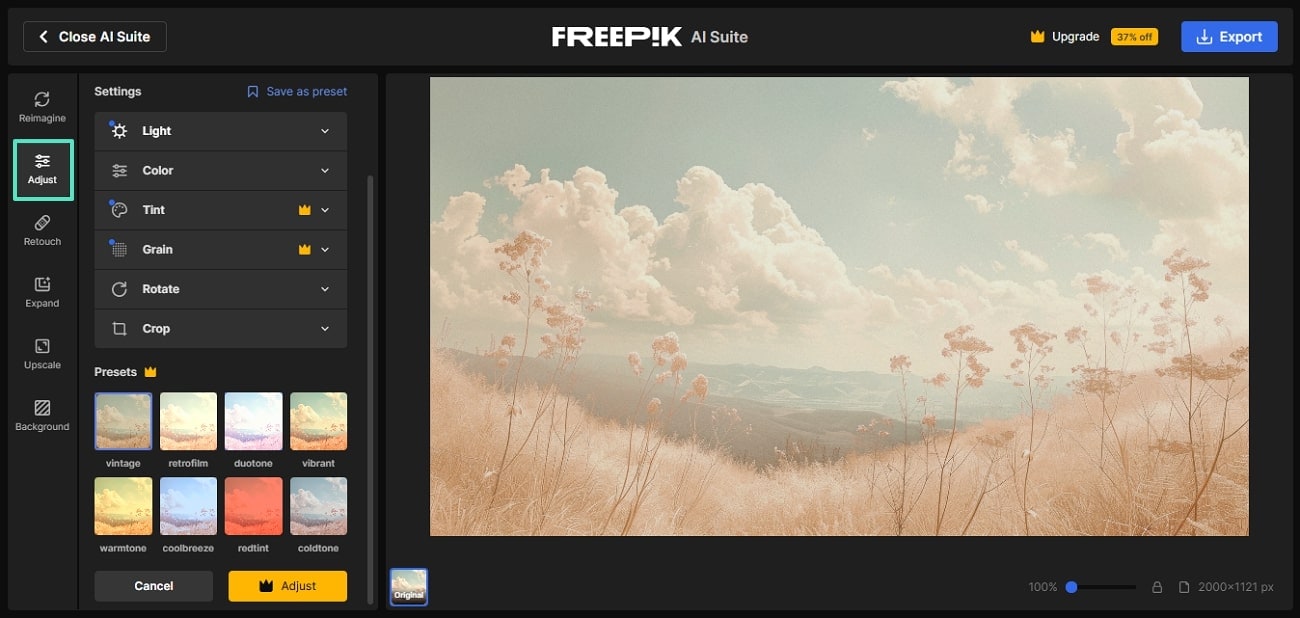
Step 4. Once you have applied the color correction utilities, access the "Upscale" section from the left panel. After upscaling the image, "Download" it from the top right of the screen.
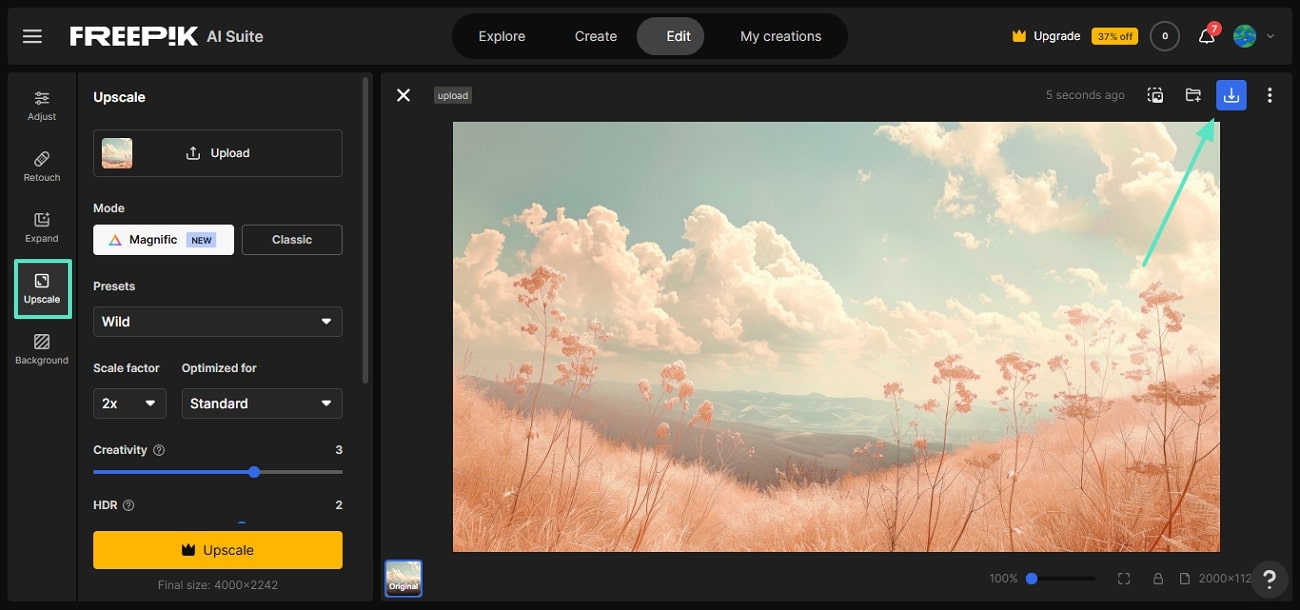
3. Snappa
Whether you need to create a cover with an image or a graphic, Snappa has all the right tools for you. Besides providing users with matching effects, shapes, and background images, it offers various export options as well. The Facebook cover photo designs can be directly downloaded to the device and shared with other Snappa accounts. Read the guide below and learn how this tool creates a cover image.
Step 1. To begin with, select the "Facebook Cover Photo" option from the homepage of Snappa and head to the next page to select a picture.
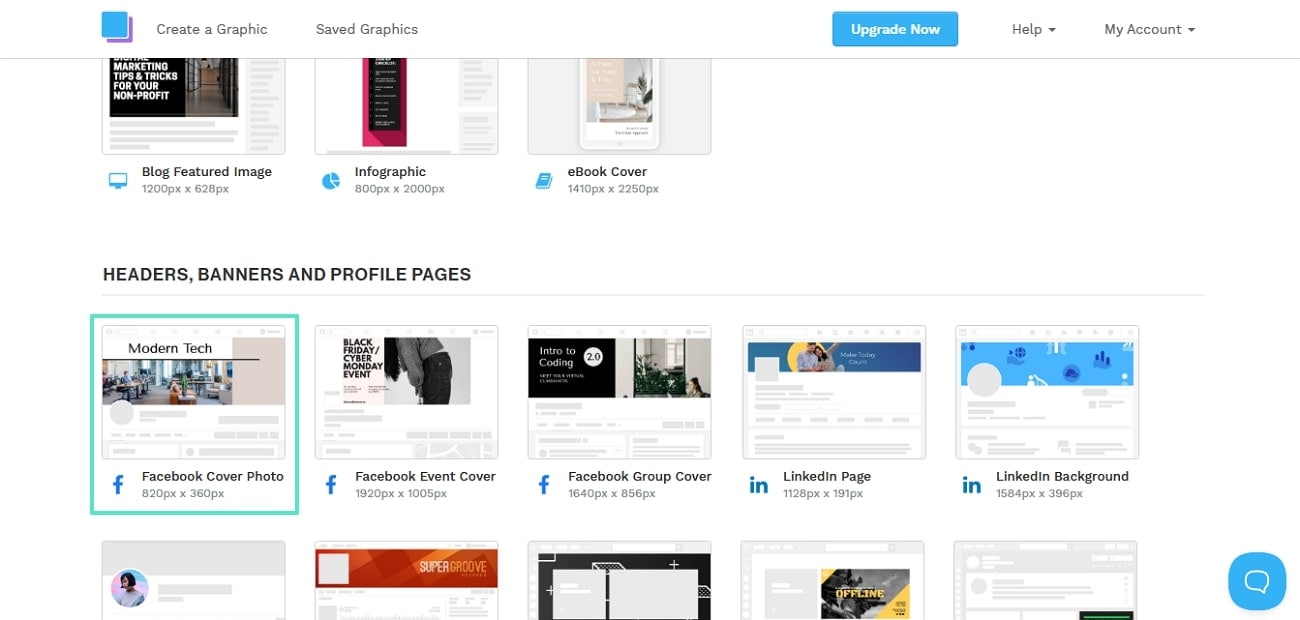
Step 2. When the selected photo appears on the next page, select the "Effects" tab from the top to enhance the picture.

Step 3. Now, select the "Text" button from the toolbar to type the desired quote in your favorite settings. Lastly, access the "Download" button from the top right to save the cover image to your device.
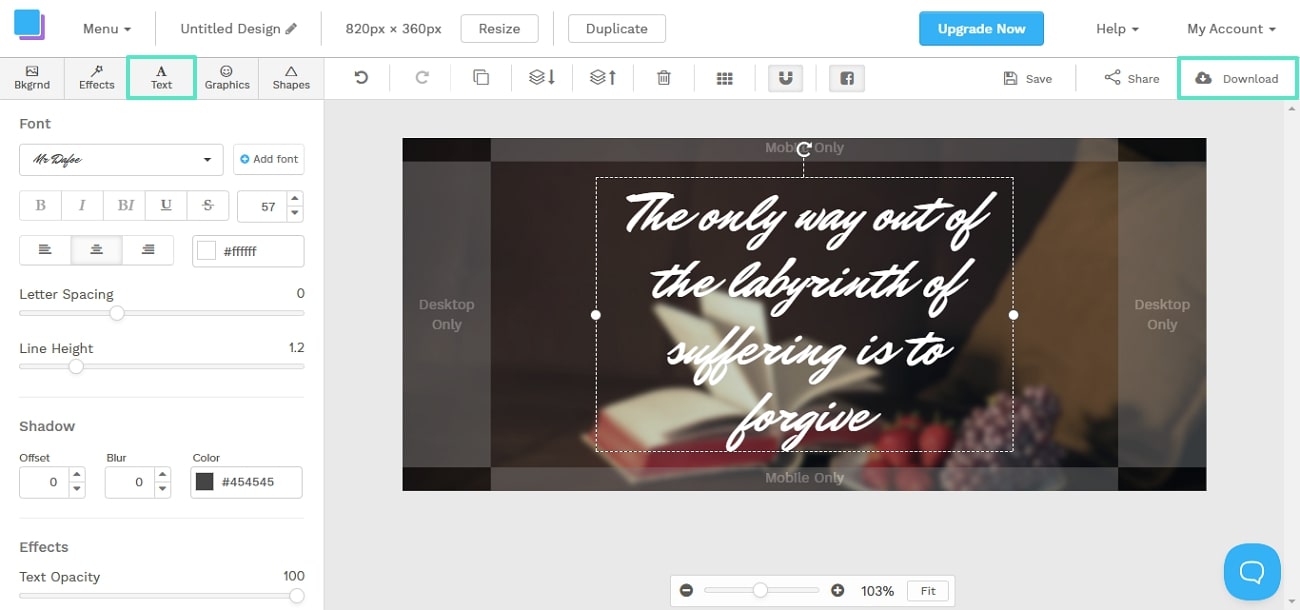
You May also like:
12 Facebook Marketing Tips for Business >>
8 Best Facebook Scheduler >>
Facebook Insights: How to Use it for Beginners >>
Conclusion
In summary, a Facebook cover photo enhances the aesthetic of your profile while conveying your message in the right way. This article explored how you can create and change a Facebook cover photo. We discovered that we could use Wondershare Filmora to edit a video and use its snapshot as a cover image. However, some resource libraries and graphic tools were also discussed for creating a cover image.
Elevate your Facebook profile with a custom cover photo using Filmora. Create eye-catching designs and express your personality. Transform your cover photo today!



 100% Security Verified | No Subscription Required | No Malware
100% Security Verified | No Subscription Required | No Malware


