In this digital world, communication is easy and expressive through animated images. Using humor and emotions, GIFs offer an easy interaction with people. Creative GIFs are frequently used by social media users to respond to texts and communicate ideas without giving explanations in lengthy paragraphs.
The digital creators keep their consumers attached to their products more effectively by generating more memorable and attractive content using these GIFs. In this article, you will learn how to save GIFs on your iPhone, thereby being in a position to enjoy the colorful world of the social media.
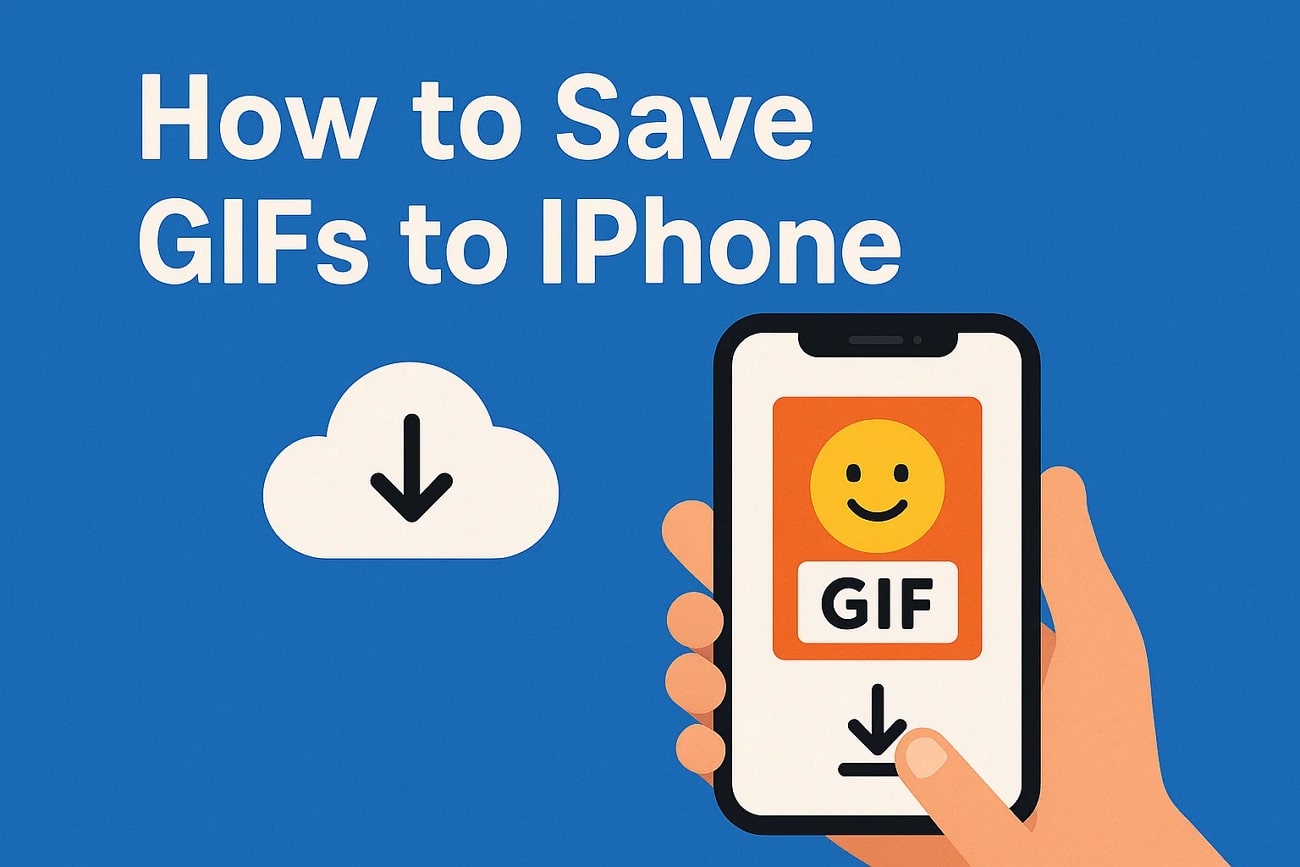
In this article
Part 1. Why are GIFs Preferred Across iPhone Users?
Many iPhone users prefer to use GIFs in social interactions because they're quick and an effective way of communication. These animated graphics load quickly on mobile devices and are simple for sharing on social media sites like WhatsApp. The iPhone has advanced features that allow sharing and saving GIFs without technical assistance, including Shortcuts and Live Photos.
Consequently, GIFs are regularly used by iPhone users to share special moments with friends. In the subsequent section, let's explore the key benefits of GIFs used by iPhone users:
- Enhance Emotional Display: Emotions are a simple way for users to express themselves, which makes digital communication more humorous and sarcastic.
- Rapid Communication: Through its rapid delivery and iterative structure, it offers a swift mode of communication that draws the attention of users.
- Smooth Integration with iPhone: Users may navigate and GIFs are save GIFs on iPhone without the need of any external software because GIFs are natively supported in iOS apps like messages and photos.
- Engagement Boost and Interaction: GIFs are so expressive and vivid, users can easily get more likes and shares on posts and tweets through them.
Part 2. How to Save GIFs on an iPhone Using Different Methods
For iOS users, saving GIFs is a quick and accessible method for expressing thoughts and emotions. Therefore, saving GIFs to the iPhone will help users to stand out and participate in engaging conversations. In this section, we'll thoroughly explore how to save GIFs on the iPhone through different apps in the latest iOS 26 version.
Method 1. Convert Your Live Photo to a GIF Using the Photos App
The popularity of GIFs among iPhone users is explained by the fact that they help to make chats and posts more interesting. Following is a guide on how to convert live photos into a GIF by using Photos App on iPhone to the iOS 26 users:
Instructions. Open your live photo and press the drop down menu control under "Live" at the left corner of your screen. The next step is to go to the "Loop" or "Bounce" button so that your animation plays in a loop. GIF effect is auto-saved in your album under the category of "Animated." You can just share it on the social media of your choice simply by clicking on it.
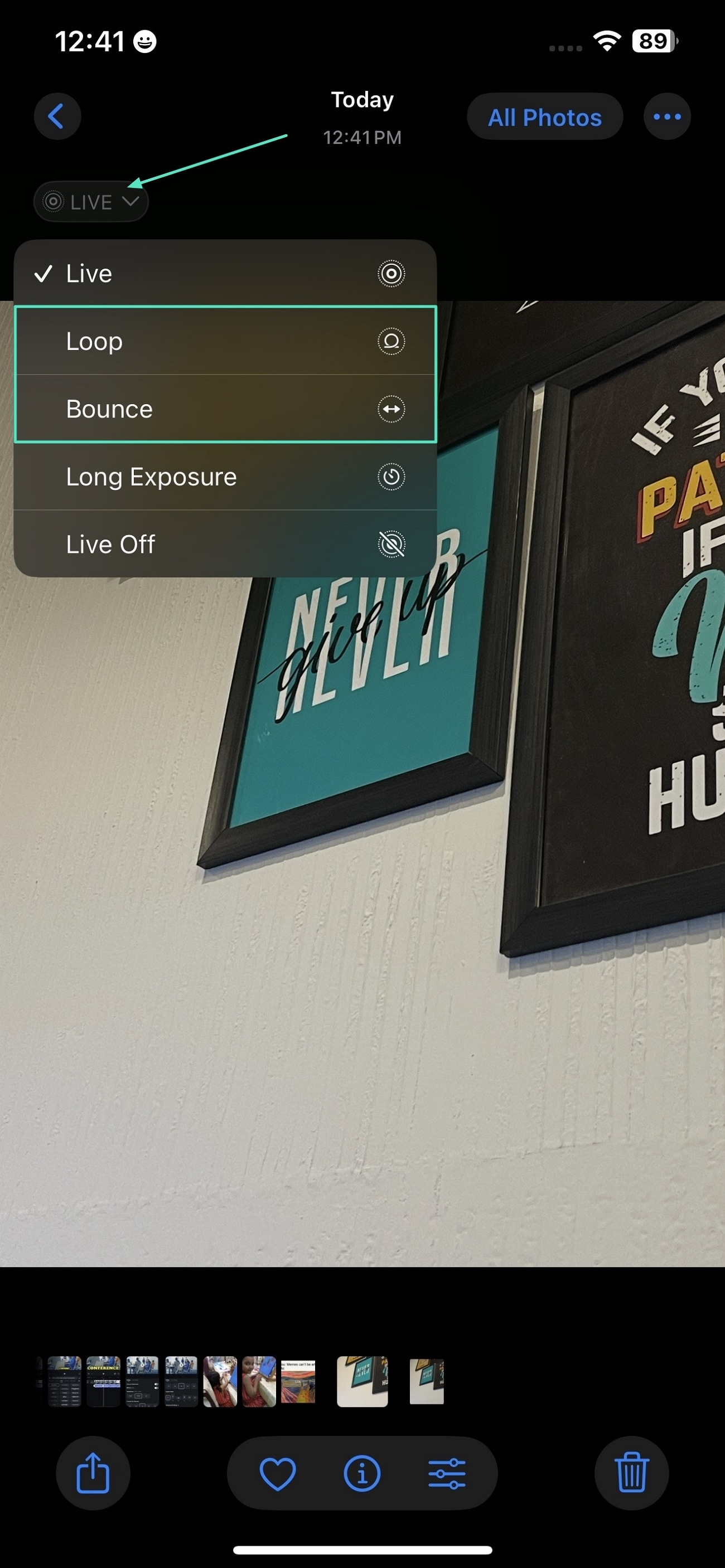
Method 2. Create a GIF of Your Photo Using the Shortcuts App
The Shortcuts App on iPhone provides a quick solution for turning your photos into GIFs. The following steps will guide you on how to transform your best moments into GIFs within seconds:
- Step 1. Access the Shortcuts app and press the "Gallery" option located at the bottom-right corner. Browse the "Convert Photos to GIFs" option and tap on it to add the shortcut to the gallery。
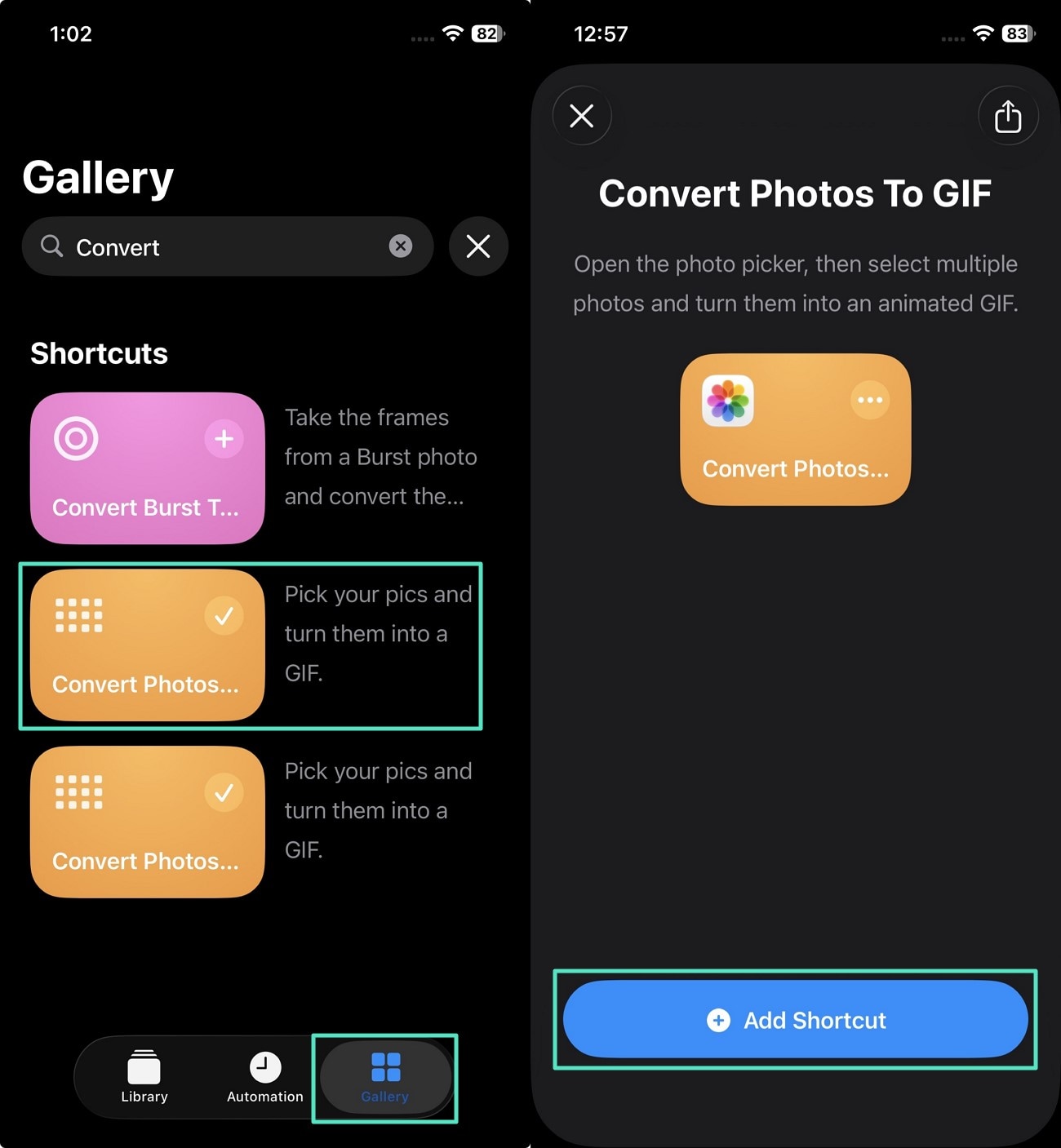
- Step 2. Go to your "Photos App" and open the "Live Photos" section to select your photo or group of photos. Tap on the "Share" icon and scroll down to select the "Make GIF" option to transform the image into an animated photo。
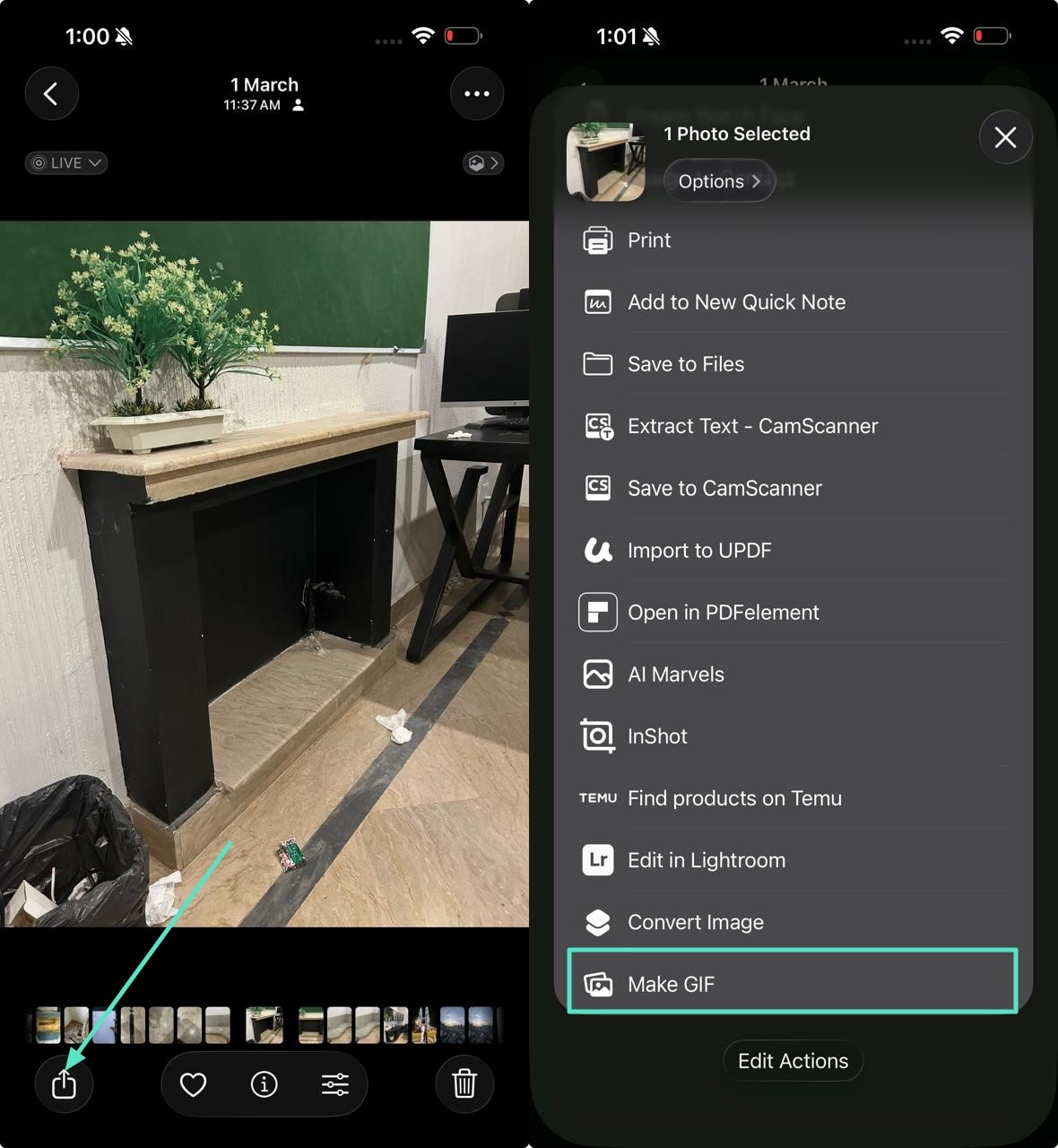
Method 3. Save Your iMessage GIF on Your iPhone
Do you want to save your fun message GIFs received from a friend through iMessage? Then, keeping these GIFs in your gallery is relatively easy because the iPhone 26 version allows you to relive your core memories dynamically. Here, below are the simple and easy steps on how you can save GIFs to your iPhone:
Instructions. Access iMessages on your iPhone and go to the conversation where you receive a GIF from your friend. Press and hold the GIF until a drop-down menu appears. From the menu, select the "Save" option, and your GIF can easily be saved into your "Photos App."
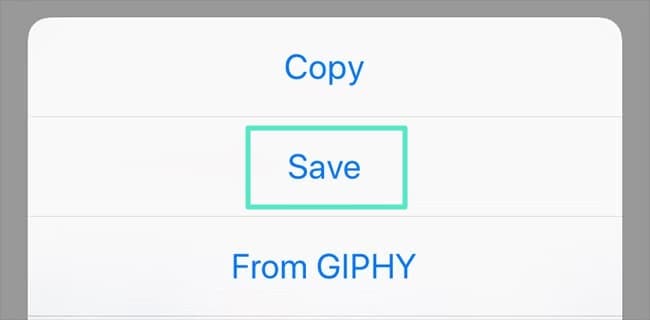
Part 3. Explore the Creative GIF Making Through Filmora
For individuals running a marketing business who want to showcase their product features, GIFs are a straightforward solution to add versatility and uniqueness to their work campaigns. Wondershare Filmora is an advanced tool that not only offers editing tools but also provides the option to export your animation into high-quality GIF files.
It is a cross-platform tool available online, on PC and smartphone, allowing users to create dynamic GIFs and give a creative voice to their products. The AI-powered effects of this tool can transform your video clips into GIFs in a visually appealing and concise way. In the following section, we'll guide you on how Filmora helps create GIFs on iPhone and other devices:
Method 1. Create and Transform Your GIFs Using the Online Filmora Tool
Do you want to give your marketing flyer a unique look by creating a GIF? Furthermore, do you intend to avoid the extra hassle of downloading any software onto your computer? Filmora Free Meme Maker provides an online solution for creating and customizing GIFs effortlessly. Mentioned below are the steps for generating an animated picture using this online resource:
- Step 1. Acquire The Online Meme Maker and Add Your Picture. Visit the official Filmora free meme maker website and click the "Upload" button to add your image. Make adjustments to the uploaded image if required and then click the "OK" button。
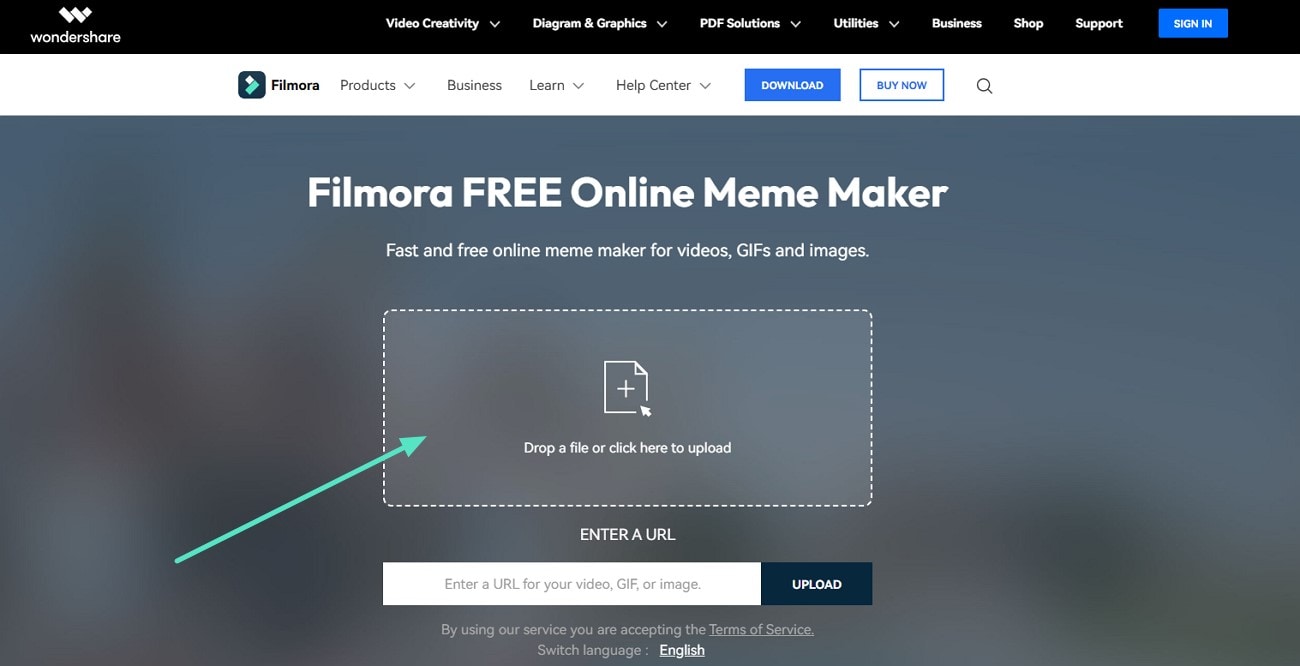
- Step 2. Customize Your Uploaded Image. In the following interface, customize your uploaded image using the editing tools on the left side of your window. Enter your desired text in the designated field and select the export format as "GIF." Press the "Create" button to start the GIF creation process。
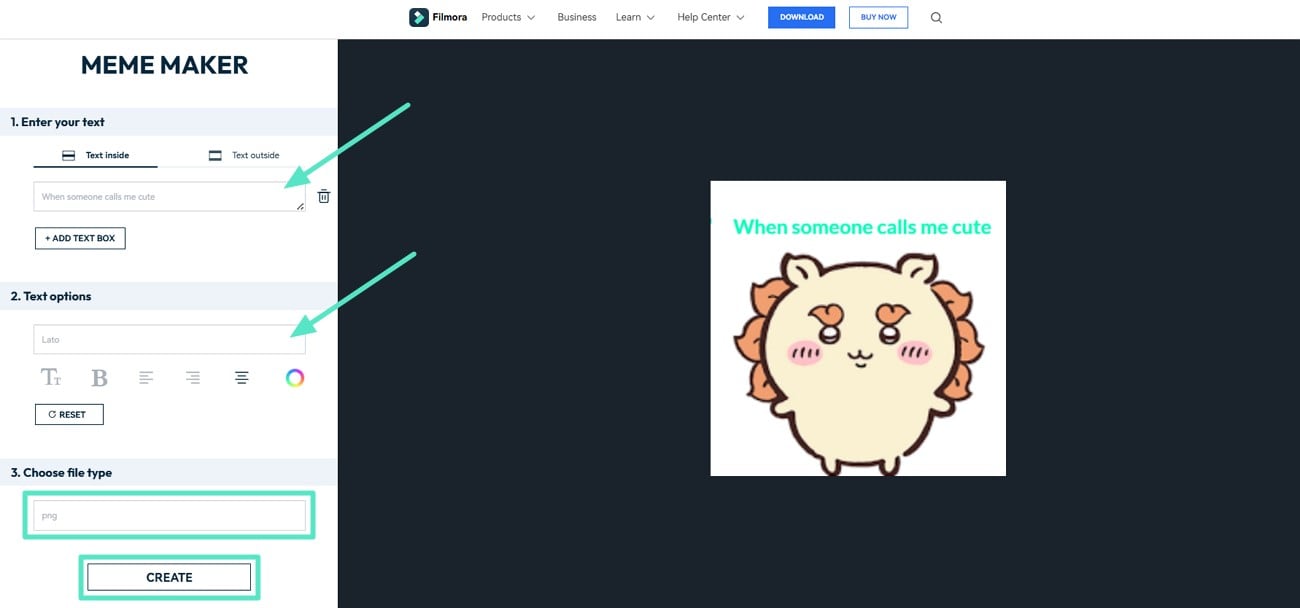
- Step 3. Preview Your Created GIF and Save on Your Device. Review your created GIF and click on the "Download" button to save the final output on your device。
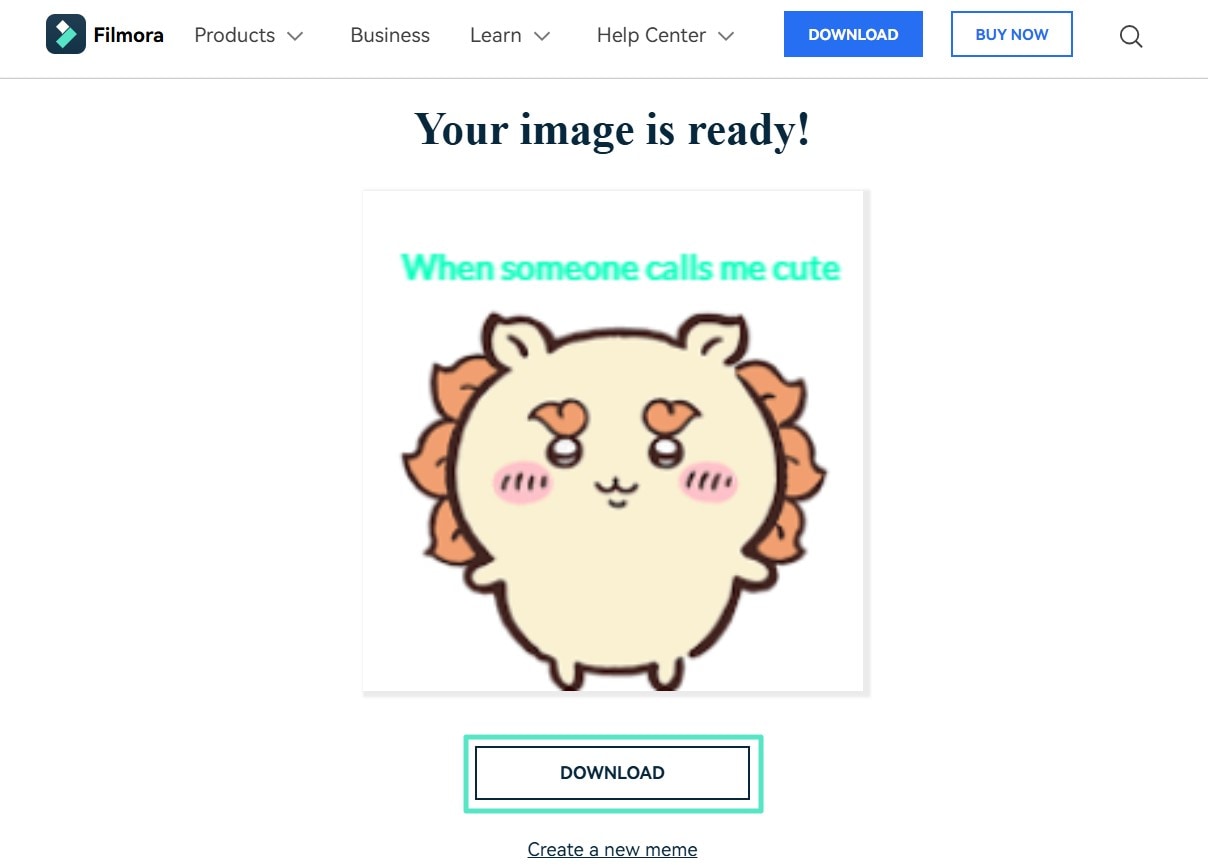
Kindly refer to the picture below showing the export effect.

Method 2. Creating GIFs Using the Idea to Video Feature of Filmora Using Desktop
Using Filmora AI Idea to Video feature, you can easily transform your text prompts into an animated video or save them as a GIF. The following steps allow you to create a GIF through Filmora desktop using its "Idea to Video" feature:
- Step 1. Access the AI Idea to Video After Launching Filmora. Open Filmora on your desktop and access the "AI Idea to Video" feature from its homepage and click on it to enter the editing interface。
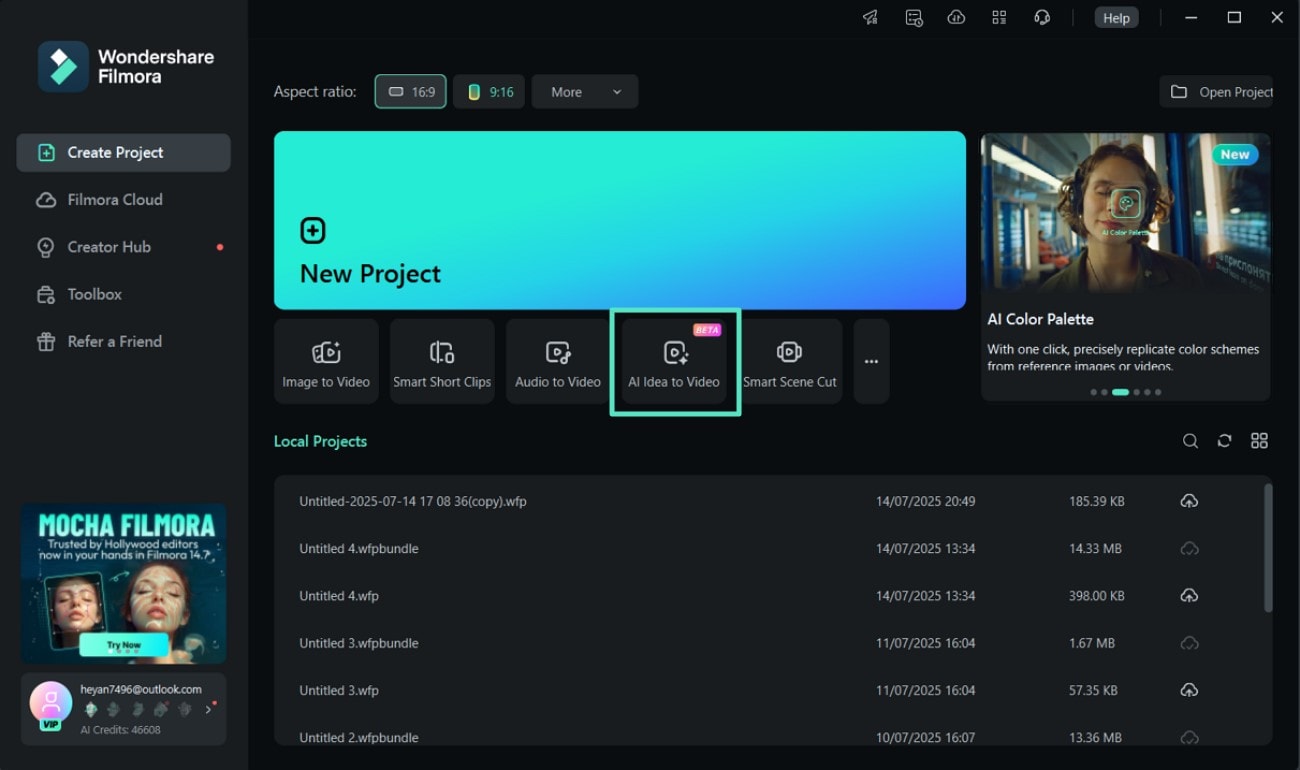
- Step 2. Write Your Idea and Click on Generate AI Script. From the "AI Idea to Video" window, type your story idea, concept, or script in the given box. Set the "Video Duration." Next, select the video style and hit the "Generate AI Script" tab。

- Step 3. Select Scenes and Click on Generate. In the next interface, choose scenes from the left side of your window. Add any image from your computer and click on the "Generate" tab。
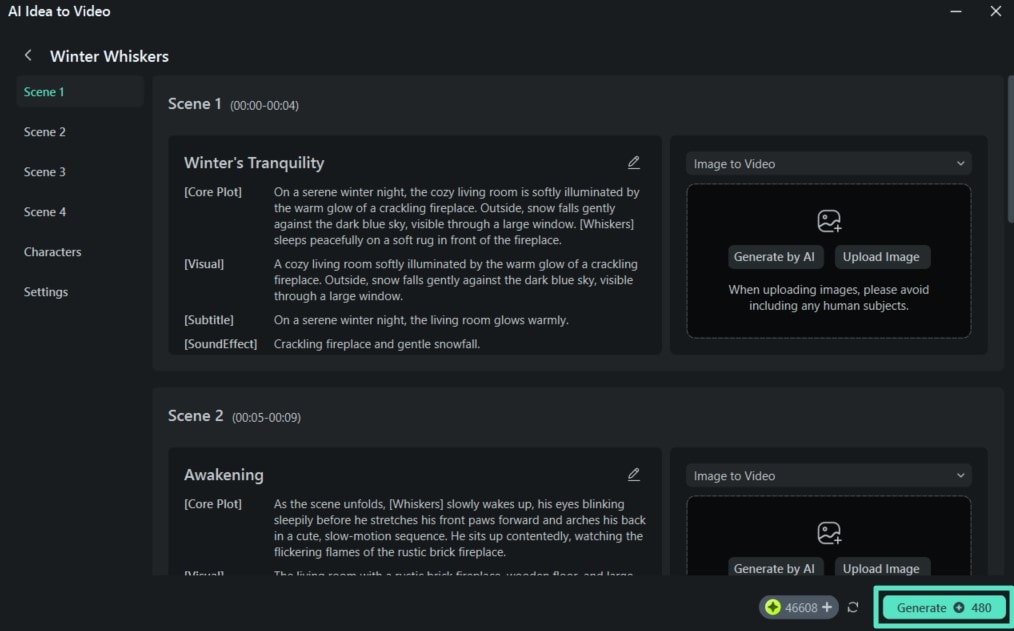
- Step 4. Edit the Video by Adding Titles or Effects. You can edit your created AI video from the editing timeline and select the most appropriate scene from the 4 AI-generated scenes on the left. Add different elements to make your GIF more compelling such as "Titles" or "Effects" from the top toolbar。
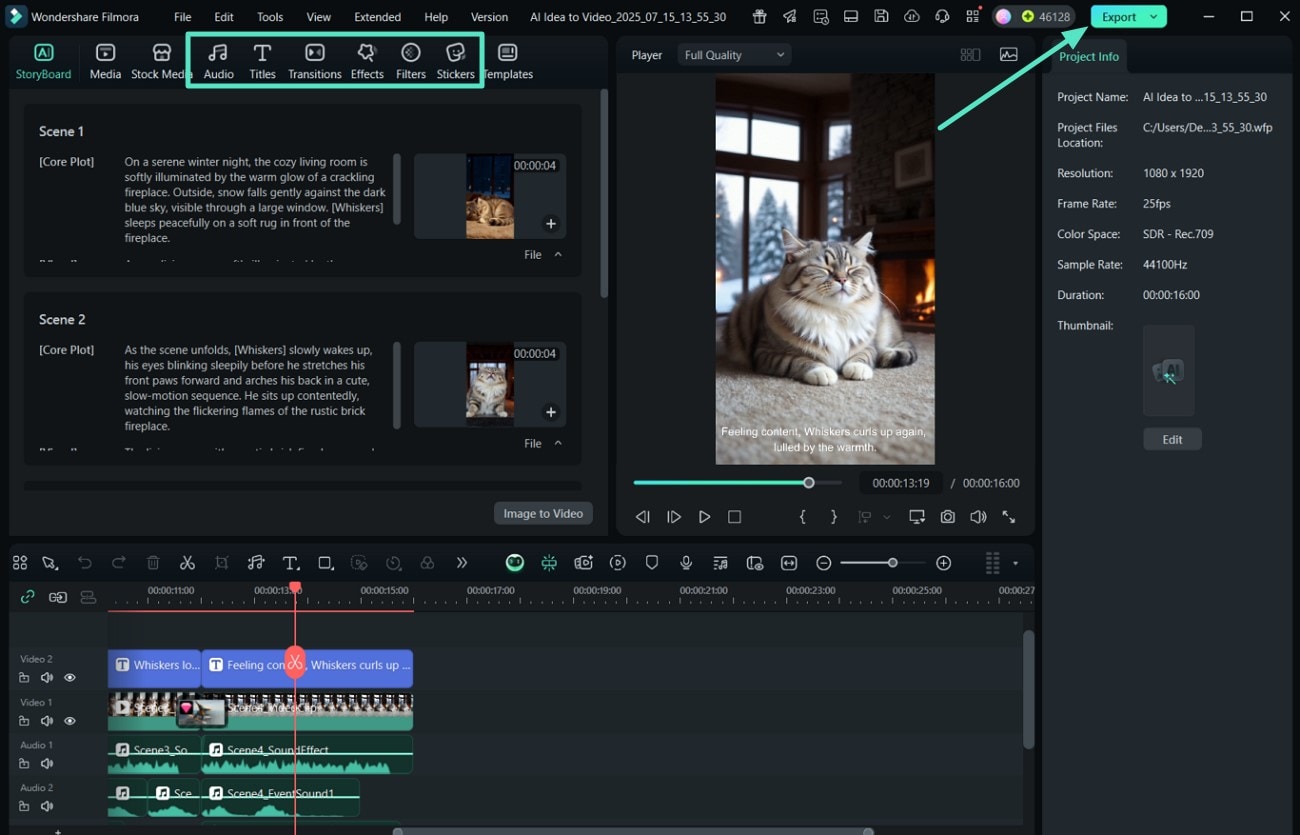
- Step 5. Export Your AI-Generated Video Into GIF. From the export interface, go to the "Format" drop down menu and choose "GIF" as the output format before clicking the "Export" button to save it to your device。
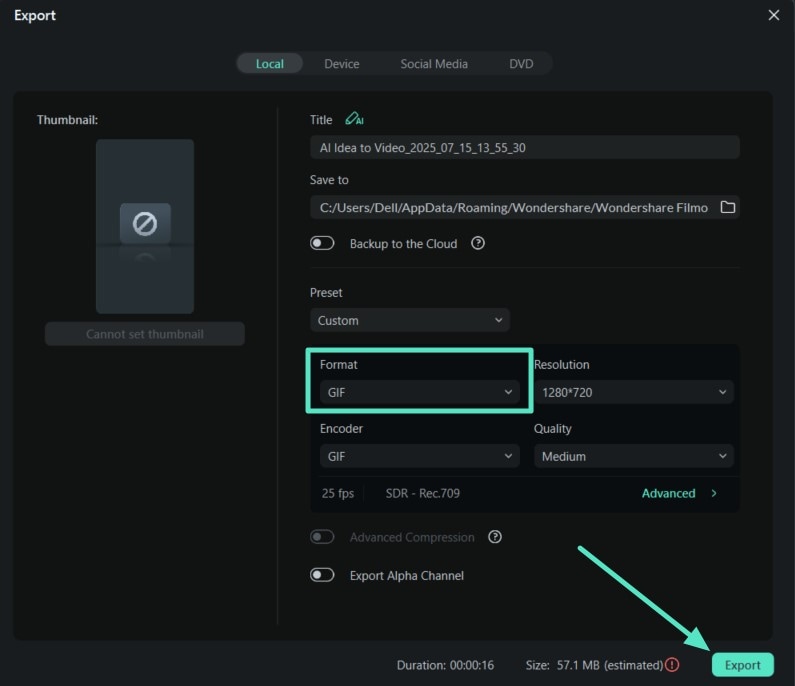
Please find the export effect GIF below for your reference.
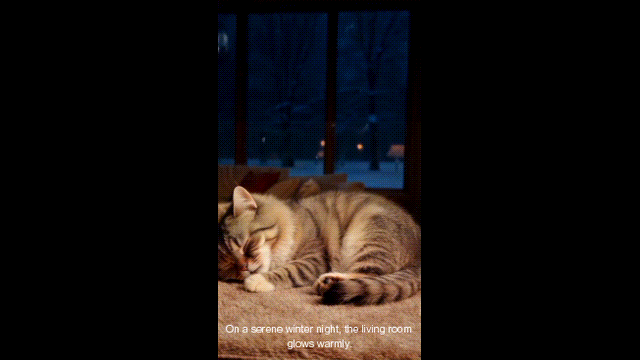
Method 3. Generate GIFs Using Filmora App on Your iPhone
Creating GIFs on your iPhone with the Filmora App [iOS/Android] is a creative way to transform your images into Live Photos. The process of how to save GIFs to an iPhone using the Filmora App is given below:
- Step 1. Open Filmora App and Click on the New Project. Import the image you want to convert after tapping on the "New Project" option。
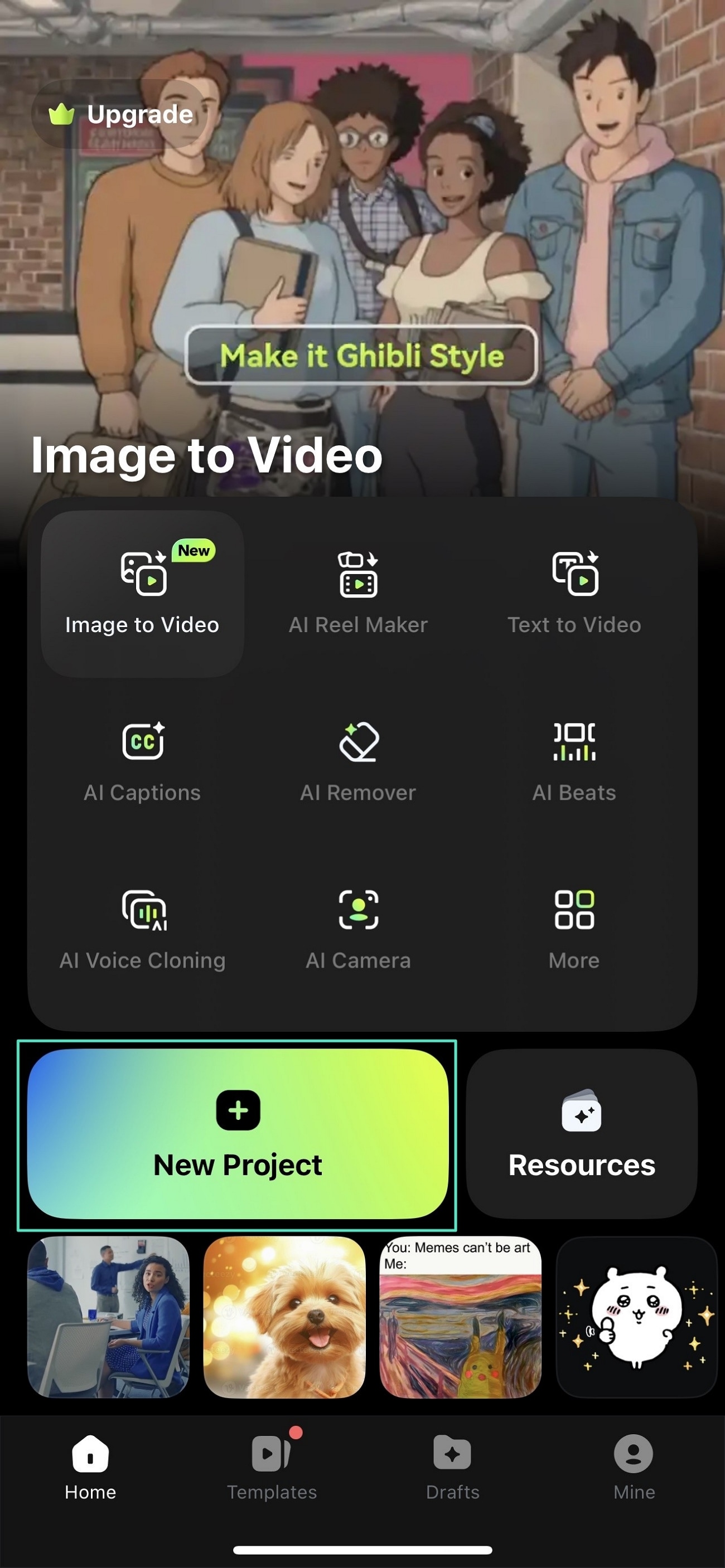
- Step 2. Edit Your Image and Press the Export Icon. Start this step by customizing your selected photo and tap on the "Add Text" icon on the taskbar at the bottom of your screen. You can swipe left or right to choose the preferred edit tools, such as the "Adjust" icon to adjust the speed of your animation. It also allows adding cute emotions to your image by tapping the "Stickers" icon in the panel below。
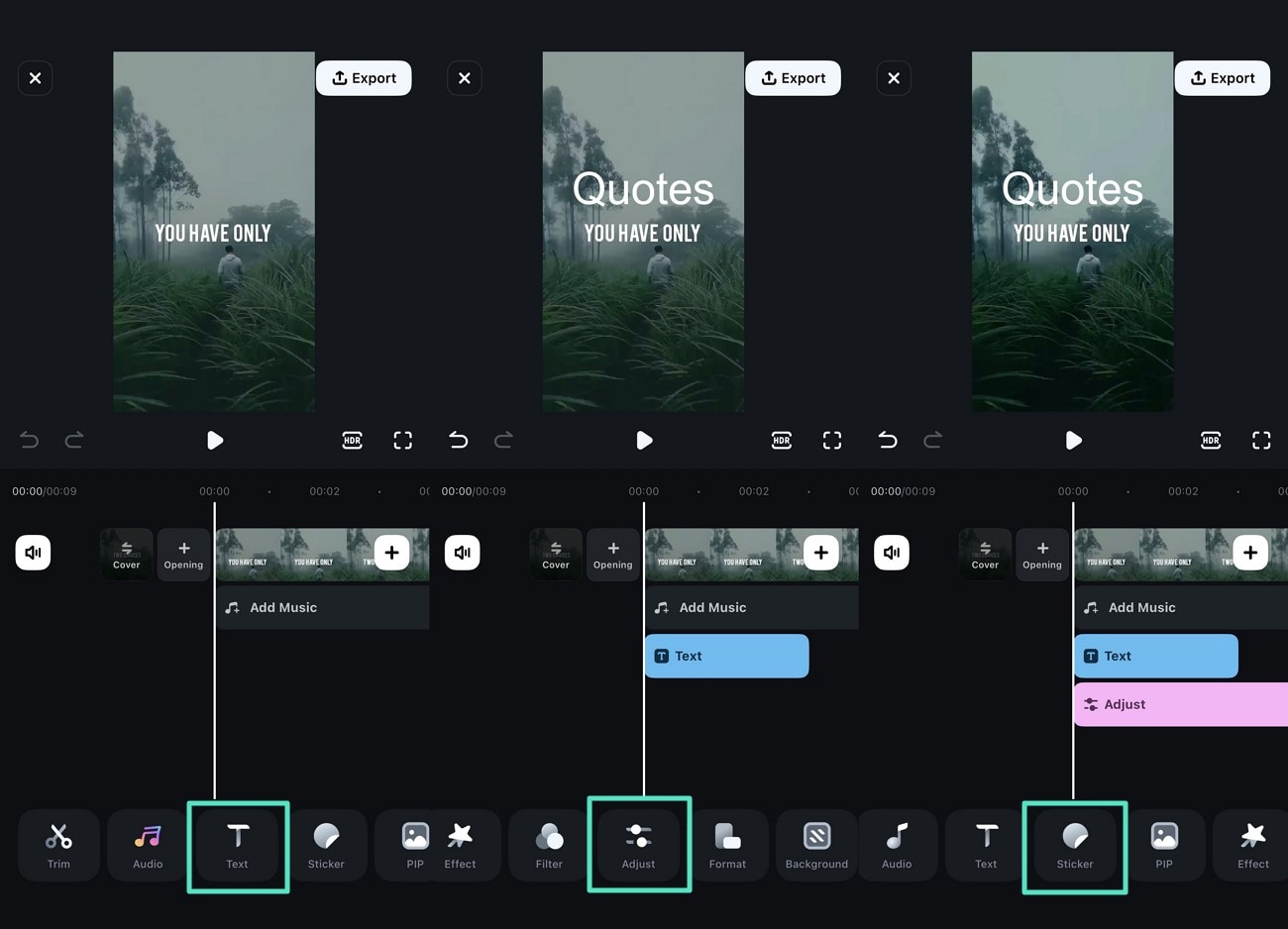
- Step 3. Save Your Created Live Photo. Press the "Export" option when the editing is completed. Enable the "Live Photos" section in the next screen and configure the export settings. Finally, hit the "Export" button to save your animated photo。
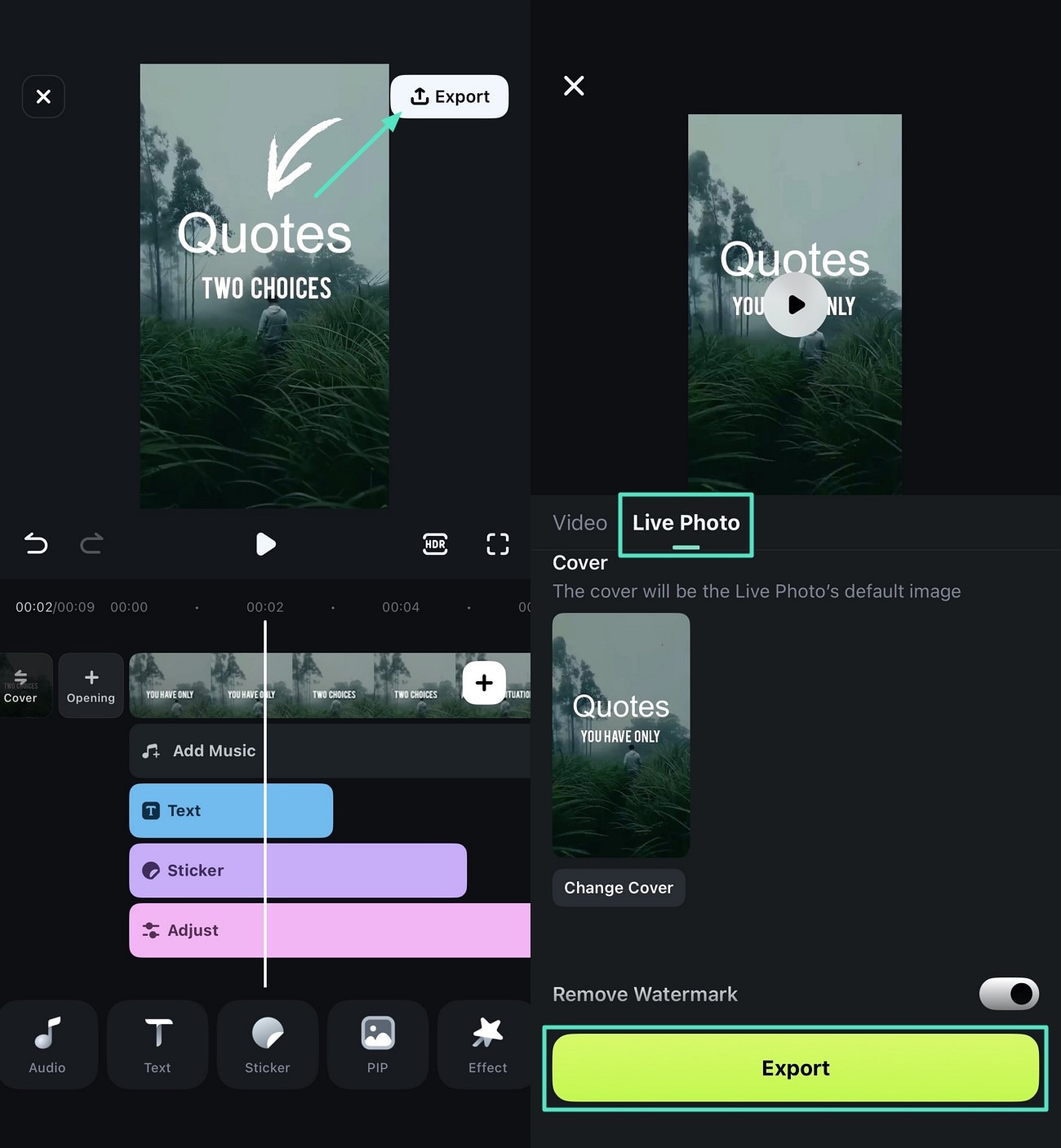
To observe the export effect, please watch the video provided below.
Conclusion
To sum up, GIFs are an essential tool of digital communication due to their capability to attract the audience through humor, emotions, and a positive narrative. Filmora is the best option for digital creators who want to create innovative content and brand networking due to its powerful editing features and meme-making tools. In this article, we explained how to create and save GIFs to an iPhone (iOS 26), desktop, and online using Filmora.



 100% Security Verified | No Subscription Required | No Malware
100% Security Verified | No Subscription Required | No Malware


