Do you want to take photos of your life events and are always concerned about the quality and the sharpness of the captured pictures? We all understand that in this type of photo shooting, there are often obvious clarity issues and even blurriness can ruin our favorite photos. It is not easy to achieve the level of sharpness we always want.
If you are also one of those, who are experiencing the problem of blurriness because of the shake motions lack of focus, or any other reason, then you must read this guide on the best tools to unblur images.
In this article
Best Tool to Unblur Images on PC
As a famous video editing software with 100+ advanced editing features in the market, Wondershare Filmora can also edit images. When it comes to unblurring photos, you can use Filmora to manually adjust the color, brightness, contrast, and other parameters from 0 to 100, like a powerful image editor. In addition to that, Filmora also issued a feature named AI Video Enhancer which can be used to unblur videos and images and improve video quality.
Its functionalities under the AI aspects include noise reduction, resolution upscaling, color correction, and many others that take care of every detail in the photos and videos you want to create and unblur.
It has many powerful video and photo editing features that make complicated tasks easier. It only takes one click to remove blurs from a bunch of photos in Wondershare Filmora.
How to Unblur Images with Filmora?
If you want to unblur a single photo, you can adjust the exposure, brightness, contrast, saturation, and more parameters. Here are the steps:
- Download and install Wondershare Filmora on your computer.
- Import the images from which you want to remove blur.
- Drag the images to the timeline > navigate to image > switch on the auto enhance option.
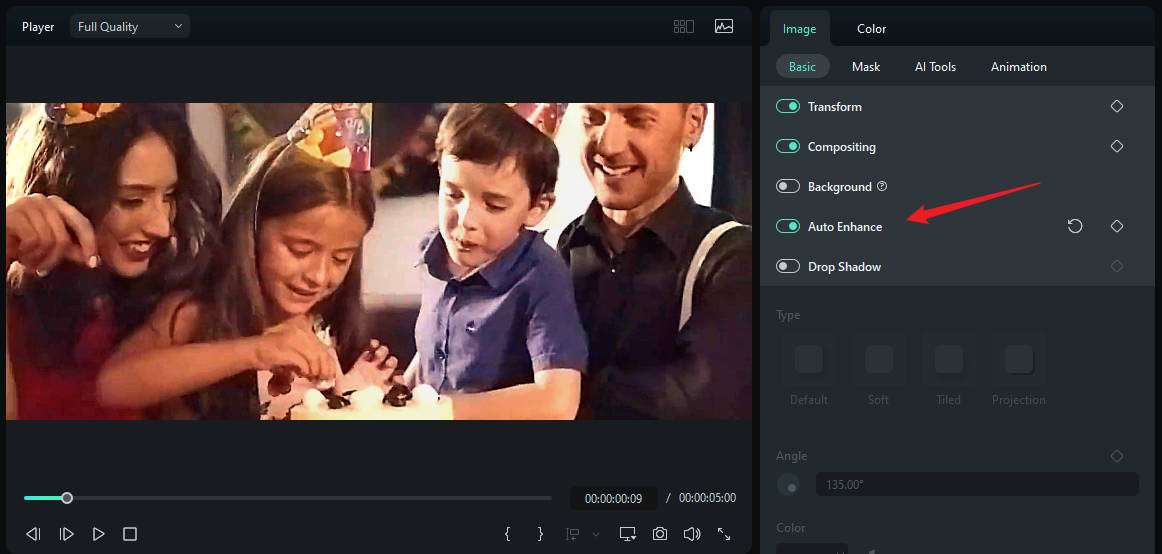
- Then, go to color to make further adjustments; you can preview the results in real time while adjusting the parameters.
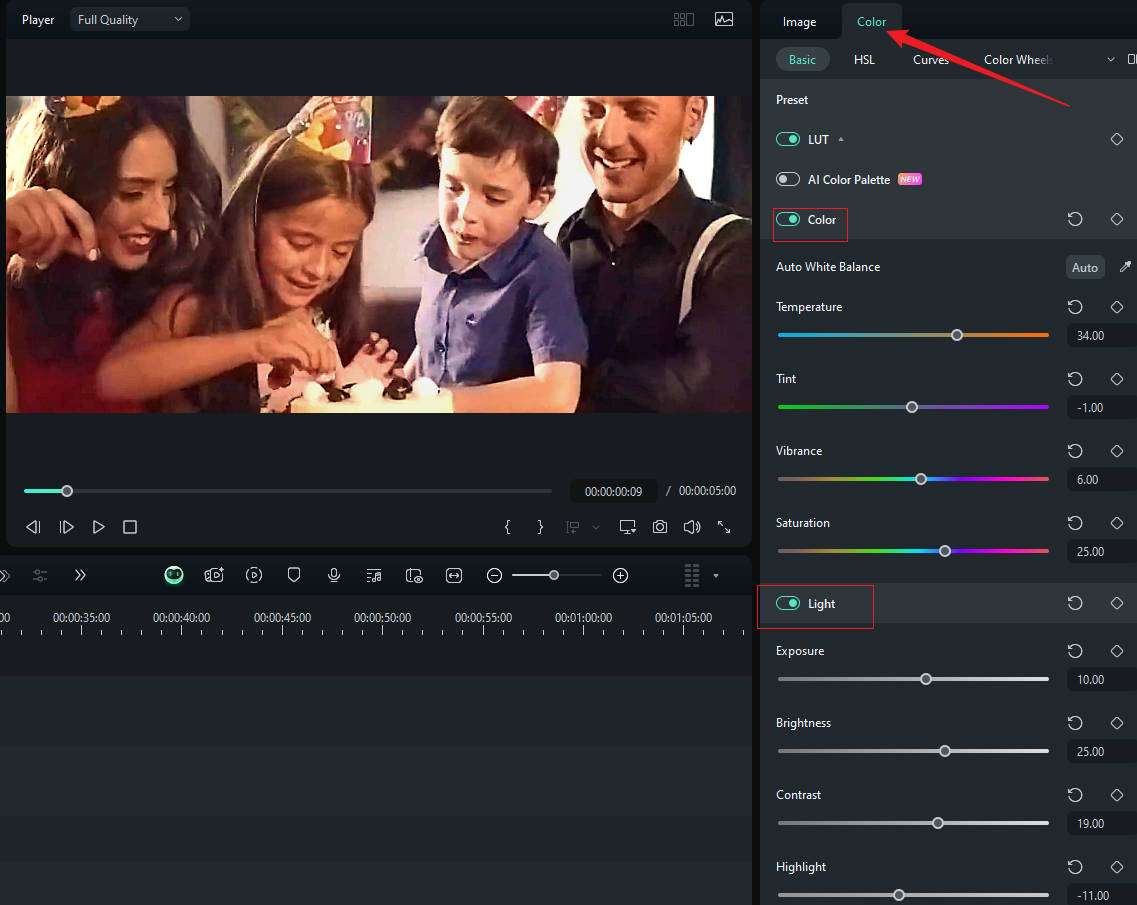
- Finally, snapshot to save the results or click the export button to save the images.
How to Unblur Images with AI Video Enhancer?
Filmora's AI video enhancer allows you to unblur images after converting them to a video file. Here are the simple steps to unblur multiple photos at the same time.
Step 1: Open Filmora and Import Your Photo
Open the software through Filmora and begin a new project. To do that, click the "Import" button to import the photo you wish to enhance into the Media Library.

This means your photo will be stored and used later in this tab, known as the Media Library.
Step 2: Add the Photos to the Timeline
Put the photo from the Media Library on this timeline below to begin with the editing. This enables preparation to be altered and improved for direct implementation.
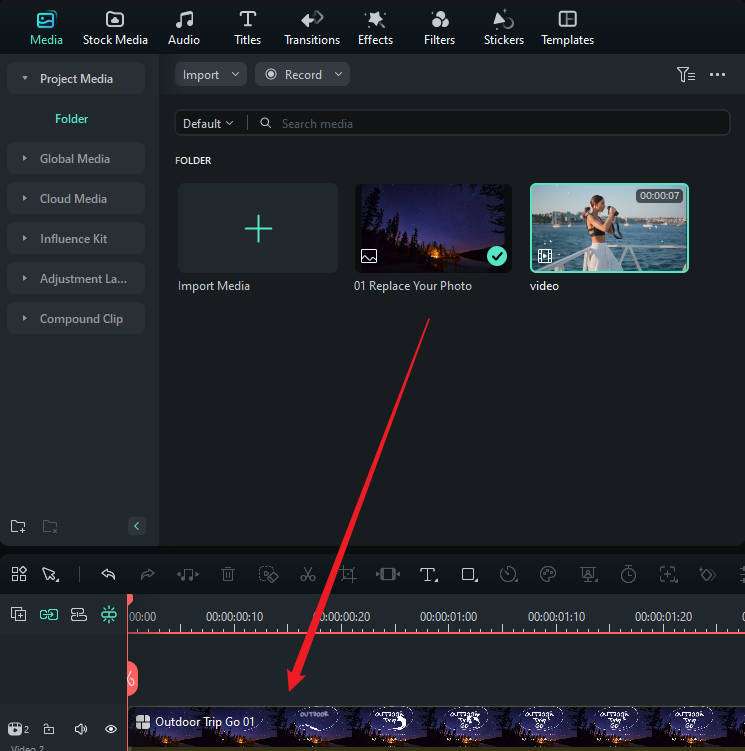
Step 3: Export Photos as a Video
Convert all photos to a video; you can choose any video format.
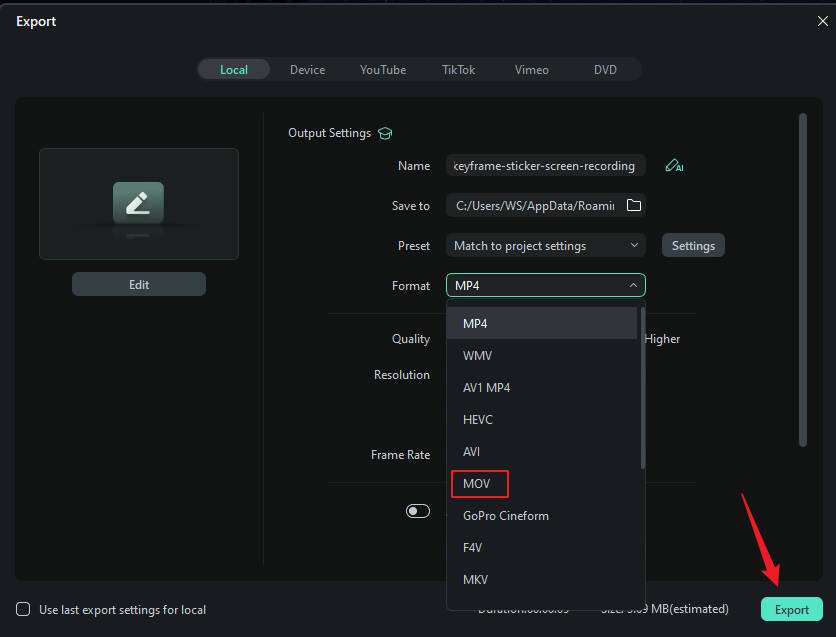
Step 4: Import the Exported Video to Wondershare Filmora
Import the exported video to Wondershare Filmora and drag it to the timeline.
Step 5: Access the AI Tools Bar
Select the video, then go to the video > AI Tools section on the right sidebar, and click on the AI Video Enhancer icon.

Step 6: Snapshot and Export the Enhanced Photo
Wait until the enhancing process finishes, and click the snapshot icon to save the enhanced photos.
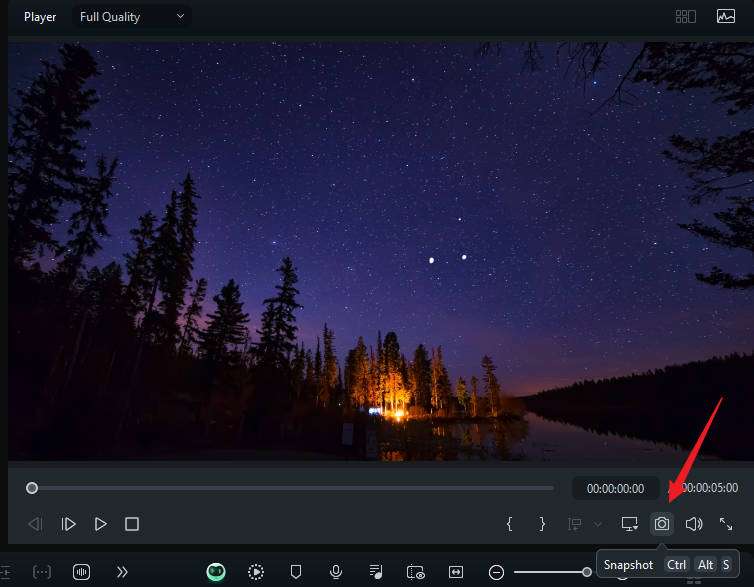
Alternatively, if you want to save those enhanced photos as video or image sequences, simply click on the Export button.

Bonus Features You May Like in Filmora
Aside from unblurring images, Filmora offers many more AI features to improve your editing efficiency and make the images more stunning.
- 100+ advanced video editing features.
- Vast video/audio effects and creative assets.
- Powerful AI for effortless content creation.
- Intuitive, professional yet beginner-friendly.
- Works on Mac, Windows, iOS, and Android.

AI Image to Video
Convert static images to video with the power of AI; you can generate different types of videos from various video templates like escaping, kissing, hugging, etc. Or typing your own prompts to customize the video styles.
AI Image Stylizer
Change image styles from 40+ preset image templates, and you can see the results in seconds.
AI Color Palette
Extract colors from images or videos with AI and create a palette for a unified look across your creations.
Best 5 Tools to Unblur Pictures Online
If you don't want to download software on your computer, there are online tools you can use to unblur pictures. Whether you want to enhance a family picture that has been in for a long time or celebrate a recent photography work, these tools to unblur pictures online free in question, are all right.
1. ImageUpscaler
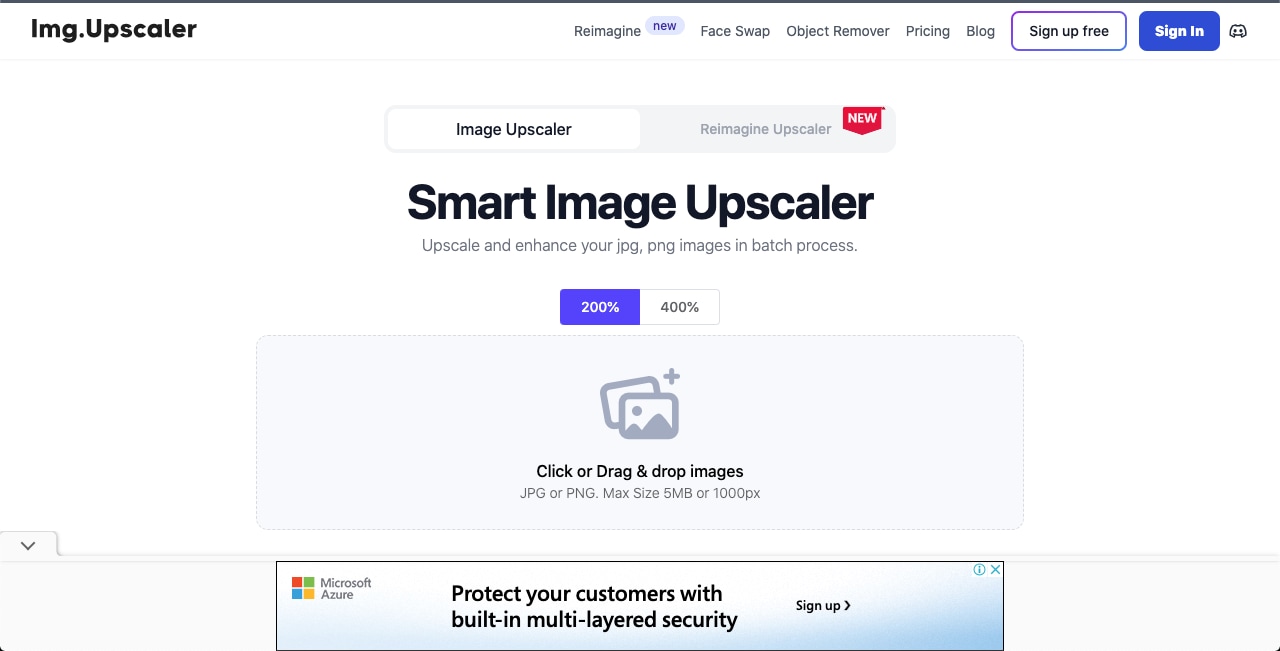
ImageUpscaler is a simple application that aims to help you remove blurs from images in the shortest time possible. It uses superior intelligence to enhance images, distinguishing blurry parts and creating a clearer picture. This is especially helpful for users looking to set up minor fixes easily without going through complicated configurations.
2. VanceAI
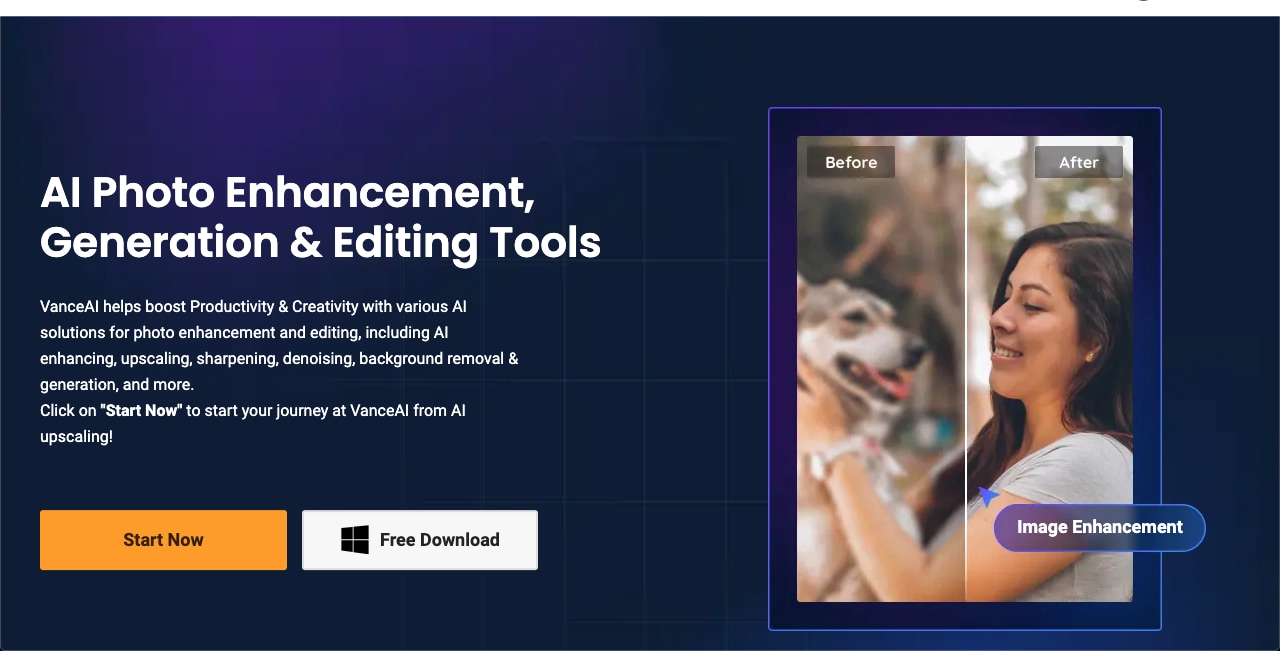
VanceAI is one of the most outstanding tools. It uses AI to unblur images online that are initially unclear. This feature enables it to recognize blur in photos, sharpen them, and bring out the much-needed details. Aside from online tools, it also offers software to download on Windows computers. VanceAI is perfect for those who want to spend less time searching for quality material.
3. Artguru
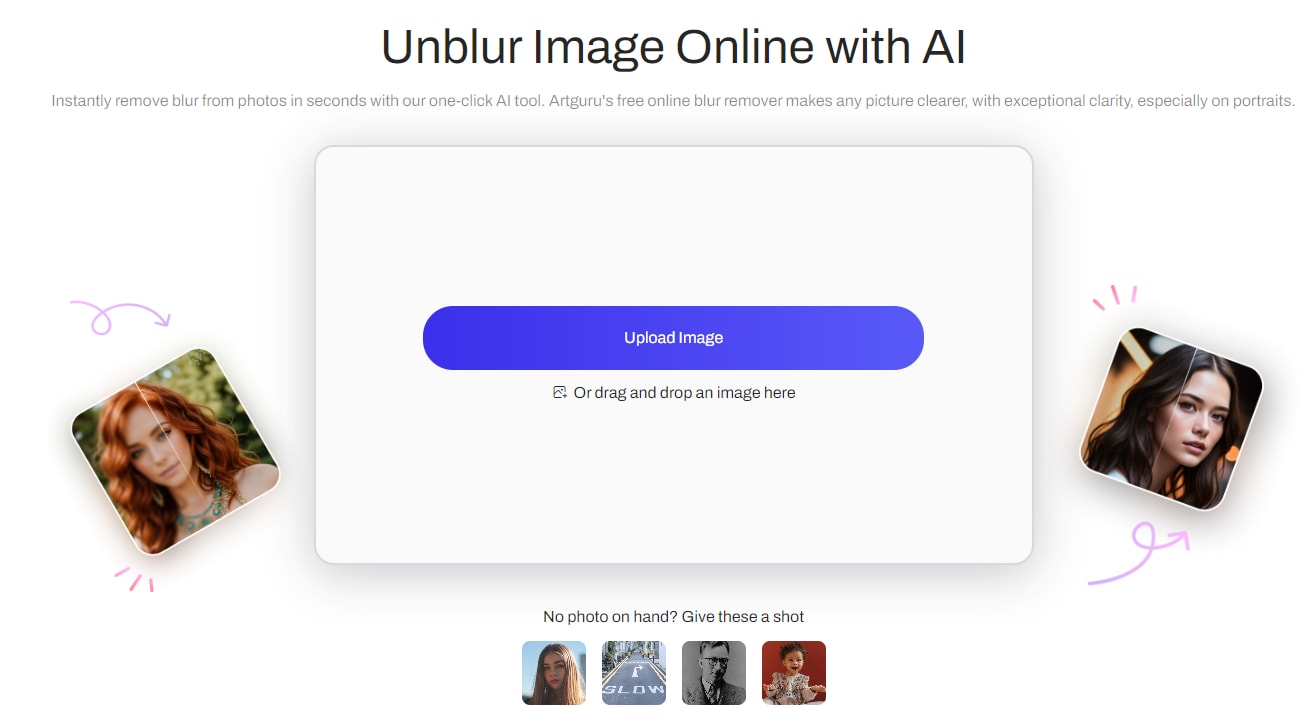
Artguru has all the features in its Photo Enhancement Service, which also consists of the deblurring feature. Announced to instantly remove blur from photos in seconds with one click with AI, Artguru's free online blur remover works great on portraits.
This advanced technology helps them optimize picture quality and reveal more features. As such, it can be applied to both individual and company use. It also sharpens the photos you upload on the platform without compromising originality through the effective use of the available algorithms.
4. TinyWow
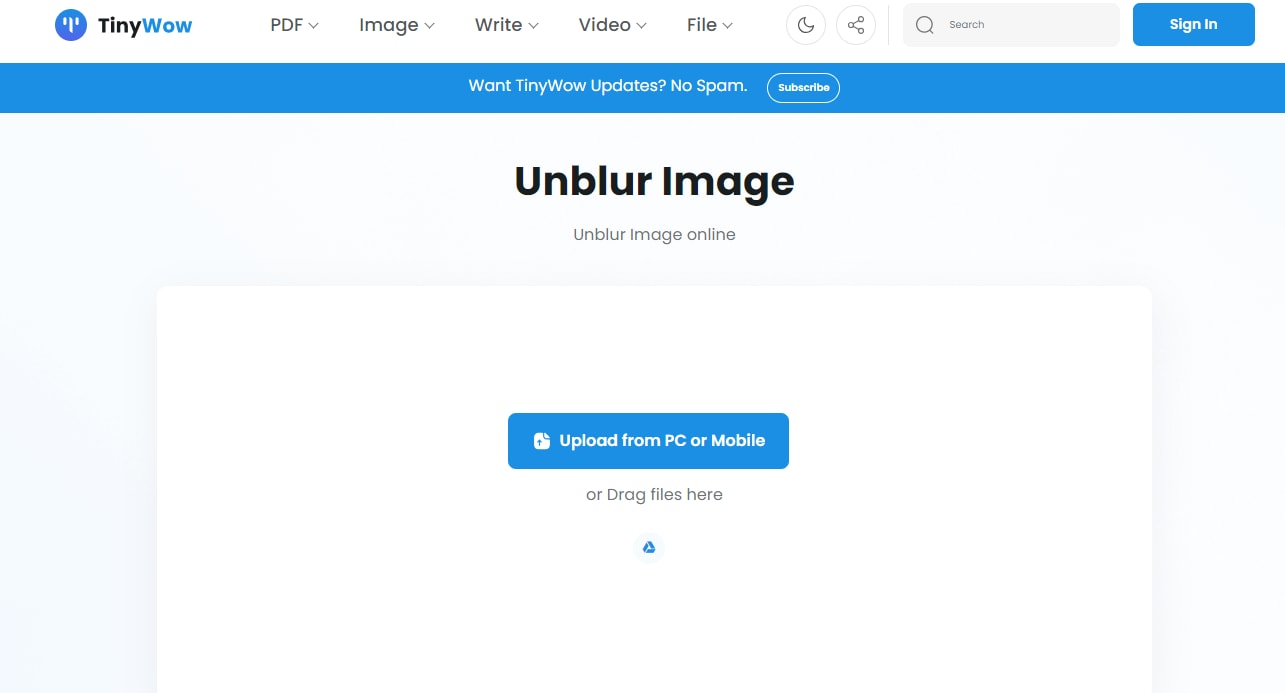
This remains a basic online image deblurring tool referred to as TinyWow. It is aimed at people who want one easy way to unblur their images without any complications. In just a few clicks, TinyWow boosts the resolution of your images, making it suitable for ordinary users. Aside from being a powerful tool to make blurry images clearer online for free, it also offers many other features such as removing watermarks from images.
5. Fotor
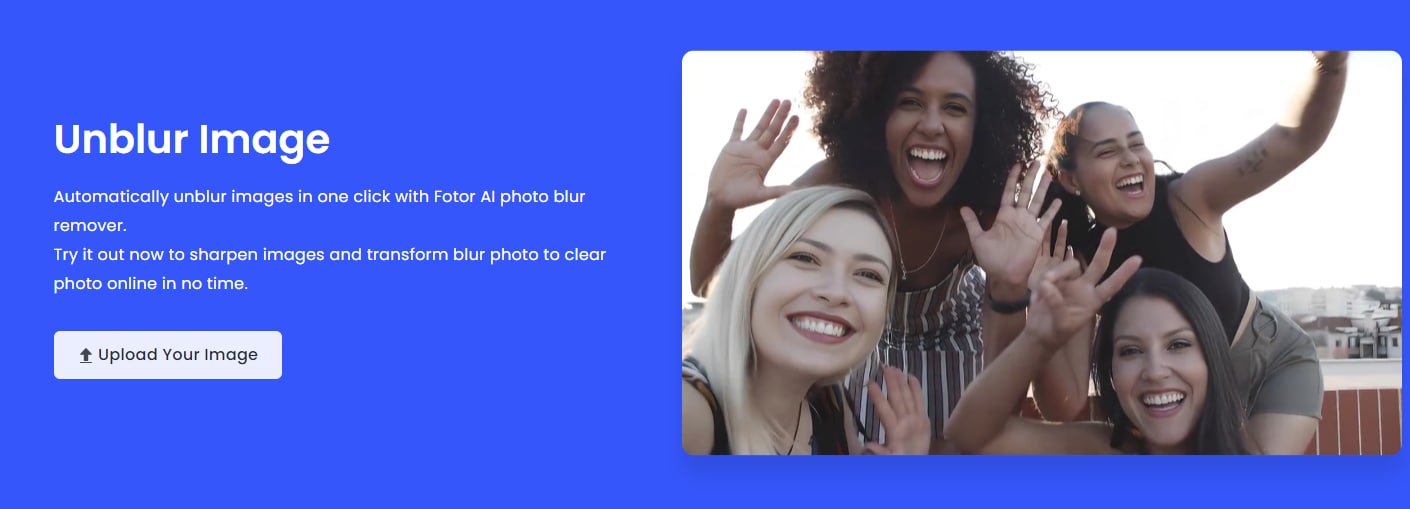
If you have edited photos before, you must have heard of Fotor. As a well-known tool for image manipulation, Fotor can unblur images automatically with its AI photo blur remover. It is relatively straightforward to use, and several editing tools are available to fine-tune images. The deblurring option is quite basic, but it does the job adequately and could be perfect for those who want maximum control of their actions and work. It delivers good results in enhancing portraits and restoring old photos.
Best Apps to Unblur Images for iPhone and Android
It is always advantageous to have a proper editor, especially if you will do it on your mobile device with a tool to unblur images. If you also want to know the best video enhancer apps, check out our top lists.
1. Snapseed (iPhone & Android)
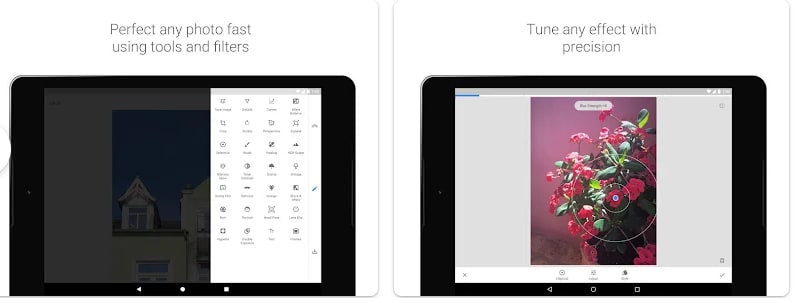
Snapseed is a professional photo editing application designed for iPhone and Android phones. Some of the best features include the "Sharpen" tool, which is useful in minimizing blur and smudge effects and then sharpening the picture to give it a better-looking result. Snapseed gives a fine-tuning ability for sharpening, where one can control the amount of sharpening to apply.
2. AfterFocus (Android)
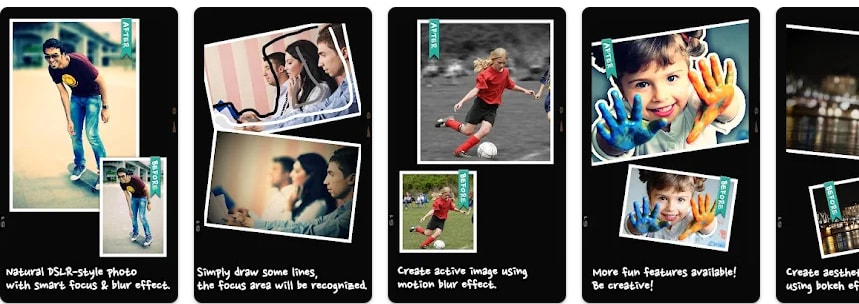
AfterFocus is one of the most popular Android apps created to improve the qualitative characteristics of pictures and smooth blurriness while applying professional-looking depth-of-field effects. Intelligent Focus is more developed to help eliminate any blur present and thus enhance the clarity and acuteness of photos. Aside from unblurring images, AfterFocus also comes with touch-ups and enhancements such as creative blur and aperture that could make your picture look professional.
Looking for more photo enhancer apps?
Final Thought: Unblur Images with Ease
Ultimately, whether you lean towards the ease of online tools or the adaptability of mobile apps, there exists a wide array of choices at your disposal for effortlessly enhancing the clarity of your images. With a wide range of options available, from Filmora to mobile applications like Snapseed, users can effortlessly salvage their blurry photographs and bring back their crispness and clarity. Download Wondershare Filmora now to remove blurs from a bunch of images today!



 100% Security Verified | No Subscription Required | No Malware
100% Security Verified | No Subscription Required | No Malware

