Need a closer look at something in the distance? Learning how to zoom in on Minecraft is essential for spotting mobs and resources. This guide provides step-by-step instructions for both Java and Bedrock Editions. We'll cover 6 simple methods: using the OptiFine mod, adjusting FOV settings, crafting a Spyglass, and leveraging your operating system's built-in accessibility features. Find the perfect zoom method for your playstyle.
In this article
- Method 1: Zoom by Adjusting Your Field of View (FOV) - All Versions
- Method 2: Use Built-in OS Tools (Windows Magnifier & macOS Zoom) to Zoom in Minecraft
- Method 3. Get the Best Zoom with the OptiFine Mod (Java Edition)
- Method 4. Use a Spyglass to Zoom in on Minecraft (Best for Bedrock & Java 1.17+)
- Method 5: Use All-in-One Minecraft Clients (e.g., Lunar, Badlion)
- Method 6: Install a Standalone Lightweight Zoom Mod (Fabric / Forge)
Method 1: Zoom by Adjusting Your Field of View (FOV) - All Versions
Although the PC version of Minecraft doesn't come with a built-in zoom in or out feature, you may change the field of view to suit your tastes. A higher field of view setting will allow you to see more in a single frame, but everything will look a little bit smaller. A zoomed-in display is possible by lowering the field of vision and limiting the number of objects you can see.
Step1 To access the in-game menu, launch a game and hit the Esc key on your keyboard.
Step2 In the game menu, choose the Options... button.

Step3 Locate the FOV slider. To zoom in, drag the slider to the left. A lower FOV value (e.g., 30) makes your view more zoomed in, but it also narrows your peripheral vision. Adjust it to find a balance you're comfortable with.
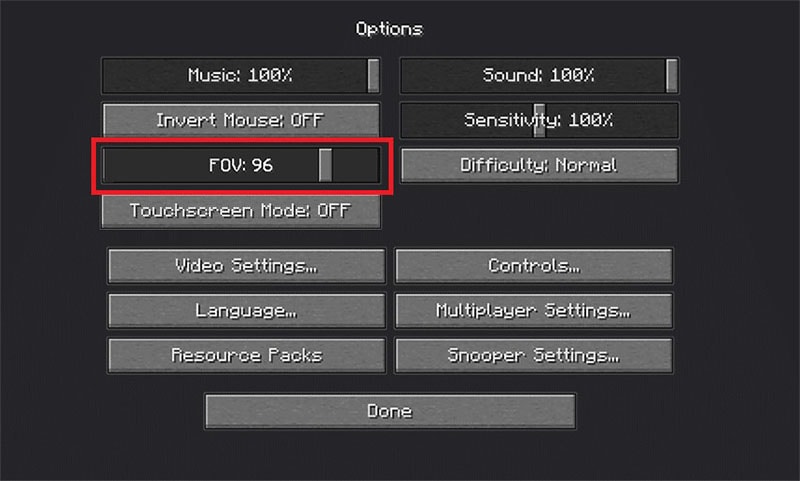
Step4 To save the new FOV settings after finishing adjusting the slider and being satisfied with the field of vision, click Done at the bottom of the page.
Step5 Now, after the successful zoom in on Minecraft, press Backspace to get into the menu and to continue playing, choose "Return to Game."
- High-quality screen recording with crystal-clear zoom capture.
- Built-in video editing tools to enhance your Minecraft recordings.
- Powerful AI for effortless content creation.
- Easy sharing to YouTube, TikTok, and social platforms.
- Works on Mac, Windows, iOS, and Android.

Method 2: Use Built-in OS Tools (Windows Magnifier & macOS Zoom) to Zoom in Minecraft
For a universal zoom that works on any version of Minecraft without mods, you can use the powerful accessibility tools built directly into your operating system. This is the best way to zoom with keyboard shortcuts.
For Windows Users: How to Zoom with Magnifier
Windows includes a tool called Magnifier, which enlarges a portion (or all) of your screen.
- To instantly activate and zoom in, press the Windows key + Plus key (+) on your keyboard.
- To zoom out, press Windows key + Minus key (-).
- To close the Magnifier, press Windows key + Esc. This is a quick and effective way to zoom in on demand using only your keyboard.
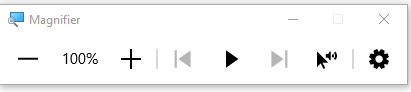
For macOS Users: How to Zoom with Accessibility Features
Steps to Zoom in on Minecraft on MacOS:
Step1 Select "Activate" next to "System Preferences" at the bottom of the dock. Select System Preferences from the drop-down menu that appears when you click on the Apple logo in the top-left corner of your screen.

Step2 Select accessibility from the menu. To tick the box next to the zoom option on the left side of the bar, choose "Use scroll gesture with zooming modifier keys." To inspect it, use the zoom option. Use the change key, which is accessed via the control key, to automatically zoom in on the screen.

Step3 To change the alteration key, click on the arrow that is pointing down and next to the box. Then, choose the command, option, or control key that you like.

Step4 After choosing the modifier key, open the Minecraft window and drag it to the higher or lower side of the screen to zoom in or out. Now that you know how to zoom in on Minecraft on Mac OS, all you need to do is hit and hold the modifier key of your choice while scrolling up with the mouse.
Method 3. Get the Best Zoom with the OptiFine Mod (Java Edition)
You may customize the zoom in and out of your Minecraft environment by using the OptiFine plugin. On your computer, you must install the necessary applications. A visual mod for Minecraft called OptiFine allows for zooming. There are other features as well, such as enhanced visuals, high-definition textures, dynamic lighting, and realistic water. This mod only works with Java Edition on operating systems including Windows, macOS, and Linux. For Minecraft: Windows 10 Edition, Minecraft for mobile devices, and Minecraft for gaming consoles, this mod is not accessible.
Steps to Zoom in on Minecraft Using Mods:
Follow these instructions to install OptiFine and add the zooming ability to your game:
Step1 Install the Minecraft OptiFine Mod on your PC in the first step. Visit the OptiFine Mod website and choose "Preview versions" to examine the most recent version of the most innovative Minecraft 1.15 beta. To use the most recent update in Minecraft. Similarly, if you don't already have one, download and install the most recent Java SE Development Kit on your PC.

Step2 Double-click the downloaded OptiFine file to open it and finish the installation. The OptiFine Mod has been added to Minecraft as of late. Check to see whether the OptiFine mod has been loaded into the game by using the Minecraft launcher.

Step3 Start the launcher in Minecraft in the next step. If OptiFine does not appear in the drop-down menu, click Installations at the top of the launcher. Then click New in the top-left corner of the screen. Write OptiFine to install. From the Version menu, choose the version that has OptiFine in the title.

Step4 Verify that OptiFine Mod is loaded into the program by checking this box. You may now see OptiFine on the bottom left of the Play option. If you can't see that, pick OptiFine by tapping the box next to the play choice; it is often the most recent release.

Step5 In the Minecraft launch, choose the Play option and click to load a game. While playing the game, hit the keyboard's "c" key to close in on the target in the center. This key may be used to zoom in at any time. Now that you have used the OptiFine Mod in Minecraft to zoom in, you may do so.

Method 4. Use a Spyglass to Zoom in on Minecraft (Best for Bedrock & Java 1.17+)
In Minecraft, the spyglass is used to zoom in so that a player may see well at a greater distance than is typically feasible. This is incredibly helpful while exploring diverse biomes since it enhances your eyesight and makes it simple to find monsters or precious materials that are hidden from view. Players may now create a zooming item in Minecraft. The new Spyglass item that enables users to zoom in on certain places was introduced to Minecraft in the 1.17 release. The spyglass is a creatable item in Minecraft that enables users to alter their Field of Vision anytime they want to without visiting the settings page. On your Minecraft crafting table, you may create a spyglass.
Step1 Create a Spyglass by following the newest version guide of Minecraft.

Step2 After that, put the Spyglass you just created in your menu bar and take a hold of it. When you use it, your eyesight will enlarge the area you are focusing on. The same effect as altering your FoV in the settings is achieved with this, but it is faster, simpler, and has more zooming. You cannot lower the FoV setting below 30 by altering it in the menu.

Step3 However, you will always zoom in to 10% of your current Field of View while using your Spyglass. When using a spyglass, for instance, your zoom level will be 6 if your field of view is set to 60. As a result, a Spyglass will allow you to see objects considerably further away.

Step4 On the crafting table, arrange 2 copper ingots and 1 amethyst shard in the exact same configuration as in the illustration below to create a spyglass.

Method 5: Use All-in-One Minecraft Clients (e.g., Lunar, Badlion)
For many players, especially in the PvP community, using a third-party Minecraft client is the easiest way to get performance boosts and features like zoom. These clients come with popular mods like OptiFine pre-installed and configured.
Step 1 Download and install a popular client from its official website. Two of the most trusted are Lunar Client and Badlion Client.
Step 2 Launch Minecraft using the new client's launcher, not the default Minecraft launcher. Log in with your Microsoft/Mojang account.
Step 3 Once in the game, open the client's mod menu (usually by pressing the Right-Shift key). Find the "Zoom" or "OptiFine" settings in the mod list and make sure it is enabled.
Step 4 You're all set! Join a world and press the default zoom key, which is almost always the 'C' key, to get a closer look.
Pro-Tip: This is the recommended method if you want an easy, all-in-one solution for better performance and features without the hassle of managing individual mods.
Method 6: Install a Standalone Lightweight Zoom Mod (Fabric / Forge)
If you don't need all the features of OptiFine or you use a modloader like Fabric, a lightweight, standalone zoom mod is the perfect choice. These mods do one thing and do it well: provide a smooth, configurable zoom. Popular options include OK Zoomer, WI Zoom, and Zoomify.
Step 1 First, ensure you have a modloader installed. Download and install either Fabric or Forge for your specific Minecraft version from their official websites.
Step 2 Go to a trusted mod source like CurseForge or Modrinth. Search for a zoom mod and download the version that matches your Minecraft version and modloader (Fabric or Forge).
Step 3 Place the downloaded .jar file into your Minecraft 'mods' folder. You can find this folder by typing %appdata%/.minecraft/mods into the Windows search bar.
Step 4 Launch Minecraft using the Fabric or Forge installation profile. The zoom feature will now be active. You can customize the zoom key by going to Options... > Controls > Key Binds.
Pro-Tip: This method offers the most flexibility, especially for players creating custom modpacks or who prefer to keep their game modifications minimal and lightweight.
The Bottom Line
With the above 5 ways, the finest video game, Minecraft, has now the accessibility to Zoom in on Minecraft. Since it's enjoyable to play with friends and pass the time. The finest game and best-mode game of all time in terms of modification factor. There are a few zoom alternatives available if you don't want to utilize OptiFine. If you're running Minecraft 1.17 or above, you may either create a spyglass or modify your FOV in the Options menu. We hope that Minecraft's zoom in and out features worked for you.



 100% Security Verified | No Subscription Required | No Malware
100% Security Verified | No Subscription Required | No Malware

