Let's guess: you need to record your screen, but you'd rather not pay for a screen recording tool. As a Windows user, you can't rely on any built-in apps to do the job right. It means that you must find a decent screen cam you can use for free. How about the Free Cam Screen Recorder?
Also known as Free Cams 8, this is one of the first solutions to pop up in the search results when you start looking for free cams for screen recording. But is it any good? We spent some time weighing the pros and cons of its features, interface, and performance, and this is what we think.
Table of Content
Free Cam Screen Recorder - Quick Overview
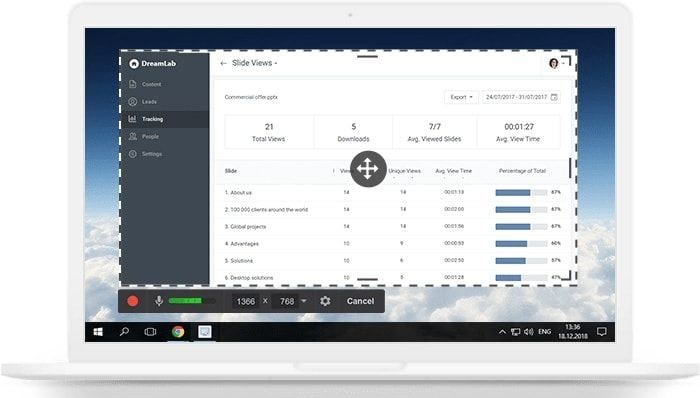
Free Cam Screen Recorder doesn't seem to need any instructions, given its intention-revealing name. In addition to being free to use, this screen recording app for Windows has a few other qualities that make it worth your time, such as limitless recording and an easy-to-use interface.
Please note that Free Cam is still not available for Windows 11. Below, you'll find a table of system requirements that your computer must meet if you want to run and use this app:
| Operating system | Microsoft Windows 10/8/7/Vista/XP(SP3) (32- and 64-bit) |
| Computer and processor | Intel/AMD 1 GHz or faster processor |
| RAM | 4 GB or more |
| Hard disk | 5 GB free disk space for a 30-minute screen recording |
| Display | 1024x768 or higher resolution |
| Sound | Sound card and microphone |
If your system is compatible with Free Cam recording software, you will quickly discover that this app offers several solid screen recording and editing options. The feature list is basic but sufficient - at least for a free tool. Keep reading for our thoughts on the Free Cam Screen Recorder.
Free Cam Screen Recorder Pros and Cons
Free Cam Screen Recorder Main Features
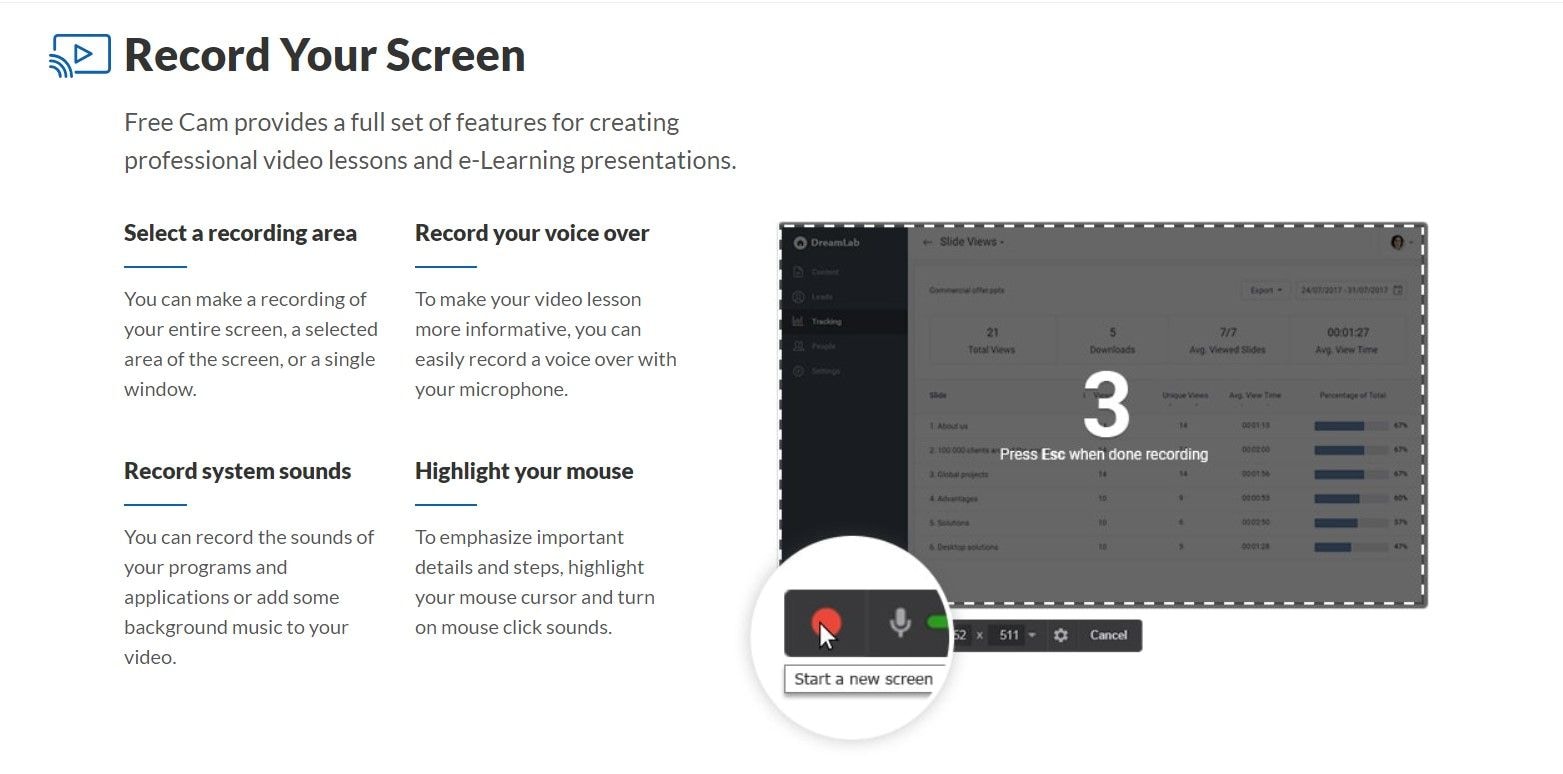
Free Cam Screen Recorder has two sets of features - one free and the other one paid. The Pro Version, which we will discuss in the pricing section, is an upgraded software known as iSpring Free Cam. When we mention Free Cams 8, we usually refer to these forever-free features:
- Screen recorder for full desktop, individual windows, and customizable capture area;
- Audio recorder that captures microphone and system sounds together or separately;
- Mouse Indication - screen recording feature that highlights the mouse cursor and clicks;
- Video Editor with the Trim tool for erasing unwanted fragments of the screen recording;
- Sound editing tools - Silence, Remove Noise, Adjust Volume, Fade In and Fade Out;
- Instant sharing to YouTube (and the option to export recordings in WMV file format).
In addition to free features, the Pro Version includes the following paid capabilities:
- Webcam recorder that can be used separately or with screen capture;
- Annotation tool with screen drawing, text, shapes, arrows, and more;
- Voice-over recorder that lets you record and add narration separately;
- Features for creative editing - transition effects and background music;
- Multitrack timeline for mixing separate recordings and adding sound;
- Direct publishing to LMS and cloud sharing (plus export to MP4 format).
How to Download and Install Free Cam
With Free Cam software, you can undoubtedly record your PC screen, add voice-over or foundation, alter recordings, and transfer the screen recording straightforwardly to YouTube. Free cam can likewise fill in as a webcam recorder for your Desktop as well. To download this toolkit for your PC, refer to the steps below.
- Open your browser and search for Free cam screen recorder download, open the official website and it'll take you to the software installer.
- After that, enter your email to download the free form. Sometimes the download interface is sendoff directly to the given email.
- After finishing the download, open it and acknowledge the permit understanding, click on Install.
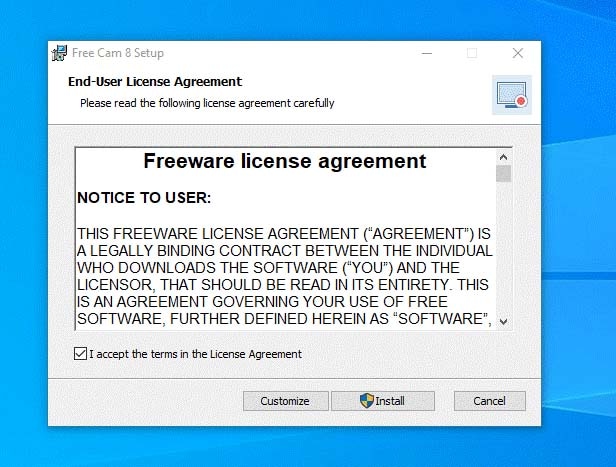
Free Cam Screen Recorder UI and UX
The website describes Free Cam as a free tool that lets you easily create screencasts, edit recorded videos, and upload to YouTube without watermarks or time limits. When reviewing a new tool, we usually like to start from the official pitch and use it as a benchmark for testing.
So let's see how much of this is true and whether or not Free Cam Screen Recorder delivers on the promise. The first two things we want to talk about are UI and ease of use (UX).
Free Cam rocks a straightforward interface. When you launch the program, you get to choose between two options: Create and Recent Recordings. The first lets you start a new screen recording, while the other lets you open an existing project for editing (only WMV files are supported).
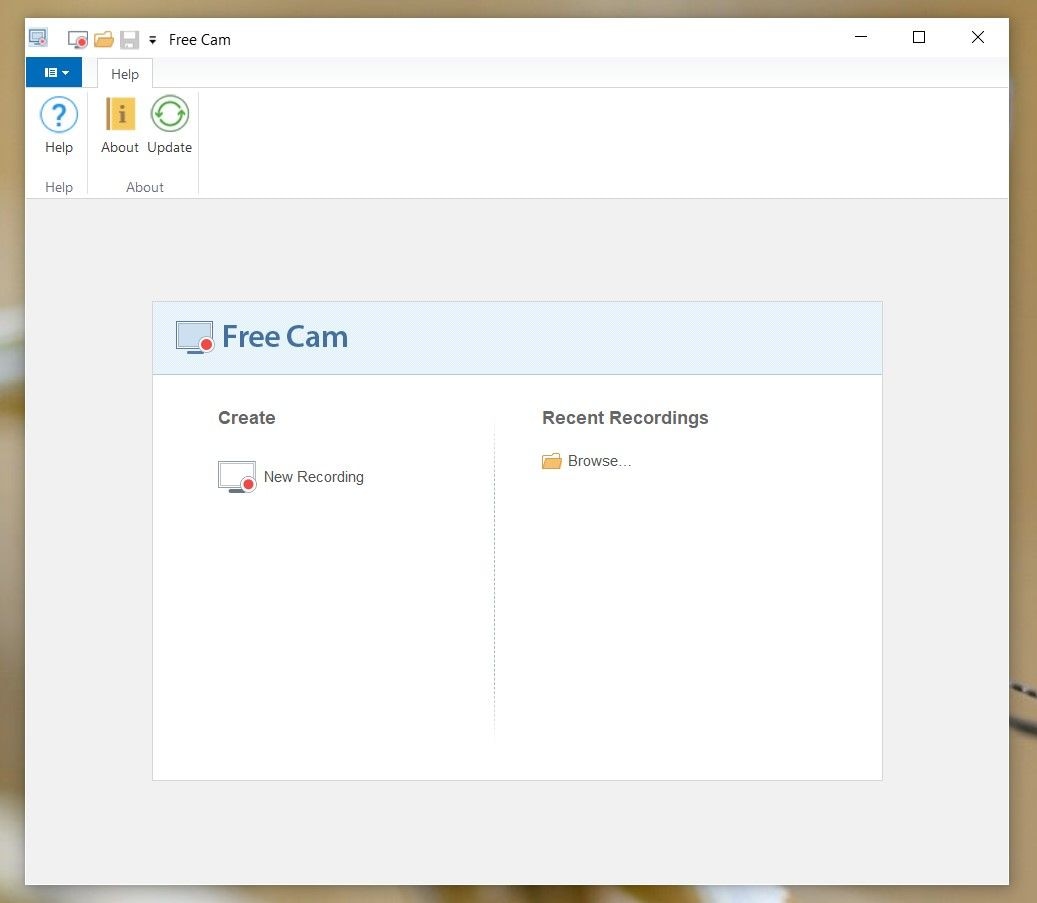
The menu at the top bar also allows you to choose between these options. You can also customize the Quick Access Toolbar to your liking, but there aren't many options you can add.
What happens when you choose to make a new recording? Free Cam gives you a simple recording widget with all the necessary options and settings. The icons are easy to figure out. You can also set custom shortcuts in Settings, which makes the recording processes even simpler.
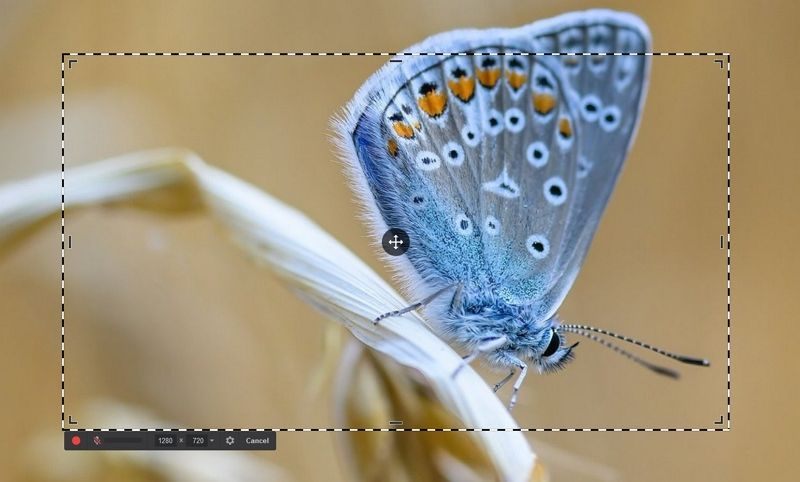
After you finish recording your screen, new functionalities are added to the Quick Access Bar, letting you choose what you want to do with your recording next—you can Edit, Save as Video, or Upload to YouTube. Click on Edit, and you'll open a new window with the same UX design.
And that's about it. Free Cam has one of the most straightforward and easy-to-use interfaces we've seen. With not many features to choose from, the app looks effortlessly clean. The UI design clearly prioritizes function over style, which might bother some users (ourselves included).
Free Cam Screen Recorder Editing and Recording Performance
So far, so good: Free Cam Screen Recorder doesn't make any false promises regarding ease of use. But how does it bode on the performance front? Is Free Cam a good recorder?
The answer is yes—with certain limitations that can be expected from a free tool.
By this, we refer mainly to Free Cam's screen recording modes (or lack thereof). Free Cams 8 doesn't actually have camera recording, at least not for free. It can't capture a webcam, so it doesn't really have "a full set of features for professional video lessons and e-learning presentations."
Besides that, the app offers virtually everything you need for basic screen recording.
You can choose one of three capture area modes: Fullscreen, Select area, and Select application, which allows you to record an individual window. There are two screen recording presets, 16:9 and 4:3, and you can always fine-tune the capture area manually using your mouse.
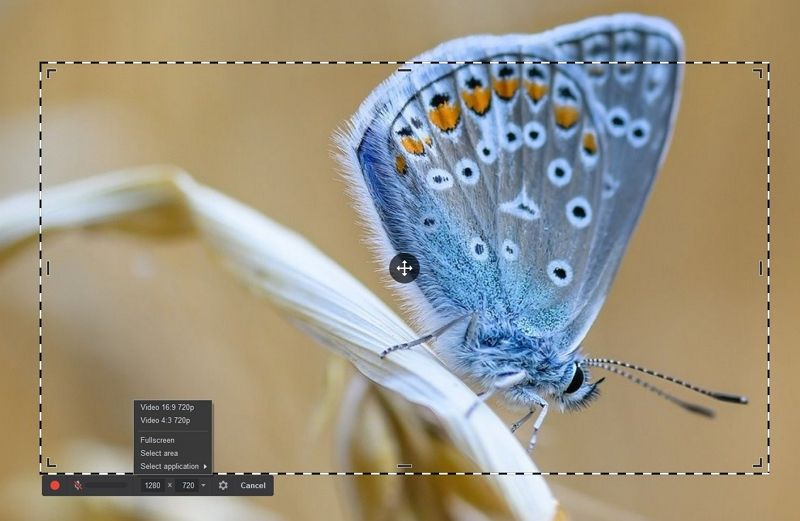
As with any useful screen recorder, Free Cam allows you to turn sound capture on or off in case you want to record the visuals and add the music later. You can record voiceovers (mic sound) and system sounds separately or at the same time, as well as adjust the microphone volume.
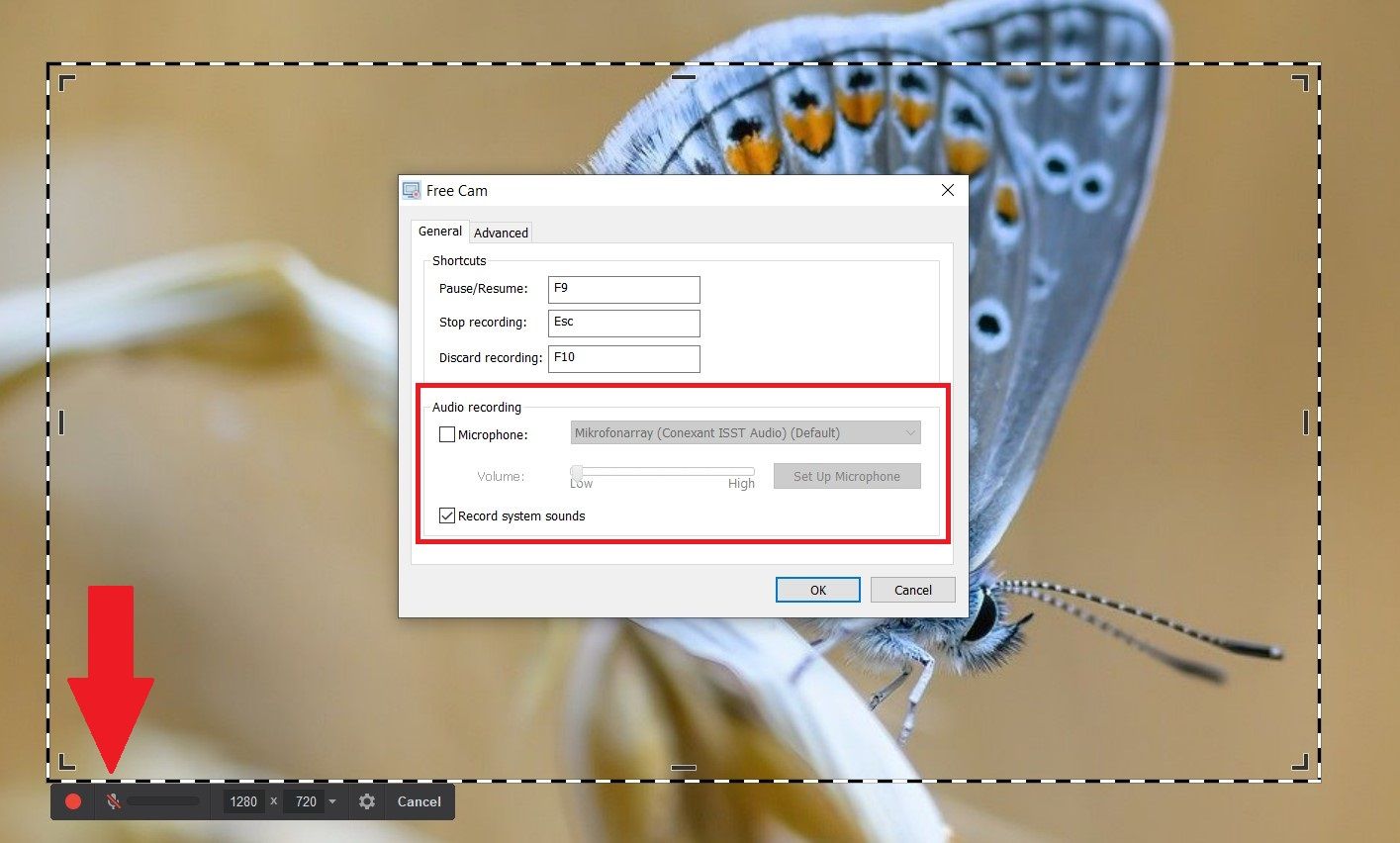
One of Free Cam's best recording features is Mouse Indication (in Advanced Settings), which gives you full control over your mouse cursor. You can simply hide it if you don't like it, or you can highlight it and enable mouse click sounds for better visibility during the presentation.
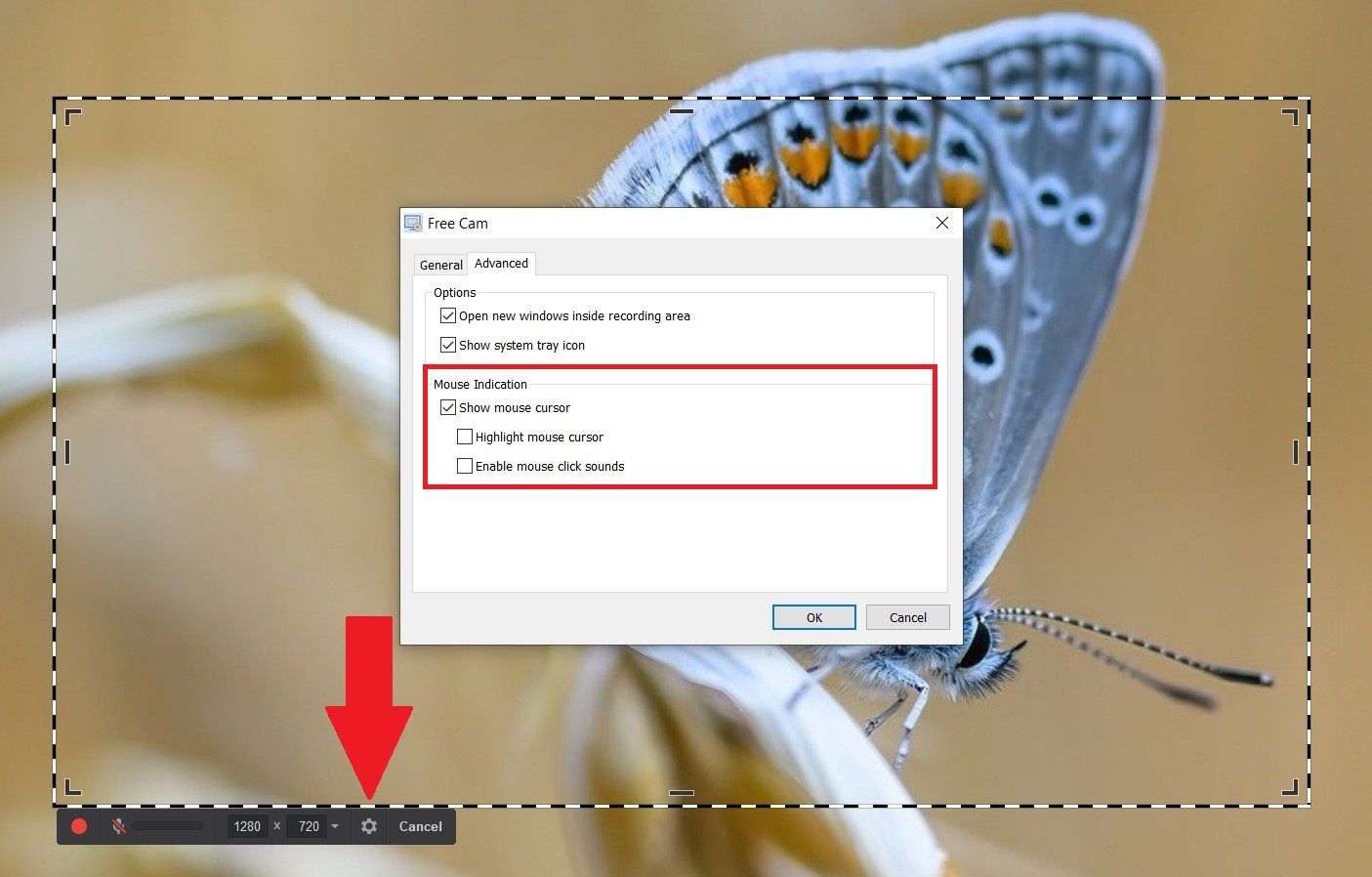
Unfortunately, this is the only recording feature of this type available in Free Cam Screen Recorder. If you want to be able to annotate screen recordings, you must buy the Pro Version.
The recording process itself is simple and intuitive. After pressing the red circle button (or a shortcut of your own choice), you see the countdown. When you're ready to stop, press Esc (or whatever key you choose). The middle part is smooth and without any distractions.
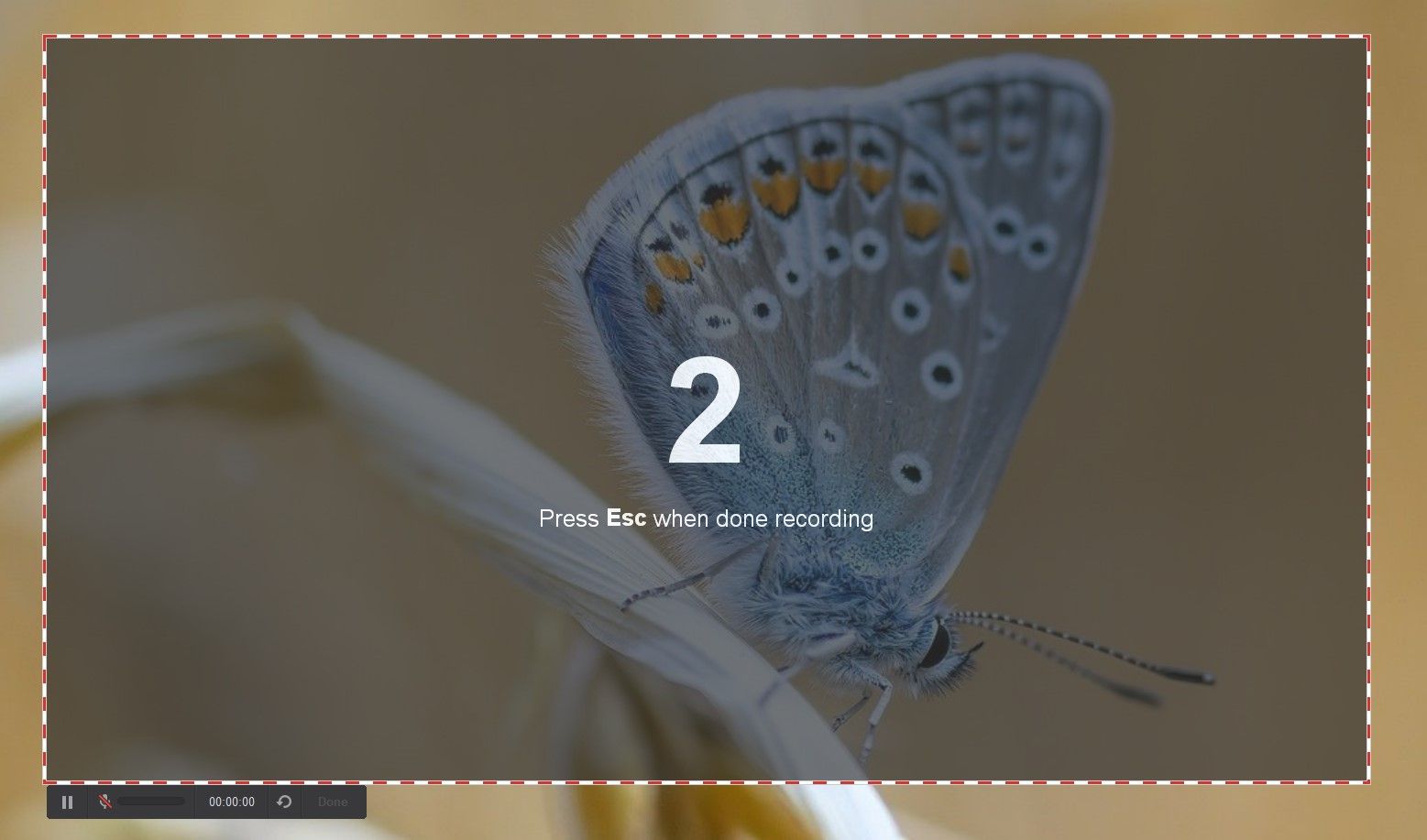
A strong selling point for Free Cam is that there are no recording limitations. You can capture your screen for as long as your memory allows—30 minutes requires around 5 GB of free disk space. As for video quality, you can record only in 720p (1080p is hidden behind a paywall).
Polishing a Screen Recording in Free Cam Video Editor
Free Cam Video Editor is a simple toolkit that allows you to complete basic editing tasks. Video preview is front-and-center, so you can see every change you make in real-time. Below, there's a timeline that breaks your recording into fragments for greater editing precision.
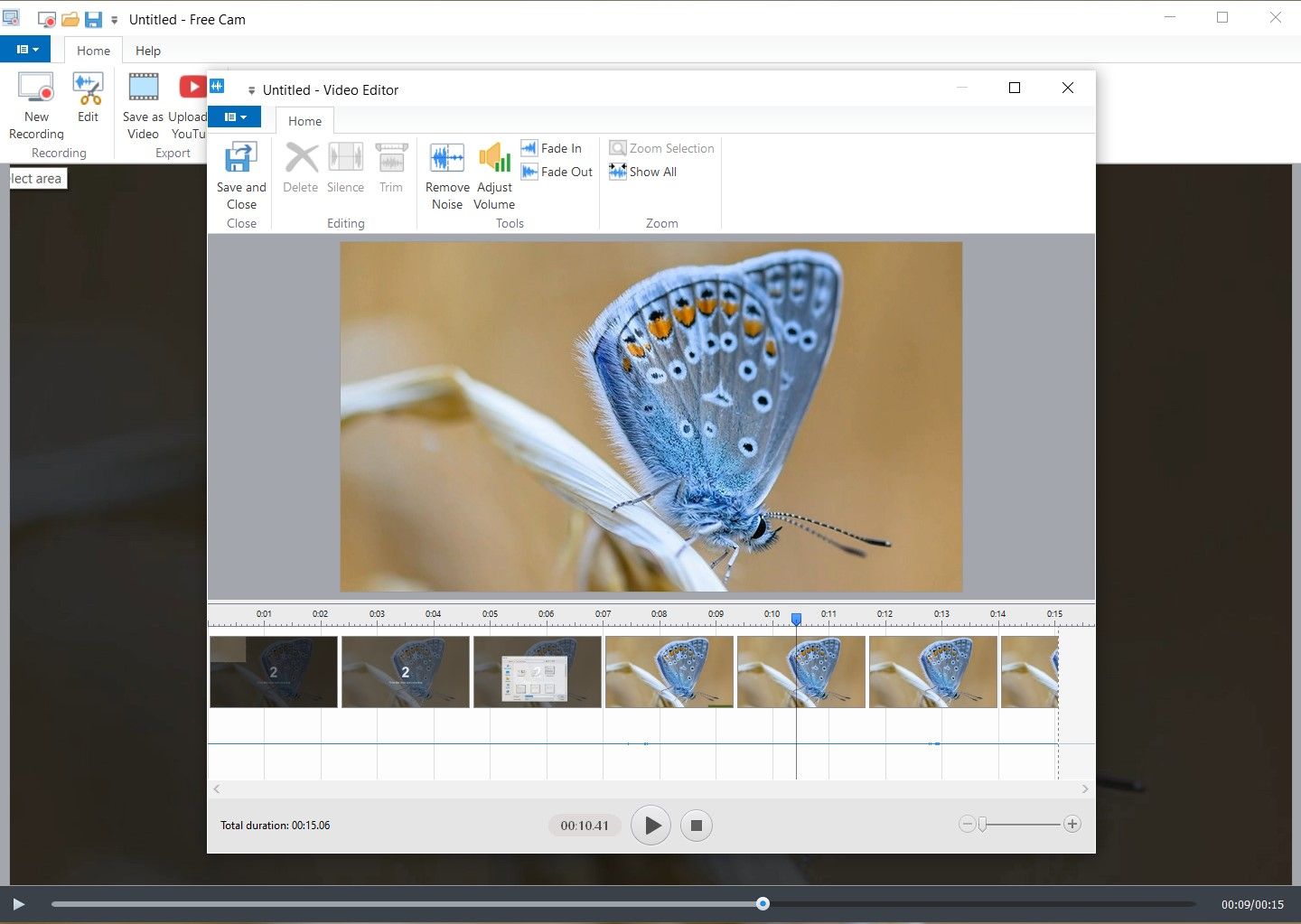
In the tools bar above, you will notice that some functionalities are grayed out. The Silence and Trim features become available after you select the parts of the timeline that you want to edit. There's one confusing thing - the Trim tool doesn't delete selected fragments, but all fragments except for selected ones. Reversely, the Silence feature mutes sound on all selected fragments.
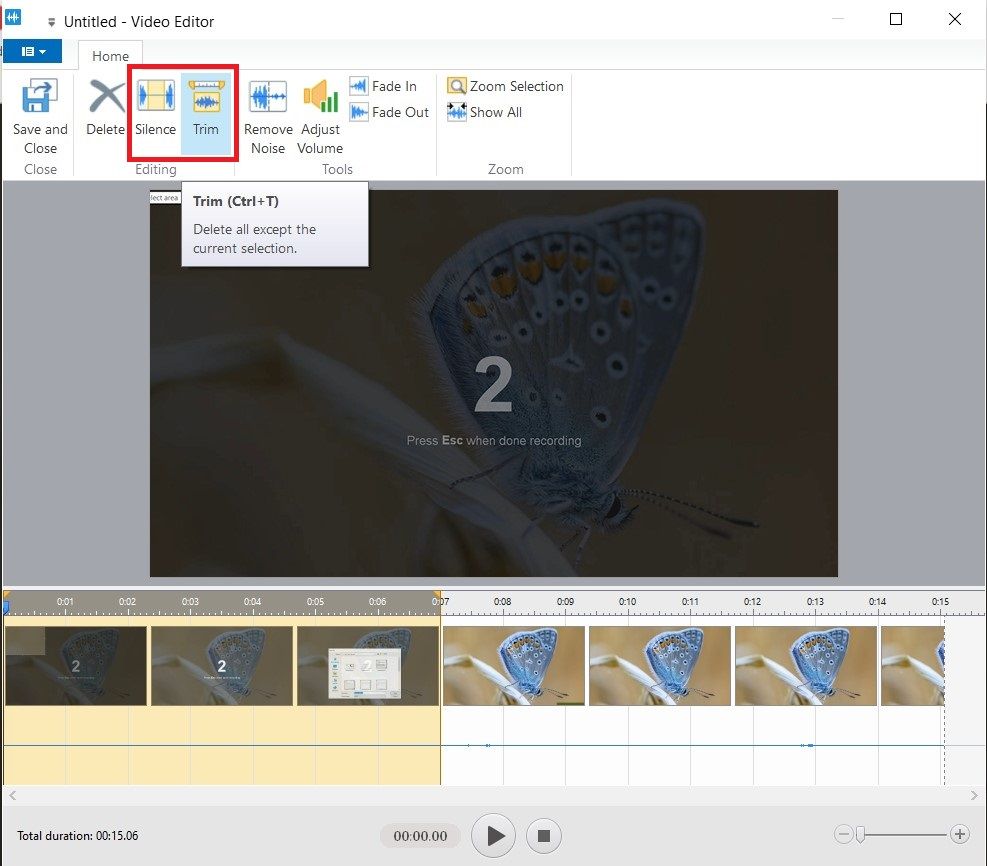
Free Cam's Video Editor also includes the Remove Noise feature that successfully does what it aims to do - delete selected background noise throughout the entire screen recording.
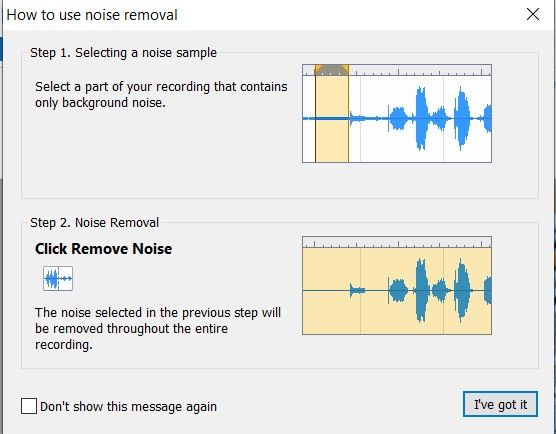
What else can you do with a Free Cam Video Editor? You can polish sound by adjusting the volume and adding the Fade In and Fade Out effects. In addition to that, users have the option to mute sound in selected parts of the video. However, only paid users can insert background music.
As we mentioned at the beginning, the video editing options in Free Cams 8 are very basic. There are no AI tools for sound enhancement, music samples and effects (except for fade-ins and outs), or transitions. Somewhat disappointingly, you can't even add text to recordings.
Exporting and Sharing Screen Recordings from Free Cam
You can do two things with your screen captures after you're done recording and editing - save them to your computer in a WMV format or upload them directly to YouTube. Additional options, like MP4 export and cloud upload, are reserved for Pro users.
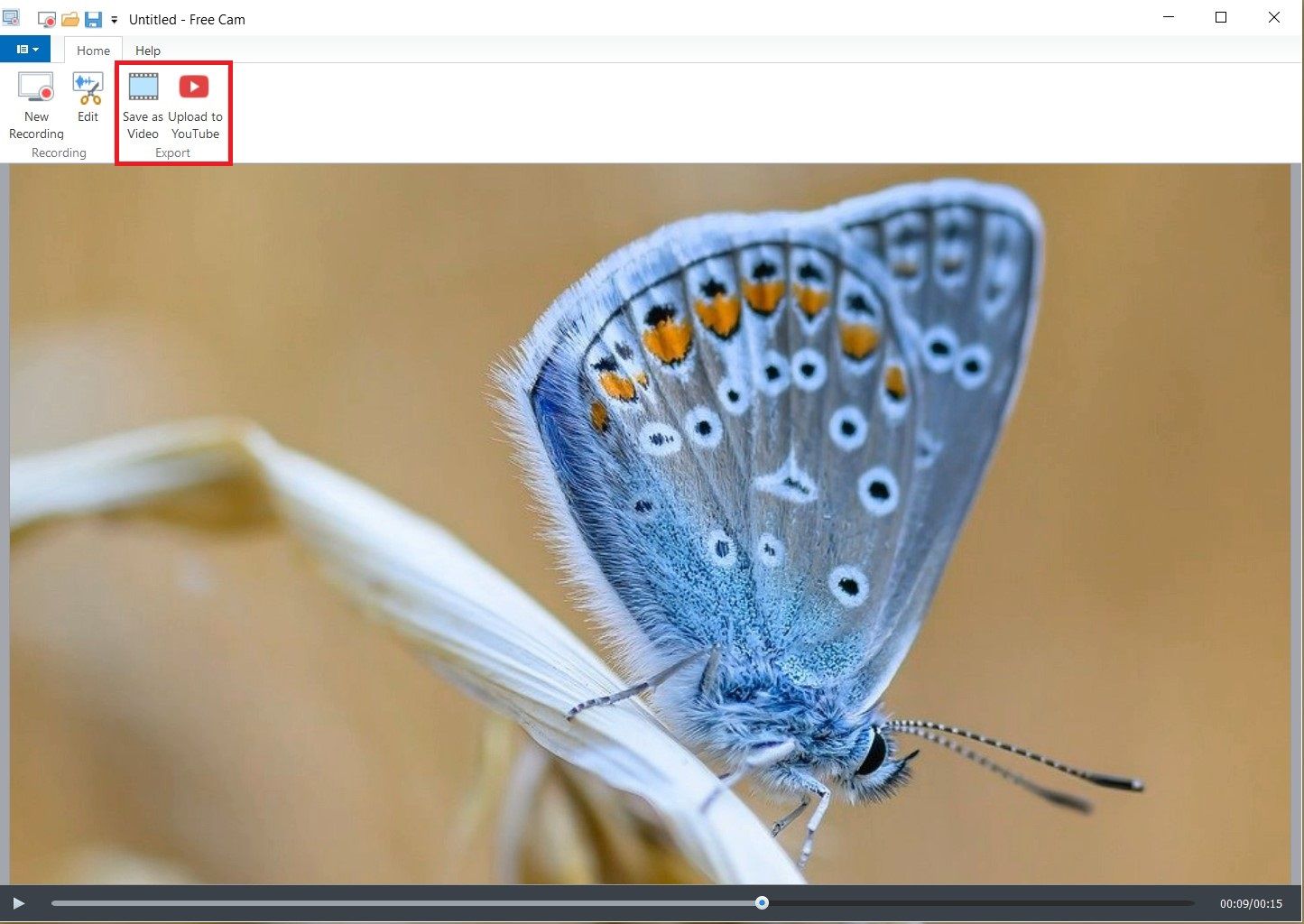
Free Cam Screen Recording software allows you to export and upload screen recordings without any duration limit or watermark, which is refreshing for a free screen capture tool.
Free Cam Video Recorder Pricing
Free Cam Screen Recorder for PC is 100% free as advertised. That includes all recording and editing features we have included in this review, as well as limitless screen capture (without watermark) in 720p. However, that is not the only version of the Free Cam's video recorder.
For additional features, such as webcam recording and creative editing tools (listed at the beginning of the article), you can upgrade from Free Cams 8 to the Pro Version or download iSpring Free Cam with all the premium features. The paid version of Free Cam costs $277 yearly.
Best Free Cam Recording Software Alternatives
The free version of Free Cam is obviously not enough for professional video content, but the paid version is pricey. What can you do if your needs fall somewhere in the middle? You can start looking for other solutions.
There are several screen recording tools that provide a great alternative to Free Cam. One of the most capable is Wondershare Filmora, a very powerful video editing software with essential screen recording features. You can use Filmora to record any area of the PC screen with or without microphone sound, system audio, and webcam.
Create pro-level videos quickly with our easy-to-use, AI-powered video editor.

Filmora has a number of useful tools that you don't get with Free Cam:
- Customizable screen recording options and webcam capture;
- Simultaneous sound recording for external and system audio;
- Voice recorder that lets you capture only microphone sound;
- Basic editing tools (cutting, cropping, resizing, zooming, etc);
- Advanced editing (auto reframe, key frame, speed ramping, chroma key, motion tracking, etc);
- Over 20 AI tools accelerate your video creation process, such as Auto Subtitles, AI Voice Changer, Background Noise Reducer, AI Thumbnail Creator, etc.
- Visual assets and stock media from Unsplash, Pixabay, Pexels…
While it doesn't have multiple recording modes, presets, and features such as annotation, Filmora comes with an extensive collection of editing tools and visual assets. These functionalities give you full control over the editing process, which is important for content creators.
Filmora is perfect for making instructional and streaming videos, live webinars, and video meetings. You can use it on Windows 10 and 11, as well as MacOS. Filmora is also available on Android and iOS smartphones and tablets.
Download and install Wondershare Filmora on your device and follow the steps below to learn how to record and edit video easily.
Step1Launch Filmora Screen Recorder
You can visit the official website and get the latest version of the Filmora for free. As soon as the download has been completed, you can install the software in minutes. Filmora sorts out the screen recording task as soon as you launch it on your system.

Alternatively, in the video editing panel, you can click the Record option whenever you need to record a voice-over or capture a screen/webcam clip.

Step2Set up your recording preferences
After entering the Screen Recorder, you have a lot of alternatives for your video or audio recording settings that are easily understandable and allow you for customizing the screen with various other features.

Step3Begin recording
When ready, click the red REC button to start the recording. Just make sure you've opened the recording window. At last, when the purpose is fulfilled, hit the Stop button to stop the screen recording and it shall open the file inside the Filmora video editor that's just as easy as it looks like.

Step4Edit and export your recordings
To end the process, edit the recording and cut/trim or perform basic t pro-level editing on your screen recording hassle-free. Generate subtitles automatically using the the AI Speech-to-text. Afterwards, hit the Export button to save your edited masterpiece inside the system and what's more, you can share your recording from there.
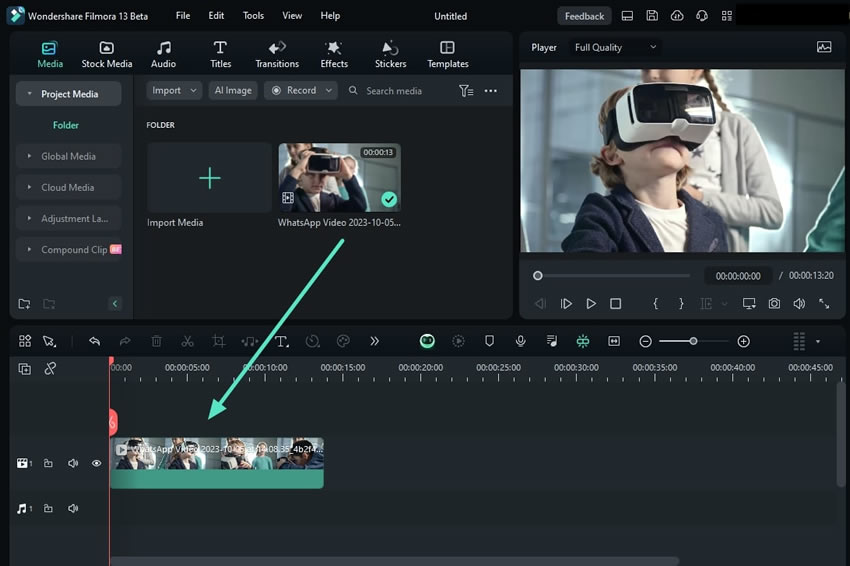
Conclusion
If you need only basic screen recording, Free Cam is a solid option with just the right amount of features. Is it a good tool for "professional video lessons and e-learning presentations?" as the website promises? Unfortunately, no - at least not without the paid features.
While Free Cam Pro adds several must-have features to the toolkit, the subscription is simply too expensive for its worth. Luckily, alternatives like DemoCreator and Filmora offer the same value for money as Free Cam - and absolutely everything a screen recorder should have.



 100% Security Verified | No Subscription Required | No Malware
100% Security Verified | No Subscription Required | No Malware

