Controlling audio-video synchronization is a complicated task that often presents many challenges for users. Sync issues can arise at many stages of the production process, including recording, editing, sharing, and exporting. Each stage presents its potential pitfalls that can affect the final result. These stages allow users to take measures to ensure professional-quality results.
Having the right tools is important for maintaining proper sync but knowing the different stages where issues might occur is important. This article will discuss audio sync tests and tools that help identify and resolve sync issues.
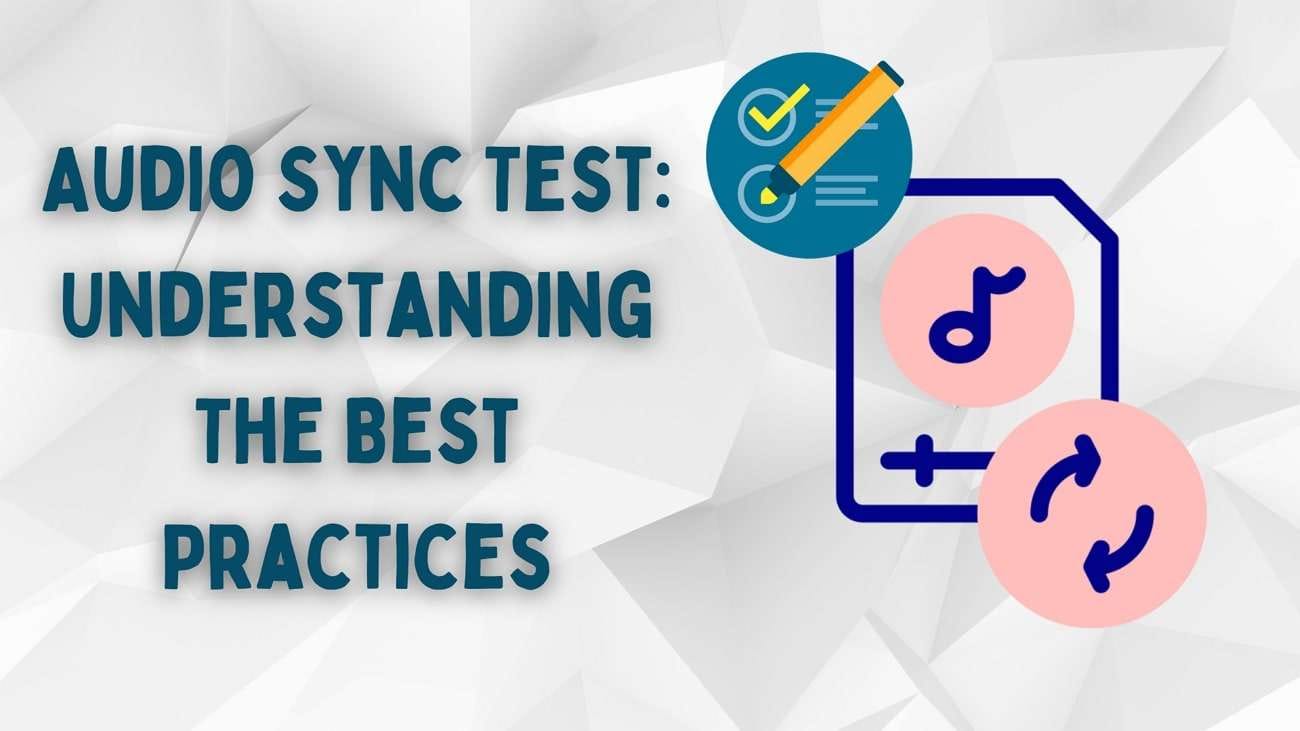
In this article
Part 1. Online Audio Sync Test: Testing On Your Browser
To detect where the audio-video synchronization issues are occurring, online sound-video sync tests are available on various platforms, like YouTube. These tests allow users to assess sync performance from their browsers without requiring specialized software. The following section discusses some common types of audio sync tests available online:
1. BBC HD Audio Sync Test
The test features a video segment with a prominent hand clap as a synchronization clue. Viewers must observe the moment they see the clap and compare it to when they hear the sound. This simple yet effective method allows users to assess any delays or mismatches in sync.
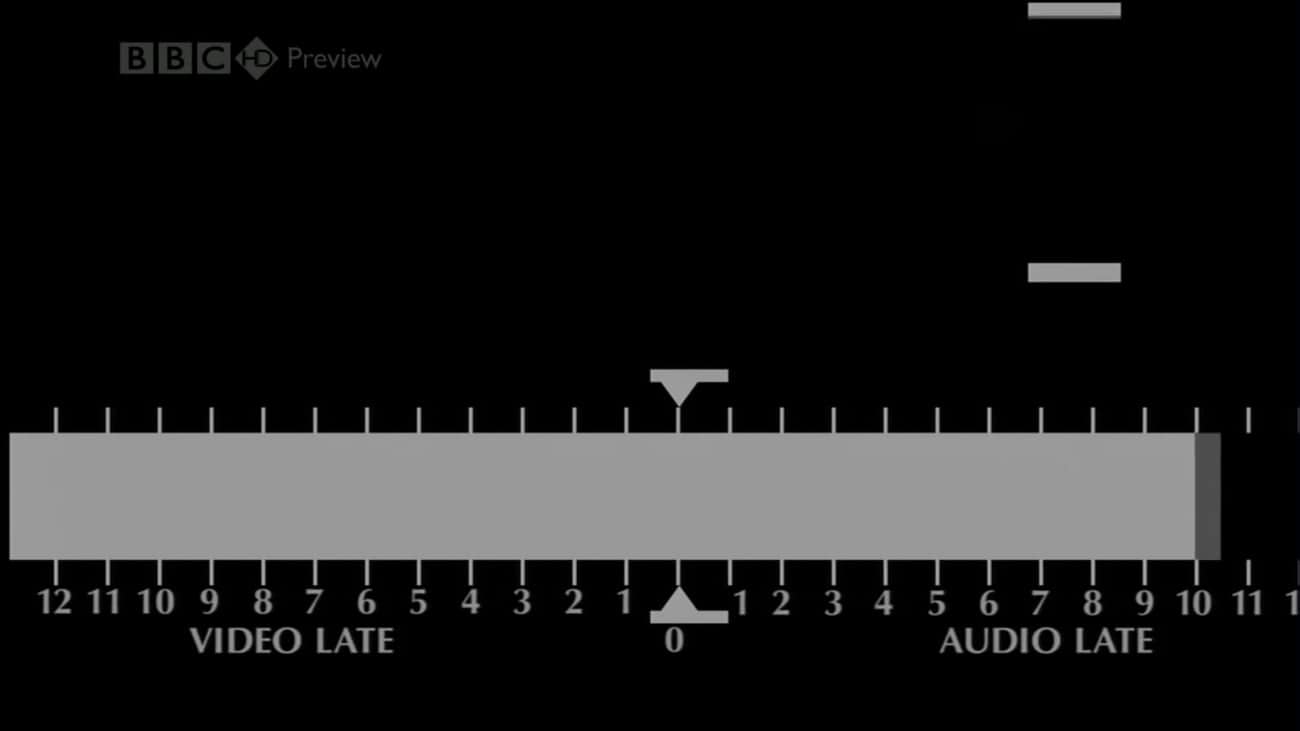
2. Audio Video Sync Test
To perform the test, play the video and observe the position of the white dot relevant to the two circles. If the dot lands on the 0 when audio is heard, the audio and video are in sync. If it goes to one side, it indicates a synchronization issue.
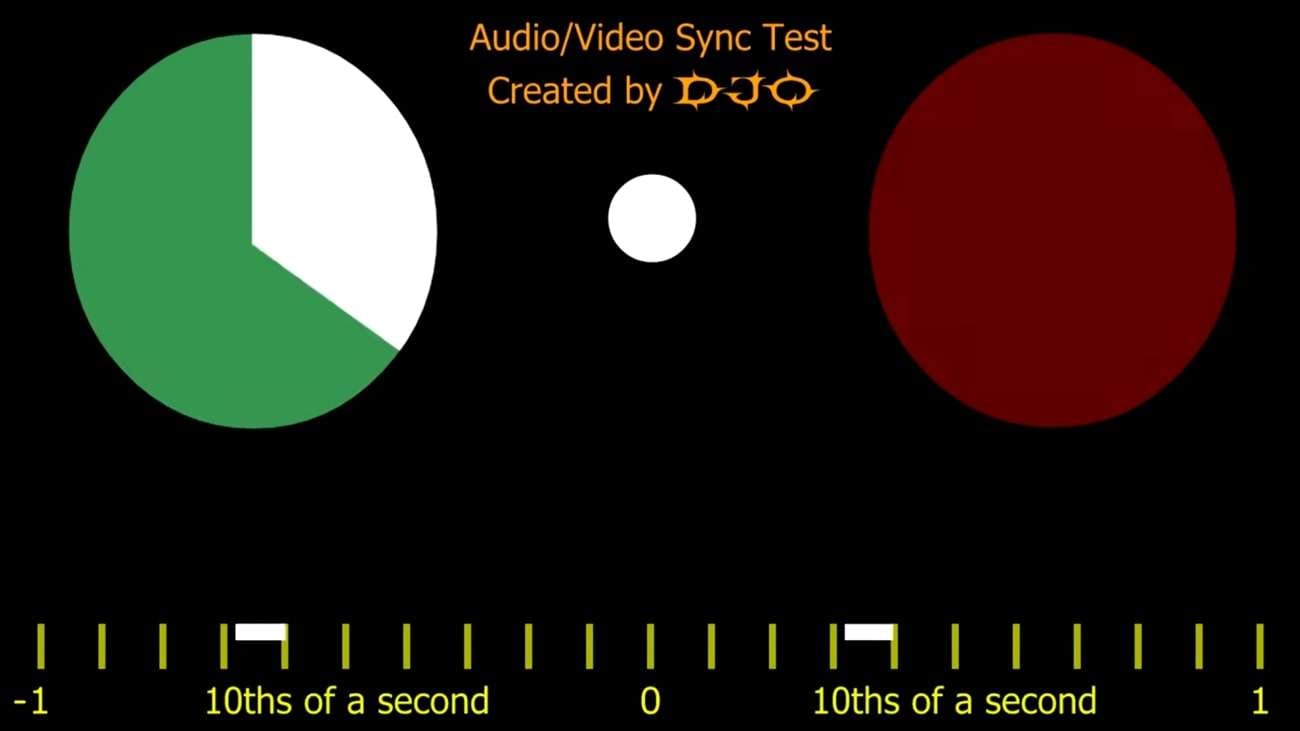
3. Easylife Test Card Audio Video Sync 16:9 10 Min Test
Using this sound video sync test, users can check the synchronization between audio and video in a 16:9 aspect ratio format. This test card runs for 10 minutes and includes various visual and auditory signals. This detects discrepancies between the audio they hear and the video they see.
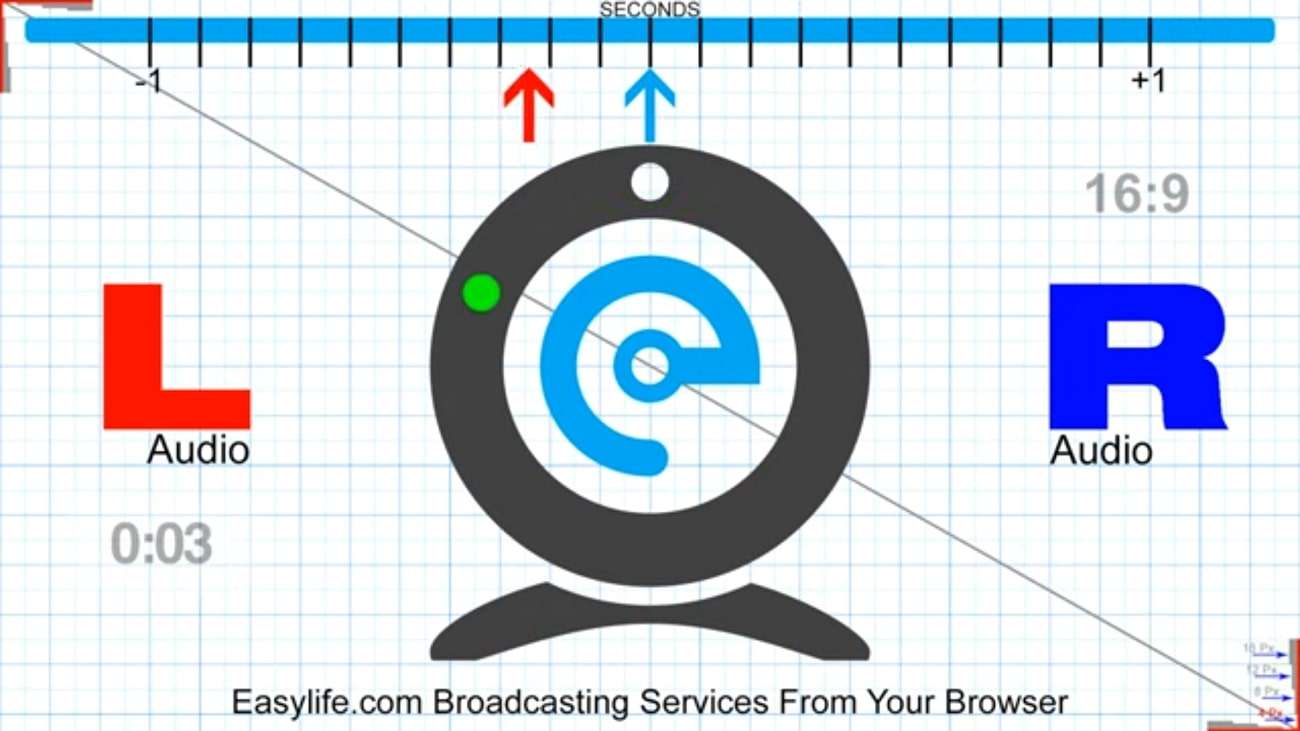
4. Left and Right Stereo Sound Test
This sound test assesses the functionality and balance of audio channels. It plays distinct audio signals through each speaker to let users confirm their proper operation. This test is essential for ensuring an accurate and immersive audio experience.

5. Audio Test for Stereo Speakers & Headphones
This sound video sync test is a comprehensive option for evaluating audio playback and synchronization. It includes channel identification, level balancing, speaker polarity, and detecting unwanted sounds. By performing this test, you can identify potential issues in the audio setup.
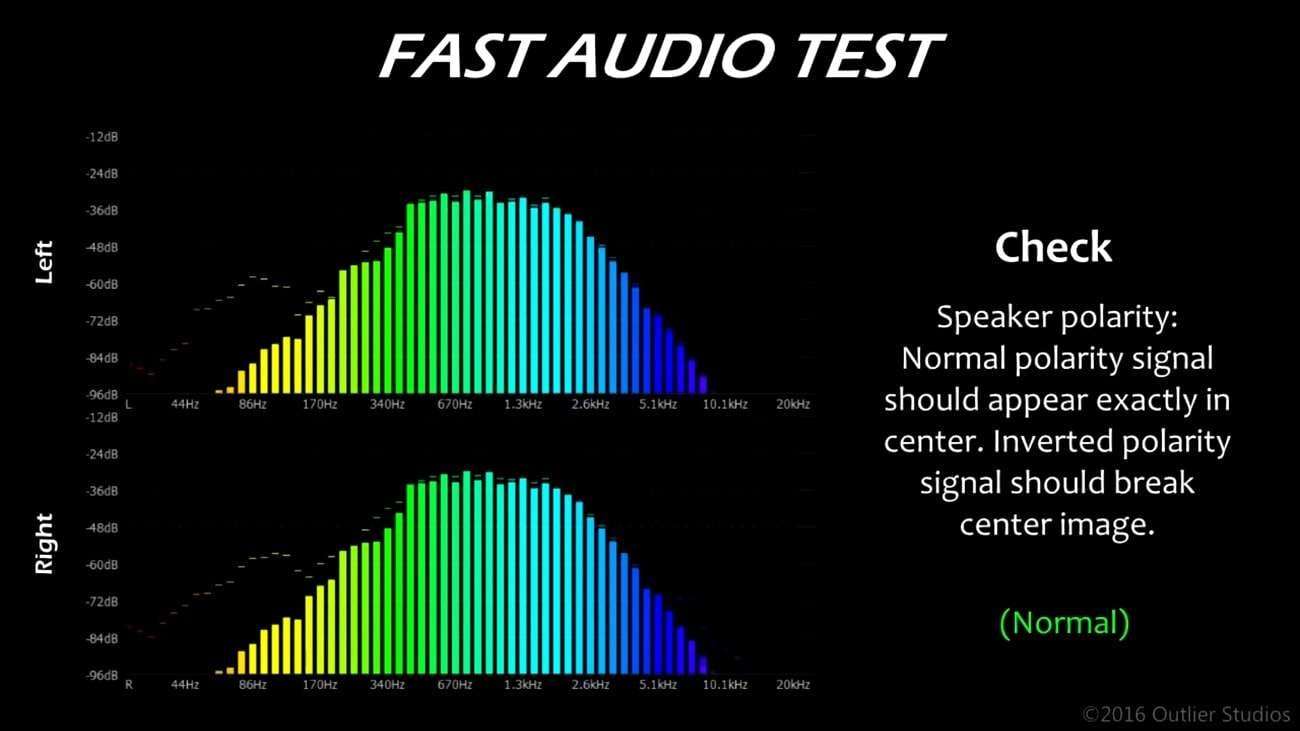
Limitations of Online Audio Sync Tests
- Online tests rely on internet connectivity, so they can be affected by internet speed and stability. A slow or unstable connection might introduce delays, causing false readings of sync issues during the test.
- Many online audio sync tests do not provide detailed diagnostic tools and advanced features to detect the nature of sync issues. Users may need better software for more comprehensive analysis and troubleshooting.
- Different devices may have different playback capabilities, leading to inconsistent sync performances.
Part 2.Better Option to Audio Sync Test: Specific Frame-Rate Downloadable
While online audio sync tests provide a helpful starting point, they come with limitations that can impact accurate assessment. Fortunately, a more effective solution is available to ensure precise audio-video synchronization. PhotoJoseph provides audio-video sync tests for different frame rates, including 23.98, 24, 25, 29.97, and 59.94 FPS.
These specific framerates allow users to check their audio and video alignment in a controlled environment. This enables them to match their playback settings exactly. Offering many frame rate tests, this platform allows users to conduct thorough assessments based on their needs, whether for TV, movies, or online content. Additionally, you can download the tests in HD and 4K resolutions for enhanced evaluation.
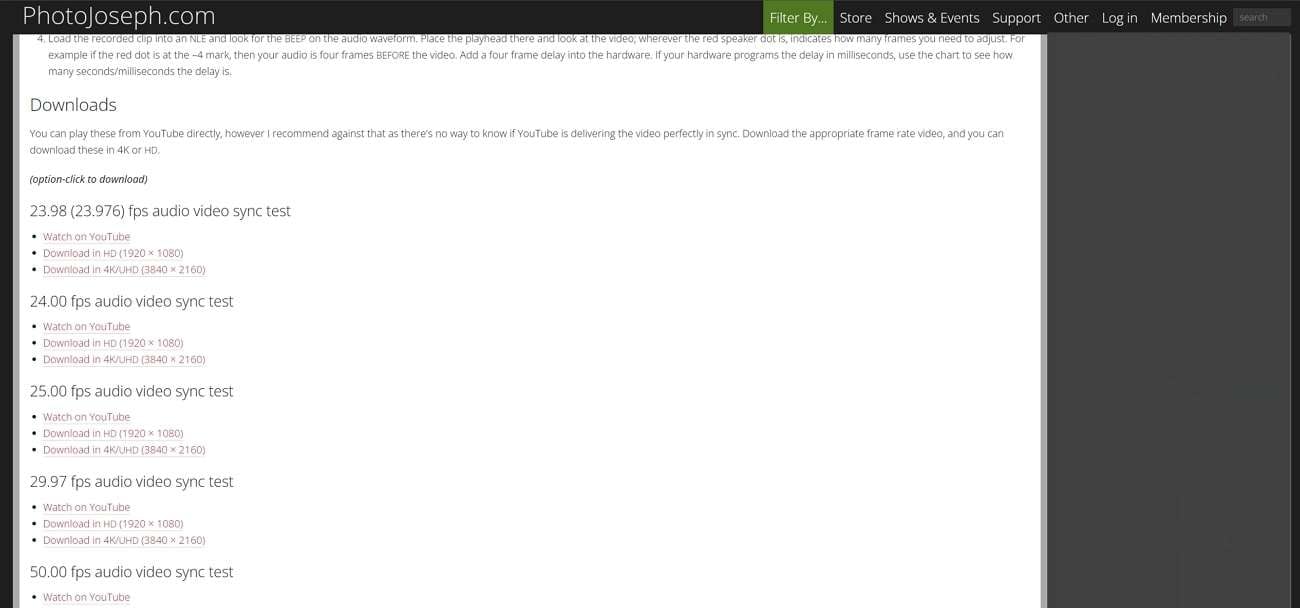
Limitations of Frame-Rate Downloadable Sync Tests
- Users must ensure their playback devices are set to the correct frame rate, as incorrect settings can lead to sync issues.
- Downloading and installing tests involves more steps than instant access to online tests.
- Users need compatible hardware and software to support HD or 4K content, which may not be available to everyone.
- Seamless audio and video synchronization with minimal lag.
- Vast video/audio effects and creative assets.
- Powerful AI for effortless content creation.
- Intuitive, professional yet beginner-friendly.
- Works on Mac, Windows, iOS, and Android.

Part 3. Wondershare Filmora: Exempting All Concerns To Audio Video Sync
As discussed, frame rate sound video sync tests offer valuable insights into audio-video synchronization issues. However, both techniques are post-editing assessments, which let users identify problems after the editing process is complete. Wondershare Filmora, on the other hand, is a comprehensive solution for managing audio-video synchronization throughout the editing process.
It ensures that video and audio tracks remain in sync with the Audio Synchronization feature. This enables creators to produce high-quality content without the hassle of post-editing adjustments to resolve sync issues. Additionally, Filmora allows users to sync many audio tracks simultaneously. It enhances audio quality and provides flexibility for professional sound mixing in videos.
Comprehensive Step Guide to Sync Audio and Video in Wondershare Filmora
After learning about the audio sync feature of Wondershare Filmora, you’re ready to smooth out your video editing experience. This guide will walk you through each step to sync your audio and video files in an efficient manner:
Step 1. Access Filmora’s Main Interface and Initiate a New Project
After launching the recent version of Filmora on your PC, open it to access its homepage. From its main interface, click the "New Project" button to enter its editing window.

Step 2. Import Your Audio and Video Files
Next, tap the "Import Media" section to browse your audio and video files from your device. You can also drag and drop the files to this section for easy import.
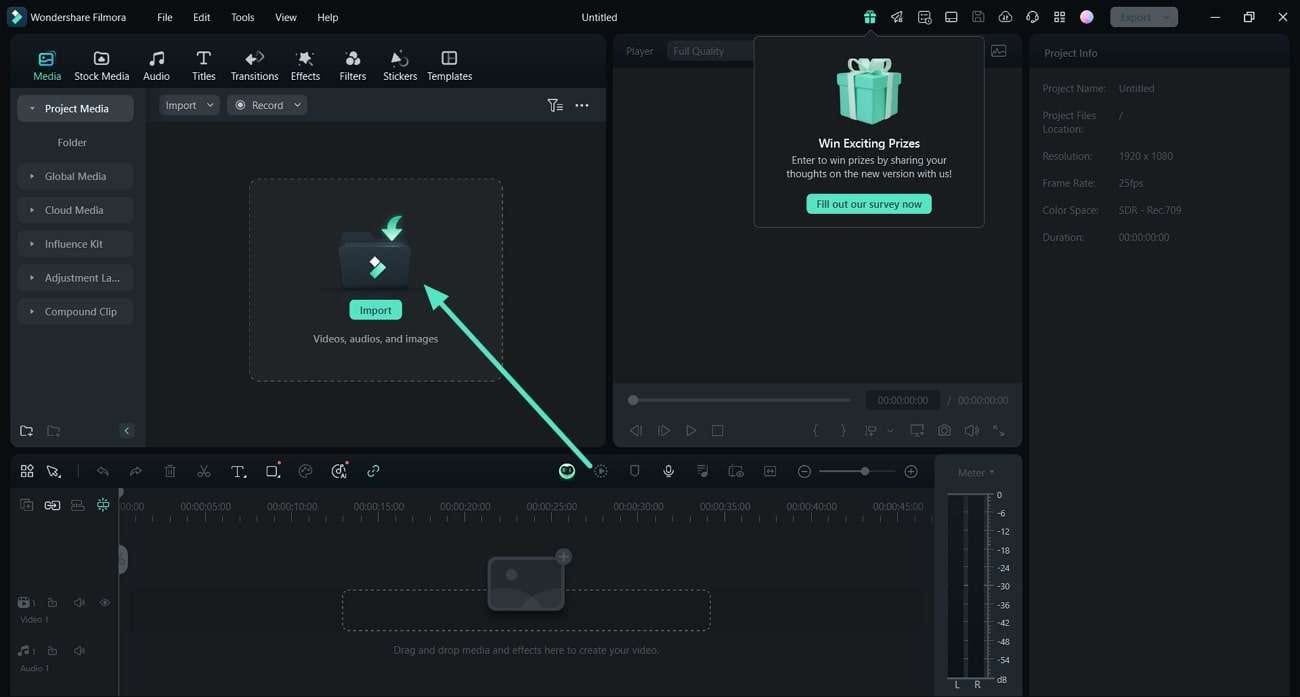
Step 3. Bring the Files to Timeline via Drag-Drop
Once you import the files within the media section, drag the video file to the timeline. Afterward, drag the audio file in a similar way to the video below in the timeline section.
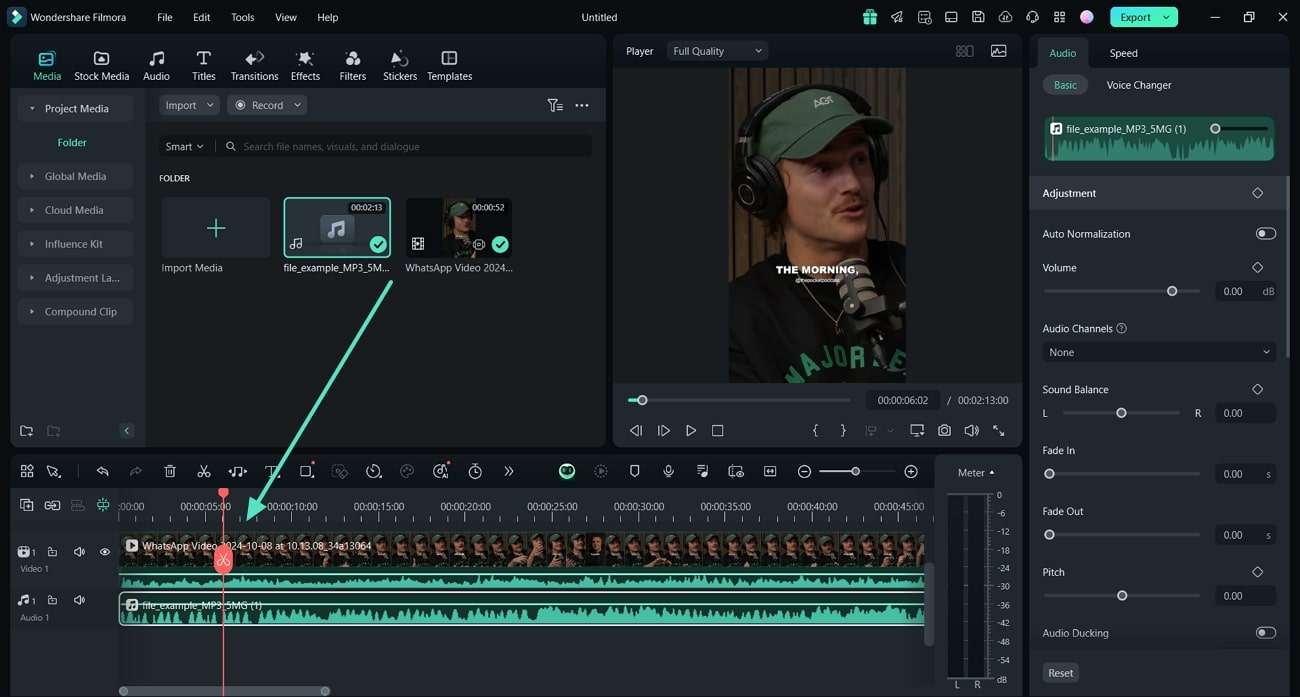
Step 4. Use the Audio Synchronization Feature
When the video and audio files are on the timeline, you need to select both files. Afterward, expand the "Forward" icon on the timeline toolbar and choose the "Audio Synchronization" feature from the list.
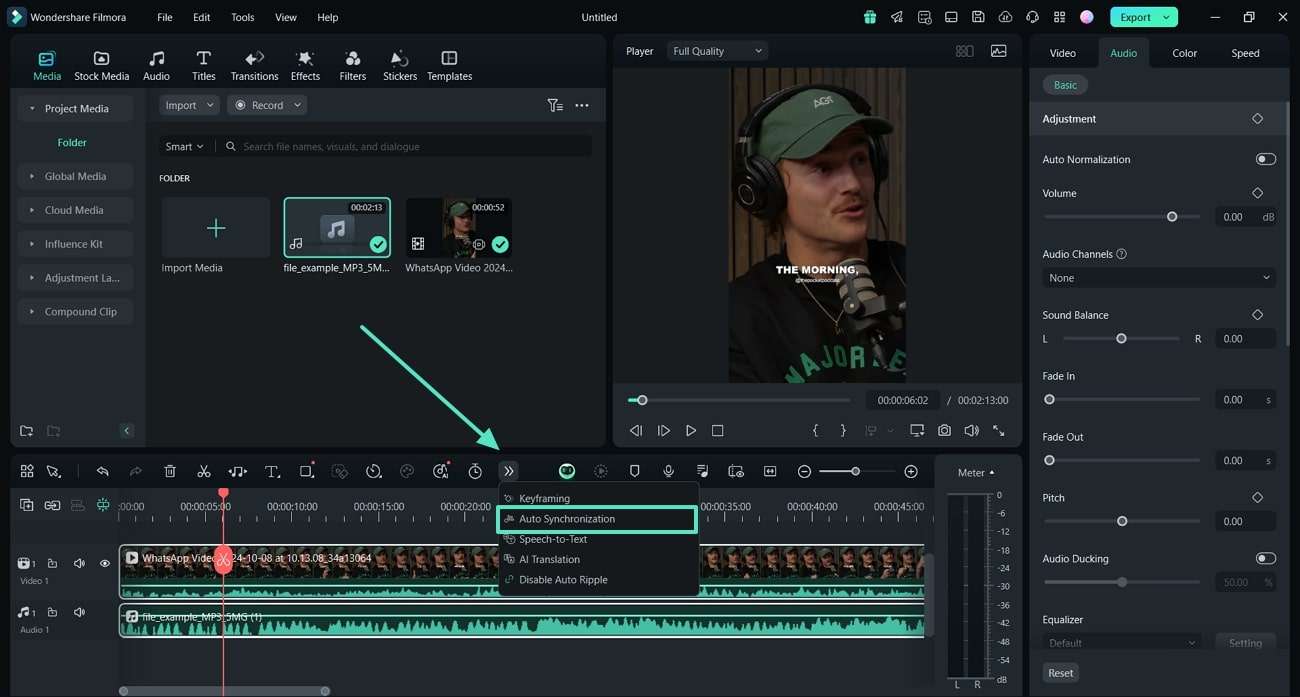
Step 5. Save the Synchronized Audio and Video To Your Device
As the process is over, head to the "Export" button on the top-right corner of the interface. Using the next "Export" menu, specify the "Quality," "Resolution," and "Frame Rate" for the video. After specifying the settings, press the "Export" button at the bottom to save the video to your device.
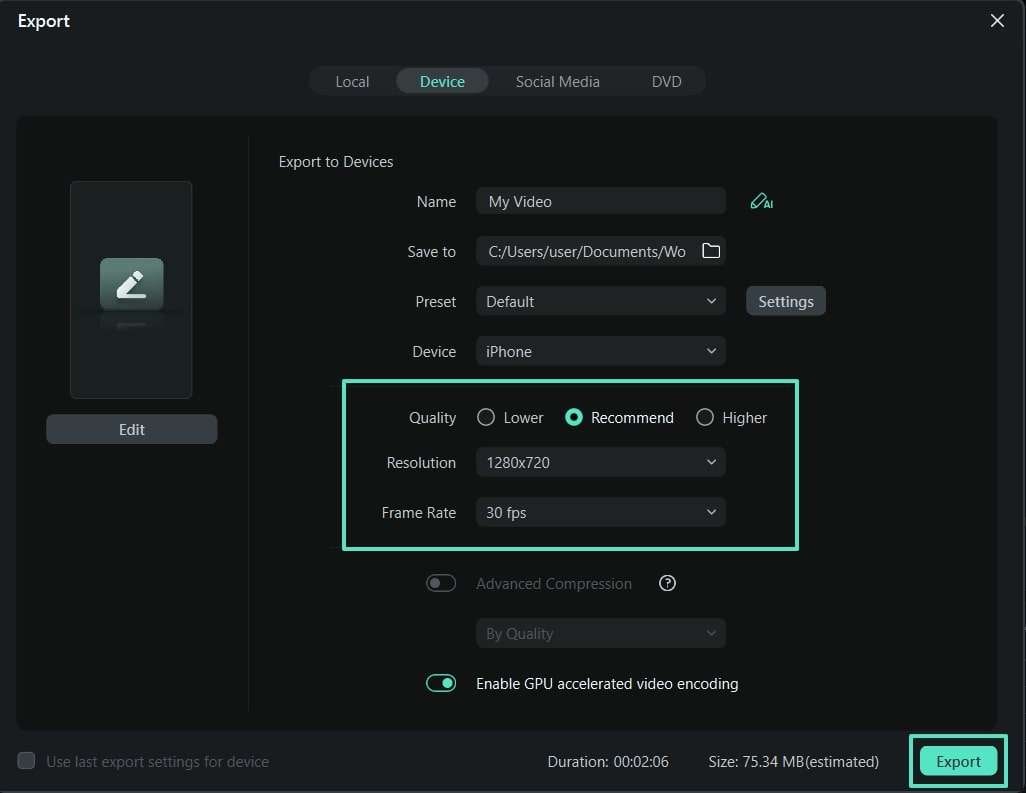
Conclusion
Wrapping up, identifying, and resolving sync issues in your videos is essential to ensure better end quality. This article discussed many sound video sync tests and highlighted Filmora as the best solution for overcoming these challenges. To prevent yourself from post-editing headaches and ensure perfect sync, using Filmora's auto-synchronization feature is recommended.



 100% Security Verified | No Subscription Required | No Malware
100% Security Verified | No Subscription Required | No Malware


