Watermarks are typically added to videos for copyright purposes, to mark ownership, or to promote brand ownership. They can come in the form of texts, logos, transparent overlays, or animations.

However, watermarked videos have its limitations especially for a creator. They are unprofessional, and distracting to viewers especially if they are positioned in a sensitive part of your video. Not to mention that watermarks ruin your video’s entire visual appeal.
While removing these watermarks may be the right move, the process can reduce your video quality if not properly done, leaving you with a blurry distorted clip. This would be counterproductive as the purpose of removing watermarks is to present a cleaner more professional video.
This article will guide you on how to remove watermark from video without blur, as well as online and offline tools you can use to ensure a professional finish.
In this article
Part 1: Choosing the Right Tool for Your Videos
Consider the following factors when selecting the best tool to use for your videos:
- Compatibility : Before picking a tool to remove watermark from video without blur, check to be sure it is compatible with your computer’s operating system. System compatibility is important if you’re working with video editing tools that edit large video files.
- Video length: Some tools are more efficient on shorter videos and can be suitable for quick edits and trimmings. Others, on the other hand, process longer video files. Most tools that remove watermark from video online free without blur work on short videos. Offline tools handle longer videos better because of hardware components of the computer that supports it.
- Your skill level: Before picking a watermark remover video online free no blur tool, ensure it matches your level of expertise. If your video manipulation skills are beginner’s level, choose a tool that’s beginner-friendly, simple and easy to use.
- Cost: Evaluate the subscription plans and offers for different tools, and pick one that suits your budget and meets your needs. Alternatively, you can opt for free tools that offer the same value, or an equivalent While paid tools offer more features, free tools can be efficient for simple tasks like removing logo from video without blur.
- Online and Offline Availability: Offline tools that remove video watermark without blur usually have more features and perform better than online tools. They are not dependent on internet sped or connection. On the contrary, performance of online watermark remover tools depend entirely on internet speed, even though they are often low cost or free compared to offline tools.
Part 2: How to Remove Video Watermark without Blur Using Filmora
Wondershare Filmora is an AI-powered video editing tool, also it's a perfect AI video object remover. With its high versatility and ease-of-use, this tool can take your videos from bland to spicy. One of its very many features is the AI object remover that is perfect if you want to remove watermark from video without blur. While the Filmora software is not a completely free tool, it gives a signup bonus of 100 credits to new users.
Step 1: Download Filmora on your computer and follow the given instructions to set it up. This should only take a few minutes.
Step 2: Open Filmora. Click Import to add the video you want to edit to Filmora.
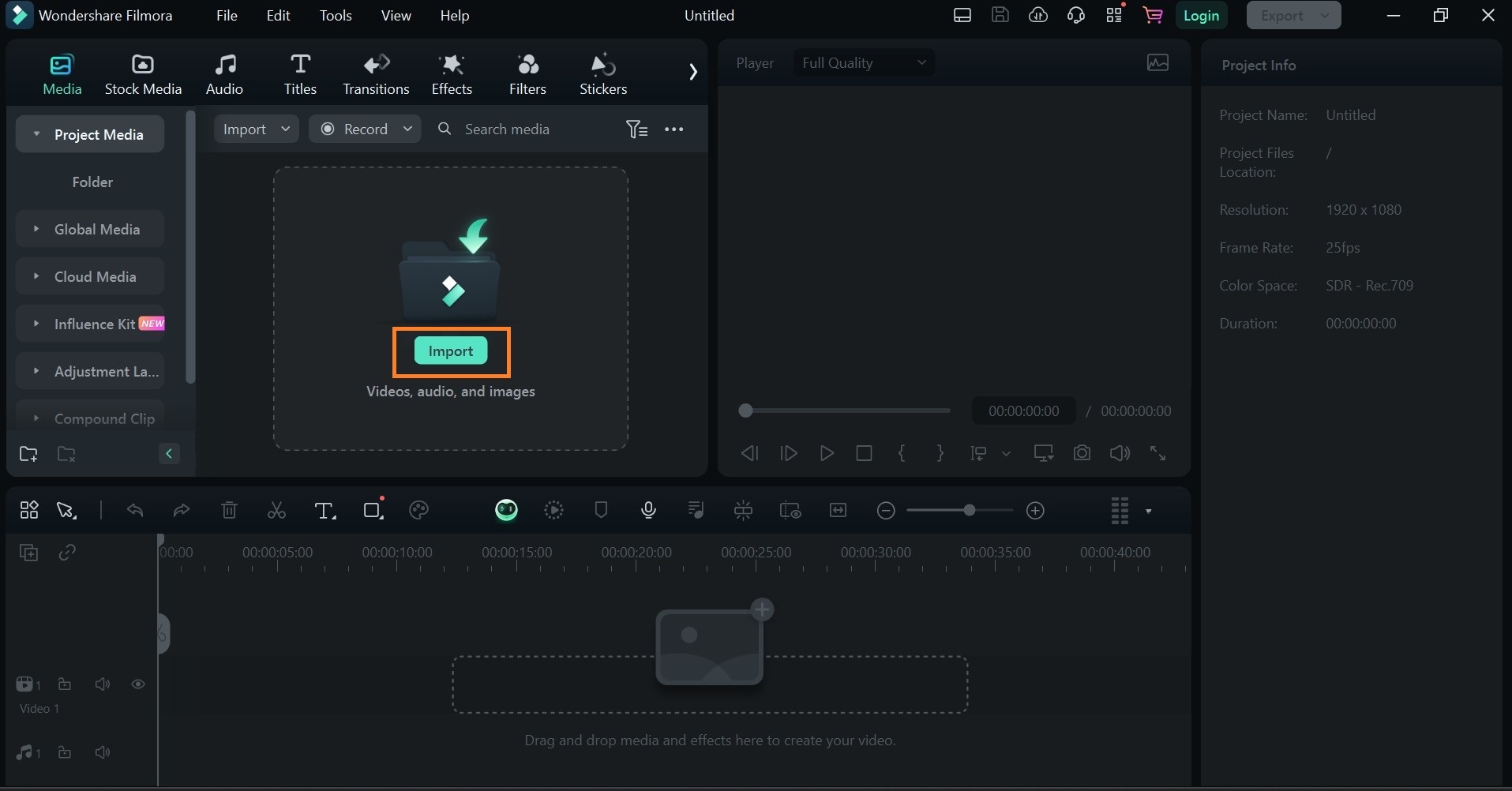
Step 3: Drag and drop the video you want to edit on the timeline.
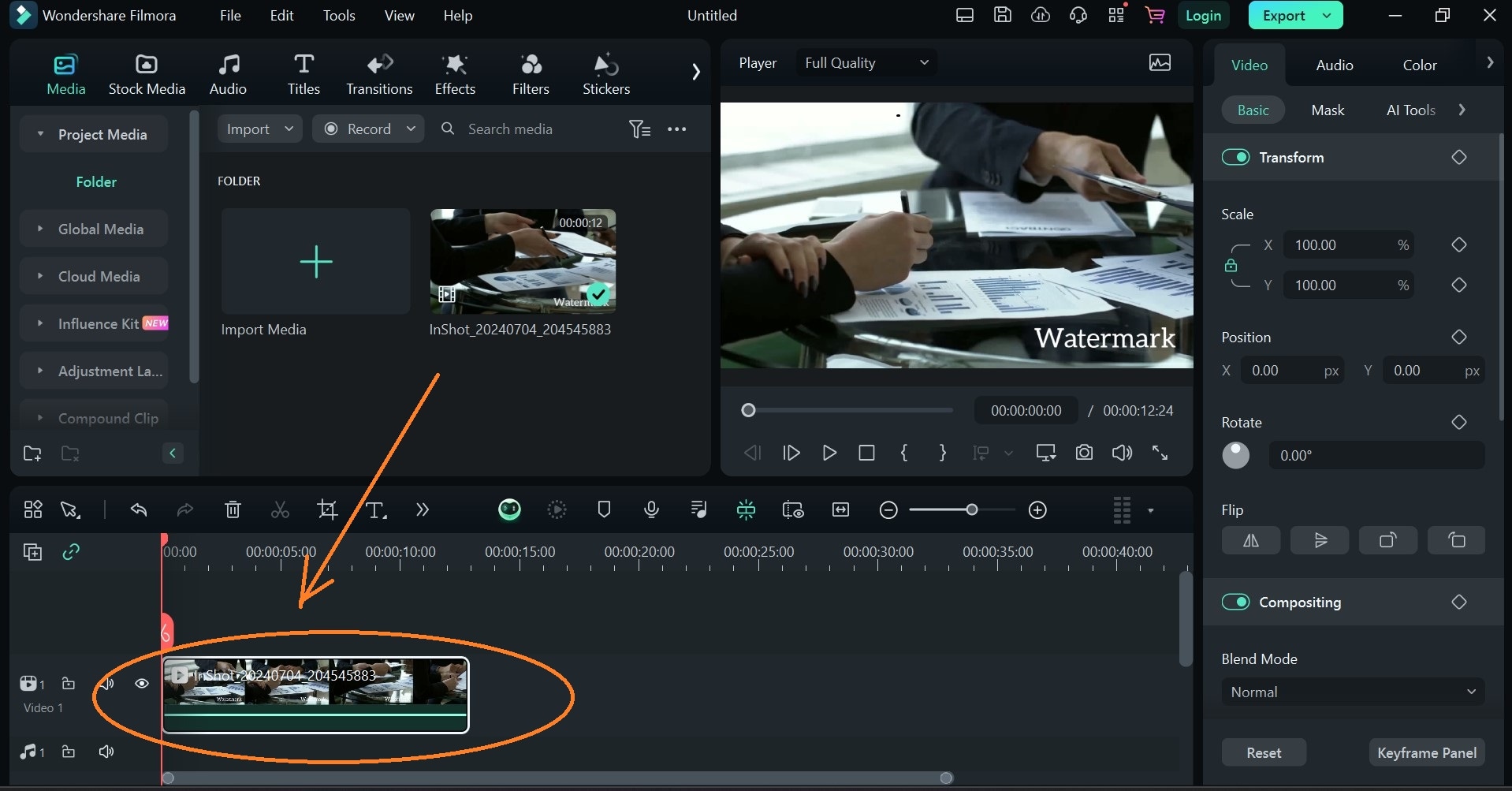
Step 4: Go to your toolbar. Click on the two arrows pointing to the right. You will notice a dropdown menu with a list of Filmora tools and features you can explore. Select AI object Remover.
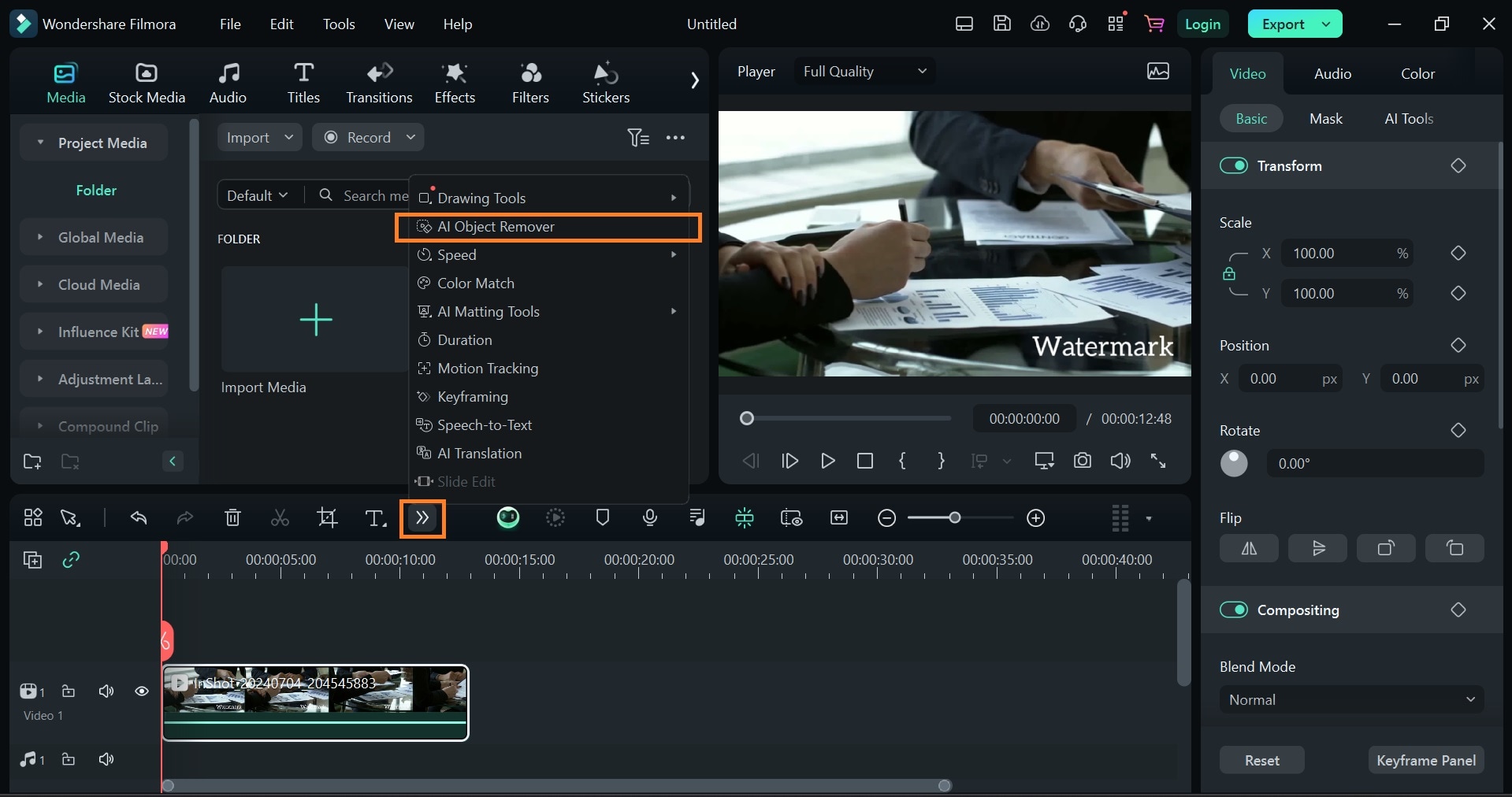
Step 5: Move the brush over the watermark you want to remove, then click Remove on the bottom left corner of your screen.
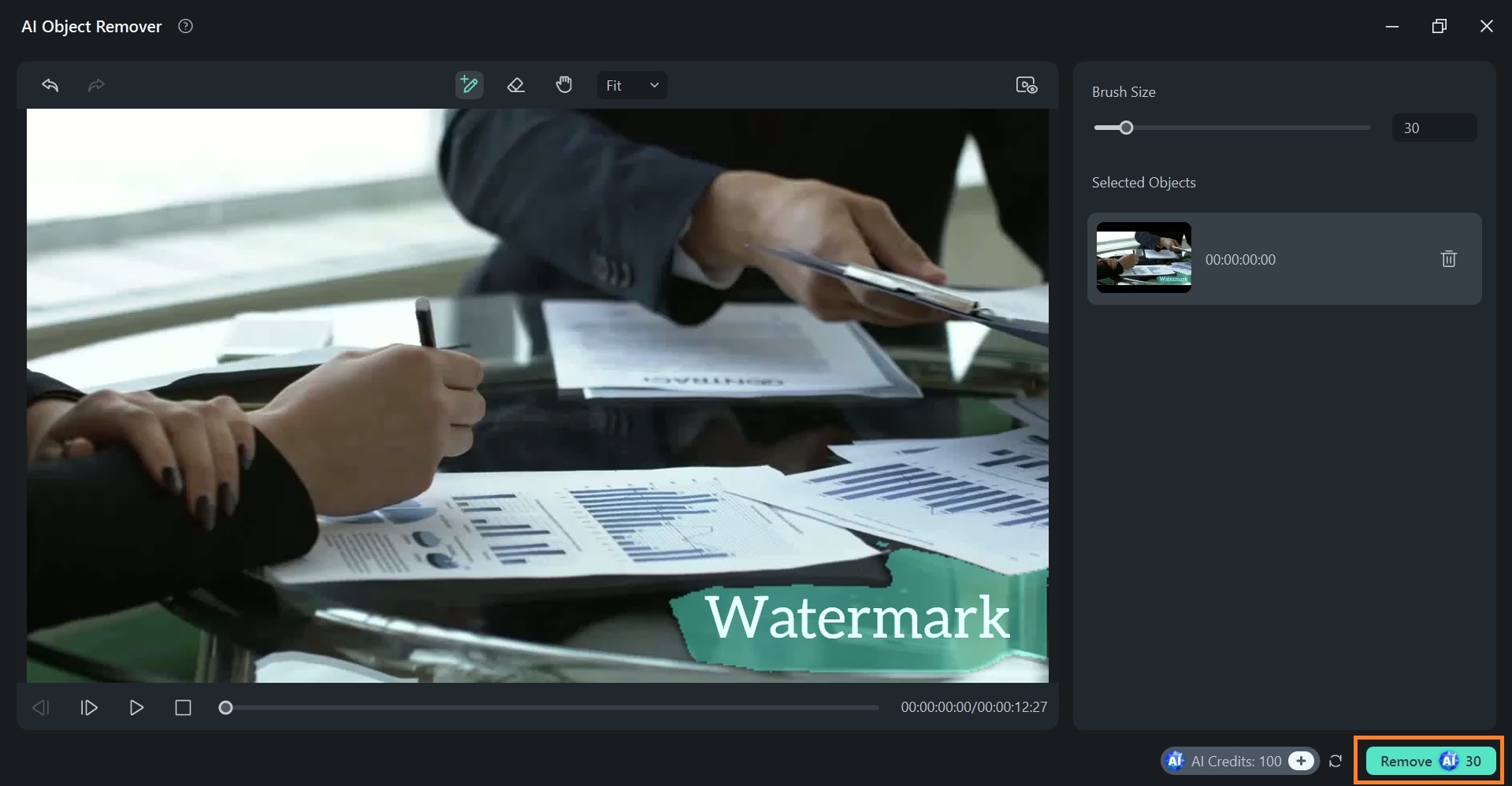
Step 6: This shows that the watermark removal is in progress. It may take a few minutes.
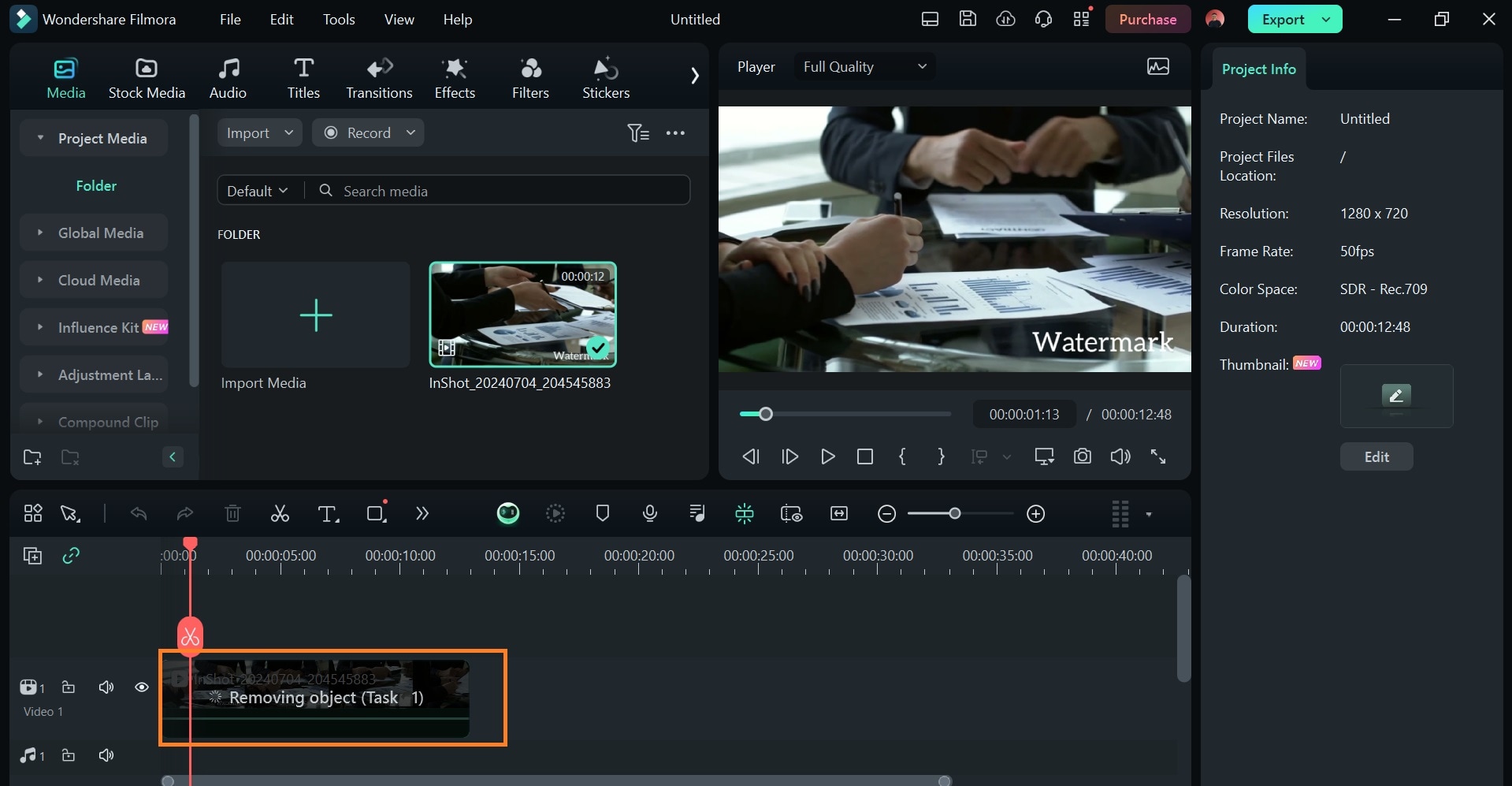
Step 7: Once it is done, your edited video without watermark is ready. Click on Export to download and save video without watermark. That’s how you remove watermarks without blur video!
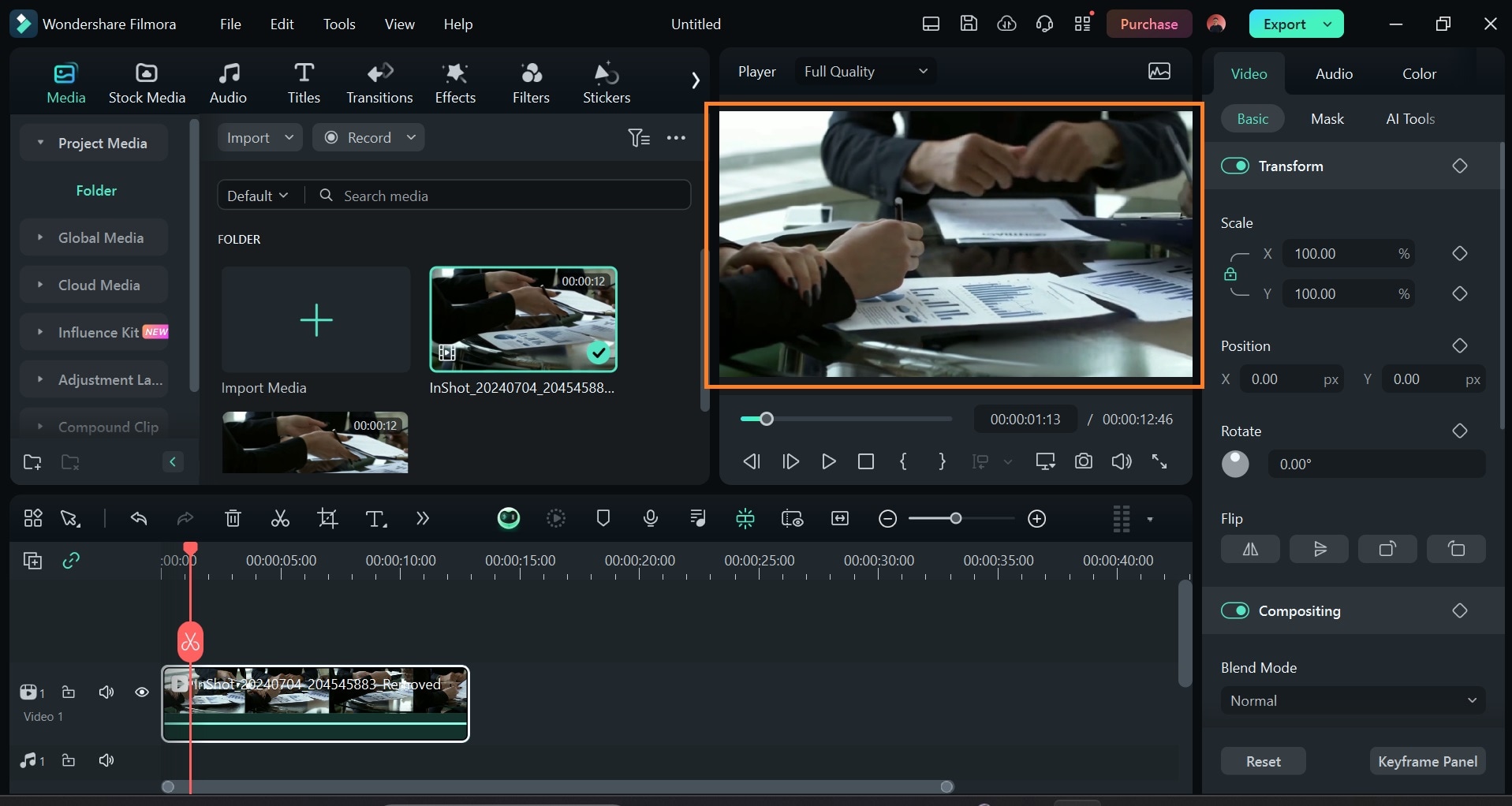
The AI object remover is available on the latest Filmora software (Filmora 13.6 and above). However, an alternative to the AI object remover on Filmora is its masking tool.
Bonus: Check here to learn more about how to remove watermarks with Filmora Mac.
Here is how to remove watermarks using the mask tool on Filmora.
- Step 1: Open your Filmora software and import the video you want to remove watermark.
- Step 2: Add a clean plate. This could be in the form of a screenshot of a section of your video, or an image that contains a section of your video you want to replace the watermark with. Drag and drop your clean plate just above your video on the timeline.

- Step 3: Drag your clean plate to extend to the end of your video.

- Step 4: Click on Mask on the dashboard and select the circle shape.

- Step 5: Drag and adjust mask to cover the watermark you want to hide completely. If done properly, this is the best way to remove logo from video without blur.

- Step 5: Position the mask properly over the watermark and adjust Blur Strength till it looks natural. This is recommended to remove watermark from video without blur. It give your masking a seamless finish.

Simple and efficient!
To get quality output when trying to remove watermark,
- Upload a high-quality video. While Filmora can allow you increase your video resolution when exporting, it doesn’t overly enhance or directly sharpen videos; it only improves on the quality it is given.
- Carefully select the exact area covering the watermark to avoid removing important parts of the video.
- Always preview the edited video multiple times to ensure the watermark is completely removed and the video looks natural.
- Export your video in high resolutions like 1080p or 4K, to maintain the video’s clarity.
Apart from removing Sora watermarks, for example, Filmora's AI object remover can be used to remove unwanted texts and objects from your video. It can also be used to clear up backgrounds in videos, making the main character stand out predominantly.
How to Remove Watermark From Videos Instantly [Smartphone Solution]
If you are looking for a quick and easy way to remove unwanted watermarks from your video from your smartphone, try using the Filmora App [iOS/Android]. Users get the ability to precisely select the unwanted part or let the tool auto-detect it. This AI-powered app to remove watermarks from videos enables users to reset their entire selection.
Removing Watermark With Filmora App: Progressive Guide
As discussed, the Filmora App offers extensive customization when it comes to removing unwanted objects and watermarks from their videos. To learn how this app removes watermarks from your content, read the steps provided next:
Step 1. Initiate By Creating a New Project and Importing the Video
Once you have opened the Filmora App on your smartphone, tap on the “New Project” option from the homepage. Next, import the video for which you want to remove the watermark to the interface of this video watermark remover without blur app.
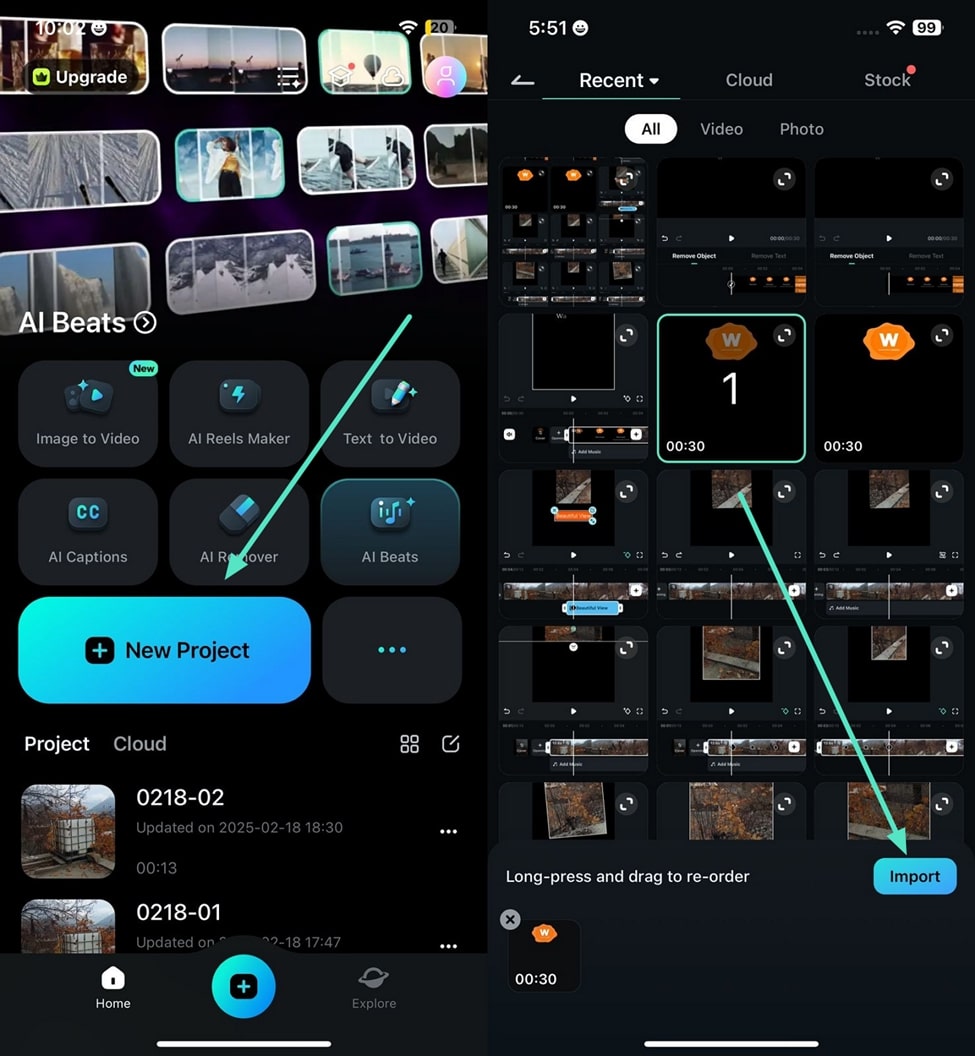
Step 2. Select the Area of the Watermark by Brushing Over
Once the video is imported, access the app’s toolbar located at the bottom of the screen and tap on the “AI Remover” option. In the next interface, select the “Brush” option and swipe the finger through the screen to select the unwanted watermark. Once selected, tap the “Process Now” button to seamlessly remove the watermark from the video.
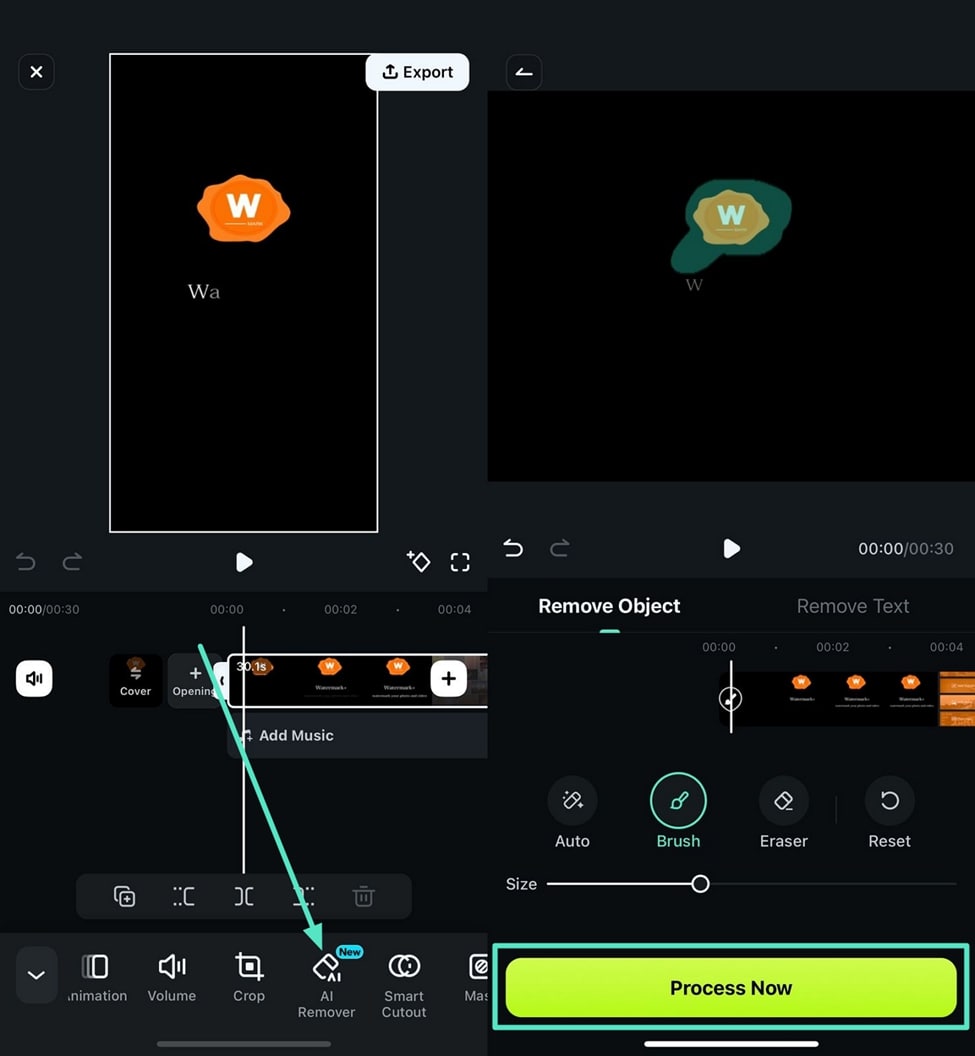
Filmora for Mobile Filmora for Mobile Filmora for Mobile Filmora for Mobile Filmora for Mobile
Boost Your Video Editing for Viral Success
- • Powerful Brand New AI Features.
- • User-friendly video editing for beginners.
- • Full-featured video editing for professional.
Part 3: How to Remove Watermark from Video Online Without Blur Using HitPaw
When trying toremove watermark from video without blur online free tools like HitPaw, can come in handy. HitPaw is an AI-powered video enhancer that can fix blurry videos, increase video resolution to 4k or 8k, sharpen video, enhance video, and even restore old videos at very low cost. With its voice-changing and photo-enhancing features, HitPaw is a multimedia enhancement bank for improving the audio, image, and video quality of media files. Creators use Hitpaw to remove watermark from video online free without blur. However, HitPaw has both online and offline versions.
- Step 1: Go to HitPaw’s website.
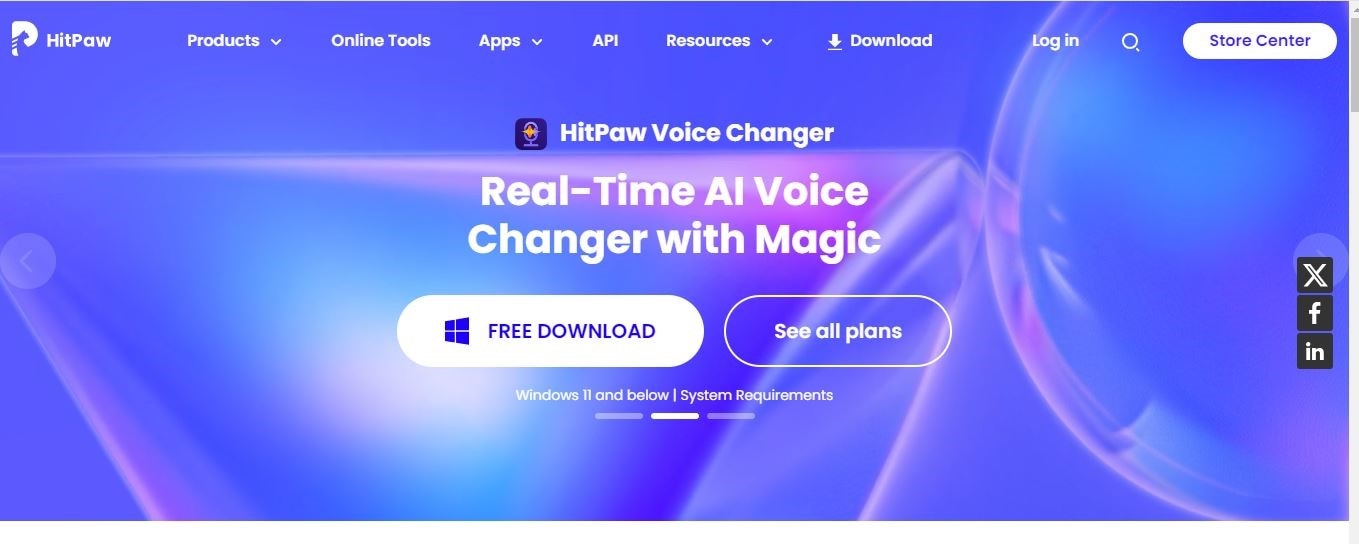
If you want to use HitPaw offline, click on Free Download button to install the app on your computer. To use the online version, click on Online Tools on the navigation bar.
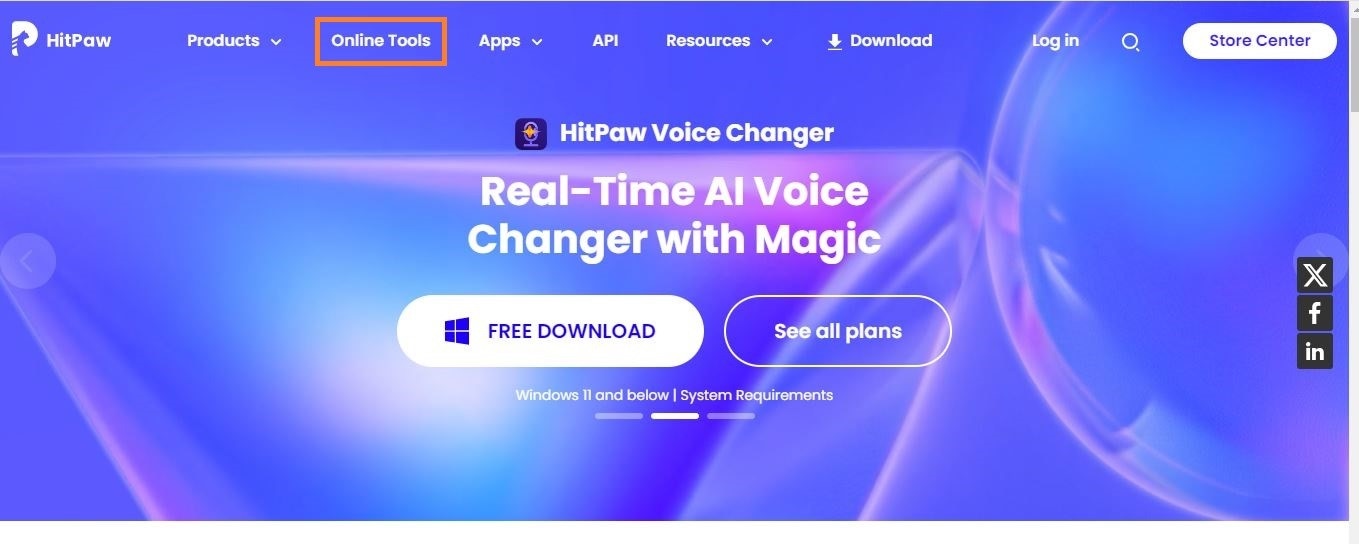
- Step 2: You will be taken to this page.
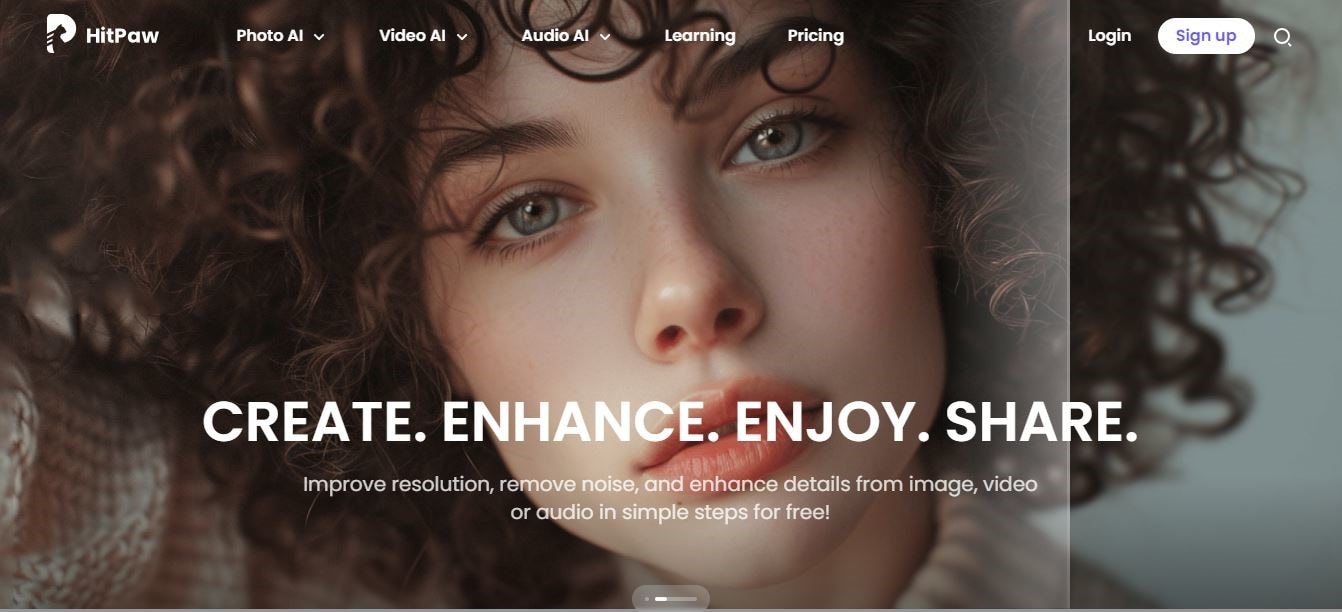
Hover your cursor over Video AI. You will see a drop down with a list of HitPaw’s video editing tools. Select Video Watermark Remover.
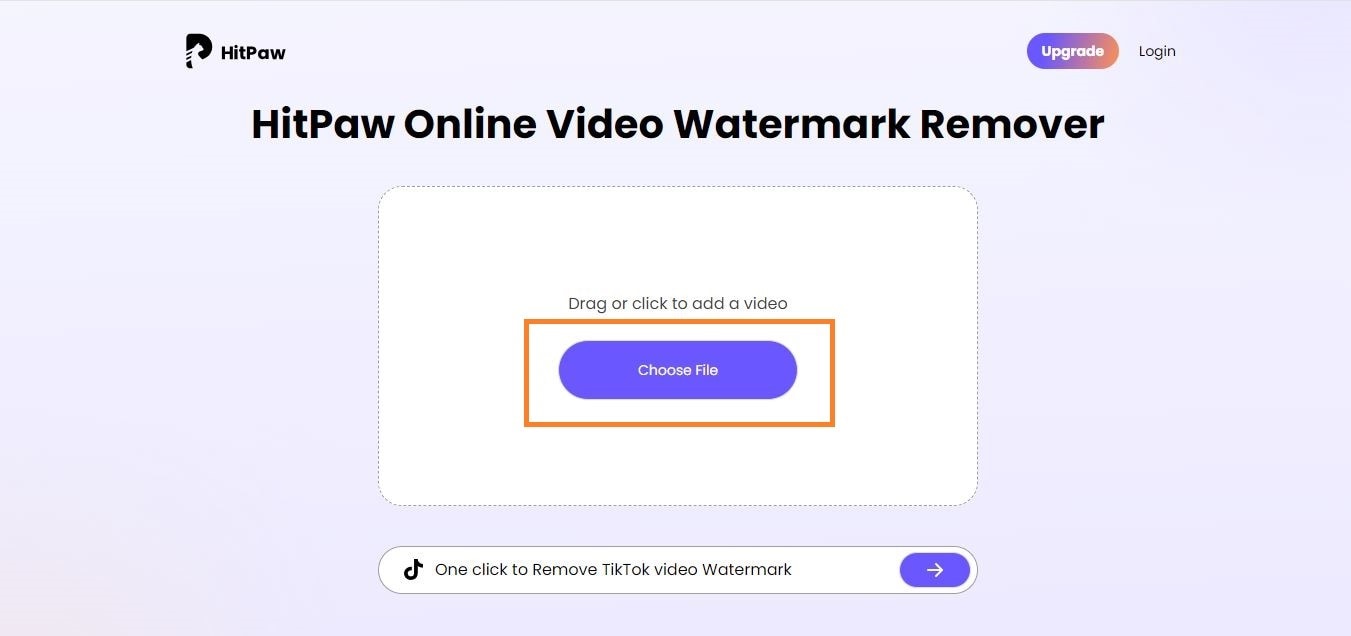
- Step 3: You will be directed to this page. Click on Upload a Video.
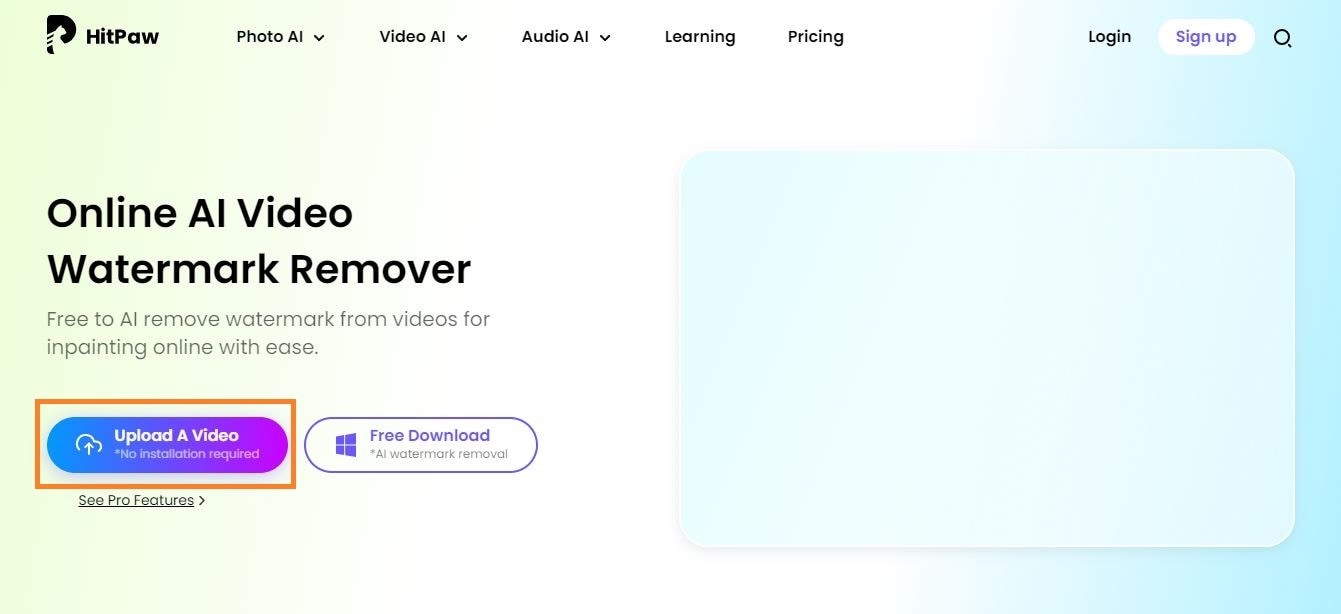
- Step 4: Click on Choose file to upload your watermarked video
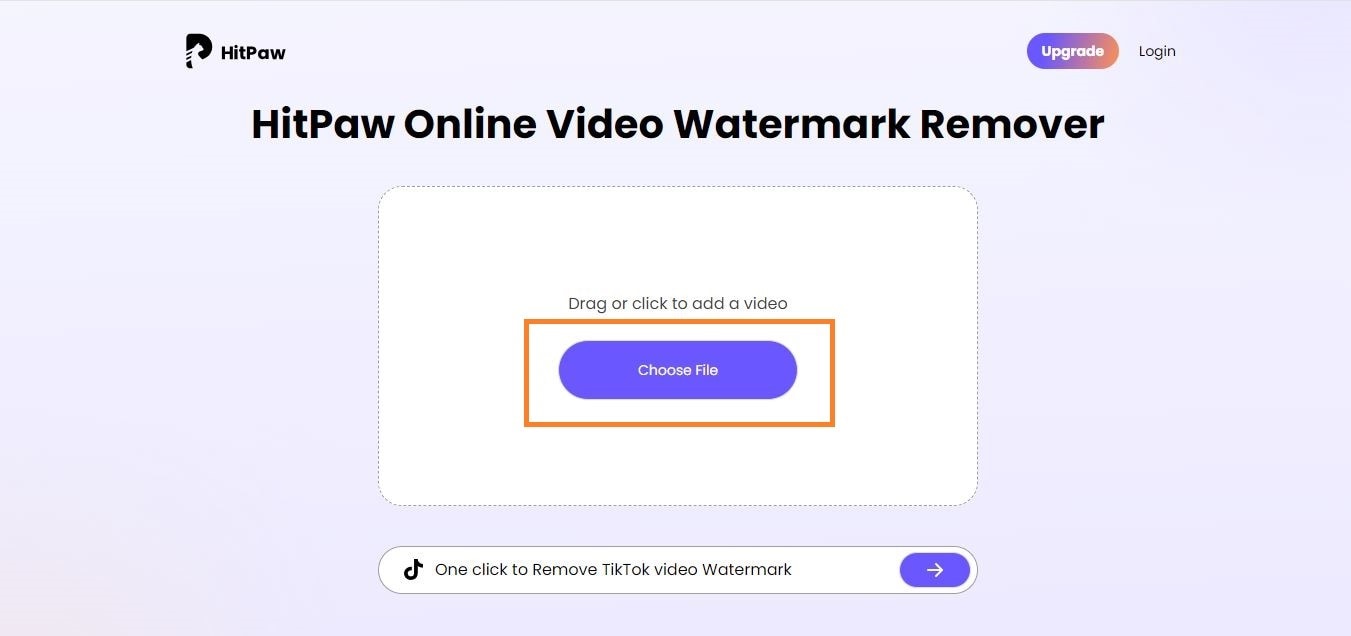
- Step 5: Start editing your video to remove watermark. Drag the watermark selector from the top left corner of your video to the watermark, as seen in the image.
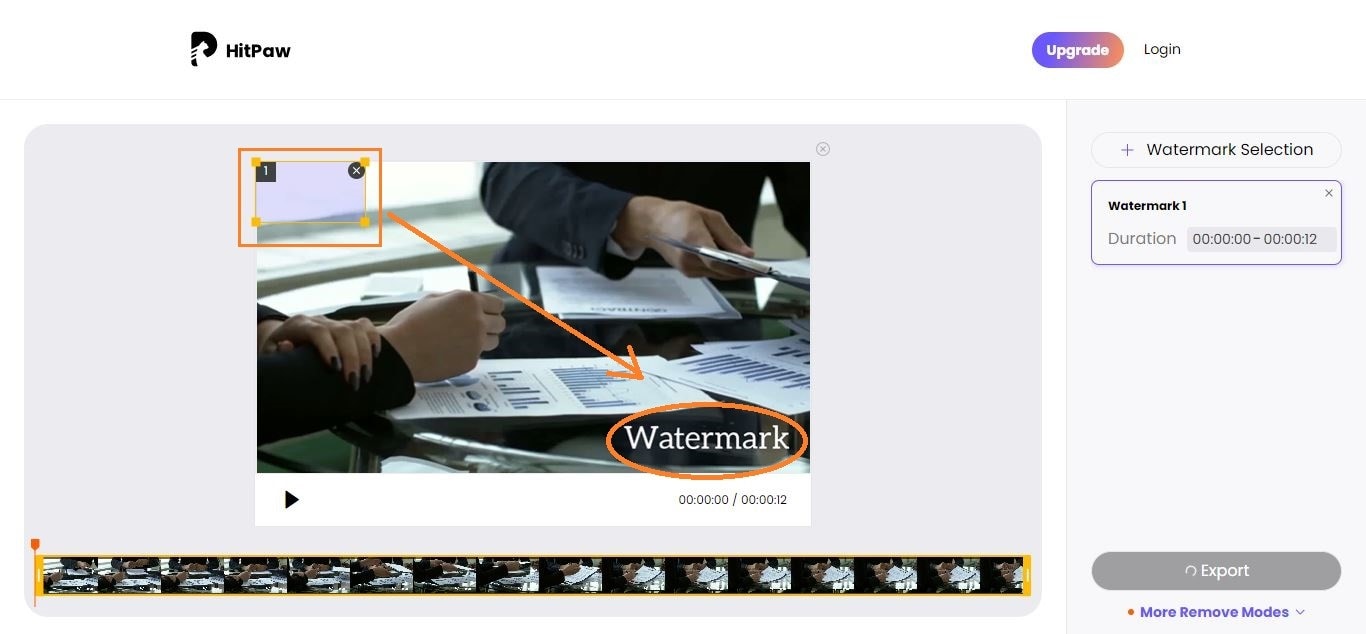
Overlay the selector on the watermark, adjusting it to cover the watermark completely. It should look like this.
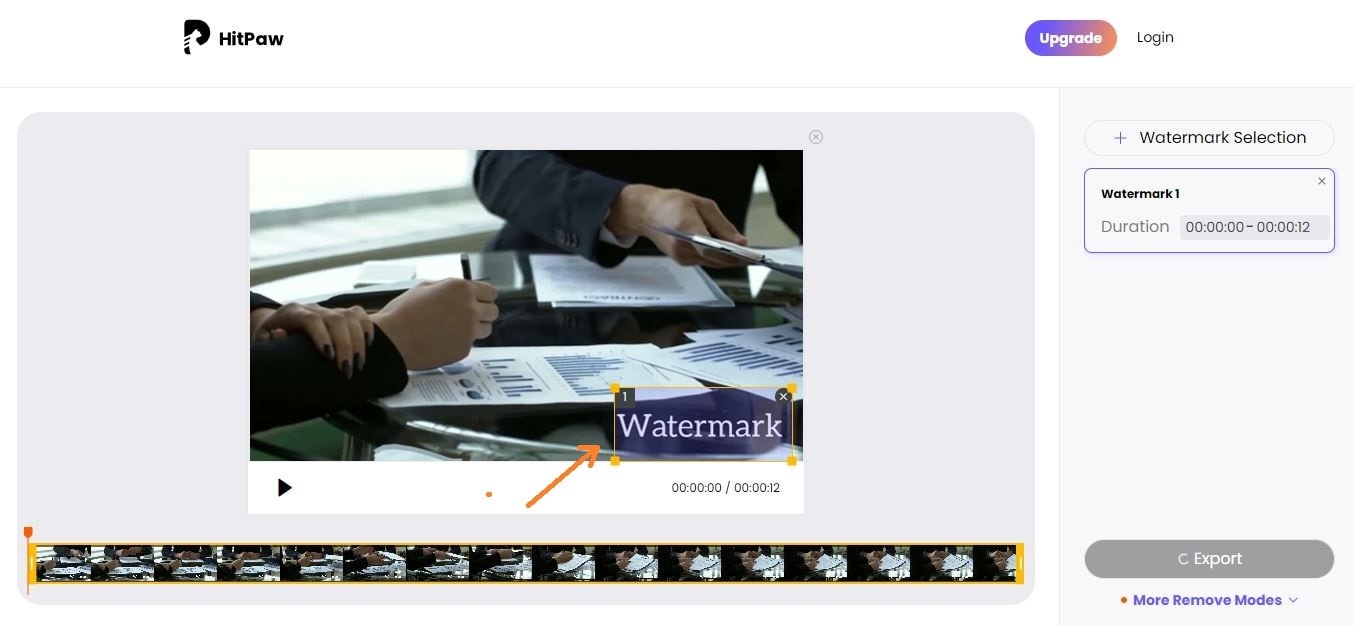
- Step 6 (optional): If there is more than one watermark/logo in your video, click the Watermark Selection button to add another selector and repeat the process. If you have just one watermark to cover, move on to Step 7.
- Step 7: Once you are done editing, export your video.
You May Also Like
Different Ways to Remove Watermark from Kinemaster Videos
Conclusion
Ideally, watermarks are used to promote brands and claim ownership of videos. However, they can impede the professional look and feel of a properly edited video. Certain tools and removal methods can cause blurring, or loss in video quality when removing watermarks. Hence, it is recommended that users seek out tools and removal methods that do this seamlessly.
Filmora’s AI object remover removes watermarks without blurring or altering video quality of the entire video, or the watermarked part of the video. It can be used by both beginners and expert editors as it is simple and efficient.
In addition, ensure you abstain from intellectual theft, and follow copyright rules when using watermark removal tools.



 100% Security Verified | No Subscription Required | No Malware
100% Security Verified | No Subscription Required | No Malware




