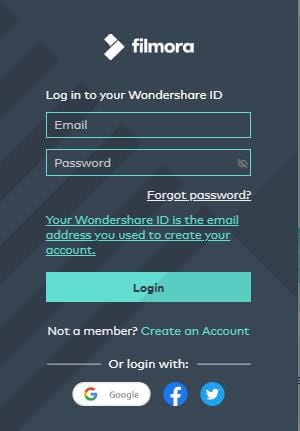There is only one difference between the free trial of Filmora and the paid version: videos exported from the free version will have a Filmora watermark. If you have been using the free version and now want to export a video without the watermark, here’s what to do.
Tip: Don't know how to save a project file? Check the guide page here.
There are three plans you can choose from: free, perpetual, and annual. If you want to export without the Filmora watermark, please upgrade to the perpetual or annual plan. You can also go to the official website and click Buy Now to purchase Filmora for Mac.