We have 40 funny AR stickers released with Filmora for Mac V10.4 to bring you an enjoyable video editing experience. With cute and fun elements such as cats, bears, pandas, koalas, and much more, these face-tracking stickers can make your face more vivid.
In this guide, you’ll learn how to add these cute stickers to your videos.
The steps to add AR stickers to your videos are the same as the ones to add other effects in Filmora.
Step 1. Drag and drop the video clip that you want to edit to the timeline.
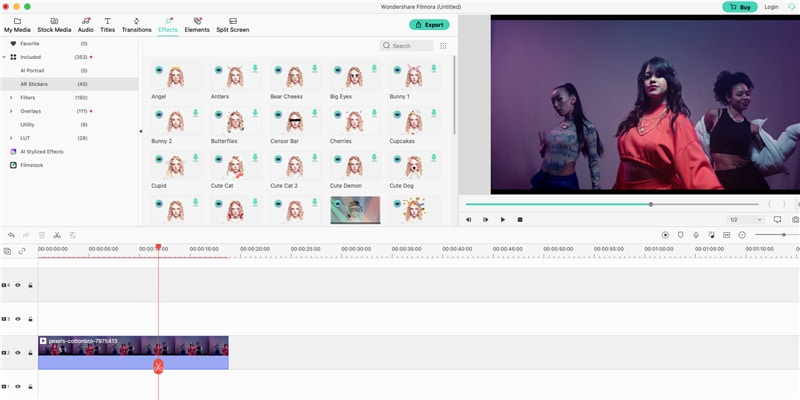
Step 2. Go to the Effects section and click on AR Stickers, then you’ll see lots of cute stickers there.
Step 3. Pick one and double-click it to check its preview window. If you are satisfied with the effect, drag and drop it to the video track to apply it.
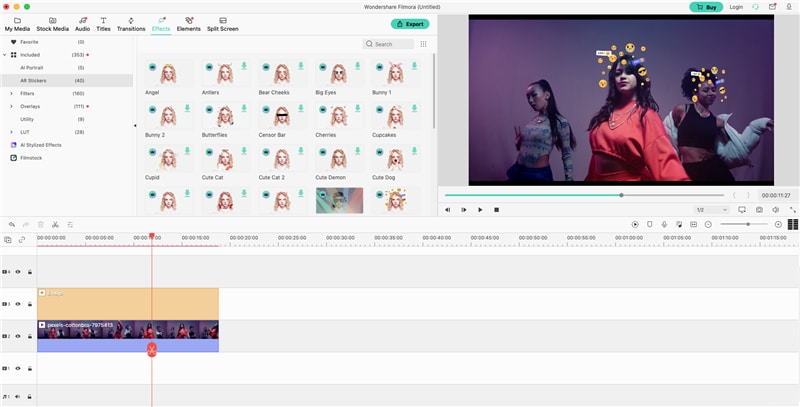
A window will pop up if you are using the free trial version of Filmora, because AR stickers are paid resources included in the membership benefits. There are two options for you: click the Purchase button to upgrade to Pro right away, or click Try It to continue.
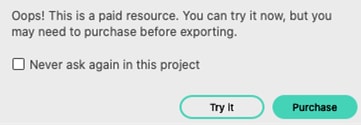
Step 4. You can repeat the steps above to add multiple AR stickers to your video.
Step 5. Once you’re done with the editing, click the Export button to save your work.
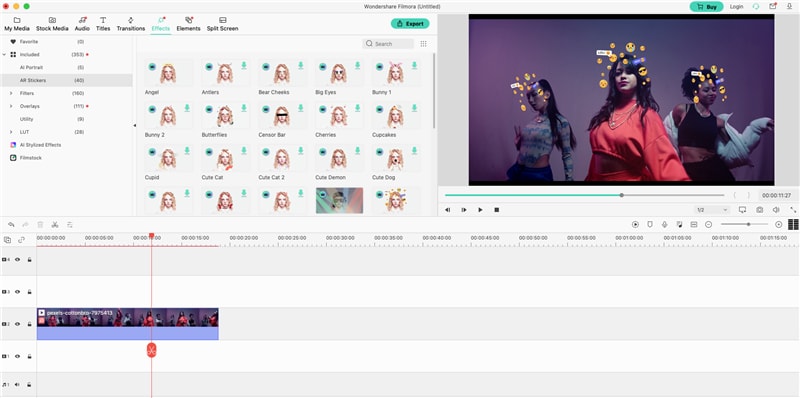
Please note that if you want to export videos with the applied AR stickers, you need to use Filmora's paid version.
If you want to remove the applied AR stickers, just double-click the selected clip and go to the Video editing panel. Scroll down to find Video Effects and uncheck the sticker you added.
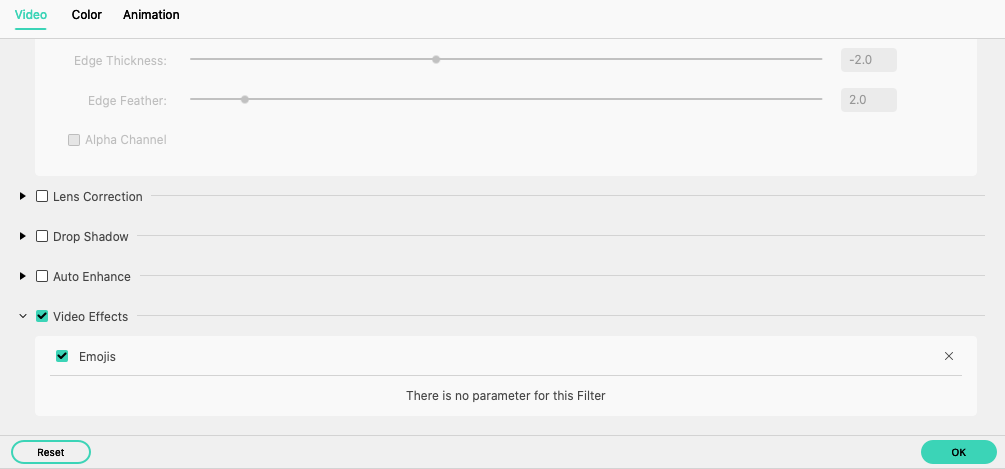
Note: If you right-click the selected video clip and select Delete Effects from the pop-up menu, all the applied effects in the clip will be removed altogether.