You can use filters to change the look of your video with a few clicks.
You can use Wondershare Filmora to add as many filters and overlays as you want.
Three ways you can use to add filters and overlays to a video.

Note: You can replace the black bars by cropping and resizing.
Two ways you can use to remove filters or overlays from your project.
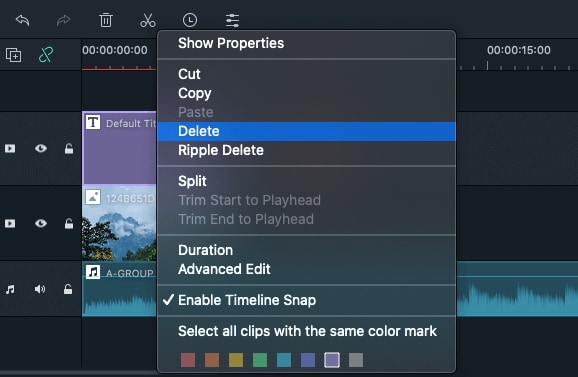
You can find all filters and overlays by themed categories (i.e. Faux Film or Bokeh Blurs). Besides, you can also search the filter you want at filter library.
You can change the duration or opacity of filter effects in Wondershare Filmora.
To change the duration
The default length is five seconds, but you can change its duration by dragging the edge of the effect in your timeline.
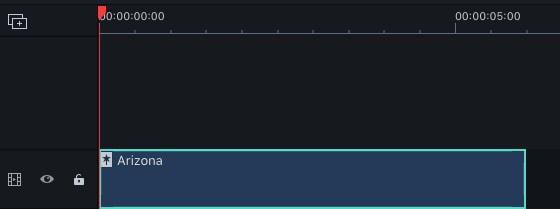
To Change the Alpha Opacity of a Filter/Overlay
The alpha opacity (transparency) property has a value of 0-100. The lower the number is, the more transparent the filter is. You can double-click on the filter in the timeline to customize its opacity. Then in the Preview Window to view the effect.

Right-click on a filter effect in the Effects menu. Select Add to Favorite. Then click the Favorite category below to find it again.
