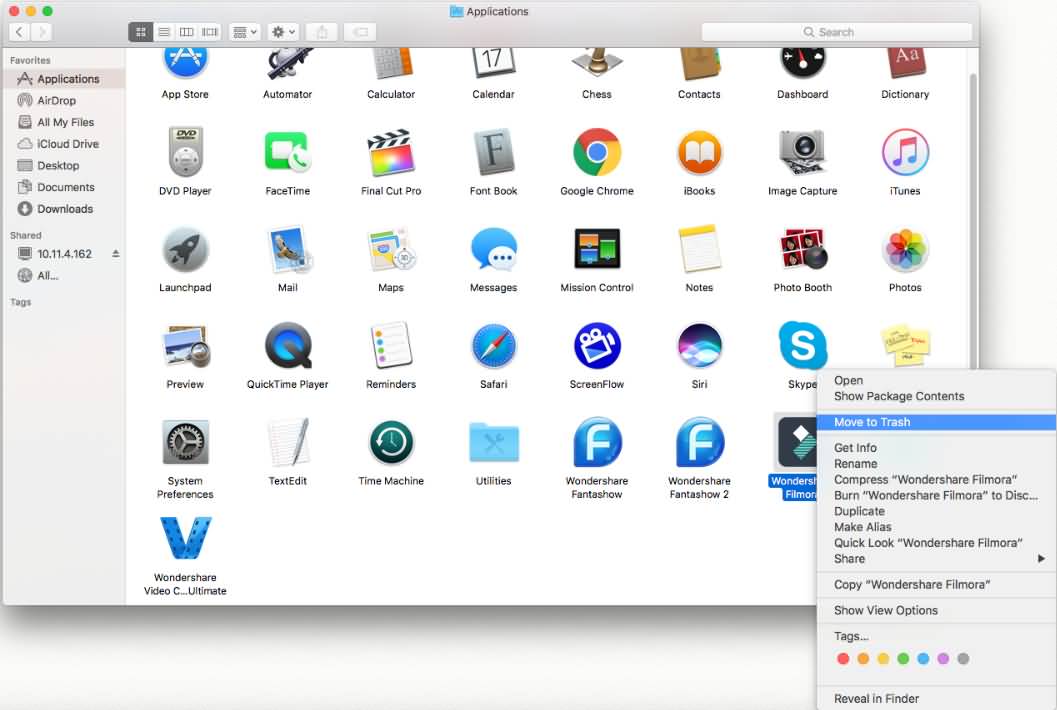Follow these steps to install and register Wondershare Filmora:
If you don't have Filmora yet, click the button below to download it.
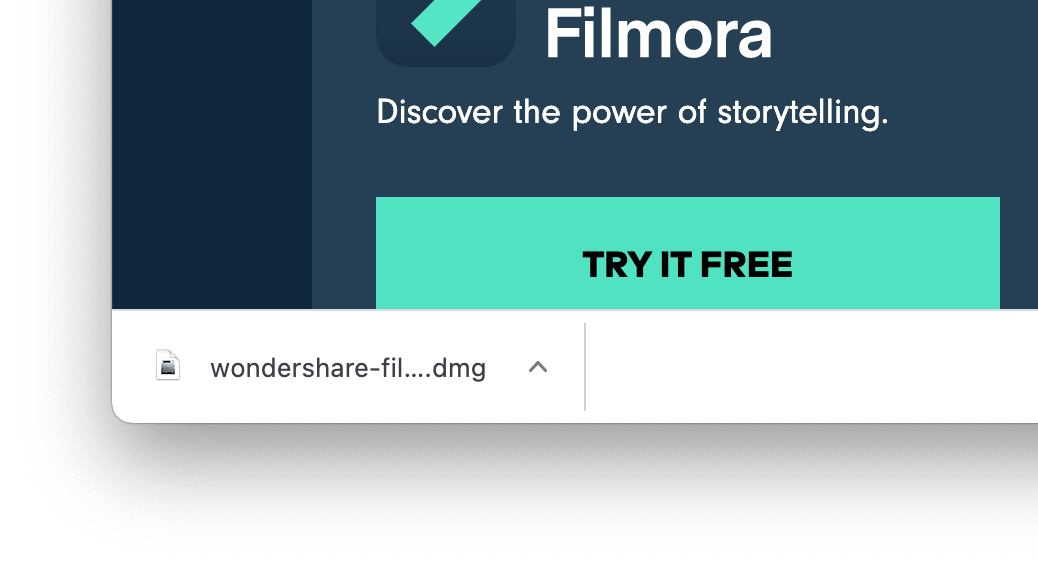
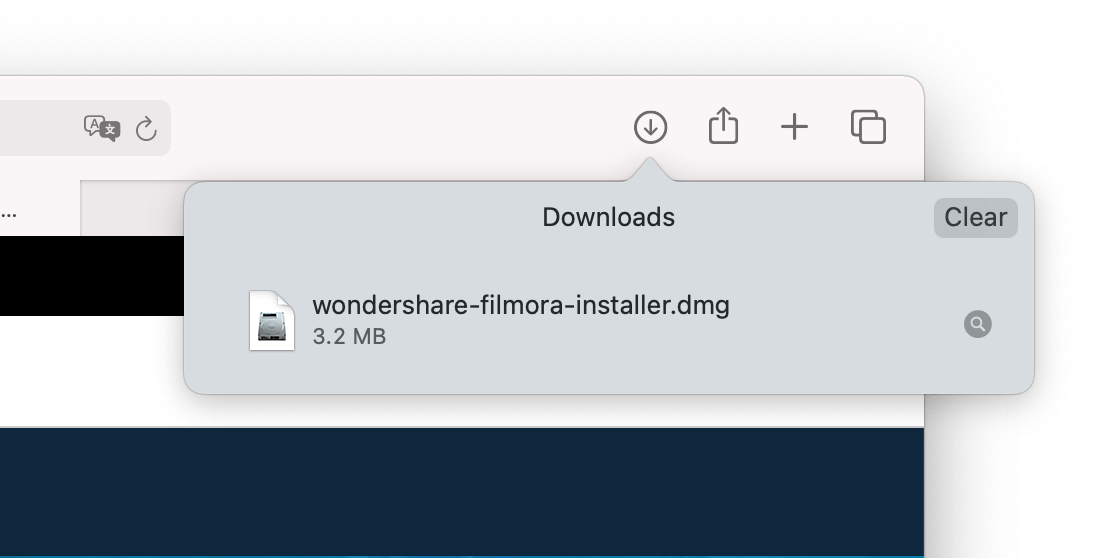
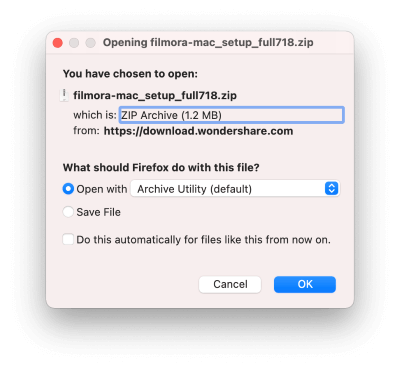
Also, you can always find your downloads in the Finder.
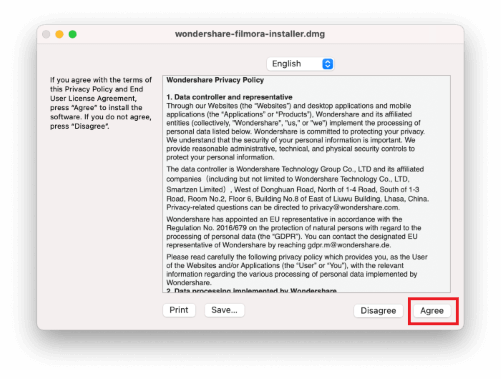
![]()
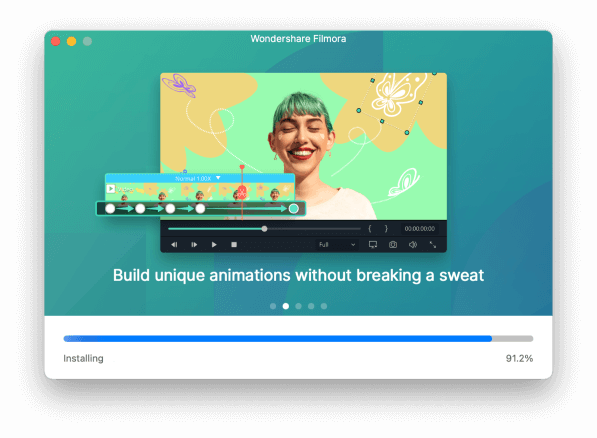
The free trial of Filmora has no functional restrictions or time limits, but there will be a Filmora watermark added to the video you export.
To remove the watermark, you need to purchase and register the software.
1. Click the account icon to begin logging in.

If you don't have a Wondershare ID yet, read this guide to learn how to create a Wondershare ID.
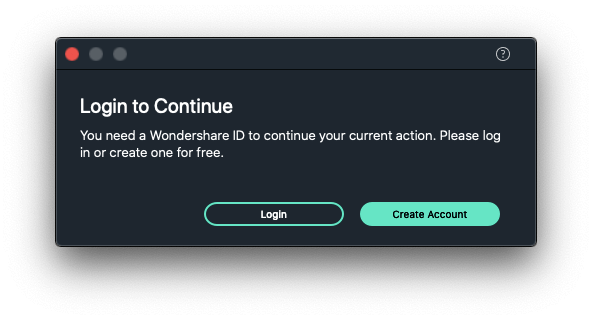
2. Enter the email address associated with your account and click 'Next'.
![]()
3. Enter your password and click 'Sign In'.
![]()
Go to Wondershare Filmora > Check for Updates and a window will pop up telling you which version you are currently using and whether it is the latest version.
You always download the latest version of Filmora for Mac on the product page. Installing it will replace the previous version automatically without affecting your registration status.
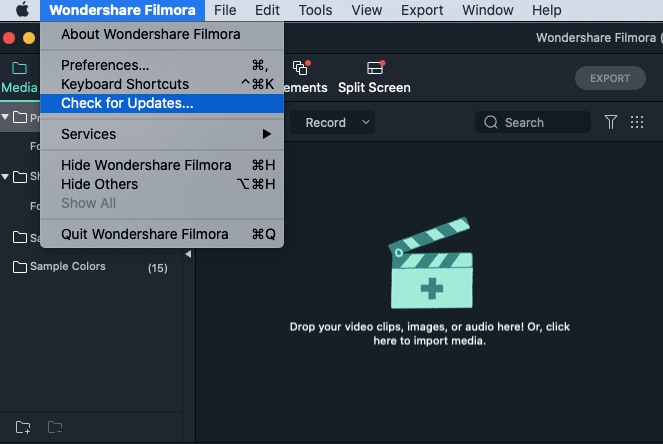
Go Finder > Applications > Wondershare Filmora and right-click it to choose to Move to Trash.