Video content is now a big part of our daily lives. Whether you make videos for work, share them on social media, or just like to record moments with loved ones, the quality of your videos is important. One way to make your videos look better is by focusing on the background. However, not everyone has a perfect place to film or a professional studio. That's why apps that blur video backgrounds are so helpful!
Video background blur apps have become very popular recently because they make it simple and fast to make your videos look nicer. These apps let you blur the background, which makes the main subject stand out and gives your video a more professional feel. In this article, we'll look at some of the best apps for blurring video backgrounds you can use on your phone or computer.
We'll also give tips to help you use these tools well and improve your video content.
In this article
Part 1: Top Video Background Blur Apps for Android and iOS
In this section of our article, we have listed 6 top video background blur apps you can use to edit your videos.
| Video Blur Apps | Unique Features | User Rating (Google Play Store/ App Store) |
| KineMaster | - Real-time video recording with blur- Multi-layer support- Chroma key feature | 4.3/5 |
| AfterFocus | - Smart selection tool- Multiple filter effects- Lens blur effects | 4.2/5 |
| Blur Video, Censor Face/Object | - Various blur styles- Selective blur tool- Text and sticker addition | 4.0/5 |
| Blur Video & Mosaic | - Face detection for automatic blurring- Custom shape blurring- Pixelation effects | 4.5/5 |
| Phocus: Portrait Mode Camera | - AI-powered depth estimation- Real-time background blur while recording- Various filters and effects | 3.9/5 |
| Blur Video & Photo -AI Pix App | - Automatic face detection and tracking- Multiple blur and pixelation styles- Object blurring | 4.0/5 |
Now, let’s discuss these apps in detail, along with their key features, pros, cons, and compatibility.
#1 KineMaster

KineMaster is a powerful video blur background app that offers a range of features, including the ability to blur video backgrounds. This app to blur the background of the video is popular among both amateur and professional content creators due to its user-friendly interface and robust capabilities.
Key Features:
- Real-time video recording with background blur
- Adjustable blur intensity
- Multi-layer support for advanced editing
- Chroma key feature for green screen effects
- Wide range of transitions and effects
Compatibility: Android and iOS.
#2 AfterFocus

AfterFocus is a special background blur video app that is really good at making a bokeh effect. This helps to make the background of photos and videos look blurry. This app for blurring background videos gives you options to choose automatically or manually to decide exactly which parts you want to blur.
Key Features:
- Smart selection tool for easy foreground/background separation
- Multiple filter effects to enhance the blurred background
- Adjustable blur strength and transition
- Option to add lens blur effects
Compatibility: Android and iOS
#3 Blur Video, Censor Face/Object

Blur Video, Censor Face/Object is a versatile app that specializes in creating various blur effects for both photos and videos. This blurred background in video app offers a range of blur styles, allowing users to achieve the perfect look for their content.
Key Features:
- Multiple blur styles (Gaussian, motion, zoom, etc.)
- Adjustable blur intensity and radius
- Selective blur tool for precise editing
- Option to add text and stickers to videos
Compatibility: Android.
#4 Blur Video & Mosaic

Blur Video & Mosaic is a unique tool that not only allows you to blur video backgrounds but also offers mosaic and pixelation effects. This app to blur the background of the video is particularly useful when you need to censor or obscure certain parts of your video while maintaining a stylish look.
Key Features:
- Multiple blur and mosaic effects
- Face detection for automatic blurring
- Adjustable blur intensity and mosaic size
- Option to add custom shapes for selective blurring
Compatibility: iOS
#5 Phocus: Portrait Mode Camera

Phocus is primarily known as a portrait mode camera app, but it also offers excellent background blurring capabilities for videos. This video background blur app uses AI to create a natural-looking bokeh effect in real-time as you record.
Key Features:
- Real-time background blur while recording
- AI-powered depth estimation
- Adjustable blur intensity
- Various filters and effects
Compatibility: Android and iOS.
#6 Blur Video & Photo -AI Pix App

Blur Video & Photo -AI Pix App is a specialized app that focuses on blurring faces in videos. While it's not a traditional background blur app, it's an excellent tool for those who need to protect privacy in their videos while still maintaining the background details.
Key Features:
- Automatic face detection and tracking
- Multiple blur and pixelation styles
- Adjustable blur intensity
- Option to blur specific objects or areas
Compatibility: iOS.
Part 2: Blur Background of Videos on Desktop: Use Wondershare Filmora
Wondershare Filmora is a great option for people who want to blur the background of their videos on a computer. This easy-to-use software has many features that help you create results that look professional.
Filmora, unlike many mobile applications, offers more detailed control and professional tools. It has a strong masking feature that lets you blur certain areas very accurately. Filmora also manages high-resolution videos better than mobile apps, making sure your finished video is sharp and clear.
Plus, using desktop software like Filmora doesn't use up your phone's battery or storage. With a bigger screen and more computer power, you can work faster and see smaller details more clearly.
Here’s how to Blur Video Background in Filmora:
Step 1: Launch Filmora and import the video you want to edit. Click "New Project" to open the editing screen Import your video by clicking "Import" and choosing your file.

Step 2: Drag your video onto the timeline. Click the "Effects" tab. Find and choose a blur effect you like. Click and drag the effect onto your video in the timeline.

Step 3: Preview your changes and adjust until you're happy with the result. Once you're satisfied with the result, export it in your desired format.
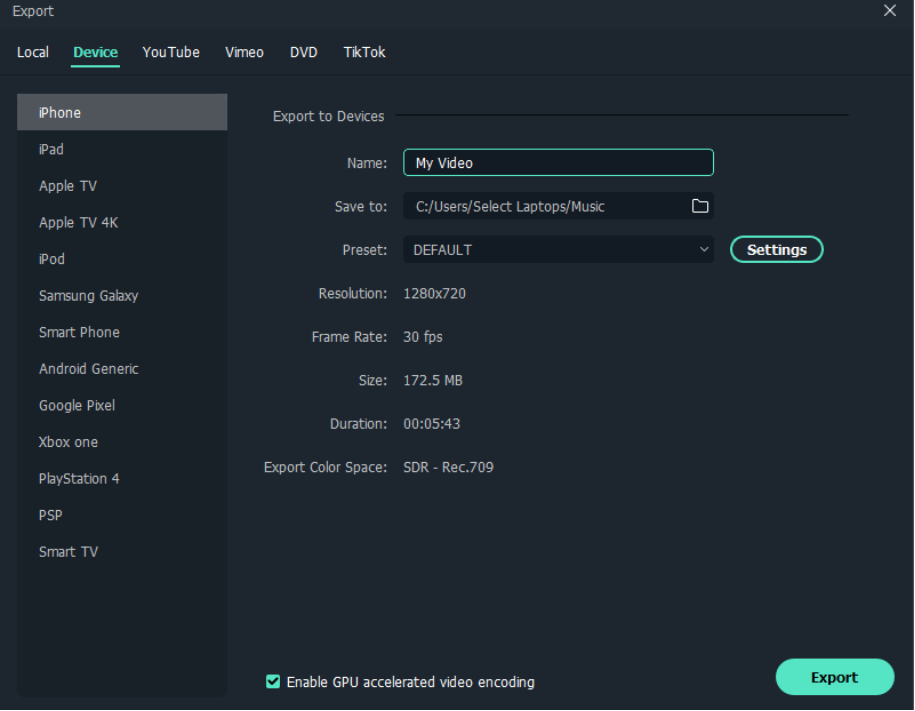
Wondershare Filmora offers a more robust solution for those who need advanced editing capabilities beyond what mobile apps can provide. It's an excellent choice for content creators who want to produce high-quality videos with professional-looking background blur effects.
Part 3: Tips to Edit and Blur Video Backgrounds
Now that we've explored some of the best video background blur apps and desktop software let's look at some tips to help you achieve the best results when editing and blurring video backgrounds:
- Adjust the Size of Your Subject in the Frame: When making your video, place the main thing or person so they take up between one-third and one-half of the screen. This helps create a nice blur behind them while keeping them clear.
- Choose a Plain Background: Even with a blurred background, a messy or complicated one can be distracting. Pick a simple background when filming to get the best blur effect.
- Try Different Blur Levels: Feel free to test various levels of blur. A light blur can give your video depth, while a heavier blur can make a stronger impact. Find the right amount of blur that fits with your main subject and the feel of your video.
- Apply Blur Selectively: Instead of blurring everything in the background, try blurring only certain parts. This can help highlight specific parts of your video or create a certain look.
- Consider Motion: If your subject or camera is moving, pay attention to how the blur effect interacts with this motion. Some apps and software offer motion tracking features that can help maintain a consistent blur effect even with movement in the scene.
- Don't Overdo It: While background blur can enhance your videos, it's important not to overuse the effect. Sometimes, a subtle blur is all you need to achieve a professional look without distracting from your main subject.
- Consider the Purpose of Your Video: Always keep in mind the purpose of your video and your target audience. The level and style of background blur should complement your content and enhance the viewer's experience, not detract from it.
By using these suggestions and trying out various apps that blur video backgrounds, you can make your videos look more attractive and different from others. Keep in mind that the goal is to improve your content without taking attention away from what you're trying to show or say.
Conclusion
Video background blur apps have revolutionized the way we create and edit video content. Whether you're using a mobile app like KineMaster or AfterFocus or a desktop program like Wondershare Filmora, these tools make it easy to improve the look of your videos.
By making the background blurry, you can focus attention on your main subject, give your video a more professional appearance, and even protect privacy when necessary.
As we've discussed in this article, there are many choices available for both Android and iOS users, each with its own special features and abilities. These free apps to blur video backgrounds offer everything from blurring the background while you record to complex editing after the fact. They are suitable for a variety of needs and skill levels.
By using these tools along with the tips we've given, you can enhance your video content and create visually appealing experiences that will engage your audience.
FAQ
-
Q: Are there any free apps to blur video backgrounds?
Yes, there are several free apps that offer video background blurring features. Many of the apps mentioned in this article, such as KineMaster and AfterFocus, offer free versions with basic functionalities. However, keep in mind that free versions may have limitations or include watermarks on the final video. -
Q: Can I blur the background of an already recorded video?
Absolutely! Most video background blur apps allow you to import existing videos and apply blur effects during the editing process. Apps like BlurEffect-Blur Photo & Video and desktop software like Wondershare Filmora are particularly well-suited for this task. -
Q: Which is better for blurring video backgrounds: mobile apps or desktop software?
Both have their advantages. Mobile apps offer convenience and are great for quick edits on the go. Desktop software like Wondershare Filmora typically provides more advanced features and precise control, making it better for professional-quality edits. The best choice depends on your specific needs and the level of control you require. -
Q: Can these apps blur moving objects in videos?
Many advanced video background blur apps can handle moving objects to some extent. However, for the best results with complex motion, you may need to use more sophisticated desktop software that offers motion-tracking capabilities. Some AI-powered mobile apps are also improving in this area, but they may still struggle with fast or unpredictable movements.



 100% Security Verified | No Subscription Required | No Malware
100% Security Verified | No Subscription Required | No Malware


