If you're looking for reliable CapCut alternatives for PC, Mac, Mobile, or Online, you're in the right place. Many creators are rethinking CapCut due to its strict terms of service and rising costs. This guide covers the best CapCut alternative options, including Wondershare Filmora (the top CapCut Pro alternative), iMovie, and InShot, helping you find the perfect CapCut video editor alternative that respects your creative freedom.
Part 1. Best Overall CapCut Alternative: Wondershare Filmora
When it comes to desktop video editing, having the right tools can significantly impact your workflow and the quality of your final product. If you're searching for the perfect CapCut alternative for Mac or PC, here are two outstanding options tailored to different user needs.
Wondershare Filmora: The #1 CapCut Alternative for Desktop and Mobile
Wondershare Filmora is a trustworthy CapCut alternative for creators who value their privacy, content ownership, and complete creative control. Filmora's licensing is straightforward and creator-friendly. Unlike CapCut, it has no hidden clauses granting access to your voice, face, or personal data. We guarantee you retain 100% of your content rights, with no ambiguity about post-deletion rights or perpetual licenses.
Filmora stands out as a powerful and versatile CapCut desktop alternative for PC and Mac, perfect for serious creators. For those searching for a CapCut alternative for PC free of complex terms, Filmora offers a transparent free version to get started. It's also an ideal choice as a CapCut alternative for Android and CapCut alternative for iPhone, providing seamless cross-platform functionality.
- Intuitive interface for beginners and pros alike
- Fast rendering with support for cloud projects
- Available on both desktop and mobile devices
- Large built-in library of stock footage, music, and templates
- Free version includes export limitations
- Not as lightweight as mobile-only apps for basic tasks
- Desktop Pro Tools: Mocha Filmora, Path Curve, keyframe animation, compound clips, adjustment layers
- Color Grading Suite: HDR support, color wheels, curves, color match, auto white balance
- AI Editing Features: Script-to-Video, Audio-to-Video, AI text generation, TTS, voice clone, quick text edit
- Cloud Collaboration: 100GB included, supports project sync and team editing
- Flexible Point Usage: 2000 monthly points for AI features, pay-per-use flexibility
- Export in Multiple Formats: Export your videos in various formats, including MP4, MOV, and more, for seamless sharing across different platforms.
- Creators: YouTube, TikTok, and promotional videos.
- Students: Presentations, school assignments.
- Businesses: Training content, marketing clips.
4.5/5 on Software Advice; 4/5 on PCMag.
Unlike features behind the CapCut Pro paywall, Filmora offers a transparent licensing model. You can access powerful tools like advanced keyframing and color grading without unexpected subscription fees, making it the most reliable CapCut Pro alternative and a CapCut best alternative overall for serious video creators.
Filmora vs. CapCut: Key Features & Why Filmora is a Better Alternative
| Category | CapCut Pro | Filmora Premium |
| Positioning | 🎯 Tailored for fast-paced short videos (especially music-based) & social media content. | 🎯 Designed for desktop-based, high-quality editing, color grading, and video compositing. |
| Platform Support | ✅ Cross-platform (Mobile, Desktop, Web) with seamless environment switching. | ⚠️ Only Mobile, Desktop, lacks web editor; platforms function independently. |
| Pricing & Value | 💲 $19.99/month or $179.99/year. Flexible 1200 points/month for AI modules. | 💲 $59.99/year, includes 100GB cloud storage + 2000 points. Points system used for AI features. |
| Cloud Storage | ⚠️ Cloud is no longer free. Paid tiers: 10GB ($0.99/mo), 100GB ($4.99/mo), 1TB ($14.99/mo). | ✅ 100GB cloud storage included with subscription. Supports collaborative projects. |
| AI-Powered Features | ✅ Rapid production via modules like AI Fashion Model, Script to Video, AI Erase, Motion Tracking. | ✅ Advanced AI features: Smart Cutout, Background Removal, AI TTS, Audio-to-Video, Script Creation. |
| Creative Tools | ✅ Super-resolution, frame interpolation, flicker removal, dynamic blur, camera/motion tracking. | ⚠️ Lacks tools like super-resolution, optical flow, AI Expand, camera tracking, AI motion blur. |
| Editing Workflow | ✅ Covers basics: multi-track, magnetic timeline, Bezier curves, composite, filters, transitions. | ✅ Desktop-level tools: Mocha tracking, Path Curve, compound clip, adjustment layer, pro keyframes. |
| Color Grading | ⚠️ Limited tools: no auto white balance, HDR, or lens correction. | ✅ Full suite: HDR, auto white balance, LUTs, curves, wheels, color match. |
| Plugins & Extensions | ❌ No support for advanced plugins like Mocha or desktop-specialized extensions. | ✅ Supports professional plugins like Mocha Filmora and other premium editing tools. |
| Watermark Policy | ⚠️ Free version includes watermark. | ✅ Paid version offers watermark-free exports, ideal for commercial use. |
| Cloud Collaboration | ⚠️ Relies on local storage; simple project management on web. | ✅ Full project sync, cloud-based team collaboration supported. |
| Points Consumption | ⚠️ Some high-usage modules (like Seedance AI Video, AI Dialogue Scene) consume points rapidly. | ⚠️ Modules like Script-to-Video, Idea-to-Video also require points; may raise total production cost. |
|
Show more
Show less
|
||
Part 2. Top 5 CapCut Alternatives for Mobile & Online
When it comes to mobile video editing, convenience, versatility, and ease of use are essential. Here are two of the best CapCut alternatives for desktop, online and mobile that deliver powerful editing tools for both Android and iOS users.
1. iMovie – Free, Beginner-friendly Video Editor
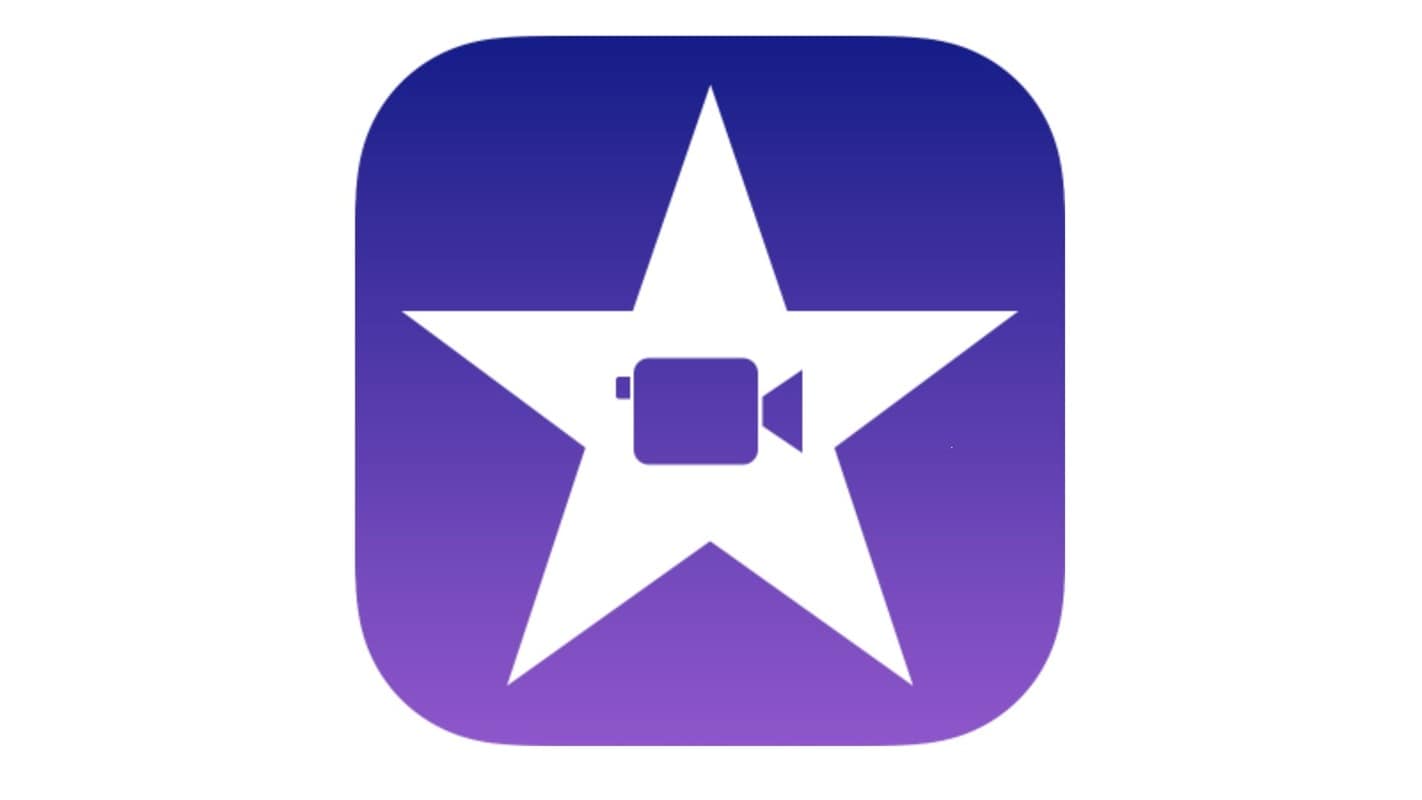
iMovie is Apple's free, beginner-friendly video editor designed for Mac, iPhone, and iPad users. With a clean, drag-and-drop timeline interface, iMovie makes it easy to trim clips, add titles, transitions, and royalty-free music. It offers 4K export support, built-in templates like trailers and storyboards, and seamless integration across Apple devices via iCloud. While iMovie lacks advanced tools like keyframing or motion tracking, it's a reliable choice for home videos, school projects, YouTube intros, and fast editing on the go. iMovie is Apple's free, beginner-friendly video editor designed for Mac, iPhone, and iPad users. As a strong CapCut alternative for iPhone, iMovie delivers professional-looking results with minimal effort—without any cost.
- Free with all Apple devices.
- Clean interface and easy to learn for beginners.
- Supports 4K video editing and cinematic effects.
- Syncs seamlessly across iPhone, iPad, and Mac.
- Limited to Apple ecosystem (no Windows or Android support).
- Lacks advanced features like motion tracking or AI editing tools.
- Drag-and-drop editing with built-in themes and transitions.
- Trailer templates with cinematic storyboards.
- Support for 4K video resolution.
- Direct export to YouTube, Facebook, or AirDrop.
2. InShot – Simple and Quick Edits on the Go
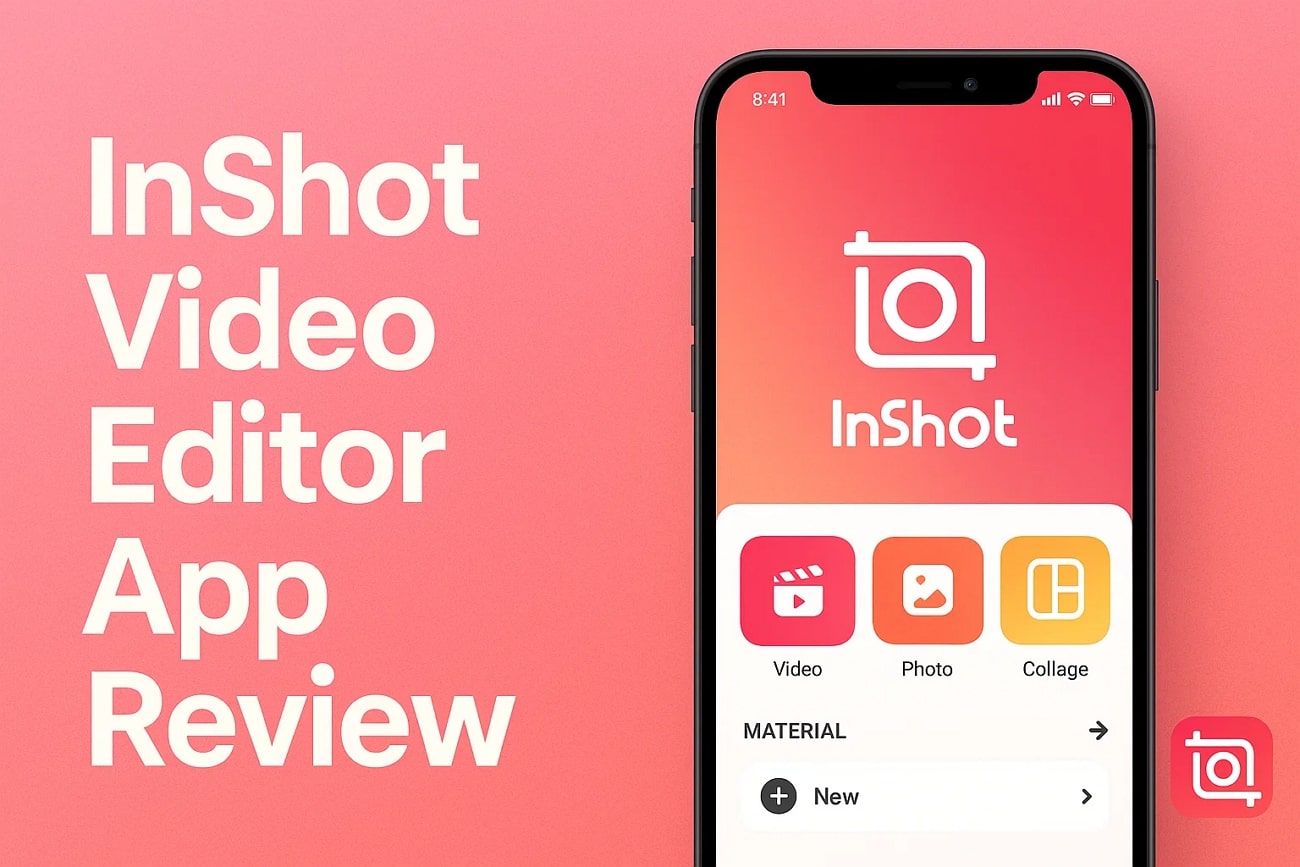
InShot is a great CapCut alternative for mobile phone users. It's an excellent choice for users seeking a user-friendly app with all the essential editing features for quick and polished videos. Its minimalist design and intuitive controls make it ideal for beginners and casual editors, while its functionality caters to social media enthusiasts like Instagram influencers, vloggers, and casual editors.
- Optimized for fast mobile editing.
- Wide range of filters, transitions, and effects.
- Easy-to-use timeline for trimming and cutting.
- Perfect for TikTok, Instagram Reels, and YouTube Shorts.
- Watermarks in free version.
- No desktop version or cross-platform sync.
- Limited control compared to advanced editors.
- Built-in filters, stickers, and sound effects.
- Video speed control and reverse playback.
- Social media presets for aspect ratios and resolutions.
- Voiceover recording and background music options.
3. KineMaster – Advanced Mobile Editing at Your Fingertips
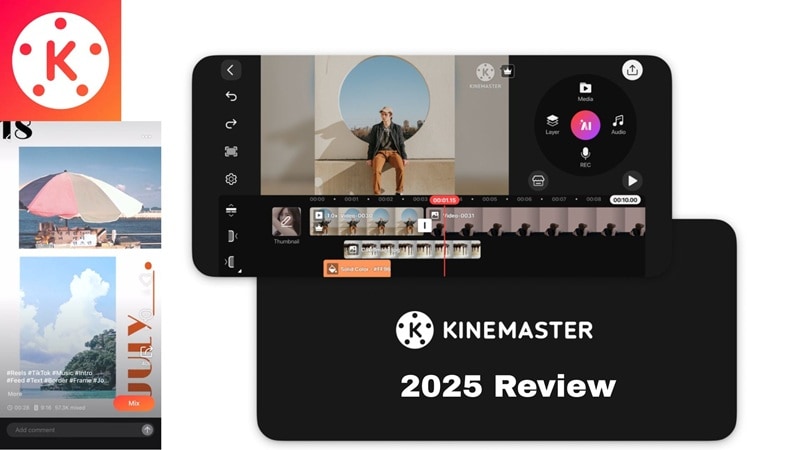
KineMaster is the preferred choice for those who want desktop-level features in a mobile app. Its powerful tools make it an excellent CapCut similar app, often mentioned in CapCut alternative Reddit discussions for advanced mobile editing. With its rich editing tools, it's you can easily create complex projects directly from your smartphone.
- Supports multi-layer video editing on mobile.
- Chroma key (green screen) and keyframe animation.
- High-quality export up to 4K resolution.
- Large asset store with transitions, effects, and audio.
- Free version includes watermarks.
- Interface may be overwhelming for beginners.
- Desktop version is still in beta and limited in features.
- Multi-track timeline with video, audio, and effects layers.
- Chroma key for green screen editing.
- Advanced animation with keyframe support.
- Built-in audio mixer and voiceover recorder.
4. Clipchamp – Easy Editing in the Cloud
Clipchamp is a browser-based video editor that provides an all-in-one editing experience, combining power with simplicity. It's ideal for users who want to edit videos quickly and efficiently without installing software. As a browser-based tool, it eliminates the need for installations.

- No installation required – works directly in browser.
- Intuitive drag-and-drop timeline editor.
- Integration with Microsoft 365 and OneDrive.
- Good for quick edits and social media content.
- Web-only on macOS (no dedicated app).
- Limited advanced features compared to full desktop editors.
- Free version includes export restrictions and watermark.
- Web-based editor with real-time preview.
- Built-in stock media and AI voiceovers.
- Screen and webcam recording features.
- Text-to-speech and subtitle generation tools.
5. VEED.io – Perfect for Quick Online Edits
VEED.io is another popular web-based video editor designed for users seeking fast and straightforward editing solutions. Its lightweight tools and focus on simplicity make it a great choice for basic edits.

- Perfect for quick and simple edits, especially for social media content.
- Requires no downloads or installations.
- Offers unique AI tools like subtitle generator, AI voice generator, noise remover
- Limited advanced editing capabilities compared to desktop software.
- The free version includes watermarks on exports.
- It has many AI tools apart from basic editing features
- Subtitle generator to automatically generate and translate subtitles for accessibility.
- Offers recording tools such as camera recorder, screen recorder, and audio recorder
- AI background Remover to quickly remove or replace backgrounds with just a few clicks.
- You can create videosoptimized for platforms like Instagram, TikTok, and Facebook.
- Text-to-speech tool
- Video cropper, trimmer, and enhancer
Conclusion
Finding the right CapCut video editor alternative depends on your needs, skill level, and platform. Whether you're a PC user looking for the best CapCut alternative for PC, or a mobile creator needing a reliable CapCut alternative app for Android or iPhone, there are many robust options. Among all these CapCut alternatives, Wondershare Filmora stands out as the comprehensive CapCut best alternative solution.
Among all these, Wondershare Filmora stands out with its wide range of editing, tools. Whether you're creating content for social media, professional projects, or personal use, these alternatives ensure you can bring your vision to life with ease. Choose the one that best aligns with your goals and start creating!


