TikTok has revolutionized social media, becoming a creative and engaging short video hub. Many creators have relied on CapCut to edit their content, but recent developments, including a potential Capcut ban in certain regions due to privacy concerns, have left users seeking alternatives. Now, if Capcut is not available in Play Store of your area, and you’re looking for a powerful, user-friendly tool to continue creating stunning TikTok videos, Wondershare Filmora is the perfect solution.
This article explores how to make Tiktok Capcut videos, why you might need an alternative to CapCut, and the powerful alternative, Filmora.
In this article
How to Make TikTok Videos or Reels with CapCut
Creating TikTok videos or Reels with CapCut is a straightforward process that allows you to edit and enhance your content easily. Whether you’re a beginner or an experienced creator, CapCut’s intuitive interface makes video editing a breeze. To get started, follow these simple steps to create eye-catching TikTok videos that will stand out on your feed.
Step-by-step guide

Step 1: Download and Install CapCut Download CapCut from the App Store or Google Play. Once installed, open the app to start a new project.
Step 2: Import Footage Tap the "New Project" button to import your video clips, images, or audio files. You can also use CapCut’s built-in library for stock footage and music to complement your project.
Step 3: Edit Your Video CapCut provides a wide range of editing tools such as trimming, cutting, adding transitions, and applying filters. Add text, stickers, and effects to give your video a unique flair.
Step 4: Add Music and Sounds CapCut has a diverse library of music, sound effects, and voiceovers that you can easily integrate into your video. You can also upload your custom tracks if desired.
Step 5: Export and Share Export the video in the desired format after finalizing your edits. CapCut saves your video in TikTok-optimized resolutions, ready for direct sharing on your TikTok account.
Why consider a Capcut Alternative
While these steps make CapCut a convenient option for quick editing, there are several reasons why you might want to consider an alternative.

Regional Restrictions: CapCut’s potential ban in some countries, such as USA, makes it unreliable for long-term use.
Privacy Concerns: As a ByteDance product, CapCut faces scrutiny over data security.
Device Compatibility: CapCut works best on mobile devices, with limited desktop support.
Performance Issues: Some users experience lagging or crashes on older devices.
For these reasons, it’s worth exploring alternatives like Filmora to continue creating professional-quality TikTok content without the hassle.
Introduction to Filmora: A Perfect CapCut Alternative
Wondershare Filmora is a powerful video editing tool designed for creators at every skill level. Whether you’re a beginner or a seasoned professional, Filmora offers a seamless editing experience. Here are some standout features that make Filmora the perfect choice for TikTok creators:
AI-Powered Tools: Filmora includes innovative features such as AI Text-to-Video, AI Audio-to-Video, and AI Image-to-Video. These tools allow you to create captivating videos effortlessly by transforming text, audio, or images into engaging content.
User-Friendly Interface: With its intuitive drag-and-drop functionality, Filmora makes editing easy and efficient.
Extensive Creative Assets: Access a rich library of royalty-free music, trendy filters, transitions, and effects tailored for TikTok videos.
Cross-Platform Compatibility: Filmora is available on PC, Mac, and mobile, ensuring a consistent experience across devices.
High-Quality Export Options: Export your videos in TikTok-optimized formats, preserving their quality for the platform.
With these features, Filmora provides creators with the tools they need to produce professional-quality videos.
Filmora Guide: How to Make TikTok Reels/Videos without Capcut
Follow these simple steps to create stunning TikTok videos using Filmora:
Step 1: Download and Install Filmora
Step 2: Import Your Footage
Open Filmora and import your video clips, images, or audio. You can also use Filmora’s extensive library of stock footage and music to enhance your project.
Step 3: Edit Your Video
- Use the AI tools, such as audio-to-video, ai video enhancer, etcs, to automate video generation or enhance specific clips.
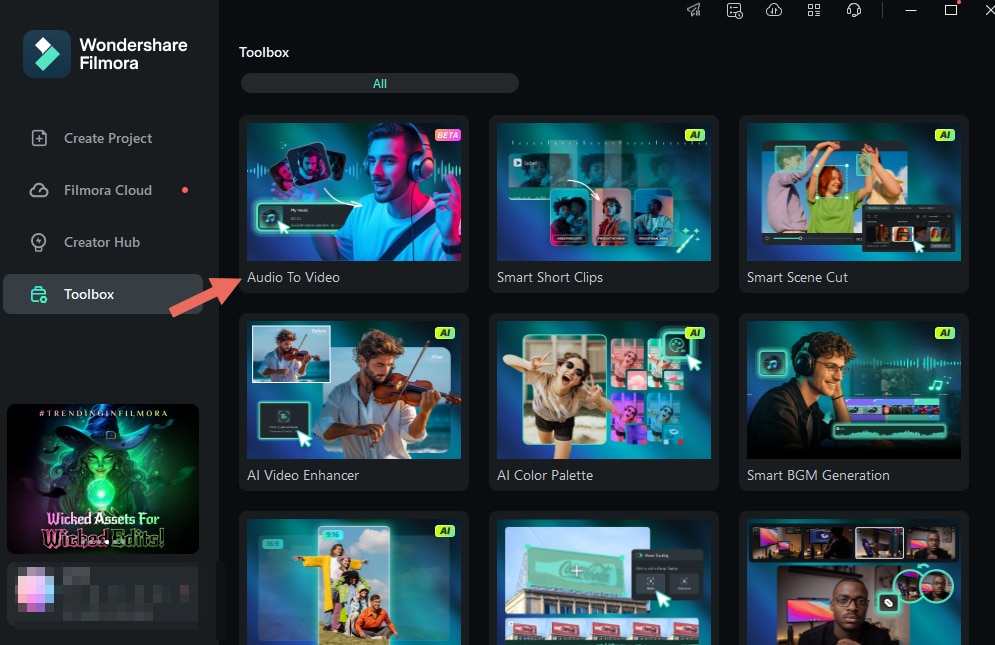
- Add transitions, text overlays, filters, and special effects to make your video stand out.
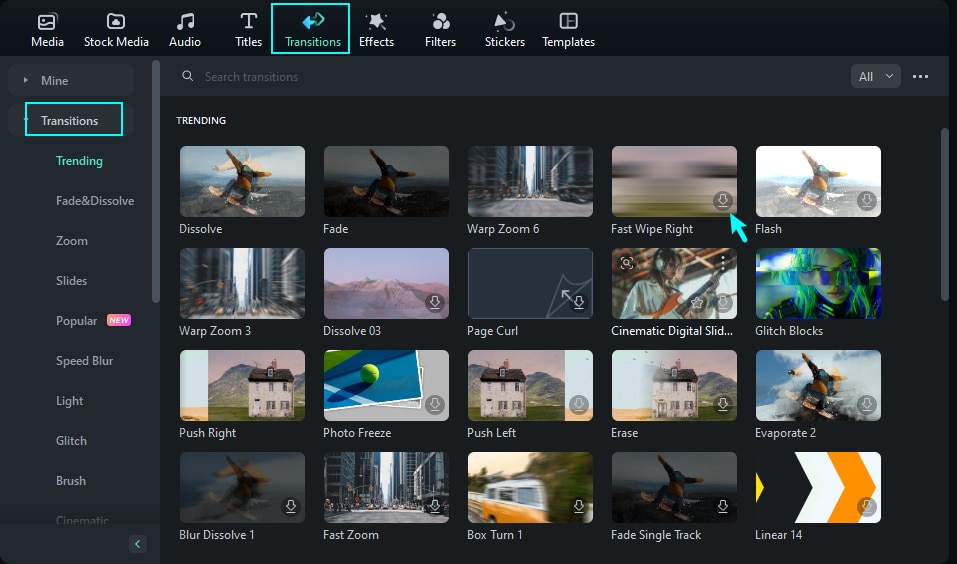
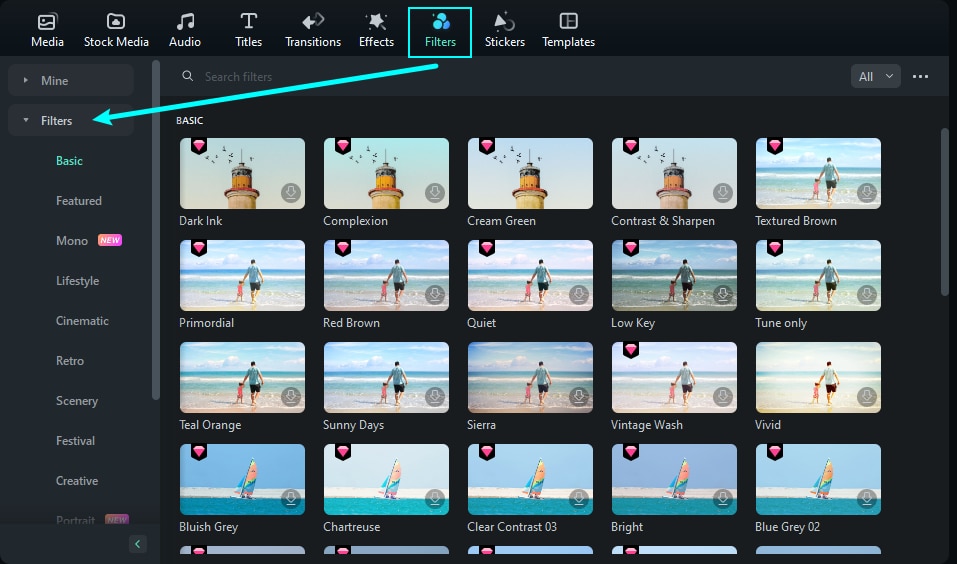
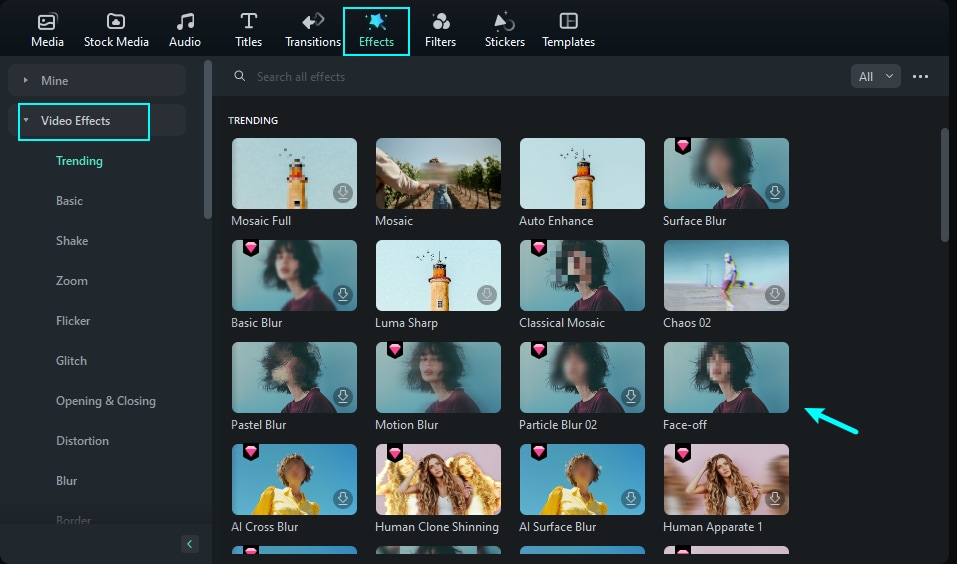
- Utilize tools like Smart Scene Detection to identify key moments in your footage and arrange them effortlessly.
Step 4: Fine-Tune Your Content
Adjust the video’s brightness, contrast, and colors. Use the green screen feature for unique backgrounds and creative effects.
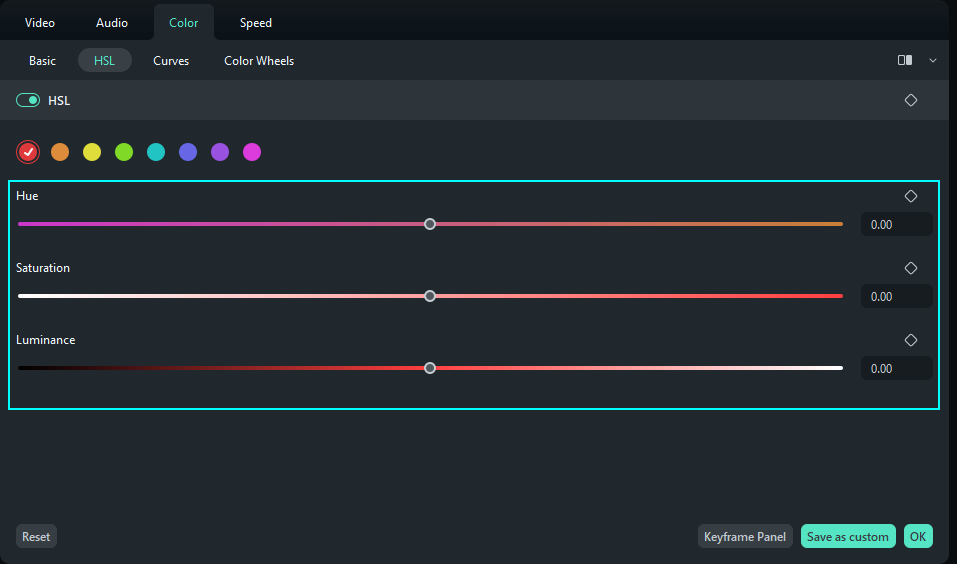
Step 5: Export and Share
Export your video in a TikTok-friendly format and upload it directly to your TikTok account or any other popular social media platforms, as long as you want.
With these steps, you can create professional-quality TikTok videos quickly and easily.
How to Improve Your Video Editing with Filmora
Filmora is designed to take your TikTok editing to the next level with its advanced tools, offering creative freedom and automation to streamline the editing process. Here are some standout features to enhance your editing experience:
Smart Short Clips
Filmora’s Smart Short Clips helps you quickly create TikTok-friendly content by automatically trimming long videos into bite-sized clips. For example, if you’ve filmed a longer vlog or event, Filmora can make it more suitable for TikTok's short video format.
AI Translation
Filmora includes an AI-powered translation tool perfect for creators who want to reach a global audience. Using AI Translation, you can easily translate your video subtitles or dialogue into different languages.You can automatically generate Chinese subtitles, so you can publish it on RedNote, a popular Chinese social app, to increase accessibility and engagement with non-English-speaking viewers.
Auto Subtitles
With Filmora's auto-subtitle generation, you can save time by letting the software automatically detect and transcribe speech in your videos. Filmora can add accurate captions in seconds, ensuring your message reaches all audiences, even those watching without sound. Also, with AI Translation, as mentioned before, you can even make bilingual subtitles for your video without any effort.
These features allow creators to optimize their content, saving time while ensuring their videos stand out and appeal to a wider audience. Whether you're trimming long clips, adding translations, or generating subtitles, Filmora's tools make the editing process smoother and more efficient.
Tips for Making Viral TikTok Videos

Use Trending Music and Hashtags: Increase visibility by incorporating popular sounds and hashtags.
Keep Videos Short and Engaging: TikTok’s audience prefers content under 60 seconds that captures attention quickly.
Experiment with Filters and Transitions: Use creative effects to make your videos visually appealing.
Post Consistently: Regular uploads help build an audience and maintain engagement.
Engage with Your Audience:Respond to comments and interact with viewers to foster a community around your content.
Conclusion
TikTok creators need reliable, feature-rich tools to produce high-quality content, especially with the uncertainty surrounding CapCut. Wondershare Filmora offers an excellent alternative, combining user-friendly functionality with advanced editing features. Whether you’re a beginner or an experienced editor, Filmora’s tools and resources ensure your videos stand out on TikTok, RedNote, or any popular social media apps.
If Capcut is not available in your region, let’s give a shot to Filmora today and take your TikTok creations to the next level!
FAQ
-
Is Filmora free to use?
Filmora offers a free trial version with premium features available in paid plans. -
Can I use Filmora on mobile devices?
Yes, Filmora is available on mobile as Filmora: AI Video Editor, Maker for both iOS and Android. -
Does Filmora provide templates for TikTok videos?
Yes, Filmora includes pre-designed templates specifically tailored for TikTok content. -
What export formats does Filmora support for TikTok?
Filmora supports TikTok-friendly formats like MP4 and MOV, ensuring high-quality uploads. -
Does Filmora include royalty-free music and effects?
Yes, Filmora provides an extensive library of royalty-free music, sound effects, filters, and transitions. -
Does Filmora allow cross-platform editing?
Yes, Filmora is compatible across PC, Mac, and mobile, enabling seamless transitions between devices. -
Does Filmora has more AI features than Capcut?
Yes, Filmora includes AI Text-to-Video, Audio-to-Video, and Image-to-Video tools, providing unmatched creative capabilities.



