When recording action-packed or fast-moving scenes, shaky footage is pretty much unavoidable. And sometimes, your regular stabilization tool just doesn’t cut it, especially with intense motion or camera shake.
A more reliable way to fix this is by using Gyroflow stabilization. It’s a powerful tool that goes beyond basic visual stabilization.
If you're just hearing about Gyroflow and are not sure where to begin, this guide will walk you through everything you need to know. From what Gyroflow does, to how to use it, you’ll no longer have to deal with distracting shakes or unstable footage anymore.
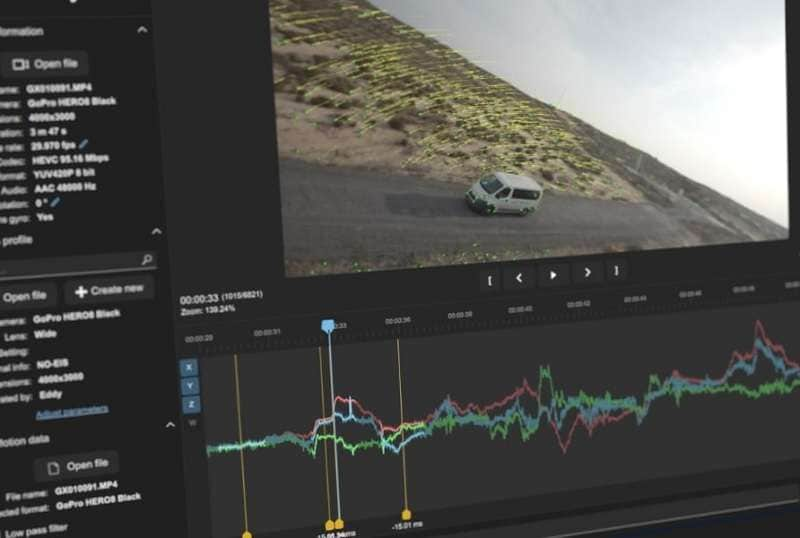
In this article
Part 1. What is Gyroflow and How Does It Work?
Gyroflow is a free and open-source video stabilization tool that transforms shaky footage into smooth and cinematic footage. Instead of relying only on what's visible in the video, Gyroflow stabilization uses something smarter called IMU (Inertial Measurement Unit) data, which includes gyroscope and accelerometer readings from your camera.
How Does Gyroflow Stabilization Work?
When you shoot a video using a Gyroflow supported camera (check out the list in Part 3), that camera also records data about how it moved, like how much it tilted, rotated, or shook. This data is called gyro data or IMU data.
Gyroflow takes that motion data and applies stabilization based on the exact movements of your camera. The result? Smoother, more natural-looking footage, even in intense action scenes or fast-moving environments.
What Makes Gyroflow Different from Regular Stabilization
To help you understand the Gyroflow software better, we’ve prepared a quick side-by-side look at how Gyroflow compares to regular stabilization:
| Features | Regular Stabilization | Gyroflow Stabilization |
| Stabilization Method | Analyzes frames visually | Uses gyroscope and motion sensor data |
| Accuracy | Can struggle with fast movements | High accuracy, even during quick motions |
| Rolling Shutter Fix | Not always available | Supports rolling shutter correction |
| Lens Correction | Rarely included | Includes lens distortion profiles |
| Performance with Motion Blur | Often fails or jitters | Handles motion blur better |
Practical Application of Gyroflow Stabilization
Unlike regular stabilization, which only does basic handheld shots, you can do much more with Gyroflow, especially when:
- You're flying an FPV drone and want smooth aerial footage
- You’re recording action sports like biking, skiing, or skateboarding
- Your camera was handheld during fast movement and came out too shaky
- You captured a beautiful landscape or travel vlog but need it to feel cinematic
Basically, anytime your footage includes a lot of motion and you want to keep it looking smooth and professional, you can go for Gyroflow software.

Part 2. Gyroflow Compatibility and Plug-in Installation
Thankfully, Gyroflow runs smoothly on Windows, macOS, and Linux, with a minimum operating system as follows:
- Gyroflow Windows: Windows 10 64-bit (1809 or later)
- Gyroflow Linux: Debian 10+, Ubuntu 18.10+, CentOS 8.2+, openSUSE 15.3+ recommended
- Gyroflow for Mac: macOS 10.14 or later
- Mobile: Android 6+ and iOS 14+
As long as you’ve got a machine that can handle basic video editing, you’re good to go. Just head to the official Gyroflow website to download the latest version for your system.
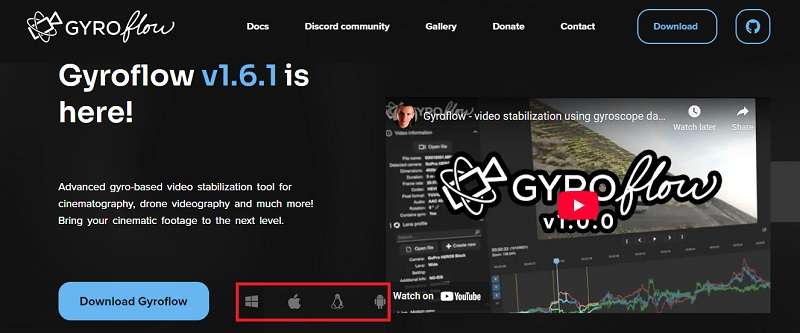
Software Integration with Gyroflow Plugin
Gyroflow works great as a standalone app, but you can also pair it with your favorite video editing software to make your workflow even smoother. See the list of supported editors and plug-ins to find out what works best for your setup:
For Beginners: Using Gyroflow with Filmora (Coming Soon)
If you’re just getting started with video editing, Wondershare Filmora is your best place to start—and soon, it’ll work even better with Gyroflow stabilization. While Filmora already comes with its own stabilization feature, running your footage through Gyroflow first can give you even cleaner and more stable results.
To make it work, you’ll need to manually install the Gyroflow plug-in once it's available. This plug-in is designed to read your camera’s motion data and use that information to deliver more accurate stabilization right inside Filmora.

For Advanced Users
If you're a more experienced editor, Gyroflow stabilization also works as a plug-in on tools like:
- Adobe Premiere Pro
- Adobe After Effects
- DaVinci Resolve (OpenFX)
- Final Cut Pro X
How to integrate and use the Gyroflow plug-in
The steps to install and use the Gyroflow plug-in can vary depending on which editing software you're using. For example, if you want to use Gyroflow on Premiere Pro, you can follow the steps below:
- Download the latest version from their website.
- Run Gyroflow-Adobe-macos.dmg (for Mac) or extract Gyroflow-Adobe-windows.zip (for Windows)
- For Mac users: Copy Gyroflow.plugin folder to /Library/Application Support/Adobe/Common/Plug-ins/7.0/MediaCore/
- For Windows users: Copy Gyroflow-Adobe-windows.aex file to C:\Program Files\Adobe\Common\Plug-ins\7.0\MediaCore\
Part 3. Gyroflow Supported Cameras
To work with Gyroflow, you need gyroflow-supported cameras that record motion data, such as gyroscope and accelerometer readings. But what are the actual camera models that support this? And how do you know if your device is compatible?
Not every camera records motion data, but many popular models, especially action cams and drones, are fully compatible with Gyroflow. These cameras usually have built-in gyroscopes and IMUs, which capture the movement data Gyroflow needs to stabilize your video.

List of Gyroflow Compatible Cameras
- GoPro: Gyroflow works on GoPro HERO 5 Black and newer models.
- DJI: DJI Avata and Avata 2 are compatible with Gyroflow, along with Neo, O3 Air Unit, Action 2 (with firmware v01.04.0510), Action 4, and Action 5.
- Sony: Sony supports Gyroflow on their newer mirrorless cameras such as α1, α7 IV, α7C series, α7R V, α7S III, α9 II, FX3, FX6, FX9, FX30, ZV-1 series, and α6700.
- Insta360: Insta360 supports Gyroflow on action cameras like GO, GO 2, GO 3, GO 3S, ONE R, ONE RS, SMO 4K, Ace, and Ace Pro.
- Blackmagic: Pocket Cinema Camera 4K, 6K, 6K G2, 6K Pro, and Micro Studio G2 (gyro data recorded in .braw files).
- RED: Models like V-Raptor and KOMODO that record gyro data in .r3d files.
- RunCam: Models such as 5 Orange, Thumb, Thumb Pro, Thumb Pro-W, and Thumb 2.
- Caddx: Peanut and Walnut models (ensure internal Lens Distortion Correction is disabled).
- Flight Controllers: Systems like Betaflight, ArduPilot, and INAV that log motion data.
- Mobile Phones: Some Android and iOS devices with apps that record gyro data.
For a full list of cameras that work with Gyroflow, you can visit their official website for the latest compatibility updates.
🤩 Posts You Might Be Interested In: How to Use Optical Flow in Premiere Pro for Smooth Slow Motion >>
Part 4. How to Stabilize Video Without Gyroscope Data
If your camera doesn't support recording gyroscope data, you can still achieve smooth stabilization by using external IMU sensors such as BlackBox, RaceChrono, and others designed for this purpose. These devices are capable of capturing precise movement data, which can be synced with your video during the editing process.
After recording, follow the steps below:
- Export the Gyroscope Data
Export the gyroscope data from the IMU sensor. This usually involves connecting the sensor to your computer and using specialized software provided by the sensor manufacturer to download the data file.
- Generate the Gyroflow Project File
Open Gyroflow software and create a new project. Import both your video file and the gyroscope data file. Gyroflow will analyze the motion data and sync it with your video. You can adjust the stabilization parameters as needed.
- Export Stabilized Video from Gyroflow
Once you’ve fine-tuned the stabilization settings in Gyroflow, export the stabilized video. Gyroflow will render a new video file with the corrections applied.
- Import into Filmora for Further Editing
Open video editing tools like Filmora and import the stabilized video file from Gyroflow. You can now proceed with additional editing, such as adding transitions, effects, text, and more.
Conclusion
If you’ve been struggling with shaky videos, Gyroflow stabilization might just be the solution you need. It doesn’t rely on guesswork or visual estimation. Instead, it uses real motion data to smooth out your footage with incredible accuracy.
What’s even better is that you can integrate Gyroflow with video editors like Filmora to enhance your clips even further. It might feel a bit technical at first, but once you get the hang of it, Gyroflow becomes a powerful tool that can level up your video editing workflow.



 100% Security Verified | No Subscription Required | No Malware
100% Security Verified | No Subscription Required | No Malware


