
Playing around with the playback speed of your videos can have a massive impact on the overall impression they make. Slow things down, and everything becomes more dramatic and immersive. Speed things up, and you have fun, action-filled shots your viewers will be glued to.
The best part is that you can achieve these effects with nothing more than a trusty old online video speed controller. So, here are some of the best online tools at your disposal that will let you adjust video speed with ease.
In this article
Advantages of Using Online Video Speed Controllers
Although most downloadable solutions let you adjust video speed without much fuss, online tools can often be more versatile. Here are some of the advantages you’ll enjoy when using an online tool to speed up a video:
- It’s budget-friendly – most online tools are cheaper than their downloadable alternatives. In many cases, you can even speed up a video online for free;
- It doesn’t require a high-end device – downloadable editors can be resource-intensive, making them almost impossible to run on weaker computers. Online tools, on the other hand, can be used on virtually any device;
- It frees up computer storage – you won’t have to download heavy software and clog up your computer storage;
- It’s easily accessible – as long as you have an internet connection, you’ll have access to online tools wherever you are and whenever you need them;
- It’s user-friendly – online tools can usually let you adjust video speed in just a few steps. They require no previous editing knowledge or skills.
While downloadable tools are often more powerful, an online video speed controller can be much easier to use. You just have to find the right tool.
The best video editing software for all-level video editors
Wondershare Filmora is one of the best speeding-up video editing software for working video editors, YouTubers and creative pros. The industry-standard tool works on both PC, Mac, and mobile devices, and a seven-day free trial is available.
Best Online Tools for Speeding up Videos
Whether you’re looking to create a slow-mo video online or speed things up, the following online tools will help you achieve the results you’re after.
Clideo

Clideo is a feature-packed online video editor with some great capabilities. You can use it to compress and resize your videos, add subtitles, merge them, and even create memes from them. It’s fully web-based, so you don’t have to make any downloads or go through complicated installation processes.
The process to change the speed of your video online is fast and streamlined, requiring you to go through only a couple of steps.
Depending on your needs, you can change the speed using one of the six most commonly used options or rely on the slider to fully customize all adjustments. Leave the audio on or mute it, and choose one of several formats to export the final work.
Key Features
- Up to 4x video speed – use the slider to adjust the speed from 0.25x that of the original clip up to 4x the original speed;
- Mute audio – enabled by default, you can mute your audio or uncheck the box to keep it on;
- Change output format – Clideo supports multiple file formats, and you can always change the output format of your videos if needed, from MP4 to AVI, MPG, WMV, and others.
Clipchamp

Clipchamp is a well-known editor with useful smart tools designed to enhance every last frame of your video content. You can enrich your clips with royalty-free elements like stickers, animations, and effects, add text-to-speech voiceovers, and adjust the playback speed as you see fit.
While a bit more confusing for beginners to navigate, it doesn’t take more than a few minutes to adjust the speed of your videos and get precisely the type of content you want.
Clipchamp has a browser-based version, a desktop app, and a mobile app, so you can choose the option that suits you best and start improving your videos.
Key Features
- Slow, normal, and fast speed – select one of the three speed options and adjust the video speed from 0.1x to 16x that of the original clip speed;
- Adjustable resolution – save your sped-up or slow-mo video in the resolution you prefer – 480p, 720p, or 1080p;
- Direct sharing – instead of downloading, you can share your video instantly via email, WhatsApp, Messenger, or more.
Kapwing

Kapwing is an all-around video creation platform especially useful for professional content creators. Enabling you to improve your videos, images, GIFs, and even audio content, it comes packed with useful features that will help you impress your audience.
Though it has a somewhat cluttered interface, navigating it is rather straightforward. All the tools and features are just a couple of clicks away, so once you’ve gotten used to the layout, you can easily enhance your content.
Its video speed controller offers both preset speeds and a slider, so you can make all the necessary adjustments without issues.
Key Features
- Speed slider and presets – use one of the six speed presets or the convenient slider to adjust video speed;
- Broad format support – upload GIFs or videos in many different formats, including MP4, MOV, AVI, and others;
- Customized output quality – set your preferred output resolution and compression level for higher quality content.
Online Video Cutter

Developed by 123Apps, which offers dozens of useful video editing tools, Online Video Cutter is primarily a tool for trimming your video content. It has only the basic functionalities, allowing you to crop, trim, and cut your videos, as well as rotate them by 90, 180, or 270 degrees.
It also boasts a convenient speed controller that lets you use a slider to adjust playback speed from 0.25x to 4x that of the original clip.
While it’s not as feature-packed as you might’ve expected, Online Video Cutter is convenient and free to use, so it could be just the tool you need.
Key Features
- 0.25x to 4x speed adjustment – use the speed slider to adjust the speed of your video from 0.25x to 4x;
- Adjustable resolution – change the resolution of your video to 240p, 360p, or 480p;
- Flip – flip your videos vertically or horizontally to change viewer perspective.
FlexClip

FlexClip is a capable web-based video editor that lets you create content you can be proud of. Although somewhat basic, it’s exceptionally easy to use and gives you access to all the features you need when you’re just getting started with content creation – unique templates to enrich your videos, fun effects , video collages, and more.
It even has some convenient AI-powered tools like image generation, auto subtitles, vocal remover, and the like – though remember that these are paid features you can’t use with the free account.
As far as its video speed controller is concerned, FlexClip offers seamless speed adjustments that will suit most purposes.
Key Features
- 0.2x to 8x video speed – slow down your videos up to 0.2x the original speed or speed them up up to 8x;
- Curve speed – gradually speed up or slow down parts of your video;
- Split videos – if you need to finetune the speed, split your video into multiple clips then adjust the speed accordingly.
Best Offline Tool for Changing Video Speed

Although online tools to speed up videos can be convenient, they’re often very limiting. They typically come with just the basic video editing capabilities that don’t let you fully express your creativity.
If you want a more robust solution that still comes with all the advantages of online tools – being budget-friendly, easy to use, flexible, and lightweight – you’ll want a solution like Wondershare Filmora.
A powerful downloadable editor, Filmora comes with countless advanced features that let you perfect every minute detail in your clips. Change the background, remove objects from your shots, enhance the colors, improve audio, reduce noise, and more. With its AI-powered capabilities, Filmora lets you create professional-looking content, even if you’re just a beginner.
When it comes to video speed adjustments, this tool gives you complete control. Use Uniform Speed to make consistent speed changes across the clip, or use Speed Ramp to customize how fast (or slow!) you want every independent frame to be.
How You Could Use Uniform Speed in Filmora
Step 1: Install Filmora and click the Login button in the main menu to register your account;
Step 2: Click New Project and go to File > Import Media to upload your video;

Step 3: Drag your video to the timeline, then select it in the timeline;
Step 4: Click the Speed icon and select Uniform Speed;

Step 5: Drag the Speed slider to adjust how fast or slow you want your video to go;
Step 6: Alternatively, type in your preferred speed value in the Duration field;

Step 7: Preview the video and click Export to save it.
Wondershare Filmora is suitable for beginners and professionals alike. It’s especially useful for those who need to create high-quality content with ease – whether that content is used in business, education, marketing, or any industry in between.
How You Could Use Speed Ramp in Filmora?
Step 1: Access the Speed Ramping feature
To add dynamic speed changes to your video, use Filmora’s Speed Ramping feature. Click on the Speed icon and select "Speed Ramping" from the options.
Alternatively, select your video in the timeline, then go to the Property Panel on the right and choose Speed > Speed Ramping.
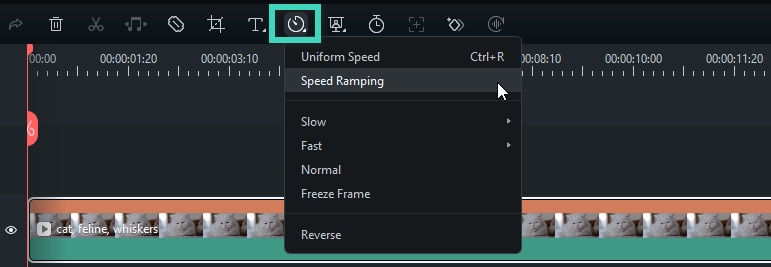
In the Speed Ramping settings, you'll see different presets. You can check Filmora’s guide for details on each preset or try them out to find the one that works best for your video.
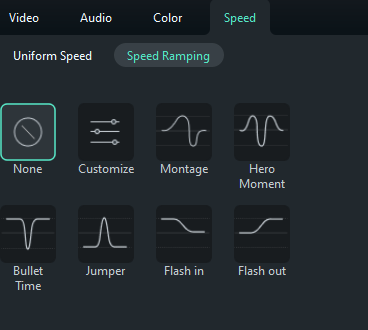
Step 2: Adjust the Speed Points
Once you’ve picked a preset, you can tweak the speed points. Drag the points up or down to change the speed and move them left or right to adjust which part of the video is affected.
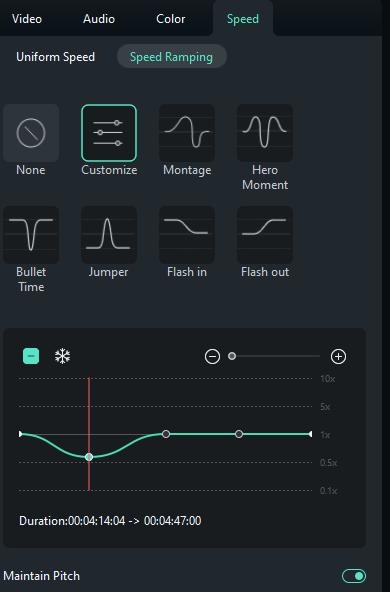
To add or remove speed points, use the Plus (+) or Minus (-) icons. If you want to freeze a part of the video, place the playhead where you want the freeze frame, click the snowflake icon, set the duration, and apply it.
Conclusion
Adjusting the playback speed of your videos can dramatically change the impression your content makes on your audience. So, don’t be afraid to play around with the speed. Use basic online tools if you just need a quick speed adjustment, or rely on professional tools like Wondershare Filmora to adjust speed and enhance every last frame however you see fit.



 100% Security Verified | No Subscription Required | No Malware
100% Security Verified | No Subscription Required | No Malware


