Capturing sunsets from mountains and sunrise on beaches is the best view ever. Expert and professional photographers capture the most breath-taking views in the lens and present them to the world. Some people can take crazy and beautiful pictures, whereas some get average images and then take help from different photo editors to make their work shine.
Then there is one type of photography where you need various lights, and you have to capture the scene from different angles. This is stop motion. If you plan to learn a little more about stop motion, then let us start talking about different tips to make a creative Stop Motion video and also about stop motion lighting.
In this article
Part 1: 8 Creative Ideas for Stop Motion Lighting Tips
Who doesn’t like to see unique and impressive clips? One such attracting idea is Stop Motion. The kind of clip where the video is generated from combining multiple images taken from different angles. The different angles and the object's movement in the image show that it is moving in actuality, though, in reality, it's just the fake movement created by combining various static shots.
This might sound simple and easy but stop motion requires some skills and practice. You need to know about stop motion clips, stop motion green screens, and everything else if you want to create quality clips. This section of the article will focus on sharing 8 different yet very creative ideas with which you can create classy stop motion backgrounds.
1. Steady Camera
The most important factor when it comes to stop motion clips is a steady camera. As mentioned above, various images combine to form a stop motion. So only a steady camera will do the best job in this scenario.
If, for instance, your camera is not steady, then most likely, all the photos will have a slightly different frame. The object might not be in the same place, and a lot worse things can happen. All these things will eventually end up ruining your stop motion video.
2. Control the Light
Another key factor that demands your attention is the lighting. There must be consistency and control in the stop motion light. Whenever you are filming something for stop motion, make sure you have lights with you.
This is because you have to move the object various times from different angles. The natural light changes every minute. You can never get harmonious shots with natural lighting. The inconsistency in stop motion light destroys your clips, so better be careful about this.
3. Calculate the Frames Rate
One common thing that people generally ignore and tend to forget before filming the shots for stop motion video is the frames rate. It is very crucial to calculate the exact number of Frame Rates. This will determine exactly how many images you need to have for your stop motion clip. Keep in mind, the higher the frame rate, the smoother the video is.
4. Create a Plan
Planning is that initial phase that cannot be skipped in any case and any scenario. The reason for that is the smoothness it provides. Anything that is preplanned will automatically work like magic; everything is like streamline.
The shots for your stop motion video will be filmed within minutes of smooth work if you have already planned all the sequence, the transitions, and everything.
5. Shoot Extra
It is not necessary that whatever you have filmed will fit in the stop motion background. Sometimes the light might bother you. The transition might not be as smooth as you want it to be for the video. There is a fair chance that your camera might not have focused on the object.
In any case, that particular shot is of no use to you. What will you do now? Set up everything again? Start filming again? It's a very sensible and smart move to take extra shots in the first attempt to save yourself from trouble later.
6. Make Small Moves
You should never take the object and jump miles away from its previous location. The beauty of any stop motion clip is the small, baby step movement of the object. You don’t want your stop motion to look like an abrupt slideshow. Moving slowly will add grace and class to your clip.
7. Set Everything to Shoot with Still Frames
Setting everything beforehand is the most genius way to get the perfect, steady, and symmetric shots. With everything set, you just have to move the object around in baby steps. There is a very high chance that if you set everything fresh before every new shoot, then the photo frame might be moved, the light might not remain consistent, and a lot more.
8. Plan the Transition and Angles
You should never start filming if you have not decided about the transitions and angles from where you want to capture the object. A key to perfect stop motion backgrounds is a planned sequence for all the movements and transitions. Even the various angles required for stop motion light should be planned before.
Part 2: Part 2. How to Make A Creative Stop Motion Video?
Previously, we talked about tips through which you can create impressive stop motion videos and stop motion backgrounds. After that, now is the right time to discuss an amazing and stunning editor best for Stop Motion editing. That is Filmora video editor.
With Wondershare Filmora, you can easily create stop motion clips. It also helps in creating time-lapse, which again is a very aesthetic and cool kind of video. The most fun part between Filmora and Stop Motion editing is that you can set the same duration for multiple photos making the perfect stop motion clip.
People love to watch magical moments in videos. So, content creators should always surprise viewers by delivering them what they are interested in. To know more about stop motion animation and stop motion effects, then stay with us because Wondershare Filmora has a lot to offer. Let us bring its step-by-step guideline to you.
1. Step 1: Download and Install Filmora
The very first step requires you to visit the official Wondershare Filmora website. You can then download Filmora for free. Once it's downloaded, install it, and you are good to go.
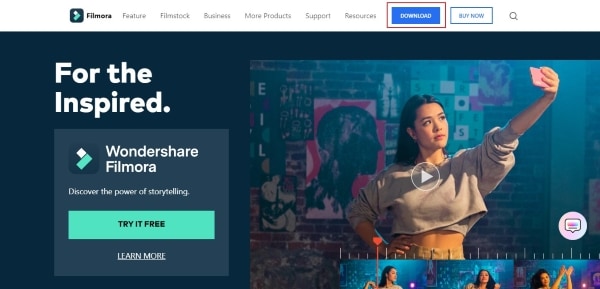
For Win 7 or later (64-bit)
For macOS 10.12 or later
1. Step 2: Get the Essentials
It is very important to get everything ready before you start filming. You must have a tripod, and light is also needed to enhance the quality of stop motion. You should also set the Exposure and White Balance manually before taking any shot, and don't forget to set the lens to Manual Focus.

1. Step 3: Edit with Filmora
To start the editing with Filmora, firstly move to the 'File' section from the top menu. Click on 'Project Settings.' A small window will show up in front of you. Here, set the Frames per Second under the ‘Frame Rate’ option.
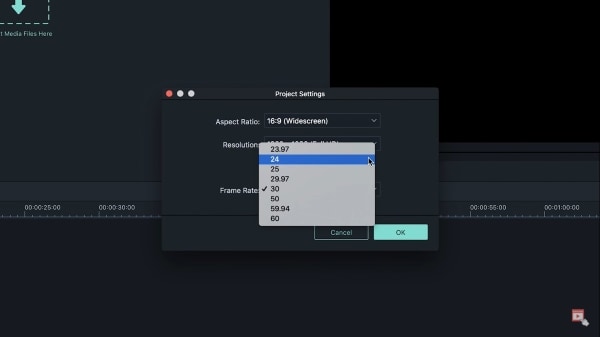
1. Step 4: Photo Duration Settings
After that, you are supposed to Import all the photos you want to add to your stop motion background. Once all the media files have been imported successfully, head over to the 'Preferences' tab. A window will appear on the screen from which you have to set the 'Photo Duration.'
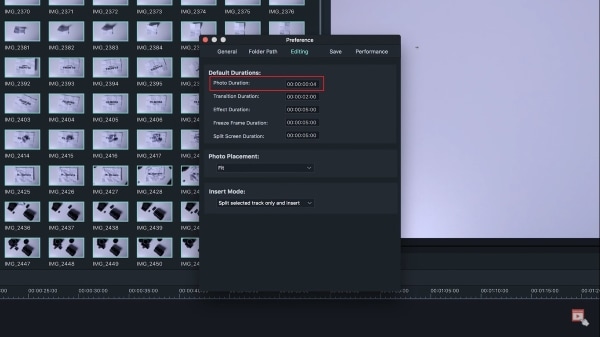
1. Step 5: Export the Final Clip
After completing all the settings, drag and drop the media files to the timeline and playback to see the final results, if you are satisfied with the results, then simply export the file by clicking on 'Export' button and enjoy sharing it with your loved ones.
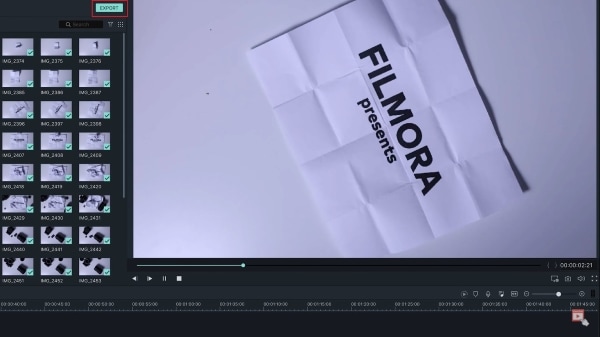
Final Words
Any stop motion lover will find this article a blessing for them. Those who have been struggling to film stop motion light videos will find everything they need for help in this article. As we have talked about several useful tips with which you can improve the quality of your video.
Also, for anyone looking for stop motion effects and stop motion editing tips, this article is all you need. We have shared the best editor, Filmora, with you.
Versatile Video Editor - Wondershare Filmora
An easy yet powerful editor
Numerous effects to choose from
Detailed tutorials provided by the official channel



 100% Security Verified | No Subscription Required | No Malware
100% Security Verified | No Subscription Required | No Malware

