Motion blur isn't just for making your video look cool. It can also be a storytelling tool to guide the viewer's focus, convey speed, and create a sense of emotion that strengthens your narrative. This technique can also enhance the energy of the scene.
If you're eager to bring this effect into your own projects, we've got some great recommendations for motion blur online tools and also smarter ways to add motion blur to video. You will know how to shape movement, smooth transitions, and amplify intensity using powerful editing features. Your next clip deserves the kind of motion blur that moves people!
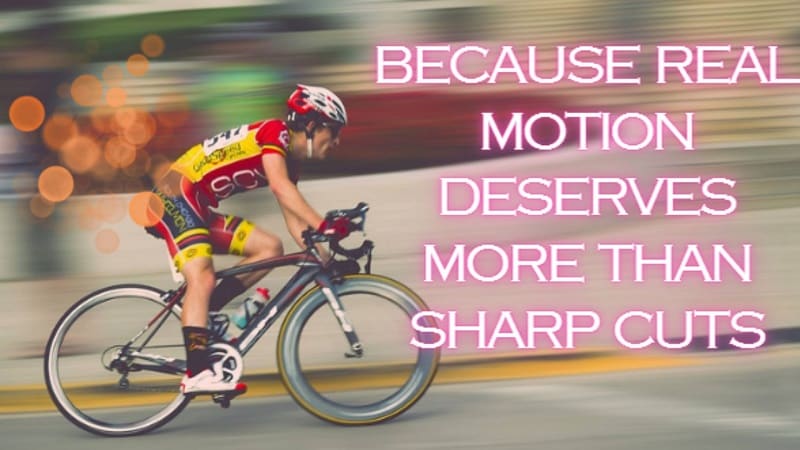
In this article
Part 1: Motion Blur Explained: From Aesthetic to Application
When things move quickly, motion blur makes them look streaked. It makes them look like they're going quickly and in a certain direction. AI tools can now see motion and automatically add motion blur to video. This makes edits that look authentic and seamless without having to use keyframes.
In animation, motion blur adds fluidity. In film, it builds tension or emotion. In gaming, it gives an immersive edge. The effect simulates how our eyes naturally process movement, which is why it feels so familiar on screen.
Blur Effects for Images vs. Video

Blurring exists in both photo and video editing but their goals are different.
- In images, blur often isolates subjects. A portrait's background may be blurred with bokeh so that the face is highlighted.
- In videos, blur brings movement to life. Motion blur effect video tools are built to add realism, not just softness.
Directional Blur vs. Radial Blur – When to Use Each
Not all blur is the same. Different types serve different creative needs:
- Directional blur moves in a straight line. It mimics movement left, right, up, or down. Use this for sliding transitions, running sequences, or fast camera pans.
- Radial blur spins or zooms from a central point. It works well for transitions, spin effects, or creating motion around a subject.
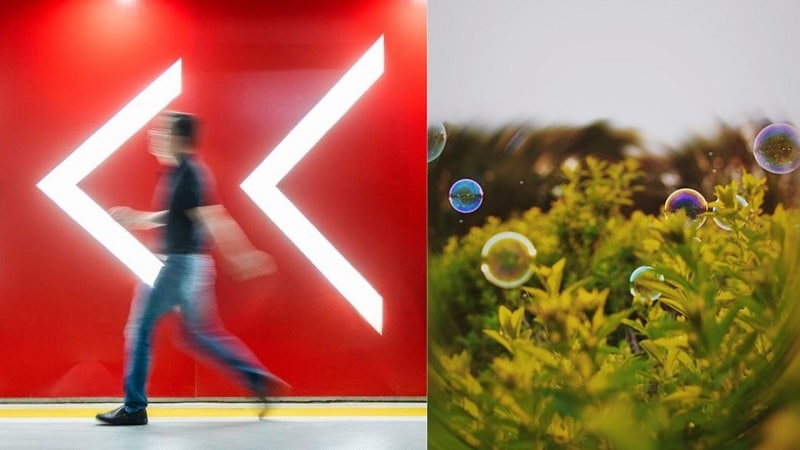
Why Motion Blur Matters for Storytelling and Style
Motion blur frames are not merely a technical concern; they are deeply emotional, too. They influence how a viewer perceives the rhythm of a given video segment.
In storytelling:
- It adds urgency during action.
- It softens cuts in fast edits.
- It shows energy without showing everything.
In style:
- It gives a filmic look to digital video.
- It blends CGI and live action more smoothly.
- It hides visual imperfections during fast movement.
Part 2: Easy Ways to Add Motion Blur in Video Projects
After decoding the art of motion blur, the next move is execution. These online tools let you add motion blur to video fast no installs, no fuss, just movement in motion.
1. AIEase
Creating dynamic visuals is easy with AIEase, a free online tool that lets you apply the motion blur effect to photos or graphics without installing anything. It works on any device and is perfect for social media posts or creative edits.
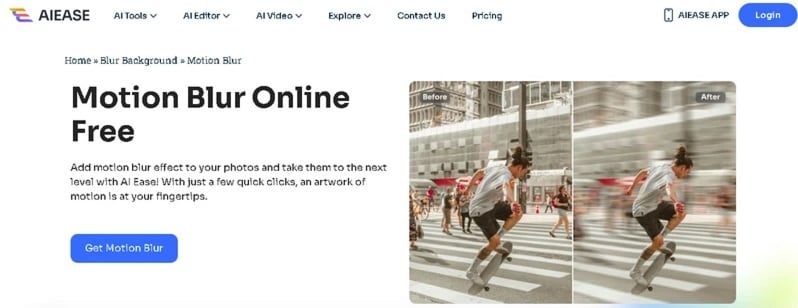
How to add motion blur online on AIEase:
- Visit the AIEase Website. Open your browser and go to the official AIEase platform. It's compatible with all devices and doesn't require setup.
- Upload Your Image. Within the homepage, click on "Upload" or drag your file over the designated area. Uploading of JPG, PNG and even WEBP files is supported.
- Choose the Motion Blur Effect. After uploading, a variety of blurs will be visible. To add a feeling of speed or action, select the option “Motion Blur”.
- Preview and Download. AIEase automatically applies the effect within seconds. Preview the result, adjust if needed, then click "Download" to save or share it instantly for free.
2. ClipChamp
Clipchamp is an online video editor that lets you edit videos by cutting, converting, and applying effects directly from your browser. For creators looking to edit video motion blur online, this is the perfect online video editor.
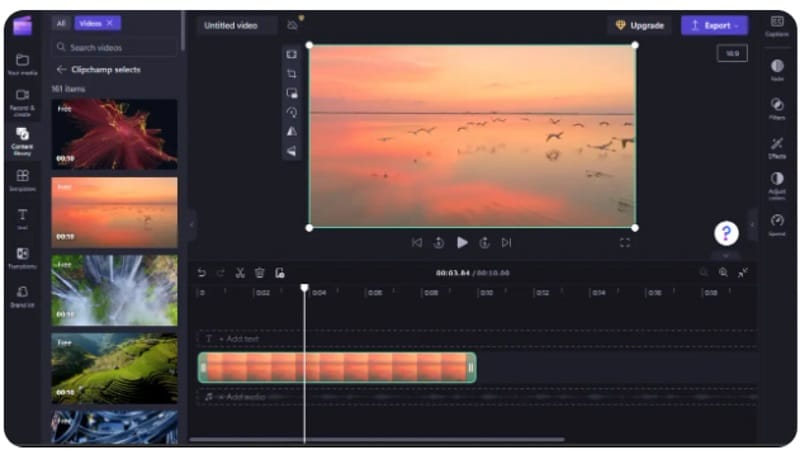
How to Apply Motion Blur with Clipchamp
- Import Your Media or Use Stock Content. Click Import Media to upload video. Visuals related to your project can be found using the search bar. Once selected, drag the clip to the timeline to begin editing.
- Apply the Blur Effect. Select your video on the timeline. Open the Effects tab in the property panel. Scroll down and choose the Blur or Blur Fill option. You can also try the Glass Effect for creative soft focus.
- Preview and Export. Click Play to preview your edit. If it looks right, hit Export and select your desired resolution. Your motion blur video is now ready to download or share.
3. Clideo
Clideo has an all-in-one editor and is now a browser-based tool. You can perform an entire edit, add motion blur to a video, and adjust visuals from a single interface. Using any device, you can upload files of up to 500 MB for free.
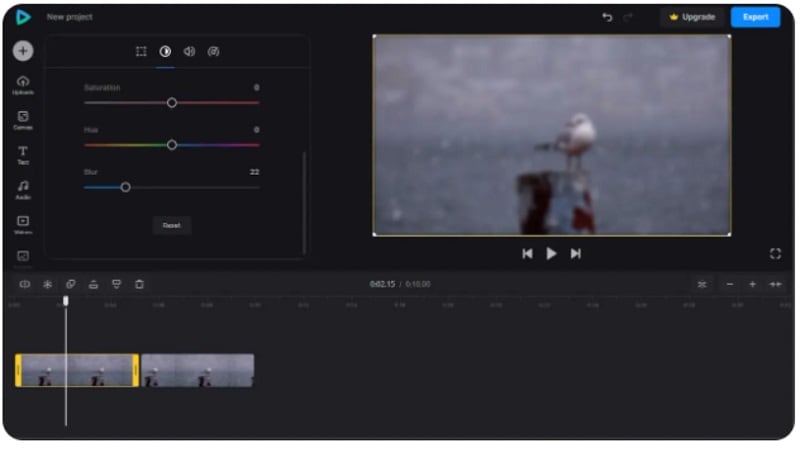
How to Apply Motion Blur in Clideo
- Upload Your Video. Go to Clideo's editor and click “Get Started.” Upload from your device, cloud, or drag files directly. Move the video to the timeline to begin editing.
- Apply Blur. Select the video, open the Adjust tab, and use the Blur slider to control intensity. Repeat for each clip if your project has multiple parts.
- Export Your Project. Click Export, choose resolution, and save. You can preview the final motion blur video before downloading or storing it online.
Part 3: How to Add Motion Blur to Video on Desktop
While online editors have their advantages, nothing beats desktop software when you want to have frame-by-frame precision, control layered effects, or perform speed ramping. With no upload delays, no watermarks, and access to pro-level features, you get a fully unblocked experience.
Meet the Advanced Solution: Wondershare Filmora
Unlike browser-based editors, desktop software provides greater flexibility in editing and stable performance. A good example is Wondershare Filmora, a desktop software specially designed for in-depth editing of images and videos.
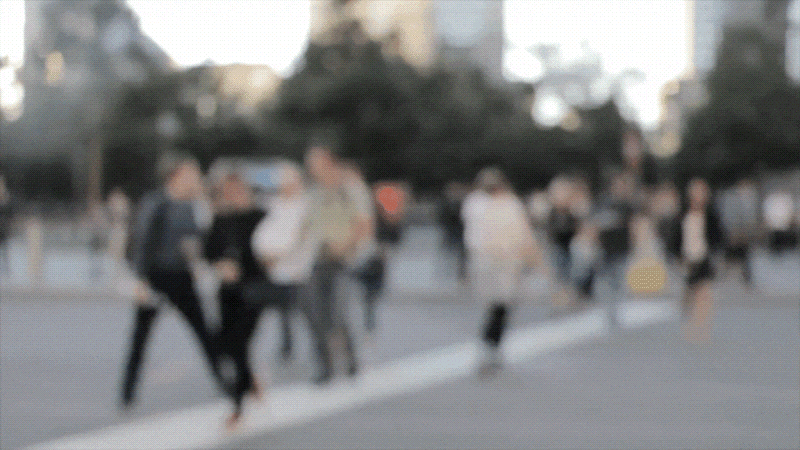
As a professional video editor, Filmora offers many features like Speed Ramping which allows the control of video speed and multi-track editing timeline that allows for the inclusion of multi-layered videos. Filmora makes it easy to create a refined motion blur video with over 900 built-in effects and Auto Reframe for intelligent resizing.
How to Add Motion Blur in Filmora
Step 1: Import Your Video
Open Filmora and click Create New Project. Click the import button to upload your media, and then drag it to the timeline.

Step 2: Apply the Blur Effect
Go to the Effects tab. Search for “Blur” and pick the effect you want. Drag it onto your clip. If you only want the motion blur on certain parts of your video, use the Split (scissors) tool to cut the clip first and apply the effect only to those sections.
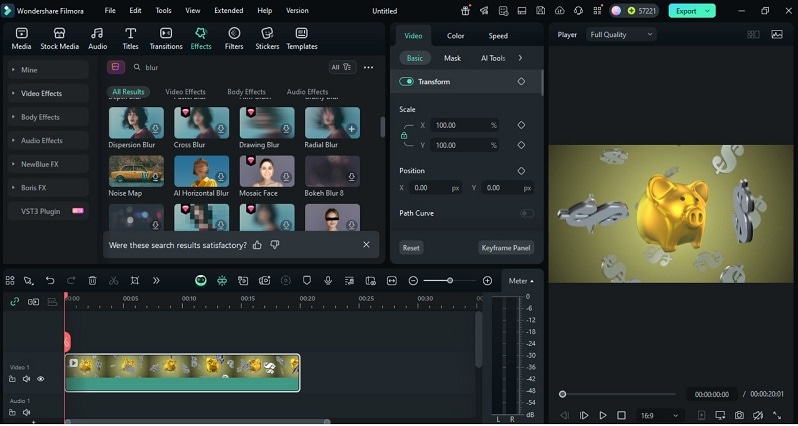
Step 3: Make It Smooth with Transitions
For a smoother flow into the blur, navigate to the Transitions tab. At the beginning and end of the blurred segment, add the Dissolve effect. You can also tweak settings like zoom and phase for better blending.
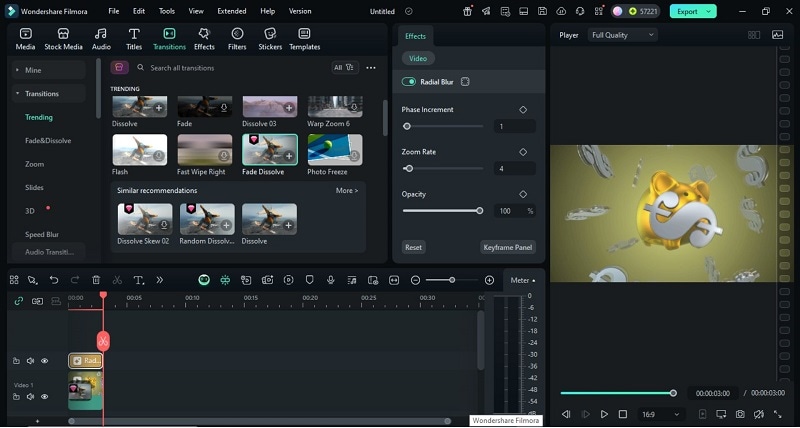
Step 4: Export Your Motion Blur Video
Click Export, then choose the output format and resolution. Your edited motion blur video is ready to download or share.
Browse More Blur Effects
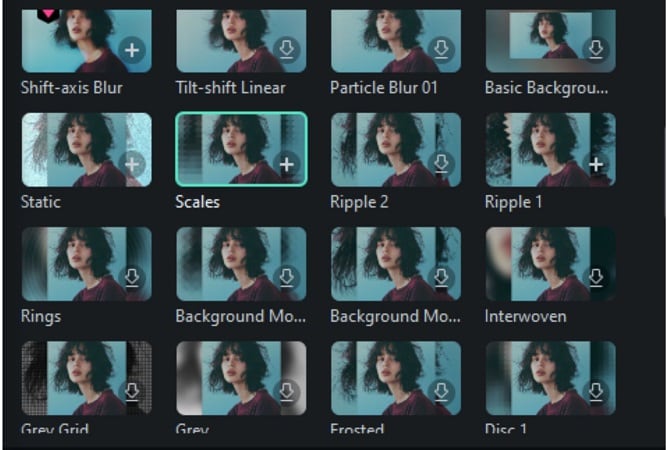
Bonus: Add Motion Blur on iPhone/Android (Filmora Mobile)
Besides working on a desktop, you can also apply motion blur to your video right from your phone. Filmora is also available on iPhone and Android phones. It's one of the best editing apps with motion blur, among other tools that can even elevate your video further.
Using the Filmora mobile app, you don't always have to be at your desk to work on your videos. You can edit and add motion blur effects to your video anytime, anywhere.
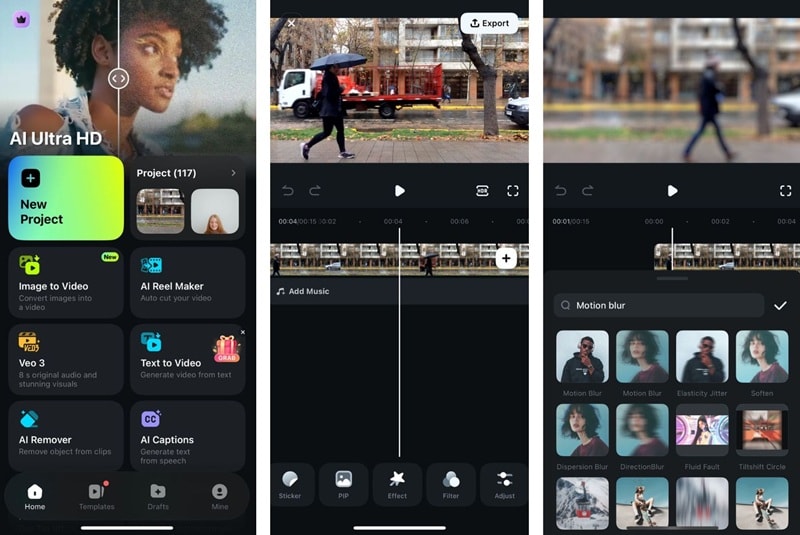
Part 4: Use Cases for Motion Blur in Video Editing
Do you need inspiration on what to create with motion blur? This effect can do more than just make things look fast.
1. Creating a Cinematic Feel
Motion blur video effects help replicate the natural softness seen in movies. When used in fast-moving scenes or action cuts, blur adds a dramatic and professional touch. It enhances visual rhythm and keeps transitions smooth.
2. Polishing Vlogs and Everyday Clips
In vlogging, sudden camera movement or jump cuts can feel harsh. When you add motion blur to video, those quick transitions feel softer and more intentional. It improves flow and keeps your content visually engaging.
3. Enhancing Promotional and Product Videos
Blur effects work well in product videos to highlight movement or draw focus. They can make slides, object rotations, or background shifts feel dynamic. Applying motion blur effect video techniques helps add polish and energy without distracting from the product itself.
Conclusion
Motion blur goes beyond just being an effect; it can also control tempo, feeling, and animation. You know when to catch it, when it can be used, and which software has it available. Tools like AIEase, Clipchamp, and Clideo help you add motion blur to video online with speed and ease.
For edits that need layering, rhythm, and fine control, Filmora offers a wider canvas. It's built for creators who want flexibility without complexity. Across styles, vlogs, promos, or fast cuts, the motion blur video effect brings edits to life. Use it well, and every shift, streak, or pan will carry its own meaning.



 100% Security Verified | No Subscription Required | No Malware
100% Security Verified | No Subscription Required | No Malware


