Do you want to take your audio experience to the next stage and improve your podcasts, vlogs, or music? It's widely acknowledged that background noise is a major problem—we certainly don’t want to pay attention to any unwanted sound that can cause distraction.
But don’t worry! We have found an answer to your query. In this post, you will find out about the 5 best background noise removal apps that will help clear away all this noise and sharpen your audio. These audio noise removal apps are here to help you get rid of all sorts of noises that interrupt your work.
So, what are you waiting for? Dive in to learn about the technique for achieving an audio experience without any interference!
In this article
Part 1: What to Look for in the Background Noise Removal App?
When browsing the internet for a perfect background noise removal app, you encounter a variety of choices. But which one is the best?

The following are the main elements to think about:
- Algorithm for Noise Minimization: Choose apps with advanced AI or machine learning algorithms for better noise reduction.
- Flexibility with Noise Types: Ensure the app can handle various noise types like hiss, hum, and more.
- Ease of Use: Look for a user-friendly interface that's easy to navigate.
- Audio File Compatibility: Verify that the app supports formats like WAV, MP3, and others.
- Real-time Processing: Opt for apps that offer real-time noise removal for instant results.
- Reviews and Ratings: Check user feedback to assess the app’s reliability and effectiveness.
By taking these elements into account, you’ll be on the right track to finding the best noise-removal app for your audio projects.
Part 2: Top 5 Background Noise Removal Apps!
Have a look at the comparison table that we have created for the top 5 background noise removal apps. First,
| App Name | Compatible OS | The skill level of the user | Ratings |
| Wondershare Filmora | Windows, macOS, Android, iOS | Beginner-Intermediate-Advanced | 4.8/5 |
| Audacity | Windows, macOS, Linux | Intermediate-Advanced | 4.5/5 |
| Krisp | Windows, macOS, Linux, iOS, Android | Beginner-Intermediate | 4.7/5 |
| WavePad Audio Editor | Windows, macOS, Android | Beginner-Intermediate | 4.3/5 |
| Descript | macOS, Windows, Web | Beginner | 4.6/5 |
Let’s check more information about these apps.
1.Wondershare Filmora - Background Noise Removal App
Wondershare Filmora is a powerful video editing tool that also includes features for advanced audio editing, including background noise removal. This straightforward software functions with devices operating on Windows, macOS, Android, and iOS.
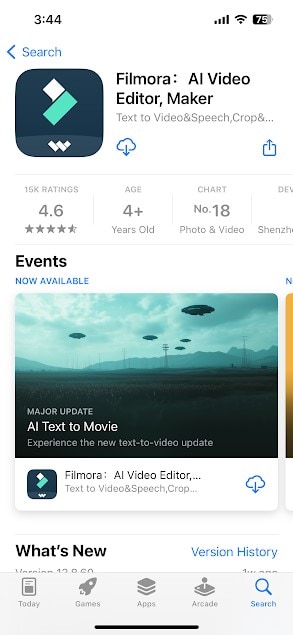
Key Features:
Intuitive interface: The platform’s user-friendly design allows anyone, even beginners, to easily navigate and utilize noise reduction tools.
Variety of noise reduction presets: By offering pre-configuration of noise reduction, the app allows for settings to be applied with a few taps.
Advanced noise reduction tools: For more detailed accuracy, Filmora features sophisticated tools, such as filters for noise reduction and audio equalizers, allowing users to obtain superior noise reduction capabilities.
Compatibility with various audio formats: With the capability to handle a wide array of audio formats, Filmora offers nearly every kind of audio file support.
It's time to check out how to remove background noise from video on mobile using this amazing app.
Step 1: To download this application, you can search for the App Store and type Wondershare Filmora. It installs quite easily; simply search the word “Filmora-Video Editor & Maker” in the app store and tap on the Install button.
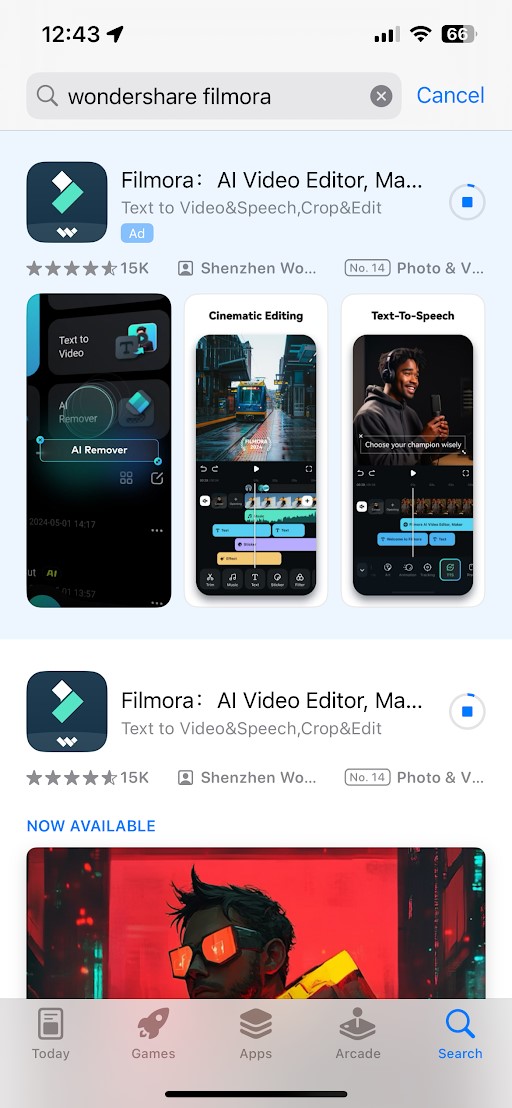
Step 2: Once you launch Filmora, you can touch on the new project button and select the video that you would like to edit and upload from the gallery.
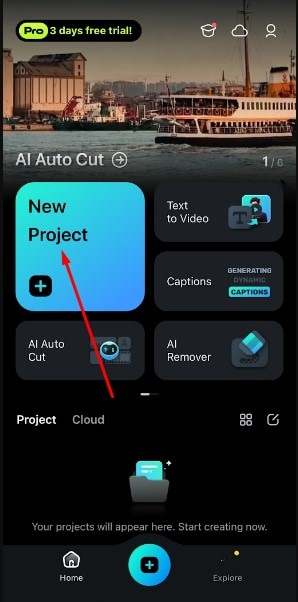
Step 3: After you have uploaded the video, go to the timeline and click on the video clip, then select ‘Noise Reduction.’
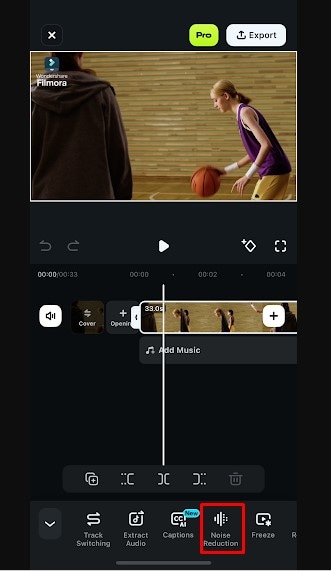
Step 4: When you tap on this option, you will see a prompt “Noise Reduction Succeeded.”
Step 5: Once you’re done with the reduction of the noise and feel content with the overall outcome, the next step is to export the edited video. In the top right corner, click on the ‘Export’ link to see the export setting.
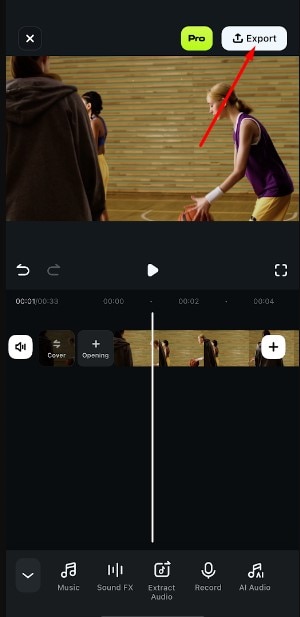
Step 6: Select the desired output resolution and frame rate, then click on Export.
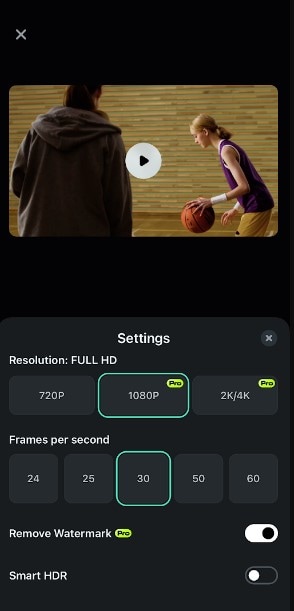
So, these are the steps that you can perform to remove background audio from video in Mobile.
2. Audacity - Noise Reduction App
Audacity is an audio editing software that's free and available through open source and is compatible with any Windows, macOS, or Linux device. This app is directed at users with intermediate to advanced skills.
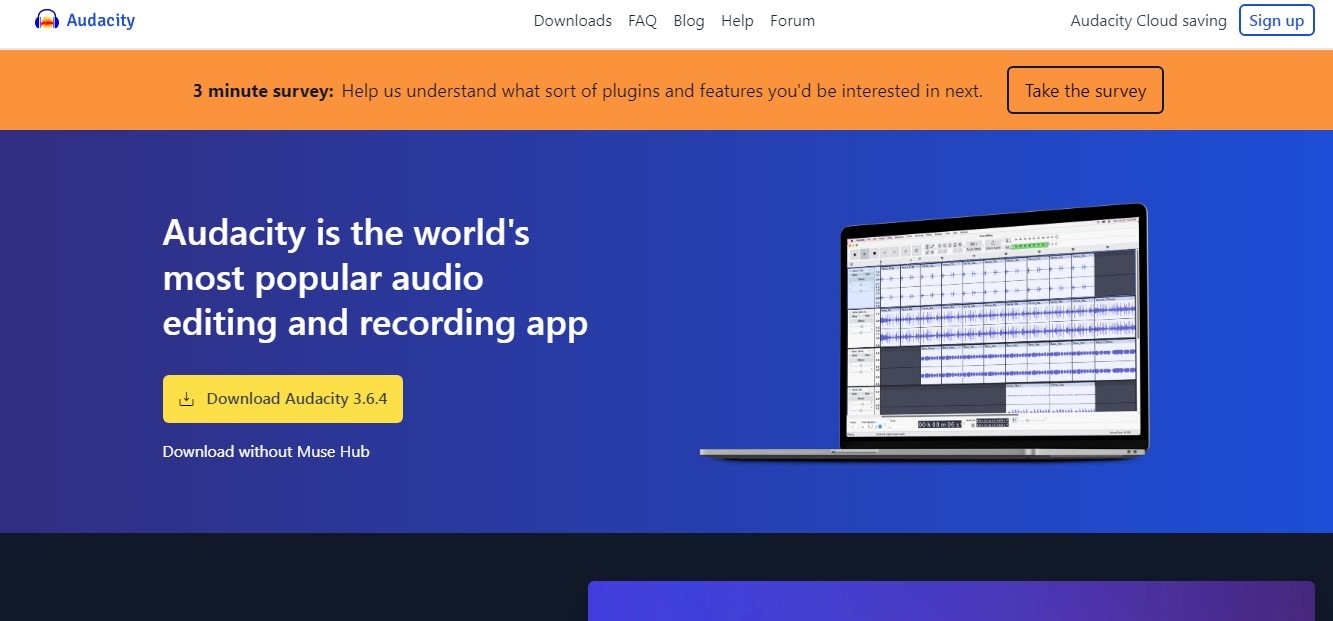
Key Features:
- The newest advanced noise reduction algorithms
- Supports a variety of file types, including WAV, MP3, and more.
- Processing results in real-time
- Advanced choices in filtering and effects
3. Krisp - Noise Removal App
Krisp is a noise-cancelling application that can be used on Windows, macOS, Linux, iOS, and Android devices, all available in the cloud. This application is intended for individuals who are new or have middle-level experience.
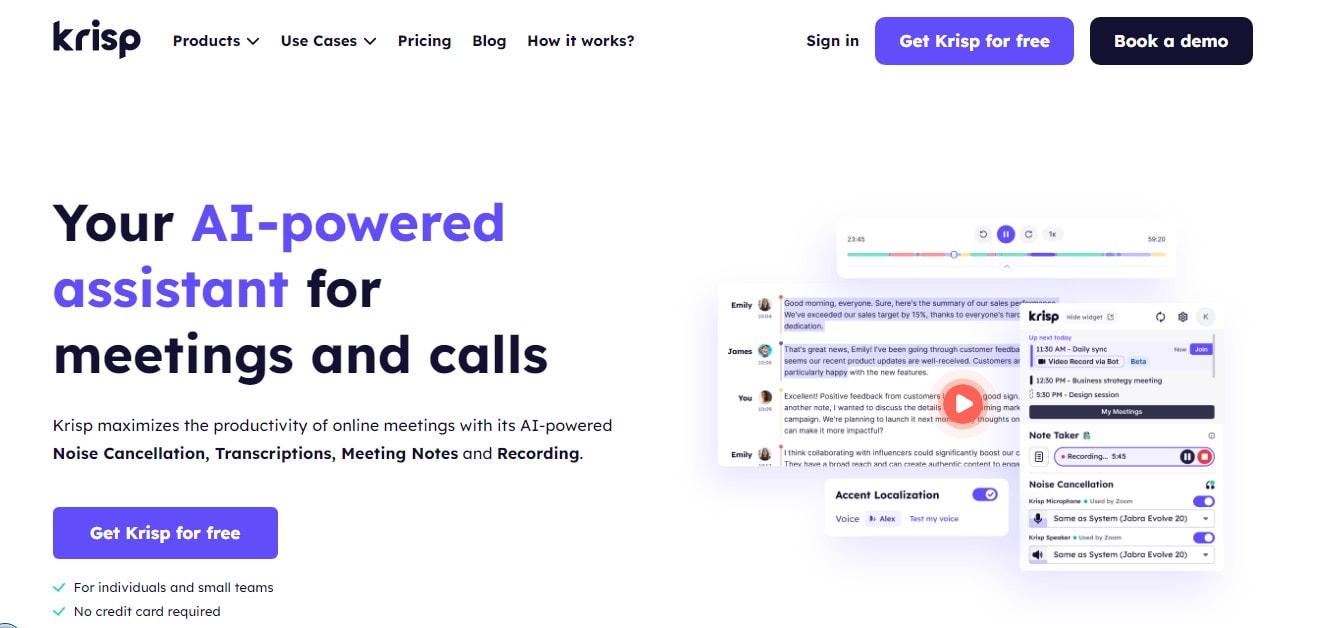
Key Features:
- Modern noise reduction algorithm
- Processing that happens in real-time for immediate results
- Accepts a wider array of file formats, including WAV, MP3, and others.
- A friendly user interface along with straightforward controls
4. WavePad Audio Editor
WavePad Audio Editor is an expert-level audio editing software that can be used on platforms such as Windows, macOS, and Android. The app is targeted at users at the beginner and intermediate levels.
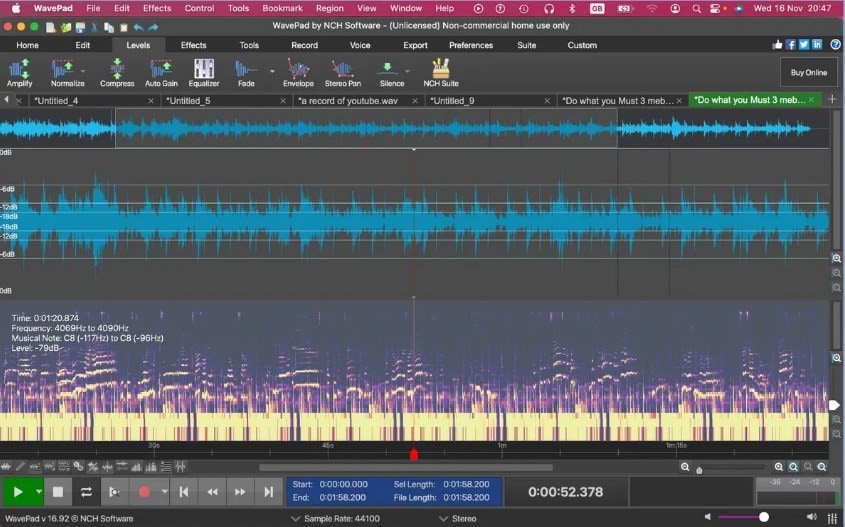
Key Features:
- Advanced rules for noise reduction
- Allows for different types of files, including WAV, MP3, and others.
- Real-time processing intended for instant results
- Advanced choices for filtering and effects
5. Descript - Audio Noise Removal App
Descript is a piece of web software that erases unnecessary background sound and can run on Windows, macOS, and web browsers. This app has been created for newcomers.
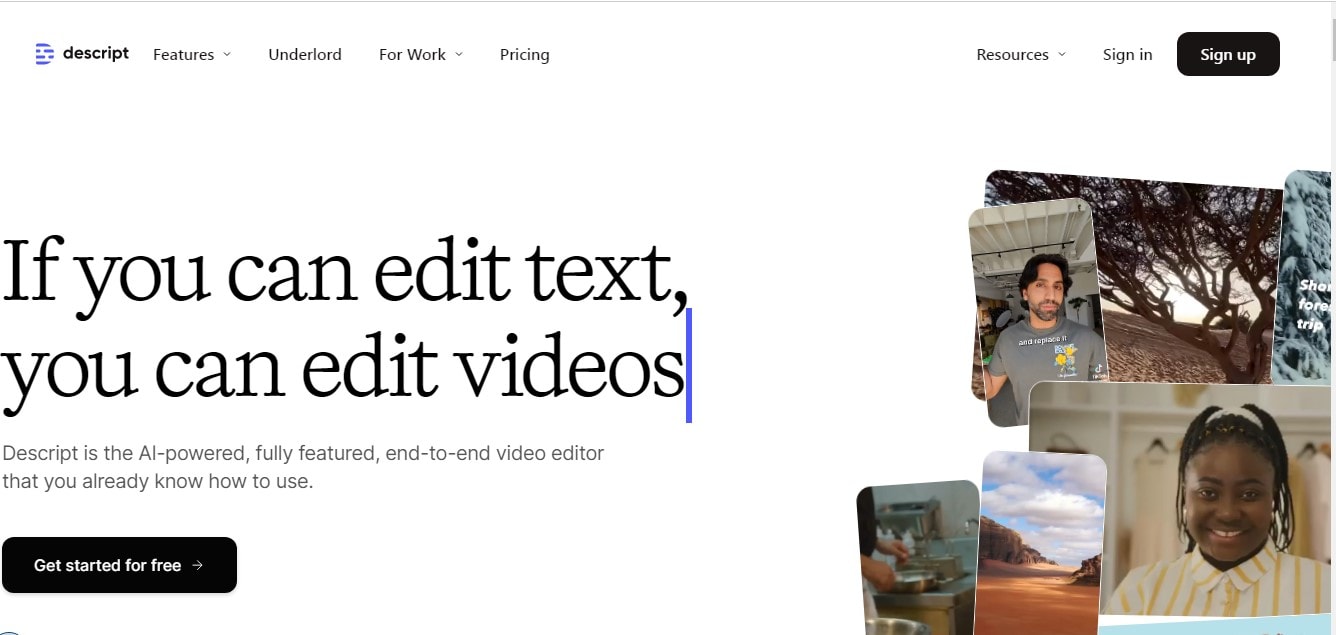
Key Features:
- Algorithm for automatic noise reduction
- Processing on the spot for prompt results.
- Backs numerous file formats, such as WAV, MP3, and others
- Easy-to-use controls and user-friendly interface
Bonus Tip: How to Remove Background Noise from Audio in Windows: AI Denoise Feature of Wondershare Filmora!
You can also remove background noise from the video or audio on Windows through this app. You just need to follow the simple steps:
Step 1: The very first step here is to tap the New Project after downloading Wondershare Filmora from its official website.
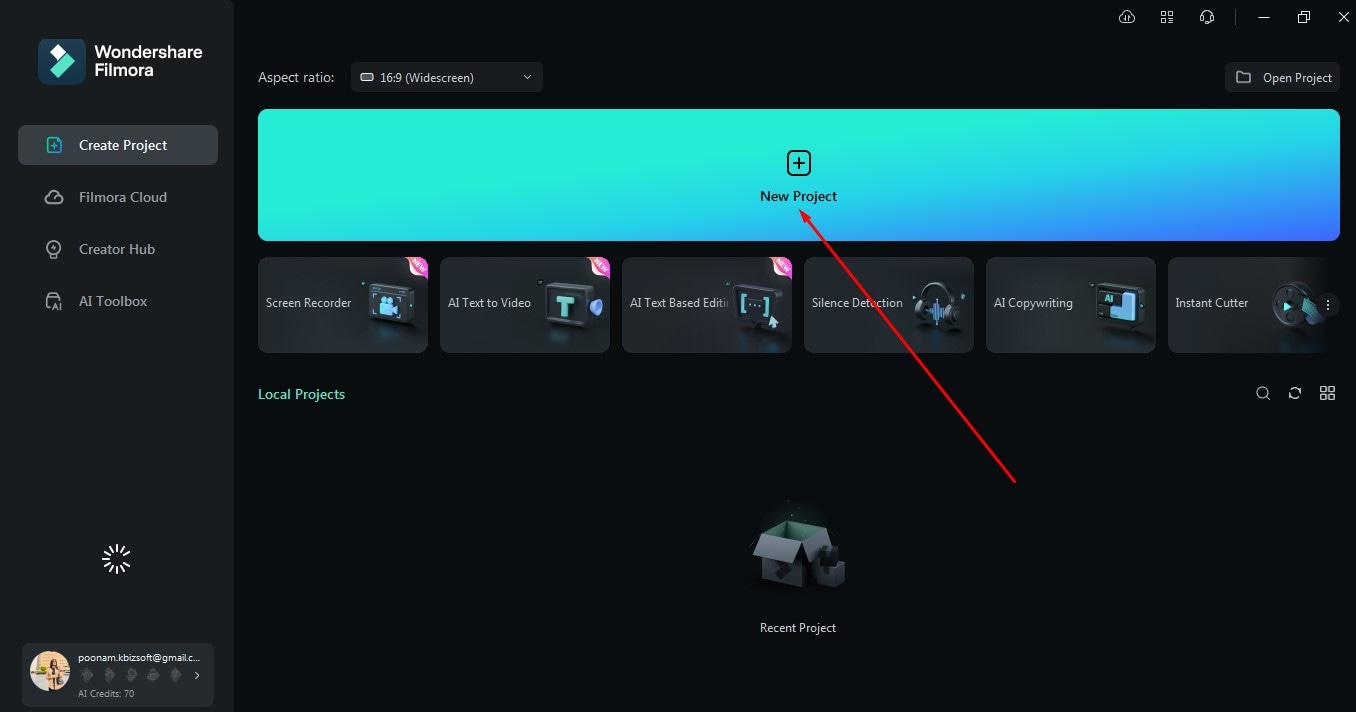
Step 2: After that, tap "Import.”
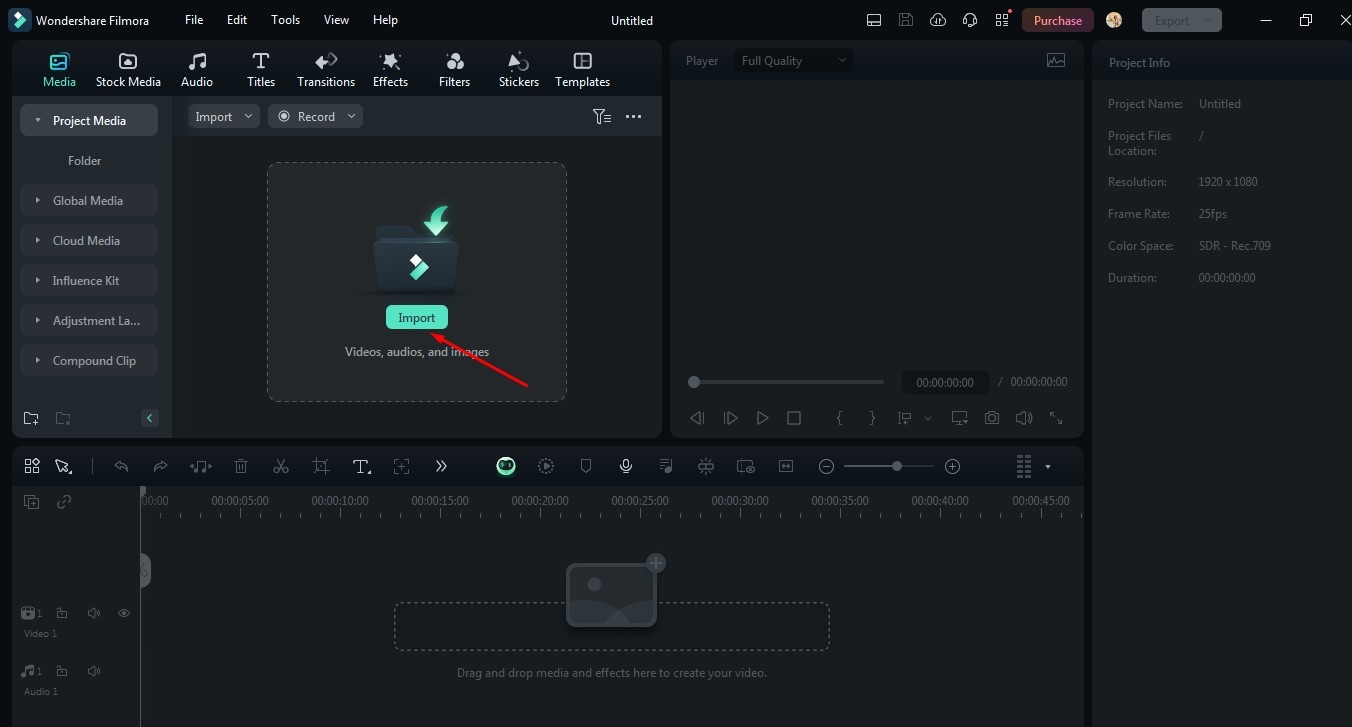
Step 3: Now, import your video and drag and drop it into the audio timeline.
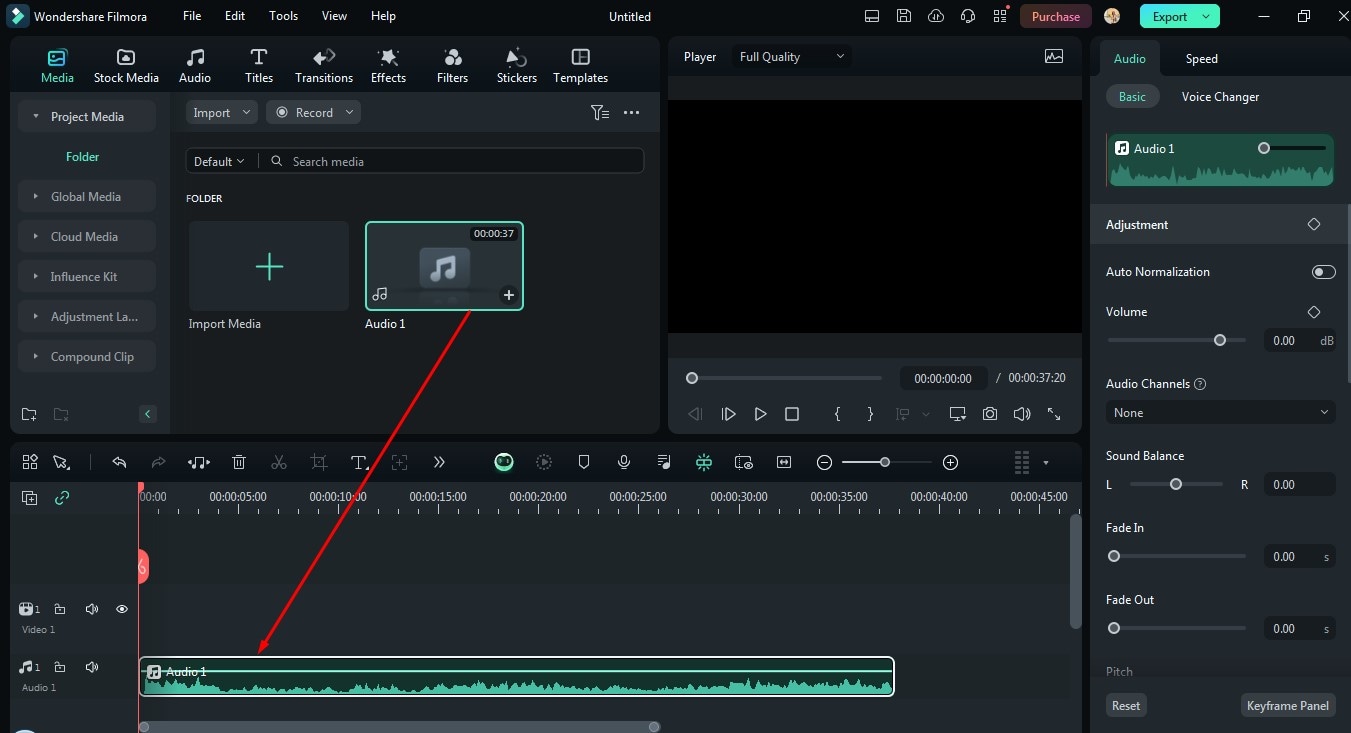
Step 4: Right-click on the audio clip in the timeline and select Adjust Audio from the various options available.
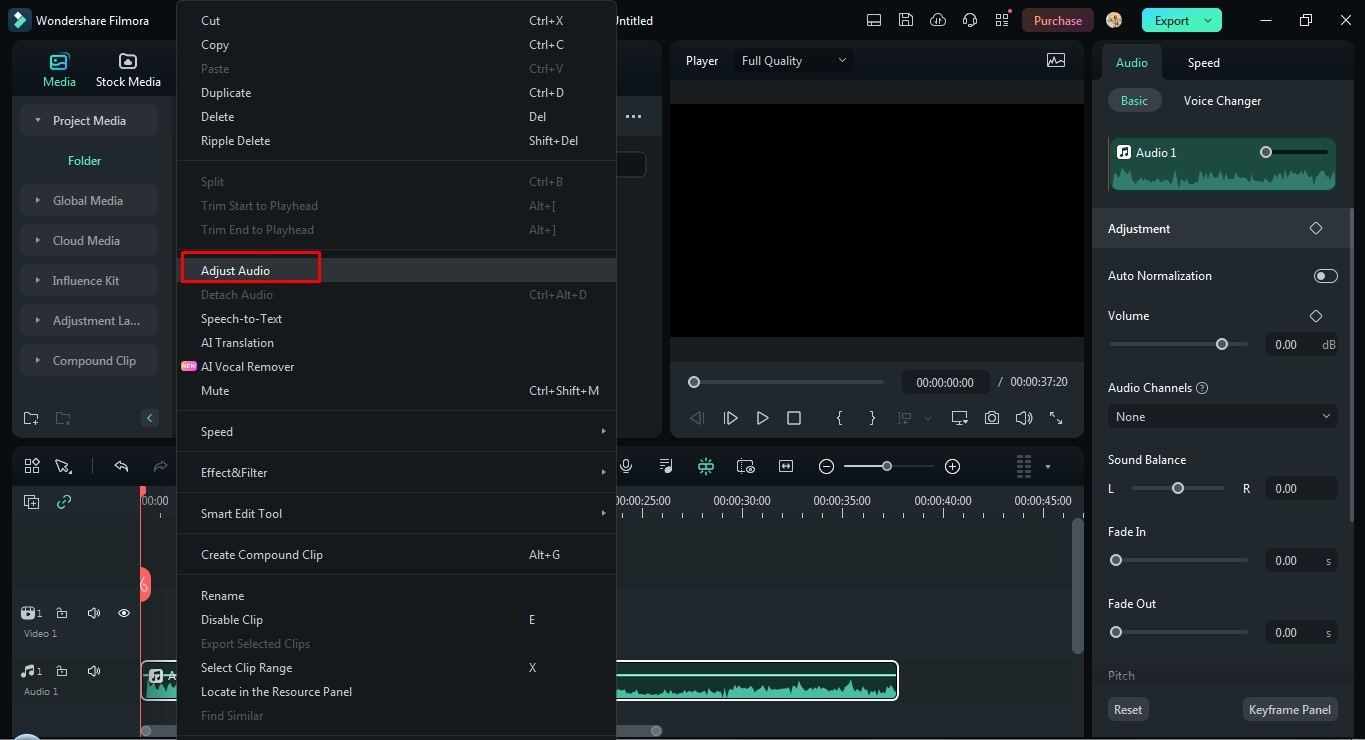
Step 6: In the right corner, you will now see the Denoise option; just tap on it and it will show 6 options in the drop-down menu, which are AI Speech Enhancement, Wind Removal, Normal Denoise, DeReverb, Hum Removal, and Hiss Removal. Each option performs different functions. Select Hum Removal to remove the background hum from the audio.
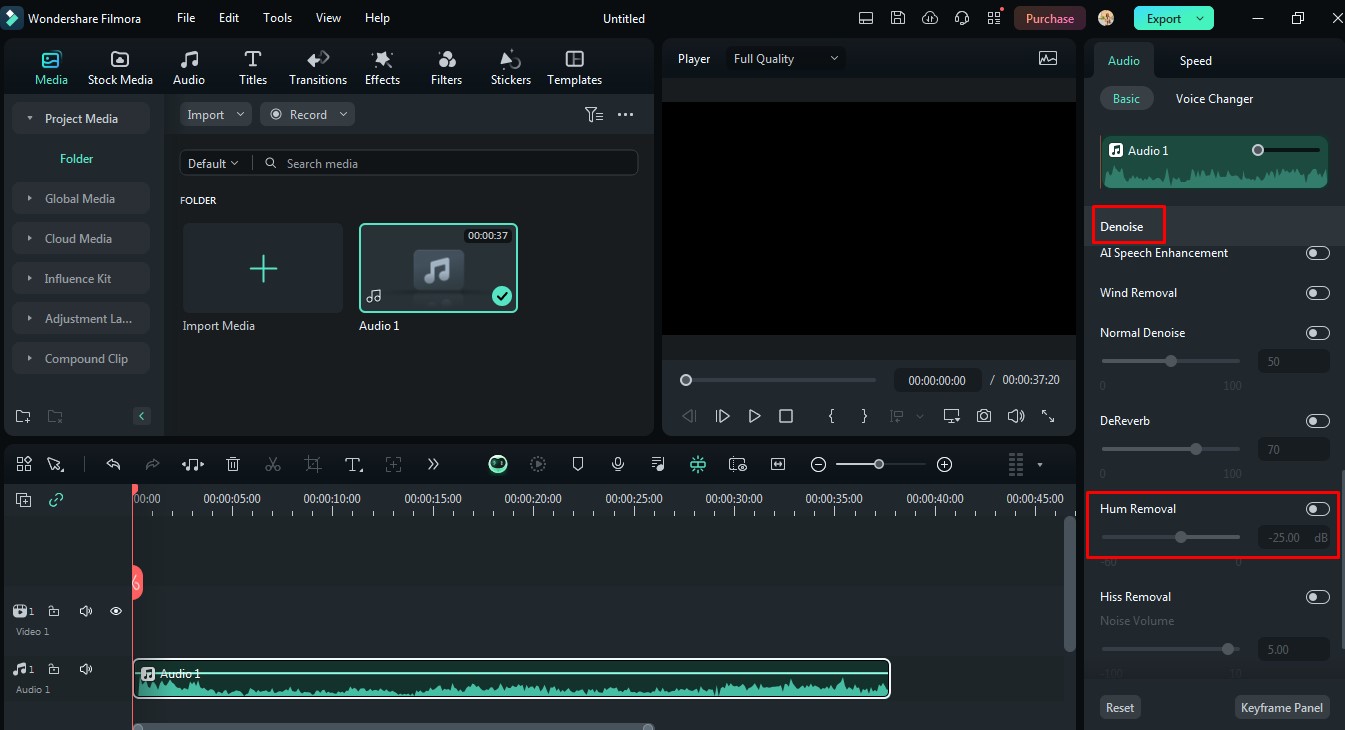
Step 7: Adjust the level up to -60 dB by sliding the mouse to the left.
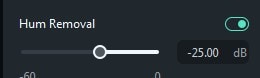
Step 8: Listen to the adjusted audio carefully and make changes if you are still not satisfied.
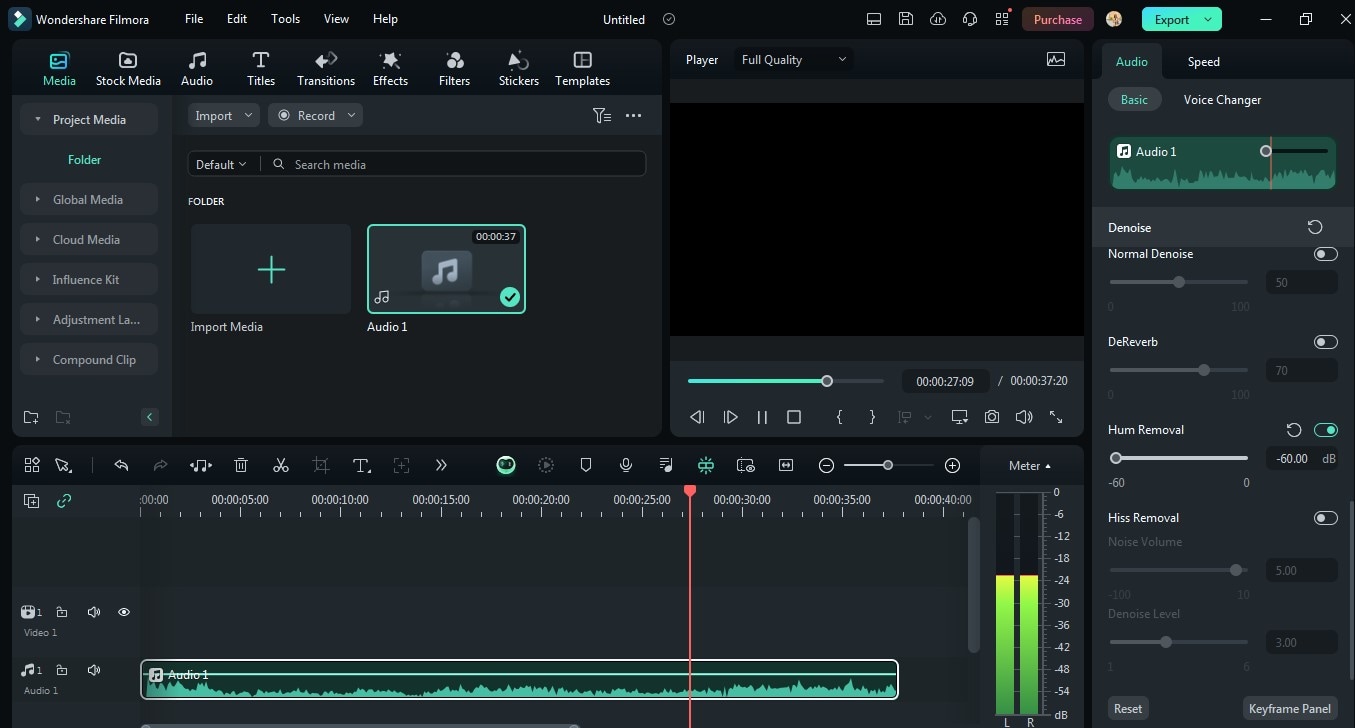
Step 9: After you get the desired audio, tap” Export” and select the destination where you want to export the audio.
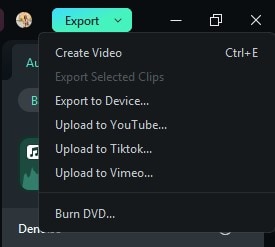
So, these are the simple steps to remove background noise from the audio using the AI Audio Denoise feature of Wondershare Filmora. The steps are quite practical. So, go and download this amazing tool now!
Conclusion
In this write-up, we have investigated the leading 5 background noise removal apps that can support you in achieving professional-grade audio quality. You can ascertain the best app for your needs by understanding the core elements of noise elimination, diverse noise formats, user interface, audio file compatibility, and real-time processing.
Wondershare Filmora positions itself as an effective tool, showcasing a simple interface and powerful noise reduction capabilities, along with support for various audio formats. Filmora presents a convenient solution for the elimination of background noise from audio files and videos with its straightforward design.
Enhance the next stage of your audio experience by using Wondershare Filmora today!
FAQ
-
Q1: Can I remove background noise from my audio files for free?
Yes, there are several free background noise removal apps available, including Audacity and Krisp. However, these apps may have limitations and may not offer the same level of quality as paid apps like Wondershare Filmora. -
Q2: Can I remove background noise from multiple file formats?
Yes, Wondershare Filmora supports multiple file formats, including WAV, MP3, and more. -
Q3: Is Wondershare Filmora free?
No, Wondershare Filmora is a paid app that offers a free trial period. After the trial period ends, you will need to purchase a subscription to continue using the app.



