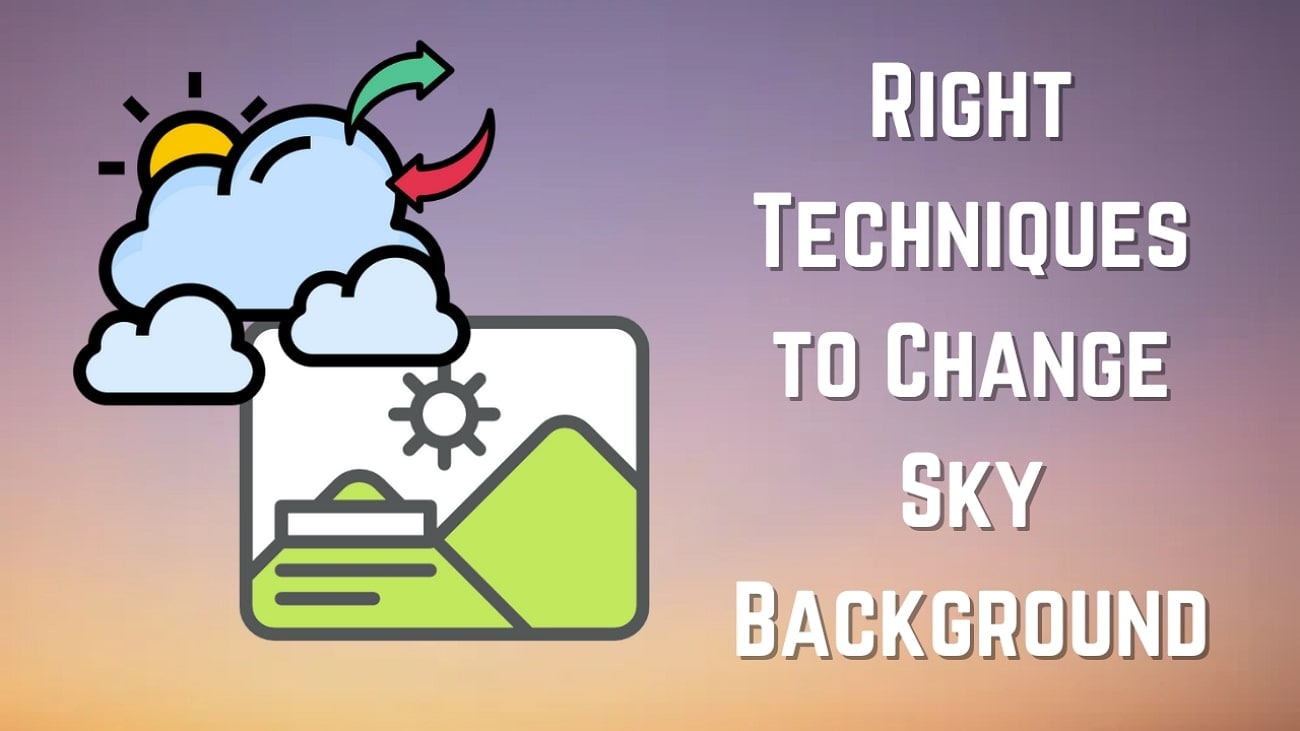Want to sound different in your TikTok videos but don’t know how? The TikTok voice changer lets you modify your voice with fun effects, making your content more engaging. This feature can create a funny clip or add a dramatic effect.
This guide will show you how to change your voice on TikTok for your videos and live streams. Plus, if TikTok's features aren’t working for you, we'll cover an alternative voice-changer TikTok app that offers more options. Keep reading to learn how to get creative with your voice!

In this article
Part 1. Change Your Voice with TikTok Voice Effects
Add a fun twist to your TikTok videos by using the TikTok voice changer. This built-in feature in TikTok allows you to modify your voice with voice effects. It helps add humor or drama to your clips.
You can change your voice on TikTok in two ways:
- Apply Voice Effects While Recording – Use TikTok’s built-in voice effects during video recording to modify your voice.
- Use a Voice Changer for Voiceovers – Record your video first, then apply a voice effect when adding a voiceover.
If you’re wondering how to change your voice on TikTok, follow these simple steps to get started.
Method 1: Change Your Voice While Recording
Step 1. Open TikTok on Your Phone
Open the TikTok app on your phone and tap the Plus (+) button at the bottom of the screen. Choose the video length of the video between 15s, 60s, or 10m based on your preference.
Step 2. Apply Voice Effects
- Once recorded, tap the Down Arrow icon on the right side of the screen to open more recording options.
- Tap on Voice and browse the available voice options at the bottom of your screen.
- Choose a voice effect that matches the style you want.
Step 3. Record the Video
Press the Record (red) button to record a new video. Once you’re done recording, tap the Checkmark button.
Step 4. Preview and Post the Video
- Play your video to ensure the voice change on TikTok sounds the way you want.
- You can add text, stickers, effects, and more to enhance your video.
- If everything looks good, hit Next to write an engaging caption and click Post to share your video.
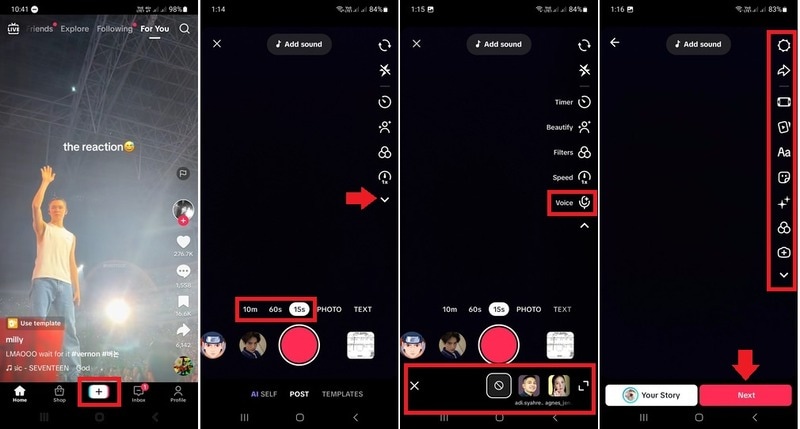
Method 2: Change Your Voice with a Voiceover
Here are the steps on how to do voice change on TikTok with a voiceover:
Step 1. Open TikTok on Your Phone
Launch the TikTok app and tap the Plus (+) button at the bottom of the screen. You can either record a new video or upload a pre-recorded one from your gallery.
- To record a new video, select your preferred video length between 15s, 60s, or 10m.
- To add a voiceover with a voice changer to your recorded video, go to the Gallery Then, select the videos and tap Next.
Step 2. Record the Voiceover on the Editing Page
- On the editing page, tap the Down Arrow icon on the right side of the screen to open more editing options.
- Tap on Voice > Record > Microphone button to record the Voiceover. You can Pause and move the playhead to skip a section and add a voiceover to a different section.
- Then, click Done when you’re done recording the voiceover.
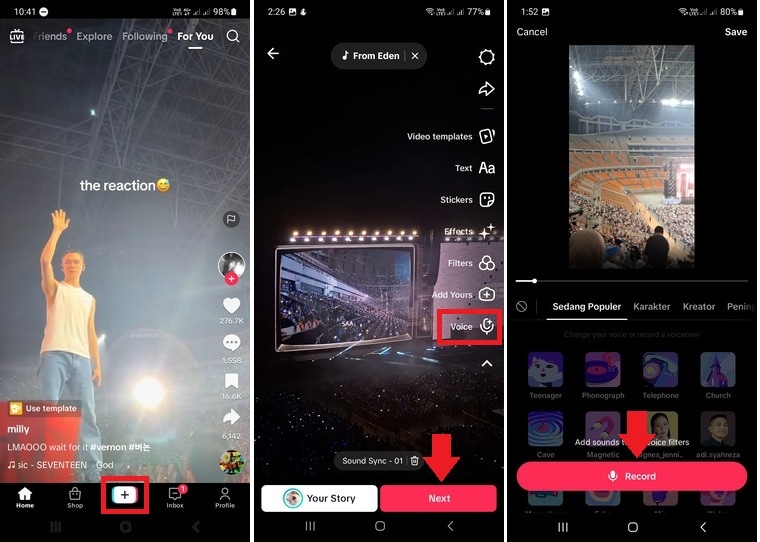
Step 3. Apply Voice Effects to Change The Voice
- Browse the available voice options and select the Voice Effect that matches your video’s style.
- Then, tap Save.
Step 4. Preview and Share Your Video
- Play your video to check if the TikTok voice changer effect sounds just right.
- Customize your video by adding text, stickers, or additional effects.
- Once you're happy with the final result, tap Next, write an engaging caption, and hit Post to share it.
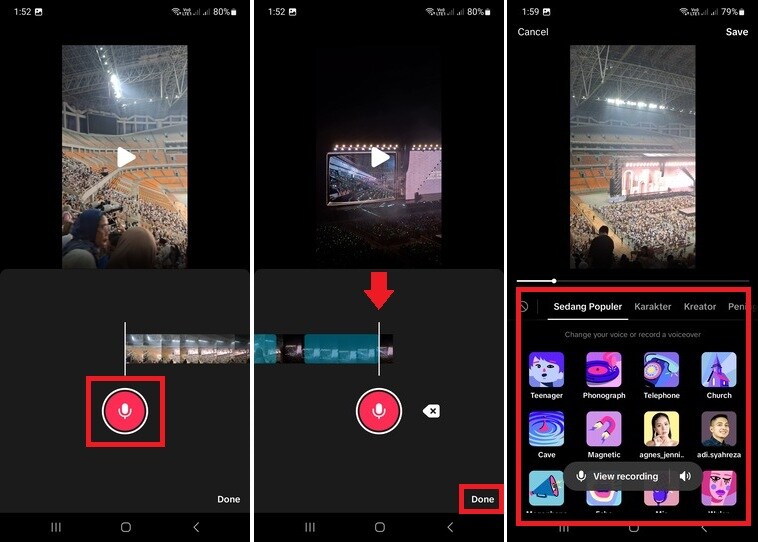
Part 2. How to Use Voice Changer for TikTok Live Streaming
Not all TikTok users can go live. You’ll need to meet these requirements to unlock TikTok’s Go Live feature:
- You must be at least 16 years old.
- You need to have at least 1,000 followers.
If you meet these criteria, you may also have access to Voice Changer for TikTok Live.
Follow the steps below on how to use a voice changer on TikTok Live sessions:
Step 1. Open TikTok and Start a Live Stream
- Launch the TikTok app and tap the Plus (+) button at the bottom of the screen.
- At the bottom of the screen, swipe the camera mode to
- Set a title and the topic for your stream.
- Then, hit the Go LIVE
Tip: Before going live, check your camera and microphone settings.
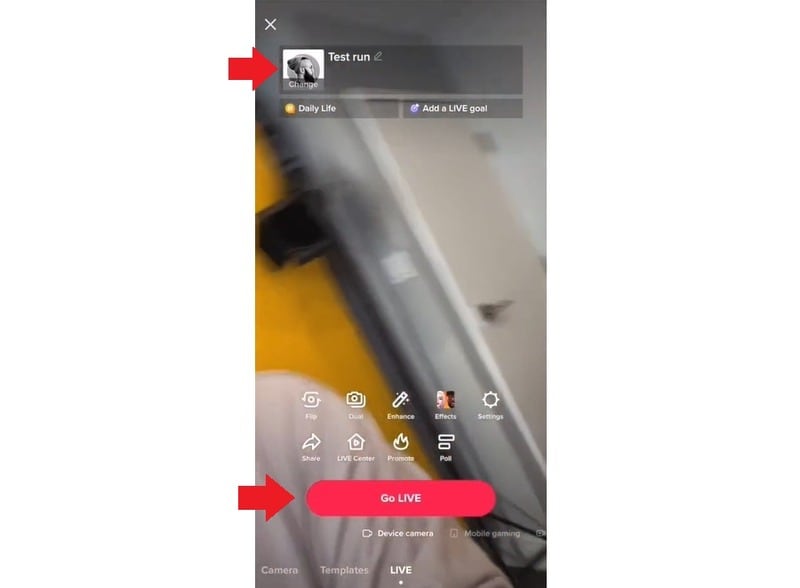
Step 2. Access the Voice Effects Feature
Once the live streaming is started, tap the Enhance feature at the bottom of your screen,
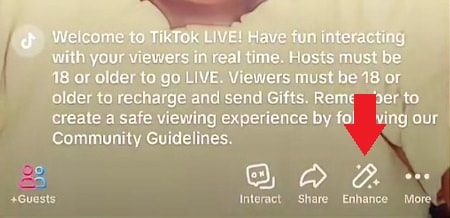
Then, tap on the Voice Effects option.
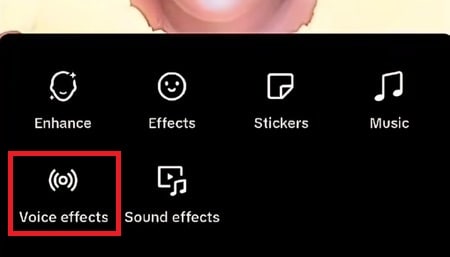
Step 3. Select and Apply a Voice Effect
Browse through the available voice effects, such as Chipmunk, Robot, Echo, and Megaphone. Simply tap on each voice effect and it’ll automatically applied in real-time.
Note: You might need to download the voice effect first before it’s applied.
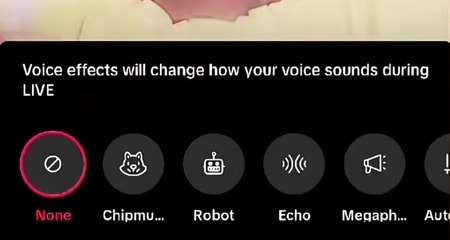
You can add excitement to your live streaming using the voice changer for TikTok Live. The different voice effects will keep your audience entertained and enhance engagement. If you’re having trouble accessing this feature, check out the next section for possible reasons and solutions.
Part 3. Why You Can't Change Your Voice on TikTok
Experiencing issues with the voice change on TikTok? Sometimes, TikTok’s built-in voice effects may not work as expected. This situation will prevent you from modifying your voice in videos or live streams. Several factors could be the cause of the problem.
Here are the common reasons why TikTok’s voice changer is not working and how to fix it:
- Using a Pre-Recorded Video
TikTok’s built-in voice effects only work for newly recorded voices within the app. If you upload a pre-recorded video with audio, TikTok won’t let you apply voice effects to the original sound.
Solution:
- Record your video directly within the TikTok app.
- You can record the voiceover in the TikTok app if you still want to use a pre-recorded video. Then, apply a voice effect to the voiceover instead.
- Temporary Data Problems (Cache Issues)
Cached data can sometimes cause TikTok’s features, including voice effects, to malfunction or not appear properly. It might be due to temporary data problems in your app’s cache.
Solution:
- Go to Settings on your phone. Find Apps > TikTok > Storage & Cache (this may vary by device). Tap Clear Cache and restart the TikTok
- Outdated TikTok App
If you’re using an older version of TikTok, some features, including voice effects, may not work properly. TikTok regularly updates its app to improve functionality and fix bugs.
Solution:
- Open the App Store (iOS) or Google Play Store (Android). Search for TikTok and tap Update if a new version is available.
Part 4.Alternative Methods: Using Third-Party Voice Changer Apps
TikTok’s voice changer works well for voices recorded within the app. However, they don’t support imported videos with original audio. If you want to modify the voice in pre-recorded videos or need more advanced voice-changing options, a third-party app is the best solution.
With external apps, you can apply voice effects to the recorded videos before uploading them to TikTok. Wondershare Filmora for Mobile is one of the best apps for this. It allows you to change the voice in a video and edit it all in one place.

If you’re wondering how to change your voice on TikTok using a Filmora for Mobile tool, follow these simple steps:
Step 1. Install and Open Filmora for Mobile
- Download and install Filmora for Mobile.
- Launch the app and tap New Project to start editing. Or you can tap the Plus (+) icon at the bottom of the screen.
Step 2. Import Your Video
Browse through your phone’s gallery and select the video you want to edit. Tap Import to add it to the timeline for editing.
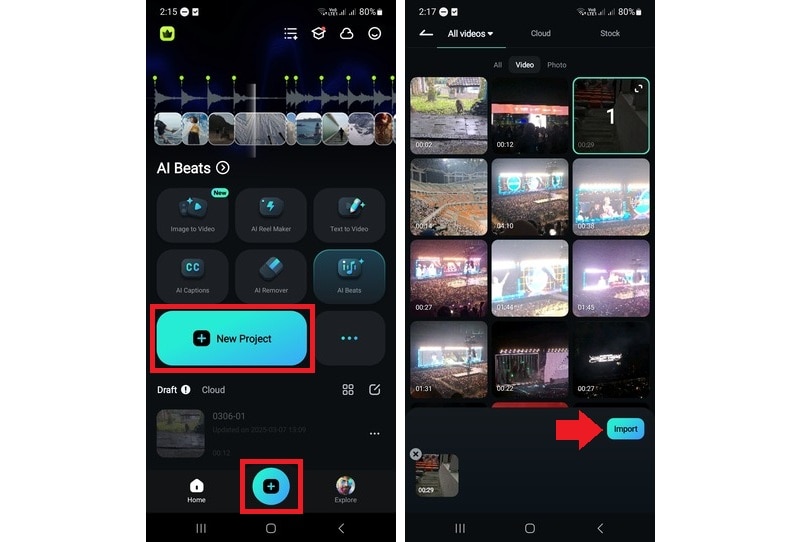
Step 3. Extract the Audio
- In the editing workspace, tap the Trim button in the toolbar. Or you can select the video track in the timeline.
- Choose Extract Audio to separate the original audio from the video clip.
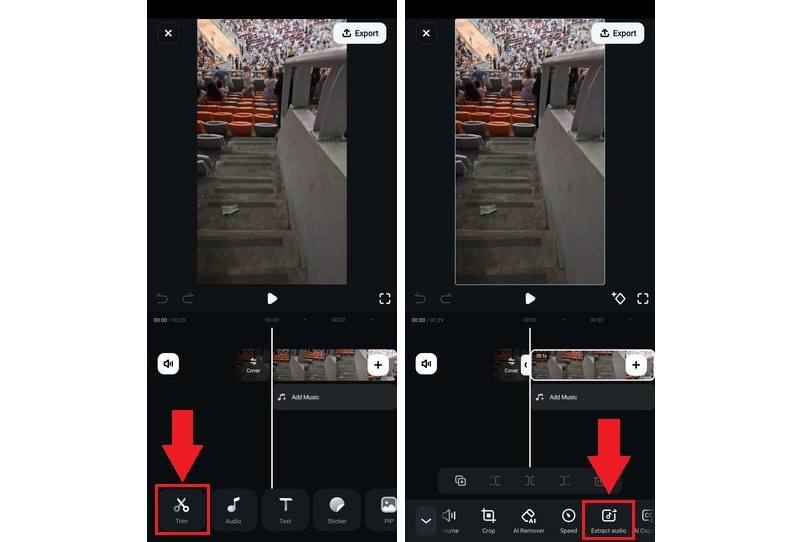
Step 4. Apply a Voice Effect
- Tap on the separated audio track in the timeline and select Voice Effect.
- Browse through the available effects (e.g., Man, Woman, Child, Chipmunk, and more).
- Tap on each voice effect to preview it, then press the Checkmark to apply your selection.
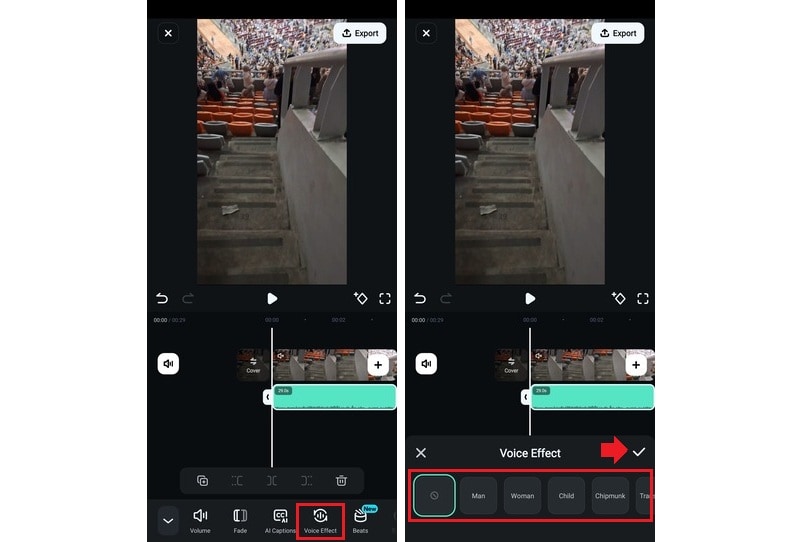
Once the voice effect is applied, you can export the edited video and upload it to TikTok. Using Filmora for Mobile gives you more flexibility to create engaging content with customized voice effects.
Conclusion
Using a TikTok voice changer can bring a fresh vibe to your content. It lets you produce fun or dramatic clips, making your videos more entertaining. TikTok’s built-in voice effects work great, but they only apply to audio recorded within the app.
If you want to modify the original audio of a recorded video, a third-party app like Filmora is a great option. For those looking for a voice changer for TikTok Live, make sure your account meets TikTok Live’s eligibility requirements.
Now that you know how to change your voice on TikTok, try these methods and create fun, engaging videos that keep your audience entertained!



 100% Security Verified | No Subscription Required | No Malware
100% Security Verified | No Subscription Required | No Malware