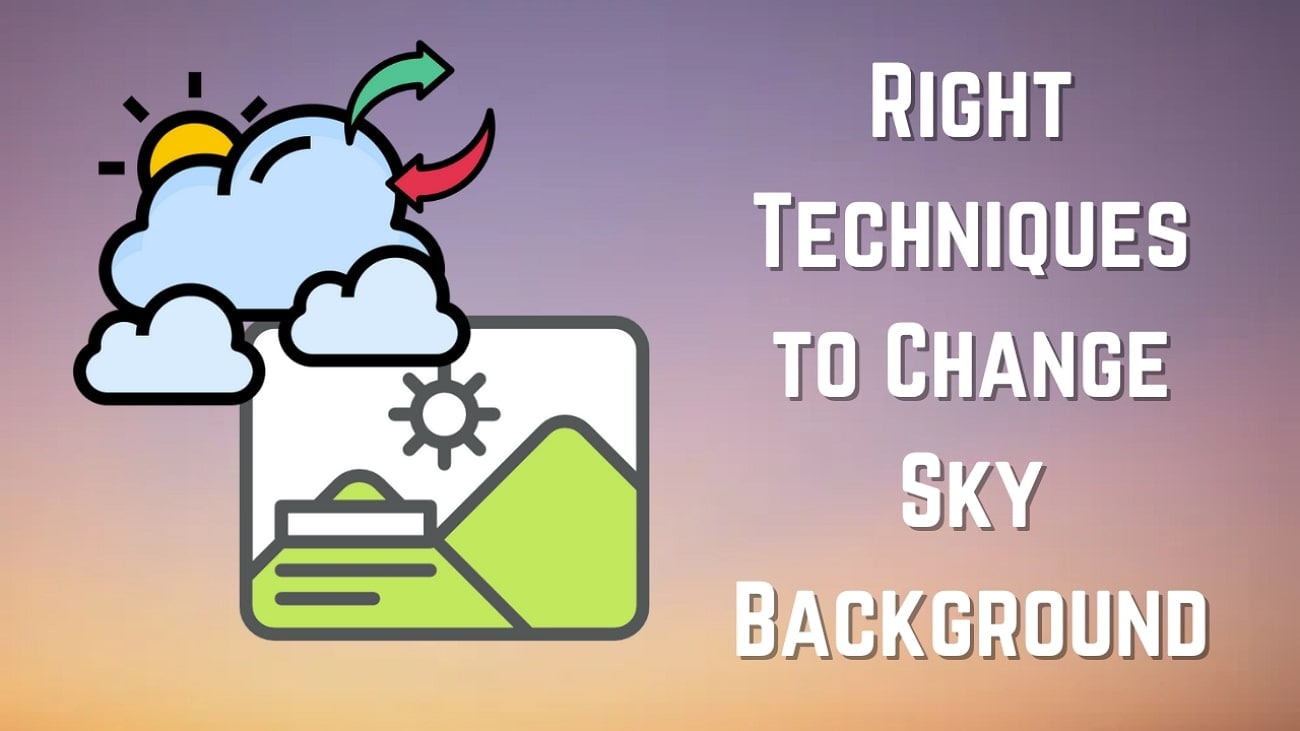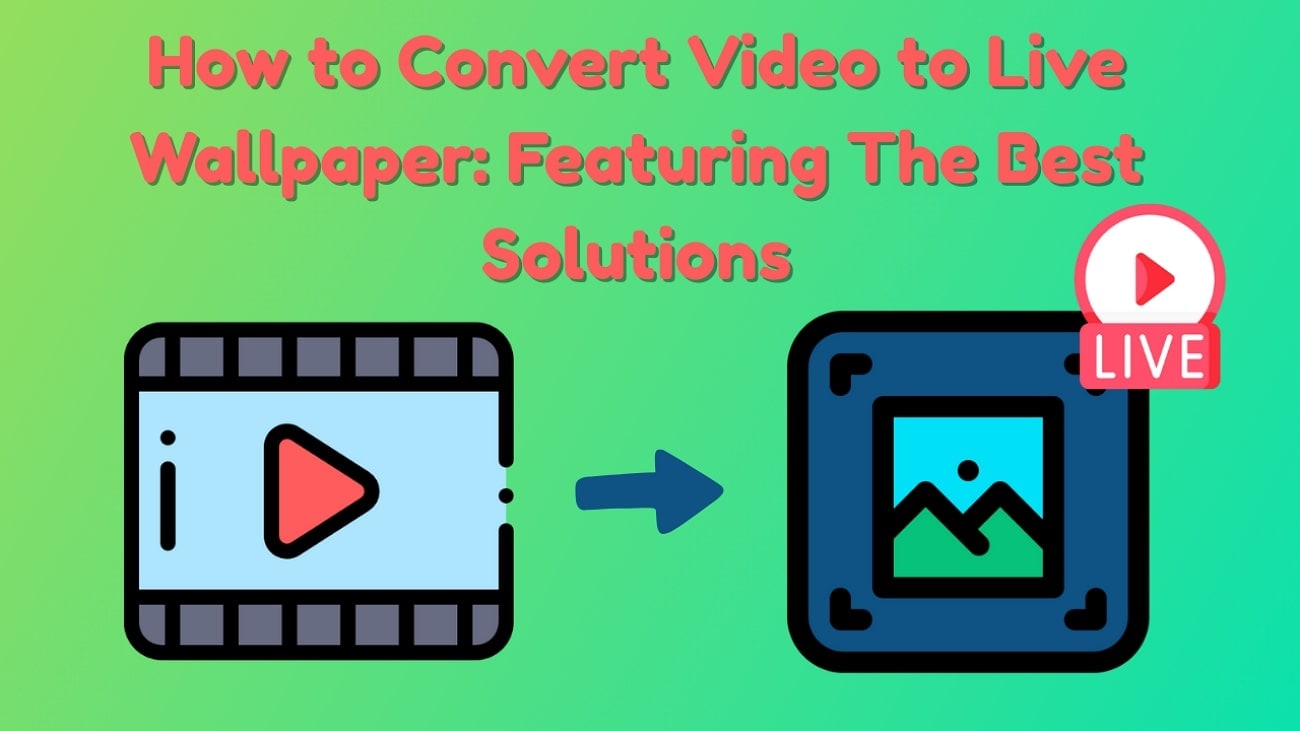Live wallpapers are dynamic backgrounds that move when you touch or press the screen, adding flair to your device. Unlike static images, these images bring a sense of energy and engagement to your regular wallpapers.
From calming to fun clips, live wallpapers let you express your style in a different way. This article explores the best ways of how to set live wallpapers on iPhones through advanced apps and built-in methods.
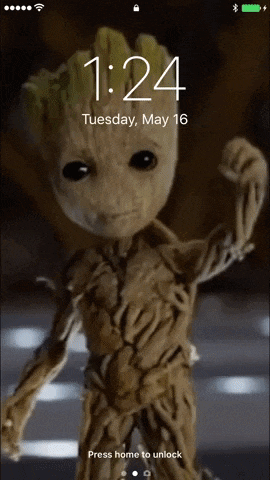
In this article
Part 1. How to Create Live Wallpapers: Top Methods Explained
Customizing your iPhone wallpaper is more than a pretty picture; it reflects your personality. To help you create live wallpapers, guides on both the advanced app and the built-in technique are available below:

Create an iPhone Live Wallpaper Using Filmora App
If you are looking to create a personalized iPhone live wallpaper, the Filmora App [iOS/Android] makes it easy. iOS users specifically get the ability to export the live wallpaper created into a Live Photo directly, making Filmora the perfect choice for custom live wallpapers.
It has a blend of AI-powered tools, like image-to-video, along with manual editing options, like effects, filters, text, and stickers. The three methods discussed below are based on these functionalities to make sure you create moving wallpapers that truly reflect your personality with the help of Filmora App.
Method 1. Create Live Photo Wallpaper Using Image-to-Video
Filmora App provides you with the ability to turn a single reference image into a live photo. Dive into the steps below to understand how to make live wallpaper for iPhone through the Filmora App:

Generated by Filmora
- Access the "Image to Video" function and select "More Templates" to pick the best template.
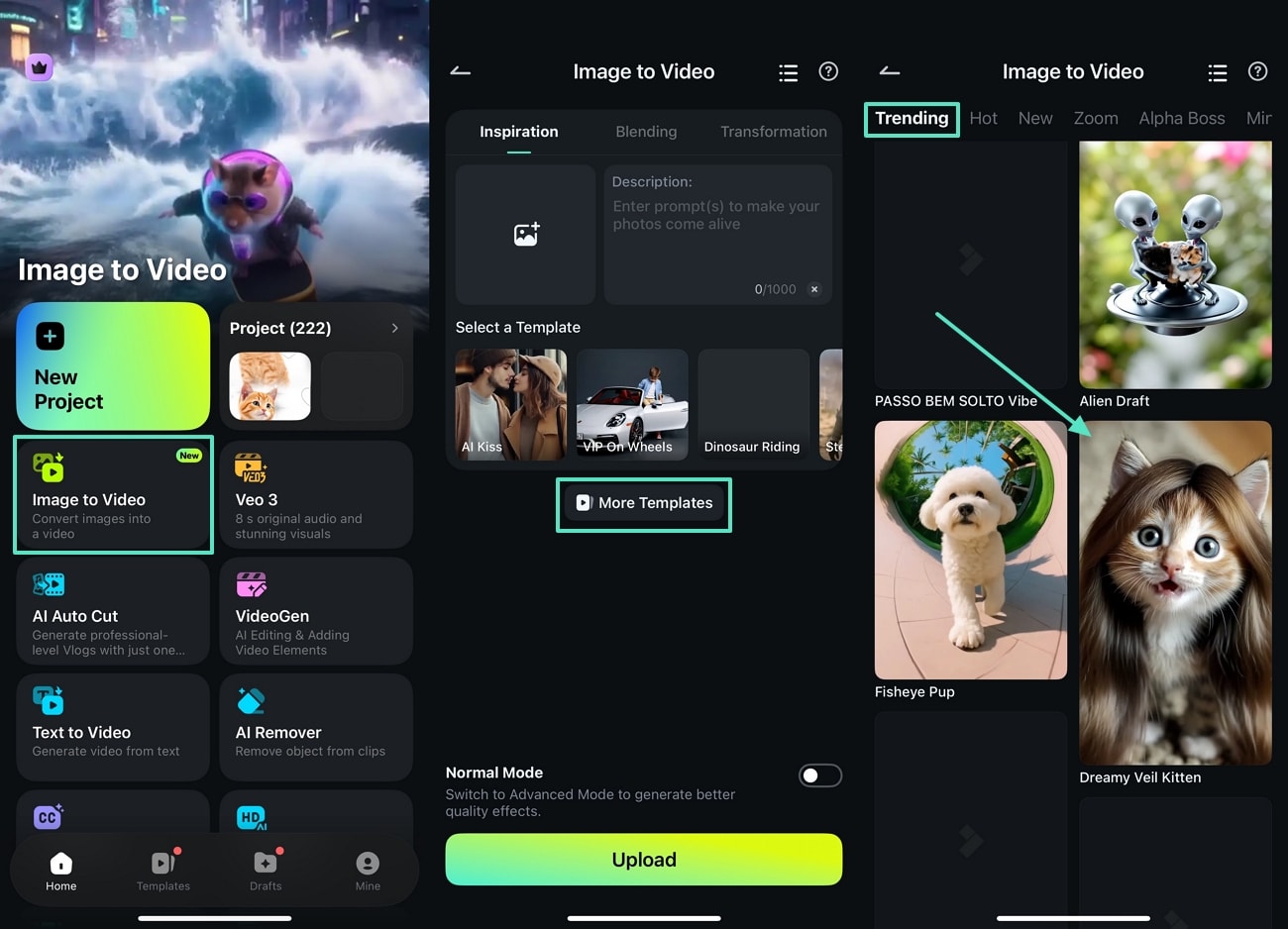
- Once you select the template, tap on the "Generate" button and import a reference image.
- Press "Play" and hit the "Project Edit" button to start customization.
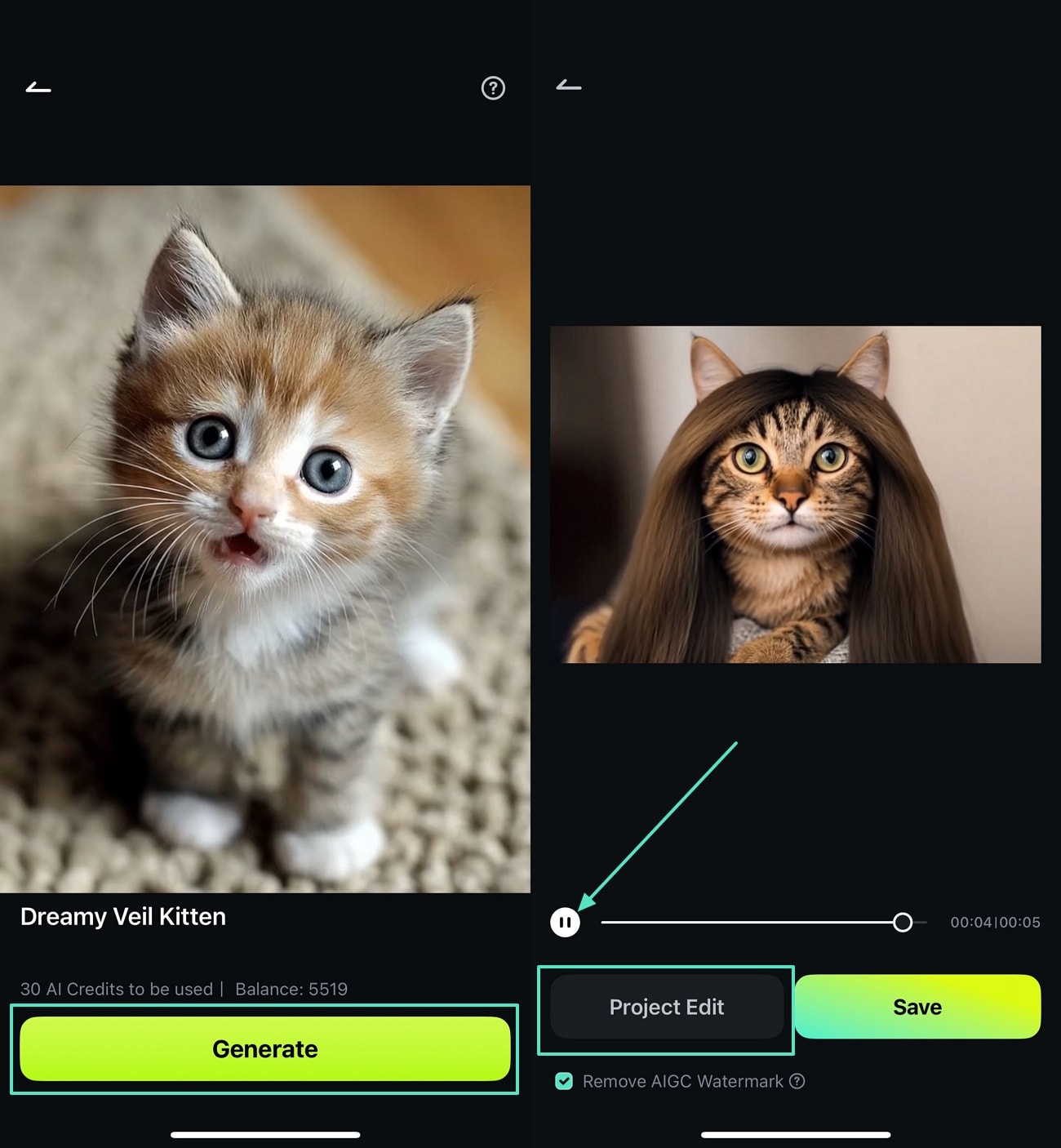
- At the editing interface, choose the "Effect" option and move to the next screen.
- Here, apply the best effect that suits the live photo wallpaper and hit the "Tick" icon.
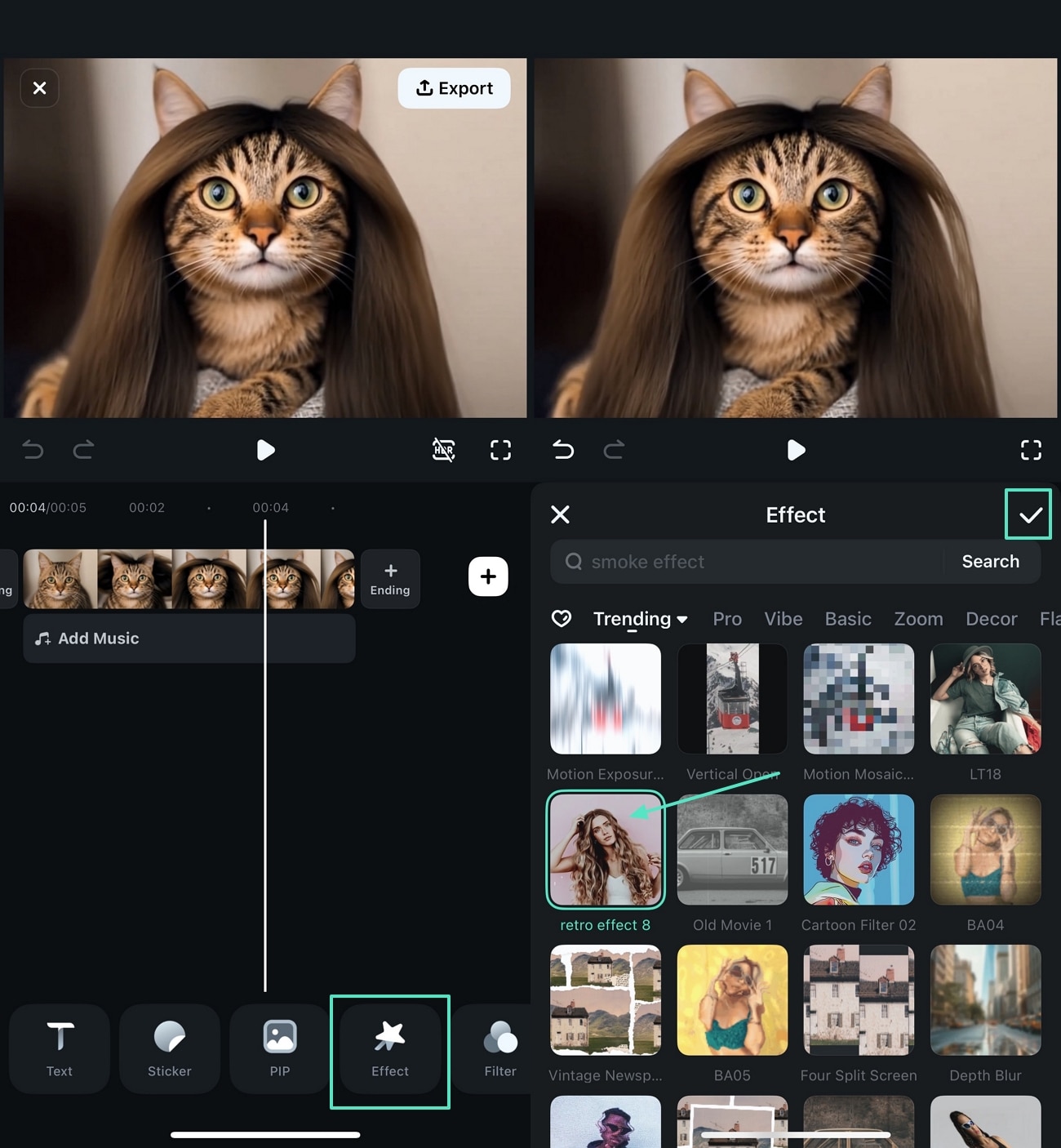
- Move to the "Stickers" tab and insert a sticker and adjust the placement.
- Apply "Animation" and preview results to hit "Export" video as live photo.
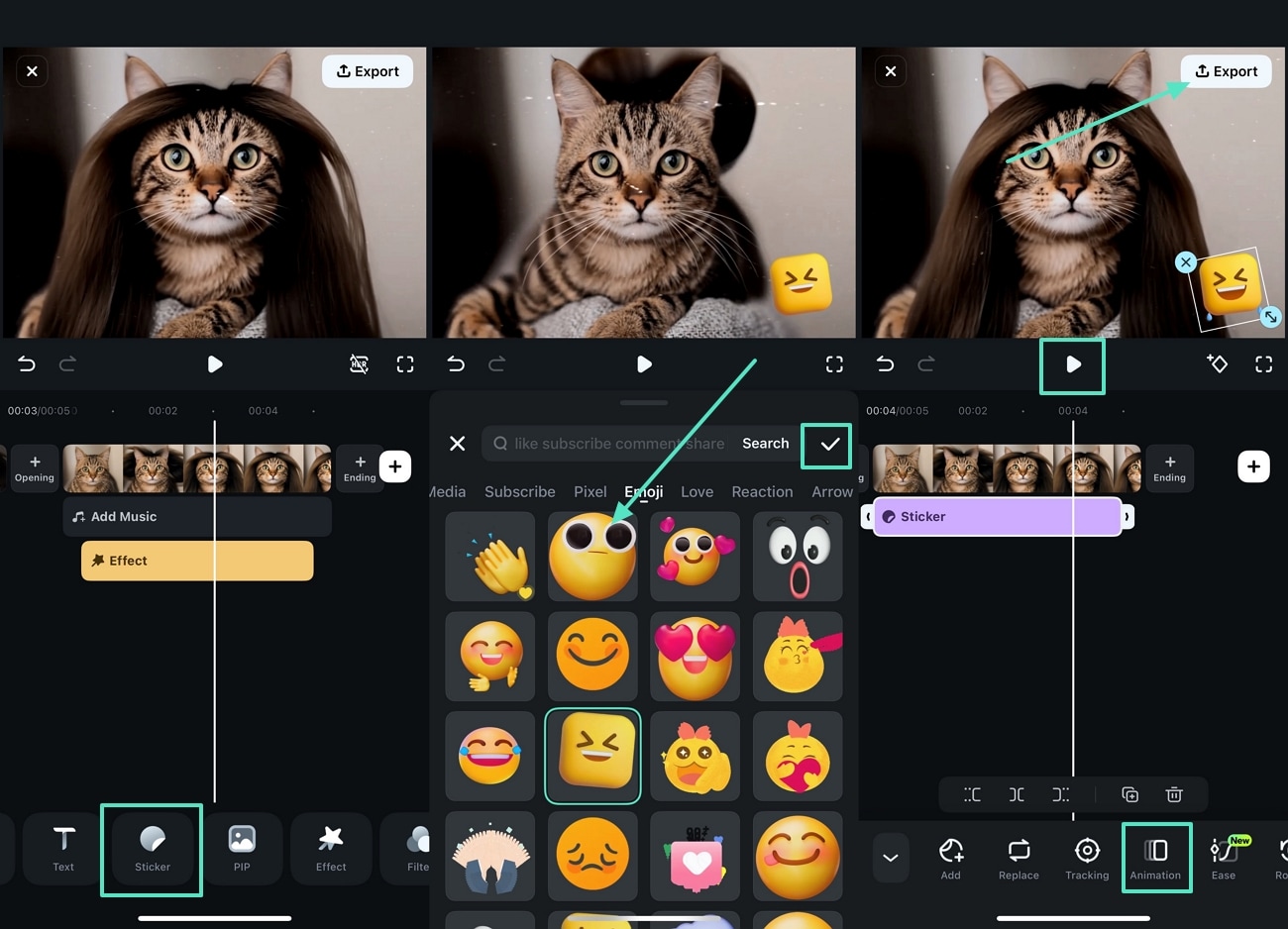
Method 2. Using Filmora App Text to Video Function for Live iPhone Wallpaper
If you are looking for the best way to create an animated live wallpaper from text prompts, the best tool is to choose Filmora Text to video feature. Read the steps below to get the best idea of how to make a live wallpaper for iPhone with Filmora App:
- Choose the "Text to Video" option and type in a prompt, adjust settings, and hit "Generate."
- Preview the confirmed text and tap on the "Generate Video" button to move to the last step.
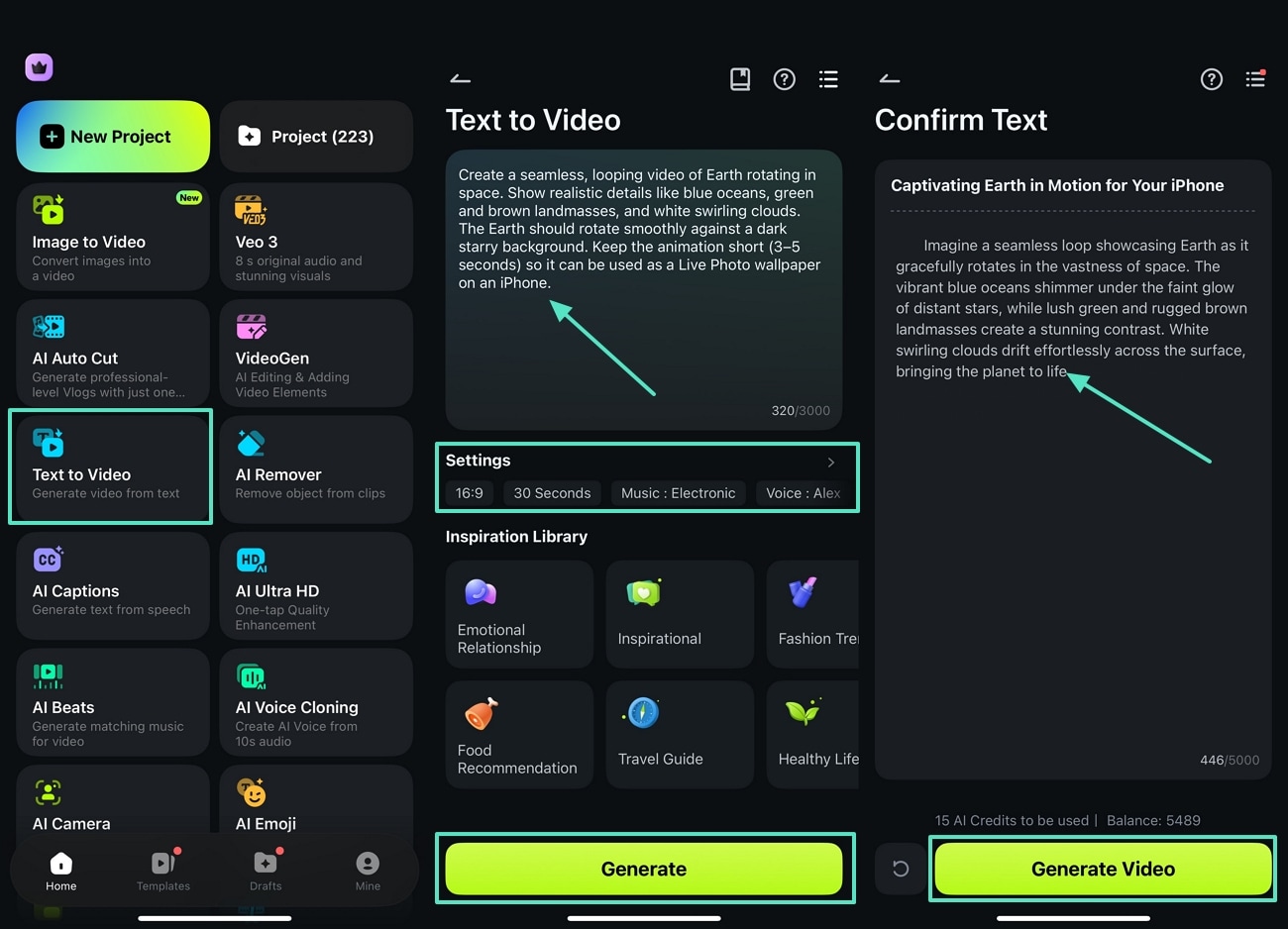
- Tap on the text on the timeline and choose the "Style" option.
- Adjust the "Style," "Font," and "Animations" before saving all changes.
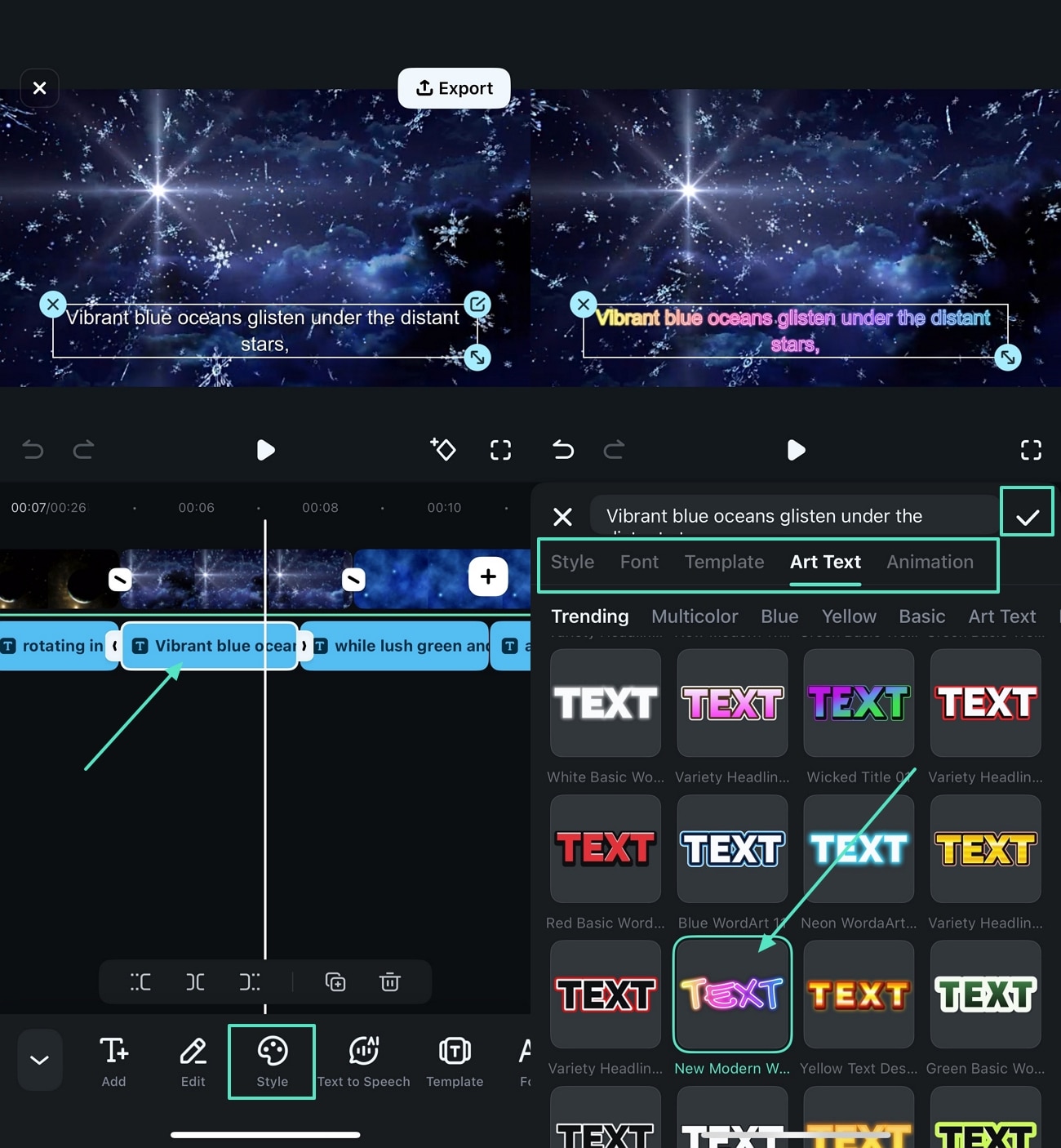
- Jump to the "Effects" tab at the editing interface and choose the best one.
- Tap on the "Tick" icon to save the results of the live photo and move to the next step.
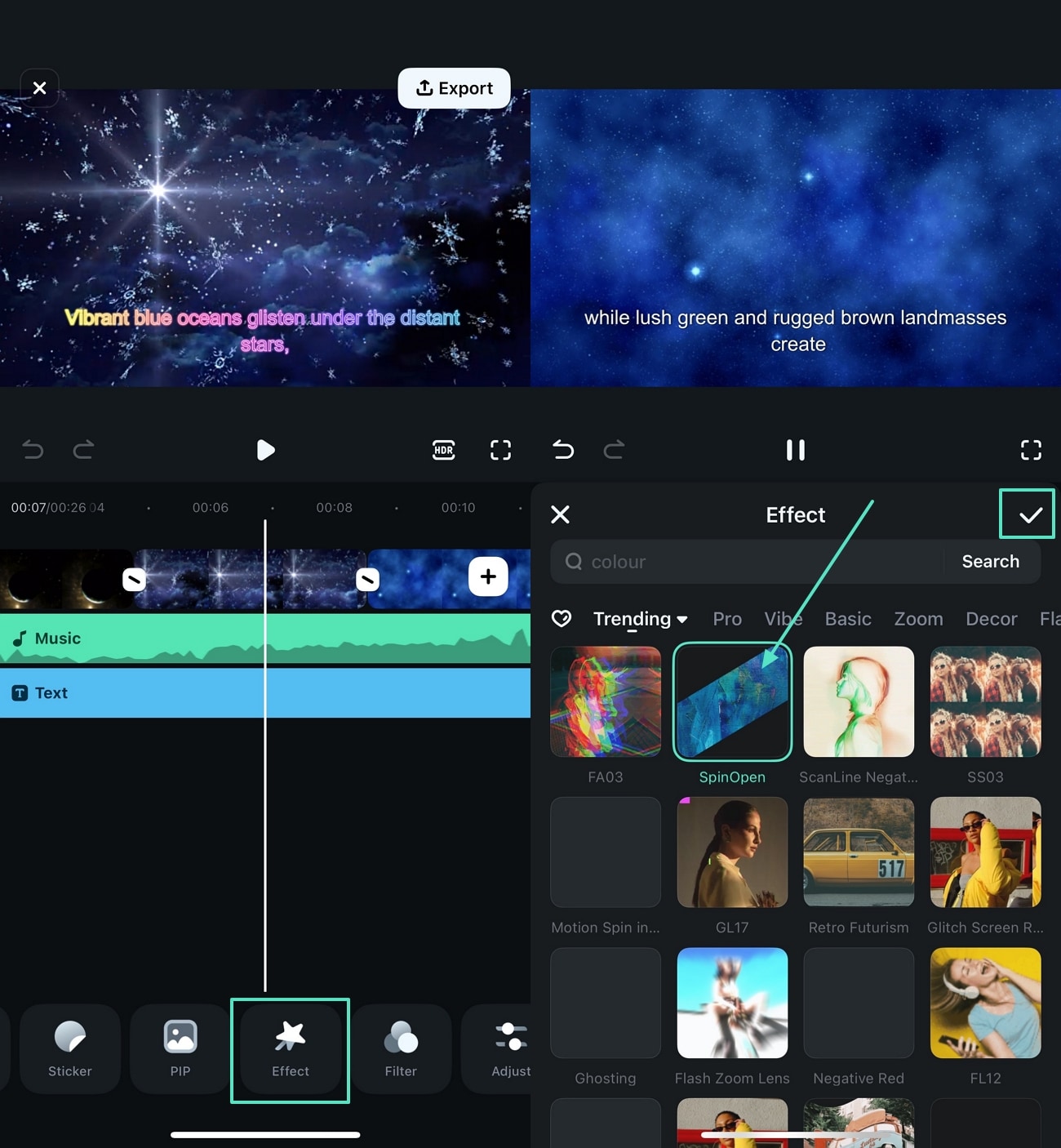
- Apply the best "Filter" to the wallpaper that best matches your needs.
- Preview and hit the "Export" button to download the creation in "Live Photo" format.
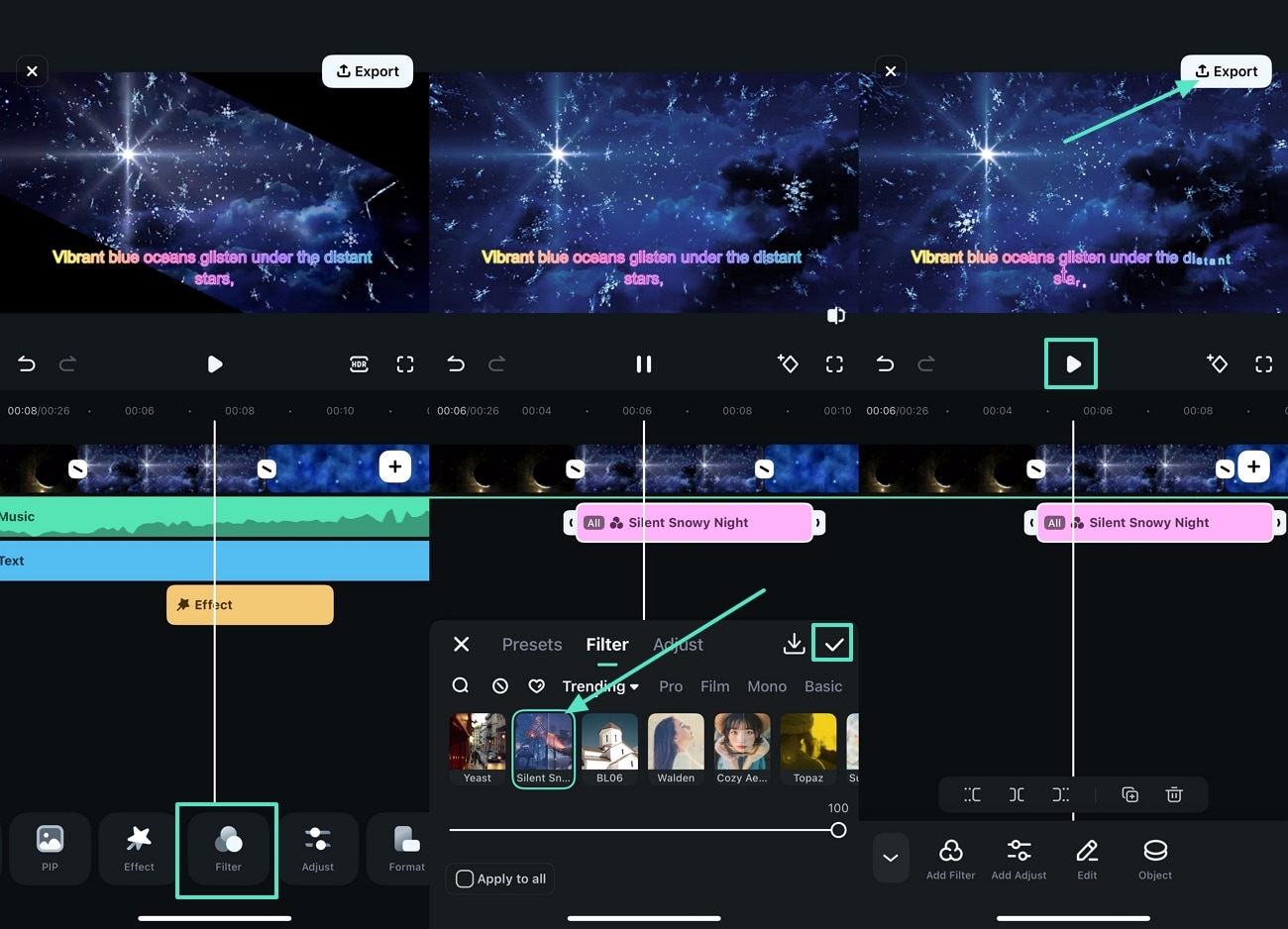
Method 3. Manually Create and Edit Your Own Filmora Live Wallpaper Photo
Filmora App also provides you with the ability to create live photos through manual means without depending on AI technology. Follow the instructions below to understand how to get a moving wallpaper on an iPhone:
- After importing your video, use "Trim" to break the video into sections.
- Tap on the section of the video you want to remove and use the "Trash" icon.
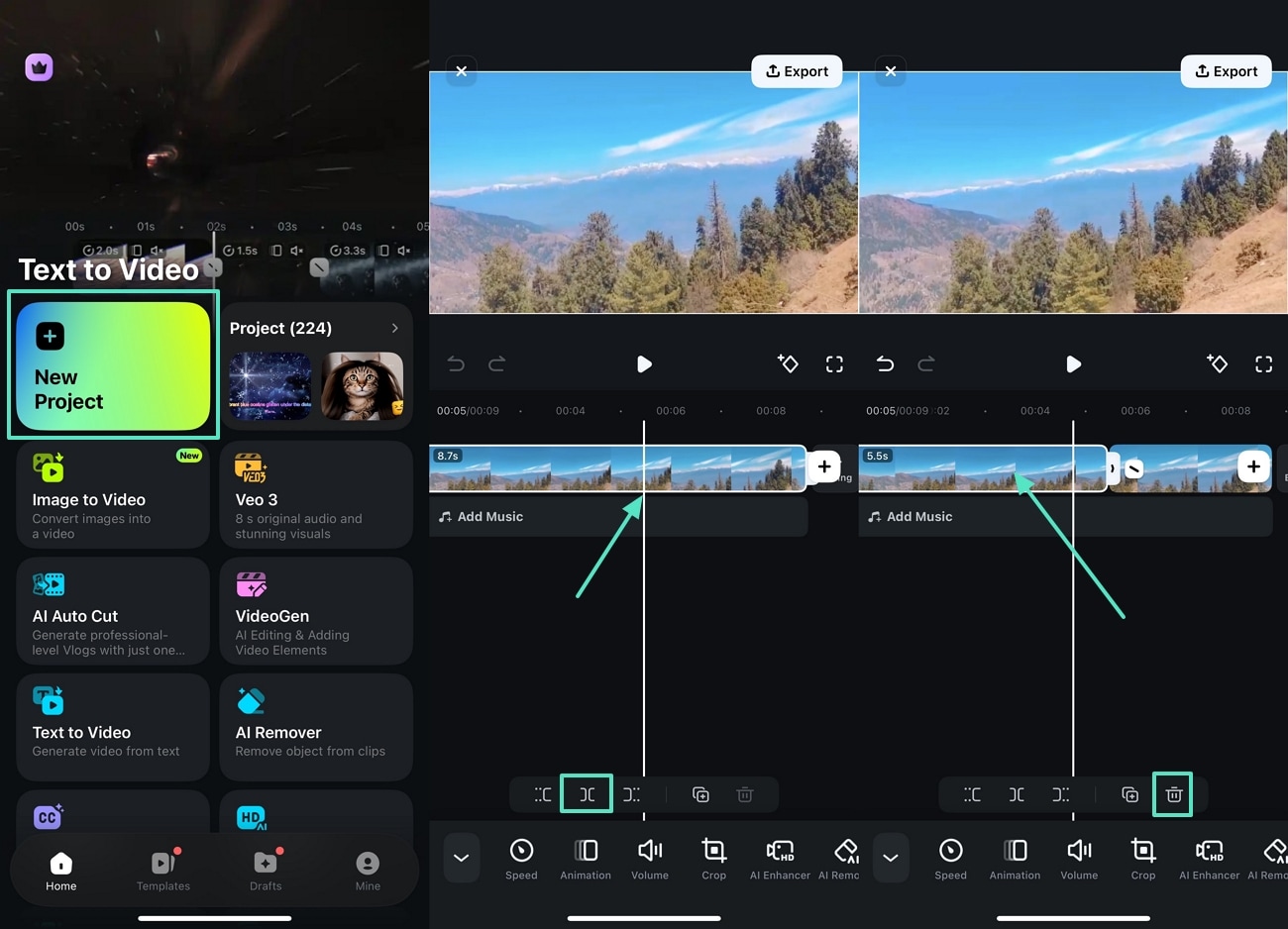
- Tap on the "Effects" tab and hit the "Tick" icon to save the applied changes.
- Press the "Play" icon to preview the final outcome and hit the "Export" button.
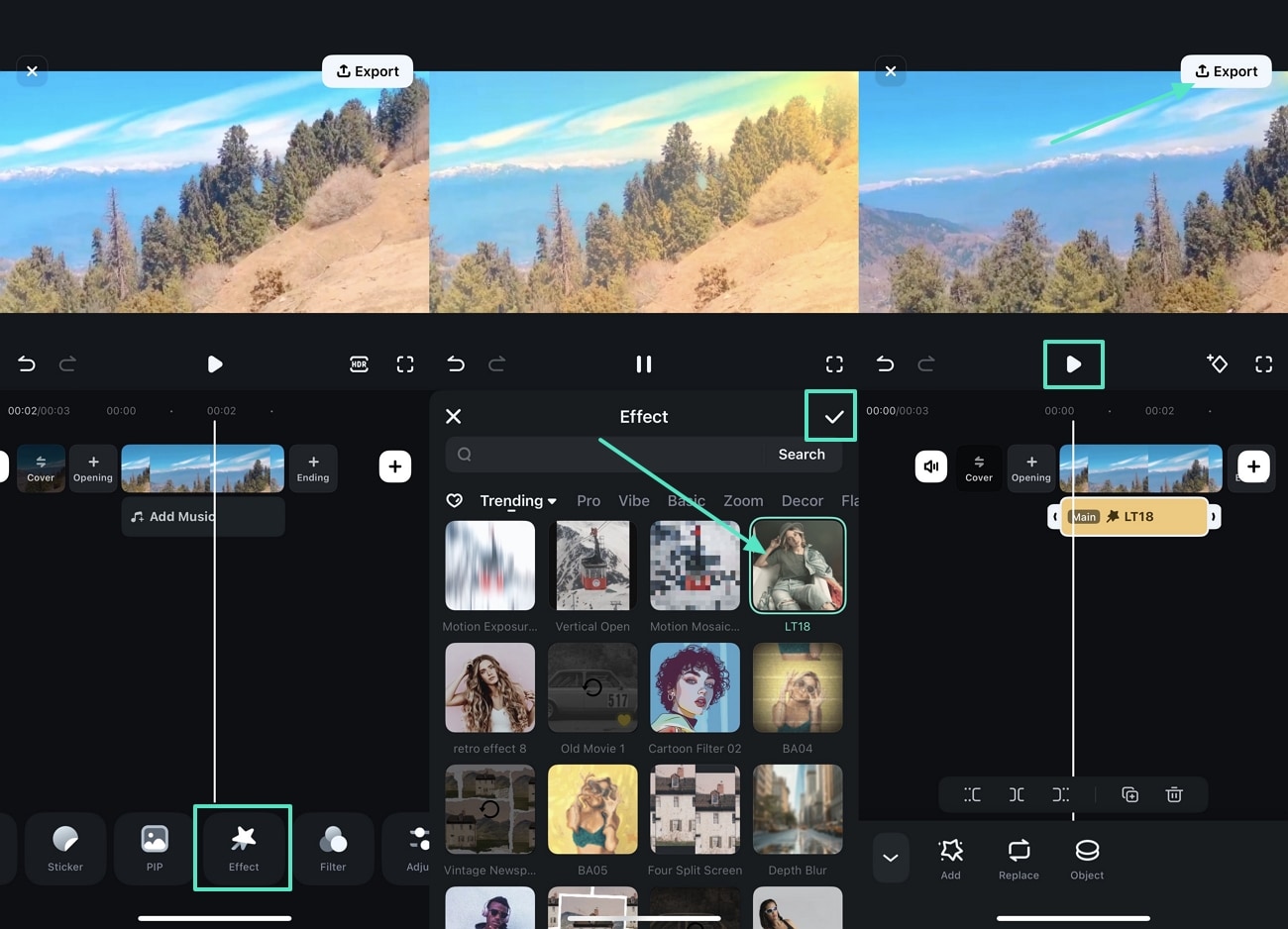
- Finally, tap on the "Live Photo" tab and set the "Resolution" of it.
- Adjust the "Frames Per Second" and the "Aspect Ratio" of the live photo and hit the "Export" button.
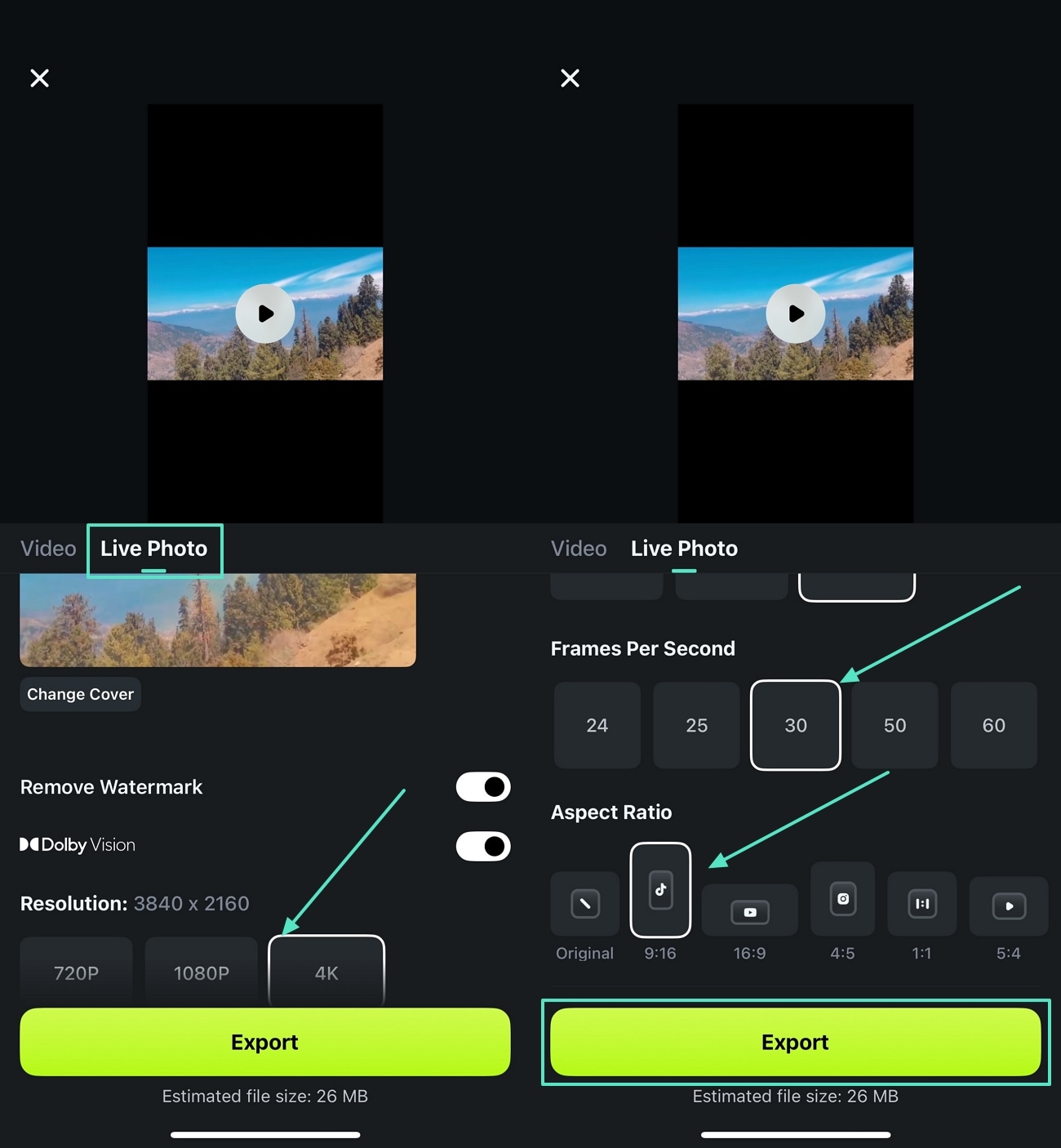
1.2. How to Create iPhone Live Wallpaper Using Built-In Live Photos on iPhone
On the other hand, there might be an existing live photo in your gallery, which you can use to set as a wallpaper. Jump into the steps guide to understand the best way on how to set a live wallpaper on iPhone through a built-in method:
- Capture a live photo on your iPhone camera by turning on the "Live" icon and hitting the "Snap" button.
- Locate the live photo in your gallery and tap on the "Adjust" slider to define the specific frame.
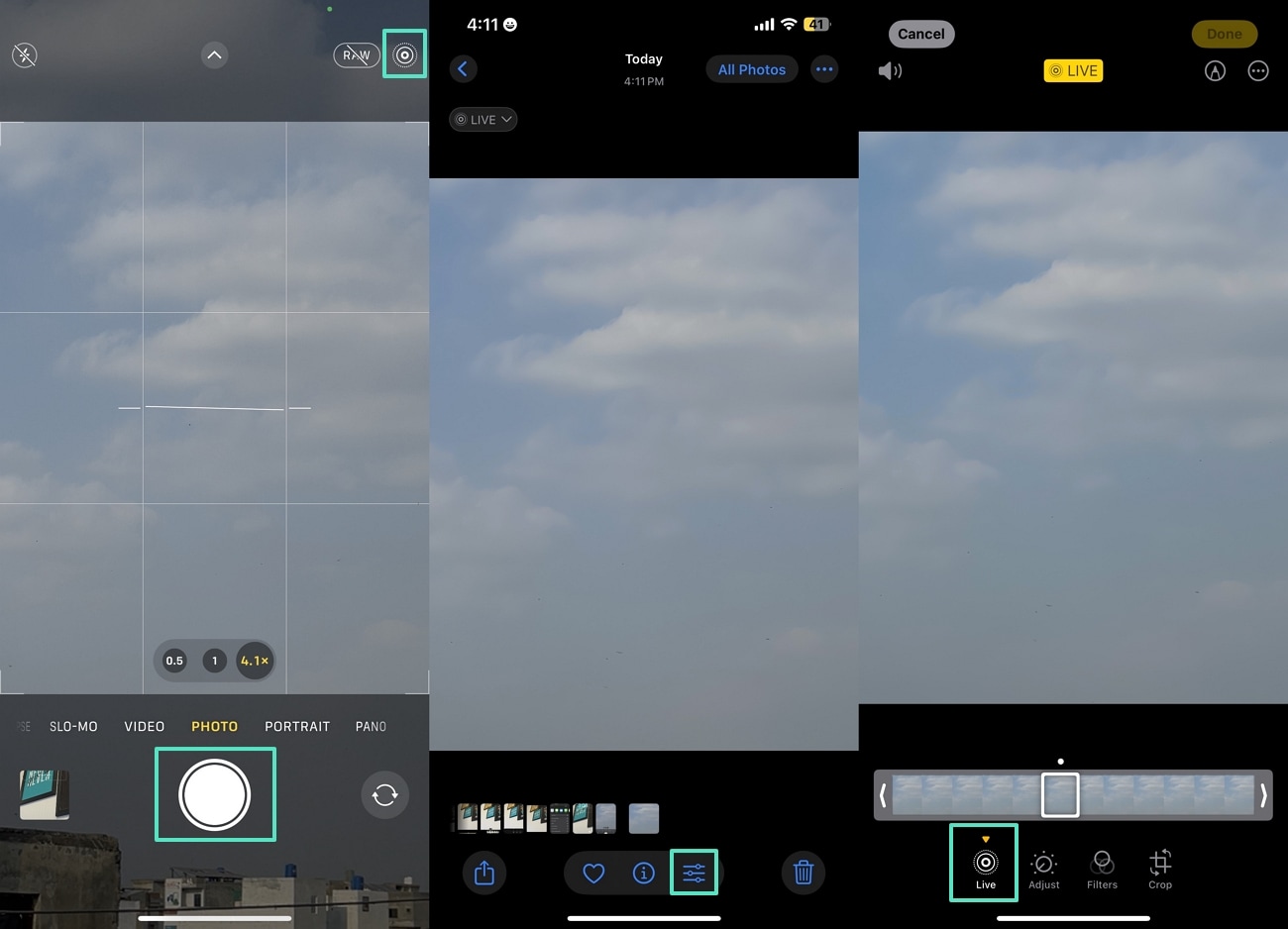
- Jump to the "Filters" section and the "Crop" tab to manage the visuals of the image.
- Hit the "Done" icon at the top right corner of the screen and press the "Share" icon.
- Pick the "Use as Wallpaper" option from the list.
- Adjust the live photo placement in the preview screen and make sure the "Live" icon is selected to press the "Add" button.
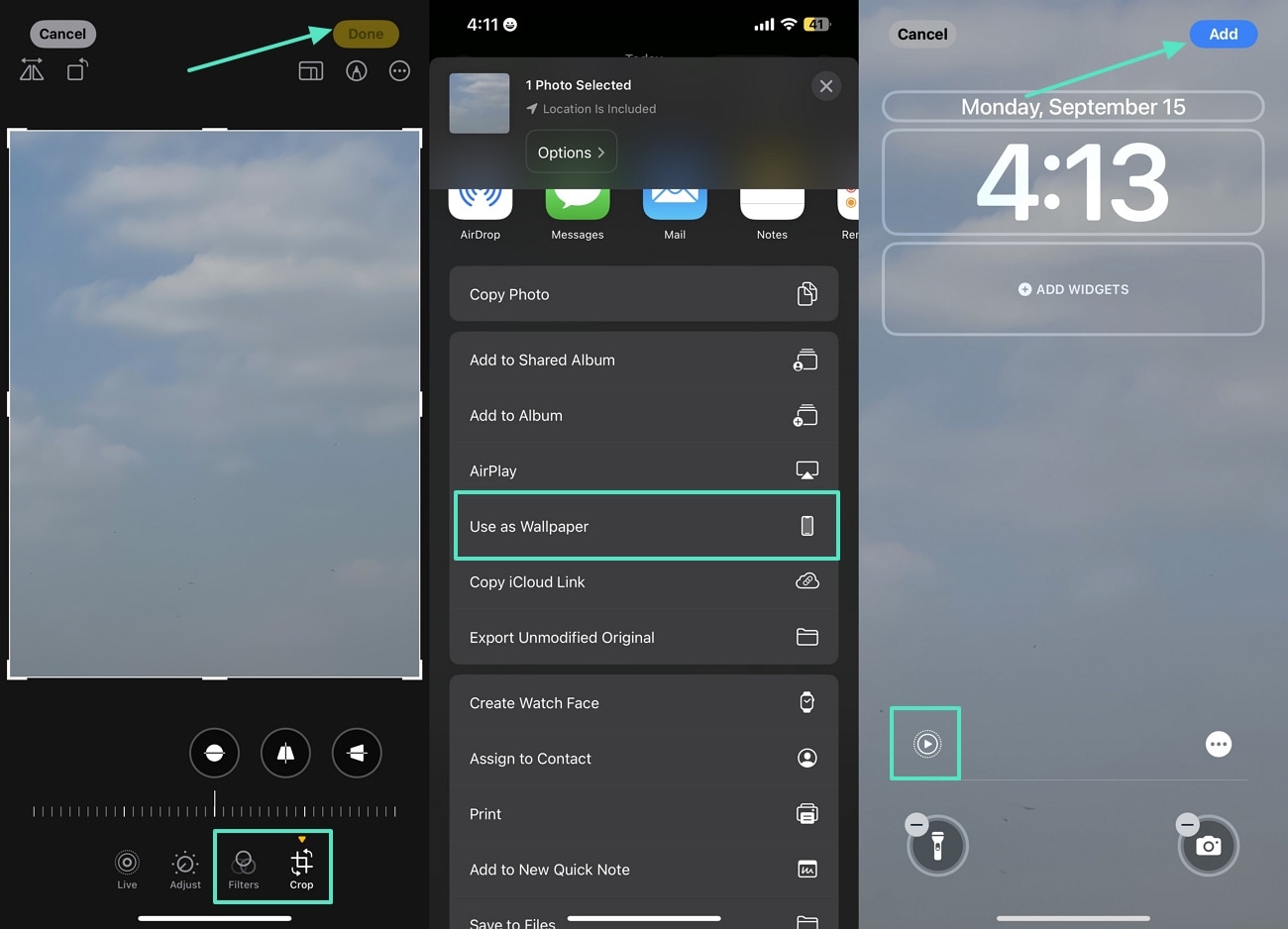
Part 2. How to Set Live Wallpapers on iPhone: Step-by-Step Guide
We have looked into the multiple ways in how you can create a live wallpaper. However, if you already have an existing live photo that you want to use, follow the steps below to figure out how to put live wallpaper on iPhone:
- Navigate to the "Wallpaper" option from the Settings app and tap on "+Add New Wallpaper."
- Then, press on the "Live Photo" option and move to the next step.
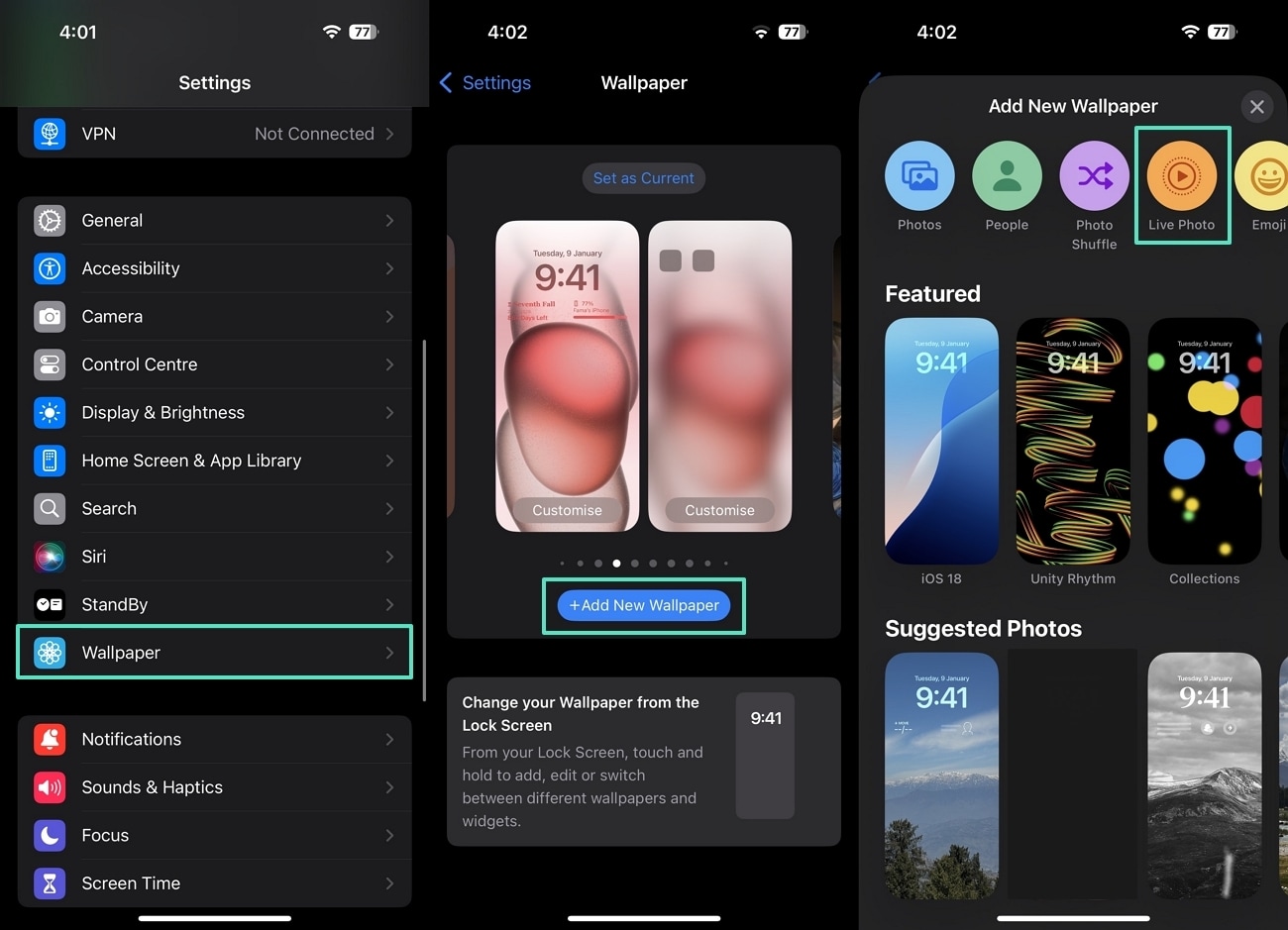
- At the "Live Photo" tab, go through the different suggestions and pick one.
- Adjust the placement and make sure the "Live" icon is enabled to finally hit the "Add" button.
- Lastly, tap on the "Set Wallpaper as Pair" option to finalize the live photo wallpaper.
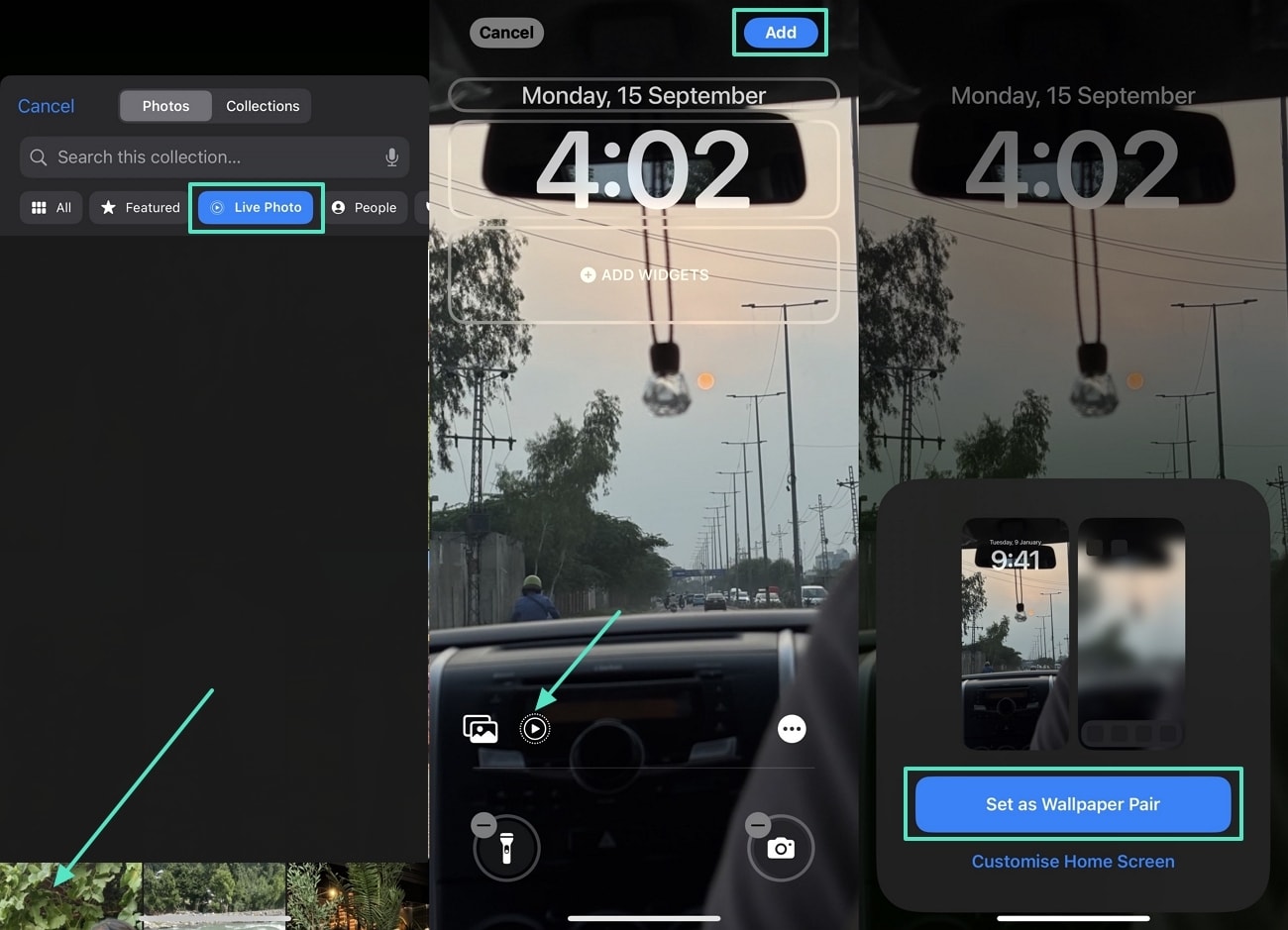
Restrictions Faced in this Process: Key Points to Note
- Live wallpapers are not animated on the Home Screen; they only animate in the Lock Screen of your iPhone.
- It does not play the live photo on loop; the animation is only visible after pressing and holding the screen.
- With the iPhone settings, you cannot upload or use videos as wallpapers, and you might have to convert the videos into live format to use them.
- The choices are restricted to default live wallpapers of Apple or those made in the Photos App.
- On certain iPhone models with Face ID, live wallpaper is limited compared to older iPhone models.
Part 3. Best Sources for Free and HD Live Wallpaper Content
Apart from manually creating live photo wallpapers or depending on AI tools, you can go through different sources that will provide you with live wallpaper content. Here, we will go through the live wallpaper providers you can depend on, you can later use the steps on how to put live wallpaper on iPhone:
Pixabay
Pixabay offers a wide collection of high-resolution live images you can use for your iPhone. It allows users to download the images for free to use as a base for live wallpapers. There is an intuitive search and filtering system to ensure quick finds on specific images or videos.
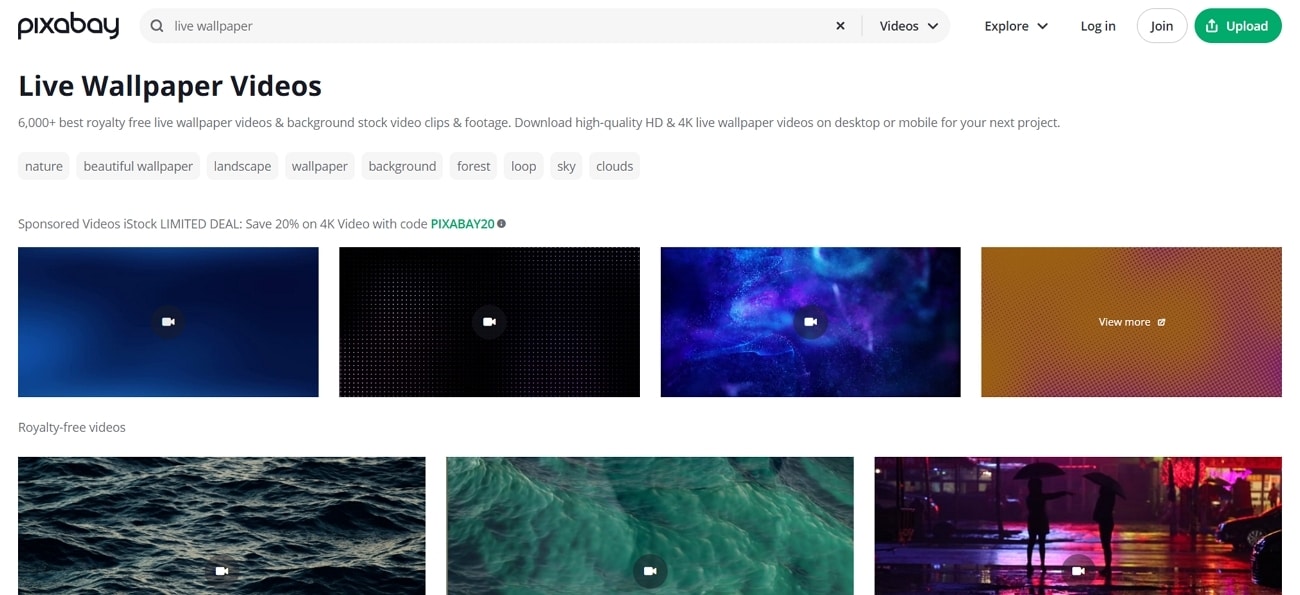
Key Features
- The images on Pixabay come with flexible licenses that are ideal for customization.
- It supports various screen sizes to ensure compatibility with all iPhone models.
- Pixabay's content library is regularly updated with trendy live wallpapers.
MyLiveWallpapers
It specializes in animated wallpapers, including anime, fantasy, nature, and abstract themes. MyLiveWallpapers allows you to download specific resolutions and aspect ratios based on your iPhone model. This website regularly updates its library to give you fresh and unique live wallpapers.
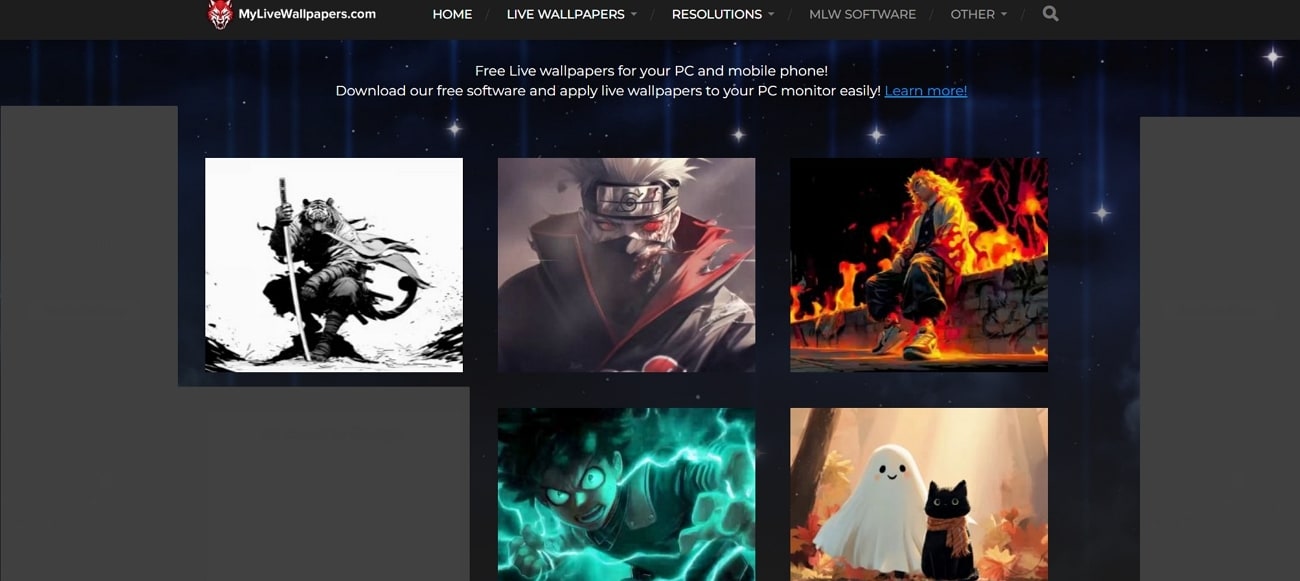
Key Features
- Most of the wallpapers in this tool are free of charge.
- There are seasonal and pop culture themes for you to follow trends.
- You can download live wallpapers for your iPhone in high-definition quality.
Wallpapers
Wallpapers has live wallpapers for iPhone in up to 8k quality to ensure high-resolution wallpapers. You get the ability to seamlessly personalize the device's home and lock screens through interactive wallpapers. Users can go through the themes and collections to easily locate the live wallpaper they need.
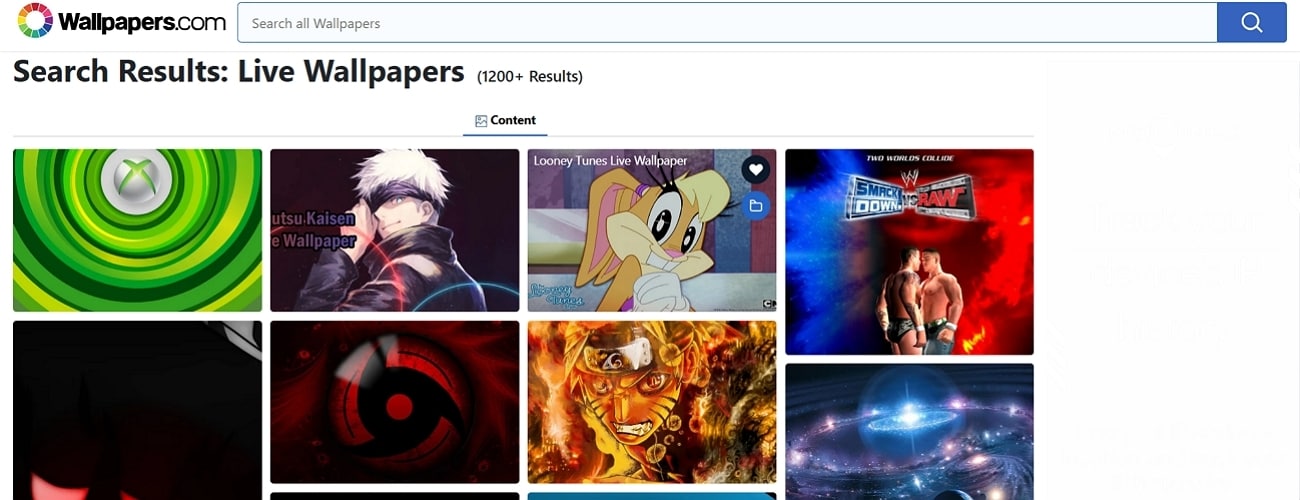
Key Features
- You can preview the wallpaper before you download it.
- It provides you with aspect ratio options to ensure all devices are supported.
- No subscriptions for the wallpaper to learn how to make animated wallpaper for iPhone.
Pexels
This website has a user-friendly interface that makes it easy to browse and locate the live wallpaper you desire. It is suitable for downloading static and live wallpapers for your iPhone device. Pexels has an easy search and filter section that allows you to find the specific wallpaper in a shorter period of time.
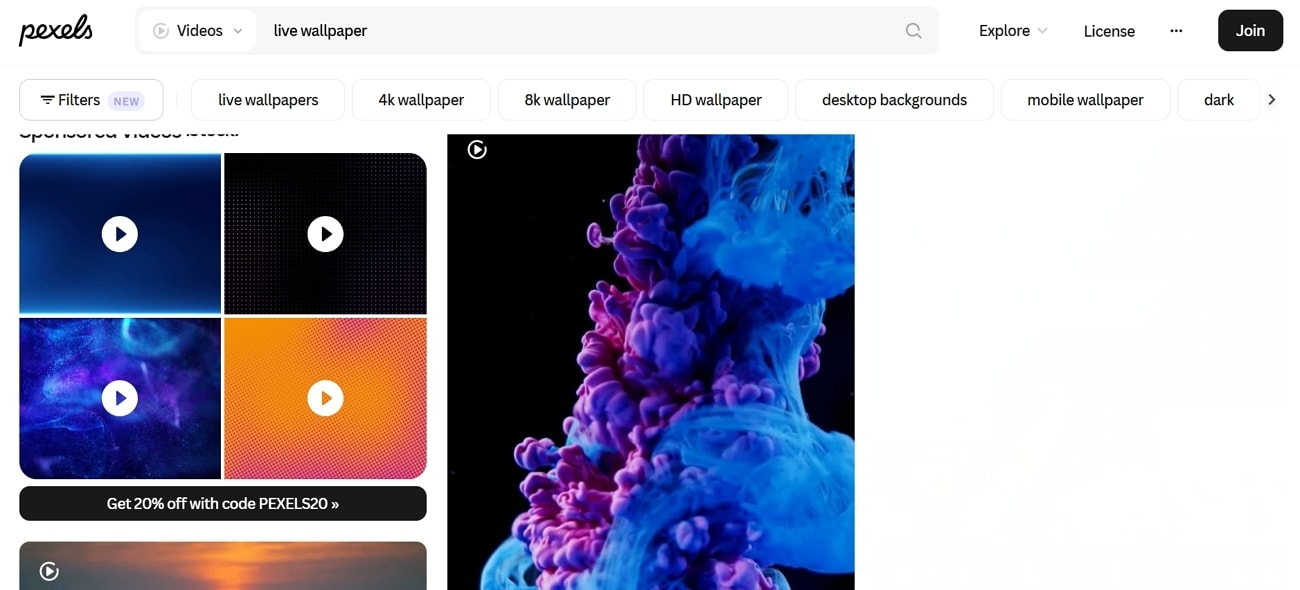
Key Features
- There is a diverse collection of wallpapers, like landscapes, cityscapes, portraits, and abstract art.
- Pexels supports integration with iOS apps for direct wallpaper conversion as well.
- The live wallpapers have set resolutions for all iPhone models for convenience.
LiveWallp
The wallpapers are not limited only to iPhone users; they support all operating system resolutions. LiveWallp has an app that iOS users can use to generate live wallpapers. It makes sure that the battery is not draining when the live wallpaper is idle.
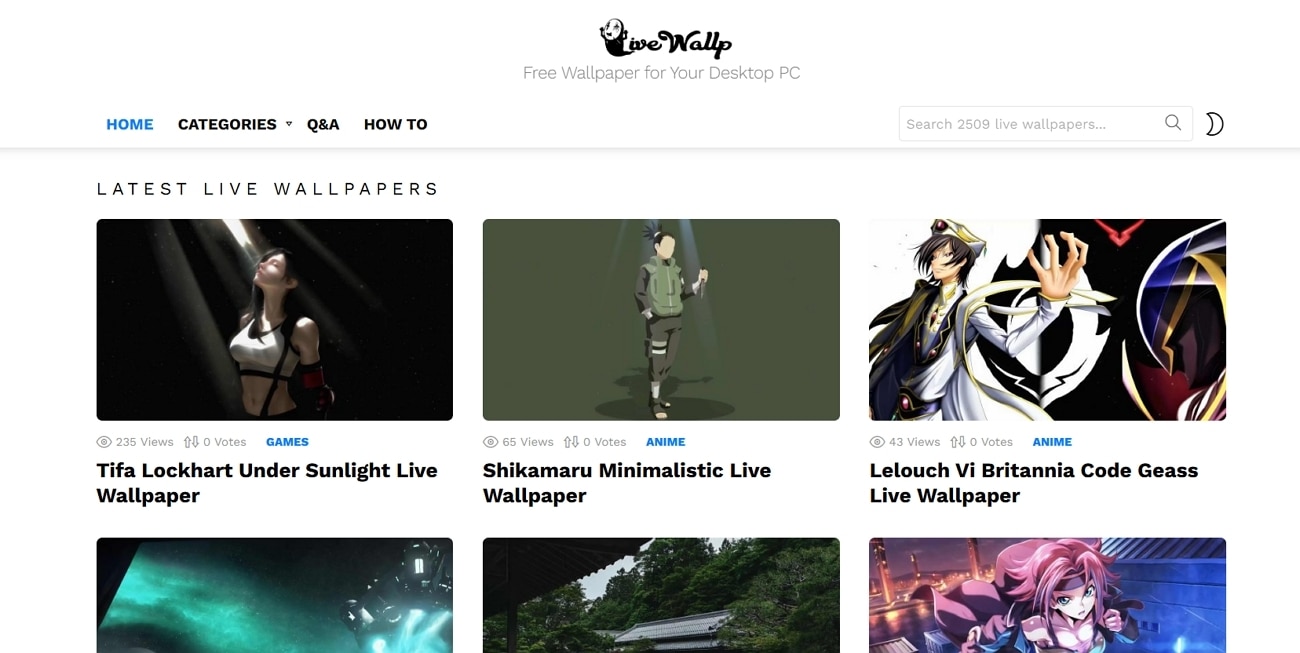
Key Features
- Users can upload videos into the tool and convert them into live photos.
- The user community of the website regularly updates the library.
- The auto-optimization makes sure the wallpaper is an accurate fit.
Conclusion
In conclusion, we looked into the useful ways to learn how to set live wallpaper on an iPhone. We have discussed how you can depend on AI tools like Filmora App to create a live photo or use the Photos App on your iPhone. We have also looked into the methods of setting a live photo wallpaper from the iPhone settings.
It is quite clear that the most effective method is to use the Filmora App to create unique live wallpapers based on your personality.



 100% Security Verified | No Subscription Required | No Malware
100% Security Verified | No Subscription Required | No Malware