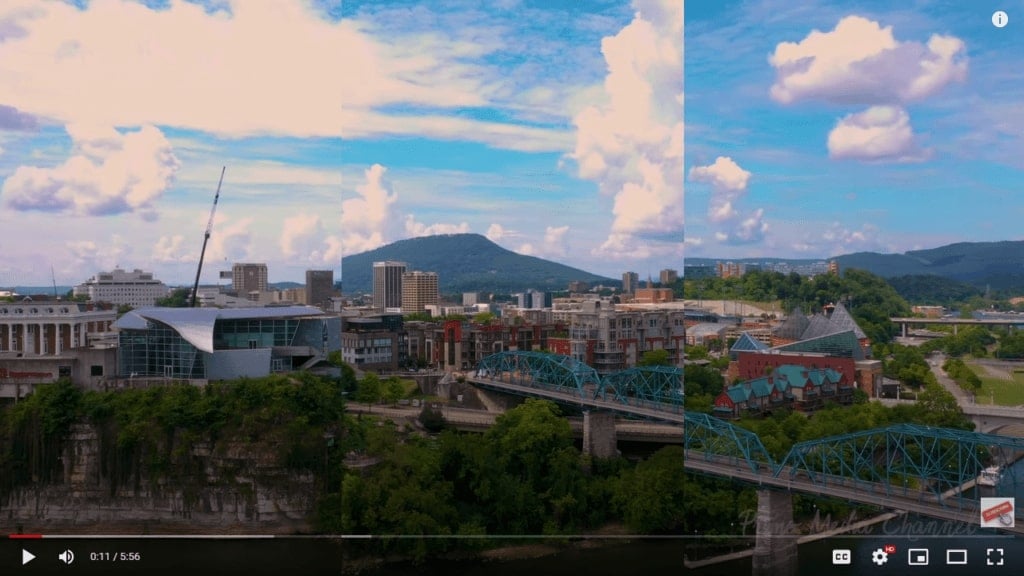
Playing YouTube videos frame by frame offers many benefits and advantages to YouTubers and people new to video editing. For example, it can help you simplify video summarization. On the other hand, it can expedite video editing, help you capture essential details in videos, and more.
Today, we'll delve deeper into the best methods to play YouTube videos frame by frame and some of the reasons for doing so.
In this article
Reasons to Watch YouTube Videos Frame by Frame
Here are some top reasons to play YouTube videos frame-by-frame:
- Slowing down a time-lapse video– watching time-lapse YouTube videos frame-by-frame allows you to slow down the footage, capture all the essential details, and enjoy your favorite content while saving time and effort.
- Catching all details in how-to videos– if you're viewing an online tutorial video, playing YouTube frame by frame allows you to understand all the steps and the essential details in the tutorial. In addition, frame-by-frame scrolling allows you to highlight the audio effects and vital visual details of learning videos.
- Analyzing and editing downloaded videos– frame-by-frame forwarding makes it easier to analyze, pause, and edit downloaded videos than cropping or clean-editing your YouTube footage from specific positions.
In addition, playing YouTube content frame by frame is an excellent way to streamline the video editing process and save time and effort along the way.
Top 4 Methods to Play YouTube Videos Frame by Frame
Method 1: Using YouTube's Keyboard Shortcuts
YouTube Player has a few handy keyboard shortcuts you can tap into to skip to the right frame in a video without leaving the platform or using a third-party app.
Here's how to use YouTube's keyboard shortcuts to watch YouTube frame by frame:
- Step 1: Go to YouTube, find a video you wish to watch frame by frame and pause it;
- Step 2: Hit the Comma key to skip the frame backward or the Period key to skip the frame forward.
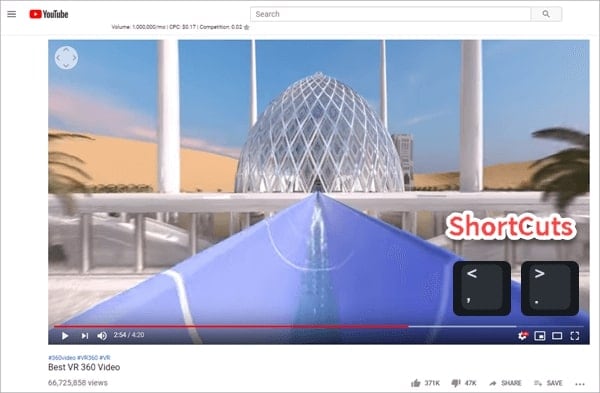
Method 2: Using a Browser Extension
Another effective method to watch YouTube frame by frame is to use the Frame By Frame browser extension. The extension allows you to switch frames by using the arrow keys ("⇠" and "⇢") on your computer keyboard.
Here's how to use it:
- Step 1: Go to the Chrome Web Store and type Frame By Frame in the search bar;
- Step 2: Click Add to Chrome (if you're using Chrome);
- Step 3: Open the extension and load the YouTube video you wish to watch frame by frame;
- Step 4: Use the arrow keys to seamlessly switch between frames.
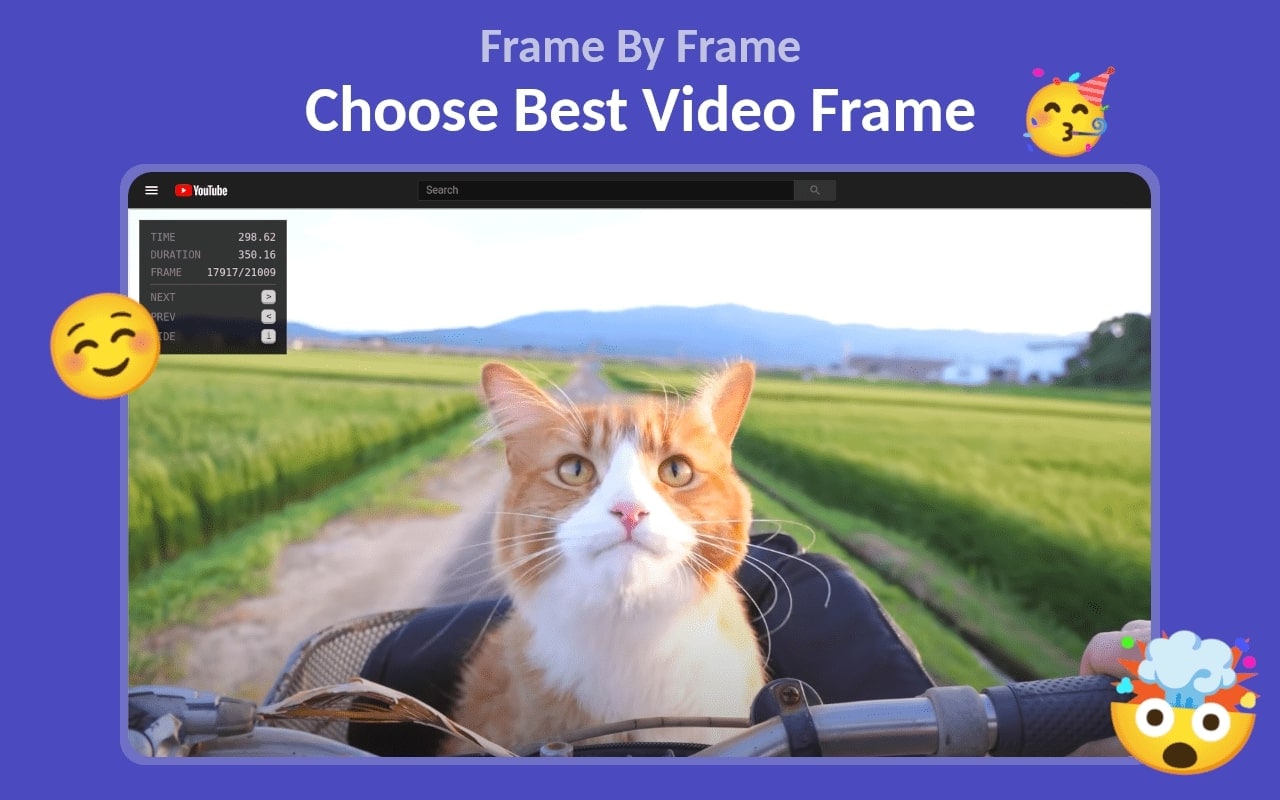
Method 3: Using a Media Player
UYou can also use the VLC Media Player to view downloaded YouTube clips frame by frame. Download and install VLC on your computer, then follow the steps below to play YouTube videos frame by frame:
- Step 1: Launch VLC on your computer and navigate to Media > Open Network Stream;
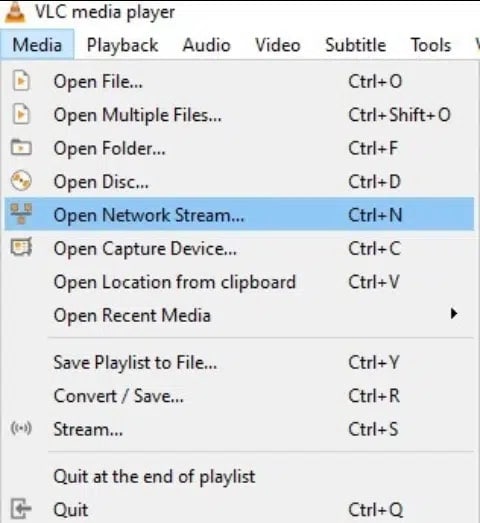
- Step 2: Copy and paste the YouTube video link in the URL field and click the Play button to play the video frame by frame automatically.
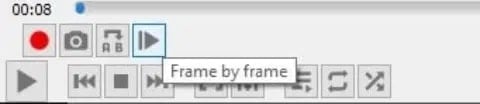
Method 4: Using Video Editing Software
You can also use professional video editing software like Wondershare Filmora to play YouTube videos frame by frame. Filmora is an AI-powered video editor you can use to craft professional-grade video content for online streaming and social media platforms.
Filmora offers everything you need to unleash your creative potential and create professional-grade video content for social media and online streaming platforms. In Filmora, you can watch the downloaded YouTube videos frame by frame by moving the playhead in the timeline
Here's how:
- Step 1: Install and launch Filmora on your computer;
- Step 2: Import your YouTube video and drag the video to the timeline;

- Step 3: Position the playhead at the beginning of the clip;

- Step 4: Click the Frame Forward button to move the playhead one frame forward;

Alternatively, you can use the right arrow key to move the playhead one frame forward or the left arrow key to move the playhead one frame backward.
Increase Video Frame Rate With AI Frame Interpolation
Aside from using Filmora to play YouTube videos frame by frame on your computer, you can also use the AI video editor to increase the video frame rate of your footage.
Filmora offers an AI Frame Interpolation feature that lets you enhance your video content by automatically increasing the low frame rate while preserving quality and enhancing the visual appeal of your video content. Filmora uses an AI-powered frame interpolation technique to enhance your YouTube video footage with seamless transitions and effective frame insertion.
- Superb video stabilization with low distortion.
- Vast video/audio effects and creative assets.
- Powerful AI for effortless content creation.
- Intuitive, professional yet beginner-friendly.
- Works on Mac, Windows, iOS, and Android.

Here's how to use AI Frame Interpolation to increase video frame rate, enhance your video footage, and export it in a preferred format.
- Step 1: Launch Filmora on your computer and navigate to Create Project > New Project;
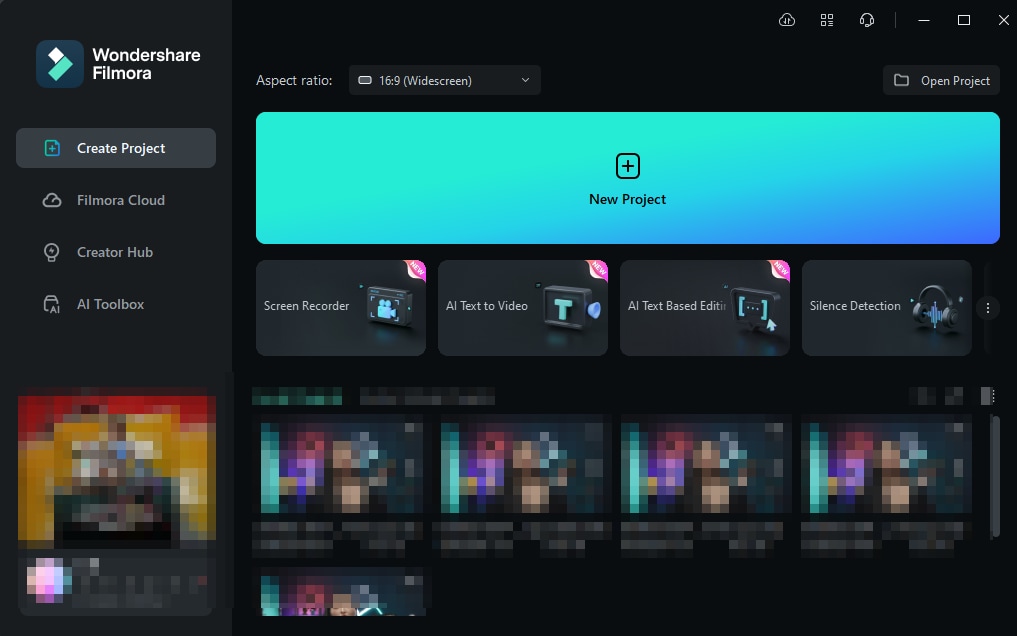
- Step 2: Import your YouTube clip and drag it to the timeline;
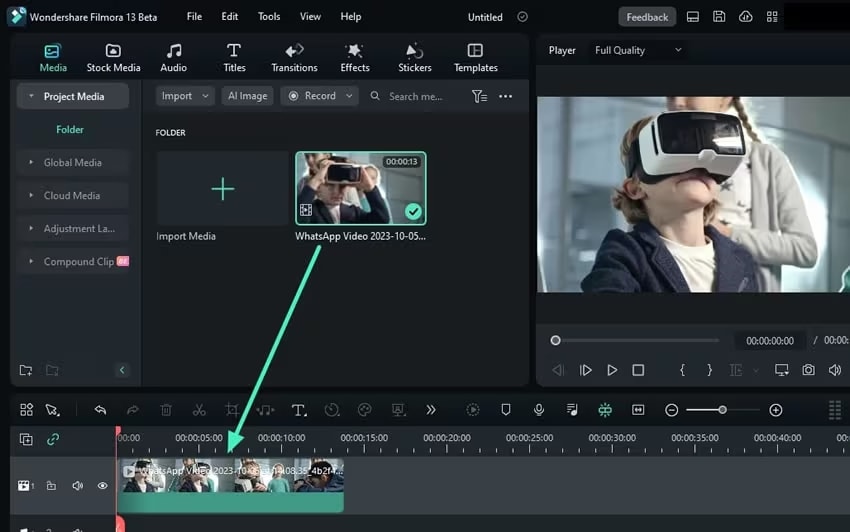
- Step 3: Click the video in the timeline to open the Editor;
- Step 4: Navigate the Editor to Speed > Uniform Speed > AI Frame Interpolation > Optical Flow;
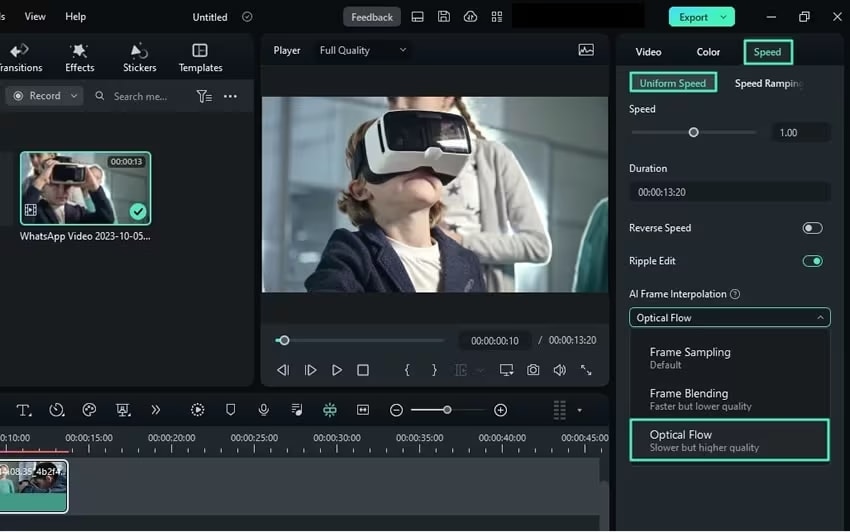
- Step 5: Locate Render Preview in the timeline toolbar to preview your changes;
- Step 6: Click Export to save the enhanced video on your computer.
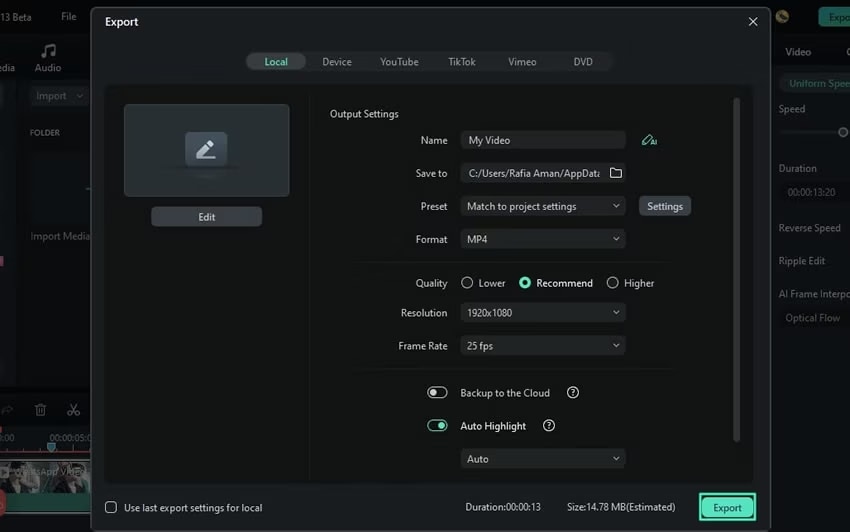
Conclusion
We've outlined the top reasons to play YouTube videos frame by frame and shared the best methods to view your favorite content by frame. Aside from that, we also shared a guide to using Filmora AI Frame Interpolation to enhance the downloaded YouTube content without quality loss. Whether you're a professional video editor or just a regular viewer, this guide can help you understand the importance of playing and watching YouTube content frame by frame.





