Have you struggled to showcase your sports skills to recruiters? A stellar highlight reel can work magic for your athletic career. However, many athletes find it puzzling to translate their talents through the screen test.
You're not alone if you've wondered things like: "How do I make an impressive Hudl highlight video?" "What's the best way to create a Hudl highlight reel?" "What are top tips for crafting a highlight tape on Hudl?"
This guide will demonstrate how to produce a standout Hudl highlight video. We'll also introduce powerful editing software, Wondershare Filmora, to maximize production value.
In this article
Part 1. Understanding Hudl and Its Purpose
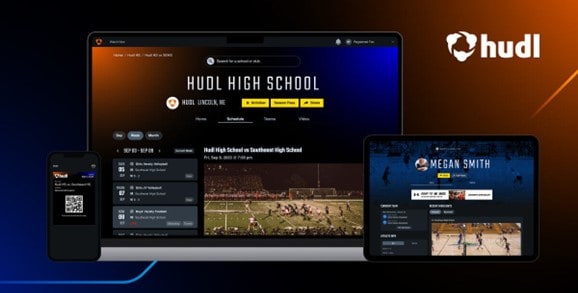
Hudl is an online platform made for athletes, teams, and coaches. It lets you store, study, and share game videos. One very popular feature is making highlight reels that athletes can send to recruiters. Since recruitment is so competitive, a well-crafted highlight video on Hudl highlight can help you stand out.
Why Hudl is Vital for Athletes
What makes Hudl special is how it combines sports analytics. Coaches and players can use footage to analyze game plans and individual performance. Additionally, Hudl makes it simple to directly send highlight reels to recruiters or post them publicly on social media.
Part 2. Step-by-Step Guide: How to Make a Highlight Video on Hudl
Creating a compelling highlight video can be the difference between getting noticed by recruiters or overlooked. This section will provide a step-by-step walkthrough of building a standout highlight reel on the Hudl platform.
Step 1. Log into your Hudl account and click "Create Highlight" in the Video Library.
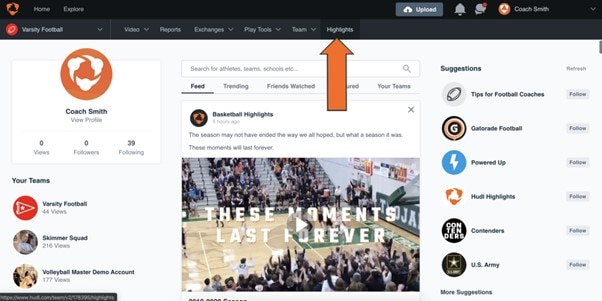
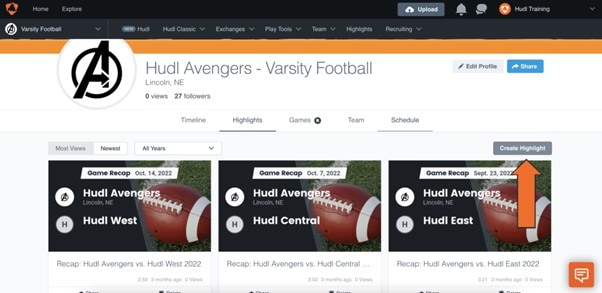
Step 2. Click on the “team tab” to create an athlete highlight and select the athlete.
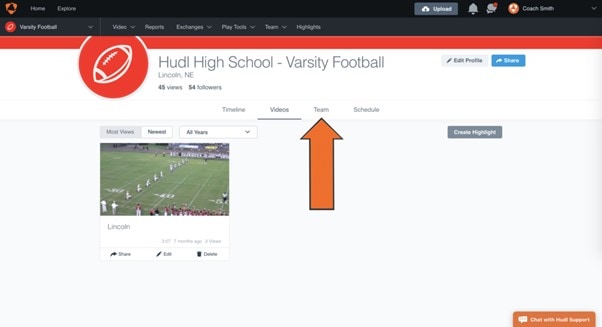
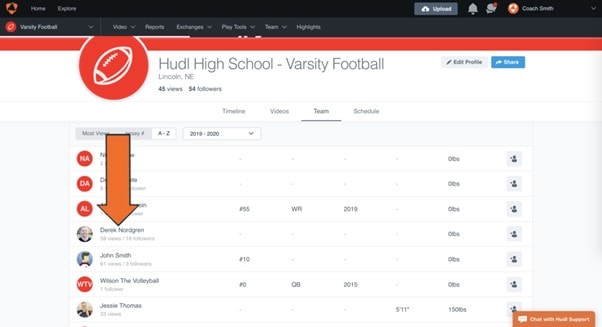
Step 3. Tap on “Create Highlight” on the profile page of the and click the pencil icon
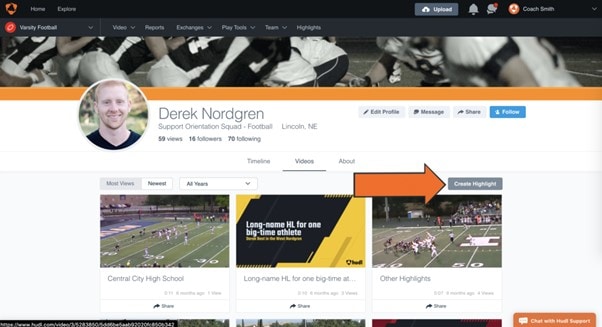
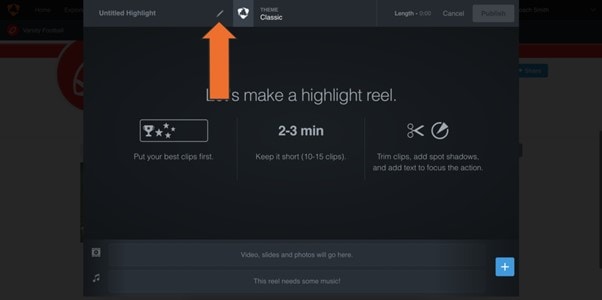
Step 4. Type out a suitable tag for your highlight video and click “done”.
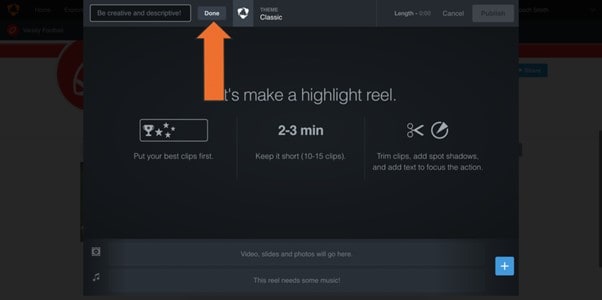
Step 5. Hudl allows basic music, video, slides and photo integration. Simply click the “+” sign and add whatever you want to your highlight.
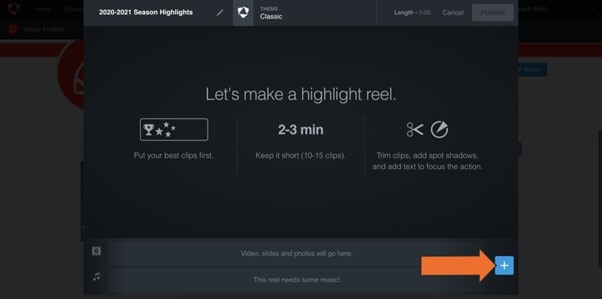
Step 6. After reviewing, click “Save and Share” to upload it. Then share the link directly with recruiters or post on social media.
WAs technology plays an increasingly significant role in recruitment, learning the best practices for creating digital highlight reels is crucial. If you still have questions about the steps mentioned above, the video below can help you learn more clearly how to create highlight videos on Hudl.
Part 3. Enhancing Your Sports Reel with Wondershare Filmora
Hudl is best for simple highlight videos done at the last minute. However, Wondershare Filmora lets you use more tools, too. If you could benefit from a bit more flexibility, then Filmora might unlock some professional-looking additions like effects, transitions, and sound design.
Why Use Filmora Instead of Hudl
Filmora is a fantastic video editing software that comes In handy for making the best sports highlights. It is easy to use as navigate. It's AI features saves you the stress of intense editing and compiling transitions. Unlike Hudl, Filmora does most of the job for you by finding incredible sport scenes. One of the stellar innovations of the Filmora software is the Smart Scene Cut feature. With this feature, you can trim long videos into short chunks that highlights the action and thrill in a video. Smart scene cut looks for action, emotion, and important plays in your video and exports it to a timeline.
Filmora gives athletes advanced editing options to automatically find key moments, filters & overlays that can add a great aesthetic to the videos and custom transitions for smooth transition between clips.
Filmora also supports all popular export formats, guaranteeing your video will work with Hudl. From there, your Filmora project can be uploaded to Hudl for the final presentation.
How to Make Sports Highlight Videos on Wondershare Filmora
Athletes can also use Filmora to capture their special moments in sports highlight videos. Not only does Filmora have an easy-to-use interface you also get all the upgraded editing tools that will create polished and dynamic content (results). This guide explains the process of creating great sports highlight reels with Filmora.
Step 1. Launch Filmora and Click on “new project” Then, select the option “Import Media” to upload your sports videos. Sort Clips in Folders (Games, Play type etc)

Step 2. To do this, right-click the video and click on “Smart Scene Cut.”
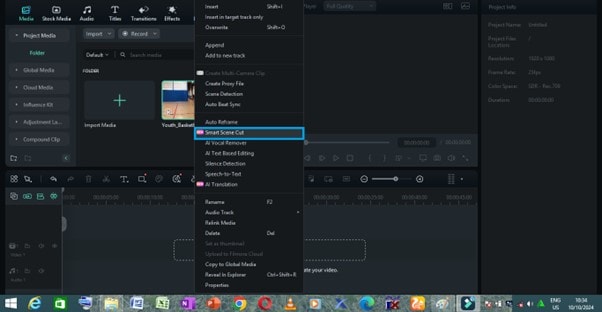
The video will be analyzed by Filmora. Check out The AI Generated Clips. Screenshot the good ones and paste them in your timeline.
Step 3. Click on “Create” in the next screen, you will be able to upload.
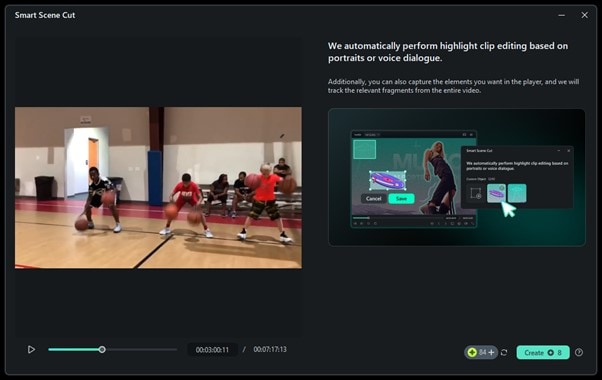
Step 4. Hit the Hide option to hide the window. You can pull back up from the "Task List > AI Creations Tasks".
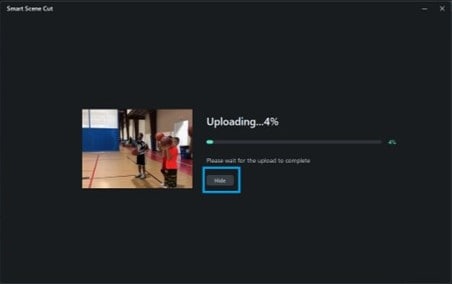
Step 5. The results page of the smart scene cut provides three choices in terms of selection- Highlight Scene/ Character Scene /Custom Object.
- Highlight Scene: This feature automatically records the local highlights. You can choose the segments that you like and drag into the timeline for additional editing of these on the main track.
- Character Scene: It will ordinarily pull highlights from within character scenes, highlighting key segments.
- Custom Object: You can even add custom elements that you want in the video as well. Filmora will detect the segments related from that video.
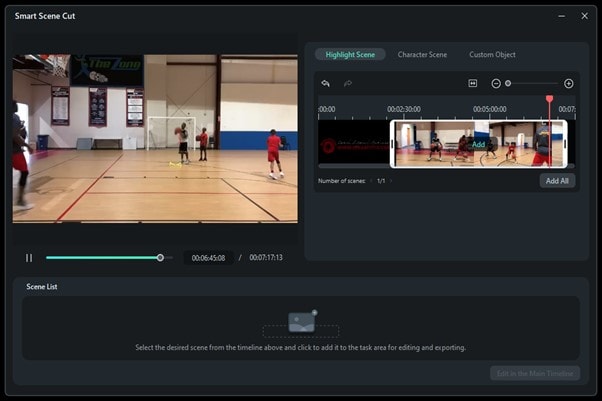
Step 6. Once you have them into your main timeline, edit the highlight clips to create a cohesive story. This includes inserting video, sounds or textual elements at various points in your presentation (or any combination).
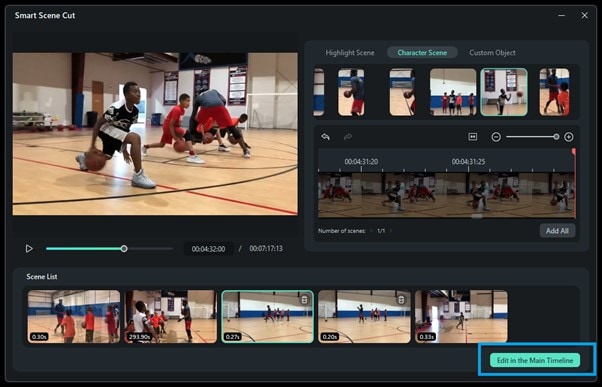
Step 7. This makes it possible to select the format and quality, click " "Export" " Choose destination — Youtube, social media etc. Export and allow Filmora export the Video
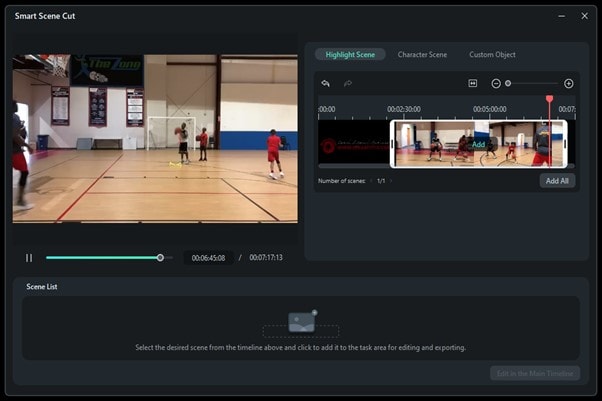
For YouTube, use presets. You can export High-Quality MP4s for social media. Share your sports highlight masterpiece.
Hudl vs. Filmora: A Comparison
Below is a table that compares how to create highlight videos on Hudl and Wondershare Filmora to help you choose the best tool for your needs.
| Feature | Hudl | Wondershare Filmora |
| Purpose | Sports video analysis and recruitment | General-purpose video editing |
| Key Functionality | Clip management, analytics, text overlays | Advanced editing tools, effects, transitions |
| Ease of Use | Simple, tailored for athletes | Easy to use but more feature-rich |
| Music Integration | Basic options | Extensive audio library |
| Platform Compatibility | Web-based | Desktop and mobile versions available |
| Export Formats | Limited export formats | Multiple export options for compatibility |
| Best For | Athletes focusing on recruitment | Athletes wanting more polished, creative videos |
As seen in the table, Hudl focuses on efficiency and simplicity for athletes aiming to create quick highlight reels for recruiters. On the other hand, Filmora provides deeper customization options, allowing users to create more visually appealing and polished content.
Part 4. Sport-Specific Tips for Making Highlight Videos
Here are sport-specific strategies for:
- Football: Include both offensive and defensive contributions. Highlight decision-making aptitude and athleticism in key moments.
- Basketball: Exhibit Court Vision and Awareness. Display capabilities to create scoring opportunities for teammates, convert under pressure, and dictate pace. Spotlight defensive skills as well.
- Soccer: Incorporate scoring chances and assists. Ensure defensive stands are featured to convey versatility.
- Baseball/Softball: Implement text overlays conveying vital metrics like batting average or strikeout ratio. Draw attention to game-changing events such as home runs.
- Track and Field: Construct a timeline of progress via personal bests over time. Insert informational overlays showcasing specific race times and meet results.
Tips for Distributing Generated Highlight Content
- Optimizing for Recruitment Evaluation: Maintain abbreviated duration for impact—ideally 3 to 5 minutes. Utilize descriptors and tags so coaches can readily locate plays and accomplishments.
- Direct messaging: Forward personalized links to recruiters and scouts
- Social platforms: Post videos on Twitter and Instagram with relevant hashtags
- Team hub: Upload highlights to Hudl team profile page for amplified visibility
Conclusion
Crafting an elite highlight video on Hudl is key to getting your athletic skills in front of recruiters and coaches. Armed with the information from this exhaustive guide, you now have everything to create an attractive reel that exhibits all your on-field glory. Just be sure to make your picks and choose whether you'd like to use the in-built tools of Hudl or level up with Wondershare Filmora. It's all about selecting the best plays, some good editing and making it concise for a call-to-action playlist. Start building that highlight tape and begin the process of making your athletic dreams a reality.




