A clean, professional signature can make all the difference—whether you're signing digital contracts, creating branded documents, or polishing your personal logo. But a messy or distracting background? That can ruin the whole impression.
That's why removing the background from your signature is such a valuable step. It gives you a crisp, transparent look that blends seamlessly into any document or design. Whether you're handling business paperwork, building your brand, or just looking to tidy up your e-signature, the right signature background removertool makes all the difference.
In this guide, we’ll explore the best ways to remove the background from a signature using quick, AI-powered methods. We’ll also introduce an excellent tool for complement: Filmora’s AI Object Remover, a smart tool that helps you clean up signatures with ease and precision.
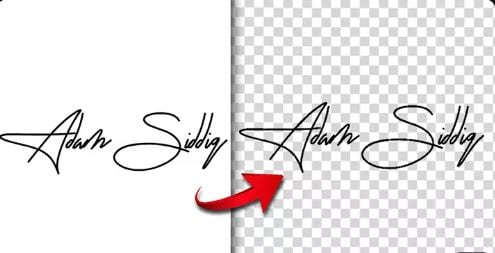
In this article
Part 1. Automatic Method to Remove Background from Signatures Using Online Tool
If you're looking for a quick and hassle-free way to remove the background from a signature online, tools like Remove.bg provide an excellent solution. This AI signature background remover tool simplifies the process, making it easy to create a clean, transparent signature in just a few clicks—no design skills required.
Removing the background from your signature helps improve its visual appeal, ensures it blends seamlessly with various documents or designs, and draws attention to the signature itself without distractions.
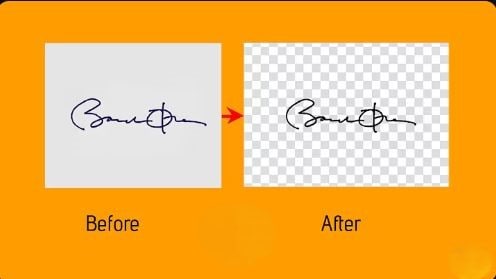
Why Use Remove.bg?
Remove.bg is a user-friendly online tool designed to automatically detect and remove backgrounds from images, including handwritten or digital signatures. Many professionals use it for quick signature remove background tasks, ensuring a clean and polished look for their digital documents. Whether you're working with a single image or an entire folder of signatures, the tool supports drag-and-drop functionality for convenience.
You can:
- Upload an image or folder directly from your computer.
- Instantly remove the background using AI.
- Download the transparent version and save it wherever you like.
How to Remove Background from a Signature Using Remove.bg
Follow these steps to make the signature background transparentquickly.
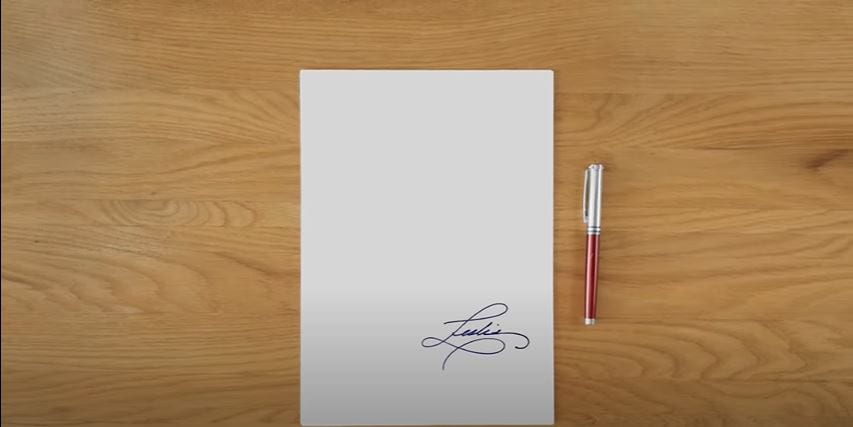
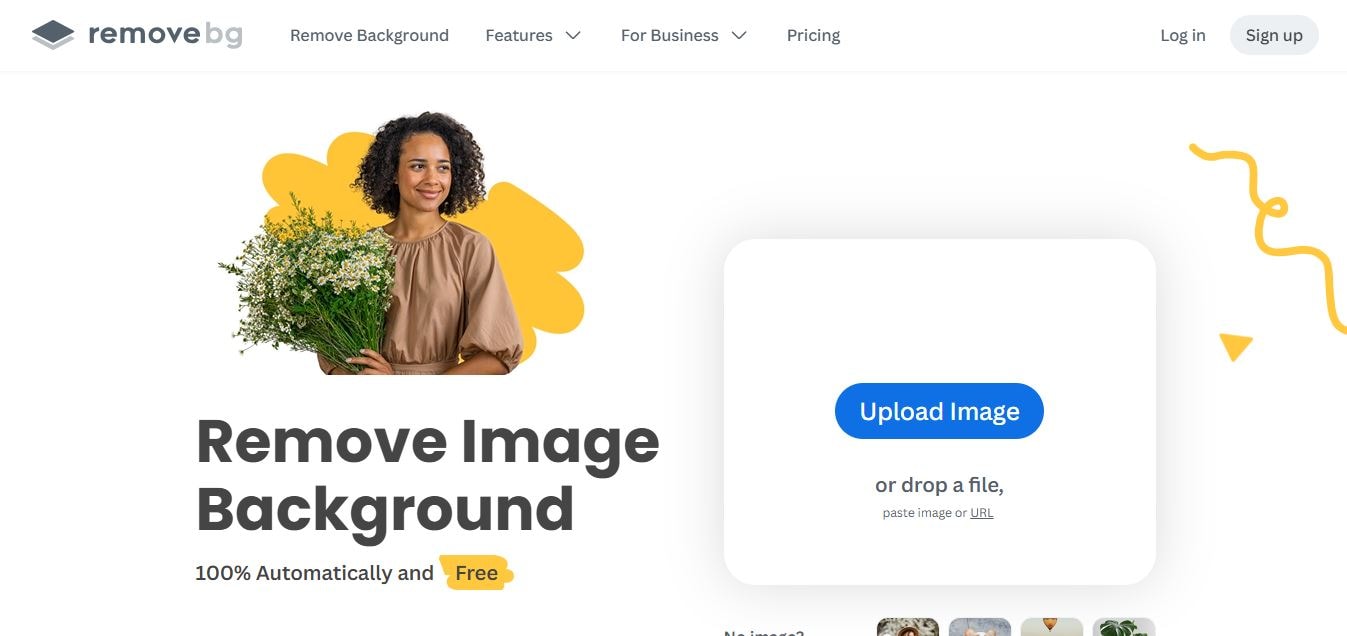
Use the cleaned-up signature in documents, presentations, or branding materials as needed. With Remove.bg, you get fast results and a professional look—perfect for those who want simplicity and efficiency.
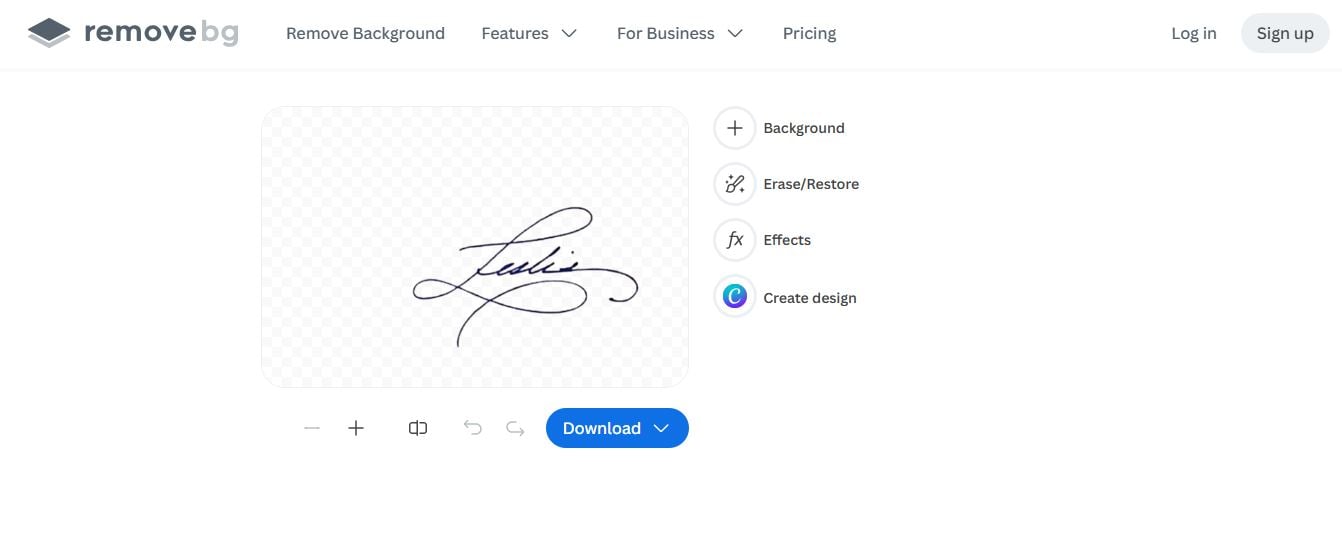
Part 2. Manual Method to Remove Signature Background Using Adobe Photoshop
If you prefer full control over the editing process or are working with a signature image that requires precision, Adobe Photoshop offers a reliable manual method to remove the signature background. This approach is ideal for those who want cleaner edges and professional-level customization, regardless of how solid or complex the background is.
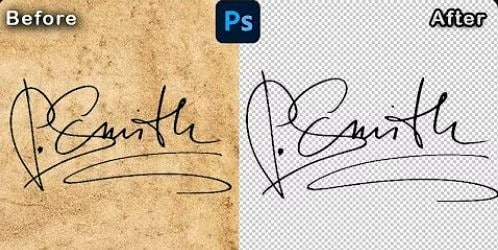
How to Remove the Background from a Signature in Photoshop
Follow these steps to manually remove the background from a signature in Photoshop:
Open Photoshop and load the image file containing your signature. You can drag and drop the file directly into the workspace or use File > Open to locate it.
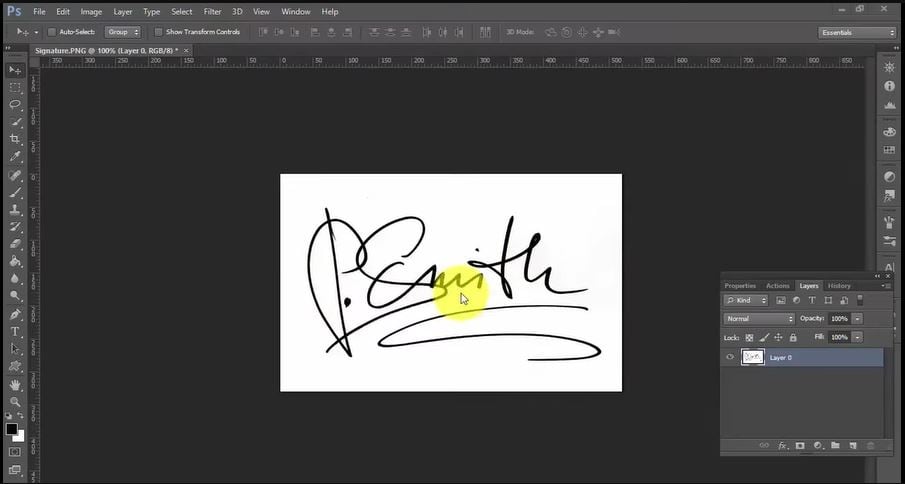
Navigate to the top menu and click on Select > Color Range. This tool allows you to isolate the color of your signature or the background.
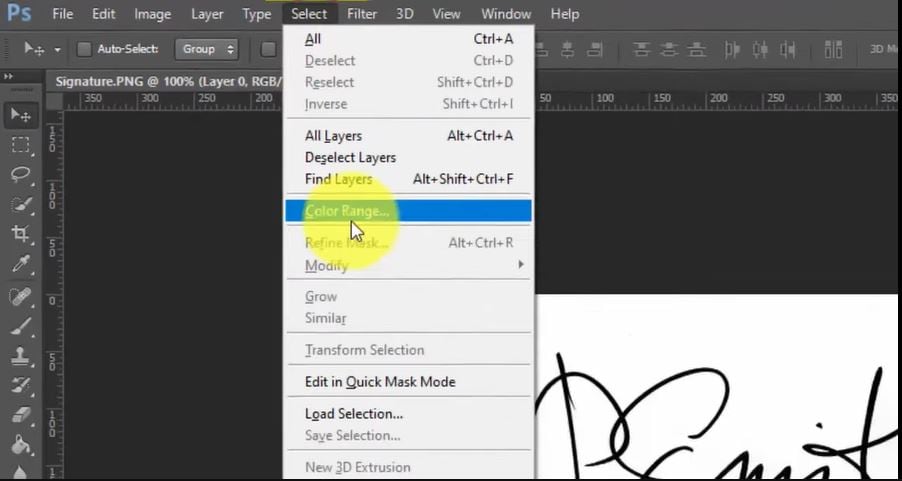
In the Color Range dialog box:
- Ensure Select is set to Sampled Colors.
- Click on the signature with the eyedropper tool to select its color.
- Increase Fuzzinessto around 200 for broader selection coverage.
- Click OKto confirm the selection.
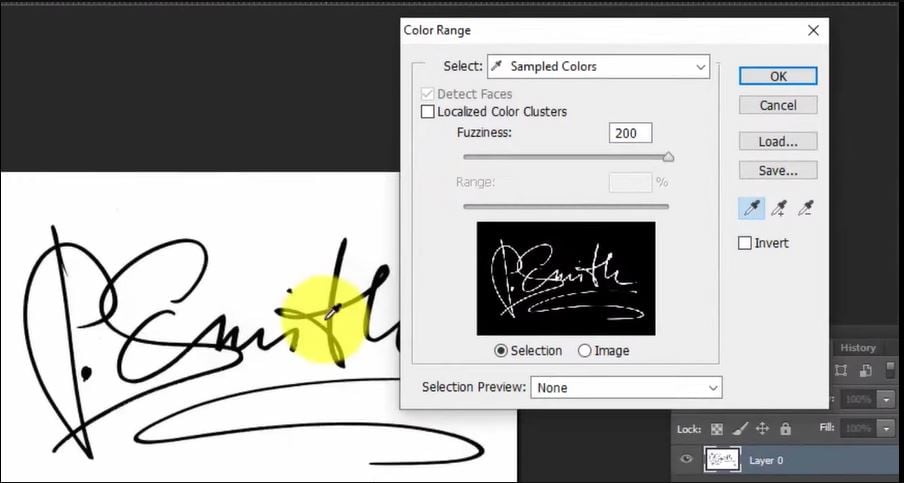
With your signature now selected:
- Go to the Layers
- Click the Add Layer Maskicon at the bottom.
- Photoshop will automatically hide the background, leaving only the signature on a transparent layer.
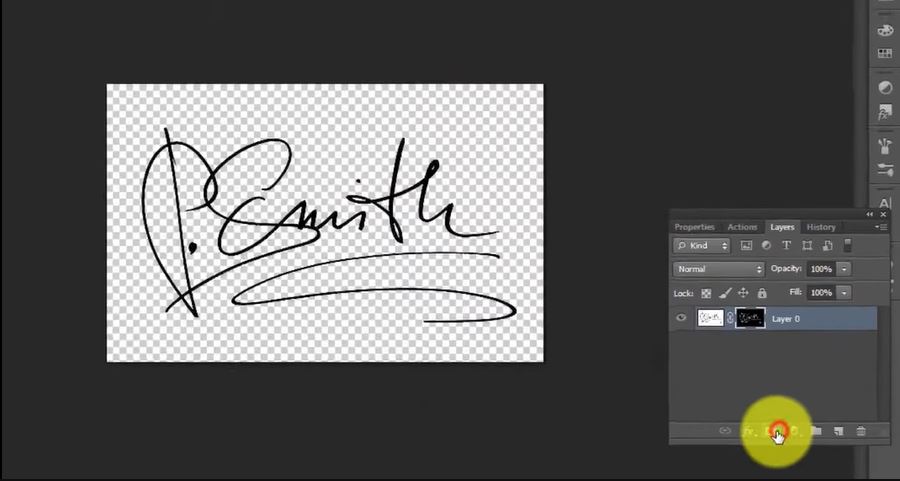
Note: If any traces of the background remain, use the Brush Tool on the layer mask to fine-tune the edges. Switch between black and white brushes to hide or reveal specific areas.
Finally, click on File > Save As or File > Export > Quick Export PNG to save your digital signatures with transparent background. To ensure transparency, use PNG rather than JPEG.
Part 3. Remove Other Unwanted Elements from Signature Images
Sometimes, while you remove background from signatures, they come with extra marks, smudges, or unwanted elements or items. Background removers for signature like Remove.bg and Photoshop allow you to effortlessly clean up the signature while keeping it natural and sharp. You can edit the unwanted elements from the signature using tools such as Wondershare Filmora.
Filmora’s AI object remover is an excellent choice for quickly and efficiently removing undesired components from a signature image. Rather than manually erasing marks or smudges, this tool recognizes and removes unwanted things while maintaining the quality of your signature. So, you can remove stray ink markings and background noise in seconds, resulting in a smooth and professional image.
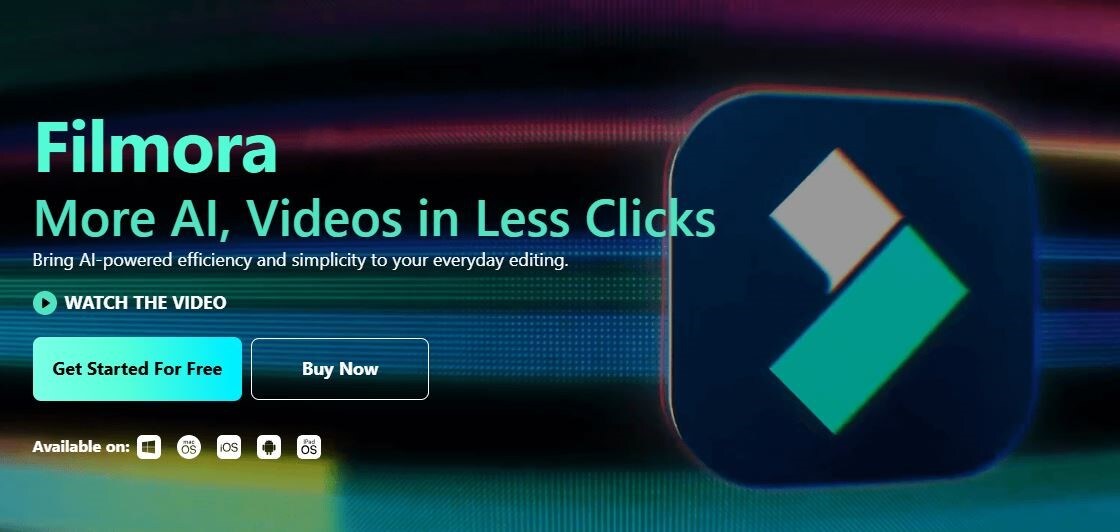
How to Remove Background Objects from Signature using the Filmora AI Object Remover
To use Filmora AI object remover feature on the desktop to remove unwanted objects from a signature, the process involves several key steps:
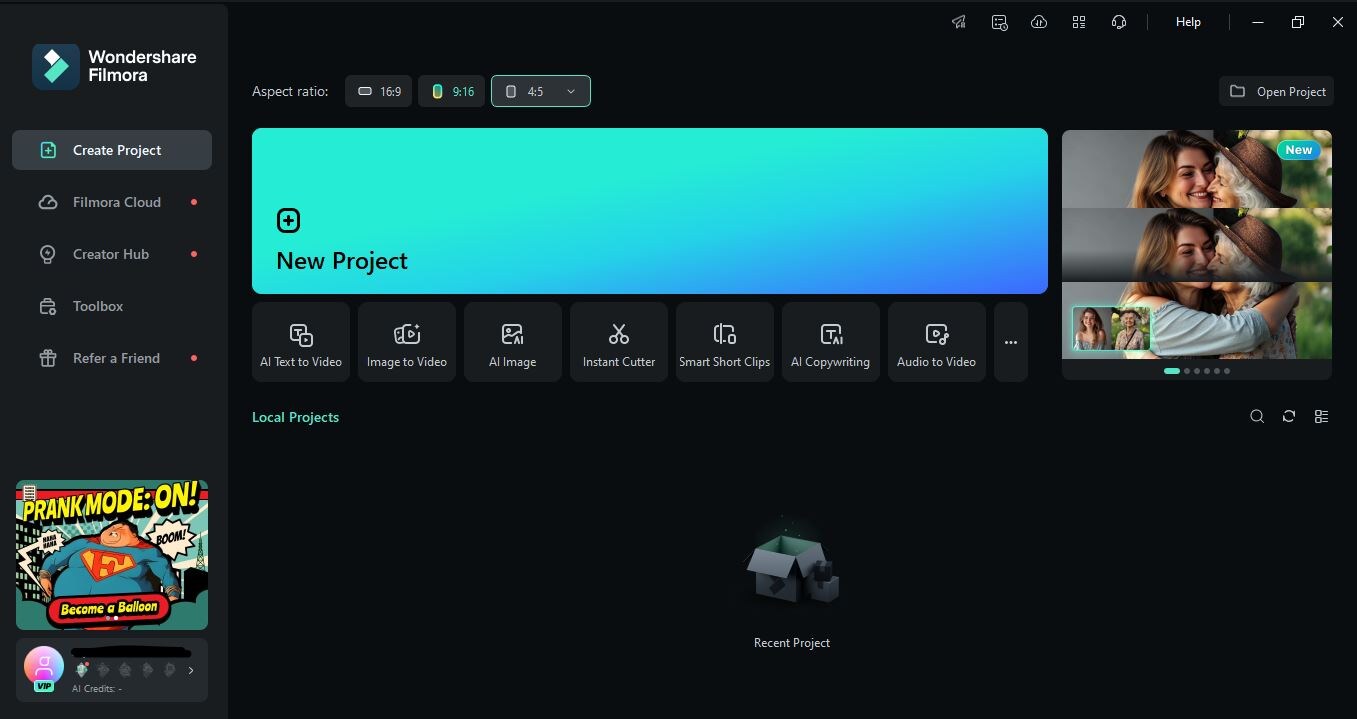


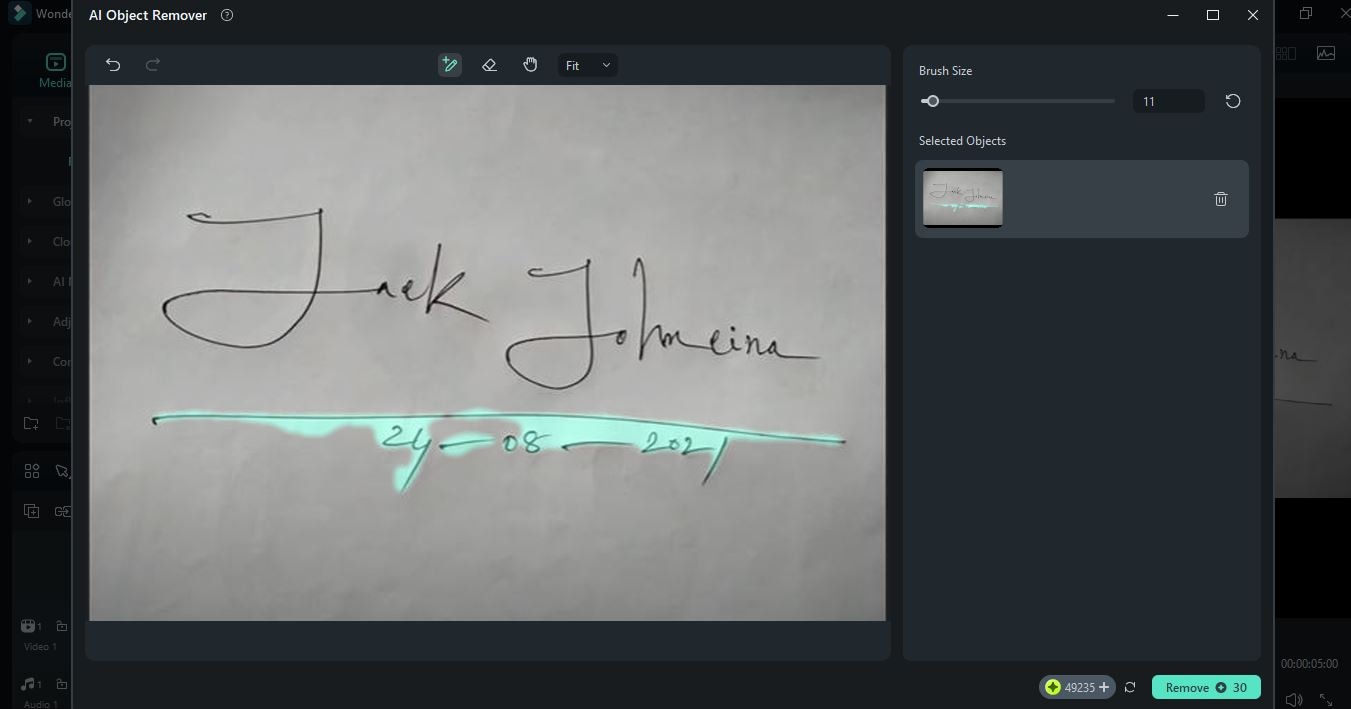
The unwanted elements will be automatically removed after processing for a certain time. You can edit and adjust the file however you see fit.
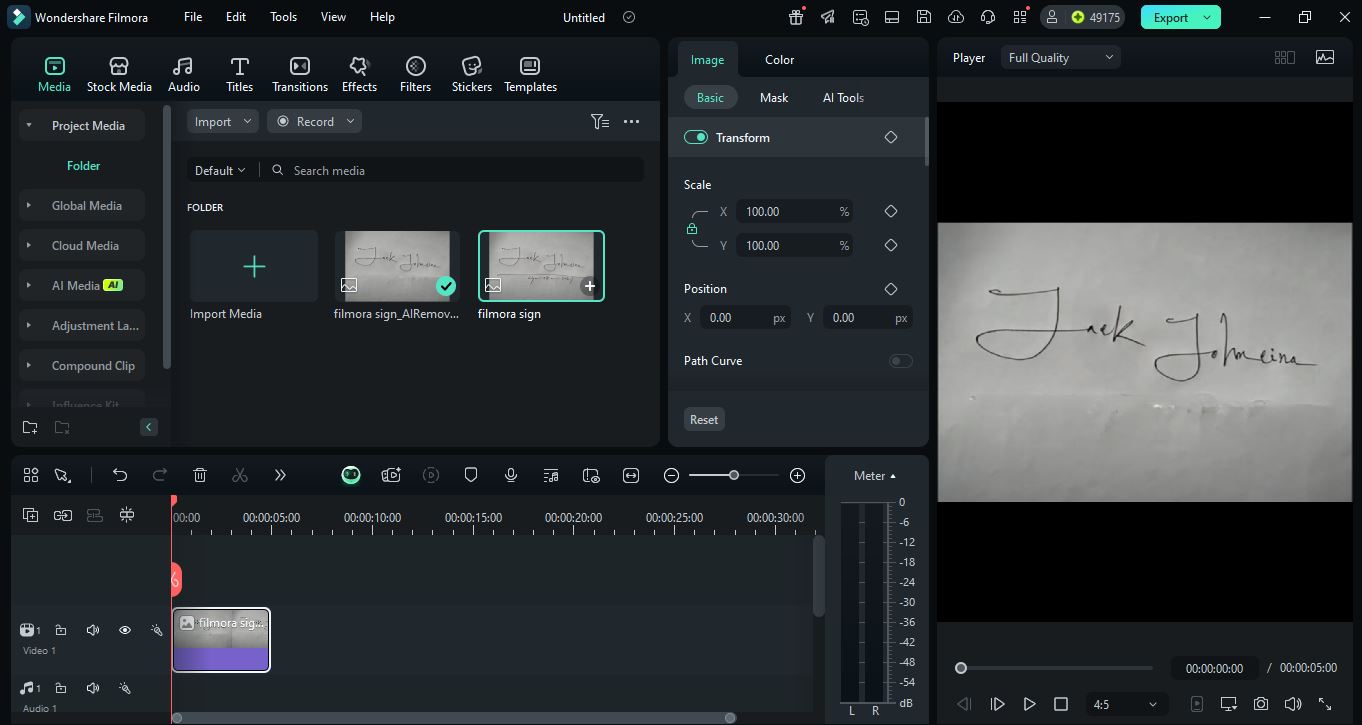
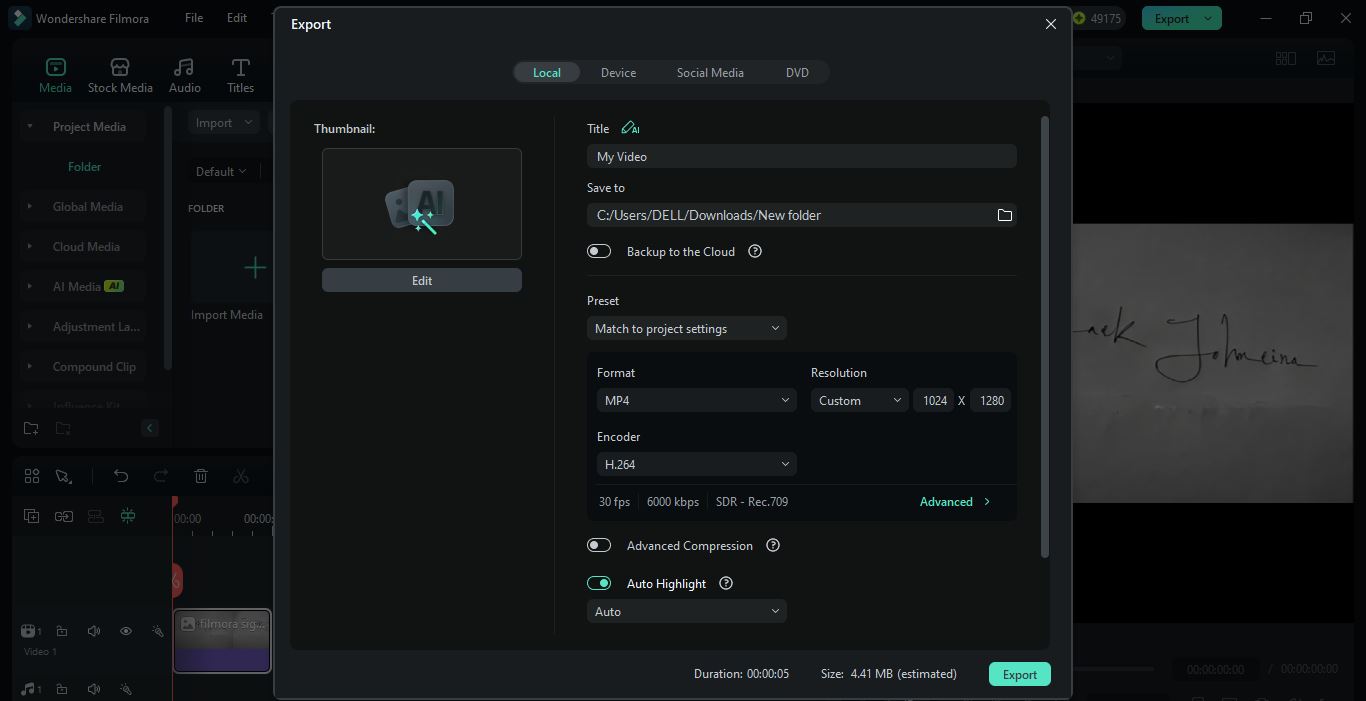
Conclusion
Removing the background from a signature enhances its professional look, ensures document clarity, and adds a polished, transparent finish that works across all formats. In this guide, we’ve explored both manual and automatic methods to achieve clean, background-free signatures.
In this article, we have recommended a few signature background removers for both the automated and manual methods. For precision and control, Adobe Photoshop remains a top choice for users who are comfortable with manual editing. On the other hand, AI-powered tools like Remove.bg offer a fast and reliable solution with just a few clicks—perfect for everyday users.
But if your signature contains unwanted elements beyond the background, Filmora’s AI Object Remover is a great option to help remove these objects from signatures. It helps you clean up signatures and images effortlessly, without needing advanced editing skills.
- Remove unwanted objects from videos & images in seconds.
- No manual masking—AI does the hard work for you.
- Preserve background quality with smart auto-fill.
- Works seamlessly on Windows, Mac, iOS & Android.




 100% Security Verified | No Subscription Required | No Malware
100% Security Verified | No Subscription Required | No Malware


