Have you ever taken a great picture but found unwanted text on it? A watermark, a caption, or a label can sometimes ruin the perfect shot. Many people want to erase words from a picture to make it cleaner and more professional.
There are several ways to remove text from a photo, which we will cover in the following discussion. Each method offers different levels of control and quality, depending on the tools you use and the complexity of the image.
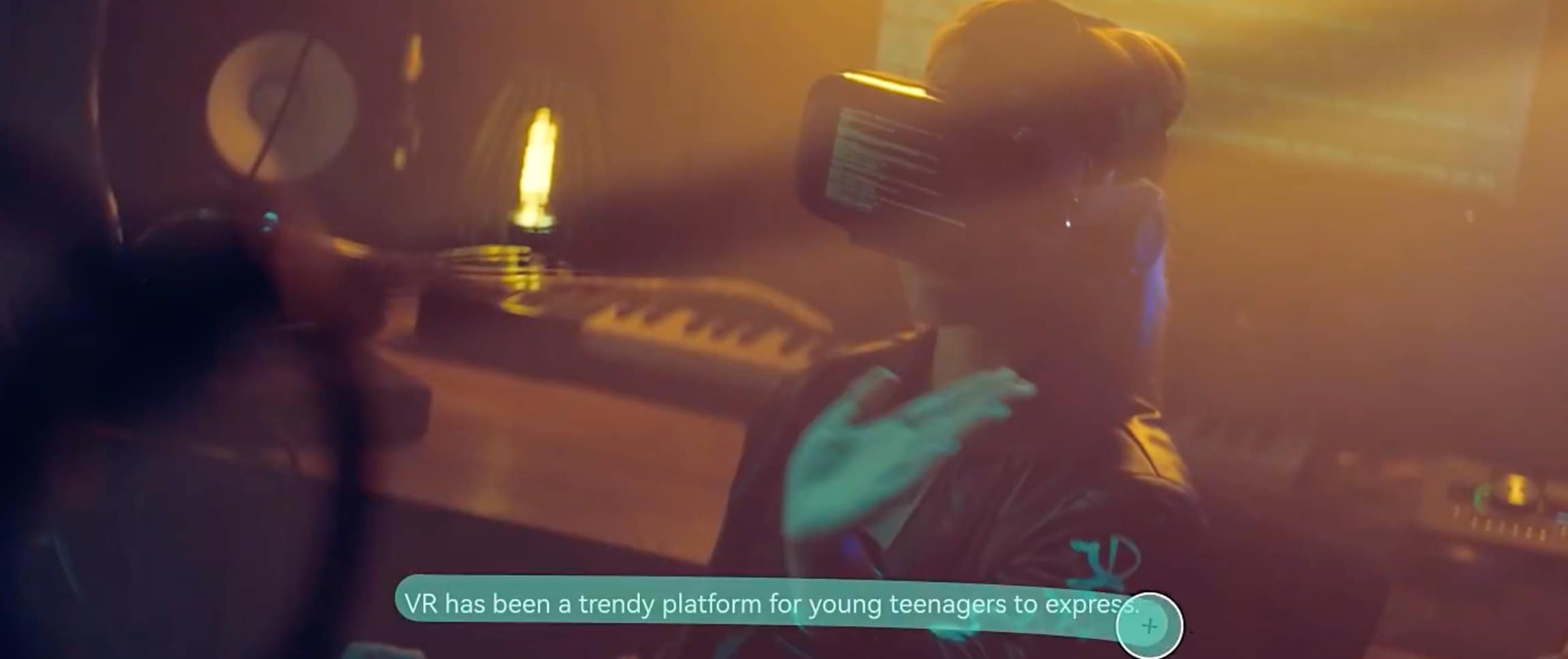
In this article
Part 1. Advanced Automatic Way to Remove Text from Photos
If you want to delete words from a picture without spending hours on editing, the best solution is to use AI-powered tools. Unlike manual methods, which require precise selection and retouching, AI tools erase text automatically. It helps the process to be fast, easy, and accurate.
Why Use AI to Erase Text on a Photo?
Traditional text removal methods, like using Photoshop’s Clone Stamp or online tools, can be time-consuming and may not always blend the background seamlessly. AI removes text in seconds by intelligently analyzing the image and filling the erased area with natural-looking pixels. No need for manual adjustments.
Among the existing AI tools, Wondershare Filmora AI Object Remover is one of the most efficient for erasing text on a photo. With just a few clicks, the AI detects and removes the text seamlessly, preserving the original background without distortion.

- Remove unwanted objects from videos & images in seconds.
- No manual masking—AI does the hard work for you.
- Preserve background quality with smart auto-fill.
- Works seamlessly on Windows, Mac, iOS & Android.

- No Editing Skills Required
- No need to manually select or adjust the background.
- The AI analyzes the image, detects text, and erases it with a single click.
- Perfect for beginners who want high-quality results without Photoshop.
- Advanced AI Precision
- Unlike basic editing tools, Filmora AI fills the removed area with realistic textures that match the original background.
- No visible distortions, blurring, or unnatural patches—just a clean, professional finish.
- Ideal for removing text overlays, subtitles, and watermarks without affecting image clarity.
- Works on Any Image Type
- Supports JPG, PNG, BMP, and more, ensuring compatibility with all kinds of images.
- Works even on complex backgrounds where manual editing would be difficult.
How to Remove Text from a Photo Using Filmora AI Object Remover
Step 1: Import and Add Your Image to the Timeline
Start by opening Filmora on your computer. Click Import to upload the image that contains the text you want to remove. Once imported, drag the image to the timeline.
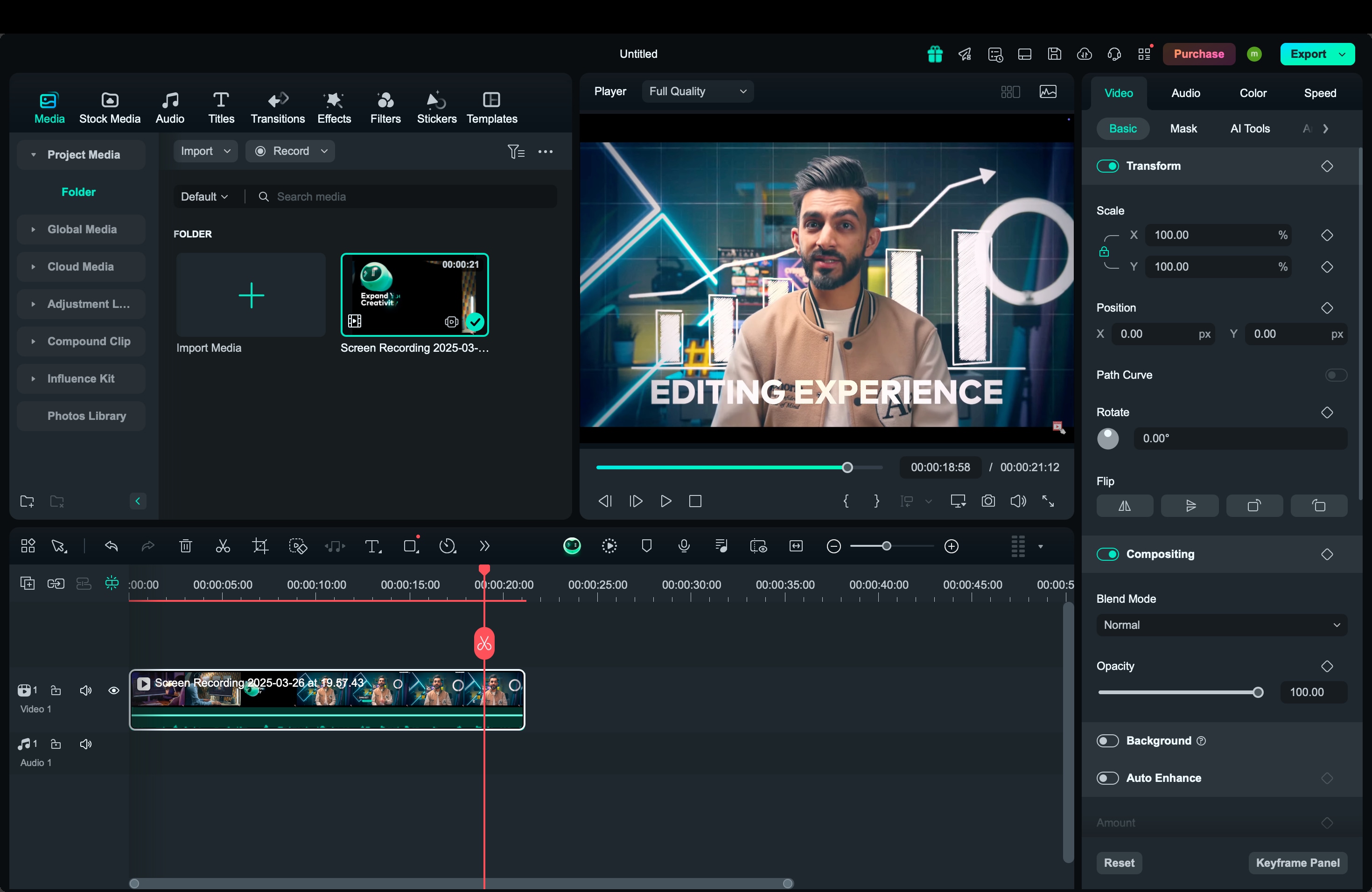
Step 2: Access the AI Object Remover Tool
Select the image clip in the timeline, then navigate to the custom bar at the top. From the toolbox, locate the AI Object Remover. This tool is specifically designed to detect and remove unwanted objects, including text, logos, and labels.

Step 3: Highlight the Text Area Using the Smart Brush
Once the AI Object Remover is activated, use the smart brush to highlight the text area you want to remove. If necessary, use the Eraser tool to refine the selection further, ensuring that only the text is selected without affecting other parts of the image.
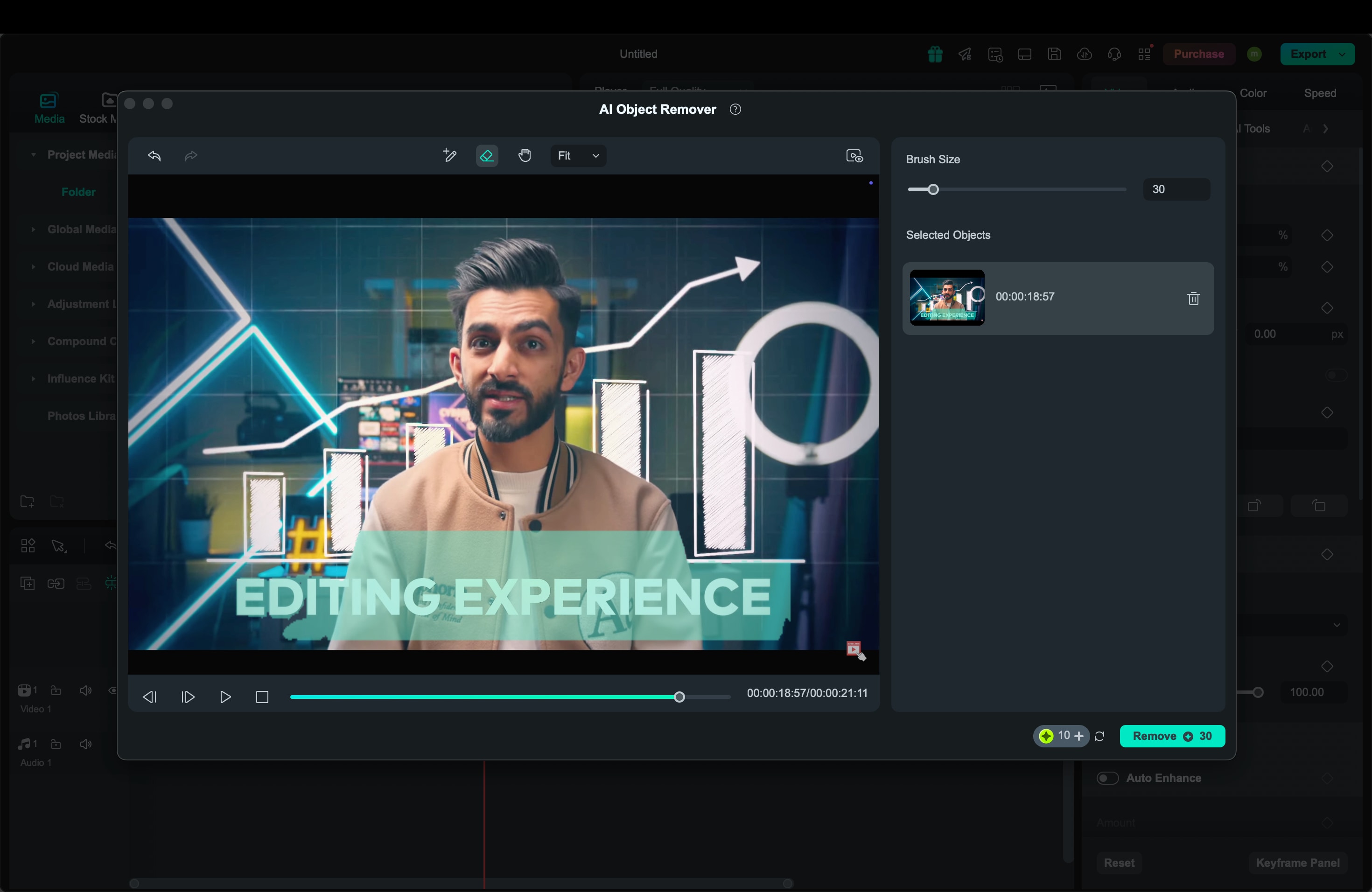
Once done, click Remove to apply the effect. The AI will automatically erase the text and reconstruct the background, giving you a smooth, natural finish without visible distortions.
Step 5: Save and Export Your Edited Image
Once you’re satisfied with the results, click the Snapshot button to save your newly edited image in JPG or PNG. After exporting, your photo will be clean and text-free, ready for personal or professional use.
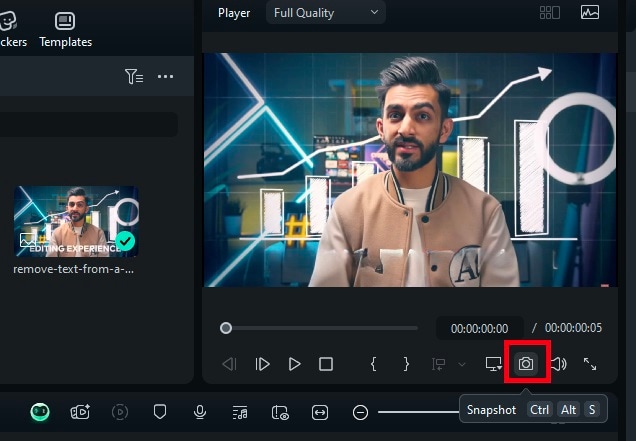
Part 2. Traditional Methods to Remove Text from Photos
While AI-powered tools like Filmora AI Object Remover make text removal effortless, some users may still prefer traditional editing methods. These include manual editing in Photoshop or using online tools. Each method has its own advantages and drawbacks. It depends on the user's skill level, available software, and editing needs.
1. Using Photoshop for Text Removal
Adobe Photoshop is one of the most powerful tools for manually deleting text on a photo. It offers advanced editing options such as the Clone Stamp Tool and Healing Brush Tool. These tools allow users to manually replace the text area with background pixels, creating a seamless effect.
- The Clone Stamp Toolworks by copying pixels from a selected part of the image and applying them over the text. This method is useful for areas with uniform backgrounds. But it requires precision and patience to achieve natural-looking results.
- The Healing Brush Tool, on the other hand, blends the removed text area with surrounding pixels more naturally. That makes it ideal for images with complex backgrounds.
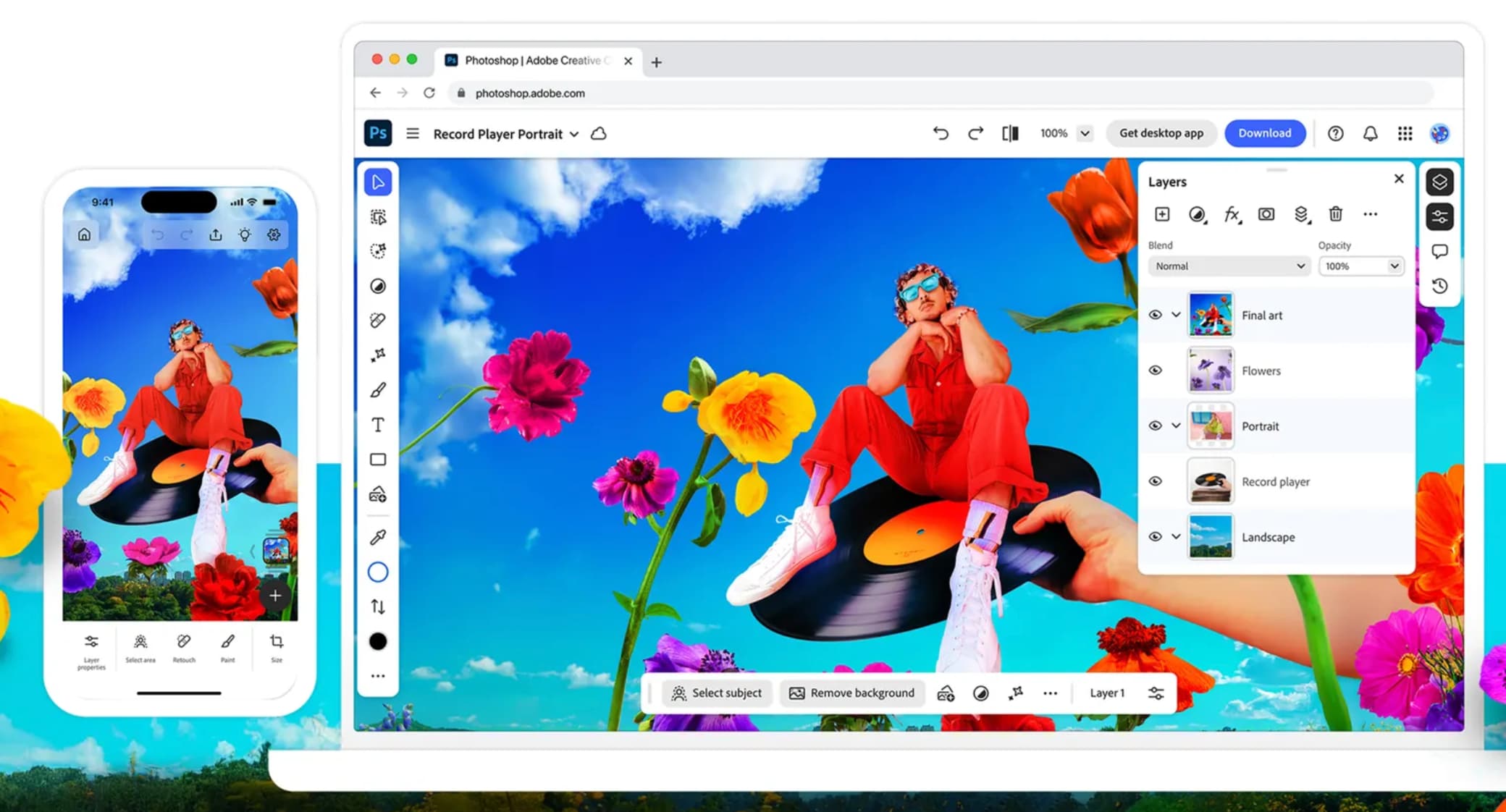
2. Using Online Tools for Quick Text Removal
For users who don’t have Photoshop or prefer a web-based solution, online tools provide an easy way to erase text from an image. One of the best online tools available in the market is Fotor. This tool works by allowing users to highlight the text area, after which the system automatically removes it and fills in the background.
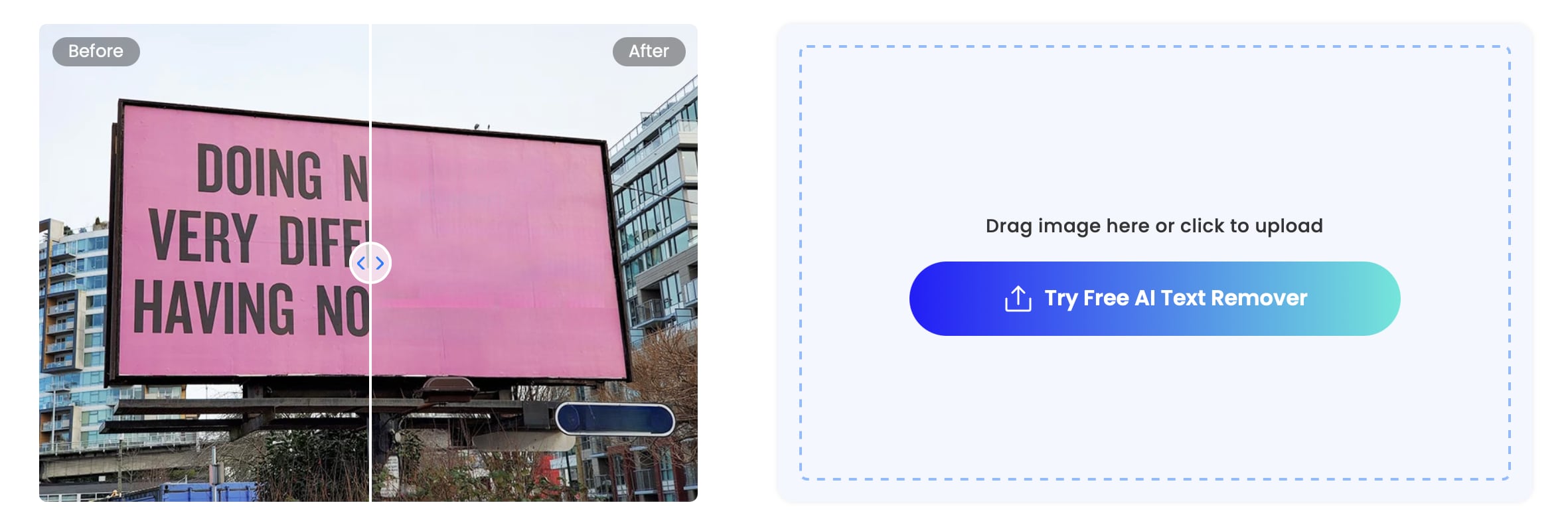
If you are a professional editor or need highly precise text removal, Photoshop is a great option. However, if you need a quick and easy solution, online tools like Fotor offer convenience with minimal effort.
That said, neither of these traditional methods beats the efficiency of AI-powered solutions like Filmora AI Object Remover. AI offers the speed of online tools with the precision of Photoshop.
Part 3. Filmora vs. Other Methods: A Comparison
When it comes to removing text from a photo, there are multiple methods to choose from. Each method has its own strengths and weaknesses. It depends on factors like ease of use, editing speed, and image quality.
| Index | Photoshop | Online Tools | Filmora |
| Ease of Use | Requires advanced editing skills | Simple, but limited control | Beginner-friendly, one-click AI solution |
| Speed | Time-consuming, requires manual adjustments | Quick, but may not blend well | Instantly removes text in seconds |
| Image Quality | High-quality, but depends on skill level | May lose detail, uneven blending | High-quality, AI ensures seamless removal |
| Cost | Expensive subscription-based software | Free with limited features, premium access required | Affordable, one-time or subscription |
Which Method is Best for You?
- If you need precise control and have Photoshop skills, manual editing can be an option.
- If you want quick, free removal, online tools may work, but with some limitations.
- If you want the fastest, most efficient, and highest-quality solution, Filmora AI Object Remover is the best choice.
Conclusion
When it comes to removing text from a photo, choosing the right method makes all the difference. Photoshop requires skill and time, while online tools may not always deliver the best quality. Filmora AI Object Remover simplifies the process with one-click AI precision. It makes erasing words from a picture effortless for everyone.
Filmora helps you to lessen your burden when dealing with watermarks, labels, or captions. No manual edits, no hassle—just fast, professional-grade removal.



 100% Security Verified | No Subscription Required | No Malware
100% Security Verified | No Subscription Required | No Malware


