So, you finally took the perfect shot. The lighting is great, and your pose nailed it. But then, you noticed bright red pupils glowing like lasers in both eyes. Now, these are not exactly the images you envisioned, and your moment could be ruined, but that is only if you allow it, as you can eliminate red eyes in photos.
The red-eye effect in photography happens when your camera flash reflects off the retina, especially in low-light settings. The light bounces back, and suddenly the image looks like a demon in a family portrait.
One of the best red-eye remover apps is what you need to remove this from your photo. However, in this guide, we will present information on how to remove red eyes in pictures on mobile and desktop using advanced image editors. Additionally, there are lessons on how to remove distracting elements from the picture.

In this article
Part 1: How to Remove Red Eyes on Mobile Devices

Capturing the perfect photo only to find red eyes can be frustrating. Fortunately, both iOS and Android devices offer effective solutions to eliminate red eyes in photos. Below, we'll explore these methods.
Method 1: Get Rid of Red Eye in Photos on an iPhone Using the Built-in Feature
Apple's Photos app includes a straightforward tool to remove red eyes in photos. Follow these steps toremove red eye in photos.
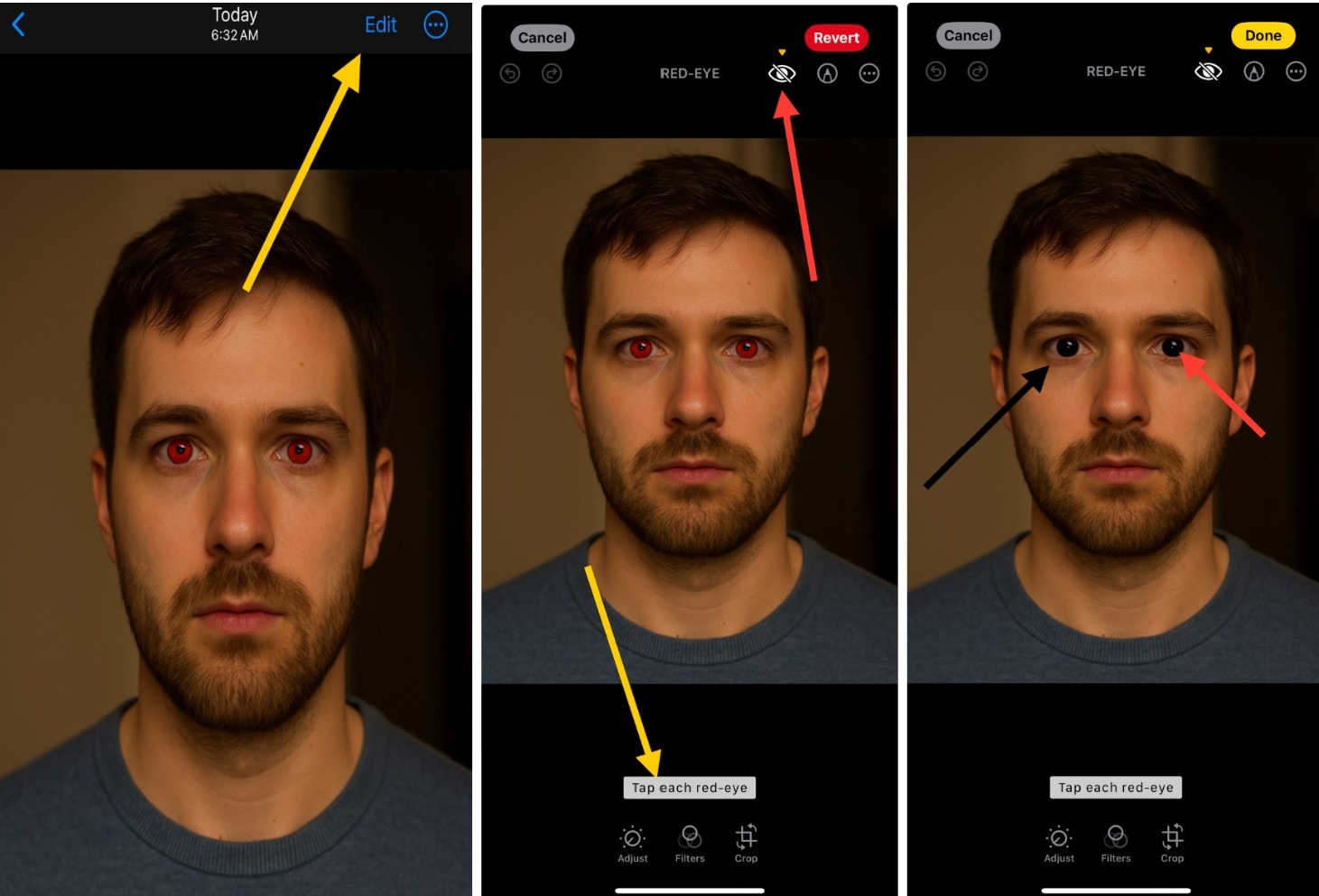
Note: This feature is available on iOS 7 and later versions.
Method 2: Eliminate Red Eye in Photos Using the Built-in Feature on an Android Device
For Android devices like Samsung, you can remove red eyes using the built-in red-eye remover feature. Below are steps on how to get rid of red eye in photos.
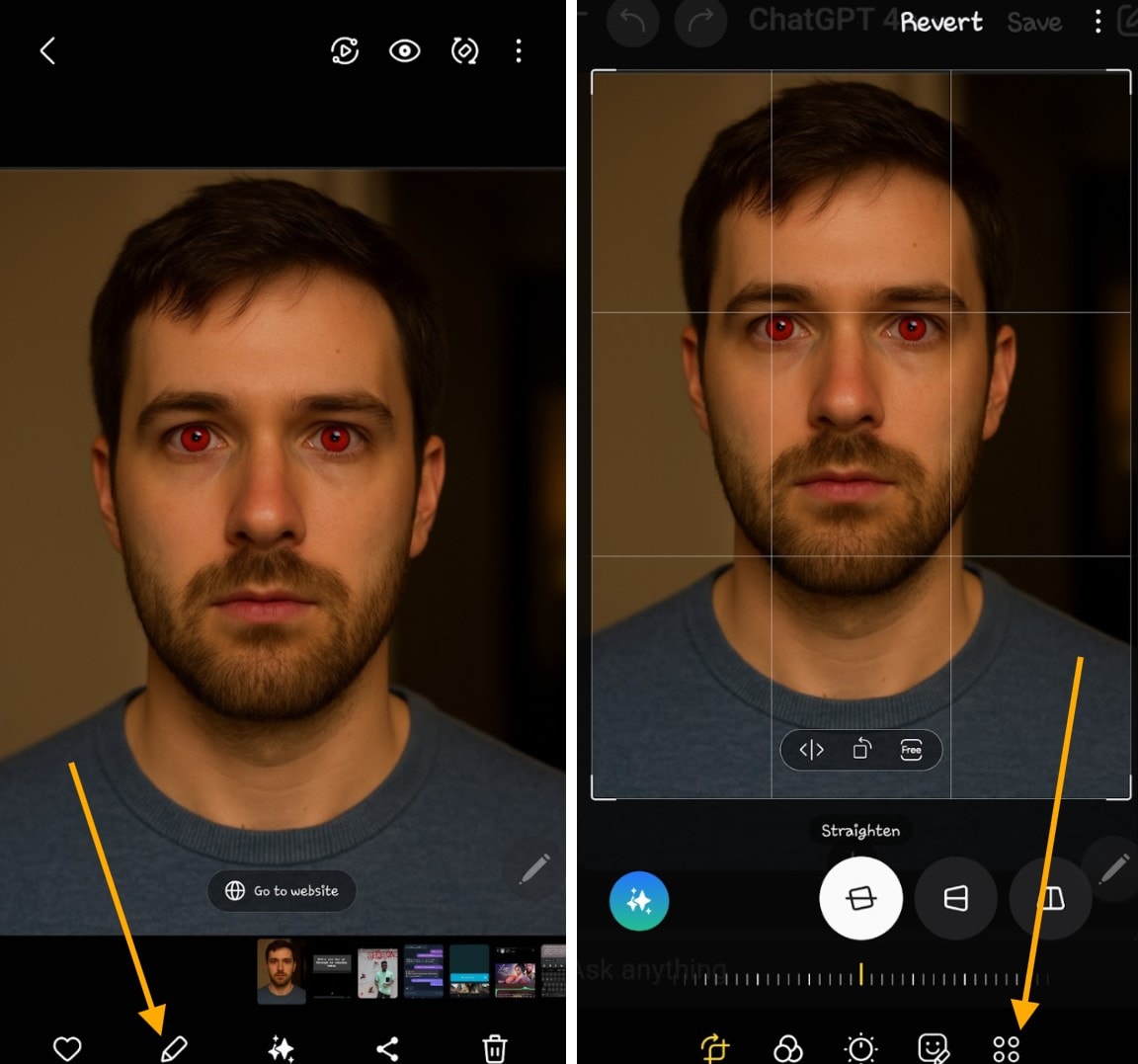
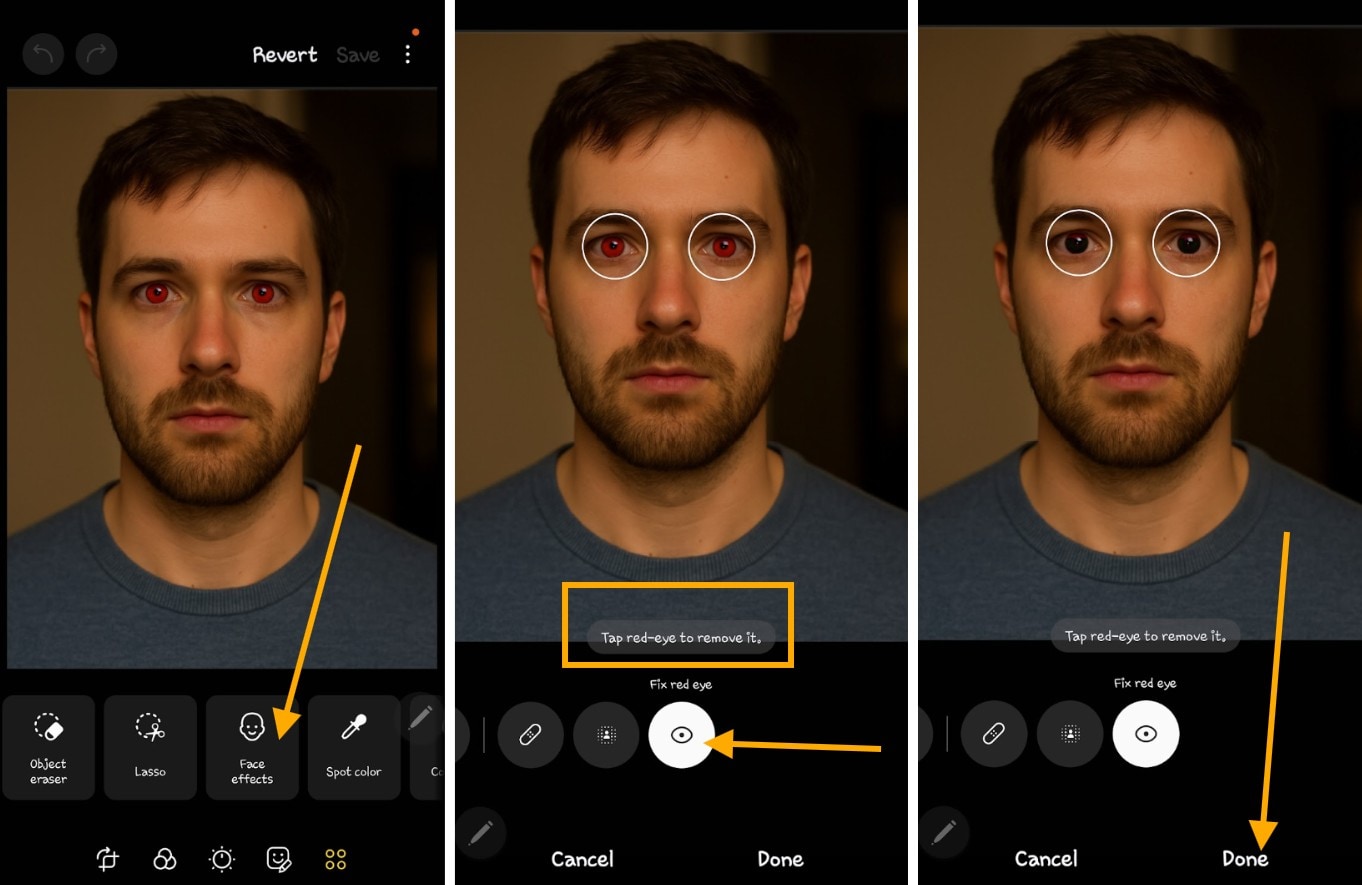
Method 3: How to Remove Red Eye in Photos on Androids with no Built-in Red eye Remover
Some Android devices may not have a universal built-in red-eye remover feature to eliminate red eye in photos, but several third-party apps effectively serve as red-eye photo editors. Here are some notable options:
- Pixlr Photo Editor: Pixlr is one of the best red eye remover appsaccessible both online and offline. You can use Pixlr directly through your web browser without any installation. Additionally, Pixlr offers a desktop application that allows for offline editing, providing flexibility based on your needs.
- AirBrush Photo Editor: AirBrush is primarily an online AI-powered red-eye eliminator app/tool. It allows users to enhance and retouch images directly through its web platform. While it offers powerful online features, there isn't a mention of an offline application for desktop use.
- YouCam Makeup Selfie Editor: YouCam Makeup is a mobile application available for both iOS and Android devices. Once downloaded and installed, it functions offline, allowing users to edit selfies and apply virtual makeup without needing an internet connection.
Example showing how to use Pixlr to remove red eyes in photos on different Android devices.
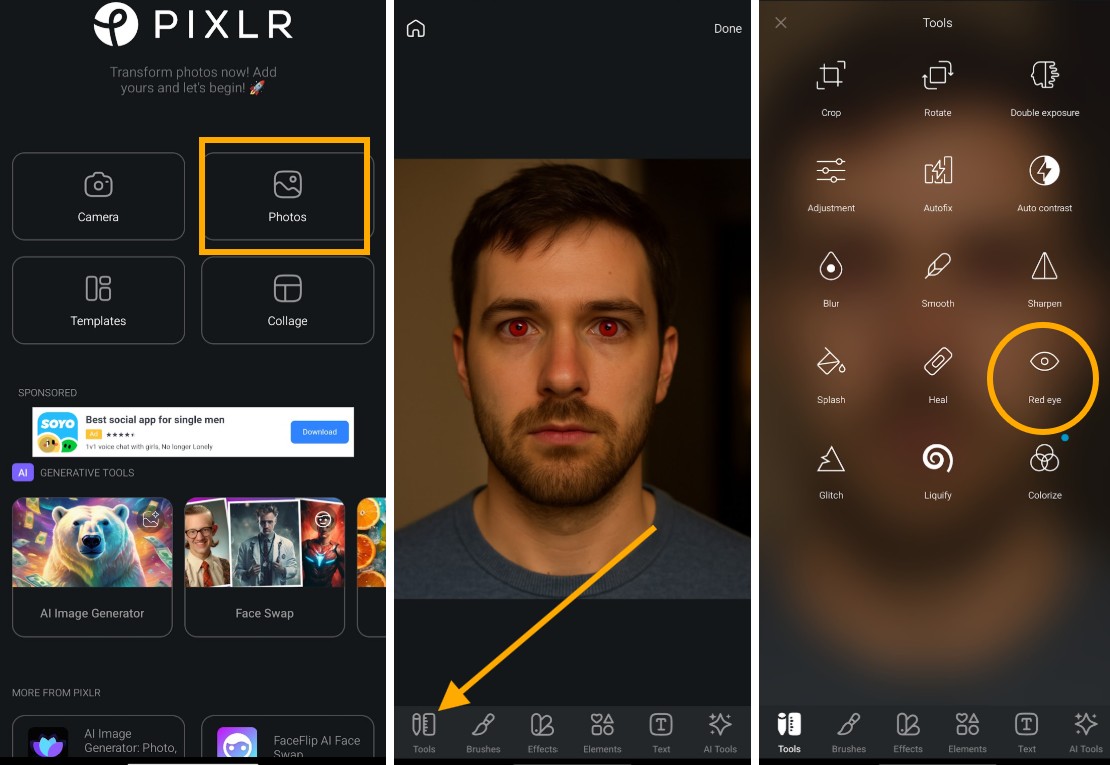
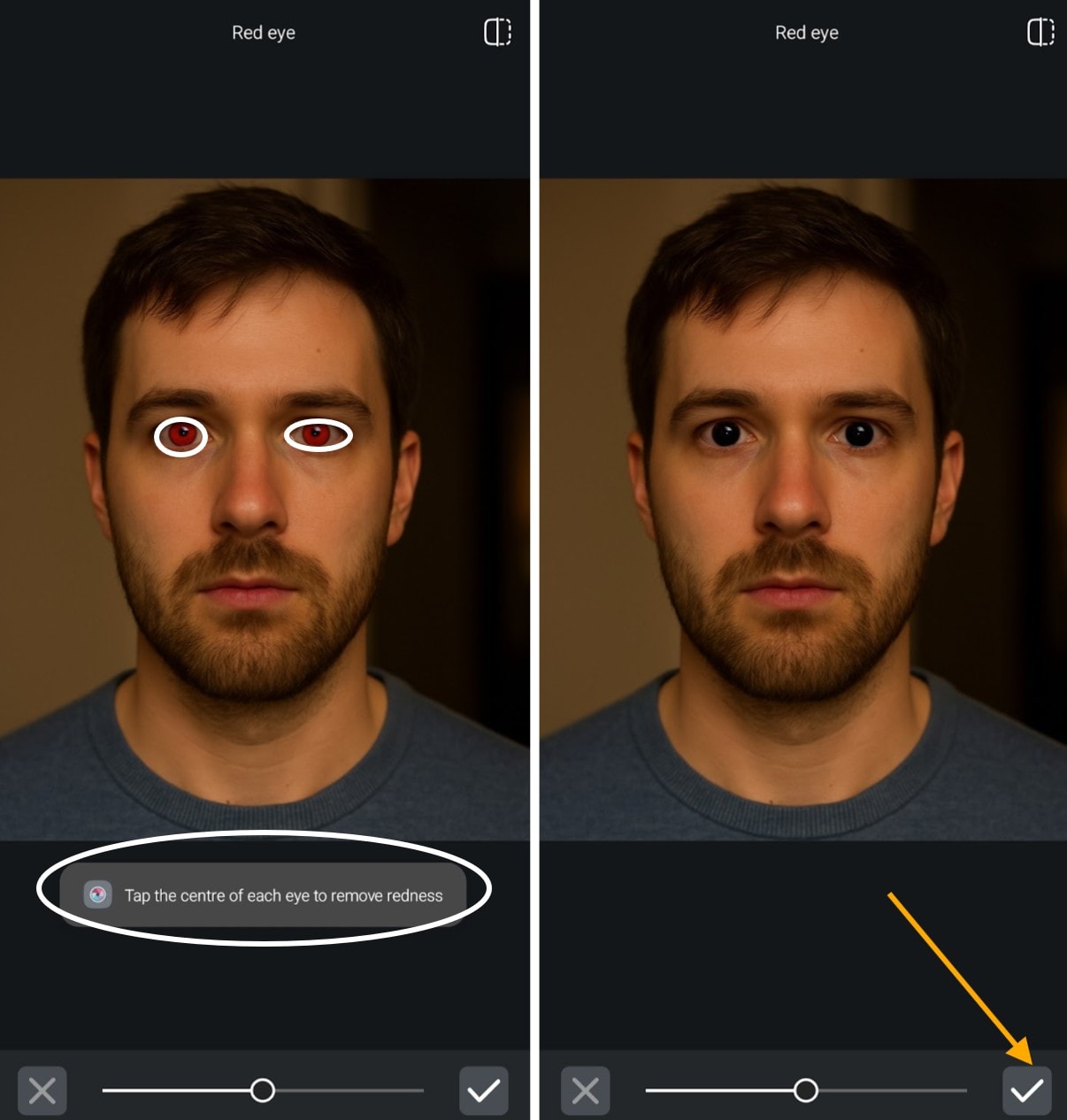
Part 2: How to Remove Red Eyes on Desktops Using Editing Software
Eliminating red eye in photos on phones can be frustrating sometimes. This occurs with certain kinds of photos; usually the ones you care about most. Maybe it's a late-night selfie with friends, a surprise birthday shot, or that candid moment your toddler finally smiled at the camera. Then a flash hits, and suddenly their eyes glow like something out of a sci-fi film.
This can be disappointing, especially when everything else about the photo is perfect. However, desktop editing programs provide reliable ways to get rid of red-eye in different photos. Among these, Adobe Photoshop stands out as a premier red-eye photo editor, providing precise control over image corrections.
Removing Red Eyes Using Adobe Photoshop
Adobe Photoshop offers a straightforward method to remove red eyes in photos. Follow these steps:
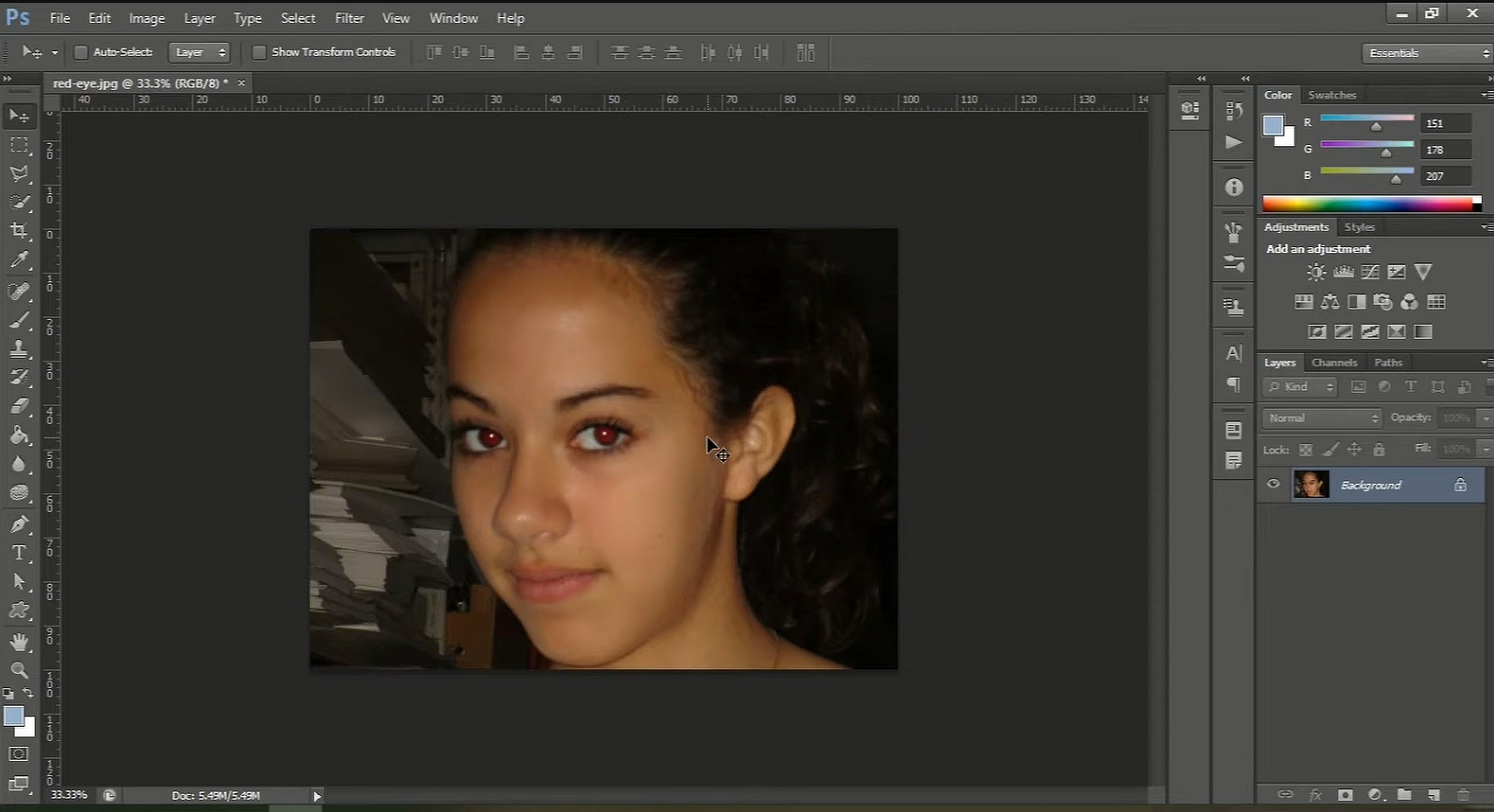
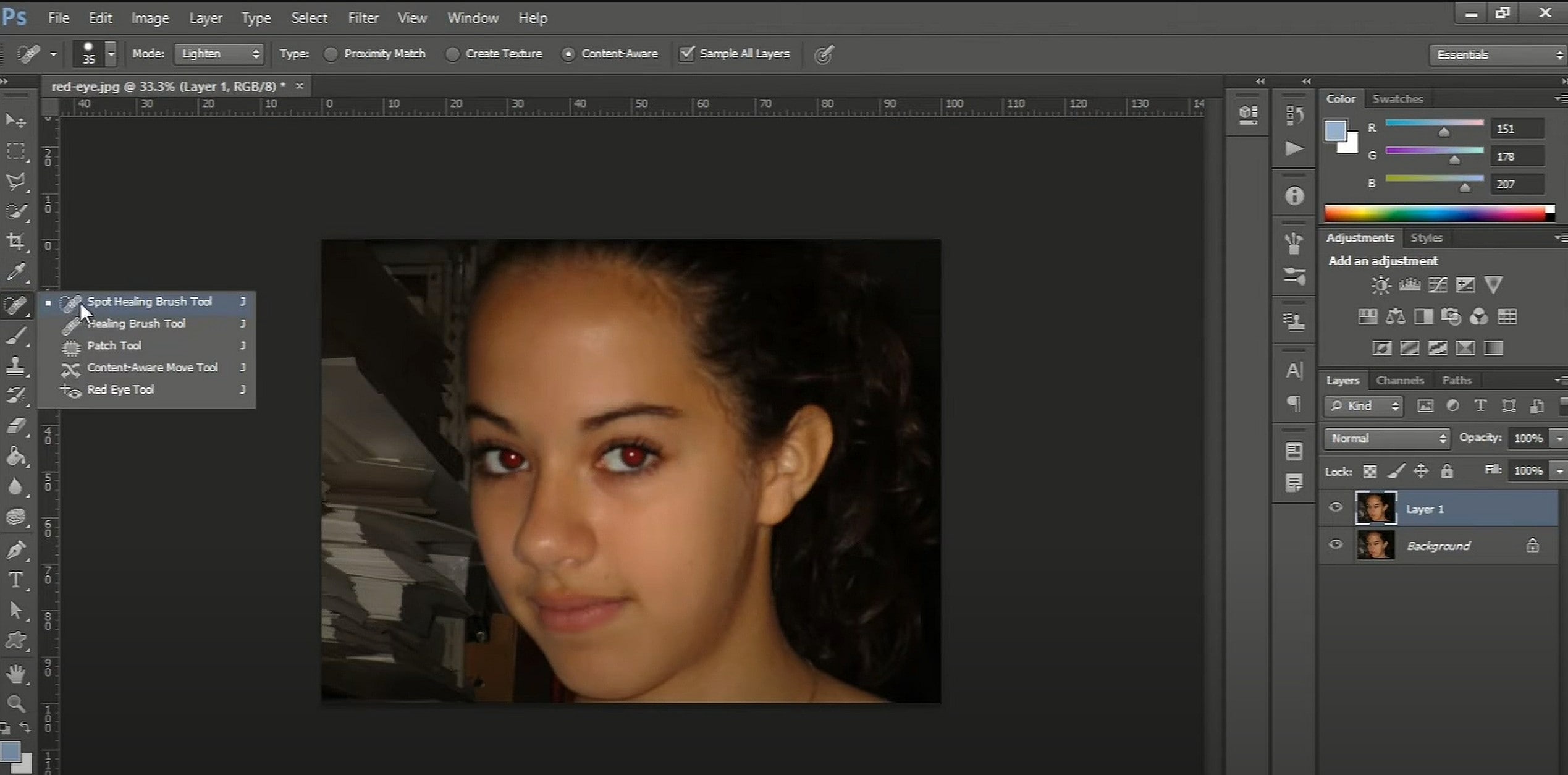
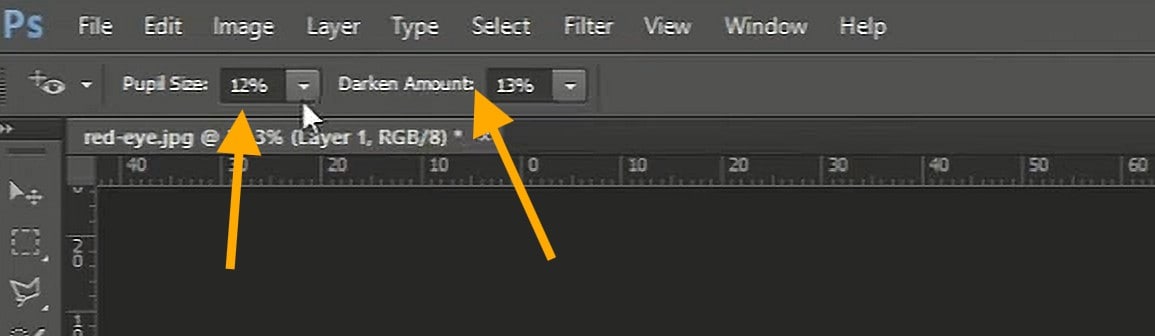
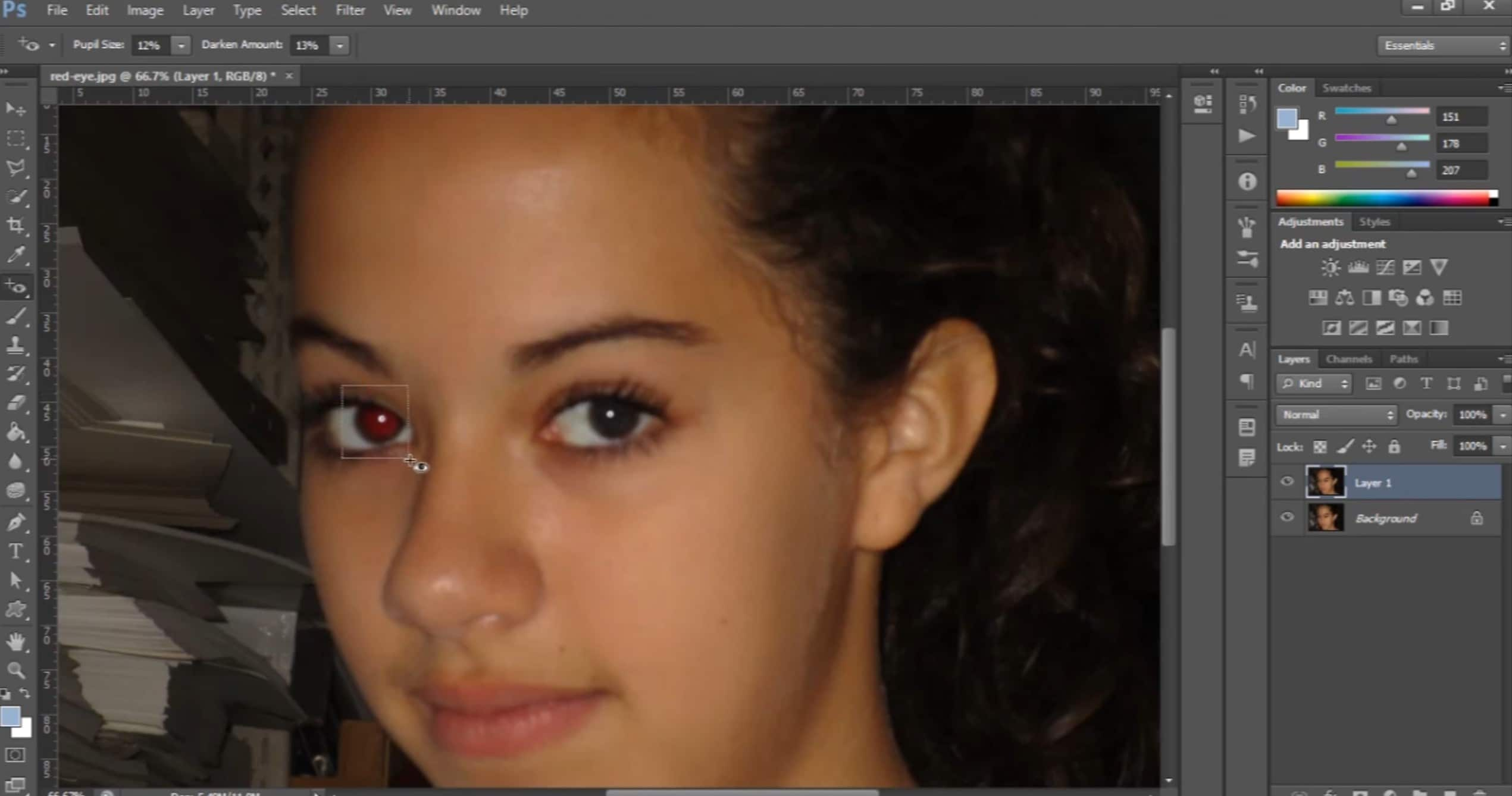
Alternative Desktop Software for Red Eye Removal
If you don't have access to Photoshop, other desktop applications can serve as effective red eye photo editors:
- GIMP
- PaintShop Pro
- Fotor
What if I want to remove other objects aside from correcting red eyes in images?
Beyond addressing red-eye issues, you might find the need to eliminate other unwanted elements from your photos. For instance, removing tattoos or other distractions can enhance the overall composition.
While several tools offer object removal features, Wondershare Filmora stands out with its advanced AI Object Remover, ensuring seamless edits that preserve the original background.
Part 3: How to Remove Unwanted Objects in Images
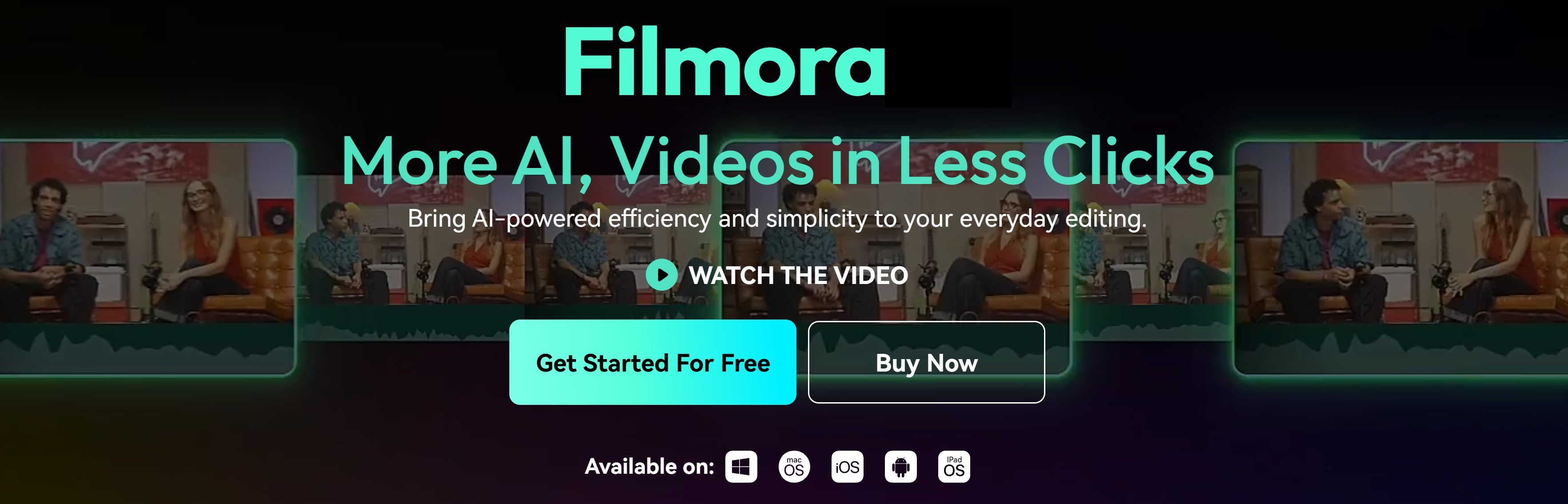
Filmora is a versatile video editing software designed for both beginners and professionals, although not a red eye photo editor. Its extensive toolkit includes animations, overlays, audio controls, advanced editing modes, and AI features.
Filmora AI Object Remover allows users to erase unwanted objects from both videos and photos, maintaining the integrity of the original background. It ensures that the edited area blends naturally with its surroundings.
It helps you eliminate elements or objects from an image or videos. By simply marking the undesired object, the AI seamlessly tracks and removes it throughout the footage.
How to Use Filmora to Remove Objects in Photos
To demonstrate, let's remove a tattoo from a portrait using Filmora's AI Object Remover:
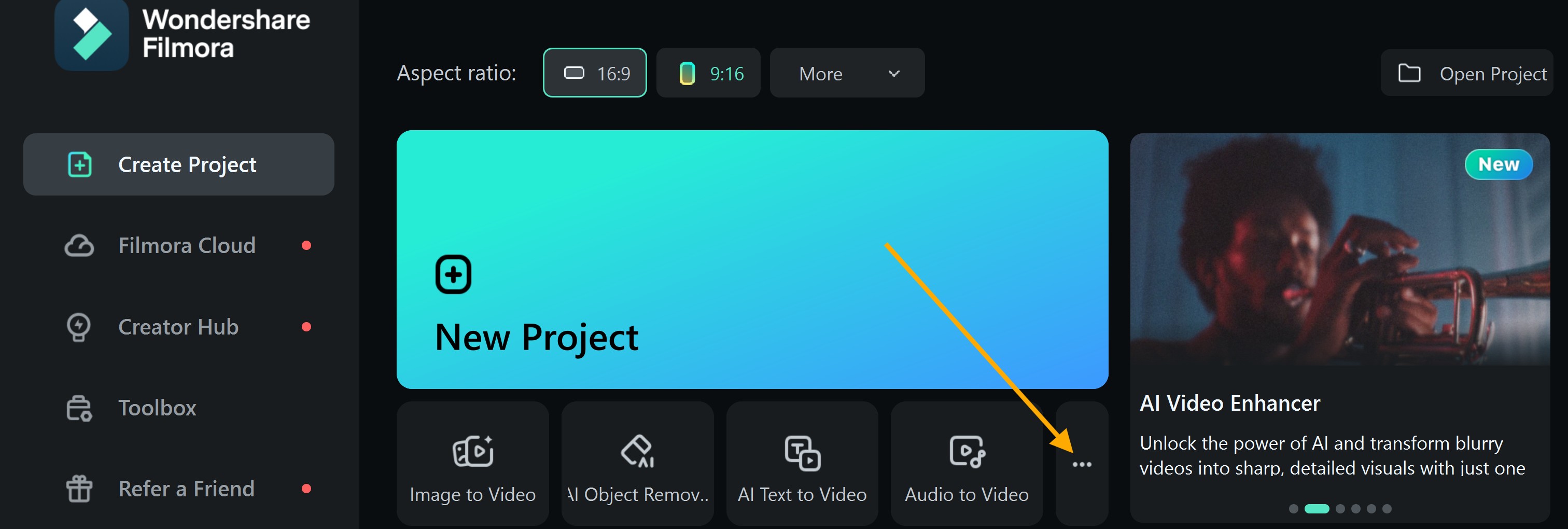
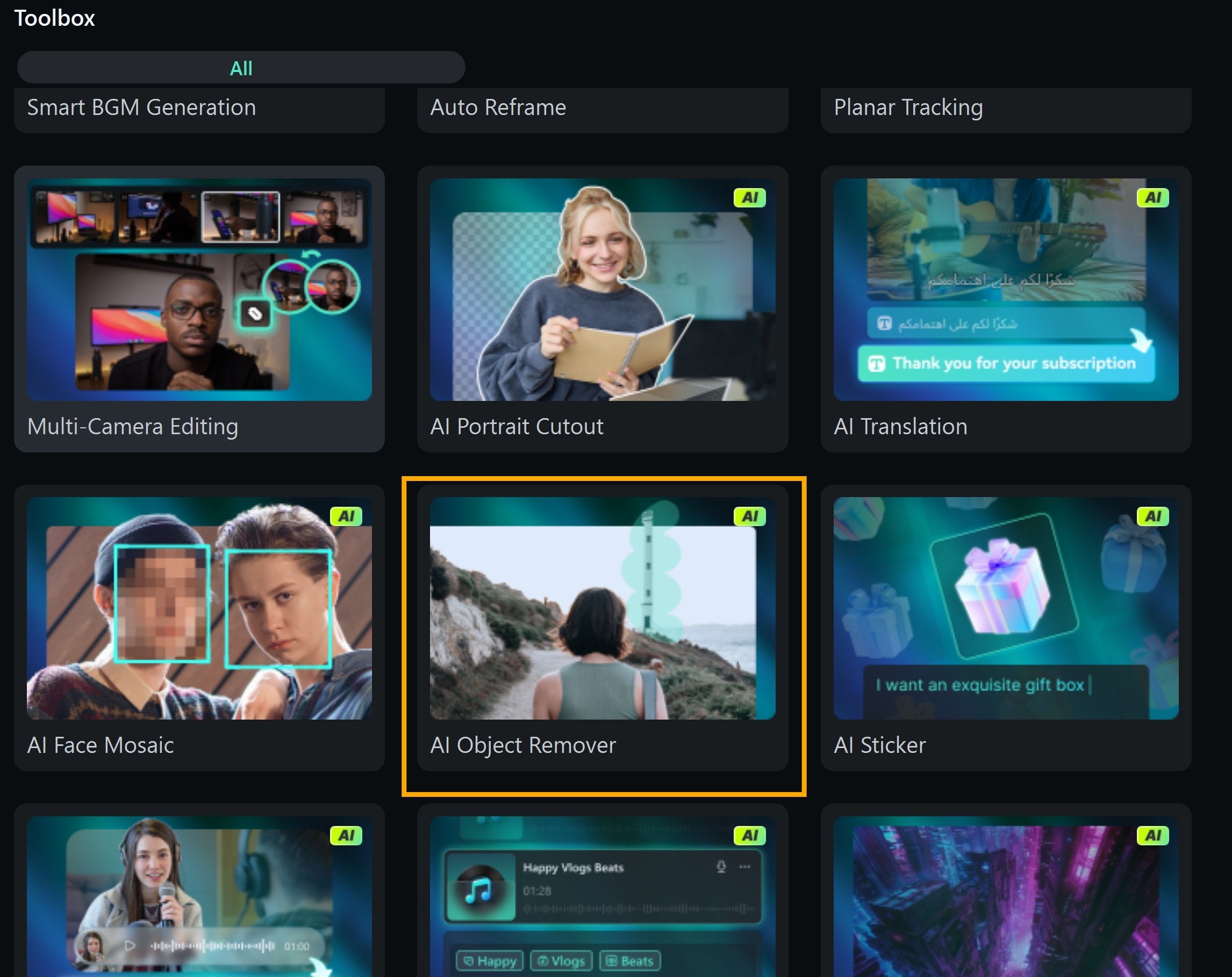
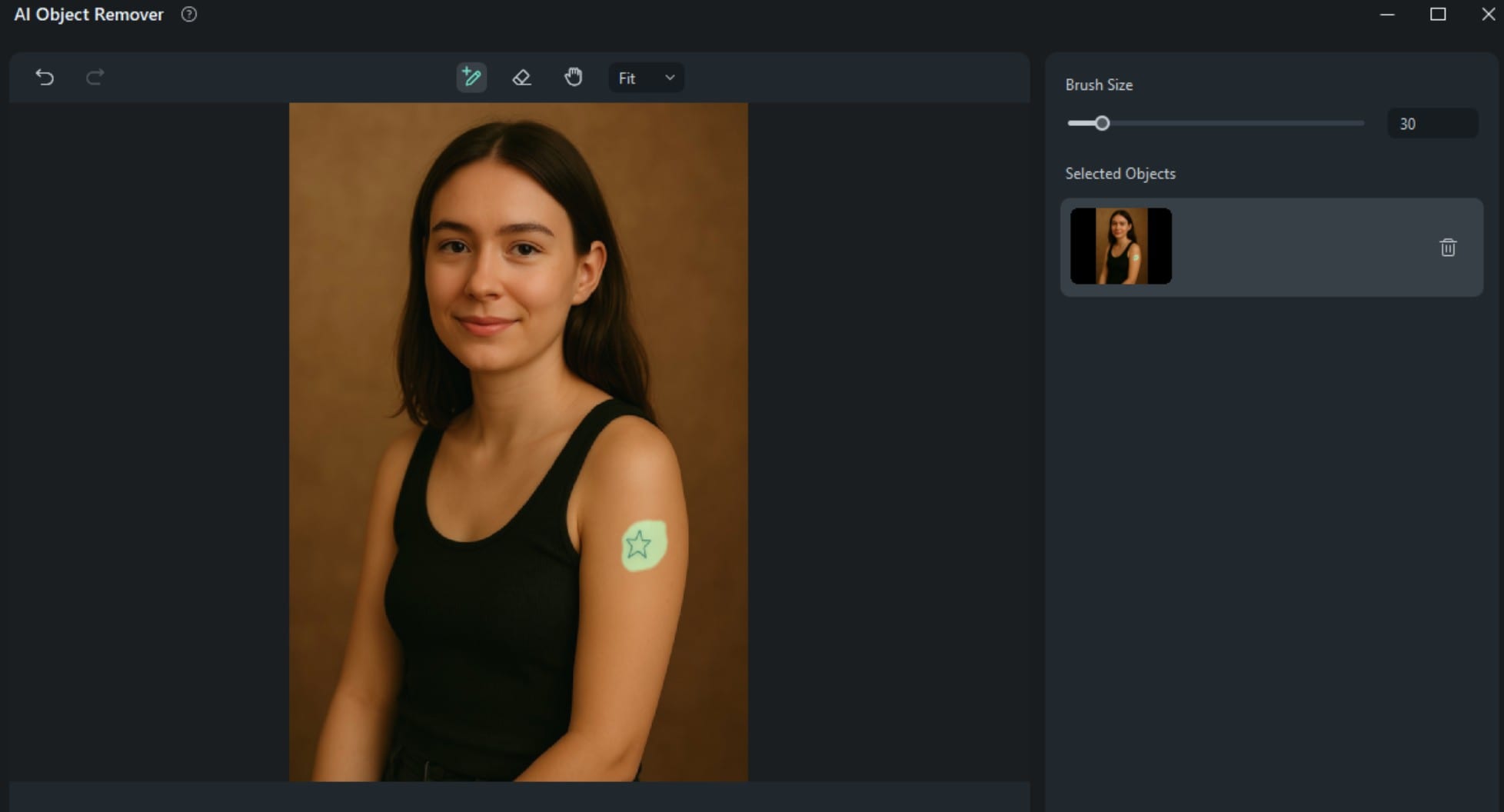
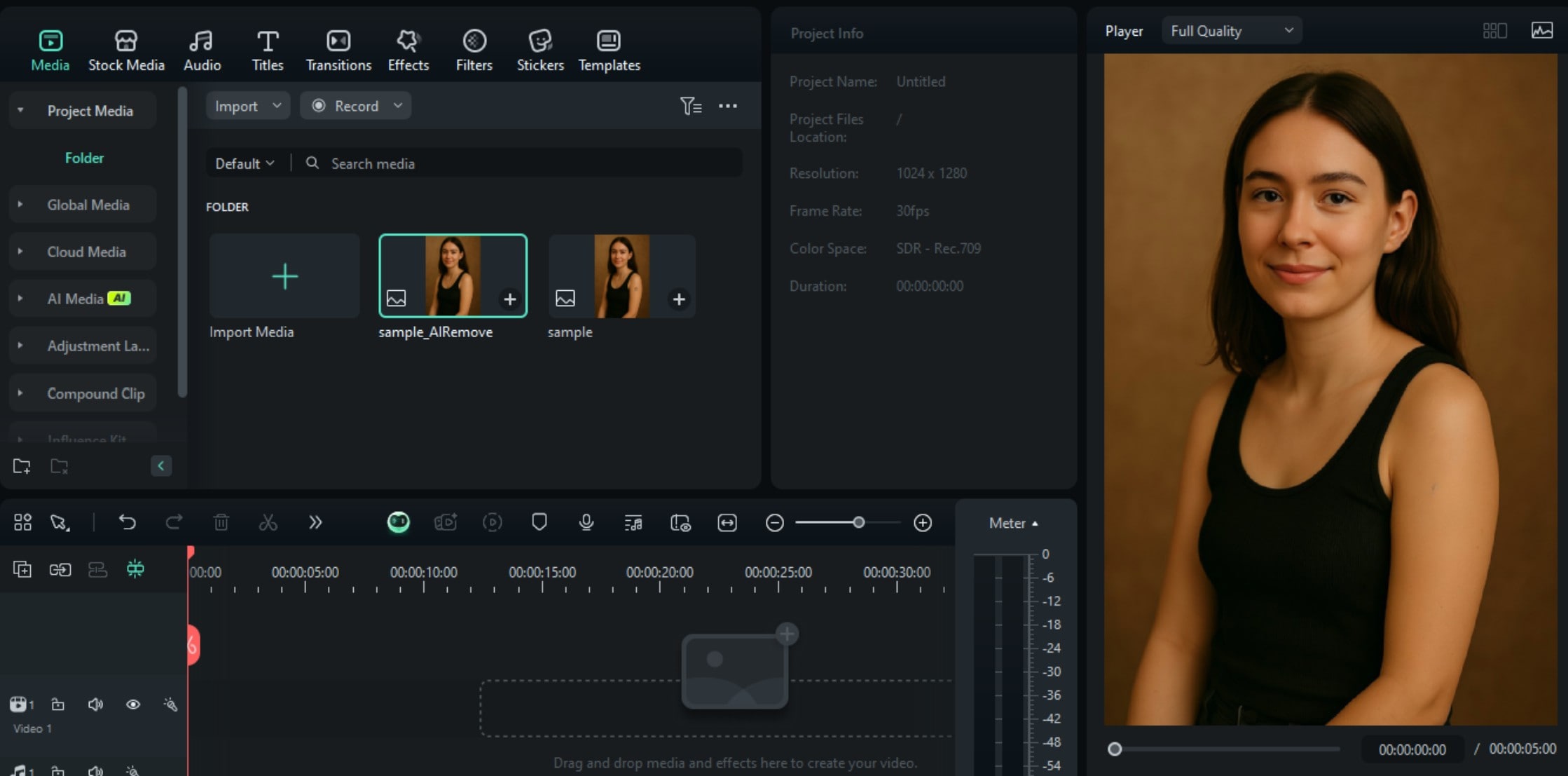
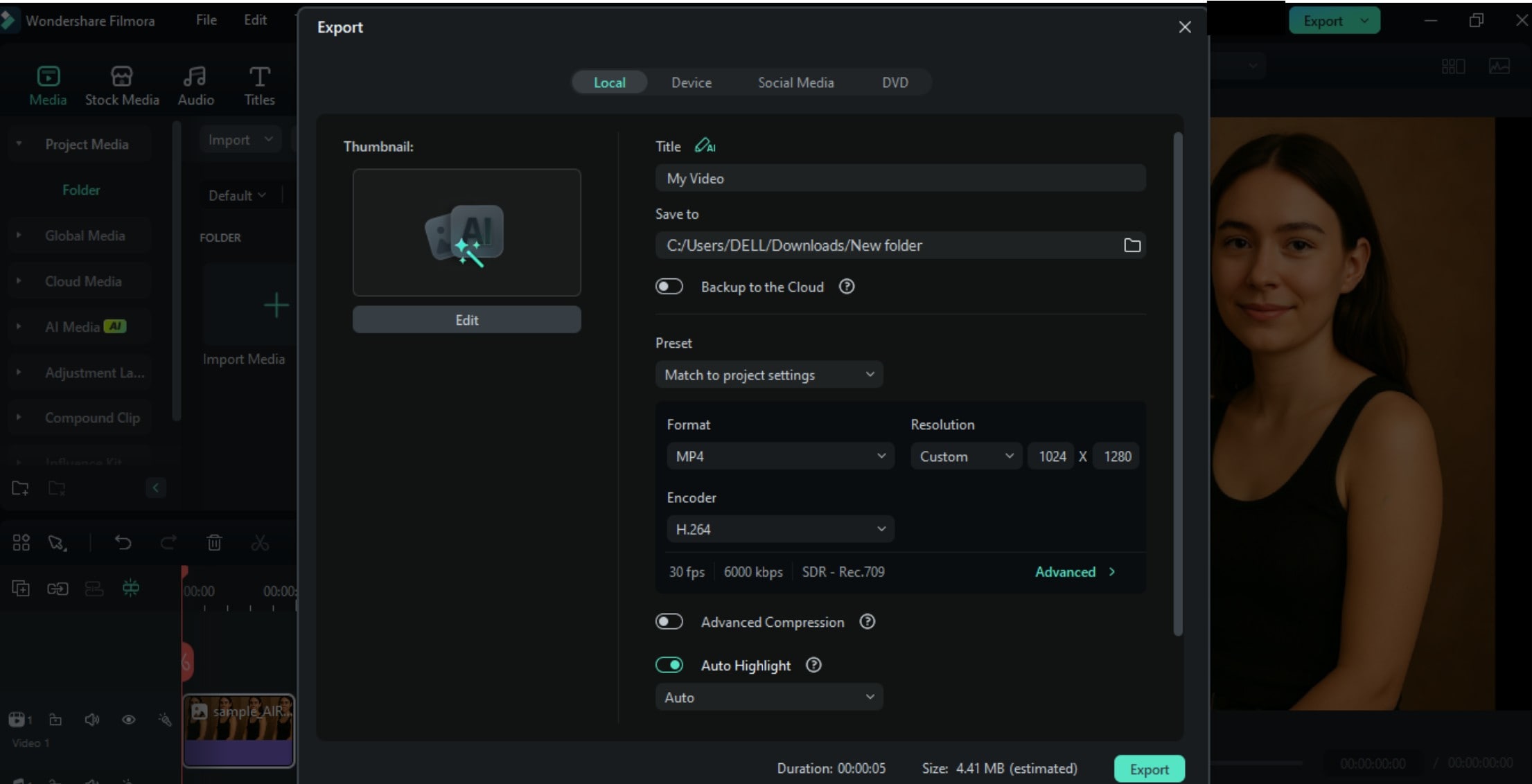
Part 4: Measures to Follow to Avoid Red Eye During Photography Sessions

You can minimize or eliminate red eye in photos by implementing specific techniques. Here are the measures to follow.
- Brightening the environment causes the subject’s pupils to constrict, reducing the likelihood of red-eye. Encourage photographing in well-lit areas or adding light sources to achieve this effect.
- Many cameras offer a red-eye reduction mode that emits pre-flashes, prompting pupils to contract before the main flash. Activating this feature can effectively decrease red-eye occurrences.
- Using an external flash or altering the flash angle can prevent light from reflecting directly back into the camera lens, thereby reducing red-eye. Positioning the flash away from the lens axis is beneficial.
- Asking subjects to look slightly away from the camera lens can change the angle of reflected light, diminishing the red-eye effect. This simple adjustment can be highly effective.
- Alcohol can slow pupil contraction, increasing the risk of red-eye. Advising subjects to limit alcohol intake prior to photography sessions can help mitigate this issue.
Conclusion
After exploring the various methods toeliminate red eye in photos, you can fix this issue easily. From using built-in features on mobile devices to employing advanced desktop red-eye photo editors like Adobe Photoshop, numerous tools are available to address this common issue.
Additionally, applications such as Filmora offer AI tools for removing unwanted objects, enhancing the overall quality of your photos.
Remember, while these tools are effective, preventing red-eye during photography sessions is the best approach. By combining preventive measures with the appropriate use of red eye photo editor tools, you can consistently produce high-quality, visually appealing photographs.
- Remove unwanted objects from videos & images in seconds.
- No manual masking—AI does the hard work for you.
- Preserve background quality with smart auto-fill.
- Works seamlessly on Windows, Mac, iOS & Android.




 100% Security Verified | No Subscription Required | No Malware
100% Security Verified | No Subscription Required | No Malware


