If watermarks prevent you from downloading your favorite image for your project, that will be an old story. There are different apps to remove watermarks on images, and Photoshop is one. In this article, you will learn how to remove a watermark in Photoshop.
The truth is that the original creators of these images use watermarks to show ownership, protect work, or promote a brand. They're meant to protect content from misuse, while stock platforms slap them on images to demand payment.
But let’s be honest. Sometimes, you really need to use these images. In these cases, knowing how to remove watermarks from photos in Photoshop can make your wish come true. Let's find out how in this article.
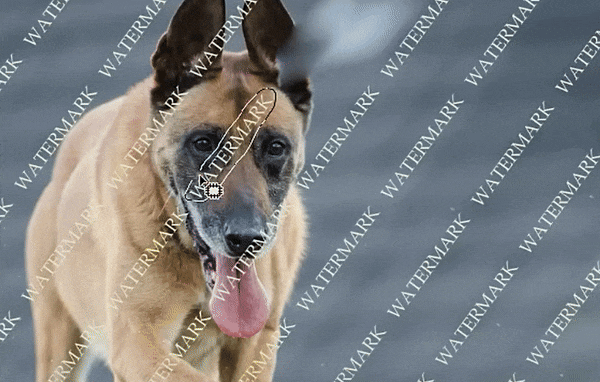
In this article
Part 1: How to Remove a Watermark from a Photo in Photoshop
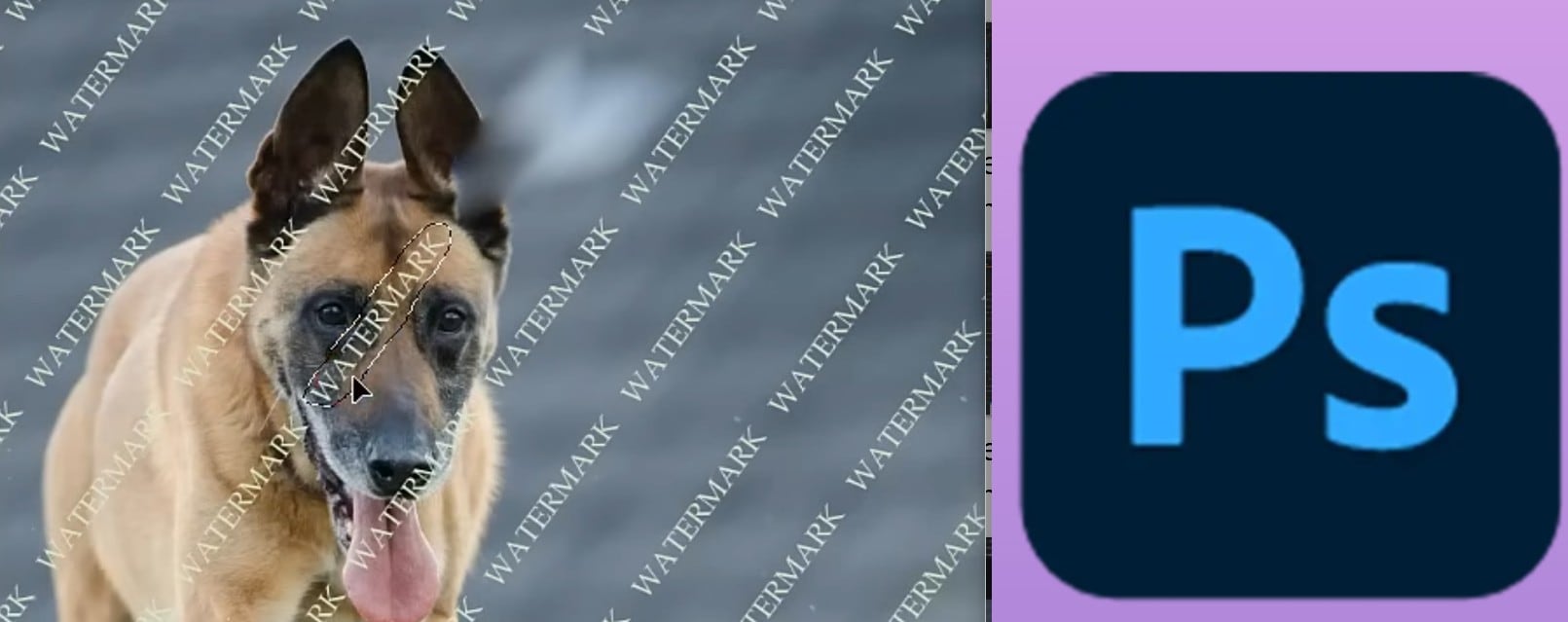
The Adobe Photoshop remove-watermarkfeature works with high-resolution images. It allows for cleaner edits and minimizes visible distortion in the final output.
Removing the watermark in Photoshop is straightforward, and you can get it done in minutes. Below are steps on how to remove watermarks from photos in Photoshop.
- Step 1: Launch Photoshop on your device. Upload the image from which you want to remove watermarks. On your PC, press Ctrl+j to duplicate the image you want to erase the watermark from in Photoshop.
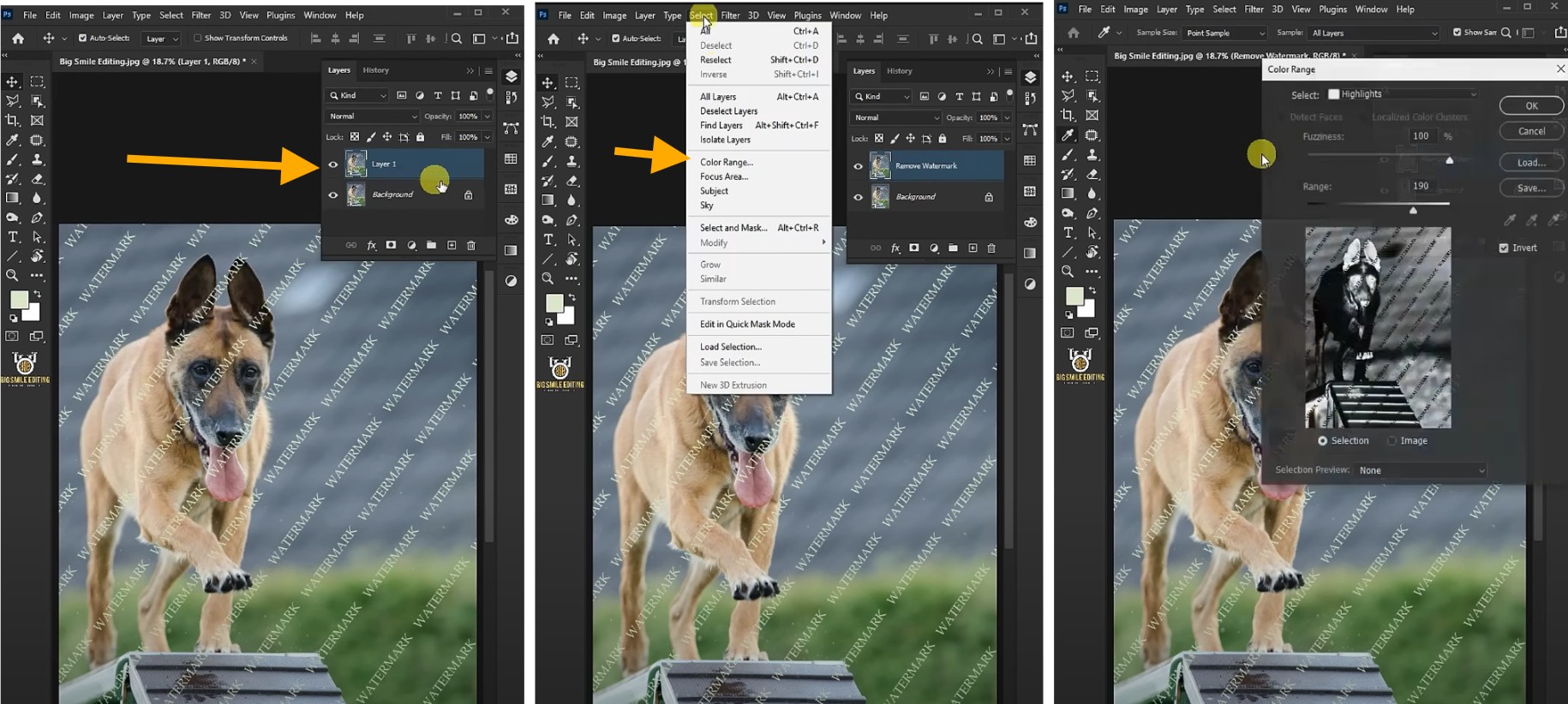
- Step 2: Rename the duplicate and click on Select to choose the color range. From the dropdown, select the sample colors and make sure the invert button is checked; choose the first eyedropper.
- Step 3: Zoom in on the image and select the color of your watermark. Decrease fuzziness to 34, and you will notice changes in your image. Go to Select again and click on Select and Mask.
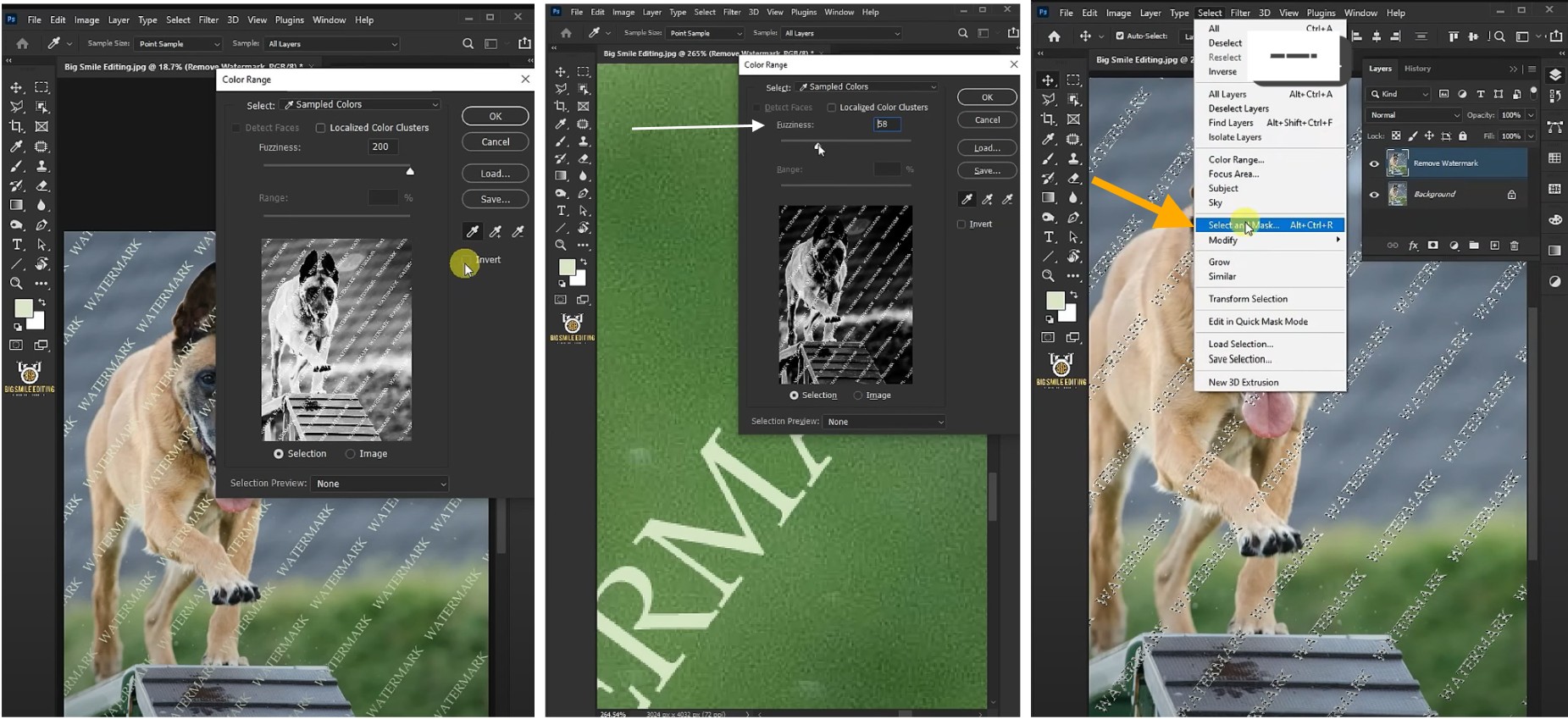
Step 4: Set the radius to 60 px or higher, depending on the image. Set Feather to 2 px and increase Contrast to 72%. The Shift Edge should be 30%. Open the Output To drop-down and select Selection. Click OK when done. Return to Select, click Modify, choose Expand, and enter the pixel value based on your image size.
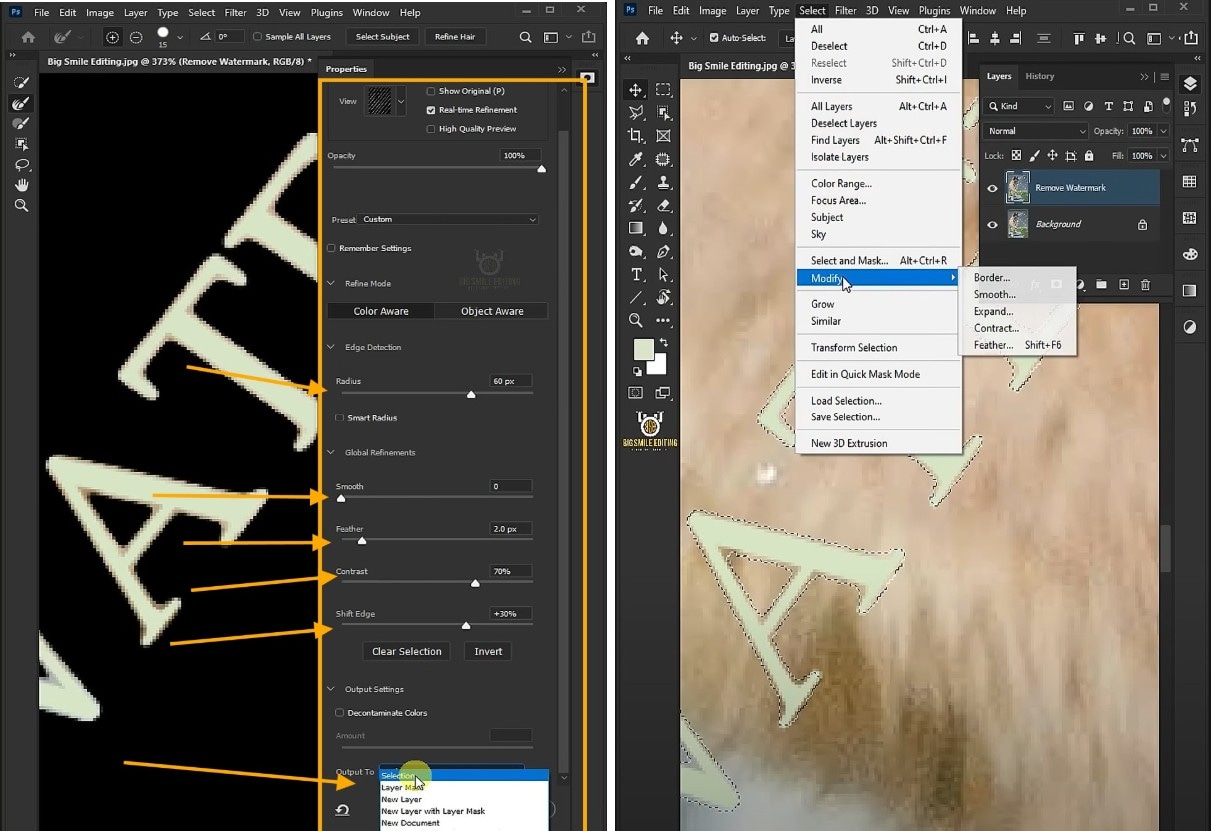
- Step 5: Open the Edit menu and click Fill. In the Contents dropdown, choose Content-Aware. Wait for the fill to complete. Press Ctrl + D to deselect, which removes the watermark.
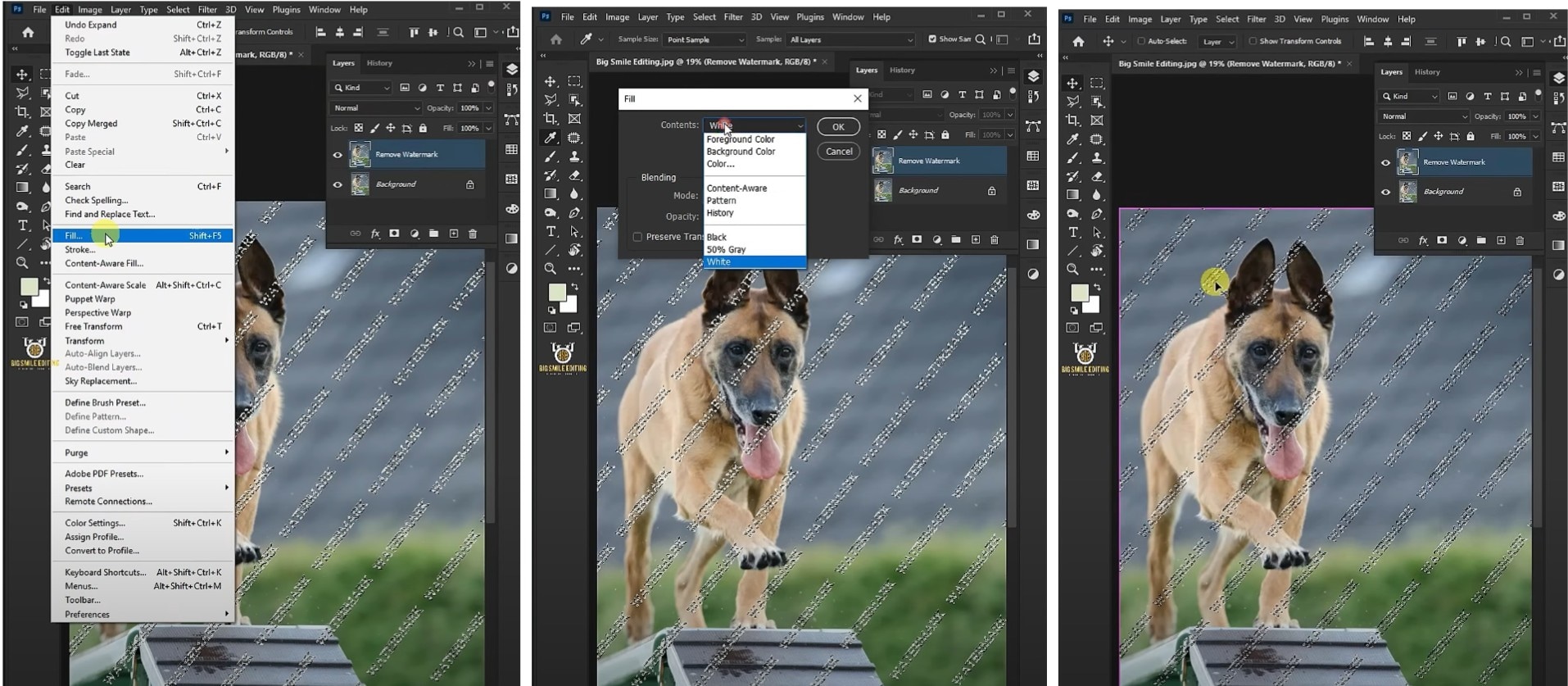
- Step 6: Save your watermark-free image
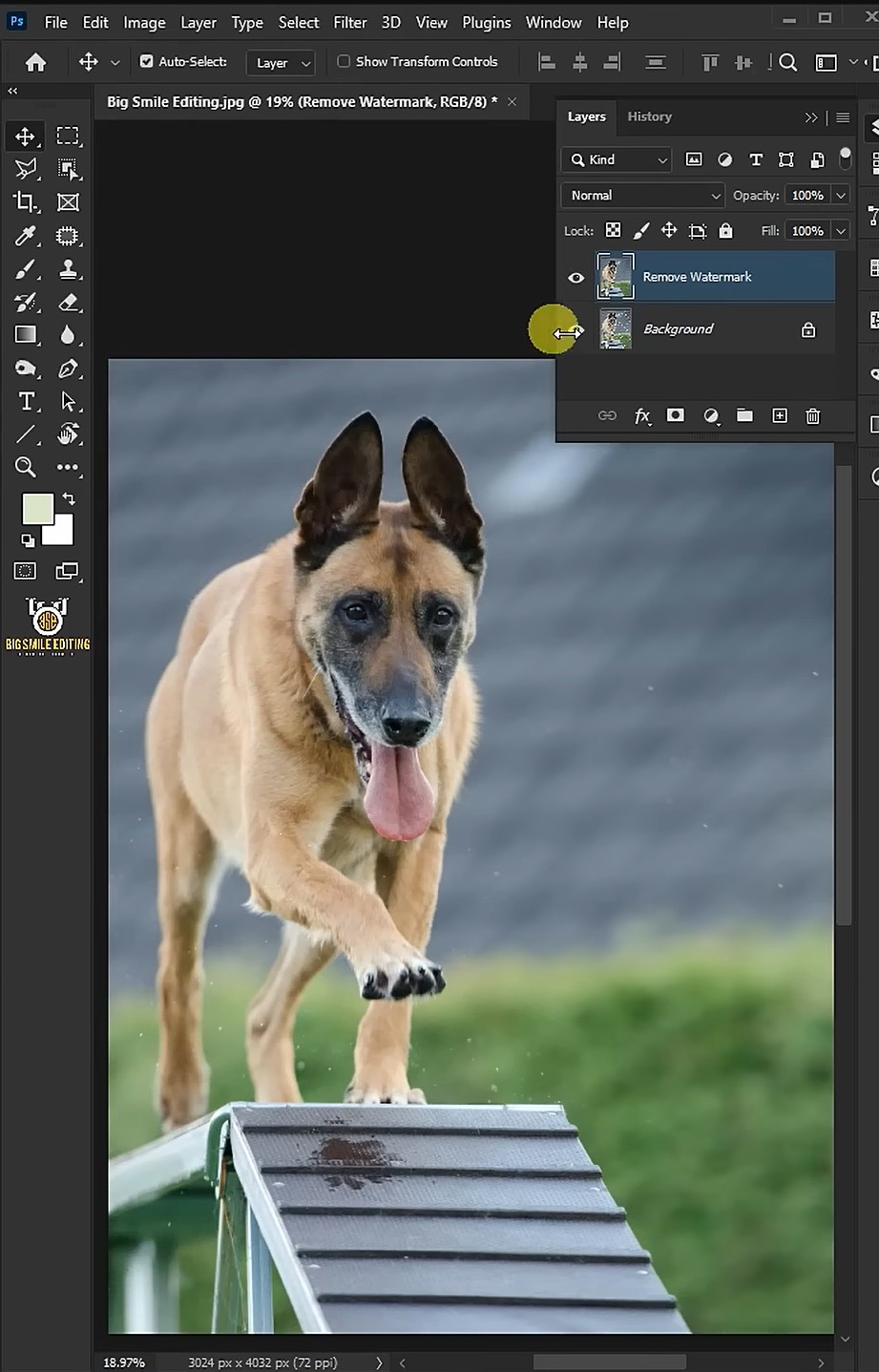
Who Benefits from Watermark Removal in Photoshop?
Watermarks are commonly used to protect intellectual property and credit creators. However, there are scenarios where removing a watermark is justified, provided it's done ethically and with proper authorization. But with Adobe Photoshop's remove watermark tools, unwanted text or logos can be erased cleanly.
Frugal users who cannot afford premium versions may find themselves limited by watermarked outputs in free versions. For instance, some tools offer a free version with robust features, but exported videos include a watermark. Maybe you're a student, freelancer, or content creator working with free software. Paying for every premium tool simply isn’t practical.
To maintain a professional appearance without incurring additional costs, users might seek methods to remove watermarks in Photoshop.
Part 2: How to Automatically Remove Watermarks in Photos Using AI
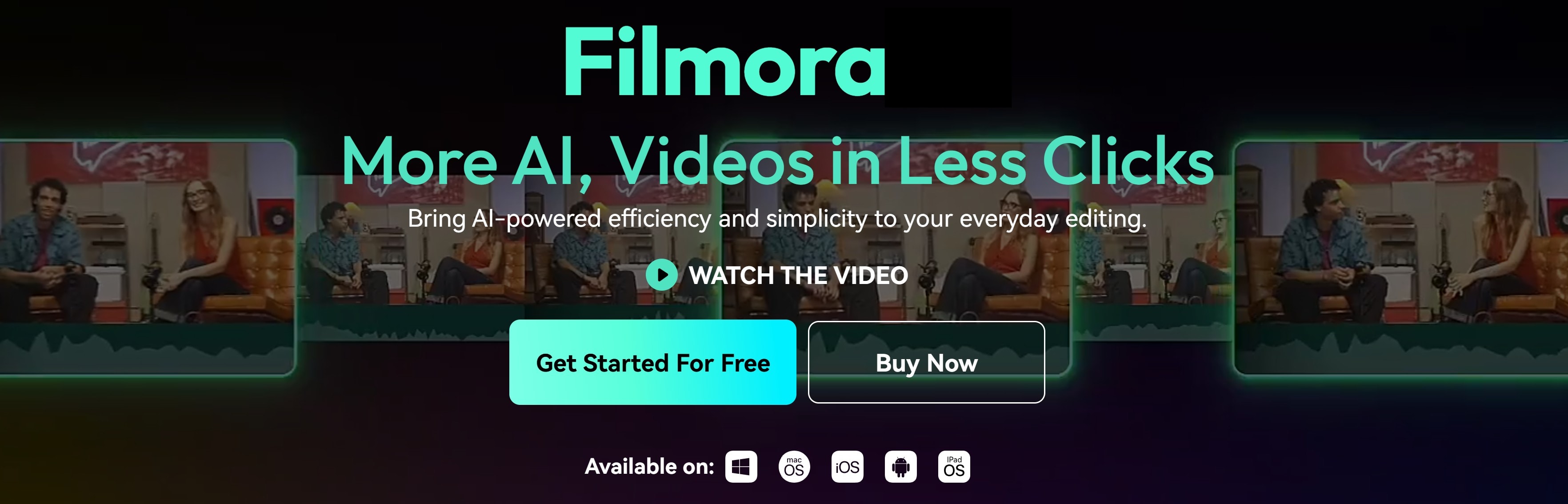
While learning how to remove a watermark in Photoshop could be straightforward, have you seen how to do this with AI? Getting this done in Photoshop involves multiple steps, such as working with layers, using the clone tool, zooming in, and making numerous adjustments. At this point, you're likely wondering if there’s a simpler and more efficient solution.
That’s where tools like Wondershare Filmora's AI Object Remover become handy. With Filmora, you don’t need deep editing skills. Just drag your image in, brush over the watermark, and the AI blends it away smoothly and fast. No layers, no advanced brushes, no stress.
Filmora AI Object Remover is designed to eliminate unwanted elements, such as watermarks, from both videos and photos. This tool leverages advanced AI algorithms to detect and remove specific objects, ensuring a smooth and natural result without compromising the quality of the original content.
- Remove unwanted objects from videos & images in seconds.
- No manual masking—AI does the hard work for you.
- Preserve background quality with smart auto-fill.
- Works seamlessly on Windows, Mac, iOS & Android.

Benefits of Using Filmora's AI Object Remover
- Fast editing:Remove watermarks, logos, shadows, and unwanted objects in under a minute with just a few clicks.
- Boosts productivity:Saves hours compared to manual tools like Photoshop, which can take up to an hour per image.
- Maintains visual quality: Preserves natural-looking backgrounds for professional results.
- Intelligent Tracking of Moving Objects:The AI algorithm adeptly tracks and removes objects across frames.
Hence, if you initially wanted to know how to erase watermarks in Photoshop, using Filmora AI object remover can be a faster way to eliminate watermarks. Below, we'll explore how to use this feature to remove watermarks from photos.
Step-by-Step Guide to Removing Watermarks Using Filmora's AI Object Remover
- Step 1: Launch Filmora on your device. You can immediately select the AI object remover from the home menu by clicking on the place where the arrow in the image is pointed. Browse through your options and select the AI Object Remover feature.

- Step 2: Select the image that contains the watermark you want to remove. Adjust the brush size so it matches the size of the watermark text. Use the brush tool to carefully mark the exact areas where the watermark appears. Be precise during this step, as any mistakes can affect the final result.
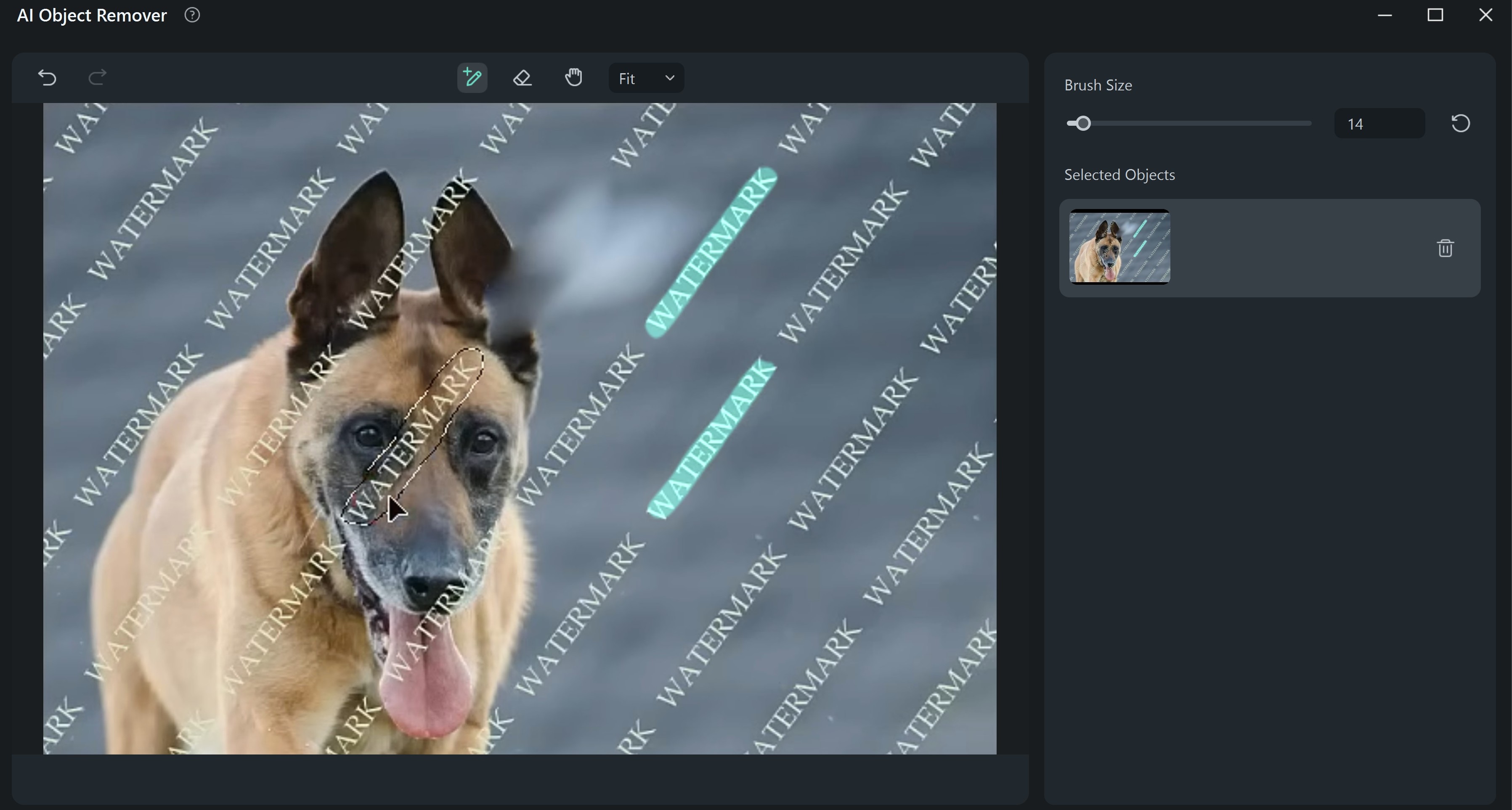
Ensure the brush highlights the watermark area completely without overlapping too much. Once you are satisfied with the selection, click on the Remove button to erase the watermark from the image.
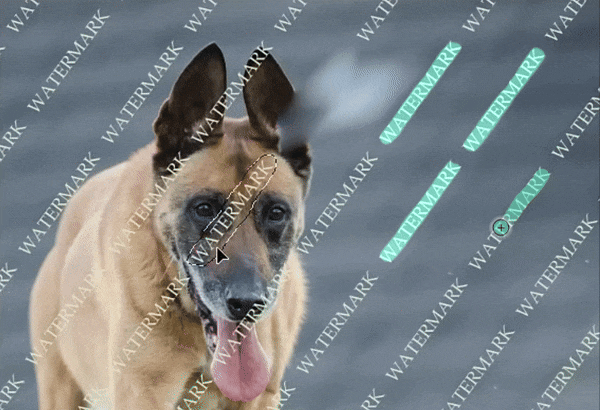
- Step 3: Wait for some minutes as the system processes your request. The processed image will be accessible in your import media area. You can import images in your time to proceed with other edits.
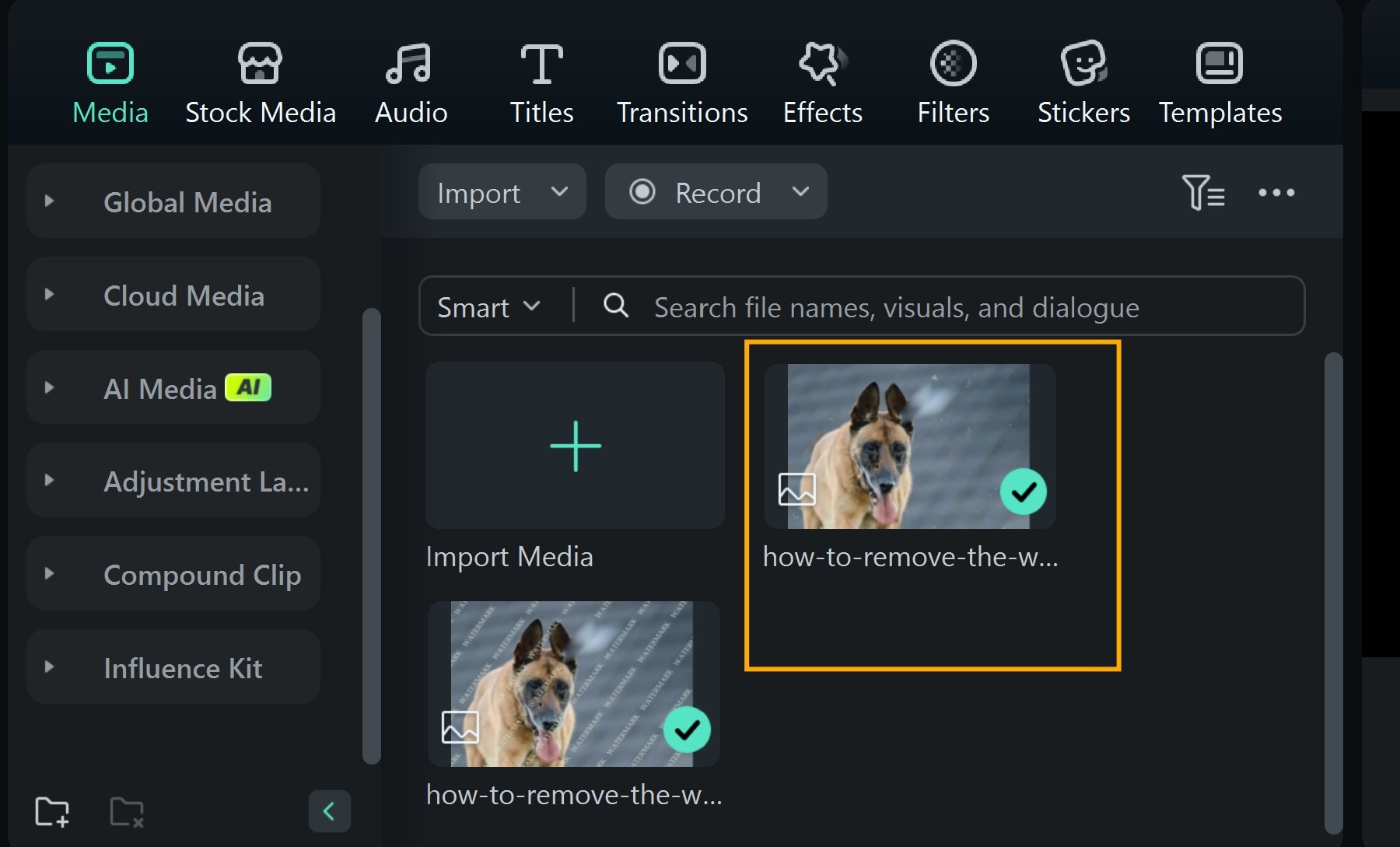
- Step 4: Preview images before and after the watermark removal. Export the image if you are satisfied with the process. Remember, you can repeat the process if it is not as clear as you wanted. Just be careful when highlighting the area and ensure you cover all aspects of the watermark areas.
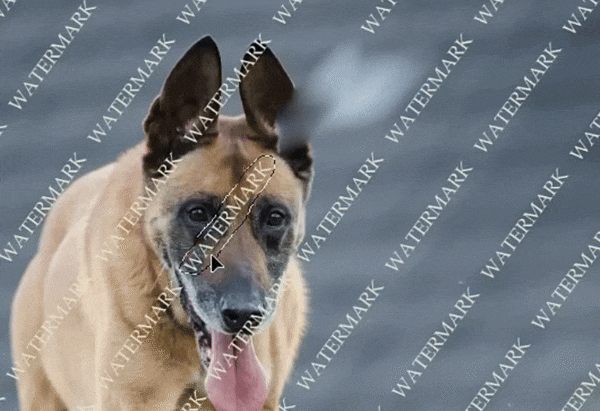
While Filmora's AI Object Remover is powerful, the quality of the result may vary depending on the complexity of the watermark and the background. For intricate backgrounds, multiple attempts or additional touch-ups might be necessary. This is really a faster process compared to how to erase watermarks in Photoshop.
Other Ways to Remove Watermarks From Images
Below are other ways to remove watermarks. But you must understand that the effectiveness depends on how the watermark is positioned or spread across the screen.
Cropping

One popular method is cropping the image or video frame to cut out the watermark, though this may affect video composition. But this is more possible if the watermark is single and at a position where it could be cropped without cutting the important part of the image.
Covering Watermarks with Arts
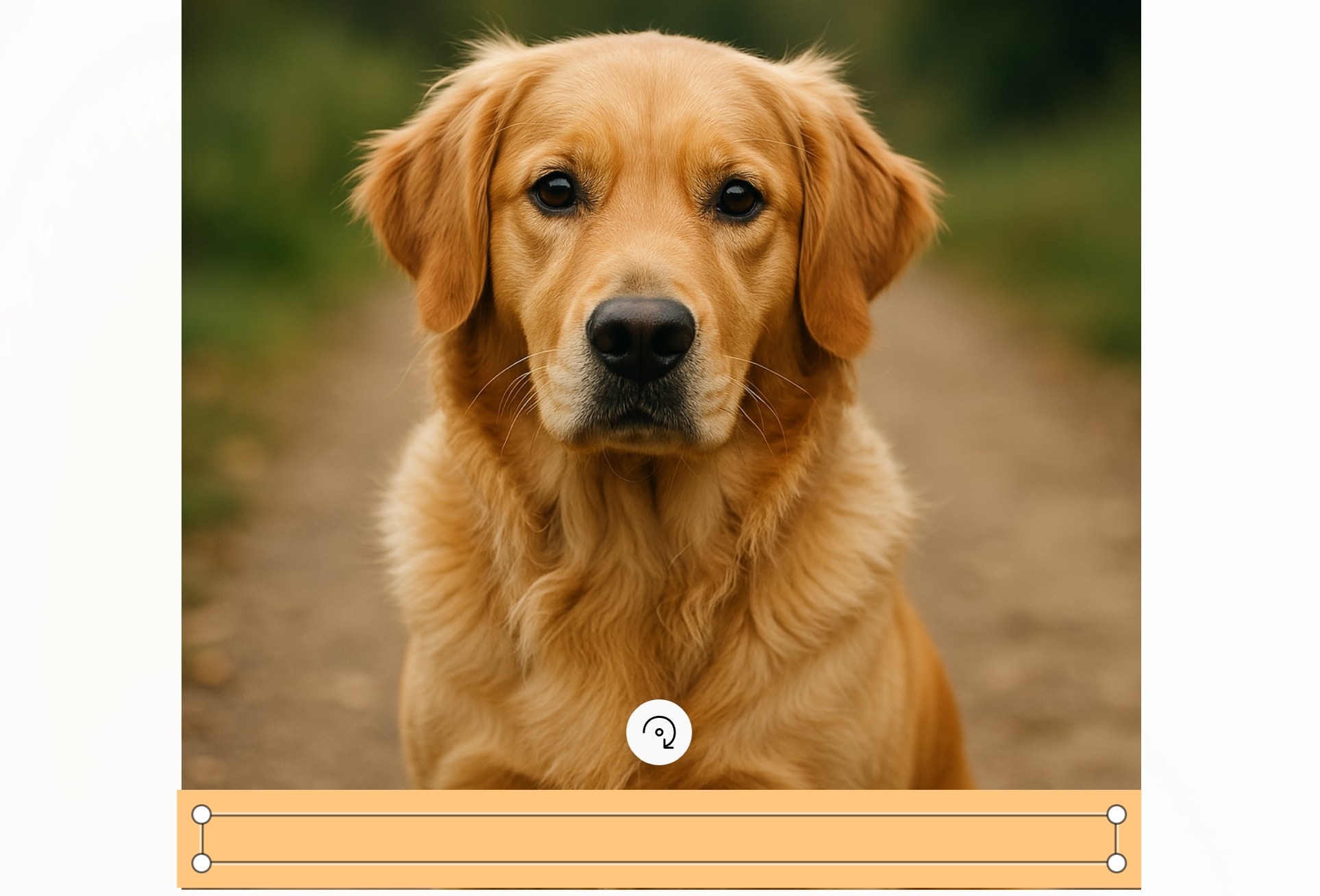
Another approach is to cover the watermark using overlays. You can add a logo, text, or graphic element directly over the watermark location. This also works best when the watermark sits in a corner or a static spot.
While these methods are useful, they require patience and careful adjustments to avoid affecting video quality. For more accurate results, using Filmora’s AI Object Remover is the most efficient solution. You can also erase watermarks in Photoshop, as shown in the earlier part of this article.
Part 3: Copyright Laws Related to Watermark Removal

Learning how to remove the watermark in Photoshop helps you clean up visuals for personal use. Understanding the legal implications of removing watermarks is crucial to ensure compliance with copyright laws and to respect the rights of content creators.
Under the U.S. Copyright Act, specifically Section 1202 of the Digital Millennium Copyright Act (DMCA), it is illegal to intentionally remove or alter copyright management information, which includes watermarks, without the consent of the copyright owner. Violations can lead to significant penalties, including fines ranging from $2,500 to $25,000 per infringement.
Moreover, distributing or importing for distribution any work with altered or removed copyright information is also prohibited. This means that even if you did not personally remove the watermark, sharing such content can still result in legal consequences.
Guidelines for Legal Watermark Removal
To navigate the complexities of watermark removal legally, consider the following steps:
- Always seek and receive written consent from the copyright holder before removing a watermark. This ensures that you have the necessary authorization to alter and use the content.
- Acquire images or videos from reputable sources that offer licenses for use without watermarks. Purchasing a license grants you the right to use the content as specified, often without the need for watermark removal.
- Opt for media that is in the public domain or available under Creative Commons licenses, which may not have watermarks and are free to use under certain conditions. Always adhere to the specific terms outlined in these licenses.
- If unsure about the legality of removing a watermark from specific content, consult with an attorney specializing in intellectual property law to avoid potential legal repercussions.
Conclusion
Watermarks protect ownership and signal original creation. But sometimes, you may need to clean an image you already own or edit the content you created in another tool.
In this guide, we explored how to erase watermarks in Photoshop and how to remove watermarks from photos using AI-based tools like Filmora’s AI Object Remover. If you want full control and precision, Adobe Photoshop's remove-watermark tools offer flexibility. On the other hand, Filmora’s AI features are faster and great for batch tasks.
Before you remove a watermark in Photoshop, ask yourself, do I have the right to? Using someone else’s photo without permission, even with the watermark gone, can lead to copyright trouble. So, always respect the craft behind the content you edit.



 100% Security Verified | No Subscription Required | No Malware
100% Security Verified | No Subscription Required | No Malware


