Ever since the improvement in technology, people have needed to establish images with backgrounds that are cut out. Transparency plays a critical role in determining the need to accompany designs such as logos, social media graphics, or visuals for presentations with transparent backgrounds, as this dramatically improves the designs’ feel and appeal. This guide will delve into the options for achieving the best results when it comes to removing the background – in Android, iOS, PC, and online applications- so you can choose the solution that fits you most. We will also talk about Filmora as transparent background maker capability of Filmora can be used in almost any device including PC and mobiles.
In this article
Part 1: Why Transparent Portrait Backgrounds Matter?
Transparency means that the subject of a portrait image merges with any background, making it very suitable for superimposing logos or information with no clear border. With a transparent maker background, it improves adaptability by empowering the ability to be incorporated into this or that project without utilizing the enclosed background.
Key Reasons to Use Transparent Portrait Background Maker:
- Seamless Integration: Backgrounds that are transparent make portraits sit well in any design or layout possible and do not have those across edges that make it look off.
- Flexibility in Design: Transparent backgrounds allow flexibility of the picture frame for different uses since one can easily place the portrait picture over different backgrounds or in different settings.
- Professional Appearance: Having the backgrounds as semi-clear enhances professionalism and eliminates the chances of having a portrait image that has been cut out.
- Enhanced Branding: Suitable for placing logos or any other graphical object on the face of the portrait which helps in efficient branding.
- Efficient Editing: Enhances the efficiency in modifying or swapping backgrounds to reduce time and effort in the process of graphics design.
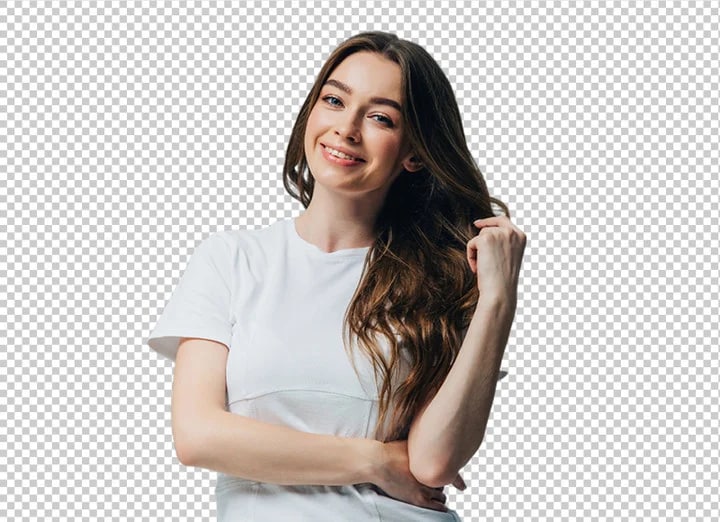
Familiarity with these concepts will serve as background knowledge in choosing the correct tool and tapping into the characteristics of transparent backgrounds. Let’s be more specific about the most helpful tools for achieving your goal depending on devices and platforms.
Part 2: Best Transparent Background Makers and how to remove Portrait Background
Filmora (Windows, Mac, iOS and Android)
The advanced AI powered feature of Filmora made getting a portrait with a transparent background much more accessible, mainly when using head and shoulders. This feature can select and erase the background in a video or an image to get a pure and clean background; it is easy for amateur and experienced users to get the perfect cutouts without going through the chroma keying process. By using the AI portrait feature, which automatically detects the portrait, you will precisely remove backgrounds and accurately detect subject edges, including hair, allowing for quick and clean cutouts at impressive speeds.

Filmora offers a suite of powerful tools tailored for creating transparent backgrounds, including:
- AI Portrait Cutout: Identifies human figures from the background within a single click and makes the background transparent, which helps in preparing nice clipping paths of several individuals at once in a short span of time.
- AI Smart Cutout: Performs separation of objects and subjects from the background of videos and images so that one can get perfect separation between the two that are not labor intensive.
- Chroma Key Support: Effortlessly apply chroma key to eliminate background for green screen, making the green screen removals for videos easier for the editors and making the process quicker.
- Stickers and Body Effects: Enhances portraits by adding various kinds of stickers and body effects that have clear backgrounds for easy application.
- AI Image Background Creation: Uses AI to generate backgrounds relevant to the portrait so that one can overlay and combine the pictures in various ways.
How to Use Filmora as a Transparent Background Maker:
Step1Download and Install Filmora
Step2Import Your Video
After installation, open Filmora, and in the program, click an "Import" button to upload your video file. Then, you can directly drag this file into the timeline.
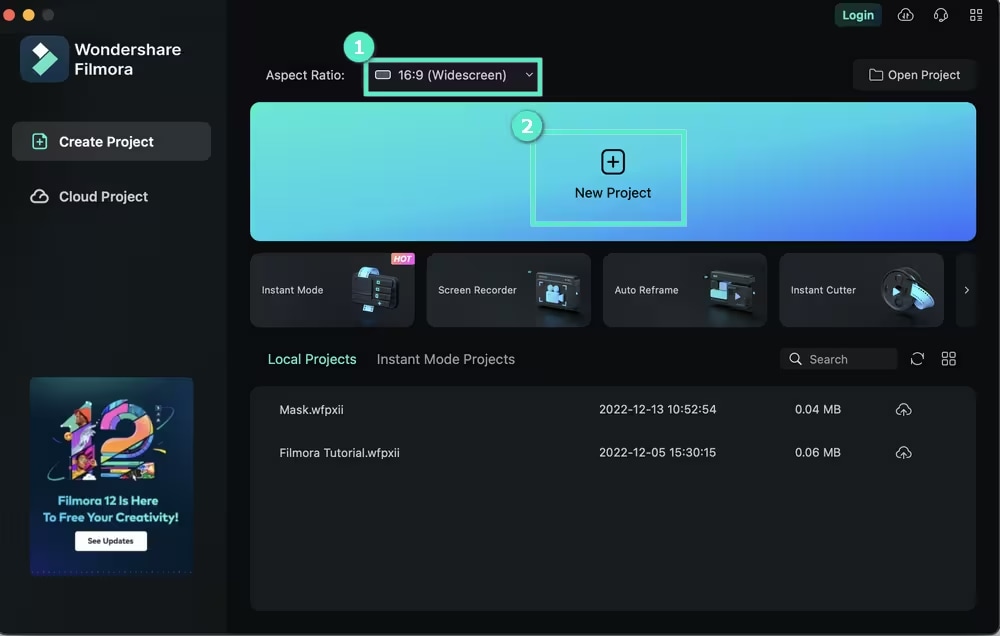
Step3Enable the AI Portrait Cutout Feature
Double-click on the clip in your timeline to open the editing panel, and check the box next to AI Portrait Cutout. You can also select the video in the timeline first and then click on the AI Portrait Cutout icon on the toolbar to automatically enable the AI Portrait Cutout feature.
If your portraits are with clear character edges, choose the Instant mode. Precision mode can remove complex backgrounds and achieve hair-level accuracy.
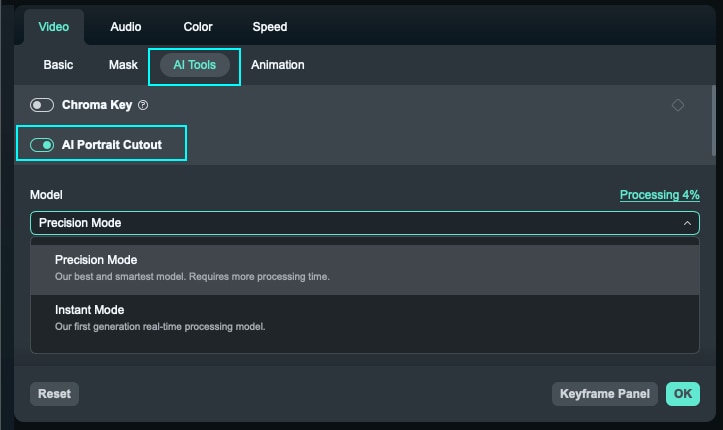
Step4Fine-tune the Background Removal
If the settings of instant mode are not accurate, you can adjust the portrait settings like Edge Thickness and Edge Feather.
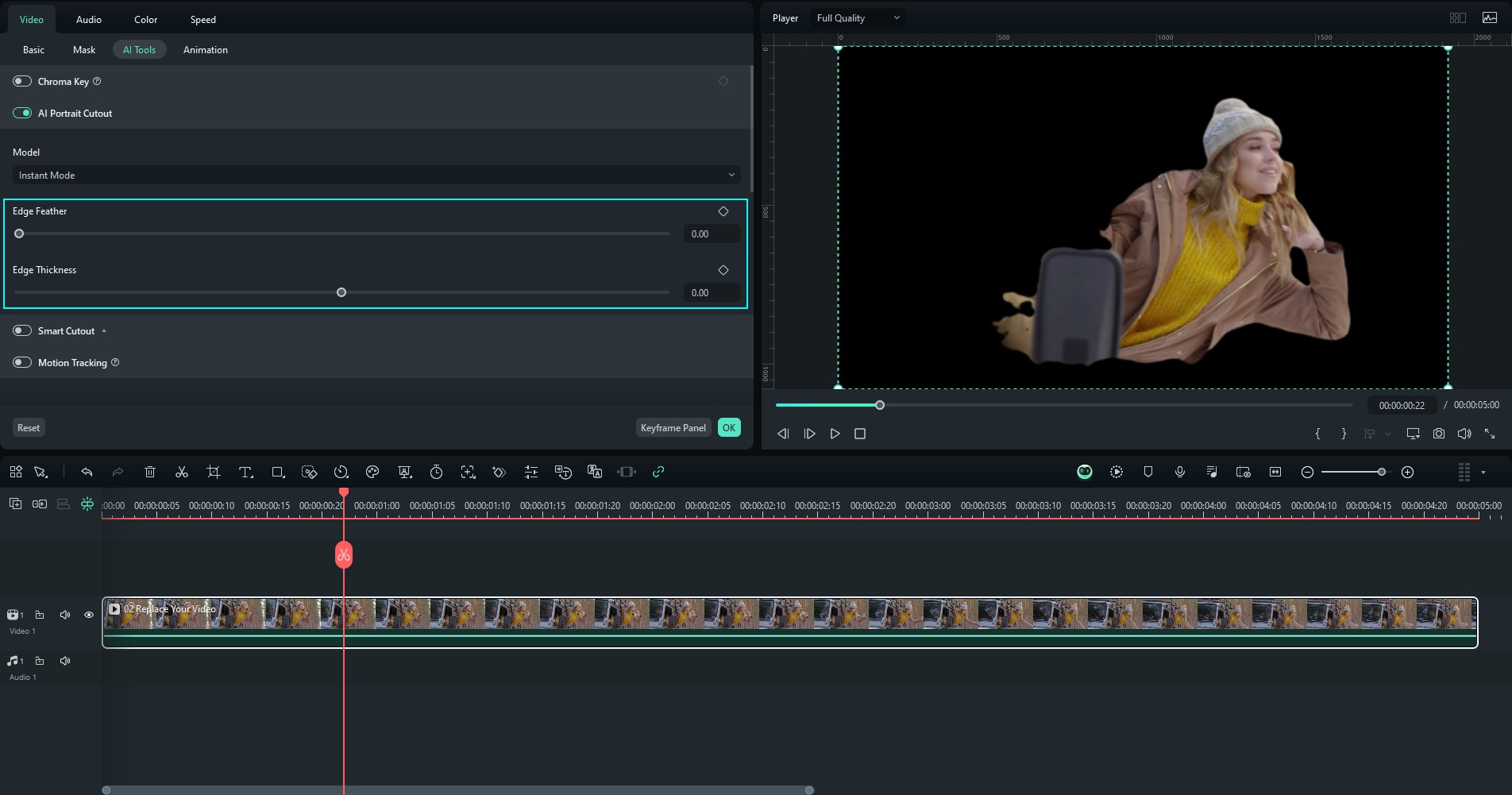
Or you can try to use the Precision Mode of AI Portrait Cutout to achieve much better subject background segregation and extremely high level of refinement and accuracy.
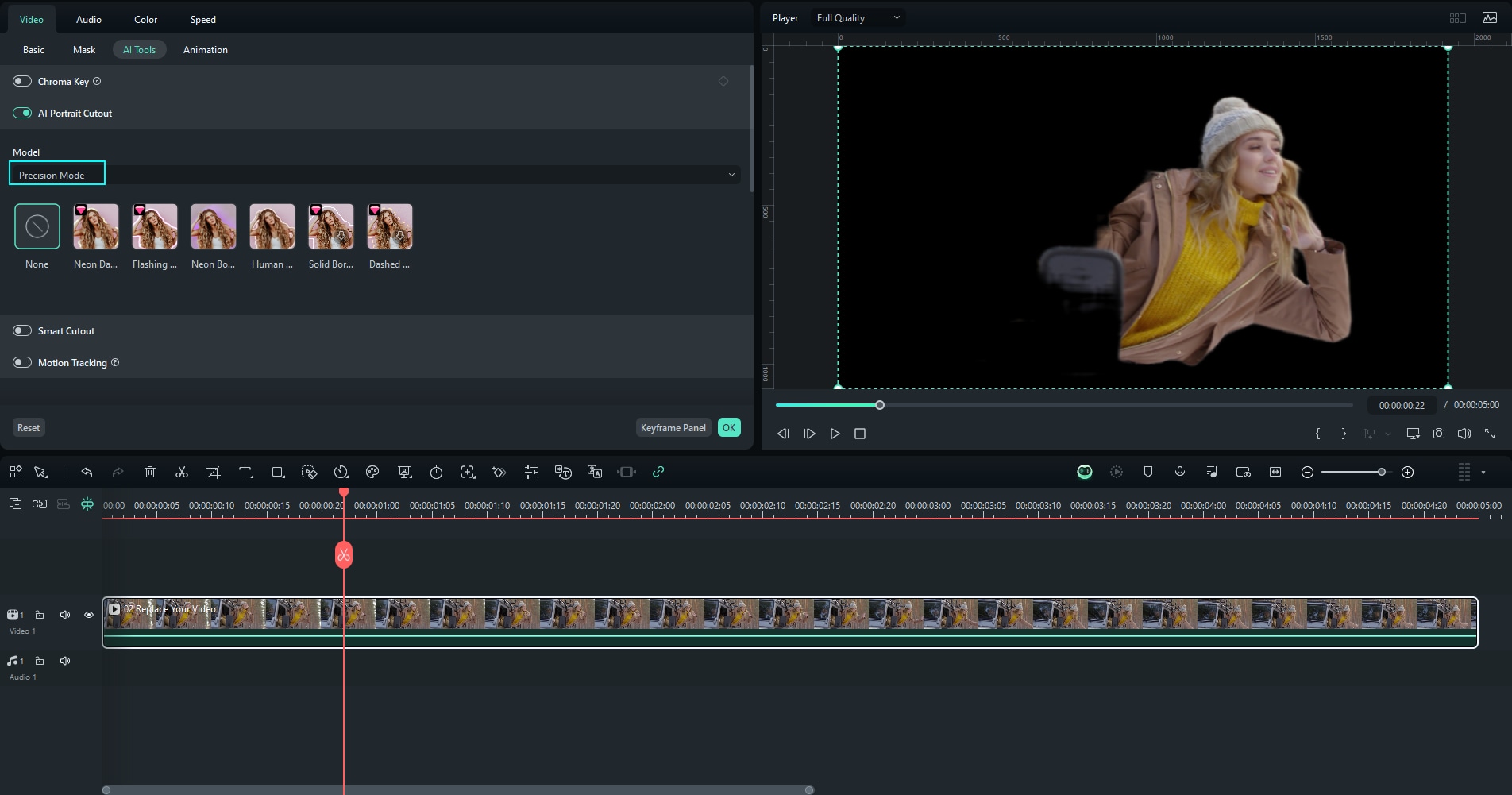
Step5Add New Background or Keep it Transparent
You can create a new background image or video layer, import a new one, or leave the background layer blank for the transparent background.
You can also generate a background with AI Image feature. Describe what you are thinking of in the text box and let AI Image generate an image.
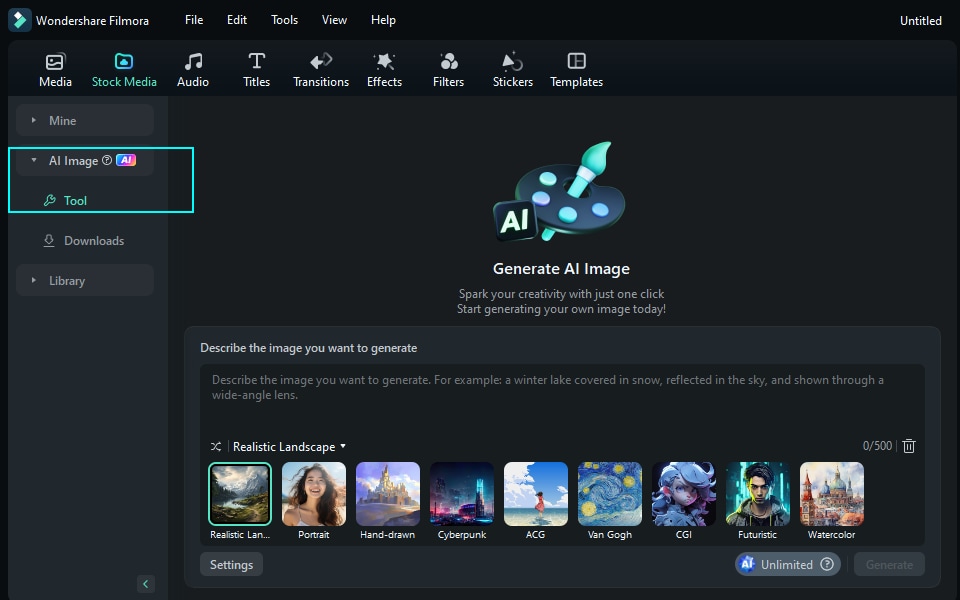
Step6Generate and Add AI Music (optional)
If you want to add the music to your video with a portrait whose background is made transparent, AI Music feature is also there within Filmora. Move to the upper part of the screen to locate the word “Audio” written in the custom toolbar at the top of the page. Click on “AI Music” and then start the software.
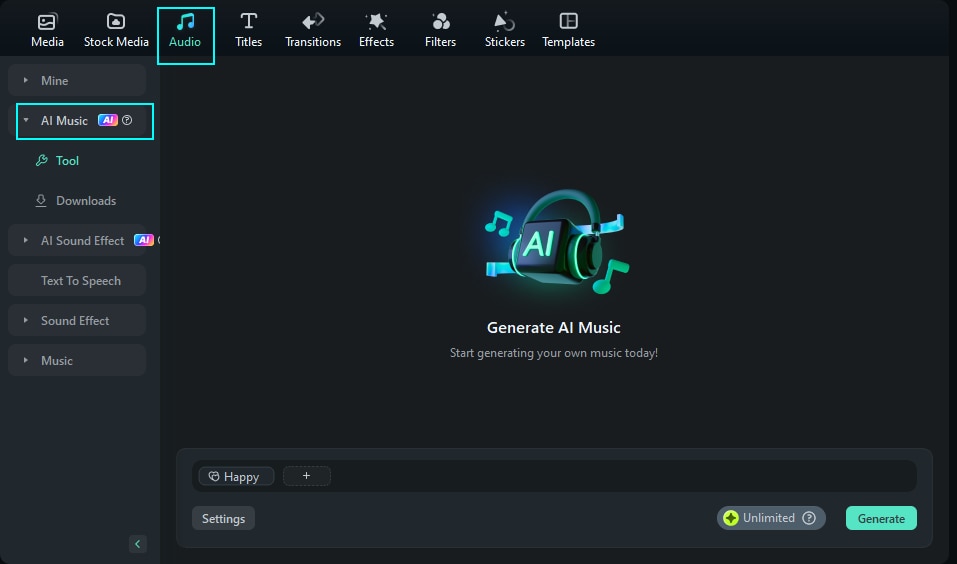
Left-click on the word “Start” and, as a result, the interface of the AI Music Generator program will open. Select your own ‘Mood’, ‘Theme’ and many more.
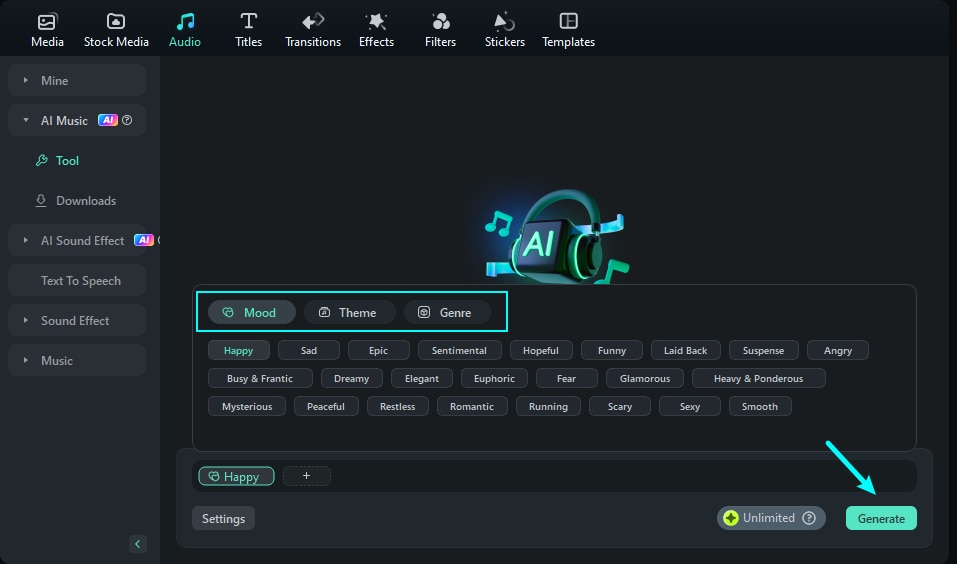
To download the generated music, simply click on the available download arrowhead.
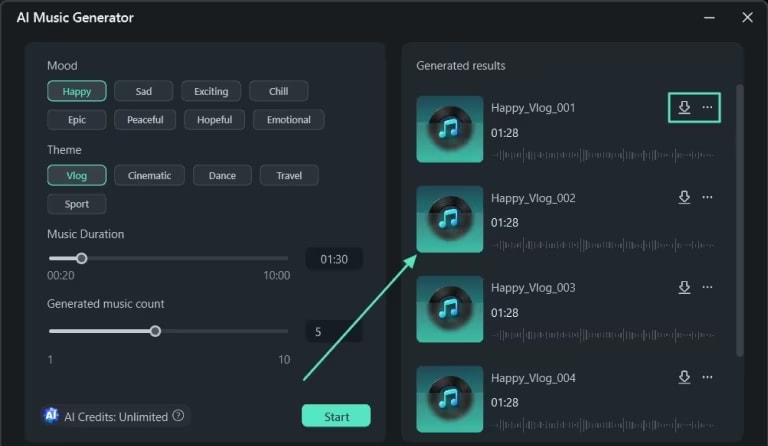
Step7Export the Final Video
Go to "File" "Export", select a format that allows transparency, such as a MOV or PNG sequence, and export your video.
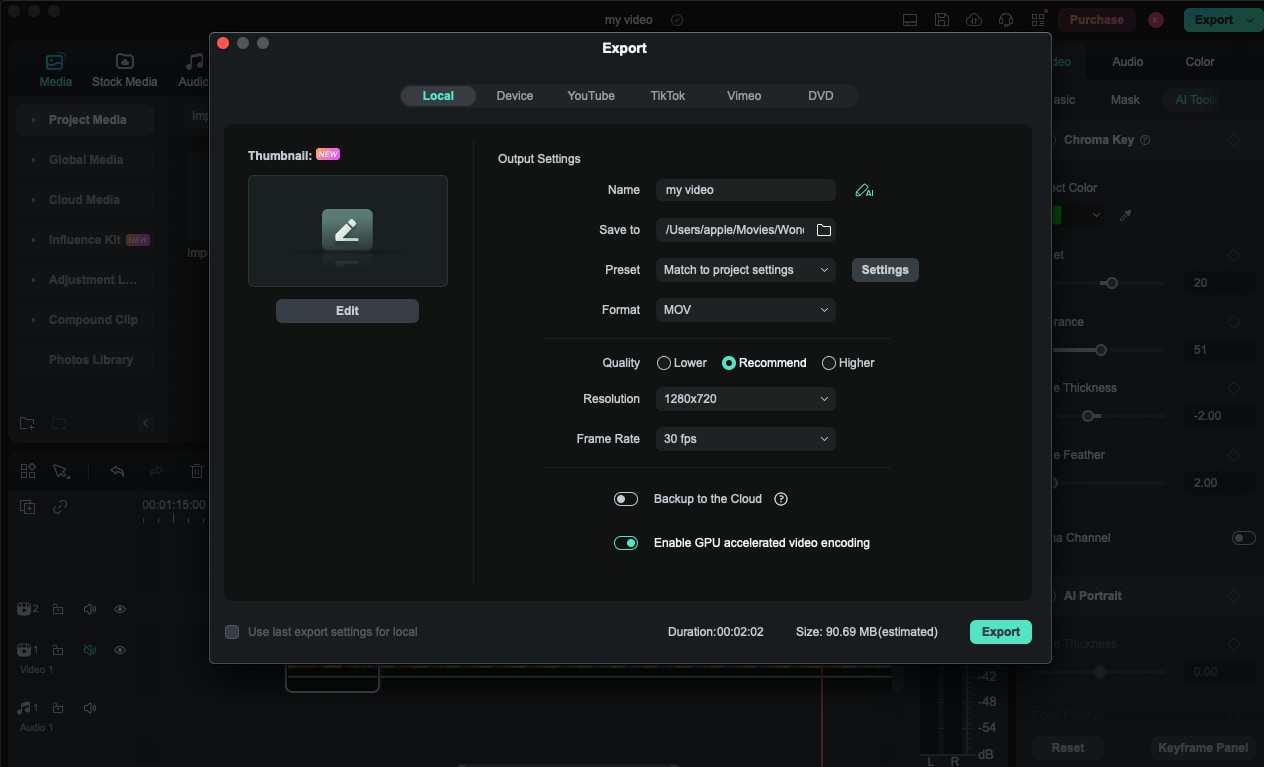
Background Eraser (Android)
Background Eraser is an uncomplicated app for Android that offers manual and automatic background elimination options. It is characterized by its user-friendly interface, suitable for people requiring only fundamental capabilities. Though helpful for basic tasks, it only has some of the functions it should have and contains advertisements in the base version.
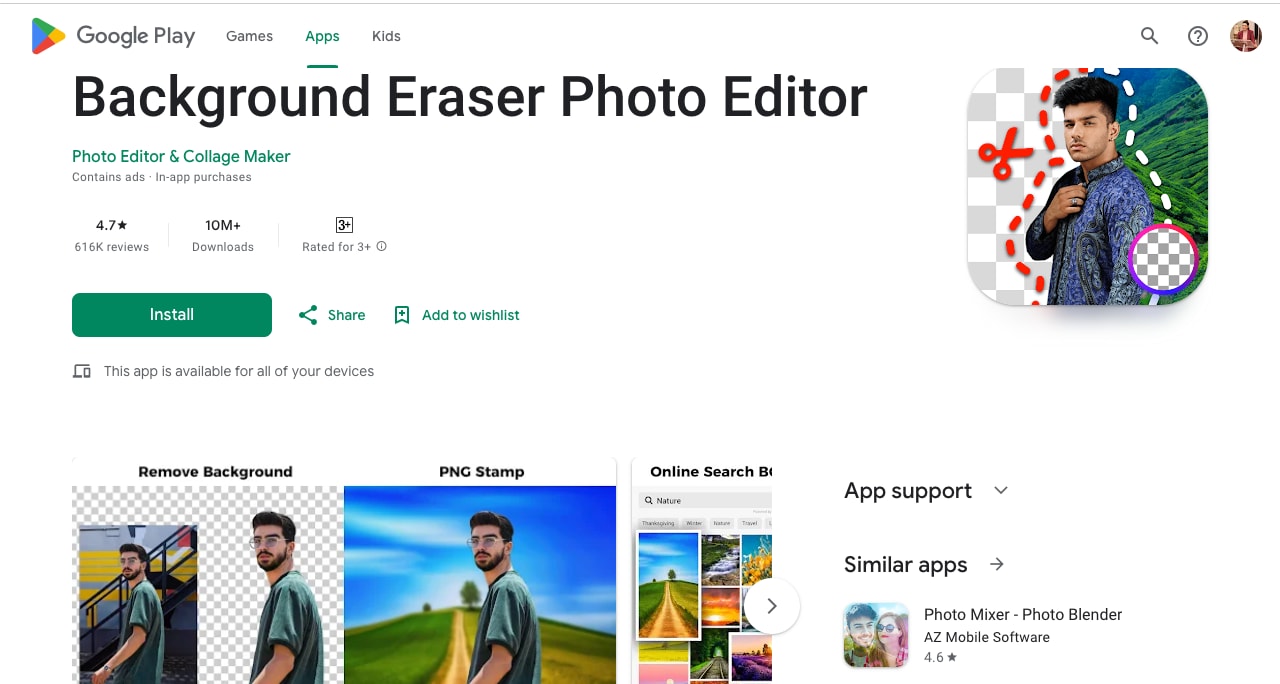
Key Features:
- Manual and Automatic Background Editing Tools: This tool provides both an external manual control and an automatic control for background editing.
- Simple Interface: This is intended to simplify the interface to perform well for the simplest background subtraction tasks.
- Various editing features: It offers multiple editing options along with background removal functionalities.
Magic Eraser (iOS)
Magic Eraser is an app available for iOS that tackles the background removal task with the help of assisted AI, and the tools are available for one to use. The application can save high-resolution images and export them in multiple formats. The application is also easy to use and helpful; however, the most valuable features are available only for a fee, and there are ads in the free variant.
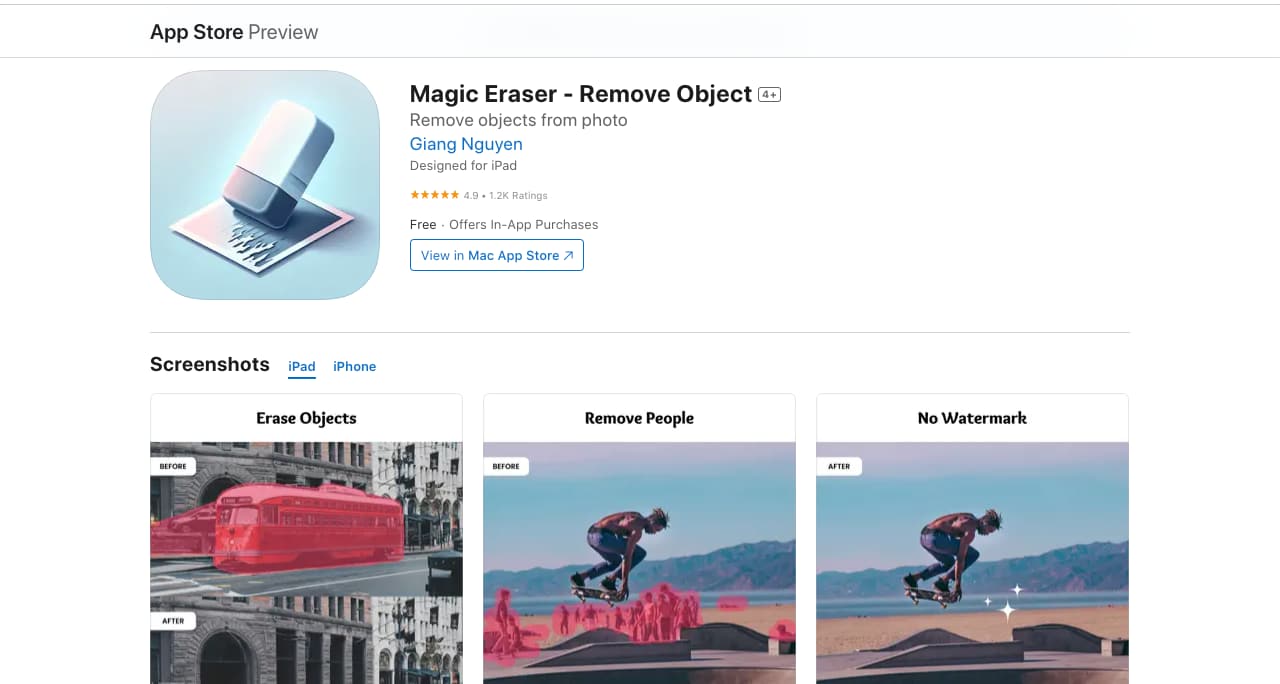
Key Features:
- AI and Manual Transparent Background Maker: Arises with AI and manual instruments to erase the background precisely.
- High-Resolution Saving: Offers the possibility to save images in high resolution.
- Multiple Export Options: Provides support for most export formats for images.
PhotoRoom(iOS and Android)
PhotoRoom is an iOS and Android app created specifically for AI background removal, realistic templates, and bulk editing. Its features are quite useful, and the application form allows easy navigation. However, the disadvantage is its paid functionality with limited freeware opportunities.
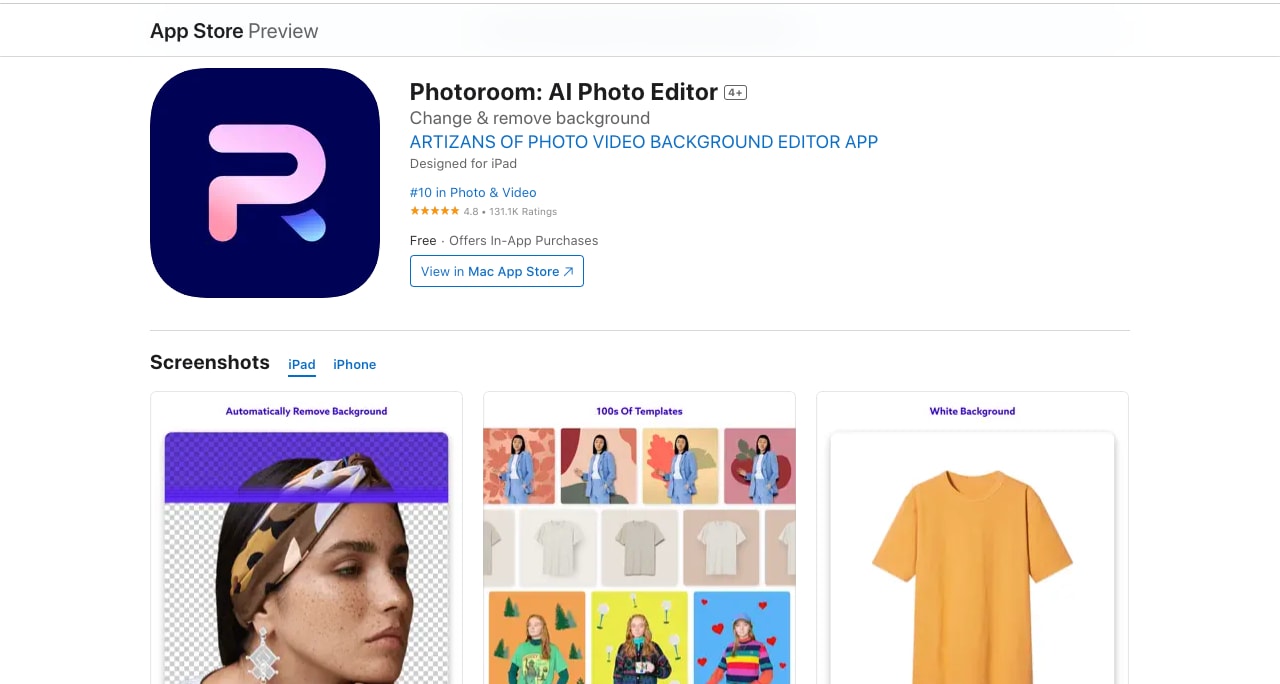
Key Features:
- AI Background Removal: Uses insights for AI in making background transparent with high efficiency and precision.
- Customizable Backgrounds: Enables the accommodation of easy modification of background after making it transparent.
- Batch Editing: It supports multiple image edits at a go which means you can make backgrounds of multiple images transparent.
Part 3: Online Free Transparent Background Maker Tools
Lunapic
Lunapic is an appealing web free transparent background maker that allows users to modify images and get transparent backgrounds. One will note features such as using Artificial Intelligence to quickly remove background from the subject or make it transparent in just a click. In the series of applications that supports many formats of images, Lunapic is most easy to use and retains the quality of portraits with transparent backgrounds.
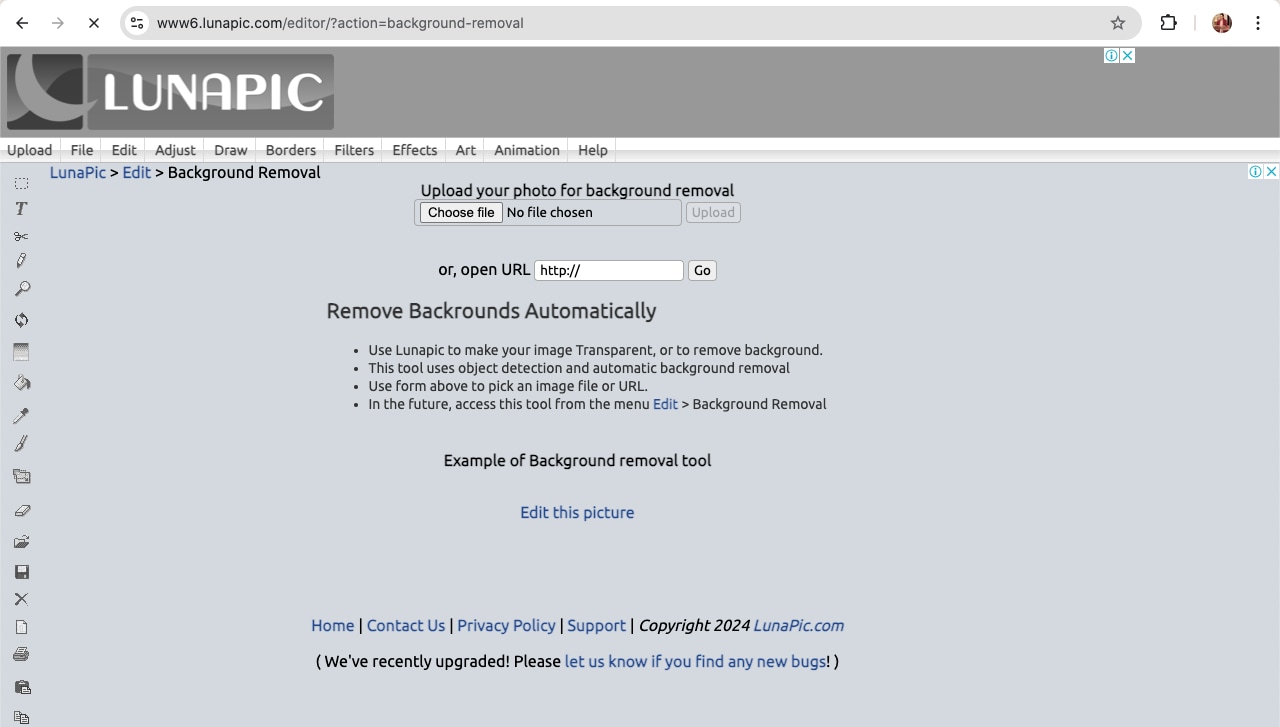
Key Features:
- AI-Powered Background Removal: AI removes the background autonomously or makes it transparent, reducing the editing needed.
- Supports Various File Formats: Supports various formats and can be easily used in various media products. Common file formats it supports include JPG, PNG, and JPEG.
- High-Resolution Output: The results are very high quality and portraits are favorable for professional use with transparent backgrounds.
Clipping Magic
Clipping Magic provides a sophisticated automatic background selection feature and other useful tools for background removal or making it transparent. It is a very fast and easy transparent background maker to cut out objects from their backgrounds, has fine-tuning of edges with the ‘Keep’ and ‘Remove’ brushes, and instantly gives live preview of the changes. The background of the blank templates can be changed or shifted, allowing for options such as a clear background. It also employs a drag-and-drop based platform which makes it easy for even those who have little knowledge on the use of software.
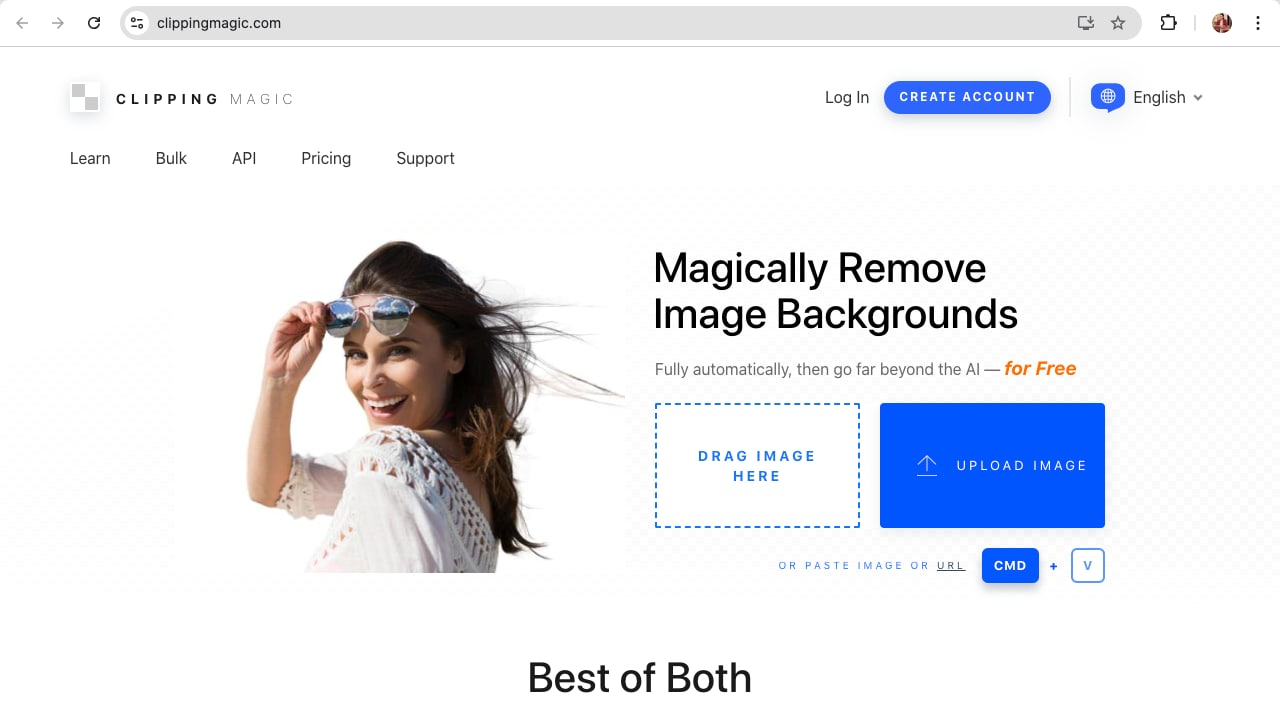
Key Features:
- Manual and Automatic Background Removal Tools: There are both automated and manual background editing solutions to control the noise with a high level of accuracy.
- Instant Preview:This feature enables users to view changes occurring in real-time, allowing quick changes.
- Customizable Editing Options:Offers multiple tools and options to customize the removal of backgrounds.
Remove.bg
Remove Bg is an online tool that can help you make the background transparent of any image quickly using Artificial Intelligence. It is capable of supporting batch operations and generating high-resolution output. Thus, it is perfect for those who want to avail of a service for background removal by making it transparent that can efficiently provide the desired output. The application is user-friendly but requires an internet connection and only has a basic edition.
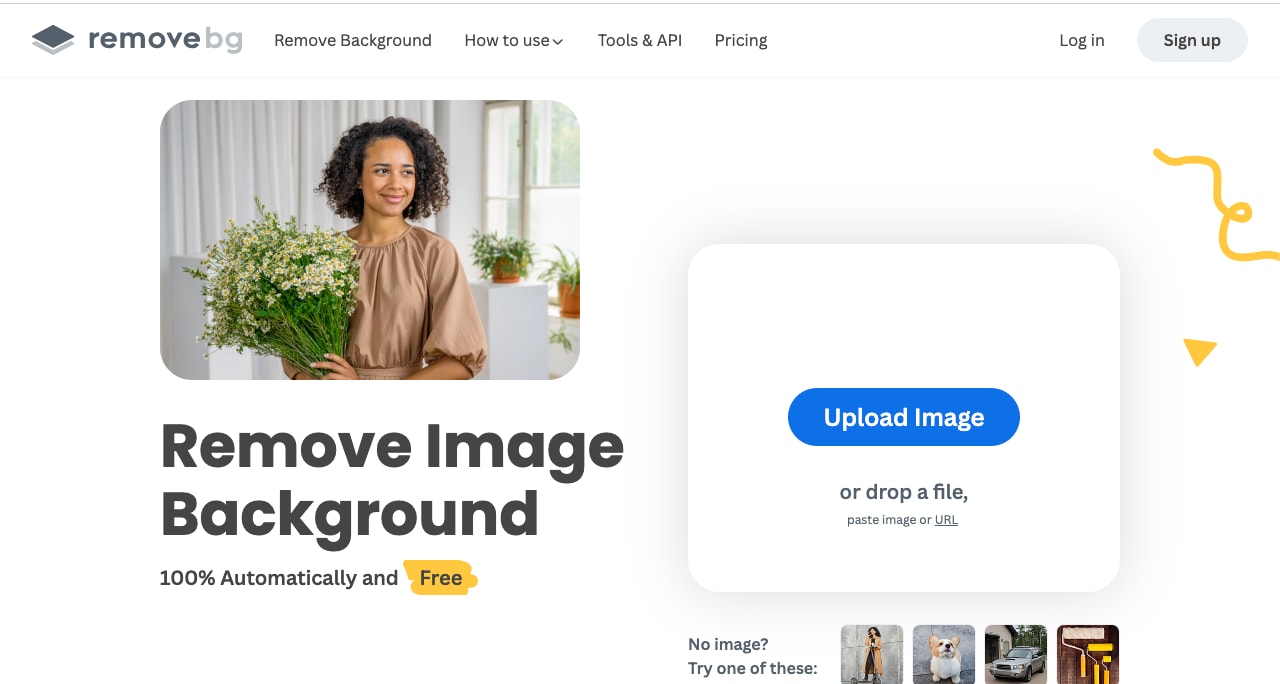
Key Features:
- AI-Powered Transparent Background Maker: Uses artificial intelligence to provide a more precise and less time-consuming service for background removal.
- Batch Processing: Enables the commissioning of several images at one time.
- High-Resolution Output: Guarantees good results that are appropriate for the intended use.
Conclusion
When selecting the appropriate transparent background maker, the choice should be determined by the unique content needs. Filmora has the best AI functionalities and compatibility on multiple devices and operating systems, making it ideal for professional no matter if you are using desktop or mobile devices. Filmora is the best option as it can make image and video backgrounds transparent and has plenty of features to remove, edit and customize backgrounds as compared to other tools, and thus, is more suitable for advanced usage.



