You can now create an AI video from text to speech for your tutorials, vlogs, or quick content ideas. Just type your lines, pick an AI voice that suits your message, and you’re set. These tools turn your written content into AI voiceovers and help you build a full video around it.
If you want to try it, one of the best ways to do this is using Filmora AI text-to-speech (TTS) video maker. In this article, you’ll learn how to convert text to speech with AI and why these tools are now a smart choice for anyone who wants to create content.
In this article
Part 1. How To Convert Text to Speech Video With AI
Let’s say you have a video idea for your next content. You already wrote your script. Now you need a voiceover. And for whatever reason, you don’t want to record your voice.
A text-to-speech AI video generator uses artificial intelligence to turn your text into a natural-sounding voiceover. Some tools even let you choose the language, accent, and tone. You can go for something friendly, formal, deep, or energetic. You have options, and they’re all easy to try.
Here’s how to turn text into speech video with AI voice:
Step 1: Write or Paste Your Text Script
Most AI voiceover generators let you enter the text directly. You can type it in or paste it from a document. Keep it short and clear since AI voices work best with simple, direct sentences.
Step 2: Choose an AI Voice
You’ll see a list of AI voices. Some sound male, others female. Some are calm, others sound more upbeat. Many tools also let you pick the language or accent. Listen and try a few. Pick what fits your video’s tone.
Step 3: Adjust the Voice Style (Optional)
Some tools let you tweak the speed or pitch. Others have sliders for tone. You don’t have to change these, but it’s nice to have the option.
Step 4: Convert Text to Speech With AI
Click the generate button to convert the text into speech. Then listen. You can go back and edit the script or switch the AI voice if needed.
Step 5: Download AI Voiceover or Add to Video Project
You can download the voiceover or place it directly into your editor. Keep editing your project or export the AI voice file.

So, if you’ve been skipping voiceovers or are uncertain where to start, an AI converter can take that pressure off.
You can use an AI text-to-speech video generator for YouTube videos, explainer clips, e-learning content, product demos, or even social media posts. It’s also helpful if you’re camera-shy or want to produce content faster. Keep reading to learn how to use this feature for your video editing projects.
Part 2. How To Create a Text to Speech AI Video Using Filmora
Wondershare Filmora can turn text into AI voiceovers with only a few clicks. This powerful application lets you choose from natural-sounding AI voices across different tones, styles, and accents.It also takes care of the timing for you. The text to speech video AI tool in Filmora can also match your video's content automatically. It segments the text clips, places the voiceovers in sync with your clips, and adjusts them based on the visuals. You can use it for school content, ads, social media, explainer videos, or news updates. Below are its key features:
- 48 human-like AI voices: These cover a wide range of tones like excited, formal, mysterious, sweet, or calm. Each one is available in male and female versions, so it’s easy to find the voice that fits your video’s mood or purpose.
- 33 languages supported: This helps you create localized content without hiring different voice actors. It’s great for international audiences or multilingual projects.
- AI voice cloning: You can clone your voice using a short, 10-second recording. Filmora will then create an AI version of your voice that you can use for your videos. It’s useful if you want to sound consistent across all your content without recording every time.
Here’s how to convert a text to speech with AI for videos on Filmora mobile:
Step 1: Download and open Filmora mobile. Then, tap the More icon from the Home screen and select Text-to-Speech in the Toolbox.
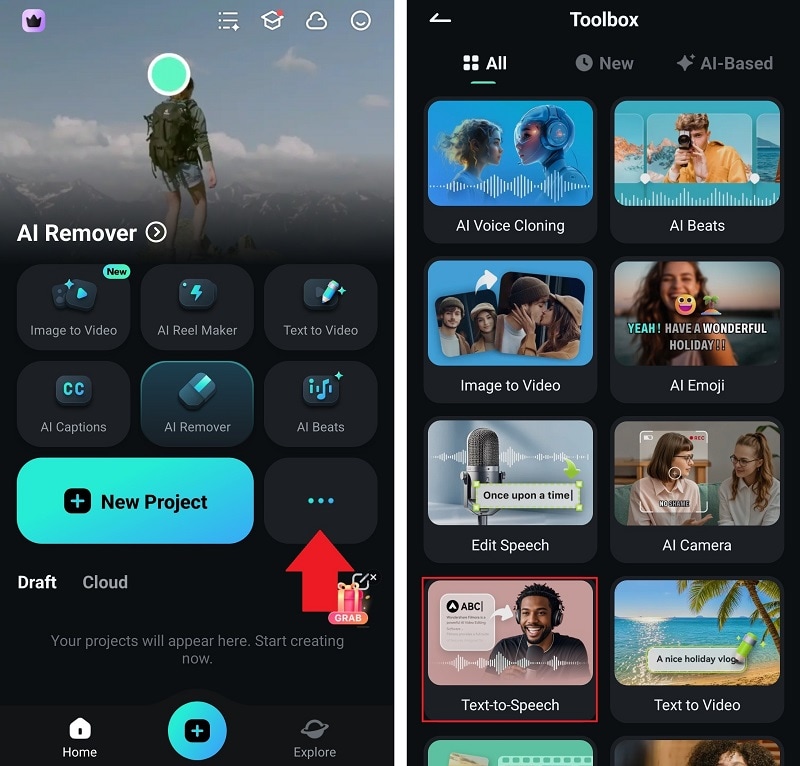
Step 2: Select the media clips from your device, then tap Import. Next, double-tap to edit the placeholder text on the timeline.
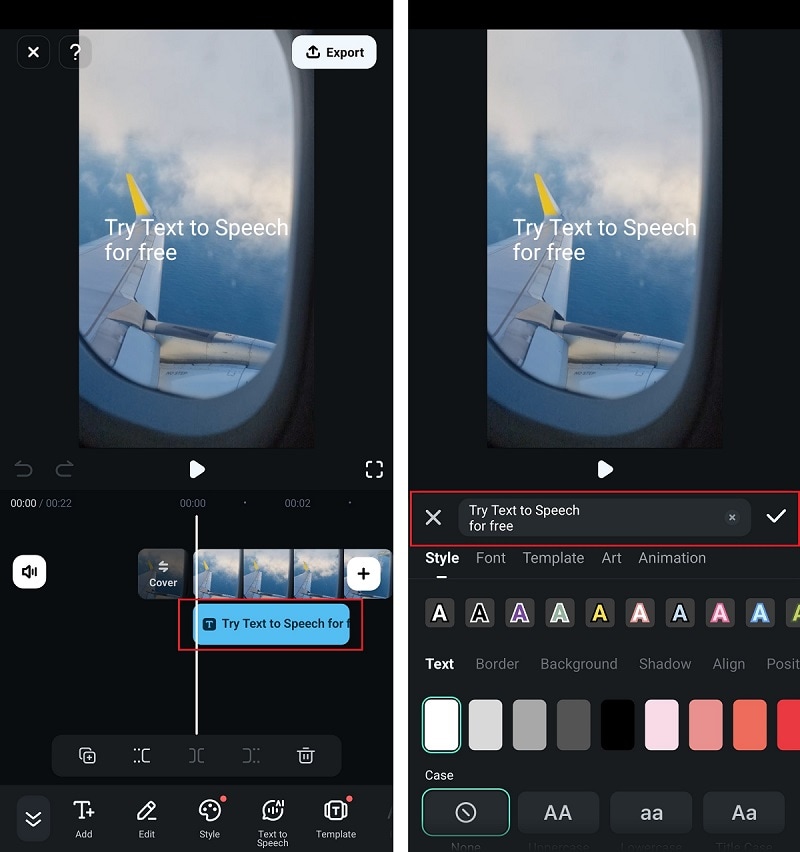
Step 3: Tap Text to Speech on the lower menu. You can listen to each available AI voice. Select one and tap Create to convert the text to speech in a few seconds.
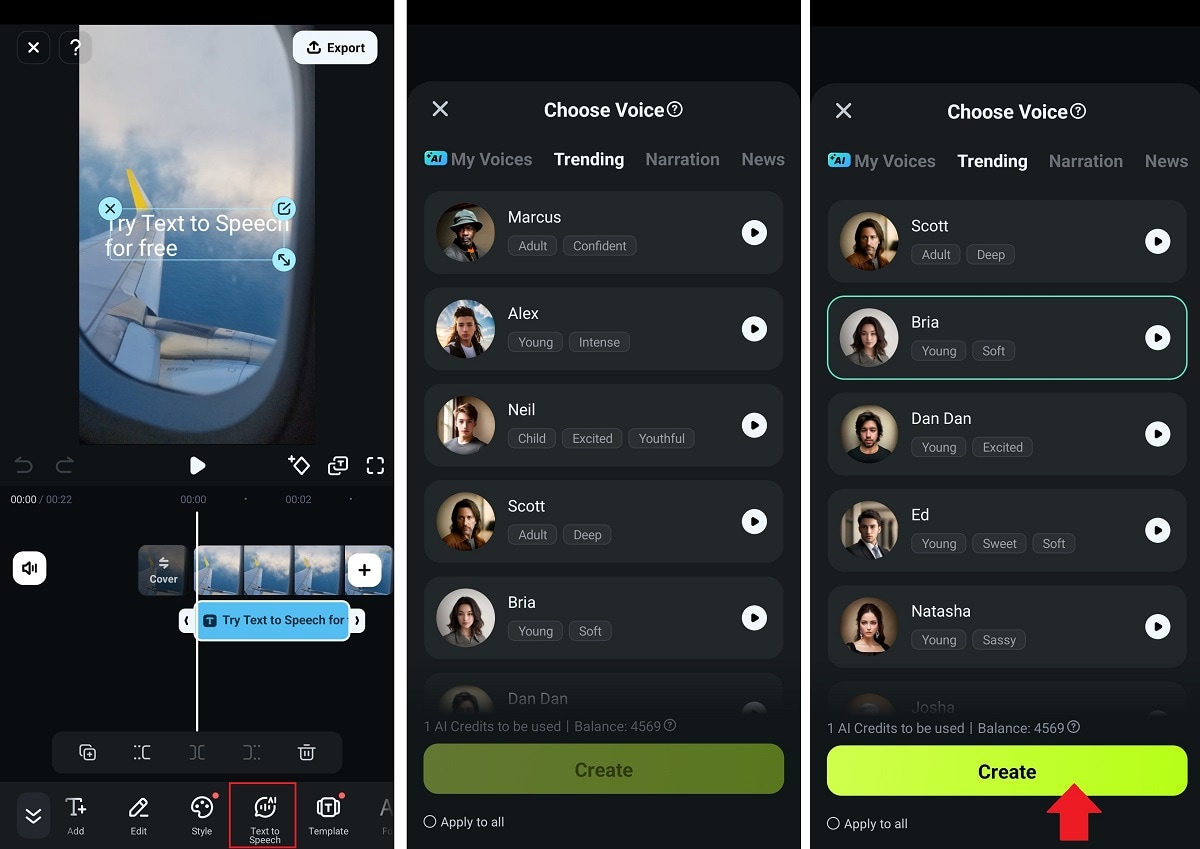
Step 4: Wait a few seconds, and Filmora’s AI video text-to-speech tool will sync it for you. You can also fine-tune it yourself.
Step 5: Keep editing your video, then save and share your finished project.
Aside from the above function, you can add animations, adjust lighting, clean up audio, or create your script using Filmora’s AI copywriting tool. You can also turn longer videos into short, scroll-friendly clips using the Smart Short Clips feature. All these features can help you make content creation fast and stress-free.
Part 3: Why Use AI Video Text to Speech Tools
Content creators, vloggers, video editors, and even marketers now use tools like Filmora’s AI video text-to-speech feature. It sounds human-like, fits different tones, and saves a lot of effort. It feels a lot easier than recording the same line ten times just to get it right.

Here’s why people are switching to text-to-speech AI for video content:
- No voice recording needed: You don’t need to record your voice. No setup, no background noise issues, and no retakes.
- Faster output: You can finish tutorials, social media reels, or promo videos in less time. Use the AI tool to dub clips or add narration without extra steps.
- Podcast-friendly: Want to start a podcast but don’t want to talk for hours? Use the tool to generate short sections in your voice, or switch it up with other AI voices for different speakers.
- Consistent voice every time: Keep the same tone and quality across all your videos. You can also change languages without hiring voice actors.
- Great for shy content creators: Not everyone is comfortable recording. AI voiceovers make it easy to share your content without being on a mic.
Using AI text-to-speech video maker helps you do more with less. It’s fast, simple, and flexible. Whether you make videos for fun or work, tools like this let you focus on the content.
Conclusion
Creating video content takes time, and voiceovers can take even longer. With tools like Filmora, you can skip the recording and still get natural, realistic voiceovers. You can even clone your voice in a few seconds and reuse it across videos.
Whether you're editing on a desktop or mobile, Filmora’s AI text to speech video converter makes the process faster and less stressful. It helps you keep a consistent sound, reach more people, and focus on your content without the hassle.
FAQ
What Does AI TTS Mean?
TTS stands for Text to Speech. It’s a feature that turns written text into spoken words using AI AI and machine learning. You’ll hear it in voiceovers, audiobooks, or explainer videos. Tools like Filmora use TTS to help you create videos without needing to record your voice.How to Make AI Voices?
You can create AI voices using a text to speech video AI converter in Filmora. Type or paste your text, select an AI voice, and the tool will read it out loud for you. Some AI tools even let you clone your voice by recording a short sample.What Is the Free App for AI Voice to Video?
Filmora is a free video editing app that lets you convert text into AI voice and create videos from it. It has an easy AI video text to speech maker, voice syncing, and editing tools. It's free to download with in-app upgrades if needed.



 100% Security Verified | No Subscription Required | No Malware
100% Security Verified | No Subscription Required | No Malware


