People who love to collect memories in creative ways always look for ideas and elements to make their photos look more interesting. One of the elements that gives your images an instant touch of creativity and fun is adding stickers.
These stickers are not just funny but are quite relevant according to the theme of the picture. However, if you are an iPhone user and do not know how to add stickers to photos on iPhone for free, read this article. This article discusses various ways of adding and creating this cute yet relatable element to your photos conveniently.
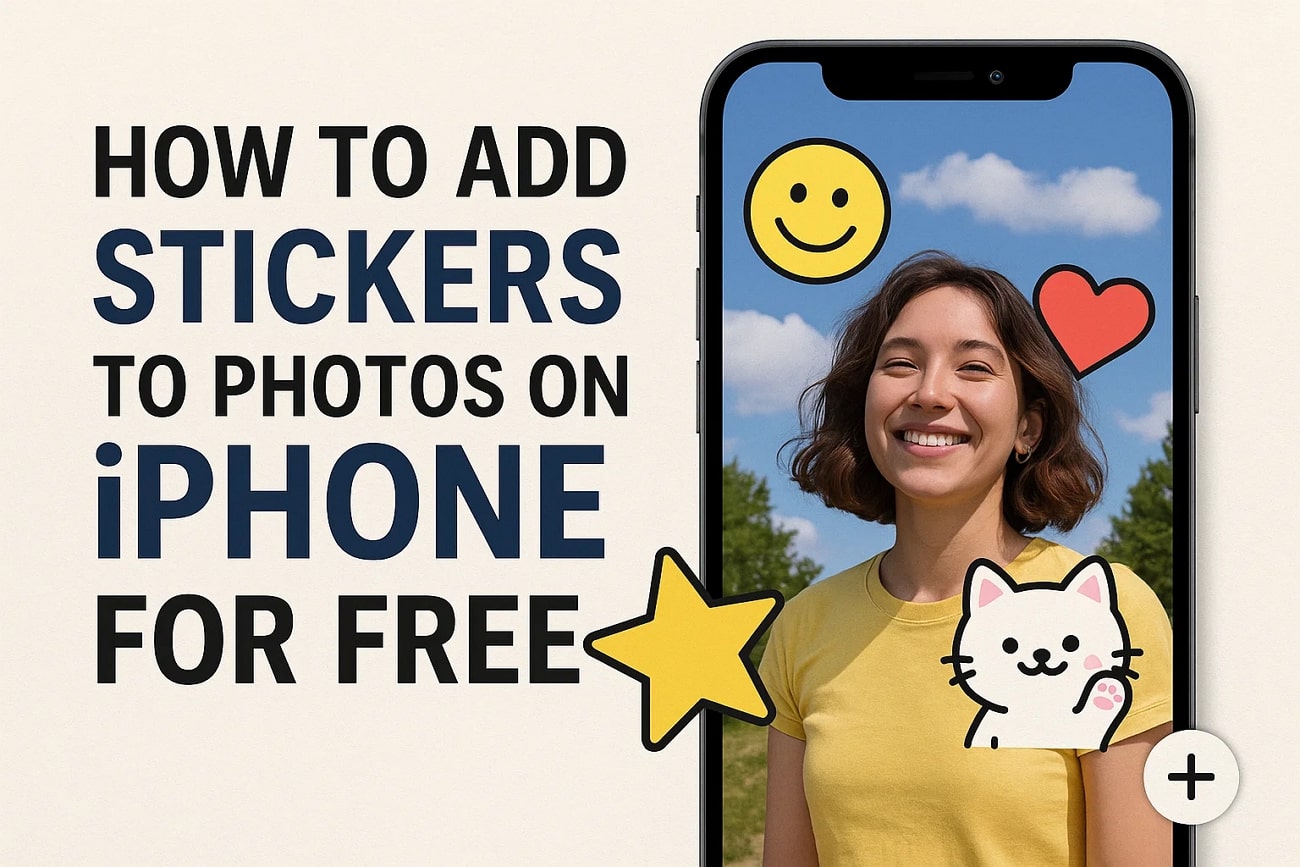
In this article
Part 1. Add Stickers to iPhone Photos Using the Best Application
If you are looking for an application that offers you a large number of stickers to add to your pictures, the Filmora App [iOS/Android] is the right choice. This AI-powered multimedia editing application provides you with a dedicated sticker library sorted into different categories to help you add stickers to your photo iPhone effortlessly. You get the ability to apply multiple stickers to a picture and reposition them accordingly.
iPhone users can save the final image as "Live Photo" with the provided export settings within the Filmora App. Moreover, you can apply other enhancements like color grading and HD resolution using the dedicated toolbar within the app.
Key Features Offered By The Filmora App
- Keyframing: You can apply keyframes at different segments of the image or video to create a motion or variation in the applied element, such as a sticker or text. By adjusting the position or scale at specific points on the timeline, you can manage smooth transitions with keyframing.
- Smart Cutout: The Smart Cutout feature automatically isolates the subject or object from your media using advanced AI to remove the unwanted background. You can add the subject to a new background of your own from the options provided by the app.
- AI Music: This feature allows you to create background music for your visuals with the help of AI. You can indicate the theme and mood of the music, and the app will do it on your behalf.
- AI Emoji: The automatically generated emojis on every word of the caption will make the content more relatable and fun. This not only makes your videos playful and expressive, but it also assists in attracting the attention of the audience on social media sites.
Step-by-Step Guide to Add Stickers to Photos Using the Filmora App
As discussed, the application allows you to add compelling stickers effortlessly to your pictures. Mentioned below is a comprehensive guide on how to add stickers to photos on iPhone using this incredible app:
- Step 1. Start by Creating a Project and Importing a Photo. To begin the process, launch the Filmora App on your iPhone and press the "New Project" tab located on the homepage. Next, import the image on which you want to add the sticker to the app's interface. Access the toolbar located at the bottom to press the "Stickers" icon from there。
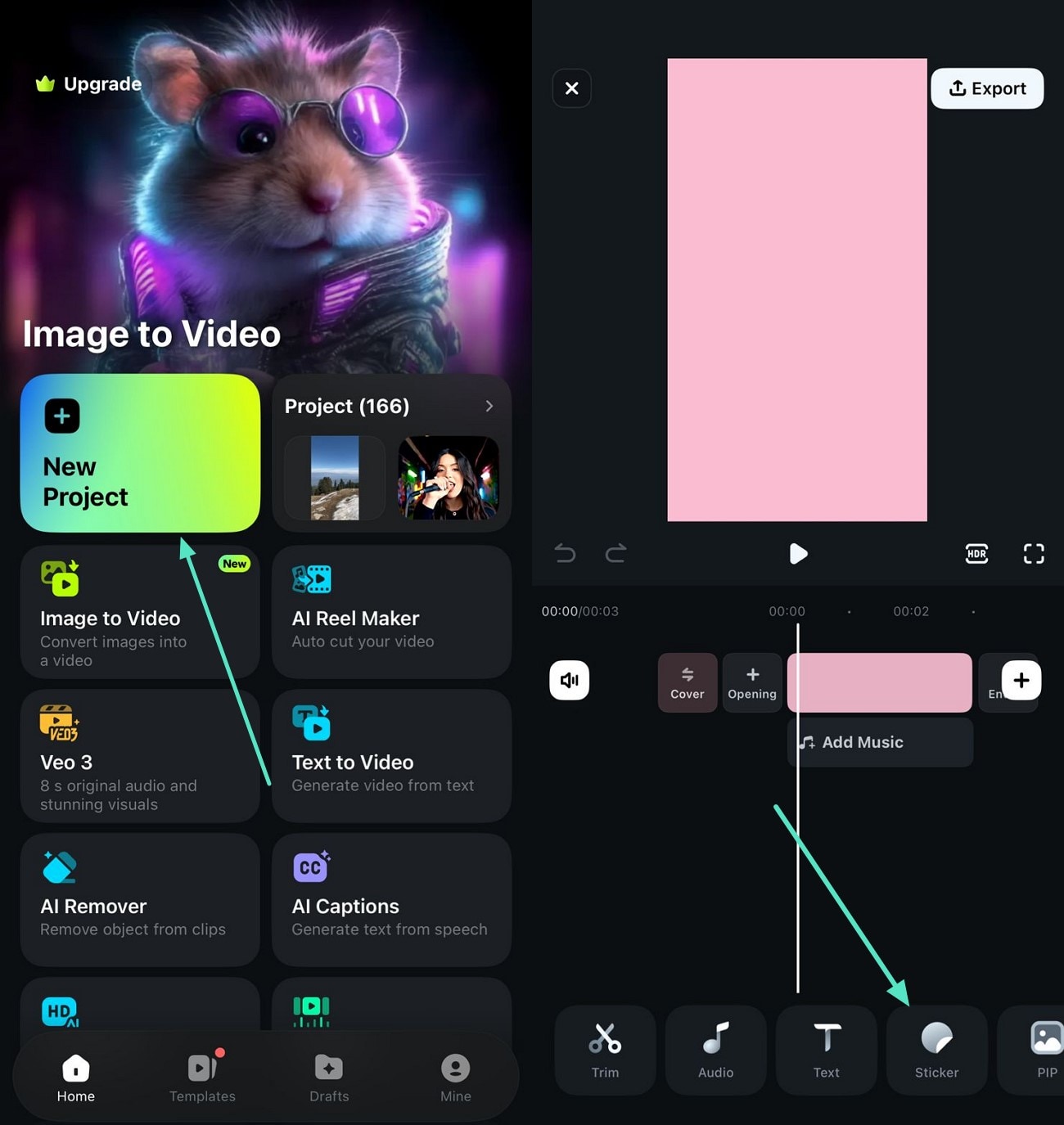
- Step 2. Select and Apply the Sticker. After the sticker library is activated, browse or search a particular sticker by using the search bar. Apply the selected sticker by tapping on it and then pressing the "Tick" icon located on the right side. Drag and move the sticker you have positioned on the screen with your fingers to adjust the size and position of the sticker。
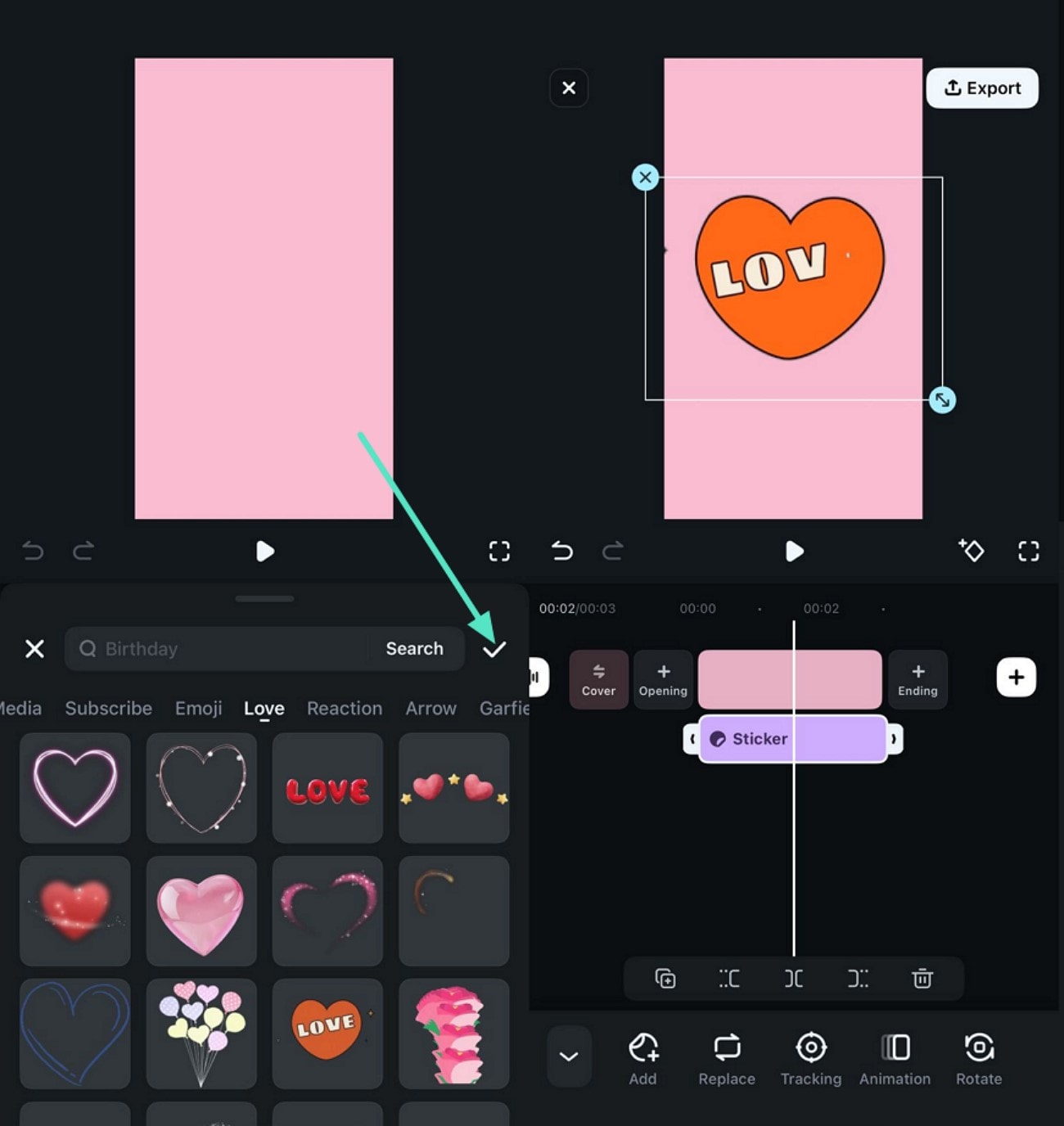
- Step 3. Review the Sticker and Apply Other Enhancements. You can apply further enhancements by accessing the toolbar located at the bottom after inserting the sticker. Press the "Export" button located at the top-right corner when you are satisfied with the results. In the following interface, navigate into the "Live Photo" section and configure the export settings. Finally, press the "Export" button located at the bottom to successfully save the image as a live photo。
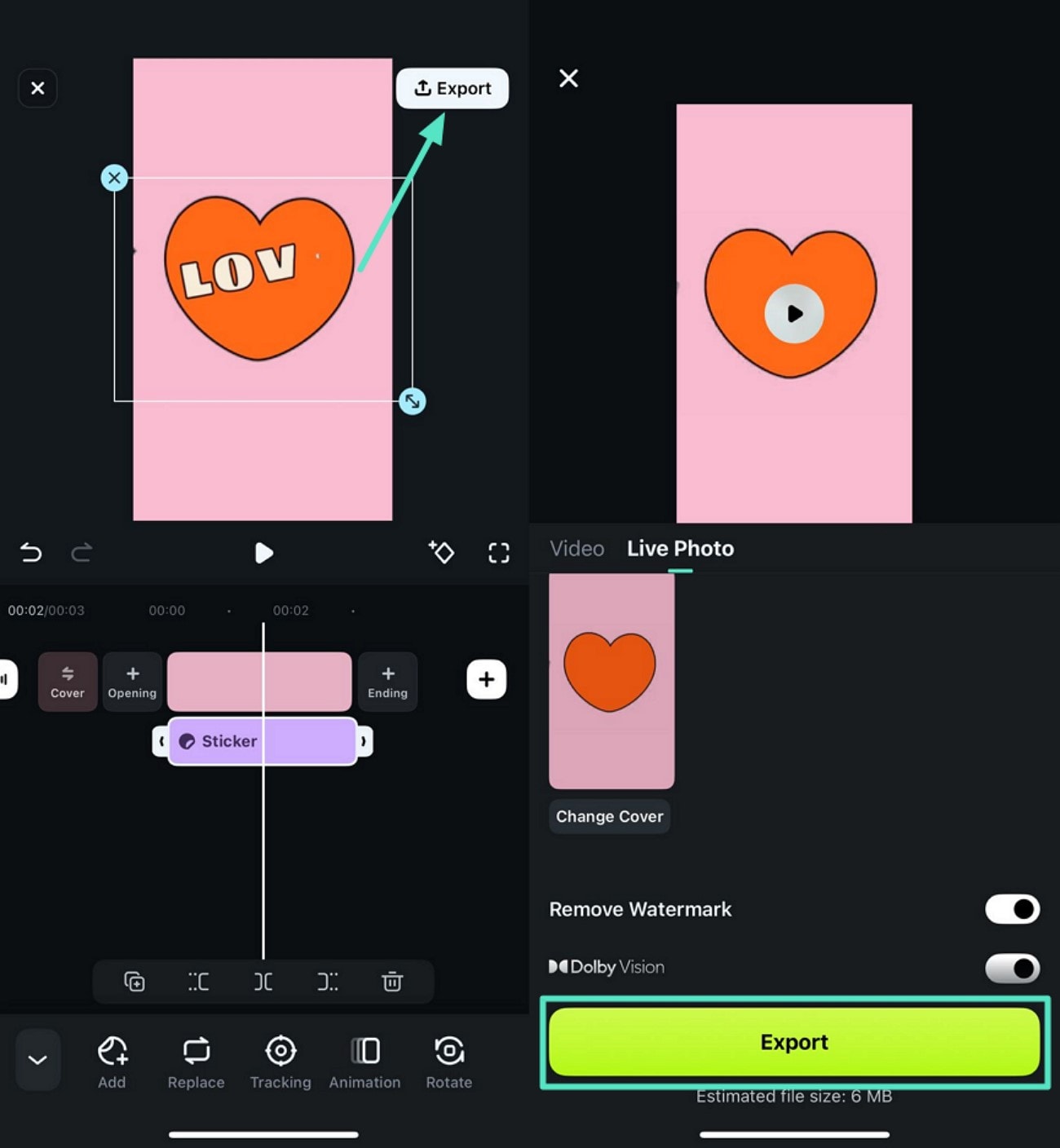
Part 2. Learn How to Create Stickers for Your iPhone Photos
If you want to generate stickers of your own for your iPhone photos, use the desktop version of Wondershare Filmora. This all-in-one multimedia tool allows you to craft stickers using advanced AI. Users can select the style and specify the requirements in text form to generate stickers across them. You also get a vast sticker library to add stickers to photos on iPhone effortlessly.
Steps for Generating Stickers for iPhone Photos Using Filmora Desktop
Provided below is the step-by-step guide on how to generate stickers from AI using the desktop version of Filmora:
- Step 1. Create New Project From Homepage. Begin the process by pressing the "New Project" tab located on the homepage of the tool. Next, import the picture you took from your iPhone to the tool's interface and drag it to the editing timeline to begin the process。
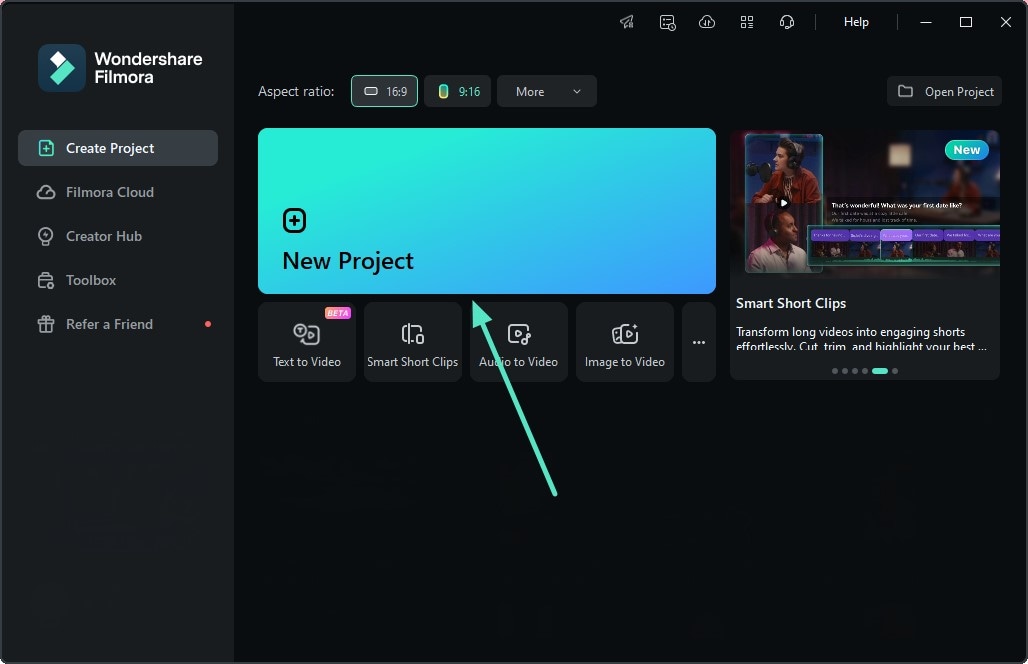
- Step 2. Generate a Sticker by Giving a Prompt. In the following interface, head to the toolbar and press the "Sticker" option located on it. Next, enable the "AI Sticker" section from the left and input your text requirements in the text box located within. Select the "Style" from the options provided and hit the "Generate" button to start the sticker generation process。
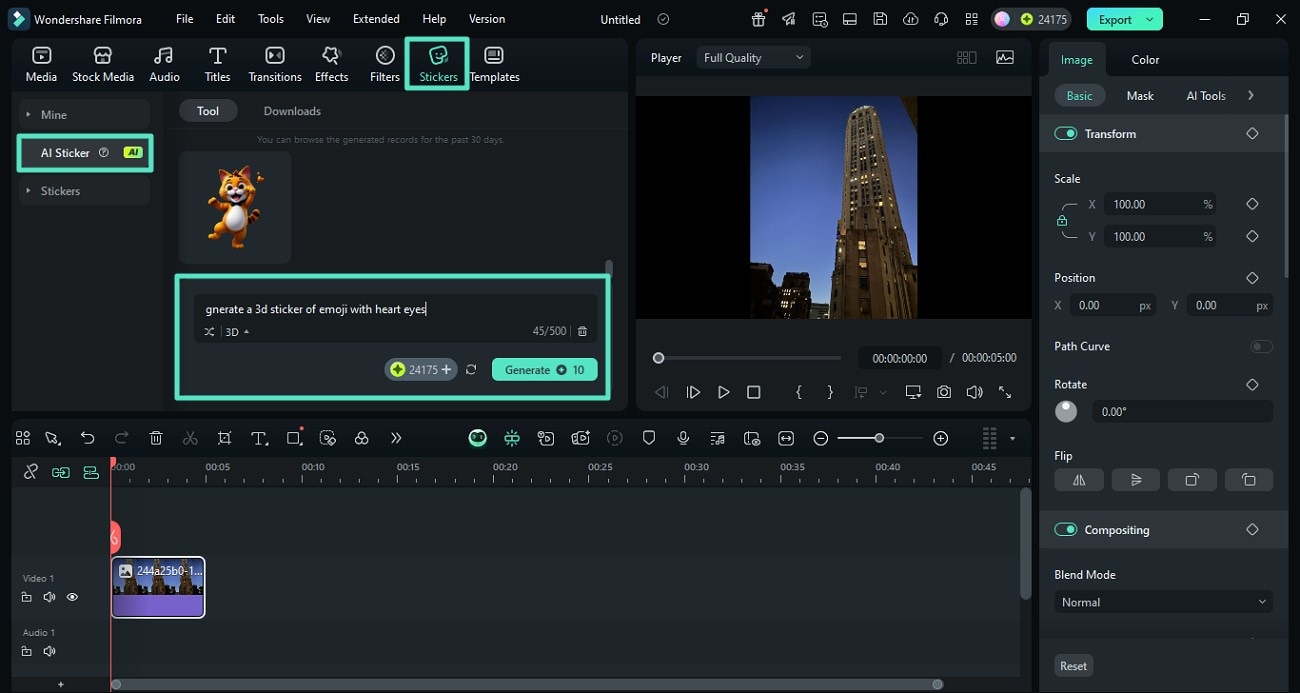
- Step 3. Preview the Sticker and Save the Picture. When the sticker is generated, apply it to the image using the small "+" icon located on the thumbnail. Next, reposition the sticker within the preview window according to your preferences. Press the "Export" button located in the top-right corner once you are satisfied with the results。
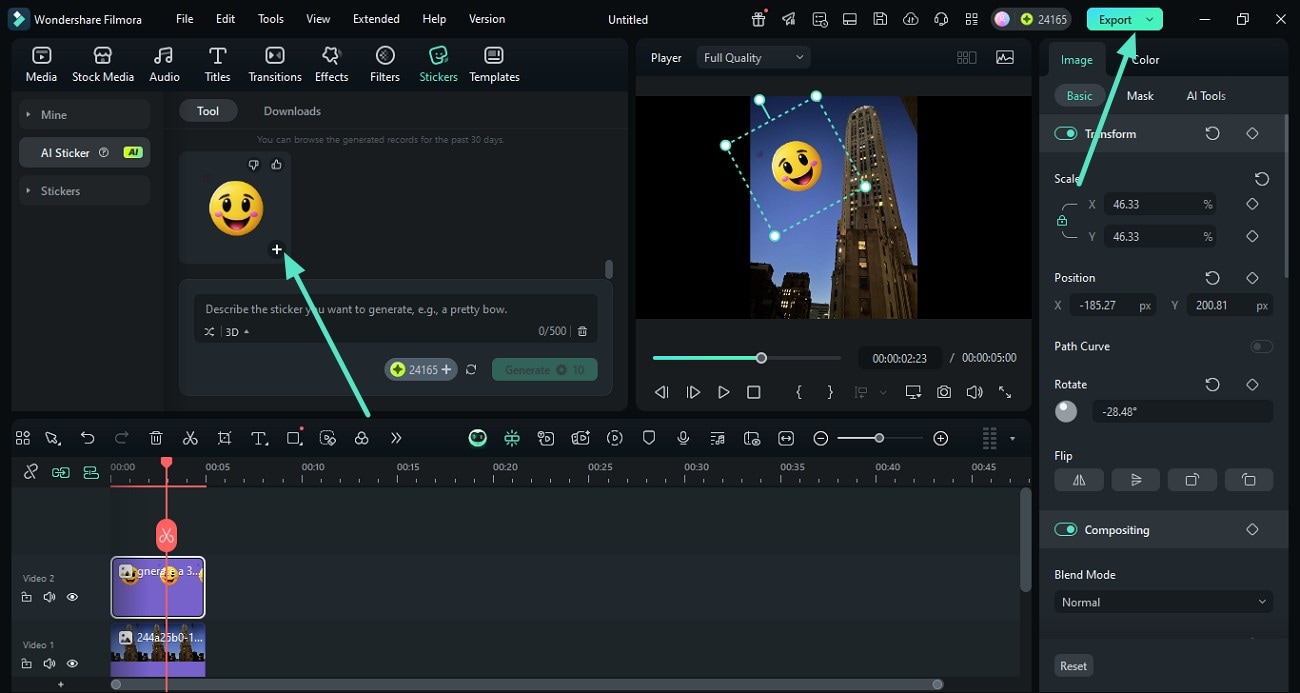
Part 3. Other Ways to Add Stickers to Photos on iPhone Easily
Having learned the most reliable ways to add stickers to your iPhone photos, you can explore the built-in ways too. Mentioned below are some of the top methods you can utilize to create or add stickers using your iPhone:
1. Convert Photos into Stickers
The Photos App allows you to turn the subject in your images into stickers effortlessly to personalize your images. You can use the created stickers across various applications as they are saved on your keyboard's clipboard. It lets you resize and rotate the sticker to make it more interactive and expressive. To learn how to add a sticker to a picture on an iPhone from your Photos app, read the instructions mentioned:
Instructions. Start by opening the image in the Photos app and long-pressing the subject to select it. Now tap on the "Add Sticker" option located on the enabled floating toolbar to add the subject as a sticker. You can rearrange, delete, or add effects to the created sticker using the sticker library by tapping on your desired option.
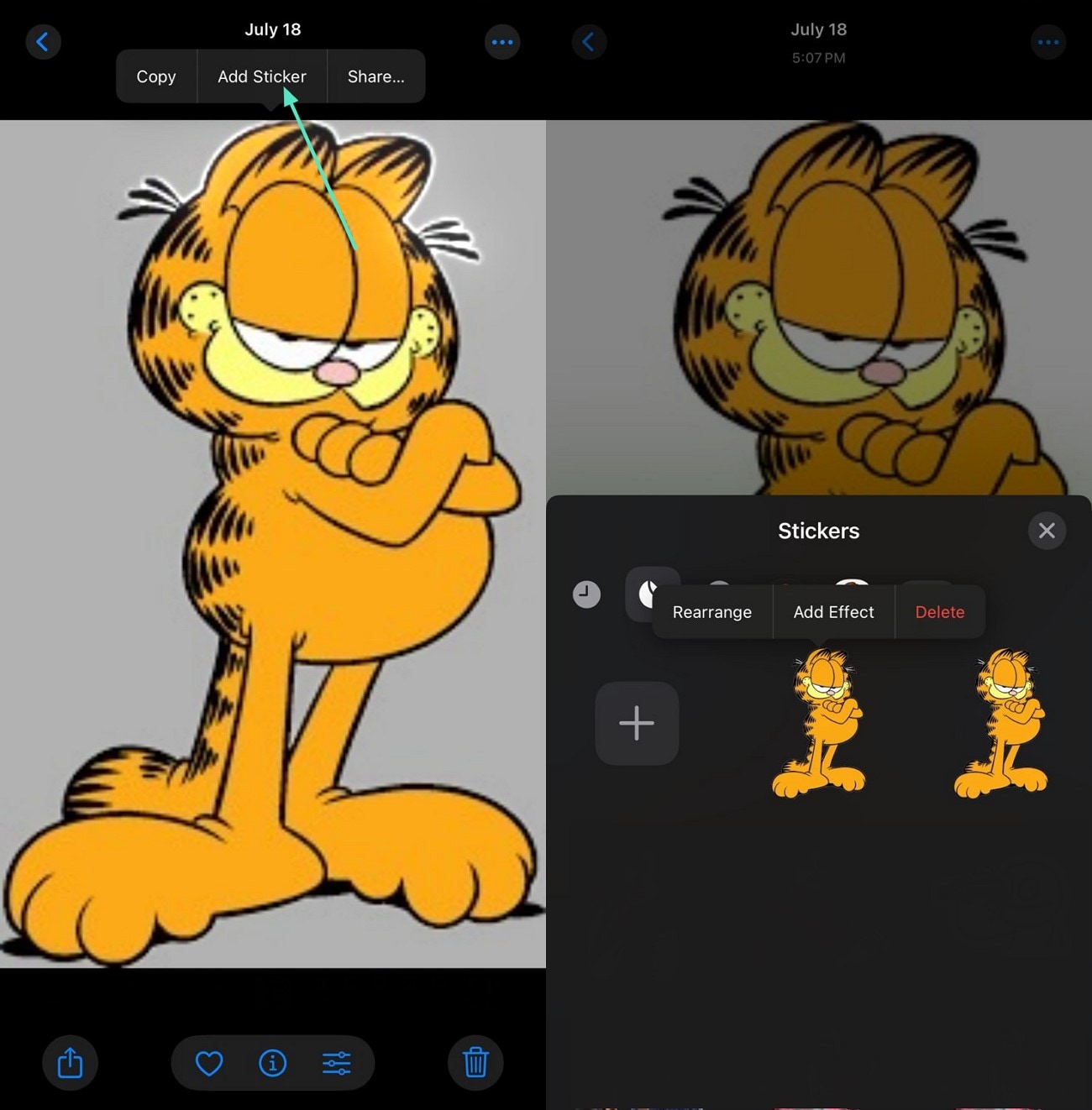
2. Using iMessage App
The messaging application of your iOS device also lets you convert your photos into compelling stickers. It accesses your photo library and lets you select the subject to convert them seamlessly into stickers. The created stickers are then saved into the library for you to access them instantly in the future. To learn how to put stickers on photos on an iPhone with this message app, read the steps mentioned below:
Step 1. Begin the process by opening the chat in which you want to send the sticker. Next, tap on the "+" icon located on the left side of the text field. Now, tap on the "Stickers" option from the toolbar enabled on the left.
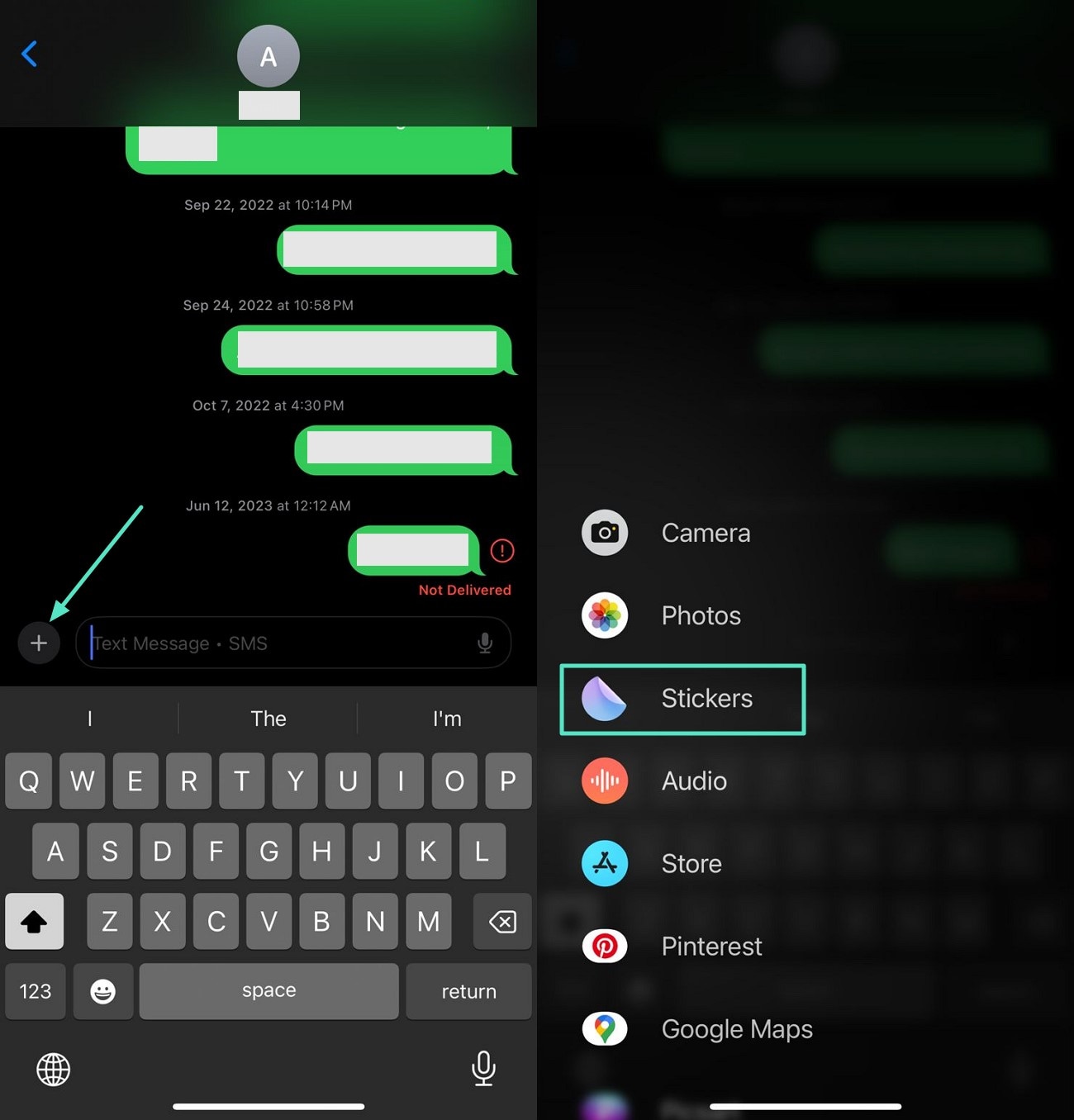
Step 2. Tap on the "+" icon located within the sticker library enabled at the bottom of the screen. Choose the picture whose subject you want to add as a sticker by tapping on it. Once the subject is selected, tap on the "Add Sticker" option located at the bottom right of the screen. The sticker will be added to the library from where you can send it in the chat by simply tapping on it.
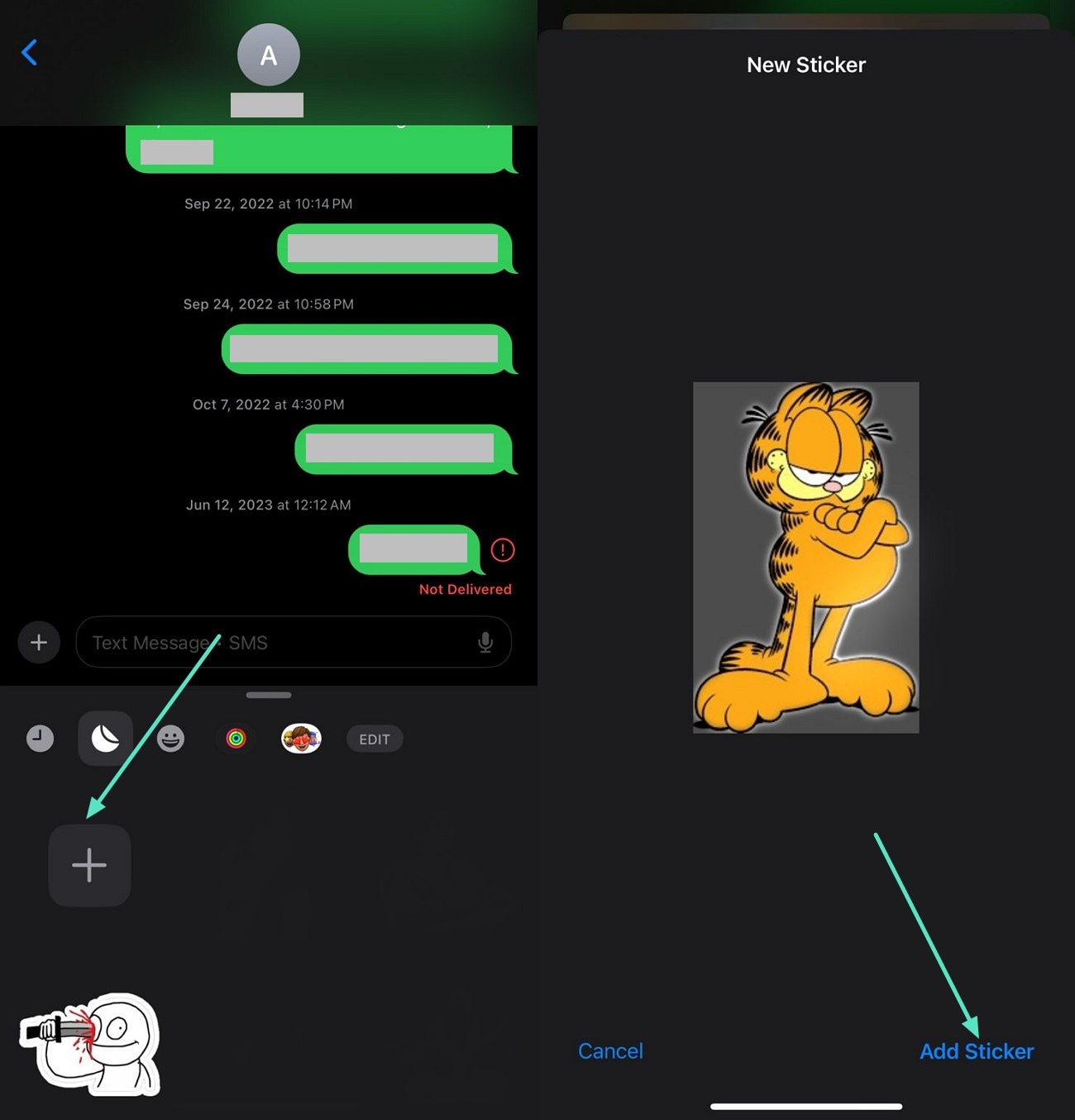
3. Creating WhatsApp Stickers
The WhatsApp Messenger on your iPhone lets you craft stickers from your images without any hassle. Users can create stickers and save them to the library to use later. Read the instructions mentioned below to learn how to add a sticker to a photo on an iPhone using this app:
Instructions. Begin by opening the chat in which you want to send the sticker and pressing the "Sticker" icon next to the text box. Tap on the "Create" option and select the picture from the gallery that you want to send as a sticker. The subject will be isolated in the following interface as a sticker. Tap on the "Send" icon to send the sticker to the selected recipient successfully.
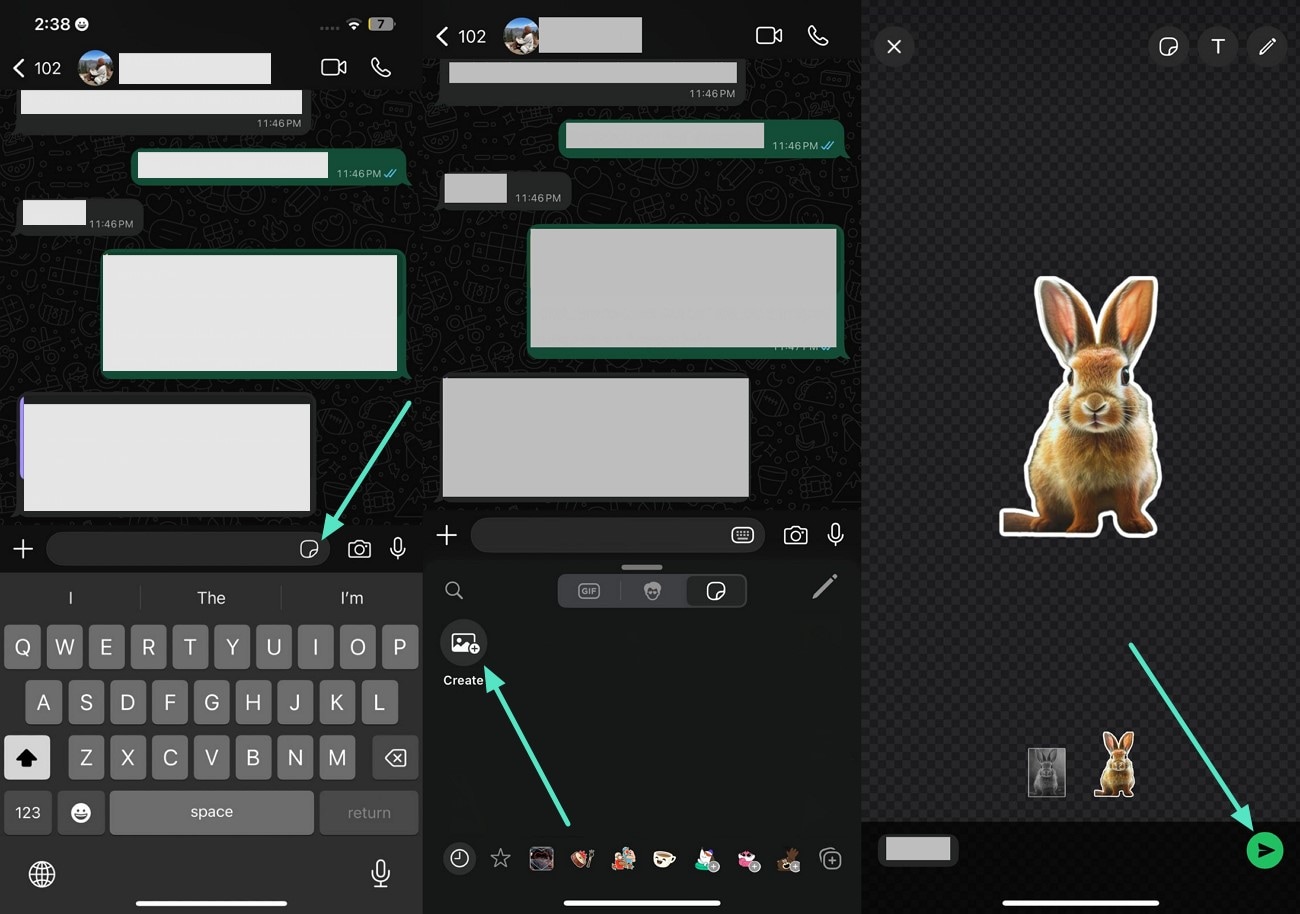
4. Using an Online Tool
Users who want to get instant access to creating stickers can use online tools like Picsart. The tool lets you convert your images into stickers by instantly removing the background. You can apply different enhancements and save the results as PNG to use them for multiple purposes. To learn how to use this online tool for creating beautiful stickers, read the steps mentioned below:
Step 1. Open the Picsart Sticker Maker on your web browser by accessing its official website. Next, upload the picture you want to convert into a sticker by pressing the "Upload Image" button.
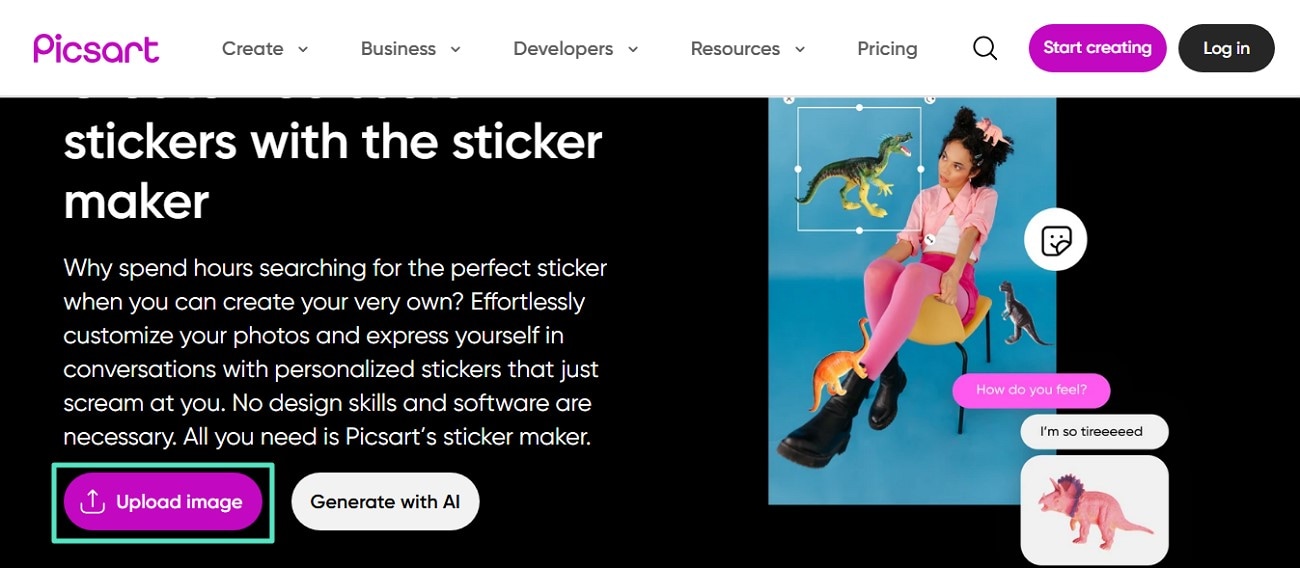
Step 2. Once the subject is isolated in the following interface, apply "Effects" by accessing the feature. Finally, press the "Export" button to save the sticker as a PNG to your device successfully.
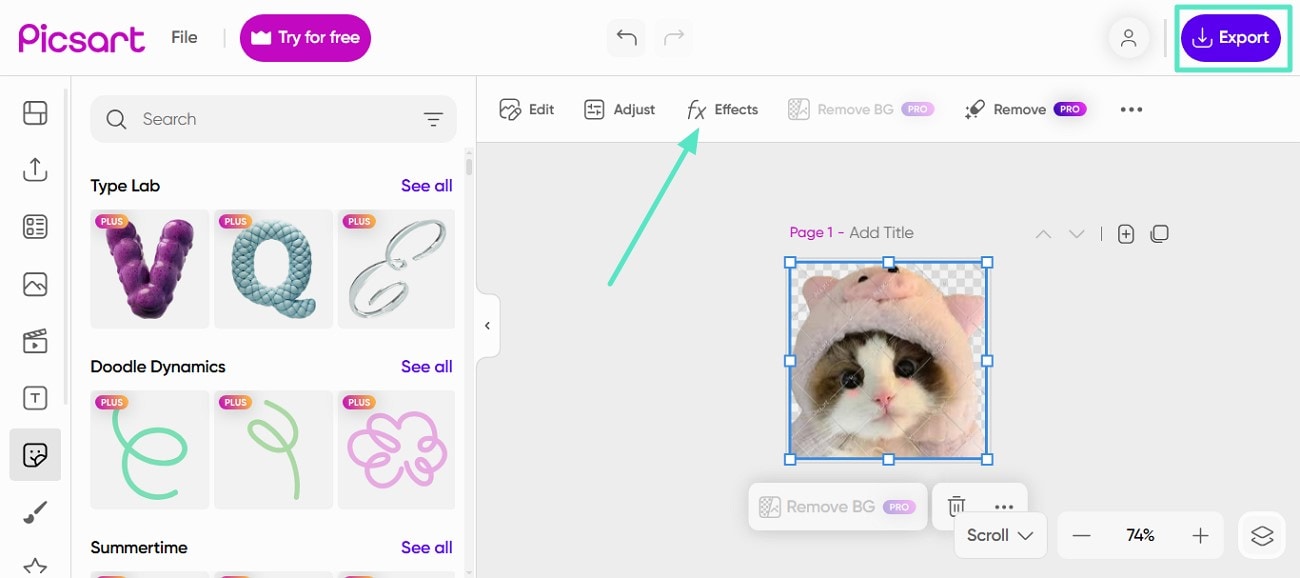
Conclusion
To conclude, this article discussed the top methods to add stickers to your photos on iPhone for free effortlessly. The article also suggested Wondershare Filmora as one of the most reliable resources to create and add stickers. The Filmora App consists of an extensive sticker library for your photos, whereas the desktop tool allows you to create compelling stickers from AI.



 100% Security Verified | No Subscription Required | No Malware
100% Security Verified | No Subscription Required | No Malware

